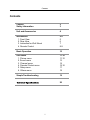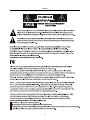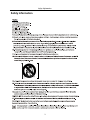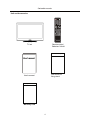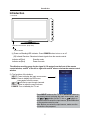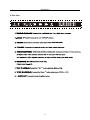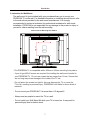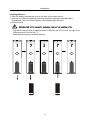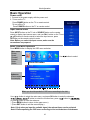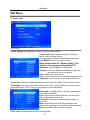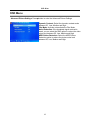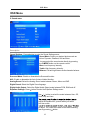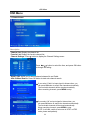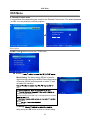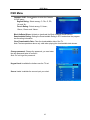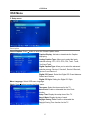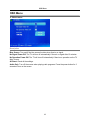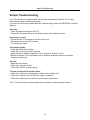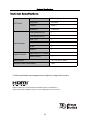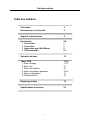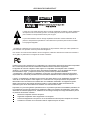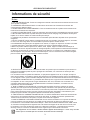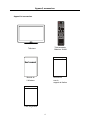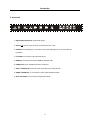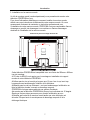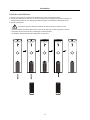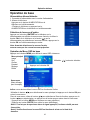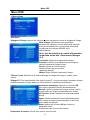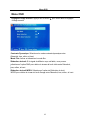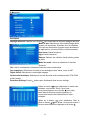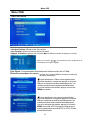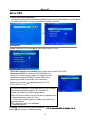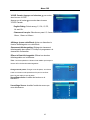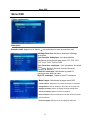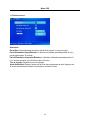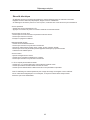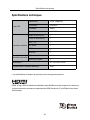ProScan PLCD3271A-D Manuel utilisateur
- Catégorie
- Téléviseurs LCD
- Taper
- Manuel utilisateur

Model:PLCD3271A-D


Contents
Caution
Safety Information
Unit and Accessories
Introduction
1. Front View
2. Rear View
4. Remote Control
Basic Operation
OSD Menu
1. Picture menu
2. Sound menu
3. Channel menu
4. Parental Control menu
5. Setup menu
6. Others menu
Simple Troubleshooting
2
3
4
5-9
5
6
8-9
10
11-18
11-12
13
14
15-16
17
18
19
20
3. Instruction for Wall Mount 7
1
Contents

Caution
2

Safety Information
3
Safety Information

Unit and Accessories
Unit and Accessories
TV set
User's manual
Remote control
Batteries: 2xAAA
Instructions for fixing stand
Instructions for
fixing stand
4
Warranty Card
Warranty Card
User's manual

5
Introduction
Introduction
(IR) Infrared Receiver: Receives Infrared signals from the remote control.
1).(Power on/Standby)LED Indicator: Press POWER button to turn on or off.
Indicator off(Red) Standby mode
Indicator on(Blue) Power on mode
2). The functions of the buttons:
INPUT: Press to display the input source menu.
MENU: Press to display the OSD menu,
press again to exit the menu.
:
Press to scan through channels.
VOL+/-: Press to adjust the sound volume.
POWER: Turn on/standby the TV set.
The effective receiving range for the signal is 5-8 metres from the front of the remote
control window, and 30
0
to the left or right side and 20
0
above or below the remote control
window.
Press INPUT button on the TV set or SOURCE button on
the remote control to display the input source menu, and
use button on the TV set or
button on
remote control to select the input source, press OK button
on the remote control to enter.
Note: Before you select the input source, make sure the
connections are prepared.
Power Indicator
Remote Control window
(Keep clear)
/
/
1 Front View

6
Introduction
2. Rear View
&
&
&
&

7
Introduction
3. Instruction for Wall Mount
-
- Do not mount your PROSCAN TV at more than a 15 degree tilt.
- Always use two people to mount the TV to a wall.
- Do not install your Wall Mount Kit while your TV is turned on. It may result in
personal injury due to electric shock.
The wall mount kit (not included) with your purchase allows you to mount your
PROSCAN TV on the wall. For detailed information on installing the wall mount, refer
to the instructions provided by the wall mount manufacturer. It is strongly
recommended to contact a technician for professional assistance for wall mount
installation. PROSCAN is not responsible for any damage to the product or injury to
yourself or others resulting from the wall-mounting.
- 4 pcs of type M5x12 screws are required for installing the wall mount bracket to
your PROSCAN TV. Do not use screws that are longer than 12 mm. Screws that
are too long may cause damage to the inside of the TV set.
- Do not fasten the screws too tight for this may damage the TV or cause the
TV to fall, resulting in personal injury. PROSCAN is not liable for these kinds of
incidents
Dimensions for Mounting Hole Pattern
This PROSCAN TV is compatible with a 200mm x 200mm mounting hole pattern.
mm
mm

8
Introduction
4. Remote Control
The remote control is using Infra-Red(IR). Point it towards the front of the LCD TV. The remote
control may not work correctly if it is operated out of range or out of angle.
/ Vol-

9
Introduction
Installing Batteries
1. Open the battery compartment cover on the back of the remote control.
2. Insert two 1.5V AAA size batteries observing the polarity markings inside the battery
compartment. Don’t mix different types or used batteries with new ones.
3. Close the cover.
- The remote control should be operated within 23 feet(7m) and 30
0
to the left and right of the
IR Receiver on the front of the TV.
- Used batteries should be disposed properly.

10
Power on/off
1. Connect to the power supply with the power cord.
2. -To turn on the TV
Press POWER button on the TV or remote control.
-To turn off the TV
Press POWER button on the TV or remote control.
Input Source select
Press INPUT button on the TV set or SOURCE button on the remote
OK button on the remote control to enter.
Note: Before you select the input source, make sure the
connections are prepared.
Basic OSD Menu operation
Use button to select the main menu, and press OK button to enter the submenu.
Use button to select.
button to select the function item, press button to
or press button to enter the submenu.
* (Press MENU button to return to the upper menu.)
* (Press EXIT button to exit the menu display.)
Note1: Only when you input the suitable signal, the relevant items can be activated.
Note2: Please operating the OSD menu according to hint on the bottom of the banner.
Main menu
Picture
Sound
Channel
Parental
Setup
Others
Submenu
(Picture menu
for example)
Hint---you should operate the OSD menu according to the hint.
Press MENU button to display the OSD menu as below:
Basic Operation
Basic Operation
Press OK button
control to display input source menu, and use CH+/- button on the TV set
button on remote control to select the input source, press

11
OSD Menu
1. Picture menu
Description
Picture mode: Select between Dynamic, Standard,
Movie, User and Power Saving.
You may select the picture mode directly by pressing
the P.MODE button on the remote control.
Picture Settings: Press button to enter the Picture Settings menu.
Screen Size: Select the displaying mode of the picture between Wide, Cinema, Zoom, Normal.
PC Settings: If the video input signal comes from your PC, you may adjust the Vertical Position,
Horizontal Position, Clock, Phase or even perform an Auto adjustment.
Contrast: Control the difference between the bright and
dark regions of the screen picture.
Brightness: Adjust brightness of the picture.
Color: Adjust color of the picture.
Tint: Control the fresh tones to make them appear natural.
Sharpness: Set the amount of fine detail in the picture.
Color Temp.: Select between Normal, Cool and Warm.
Note: when select the "Power Saving", the
machine is in energy-saving status(4.1).
OSD Menu
Auto Adjust: Press OK button to setup the parameter of
the screen automatically.
Clock: Adjust the pixel clock frequency, until the image
size is maximized for the screen.
H/V Position: Adjust the horizontal/vertical position of
the screen.
Phase: Adjust the phase of the ADC sampling clock
relative to the sync signal, until a stable image is obtained.
Reset: Press OK button to reset the settings.

12
OSD Menu
Dynamic Contrast: Select the dynamic contrast mode
between Off, Low, Medium and High.
Film Mode: Activate or deactivate the Film Mode.
Noise Reduction: If the broadcast signal received is
weak, you can select the DNR option to reduce the video
noise level between Off, Low, Medium and High.
MPEG Noise Reduction: Select the MPEG Noise
Reduction option to reduce the picture noise level
between Off, Low, Medium and High.
Advanced Picture Settings: Press button to enter the Advanced Picture Settings.
OSD Menu

13
OSD Menu
2. Sound menu
Description
Sound Mode: Select your desired picture mode as
follow: Dynamic, Standard, Soft and User.
You may select the sound mode directly by pressing
the S.MODE button on the remote control.
Bass: Low frequency intensity.
Treble: High frequency intensity.
Balance: Left and right stereo audio channels balance.
Surround Mode: Enable or disenable the Surround function.
OSD Menu
Sound Settings: Press button to enter the Sound Settings menu.
AVL: Enable or disenable the Auto Volume Limited function.
Analog Sound: Select the Analog Sound mode between Stereo, Mono and SAP.
Digital Sound: Select the Digital Sound laguage.
Digital Audio Output: Select the Digital Audio Output mode between PCM, RAW and off.
Equalizer Settings: Press button to enter the Equalizer Settings menu.
Use / button to select the mode between User, Off,
Rock, Pop and Jazz.
adjust the equalizer bu yourself when you select
the User mode.
to adjust. You could come back to the Mode selecting
item by pressing button.

14
OSD Menu
Description
3. Channel menu
Channel List: Display the channel list.
Favorite List: Display the favorite channel list.
Channel Settings: Press button to display the Channel Settings menu.
Signal Type: Allow you to select antenna between Air and Cable.
Auto Channel Search: Press OK button to start auto channel search.
Press button to select the item, and press OK button
to change the setting.
OSD Menu
If you select “Cable” as input signal in Antenna item, you
can press OK button to search the channels automatically.
The receivable channels will be stored automatically.
When searching channels, press MENU to stop.
If you select “Air” as input signal in Antenna item, you
can press OK button to search the channels automatically.
The receivable channels will be stored automatically.
When searching channels, press MENU to stop.
NOTE: It will take a while to auto scan in NTSC or ATSC
mode, please wait patiently.

15
OSD Menu
4. Parental Control menu
OSD Menu
Description
V-CHIP: Press button to enter the V-CHIP menu.
You must enter the password to gain access to the Parental Control menu. The default password
is 0000. You may modify the following options:
TV Rating:
rating and press OK button to block or unblock rating.
Movie Rating: The Movie rating (MPAA) is used for
original movies rated by the Motion Picture Association
of America (MPAA) as broadcasted on cable TV and
not edited for television.
or X.
G:
PG:
suited for younger viewers.
PG-13: Contains content that may not be appropriate for viewers
R:
without parent.
NC-17:
X: Adults only.
US V-CHIP:
Change Password
Keypad Lock

16
OSD Menu
OSD Menu
English Rating: Select among: C, C8+, G, PG,
14+ and 18+.
French Rating: Select among: G, 8ans+,
13ans+, 16ans+ and 18ans+.
Canada V-CHIP: Press button to enter the Canada
V-CHIP menu.
Block UnRated Show: Activate or deactivate the Block UnRated Show function.
Downloadable Rating: Setting the Downloadable Rating in DTV mode when the program
has the rating information.
Clear Downloadable Date: Clear the downloadable data of the TV.
Change password: Change the password, you must enter
the new password twice to confirm it.
Keypad Lock: Invalidate the buttons one the TV set.
Source Lock: Invalidate the source input you select.
Note: Do not forget the password.
Note:The two operations above only valid when playing the downloadable data stream.

17
OSD Menu
Description
5. Setup menu
OSD Menu
Closed Caption: Press button to enter the Closed Caption menu.
Caption Display: Activate or deactivate the Caption
Analog Caption Type: Allow you to select the basic
selection among: CC1, CC2, CC3, CC4, Text1, Text2,
Digital Caption Type: Allow you to select the advanced
selection among: Service1, Service2, Service3 Service4,
Digital CC Preset: Select the Digital CC Preset between
Digital CC Style: Setting the Digital CC Style.
Menu Language: Select OSD menu language.
Clock: Press button to enter the Clock menu.
Text3 and Text4.
Service 5 and Service 6.
Time zone: Select the time zone for the TV.
Auto Clock: Enable or disenable the Auto Clock
Setup Time: Display the setup time of the TV.
Day of Week: Display the day of week.
Daylight Saving Time: Enable or disenable the
Daylight Saving Time function for the TV.
function.
displaying.
Default and Custom.

18
OSD Menu
6. Others menu
OSD Menu
Description
Blue Screen: Turn on/off the blue screen function when there’s no signal.
No Signal Power Off: The TV will turn off automatically if there’s no signal after 10 minutes.
No Operation Power Off: The TV will turn off automatically if there’s no operation on the TV
All Reset: Reset all the settings.
after 3 hours.
Audio Only
Audio Only: Turn off the screen when playing radio programs. Press the power button for 3
seconds to turn on the screen.
La page charge ...
La page charge ...
La page charge ...
La page charge ...
La page charge ...
La page charge ...
La page charge ...
La page charge ...
La page charge ...
La page charge ...
La page charge ...
La page charge ...
La page charge ...
La page charge ...
La page charge ...
La page charge ...
La page charge ...
La page charge ...
La page charge ...
La page charge ...
La page charge ...
La page charge ...
-
 1
1
-
 2
2
-
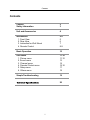 3
3
-
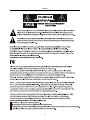 4
4
-
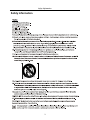 5
5
-
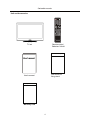 6
6
-
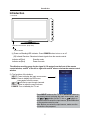 7
7
-
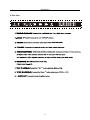 8
8
-
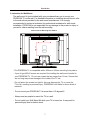 9
9
-
 10
10
-
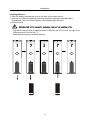 11
11
-
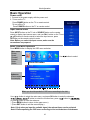 12
12
-
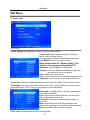 13
13
-
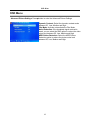 14
14
-
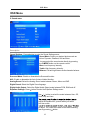 15
15
-
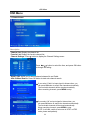 16
16
-
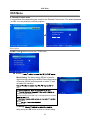 17
17
-
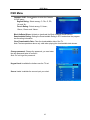 18
18
-
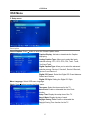 19
19
-
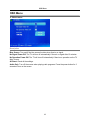 20
20
-
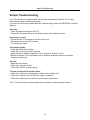 21
21
-
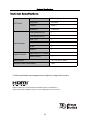 22
22
-
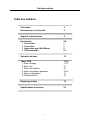 23
23
-
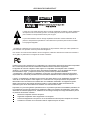 24
24
-
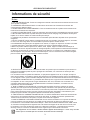 25
25
-
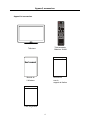 26
26
-
 27
27
-
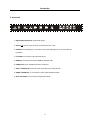 28
28
-
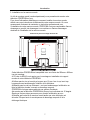 29
29
-
 30
30
-
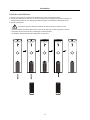 31
31
-
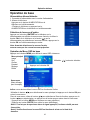 32
32
-
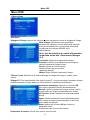 33
33
-
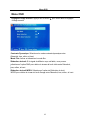 34
34
-
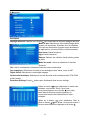 35
35
-
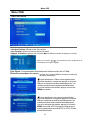 36
36
-
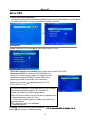 37
37
-
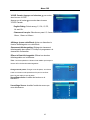 38
38
-
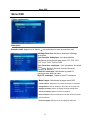 39
39
-
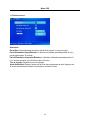 40
40
-
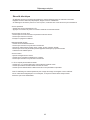 41
41
-
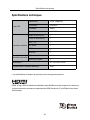 42
42
ProScan PLCD3271A-D Manuel utilisateur
- Catégorie
- Téléviseurs LCD
- Taper
- Manuel utilisateur
dans d''autres langues
- English: ProScan PLCD3271A-D User manual
Documents connexes
Autres documents
-
Insignia NS-42 Manuel utilisateur
-
Samsung LN-T375HA Manuel utilisateur
-
Audiovox FPE6317P Manuel utilisateur
-
Samsung LN-S4051D Manuel utilisateur
-
Audiovox FPE4217P Manuel utilisateur
-
Samsung LN-T4665F Manuel utilisateur
-
Haier HL32XK1 - 32" LCD TV Le manuel du propriétaire
-
TC Electronic G-FORCE Le manuel du propriétaire