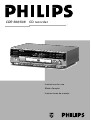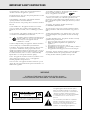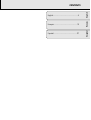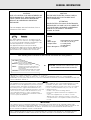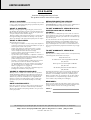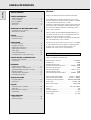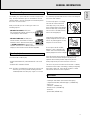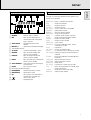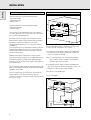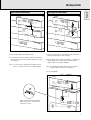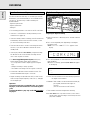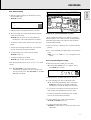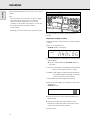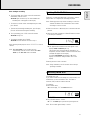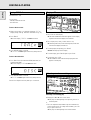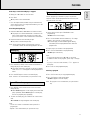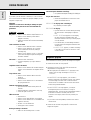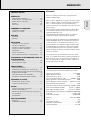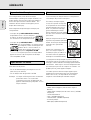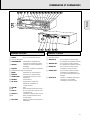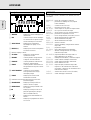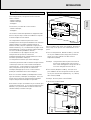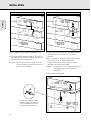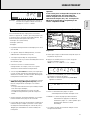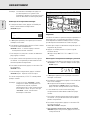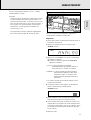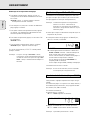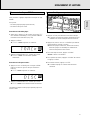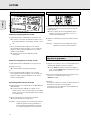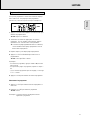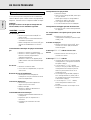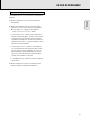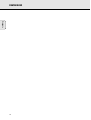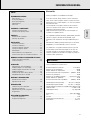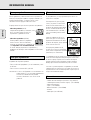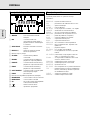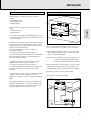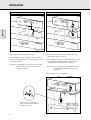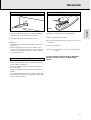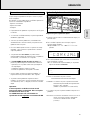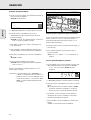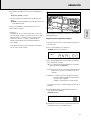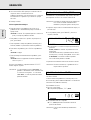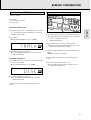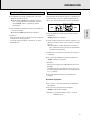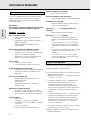Philips CDR560BK Manuel utilisateur
- Catégorie
- Lecteur CD
- Taper
- Manuel utilisateur

Instructions for use
Mode d’emploi
Instrucciones de manejo
CDR 560/538 CD recorder
CDR
MINI CD RECORDER
OPEN/CLOSE
RECORD LEVEL
M
IN
MAX
PREV
STOP
CD SYNCRO
RECORD
ERASE
FINALIZE
PLAY
PAUSE
NEXT
INPUT
DISPLAY
AUTO / MANUAL
POWER ON/OFF
PROG
REPEAT 1
PAUSE
DIG
CD SYNC
TOTAL
TRACK
REM
TIM
E
L
R
-5
0
-
4
0
-
3
0
-
2
0
-
1
0
-
6
-3 0
O
VE
R
RECORDABLE
RECORD
CD
R
e
c
o
r
d
a
b
le

IMPORTANT SAFETY INSTRUCTIONS
1. Read Instructions - All the safety and operating instructions
should be read before the appliance is operated.
2. Retain Instructions - The safety and operating instructions should
be retained for future reference.
3. Heed Warnings - All warnings on the appliance and in the
operating instructions should be adhered to.
4. Follow Instructions - All operating and use instructions should be
followed.
5. Water and Moisture - The appliance should not be used near
water - for example, near a bathtub, washbowl, kitchen sink,
laundry tub, in a wet basement, or near a swimming pool, and the
like.
6. Carts and Stands - The appliance should be used only with a cart
or stand that is recommended by the manufacturer.
6A. An appliance and cart combination should be moved
with care. Quick stops, excessive force, and uneven
surfaces may cause the appliance and cart
combination to overturn.
7. Wall or Ceiling Mounting - The applicance should be mounted to
a wall or ceiling only as recommended by the manufacuter.
8. Ventilation - The appliance should be situated so that its location
or position does not interfere with its proper ventilation. For
example, the appliance should not be situated on a bed, sofa, rug, or
simular surface that may block the ventilation openings; or, placed
in a built-in instalation, such as a bookcase or cabinet that may
impede the flow of air trough the ventilation openings.
9. Heat - The applicance should be situated away from heat sources
such as radiators, heat registers, stoves, or other appliances
(including amplifiers) that produce heat.
10. Power Sources - The appliance should be connected to a power
supply only of the type described in the operation instructions or as
marked on the appliance.
11. Grounding or Polarization - The precautions that should be
taken so that the grounding or polarization
means of an appliance is not defeated.
12. Power-Cord Protection - Power-Supply cords should be routed
so that they are not likely to be walked on or pinched by items
placed upon or against them, paying particular attention to cords at
plugs, convenience receptacles, and the point where they exit from
the appliance.
13. Cleaning - The appliance should be cleaned only as
recommended by the manufacturer.
14. Nonuse Periods - The power cord of the appliance should be
unplugged from the outlet when left unused for a long period of
time.
15. Object and Liquid Entry - Care should be taken so that objects
do not fall and liquids are not spilled into the enclosure through
openings.
16. Damage Requiring Service - The apliance should be seviced by
qualified service personnel when :
a. The power-supply cord or plug has been damaged; or
b. Objects have fallen, or liquid has been spilled into the
appliance; or
c. The appliance has been exposed to rain ; or
d. The appliance does not appear to operate normally or exhibits a
marked change in performance; or
e. The appliance has been dropped, or the enclosure damaged.
17 Servicing - The user should not attempt to service the appliance
beyond that described in the operating instructions. All other
servicing should be referred to qualified service personel.
CAUTION
RISK OF ELECTRIC SHOCK
DO NOT OPEN
CAUTION: TO REDUCE THE RISK OF ELECTRIC SHOCK, DO NOT
REMOVE COVER (OR BACK). NO USER-SERVICEABLE PARTS
INSIDE. REFER SERVICING TO QUALIFIED SERVICE PERSONNEL.
The lightning flash with arrowhead symbol,
within an equilateral triangle, is intended to
alert the user to the presence of uninsulated
“dangerous voltage” within the product’s
enclosure that may be of sufficient magnitude
to constitute a risk of electric shock to
persons.
The exclamation point within an equilateral
triangle is intended to alert the user to the
presence of important operating and
maintenance (servicing) instructions in the
literature accompanying the appliance.
WARNING
TO REDUCE THE RISK OF FIRE OR ELECTRIC SHOCK ,
DO NOT EXPOSE THIS APPLIANCE TO RAIN OR MOISTURE.

CONTENTS
English ....................................................4
Français.................................................19
Español .................................................37
EnglishFrançaisEnspañol

GENERAL INFORMATION
This equipment has been tested and found to comply with
the limits for a Class B digital device, pursuant to part 15
of the FCC Rules. These limits are designed to provide
reasonable protection against harmful interference in a
residential installation. This equipment generates, uses and
can be used in accordance with the instructions, may
cause harmful interference to radio communications.
However, there is no guarantee that interference will not
occur in a particular installation.
If this equipment does cause harmful interference to radio
or television reception, which can be determined by
turning this equipment off and on, the user is encouraged
to try to correct the interference by one or more of the
following measures :
- reorient or relocate the receiving antenna.
- increase the separation between the equipment and
receiver.
- connect the equipment into an outlet on a circuit
different from that to which the receiver is connected.
- consult the dealer or an experienced radio/TV technician
for help.
NNOOTTEE
THIS DEVICE COMPLIES WITH PART 15 OF THE FCC (U.S.A.) RULES.
OPERATION IS SUBJECT TO THE FOLLOWING TWO CONDITIONS : (1) THIS DEVICE MAY NOT CAUSE HARMFUL
INTERFERENCE, AND (2) THIS DEVICE MUST ACCEPT ANY INTERFERENCE RECEIVED, INCLUDING INTERFERENCE THAT MAY
CAUSE UNDESIRED OPERATION.
IIMMPPOORRTTAANNTT
THIS PRODUCT WAS FCC VERIFIED UNDER TEST CONDITIONS THAT INCLUDED USE OF SHIELDED CABLES AND
CONNECTORS BEWTEEN SYSTEM COMPONENTS. IT IS IMPORTANT THAT YOU USE SHIELDED CABLES TO REDUCE THE
POSSIBILITY OF CAUSING INTERFERENCE TO RADIOS, TELEVISION SETS AND OTHER ELECTRONIC DEVICES.
IF YOU HAVE ANY PROBLEMS CONTACT YOUR DEALER.
ANY CHANGE OR MODIFICATIONS TO THE EQUIPMENT BY THE USER NOT EXPRESSLY APPROVED BY THE
GRANTEE OR MANUFACTURER COULD VOID THE USER’S AUTHORITY TO OPERATE SUCH EQUIPMENT.
CCaannaaddaa
This digital apparatus does not exceed the Class B
limits for radio noise emissions from digital apparatus
as set out in the Radio Interference Regulations of the
Canadian Department of Communications.
Cet appareil numérique n’émet pas de bruits
radioélectriques dépassant les limites applicables dans
la règlement sur le brouillage radioélectriques édicté
par le ministère des communications du Canada.
CDN
CAUTION
USE OF CONTROLS OR ADJUSTMENTS OR
PERFORMANCE OF PROCEDURES OTHER
THAN THOSE SPECIFIED HEREIN MAY
RESULT IN HAZARDOUS RADIATION
EXPOSURE.
The set complies with the FCC-Rules, Part 15
and with 21 CFR 1040.1
CAUTION
TO PREVENT ELECTRIC SHOCK, MATCH
WIDE BLADE OF PLUG TO WIDE SLOT,
FULLY INSERTED.
ATTENTION
POUR EVITER LES CHOCS ELECTRIQUES,
INTRODUIRE LA LAME LA PLUS LARGE DE
LA FICHE DANS LA BORNE CORRESPON-
DANTE DE LA PRISE ET POUSSER
JUSQU AU FOND.
LASER
Type Semiconductor laser GaAlAs
Wave lenght 775-795 nm (at 25¡C)
Output Power 2,5 mW (Read)
35 mW (Write)
Beam divergence 60 degree
This warning label is located on the rearside and inside this laser product.
CAUTION: INVISIBLE
LASER RADIATION
WHEN OPEN. DO NOT STARE INTO BEAM
DANGER: INVISIBLE LASER RADIATION WHEN OPEN.
AVOID DIRECT EXPOSURE TO BEAM.
VARO! AVATTAESSA JA SUOJALUKITUS OHITEJTAESSA OLET
ALTTIINANAKYMATTOMAALLE LASERSATEILYLLE.ALA
KATSO SATEESEEN.
OSYNLIG LASERSTRÅLNING NÄR DENNA DEL ÄR ÖPPNAD
VARNING!OCH SPARREN AR URKOPPLAD. BETRAKTA EJ STRALEN
DANGER - Invisible laser radiation when open.
AVOID DIRECT EXPOSURE TO BEAM
or

LIMITED WARRANTY
CD-R PLAYER
One Year Free Labor
One Year Exchange Warranty on Parts
This product must be carried in for repair.
WHO IS COVERED?
You must have proof of purchase to receive warranty service. A sales
receipt or other document showing that you purchased the product
is considered proof of purchase.
WHAT IS COVERED
?
Warranty coverage begins the day you buy your product. For one
year thereafter, all parts will be repaired or replaced, and labor is free.
After one year from the day of purchase, you pay for the replacement
or repair of all parts, and for all labor charges.
All parts, including repaired and replaced parts, are covered only for
the original warranty period. When the warranty on the product
expires, the warranty on all replaced and repaired parts also expires.
WHAT IS EXCLUDED?
Your warranty does not cover:
• labor charges for installation or setup of the product, adjustment
of customer controls on the product, and installation or repair of
antenna systems outside of the product.
• product repair and/or part replacement because of misuse,
accident, unauthorized repair or other cause not within the
control of Philips Consumer Electronics Company.
• reception problems caused by signal conditions or cable or
antenna systems outside the unit.
• a product that requires modification or adaptation to enable it to
operate in any country other than the country for which it was
designed, manufactured, approved and/or authorized, or repair of
products damaged by these modifications.
• incidental or consequential damages resulting from the product.
(Some states do not allow the exclusion of incidental or
consequential damages, so the above exclusion may not apply to
you. This includes, but is not limited to, prerecorded material,
whether copyrighted or not copyrighted.)
• a product that is used for commercial or institutional purposes
(including but not limited to rental purposes).
WHERE IS SERVICE AVAILABLE?
Warranty service is available in all countries where the product is
officially distributed by Philips Consumer Electronics Company. In
countries where Philips Consumer Electronics Company does not
distribute the product, the local Philips service organization will
attempt to provide service (although there may be a delay if the
appropriate spare parts and technical manual(s) are not readily
available).
MAKE SURE YOU KEEP ...
Please keep your sales receipt or other document showing proof of
purchase. Attach it to this owner’s manual and keep both nearby.
Also keep the original box and packing material in case you need to
return your product.
BEFORE REQUESTING SERVICE...
Please check your owner’s manual or our website at
WWW.ACDR.Philips.com before requesting service. Adjustments of
the controls discussed there may save you a service call.
TO GET WARRANTY SERVICE IN U.S.A.,
PUERTO RICO OR U.S.VIRGIN
ISLANDS...
Take the product to a Philips factory service center (see enclosed
list) or authorized service center for repair.When the product has
been repaired, you must pick up the unit at the center. Centers may
keep defective parts.
(In U.S.A., Puerto Rico and U.S.Virgin Islands, all implied warranties,
including implied waarranties of merchantability and fitness for a
particular purpose, are limited in duration to the duration of this
express warranty. Because some states do not allow limitations on
how long an implied warranty may last, this limitation may not apply
to you.)
TO GET WARRANTY SERVICE IN
CANADA...
Take the product to a Philips consumer service center (listed below),
self-servicing dealer ar autorized service depot.
Philips Electronics Ltd.
601 Milner Avenue, Scarborough, Ontario, M1B 1M8
(416) 292-5161
4977 Levy Street, St. Laurent Québec, H4R 2N9
(514) 956-0120
1741 Boundary Road,Vancouver, B.C.VSM 3Y7
(604) 294-3441
(In Canada, this warranty is given in lieu of all other warranties. No
other warranties are expressed or implied, including any implied
warranties of merchantability or fitness for a particular purpose.
Philips is not liable under any circumstances for any direct, indirect,
special, incidental or consequential damages, howsoever incurred,
even if notified of the possibility of such damages.)
REMEMBER...
Please record the model and serial numbers found on the product
below. Also, please fill out and mail your warranty registration card
promptly. It will be easier for us to notify you if necessary.
MODEL #
SERIAL #
EL6191E001 / MAC 6058 / 10-96
Philips Service Company, P.O. Box 555, Jefferson City,Tennessee 37760, (800) 531-0039
This warranty gives you specific legal rights. You may have other rights which vary from state/province to state/province.
IB7922E001

4
English
Welcome !
Thank you for buying this Philips Compact Disc Recorder.
In the 1980s Philips invented a new audio system - the CD.
The CD (compact disc) revealed the new dimensions of digital
sounds and enhanced the pleasures of audio.
Compact disc technology permits a high contrast in both loud
and quiet passages, with perfect channel separation. Philips
has continued to develop compact disc technology and the
result is the CD recorder.
With your Philips CD-Recordable/ReWritable Recorder, you
can record, play and erase your own high-quality audio CDs,
subject only to legal restrictions on copying.
Naturally, you will also be able to play all pre-recorded audio
CDs, and combined CDs such as CD Extra.
Recordings may only be made for personal use. It is forbidden
to copy material protected by copyright, including computer
programs, films, television and audio recordings. This
appliance may not be used for such applications.
Subject to modification without notice.
Digital frequency response ......................................0-22,050Hz
Playback S/N ....................................................................100dB
Playback dynamic range ....................................................95dB
Play back total harmonic distortion..................0.0056%, -85dB
Recording S/N (Analogue)..................................................90dB
Recording S/N (Digital)......................................Equal to source
Recording dynamic range ..................................................92dB
Recording total harmonic distortion ................0.0056%, -85dB
Digital coaxial input (IEC 958) ....................44.1Khz +/-100ppm
Digital optical input (IEC958) ....................44.1Khz +/- 100ppm
Analogue input (level potmeter) ............500mVrms/50kΩ=0dB
Audio output ........................................................2V RMS ±2dB
Digital coaxial output ............................................0.5 Vpp/75Ω
Dimensions....................................................435 x 305 x 88mm
Weight ..................................................................................4kg
Power consumption.............................................................15W
Operating temperature...................................................5 - 35°C
Power Supply ................................................................AC 120V
Technical information
Table of contents
GENERAL INFORMATION
Technical information....................................................4
Disc for recording..........................................................5
Discs for playback ........................................................5
Maintenance ................................................................5
Accessories ..................................................................5
OPERATING BUTTONS AND CONNECTIONS
Operating buttons on the front ....................................6
Connections on the back ..............................................6
DISPLAY
DISPLAY explanation ....................................................7
DISPLAY messages........................................................7
INSTALLATION
Connections general......................................................8
Analogue connections ..................................................8
Digital coaxial connections ..........................................9
Digital optical connections ..........................................9
Power supply ..............................................................10
Set-up recommendations ............................................10
Inserting batteries in the remote control....................10
REMOTE CONTROL & INSERTING DISCS
Remote control commands ........................................11
Inserting discs ............................................................11
RECORDING
Remarks about recording ............................................12
Digital recording - unsynchronized ............................12
Synchronized digital recording - CD-SYNC ................13
Analogue recording ....................................................14
Finalizing CD-R & CD-RW discs ..................................15
Unfinalizing CD-RW discs ..........................................15
ERASING & PLAYING
Erasing CD-RW discs ..................................................16
Playing a CD ................................................................16
PLAYING
Selecting a track or searching ....................................16
Shuffle play ................................................................17
Repeat CD, track or program ......................................17
Programming ..............................................................17
FIXING PROBLEMS
Troubleshooting ..........................................................18
Diagnostic program ....................................................18
GENERAL INFORMATION

5
English
For recording use, special audio discs must be used (for music
only). These Discs bear the logos as shown below. The text
'DIGITAL AUDIO' is present! Copyright fees have been paid on
these discs in some countries.
With your recorder you can use two types of discs for
recording purposes:
- CD-Audio Recordable (CD-R) discs:
Fully recorded and finalized, these discs play
on all CD players and recorders.
- CD-Audio ReWritable (CD-RW) discs:
Can be recorded, erased and re-recorded
hundreds of times. When finalized, they play
on CD-RW compatible CD players and
recorders. In the course of 1999 most Philips
CD players and recorders will be CD-RW compatible.
Your CD recorder is able to play:
- All prerecorded audio CDs, and combined CDs such as CD
Extra.
- All Audio CD-R and Audio CD-RW.
Note: CD-R discs recorded with a computer can only be used
when they are correctly treated according the audio
standard (IEC958: Consumer part). Single session only!
It is extremely important that the discs used for recording are
free of dust and scratches.
To clean a CD, wipe it in a straight
line from the center towards the
outer edge using a soft, lint-free
cloth. Cleaning agents may damage
the disc! Write only on the printed
side of a CD-R or CD-RW, and only
with a soft felt-tipped pen.
Clean the CD recorder with a soft,
slightly dampened lint-free cloth. Do
not use any cleaning agents as they
may have a corrosive effect.
Do not expose the CD recorder,
batteries or CDs to humidity, rain,
sand or excessive heat (caused by
heating equipment or direct sunlight).
If the CD recorder cannot read CDs correctly, use a cleaning
CD to clean the lens before taking the CD player to be
repaired. Other cleaning methods may destroy the lens.
Always keep the tray closed to avoid dust on the lens.
The lenses may cloud over when the CD recorder is suddenly
moved from cold to warm surroundings, making it temporarily
impossible to play a CD. Leave the CD recorder in a warm
environment until the moisture evaporates.
- 2 Analogue audio cables (with red and white plugs)
- 1 Digital coaxial cable (with black plugs) - (CDR560 only)
- Power cord
- 2 Batteries - (CDR560 only)
- Remote control - (CDR560 only)
- Guarantee
- Optical cable (CDR538 only)
Accessories
C
D
R
5
6
0
M
I
N
I
C
D
R
E
C
O
R
D
E
R
O
P
E
N
/
C
L
O
S
E
R
E
C
O
R
D
L
E
V
E
L
M
I
N
M
A
X
P
R
E
V
S
T
O
P
C
D
S
Y
N
C
R
O
R
E
C
O
R
D
E
R
A
S
E
F
I
N
A
L
I
Z
E
P
L
A
Y
P
A
U
S
E
N
E
X
T
I
N
P
U
T
D
I
S
P
L
A
Y
A
U
T
O
/
M
A
N
U
A
L
P
O
W
E
R
O
N
/
O
F
F
Maintenance
Discs for playback
ReWritable
Recordable
Discs for recording
GENERAL INFORMATION

6
English
1 ON/OFF . . . . . . . . . turn the CD recorder ON and OFF
2 Disc tray
3 AUTO/MANUAL . . select track numbering method
4 SOURCE. . . . . . . . . select digital or analogue input
5 DISPLAY . . . . . . . . select display information
6 DISPLAY (information screen)
7 ERASE . . . . . . . . . . erase recording
8 FINALIZE . . . . . . . . finalize recording
9 OPEN/CLOSE. . . . . open/close disc tray
0 RECORD. . . . . . . . . record
! CD-SYNC . . . . . . . .synchronized recording (automatic
start when recording)
@ STOP 9 . . . . . . . . . stops
# ∞ . . . . . . . . . . . . . . previous track/search back
$ PLAY 2 . . . . . . . . . start to play or record
% PAUSE ; . . . . . . . .interrupt play
^ § . . . . . . . . . . . . . . next track/search forward/new track
& REC LEVEL . . . . . . adjust the recording level (analogue)
1 Connection to power supply
2 ANALOG IN . . . . . connects to the line output of an
amplifier (left and right)
3 ANALOG OUT. . . . connects to the line input of an
amplifier (left and right)
4 DIGITAL IN . . . . . . connects to the digital coaxial
output of a CD player
5 DIGITAL OUT . . . . connects to the digital coaxial input
of e.g. amplifier or recording device
6 OPTICAL IN . . . . . connects to the digital optical
output of a CD player
Connections on the backOperating buttons on the front
A
NAL
OG
IN
L
R
L
R
O
UT
DIG
I
IN
C
1
C
D
R
MIN
I CD RECORDER
OPEN/CLOSE
RECORD LEVEL
MIN
MAX
PREV
STOP
CD SYNCRO
RECO
RD
ERASE
FINALIZE
PLAY
PAUSE
NEXT
SOURCE
DISPLAY
AUTO
/ MAN
UAL
POWER ON/OFF
PROG
REPEAT 1
PAUSE
DIG
CD SYNC
TOTAL
TRACK
REM
TIME
L
R
-
5
0
-
4
0
-
3
0
-
2
0
-
1
0
-
6
-
30
O
V
E
R
RECORDABLE
RECORD
CD
R
e
c
o
r
d
a
b
l
e
M
A
IN
S
DIGITAL
ANALOG
R
R
L
L
IN
OUT
IN
OUT
OPTICAL
IN
1
13 14 15 16 17
1
65
4
32
3
5
4
8
9 10
11
12
6 7
2
OPERATING BUTTONS AND CONNECTIONS

7
English
1 ANALOG. . . . . . . . . analogue input is selected
2 DIG . . . . . . . . . . . . . lights up when digital input is
selected and flashes when digital
input is incorrect.
3 AUTO TRACK. . . . . automatically increase track
numbers
4 REPEAT (1) . . . . . . . repeat function activated during play
5 Track number and time.
6 CD-SYNC . . . . . . . . synchronized recording is active.
7 RECORD . . . . . . . . . lights up during recording and
flashes in record standby
8 FINALIZE . . . . . . . . lights up during finalizing and
flashes in finalize standby
9 ERASE . . . . . . . . . . lights up during erase recording and
flashes in erase standby
0 COPY PROHIBIT . . Lights when trying to record digital
protected audio
! PAUSE . . . . . . . . . . pause function is active
@ Record/play level bar (analogue)
# RECORDABLE . . . . Unfinalized CD-R disc inserted
$ REWRITABLE. . . . . CD-RW disc inserted
% CD . . . . . . . . . . . . . .CD inserted (a pre-recorded CD or
finalized CD-R or CD-RW disc)
^ . . . . . . . . . . . remote control active
& PROG . . . . . . . . . . . programmed play
Messages as listed and explained here may appear on the
display for your guidance.
READING ....player is reading disc information
OPC ..............during OPC procedure
OPEN ............during tray opening
CLOSE ........during tray closing
NO DISC ..no disc inserted or disc unreadable
UPDATE ......updating disc contents
ERROR ........write error during recording
RECOVER ..during recovery procedure
WAIT ............recording stop (4 seconds) in progress
SYNC ............during synchronized recording standby
TRACK ........during erase-track standby
DISC ............during erase-disc standby
SERVICE ..self-test failed
OPCFAIL ....laser power calibration failed. Further
recording not possible
FULL ............program full
CD FULL ....no more recording possible
EMPTY ..........no recordings on disc, finalizing not possible
NO AUDIO (flashing) no audio disc loaded or failure to
read data
FINAL ..........laser power calibration performed 96 times,
finalize disc
COAXIAL ..digital coaxial input selected
OPTICAL ..digital optical input selected
SHUFFLE ..during shuffle
RC-DISC ..recovered disc. Finalizing not possible
TOC ..............flashes during unfinalize disc standby, lights
during unfinalize disc
INPUT ........during input selection (CD-SYNC)
ANALOG ......analogue input selected
Display messages
PROG
REPEAT 1
PAUSE
ANALOG
DIG
COPY
PROHIBIT
ERASE
CD SYNC
TOTALAUTO TRACK TRACKREM TIME
L
R
-50 -40 -30 -20 -10 -6 -3 0
OVER
RECORDABLE
REWRITABLE
RECORD
FINALIZE
CD
16 15 14 13 12 11
10
9
8
7
654321
17
Display explanation
DISPLAY

8
English
The CD recorder has the following recording inputs:
- Digital optical input
- Digital coaxial input
- Analogue input
The CD recorder has the following playback outputs:
- Digital coaxial output
- Analogue output
The connections to be made depend upon the possibilities
your audio equipment offers. Please refer to the user manuals
for your other audio equipment first.
Recordings made from a digital source (CD player) via the
digital optical or digital coaxial connection will give the best
performance in audio and usability (e.g. auto-track).
(The digital optical connection is less sensitive to external
disturbances).
If your equipment does not offer digital connections, the high
quality Analogue-Digital-Converter of your CD recorder will
ensure high audio performance when recordings are made
from the analogue input.
Playback via the digital coaxial output of the CD recorder
gives the best audio performance. If your equipment does not
offer digital connections the high quality Digital-Analogue-
Converter of the CD recorder ensures a high sound quality via
the analogue output.
We recommend that both digital and analogue connections be
made, so that analogue recordings can be made when digital
recording is not possible.
The most common ways of connecting the CD recorder are
explained below. If you still have difficulties with the
connections, feel free to contact the Philips Consumer Service
desk in your country.
Use the audio cables supplied. Connect the red plugs to the
R sockets, and the white plugs to the L sockets.
1 For recording, connect cable 1 between the ANALOGUE
IN sockets on the CD recorder and the LINE- or TAPE OUT
sockets of an amplifier. (FW538)
Note: For recording directly from a CD player the analogue
input of the CD recorder should be connected to the
analogue output of the CD player.
2 For playback, connect cable 2 between the ANALOGUE
OUT sockets on the CD recorder and the input sockets of an
amplifier e.g. TAPE IN, CD-R or AUX. (FW538)
Note: Never use the PHONO input.
For use with FW538:
A
U
X
IN
L
R
L
R
L
IN
E
O
U
T
O
P
T
IC
A
L
IN
D
IG
IT
A
L
IN
O
U
T
A
N
A
L
O
G
IN
O
U
T
L
R
L
R
FW538
CD RECORDER
1
2
TA
PE
IN
L
R
L
R
O
U
T
O
P
T
IC
A
L
IN
A
N
A
L
O
G
IN
L
R
L
R
O
U
T
D
IG
IT
A
L
IN
O
U
T
RECEIVER
CD RECORDER
1
2
Analogue connectionsConnections general
INSTALLATION

9
English
Use the supplied cable with the black plugs.
1 For recording, connect the cable 3 between the DIGITAL
IN socket on the CD recorder and the DIGITAL OUT socket
of a CD player.
Note: Your CD recorder is equipped with a digital coaxial
output. This output can be used for digital playback.
When connecting the Digital Optical
cable, make sure it is fully inserted
until there is a click.
1 Remove the dust caps from the digital optical connections.
(We recommend that you save the caps).
2 For recording, connect a fiber-optic cable 4 between the
digital optical input of the CD recorder and the digital-
optical output of a CD player. (FW538)
Note: For playback the digital coaxial output or analogue
output should be connected to an amplifier.
For use with FW538:
A
U
X
IN
L
R
L
R
LIN
E OU
T
O
P
T
IC
A
L
IN
D
IG
IT
A
L
IN
O
U
T
A
N
A
L
O
G
IN
O
U
T
D
IG
IT
A
L
IN
O
U
T
L
R
L
R
FW538
1
2
O
P
T
IC
A
L
O
U
T
O
P
T
IC
A
L
IN
4
CD RECORDER
O
PT
IC
AL
OU
T
RECEIVER
CD PLAYER
L
R
L
R
O
U
T
IN
T
A
P
E
O
PTICA
L
IN
A
N
ALOG
IN
L
R
L
R
OU
T
CD RECORDER
D
IG
ITAL
IN
O
UT
DIG
IT
AL
IN
O
UT
2
A
NA
LO
G
IN
L
R
L
R
O
U
T
1
4
3
Digital optical connections
O
PT
IC
A
L
OU
T
RECEIVER
CD PLAYER
L
R
L
R
O
U
T
IN
T
A
P
E
O
PTICA
L
IN
A
N
A
LO
G
IN
L
R
L
R
OU
T
CD RECORDER
D
IG
ITAL
IN
O
U
T
D
IG
IT
AL
IN
OU
T
A
N
ALO
G
IN
L
R
L
R
O
UT
1
2
3
Digital coaxial connections
INSTALLATION

10
English
1 Plug the power cord supplied into the MAINS connector on
the CD recorder, then into a wall socket.
2 Press ON/OFF to turn the CD recorder on.
Note:
- The CD recorder will automatically adjust to the local mains
voltage.
- When the CD recorder is in the “OFF” position, it is still
consuming some power. If you wish to disconnect your CD
recorder completely from the mains, withdraw the plug from
the AC Outlet.
- Place the CD recorder on a solid, vibration free surface.
- Do not place the CD recorder near a source of heat or in
direct sunlight.
- Do not use the CD recorder under extremely damp
conditions.
- If the CD recorder is placed in a cabinet, make sure that a
one-inch space remains free on all sides of the recorder for
proper ventilation.
Note: For CDR538 see Remote Control FW538.
1 Open the battery compartment cover.
2 Insert 2 batteries (AAA, R03 or UM-4; as supplied) as
shown.
3 Replace the cover.
Note: We recommend using 2 batteries of the same type and
condition.
Batteries contain chemical substances; dispose of
them properly.
CDR 560
Inserting batteries in the remote control
Set-up recommendations
Power supply
INSTALLATION

11
English
PROGRAM. . . . . . . . . . programs track numbers
DISPLAY . . . . . . . . . . . selects display information
Number keys 0 - 9 . . . select a track by number
SHUFFLE . . . . . . . . . . . plays CD(RW) or program in random
order
Q . . . . . . . . . . . . . . . searches backward
PREVIOUS O . . . . . . . selects the beginning of a previous
track
STOP 9 . . . . . . . . . . . . stops CD(RW) and clears a program
PAUSE ; . . . . . . . . . . . interrupts CD(RW) play
NEXT P . . . . . . . . . . . selects the beginning of subsequent
PLAY 2 . . . . . . . . . . . . starts CD(RW) play
R . . . . . . . . . . . . . . .searches forward
REPEAT . . . . . . . . . . . . repeat play
CD . . . . . . . . . . . . . . . . CDR 765 only
CD-R. . . . . . . . . . . . . . . CDR 765 only
OPEN/CLOSE . . . . . . . .opens or closes the disc tray
When you press a button on the remote control, the indicator
on the display will light up.
Note: Unless otherwise stated, all operating buttons are on
the front of the CD recorder. The corresponding buttons
on the remote control can also be used.
1 Press OPEN/CLOSE (9) to open the disc tray.
2 Insert a CD, CD-R or CD-RW in the appropriate recess in
the tray, label side up.
IMPORTANT:
For recording it is important that the blank disc be
completely free of dust particles or scratches. (see
Disc Maintenance, p.5).
3 Gently push the front of the tray or press OPEN/CLOSE to
close the tray (see also Playing a CD).
➜ The display will indicate the type of disc you have
inserted.
• If a CD-R is finalized the display will indicate
CD.
• If a CD-RW is finalized it is still a CD-ReWritable and the
display will indicate CD REWRITABLE.
If you insert a blank or partly-recorded CD-R or CD-RW, the
CD recorder will calibrate the disc for optimum recording.
During this process the display will first show
OPC
and then
the number of audio tracks previously recorded. Calibration
can take up to 25 seconds.
Note: Only Audio CDs will be accepted. If a non-audio disc is
inserted, the display will indicate
NO AUDIO
.
R
OG
REPEAT 1
O
G
DIG
COPY
PROHIBIT
ERASE
CD SYNC
TOTALAUTO TRACK TRACKREM TIME
L
-
50
-
40
-
30
-
20
-
10
-
6
-
30
OVER
RECORDABLE
RECORD
FINALIZE
PROG
P
L
R
-50 -40 -30 -20 -10 -6 -3 0
OVER
RECORDABLE
REWRITABLE
CD
C
D
R
M
IN
I C
D
R
E
C
O
R
D
E
R
O
P
E
N
/
C
L
O
S
E
R
E
C
O
R
D
L
E
V
E
L
M
I
N
M
A
X
P
R
E
V
S
T
O
P
C
D
S
Y
N
C
R
O
R
E
C
O
R
D
E
R
A
S
E
F
I
N
A
L
I
Z
E
P
L
A
Y
P
A
U
S
E
N
E
X
T
I
N
P
U
T
D
I
S
P
L
A
Y
A
U
T
O
/
M
A
N
U
A
L
P
O
W
E
R
O
N
/
O
F
F
P
R
O
G
R
E
P
E
A
T
1
P
A
U
S
E
D
IG
C
D
S
Y
N
C
T
O
T
A
L
T
R
A
C
K
R
E
M
T
IM
E
L
R
-50 -40 -3
0
-20
-10
-6 -3 0
O
V
E
R
R
E
C
O
R
D
A
B
L
E
R
E
C
O
R
D
C
D
R
e
co
rd
a
b
le
Inserting discs
PROG
L
R
-50 -40 -30 -20 -10 -6 -3 0
OV
RECORDABLE
REWRITABLE
CD
Remote control commands
REMOTE CONTROL & INSERTING DISCS

12
English
You will soon discover how easy it is to make your own CDs.
Nevertheless, we recommend that you use a CD-RW disc for
your first try. The three ways to make recordings are
described below:
- Digital unsynchronized
- Digital synchronized
- Analogue
• The recording procedure is the same for CD-Rs or CD-RWs.
• If the disc is a CD-RW and is already finalized you must
unfinalize it first (page 15).
• If the disc already contains recordings, the CD recorder will
automatically search for the end of the last track, so that
you can start recording from there.
• There must be at least 7 seconds of recording time left on
the disc, or you will not be able to activate the record
standby mode.
• If the display indicates COPY PROHIBIT, no digital recording
can be made of the source material. Recording will not
start or will stop after 4 seconds.
• The Serial Copy Management System (SCMS) only
allows digital recording under specific conditions:
- It is not possible to make a digital copy from a digital
copy.
- Analogue recording is always possible!
- The number of recordings from the original is unlimited.
• A maximum of 99 tracks can be recorded on a disc. The
minimum allowable track length is 4 seconds.
• Digital recordings can be made from CDs (or other sources
with an output Sample Frequency of 44.1 kHz +/- 100 ppm)
via the digital input.
Important:
If you want to play the recorded CD-R disc on a regular
CD player, it must be finalized first. See finalizing discs
(p.15).
Finalized CD-RW discs play only on CD-RW compatible
CD players.
Preparing for digital recording
1 Make sure the disc is absolutely free of scratches and dust
particles.
2 Press Source repeatedly until (depending on the digital
connection used):
➜ DIG COAXIAL or DIG OPTICAL appears on the
display.
3 Press AUTO/MANUAL to switch between auto and manual
track numbering.
➜ If AUTO is selected, (preferred) AUTO TRACK will appear
on the display.
• AUTO: The track increments are automatically copied from
the digital source material.
• MANUAL: Track numbers can be incremented manually by
pressing §. (minimum track length is 4
seconds).
(This can also be done in AUTO mode).
• Track numbers cannot be changed after recording.
Note:
AUTO TRACK works only with Consumer Sources with a
digital output signal according to the IEC 958 (consumer
part) audio standard.
PROG
REPEAT 1
ANALOG
DIG
ER
A
CD
S
TOTALAUTO TRACK TRACKREM TIME
RE
C
FIN
A
PROG
REPEAT 1
ANALOG
DIG
CO
ERA
CD S
Y
TOTALAUTO TRACK TRACKREM TIME
C
REC
O
FINA
L
CDR
M
IN
I C
D
R
EC
O
R
D
ER
SOURCE
DISPLAY
AUTO / MANUAL
POWER ON/OFF
OPEN/CLOSE
RECORD LEVEL
MIN
MAX
PREV
STOP
CD SYNCRO
RECORD
ERASE
FINALIZE
PLAY
PAUSE
N
EXT
PAUSE
C
D
SYN
C
T
IM
E
0
O
V
E
R
RECO
RD
Digital recording - unsynchronizedRemarks about recording
RECORDING

13
English
Start digital recording
1 With the recorder stopped, press RECORD to enter the
Record standby mode.
➜ RECORD will flash.
• If DIG also flashes, the digital connection is incorrect.
2 To start recording, press PLAY and immediately start the
source (from stop mode).
➜ RECORD lights continuously. The track number and
recording time used will be indicated on the display.
• To record a 3-second silence at the start of a track, press
PAUSE.
• To check the (remaining) recording time, press DISPLAY.
(This can also be done during the recording.)
3 To stop recording, press STOP on the CD recorder.
➜ RECORD will go out.
• To interrupt recording, press PAUSE.
➜ RECORD starts to flash. Resume at step 2.
After recording the display will show UPDATE for several
seconds.
Note: With AUTO TRACK on, the recorder will stop
automatically. Recordings from DAT or DCC will stop
after 20 seconds silence. With AUTO TRACK off, the AUTO
STOP mode is disabled.
Preparing for synchronized digital recording
The CD-SYNC feature enables you to make a fast and easy
digital recording of a CD. Track increments are automatically
detected from the digital source material. Track increments
cannot be added manually.
1 Make sure the disc is absolutely free of scratches and dust
particles.
2 Press Source repeatedly until (depending on the connection
used):
➜
DIG COAXIAL or DIG OPTICAL will appear on the
display.
Start synchronized digital recording
1 With the CD recorder stopped, press CD-SYNC.
➜ On the display, CD-SYNC & SYNC appears. After a
time, RECORD starts to flash.
• If DIG also flashes, the digital connection is incorrect.
2 To start recording, press Play on the digital source.
➜ The CD recorder automatically starts to record and
RECORD lights continuously. The track number and
recording time used will be indicated on the display
• If you start the source during a track, CD-SYNC will not
start recording until the beginning of the next track.
• To check the (remaining) recording time, press Display.
(This can also be done during recording)
3 To stop recording, press STOP on the CD recorder.
➜ CD-SYNC and RECORD will go out.
• To interrupt recording, press PAUSE.
➜
RECORD will start to flash. To resume, press PLAY on the
CD recorder.
PROG
REPEAT 1
A
LOG
DIG
COPY
ERASE
CD SYNC
TOTALAUTO TRACK TRACKREM TIME
RECORD
FINALIZE
CDR
M
IN
I C
D
R
EC
O
R
D
ER
SOURCE
DISPLAY
AUTO / MANUAL
POWER ON/OFF
OPEN/CLOSE
RECORD LEVEL
M
IN
MAX
PREV
STOP
CD SYNCRO
RECORD
ERASE
FINALIZE
PLAY
PAUSE
NEXT
PA
U
SE
C
D SYN
C
TIM
E
0
O
V
E
R
RECO
RD
Synchronized digital recording - CD-SYNC
PROG
REPEAT 1
ANALOG
DIG
COPY
ERASE
CD SYNC
TOTALAUTO TRACK TRACKREM TIME
L
RECORDABLE
RECORD
FINALIZE
RECORDING

14
English
After recording the display will show UPDATE for several
seconds.
Note:
- The CD recorder will not start until it recognizes a digital
signal. Although the reaction time is less than 200
milliseconds, the very beginning of the music may
sometimes not be recorded. If this happens, you can start
the recording manually (see digital recording-
unsynchronized).
- Recordings from DAT or DCC will only stop after 20 silence.
Only make analogue recordings if digital recording is not
possible.
Preparing for analogue recording
1 Make sure the disc is absolutely free of scratches and dust
particles.
2 Press Source repeatedly until:
➜
ANALOG appears on the display.
3 Press AUTO/MANUAL to switch between auto and manual
track numbering.
➜ If Auto is selected (preferred), AUTO TRACK appears on
the display.
• AUTO: The track number is automatically incremented after
a silence on the original of at least 3 seconds.
• MANUAL: Track numbers can be incremented manually by
pressing §. (minimum track length is 4 seconds ).
(This can also be done in AUTO mode)
• Track numbers cannot be changed after recording.
4 With the recorder stopped, press RECORD to enter Record
standby mode.
➜ RECORD will flash
5 Play the source first to set the optimal recording level on
the CD recorder.
6 Adjust the REC LEVEL until all blue segments on the
Record/Play Level bar light up but no red segments light
continuously during the loudest passages.
7 Stop the source.
G
REPEAT 1
D
IG
ERASE
CD SYNC
TOTALAUTO TRACK TRACKREM TIME
RECORD
FINALIZE
PROG
REPEAT 1
ANALOG
DIG
TOTALAUTO TRACK TRACKREM TIME
CDR
M
IN
I C
D
R
E
C
O
R
D
ER
SOURCE
DISPLAY
AUTO
/ MANUAL
POWER ON/OFF
O
PEN/CLOSE
RECORD LEVEL
MIN
MAX
PREV
STOP
CD SYNCRO
RECORD
ERASE
FINALIZE
PLAY
PAUSE
NEXT
PAU
S
E
C
D SYN
C
TIM
E
0
O
V
E
R
R
EC
O
RD
Analogue recording
RECORDING

15
English
Start analogue recording
1 To start recording, press PLAY on the CD recorder and
immediately start the source.
➜ RECORD lights continuously. The track number and
recording time used appear on the display.
• To record a 3-second silence at the beginning of a track,
press PAUSE.
• To check the (remaining) recording time, press Display.
(This can also be done during the recording.)
2 To stop recording, press STOP on the CD recorder.
➜ RECORD will go out.
• To interrupt recording, press PAUSE.
➜ RECORD will start to flash. Resume at step 1.
After recording the display will show UPDATE for several
seconds.
Note: With AUTO TRACK on, the recorder will stop
automatically after 20 seconds silence. With AUTO
TRACK off, the AUTO STOP mode is disabled.
Finalizing is a simple procedure that is necessary in order to
play the discs on a regular (non-recording) CD player.
Note: Finalizing prevents any further recording on a CD-R. A
finalized CD-RW must be unfinalized to allow further
recording or erasure of tracks.
1 Make sure the disc is absolutely free of scratches and dust
particles.
2 With the recorder stopped press FINALIZE and then within
3 seconds press RECORD.
➜ The approximate finalization time will appear in the
display.
RECORD & FINALIZE lights up.
The display counts down through the finalization. On
completion, the total number of tracks and the total time
recorded will appear on the display.
For CD-R CD RECORDABLE will change to CD on the
display. For CD-RW no change will be seen on the
display.
Finalizing will last at least 2 minutes.
Note: During finalization, the CD recorder will not accept
operating commands.
For CD-RW discs only.
If you want to make more recordings (or to erase tracks) on a
finalized disc you must unfinalize it first. The Table of
Contents (TOC) on the disc will be removed.
To unfinalize:
1 Press ERASE twice.
➜ On the display, TOC and ERASE will flash.
2 Press RECORD within 3 seconds.
➜ TOC and ERASE light up continuously during erasure.
Note: This will take approximately 1 minute.
PROG
REPEAT 1
A
LOG
DIG
COPY
ERASE
CD SYNC
TOTALAUTO TRACK TRACKREM TIME
L
RECORDABLE
RECORD
FINALIZE
Unfinalizing CD-RW discs
PROG
REPEAT 1
A
LOG
DIG
COPY
ERASE
CD SYNC
TOTALAUTO TRACK TRACKREM TIME
L
RECORDABLE
RECORD
FINALIZE
Finalizing CD-R & CD-RW discs
RECORDING

16
English
For CD-RW discs only.
You can erase:
- track by track from the end.
- the entire disc.
To erase the last track :
1 Make sure the disc is not finalized (Showing OPC on
display during start up). Otherwise unfinalize first (p. 15)
2 Press ERASE.
➜ On the display, TRACK and
ERASE will flash.
3 Press RECORD within 3 seconds.
➜ TRACK and ERASE light continuously during erasure.
To erase the entire disc:
1 Press ERASE once (for finalized CD-RW) and twice (for
unfinalized CD-RW).
➜ On the display, DISC and ERASE will flash.
2 Press RECORD within 3 seconds.
➜ DISC and ERASE light continuously during erasure.
Erasure of a complete disc may take up to 1.5 minutes.
1 Press PLAY to start CD play.
➜ The track number and track time appear on the display,
together with the record/play level indicator.
2 Press Display once, twice, or three times to see:
➜ remaining track time; Total remaining time; Track time
with the record/play level bar off.
3 To interrupt play temporarily, press PAUSE.
➜
PAUSE will light up on the display
4 To continue play, press PAUSE again or press PLAY.
5 To stop play, press STOP.
➜ The number of tracks and the total playing time will
appear on the display
Selecting a track during play
1 Briefly press ∞ or § one or more times.
➜ Play skips to the beginning of the present, previous or
following track.
or
• Press the required track number using the numerical keys
on the remote control. For 2-digit track numbers, press the
keys in rapid succession.
➜ Play skips to the beginning of the selected track.
OPEN/CLOSE
RECORD LEVEL
MIN
MAX
PREV
STOP
CD SYNCRO
RECORD
ERASE
FINALIZE
PLAY
PAUSE
NEXT
REPEAT 1
PAUSE
CD SYNC
TOTAL
REM
TIME
-40
-30 -20
-10 -6 -3
0
O
V
E
R
RECORD
R
e
c
o
rd
a
b
le
Selecting a track or searching
CDR
M
IN
I C
D
R
E
C
O
RD
ER
SOURCE
DISPLAY
AUTO / MAN
UAL
POWER ON/OFF
OPEN/CLOSE
RECORD LEVEL
MIN
MAX
PREV
STOP
CD SYNCRO
RECORD
ERASE
FINALIZE
PLAY
PAUSE
NEXT
PAU
SE
CD SYN
C
TIME
0
O
V
E
R
R
EC
ORD
Playing a CD
PROG
REPEAT 1
A
LOG
DIG
COPY
ERASE
CD SYNC
TOTALAUTO TRACK TRACKREM TIME
C
RECORD
FINALIZE
PROG
REPEAT 1
LOG
DIG
COPY
ERASE
CD SYNC
TOTALAUTO TRACK TRACKREM TIME
C
RECORD
FINALIZE
Erasing CD-RW discs
ERASING & PLAYING

17
English
Selecting a track when CD play is stopped
1 Briefly press ∞ or § one or more times.
2 Press PLAY.
➜ Play starts at the selected track.
or
• Press the required track number using the numerical keys
on the remote control. For 2-digit track numbers, press the
keys in rapid succession.
Searching during CD play
1 Hold down ∞ or § (or 5 or 6 on the remote control).
➜ The player first searches backwards or forwards at 10
times normal speed with sound at low volume, then
goes to fast reverse or fast forward with sound muted.
2 Release the button at the desired passage.
➜ Play starts at the desired passage.
Note: During Shuffle, Repeat or Program play, search is
restricted to within the track being played at the time.
1 Press SHUFFLE (or PLAY) on the remote control before or
during CD play to start shuffle play.
➜ The tracks on the CD (or program if set) play in random
order. SHUFFLE will appear on the display between
tracks.
2 Press SHUFFLE again to return to normal CD play.
Note: Shuffle is also cleared when you open the disc tray.
1 Press REPEAT on the remote control one or more times
during CD play.
➜ When REPEAT
1 appears on the display, the current track
plays repeatedly. When
REPEAT appears on the display,
the disc or program plays repeatedly.
2 To return to normal play, press REPEAT one or more times
until:
➜ the REPEAT message disappears from the display.
Note:
- You can use shuffle in combination with repeat CD or
program play.
- Repeat is also cleared when you open the disc tray.
You can program up to 30 tracks to play in any desired
sequence. Tracks can be programmed more than once, but
each time counts as a track.
1 On the remote control press PROGRAM to start
programming.
➜ PROG flashes on the display.
2 Press a track number with the number keys. For 2-digit
numbers, press the keys in rapid succession.
➜ On the display, the track number appears briefly,
followed by the total programmed tracks and total
program time.
3 Repeat step 2 for all tracks to be programmed.
4 Press STOP or PROGRAM to end programming.
➜ PROG lights continuously.
Note:
- To review the program, press
∞
or
§
in stop mode.
- To add more tracks to the program, repeat steps 1 through
4.
- If you try to store more than 30 tracks,
FULL
appears on
the display
5 Press PLAY to start programmed play.
Clearing a program
1 Press STOP if necessary to stop programmed play.
2 Press STOP again to clear the program.
➜ PROG disappears from the display.
Note: The program is also cleared when you open the disc
tray.
Programming
Repeat CD, track or program
Shuffle play
PLAYING

18
English
If you think your CD recorder is defective, it is wise to check
this list first and run the diagnostic program. Maybe you have
forgotten a simple step.
Warning!
Under no circumstances should you attempt to repair
the CD recorder yourself as this will invalidate the
guarantee.
SYMPTOM: • SOLUTION:
No power • check to ensure that the ON/OFF button is on
• check to ensure that the power cable is
plugged in correctly
• switch the recorder OFF and then immediately
back ON
Auto track does not work
• check to ensure that auto track is selected.
• check to ensure that there are 3 seconds
silence in between the tracks (analogue
recording only)
• check to ensure that the source is a consumer
source with the digital output according the
IEC audio standard.
No sound • check the audio connections
• if using an amplifier, try using a different
source
Amplifier sound is distorted
• check to ensure that the CD recorder analogue
output is not connected to the amplifier Phono
input.
Play will not start
• check to ensure that the label of the CD is
facing up
• clean the disc
• check to ensure that the disc is not defective
by trying another disc
Remote control does not work
• point the remote control directly at the CD
recorder
• check the batteries and replace if necessary
• select the right source first
Will not record
• clean the disc.
• check to ensure that CD-RW is not finalized
• check to ensure that the disc is recordable and
replace if necessary
• the disc is not an AUDIO disc
• wrong input source selected.
Analog recording is distorted
• make sure the recording level is correct
20 second pause between recordings
• see synchronized digital recording (CD-SYNC) p. 8
Player does not react
• switch the ON/OFF button on the front of the
player off and back then on
SERVICE on display after switching on
•try switching off and on again
RECOVER on display
• a power failure has occurred during recording;
the CD recorder is attempting to repair the
disc.
• if RC-DISC then appears on the display,
the disc cannot be recorded further, and
cannot be finalized. However, it can be played
on a CD recorder.
• on a CD-RW disc, the track being recorded is
lost, but further recording and finalization can
still be done.
• if OPC FAIL appears, no further recording
is possible. You can still use the disc as a CD
on this recorder.
If the malfunction continues, perform the Diagnostic Program:
1 Switch the recorder off using ON/OFF.
2 Simultaneously press PLAY and STOP and switch the
recorder back on using ON/OFF.
➜ The display will now indicate BUSY and after a few
minutes, the message will change to ERROR or
PASSED
• If the ERROR message appears, your recorder is
defective and needs to be repaired. Consult your supplier
or call the Philips Consumer Line to find the nearest
service center. The number of the Consumer Line can be
found in the guarantee booklet.
• If the PASSED message appears, you may be
misinterpreting the user instructions or using an
inappropriate disc, or there may be a mechanical defect or
an incorrect connection. Carefully read the user
instructions once again; and if necessary contact your
supplier.
• If you cannot solve the problem, contact to the nearest
service center.
3 Switch off the recorder using ON/OFF to exit from the
Diagnostic Program.
Diagnostic program
Troubleshooting
FIXING PROBLEMS
La page est en cours de chargement...
La page est en cours de chargement...
La page est en cours de chargement...
La page est en cours de chargement...
La page est en cours de chargement...
La page est en cours de chargement...
La page est en cours de chargement...
La page est en cours de chargement...
La page est en cours de chargement...
La page est en cours de chargement...
La page est en cours de chargement...
La page est en cours de chargement...
La page est en cours de chargement...
La page est en cours de chargement...
La page est en cours de chargement...
La page est en cours de chargement...
La page est en cours de chargement...
La page est en cours de chargement...
La page est en cours de chargement...
La page est en cours de chargement...
La page est en cours de chargement...
La page est en cours de chargement...
La page est en cours de chargement...
La page est en cours de chargement...
La page est en cours de chargement...
La page est en cours de chargement...
La page est en cours de chargement...
La page est en cours de chargement...
La page est en cours de chargement...
La page est en cours de chargement...
La page est en cours de chargement...
La page est en cours de chargement...
La page est en cours de chargement...
La page est en cours de chargement...
La page est en cours de chargement...
-
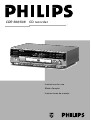 1
1
-
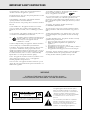 2
2
-
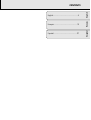 3
3
-
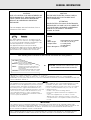 4
4
-
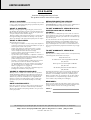 5
5
-
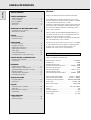 6
6
-
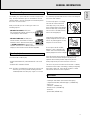 7
7
-
 8
8
-
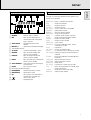 9
9
-
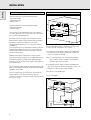 10
10
-
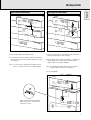 11
11
-
 12
12
-
 13
13
-
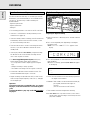 14
14
-
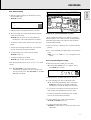 15
15
-
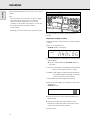 16
16
-
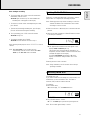 17
17
-
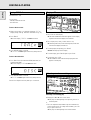 18
18
-
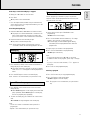 19
19
-
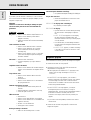 20
20
-
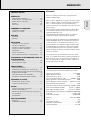 21
21
-
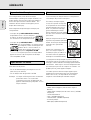 22
22
-
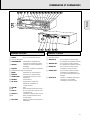 23
23
-
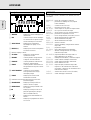 24
24
-
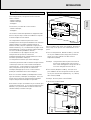 25
25
-
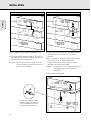 26
26
-
 27
27
-
 28
28
-
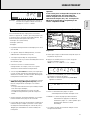 29
29
-
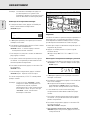 30
30
-
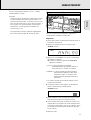 31
31
-
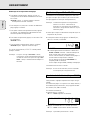 32
32
-
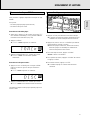 33
33
-
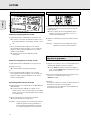 34
34
-
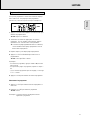 35
35
-
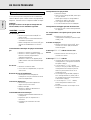 36
36
-
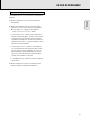 37
37
-
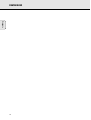 38
38
-
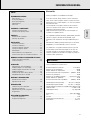 39
39
-
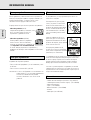 40
40
-
 41
41
-
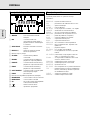 42
42
-
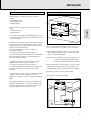 43
43
-
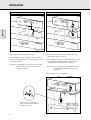 44
44
-
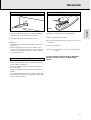 45
45
-
 46
46
-
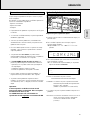 47
47
-
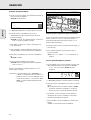 48
48
-
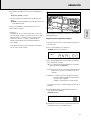 49
49
-
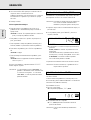 50
50
-
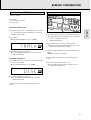 51
51
-
 52
52
-
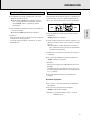 53
53
-
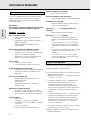 54
54
-
 55
55
Philips CDR560BK Manuel utilisateur
- Catégorie
- Lecteur CD
- Taper
- Manuel utilisateur
dans d''autres langues
- English: Philips CDR560BK User manual
- español: Philips CDR560BK Manual de usuario
Documents connexes
-
Philips CDR 760 Manuel utilisateur
-
Philips CDR200 Manuel utilisateur
-
Philips CD 713 Le manuel du propriétaire
-
Philips CDR-796 Manuel utilisateur
-
Philips CDR796-00S Manuel utilisateur
-
Philips FW-R55 Le manuel du propriétaire
-
Philips CDR802-00S Le manuel du propriétaire
-
Philips CD 713 Le manuel du propriétaire