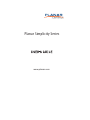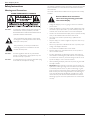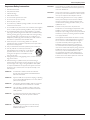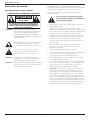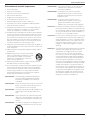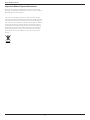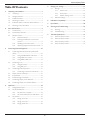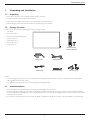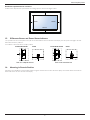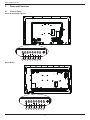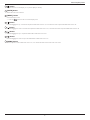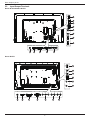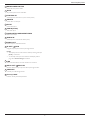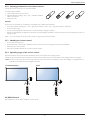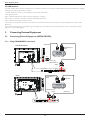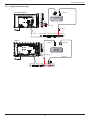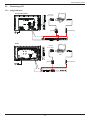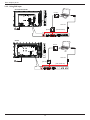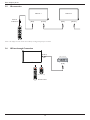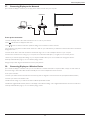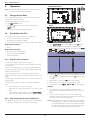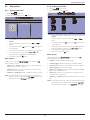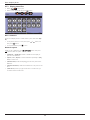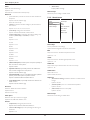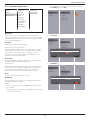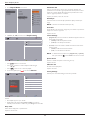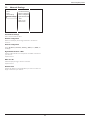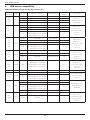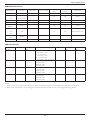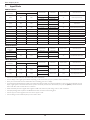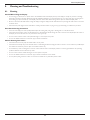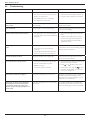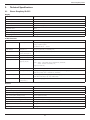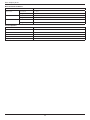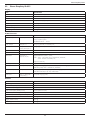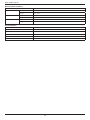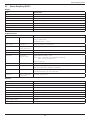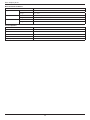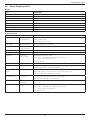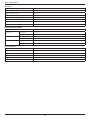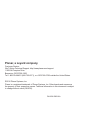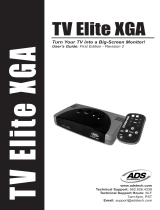Planar SL4851 Manuel utilisateur
- Catégorie
- Affichages publics
- Taper
- Manuel utilisateur
Ce manuel convient également à

Planar Simplicity Series
www.planar.com

Planar Simplicity Series
ii
Safety Instructions
Warnings and Precautions
KNOW THESE SAFETY SYMBOLS
CAUTION: TO REDUCE THE RISK OF ELECTRIC SHOCK, DO
NOT REMOVE COVER (OR BACK). NO USER
SERVICEABLE PARTS INSIDE. REFER SERVICING TO
QUALIFIED SERVICE PERSONNEL.
This symbol indicates high voltage is present inside.
It is dangerous to make any kind of contact with any
inside part of this product.
This symbol alerts you that important literature
concerning operation and maintenance has been
included with this product.
CAUTION: FCC/CSA regulations state that any unauthorized
changes or modications to this equipment may void
the user’s authority to operate it.
CAUTION: To prevent electric shock, match the wide blade of plug
to the wide slot, and fully insert the plug.
TO PREVENT DAMAGE WHICH MAY RESULT IN FIRE OR ELECTRIC
SHOCK HAZARD, DO NOT EXPOSE THIS APPLIANCE TO RAIN
OR MOISTURE.
The Socket-outlet should be installed near the apparatus and be easily
accessible.
Read and follow these instructions
when connecting and using your Public
Information Display:
• Unplug the display if you are not going to use it for an extensive
period of time.
• Unplug the display if you need to clean it with a slightly damp cloth.
The screen many be wiped with a dry cloth when the power is off.
However, never use alcohol, solvents or ammonia-based liquids.
• Consult a service technician if the display does not operate normally
when you have followed the instructions in this manual.
• The casing cover should be opened only by qualied service
personnel.
• Keep the display out of direct sunlight and away from stoves or any
other heat sources.
• Remove any object that could fall into the vents or prevent proper
cooling of the display’s electronics.
• Do not block the ventilation holes on the cabinet.
• Keep the display dry. To avoid electric shock, do not expose it to
rain or excessive moisture.
• If turning off the display by detaching the power cable, wait for 6
seconds before re-attaching the power cable for normal operation.
• To avoid the risk of shock or permanent damage to the set do not
expose the display to rain or excessive moisture.
• When positioning the display, make sure the power plug and outlet
are easily accessible.
• IMPORTANT: Always activate a screen saver program during your
application. If a still image in high contrast remains on the screen for
an extended period of time, it may leave an ‘after-image’ or ‘ghost
image’ on the front of the screen. This is a well-known phenomenon
that is caused by the shortcomings inherent in LCD technology. In
most cases the after-image will disappear gradually over a period
of time after the power has been switched off. Be aware that the
after-image symptom cannot be repaired and is not covered under
warranty.

Planar Simplicity Series
iii
Important Safety Instructions
1. Read these instructions.
2. Keep these instructions.
3. Heed all warnings.
4. Follow all instructions.
5. Do not use this apparatus near water.
6. Do not use over 16 hours per day.
7. Clean only with dry cloth.
8. Do not block any ventilation openings. Install in accordance with the
manufacturer’s instructions.
9. Do not install near any heat sources such as radiators, heat registers,
stoves, or other apparatus (including ampliers) that produce heat.
10. Do not defeat the safety purpose of the polarized or grounding-
type plug. A polarized plug has two blades with one wider than the
other. A grounding type plug has two blades and a third grounding
prong. The wide blade or the third prong are provided for your
safety. If the provided plug does not t into your outlet, consult an
electrician for replacement of the obsolete outlet.
11. Protect the power cord from being walked on or pinched
particularly at plugs, convenience receptacles, and the point where
they exit from the apparatus.
12. Only use attachments/accessories specied by the manufacturer.
13. Use only with the cart, stand, tripod, bracket, or
table specied by the manufacturer, or sold with the
apparatus. When a cart is used, use caution when
moving the cart/apparatus combination to avoid
injury from tip-over.
14. Unplug this apparatus during lightning storms or when unused for
long periods of time.
15. Refer all servicing to qualied service personnel. Servicing is
required when the apparatus has been damaged in any way, such
as power-supply cord or plug is damaged, liquid has been spilled
or objects have fallen into the apparatus, the apparatus has been
exposed to rain or moisture, does not operate normally, or has
been dropped.
WARNING: TO REDUCE THE RISK OF FIRE OR ELECTRIC
SHOCK, DO NOT EXPOSE THIS APPARATUS TO
RAIN OR MOISTURE.
WARNING: Apparatus shall not be exposed to dripping or splashing
and no objects lled with liquids, such as vases, shall be
placed on the apparatus.
WARNING: The batteries (batteries installed) shall not be exposed
to excessive heat such as sunshine, re or the like.
WARNING: The mains plug or appliance coupler is used as the
disconnect device,the disconnect device shall remain
readily operable.
WARNING: To prevent the spread of re, keep candles or other
open ames away from this product at all times.
WARNING: To prevent injury, this apparatus must be securely
attached to the oor/wall in accordance with the
installation instructions.
WARNING: This equipment is compliant with Class A of EN55032/
CISPR. In a residential environment this equipment may
cause radio interference.
WARNING: This is a class A product. In a domestic environment this
product may cause radio interference in which case the
user may be required to take adequate messures..
CAUTION: These servicing instructions are for use by qualied
service personnel only. To reduce the risk of electric
shock,do not perform any servicing other than that
contained in the operating instructions unless you are
qualitied to do so.
CAUTION: Excessive sound pressure from earphones and
headphones can cause hearing loss. Adjustment of the
equalizer to maximum increases the earphone and
headphone output voltage and the sound pressure level.
Therefore, to protect your hearing, adjust the equalizer
to an appropriate level.
NOTE: This equipment has been tested and found to comply
with the limits for a Class A digital device, pursuant to
Part 15 of the FCC Rules. These limits are designed
to provide reasonable protection against harmful
interference when the equipment is operated in a
commercial environment This equipment generates,
uses, and can radiate radio frequency energy and, if not
installed and used in accordance with the instruction
manual, may cause harmful interference to radio
communications. Operation of this equipment in a
residential area is likely to cause harmful interference
in which case the user will be required to correct the
interference at his own expense.
.

Planar Simplicity Series
iv
Instructions de sécurité
Avertissements et mises en garde
CONNAÎTRE CES SYMBOLES DE SÉCURITÉ
ATTENTION
RISQUE D'ÉLECTROCUTION
NE PAS OUVRIR
ATTENTION : POUR RÉDUIRE LE RISQUE DE CHOC
ELECTRIQUE, NE PAS ENLEVER LE COUVERCLE (OU LE
CAPOT ARRIÈRE). AUCUNE PIECE UTILISABLE NE SE
TROUVE A L’INTERIEUR. CONTACTER UN TECHNICIEN
QUALIFIE POUR LES REPARATIONS.
ATTENTION : POUR RÉDUIRE LE RISQUE DE CHOC
ELECTRIQUE, NE PAS ENLEVER LE COUVERCLE
(OU LE CAPOT ARRIÈRE). AUCUNE PIECE
UTILISABLE NE SE TROUVE A L’INTERIEUR.
CONTACTER UN TECHNICIEN QUALIFIE POUR
LES REPARATIONS.
Ce symbole indique la présence d'un courant haute
tension à l'intérieur. Il est dangereux de toucher
n’importe quel composant à l'intérieur de ce produit.
Ce symbole vous avertit que des documents
importants concernant le fonctionnement et
l'entretien ont été fournis avec ce produit.
ATTENTION : Les règlements FCC/CSA indiquent que tous
changements ou modications non autorisés peut
annuler l’autorité de l’utilisateur à l’utiliser.
ATTENTION : Pour éviter les chocs électriques, insérez la lame la plus
large de la che dans la borne correspondante de la
prise et enfoncez-la jusqu’au fond.
POUR EVITER TOUT DOMMAGE POUVANT CAUSER UN
INCENDIE OU UN CHOC ELECTRIQUE, FAITES ATTENTION A NE
PAS EXPOSER CET APPAREIL A LA PLUIE OU A L’HUMIDITE.
La prise de courant doit être située près de l’appareil et doit être
facilement accessible.
Lisez et suivez ces instructions lorsque
vous connectez et utilisez votre Moniteur
d'information du public :
• Débranchez le moniteur si vous n’allez pas l’utiliser pendant une
longue période de temps.
• Débranchez le moniteur si vous voulez le nettoyer ; utilisez
uniquement un chiffon légèrement humide. L’écran peut être essuyé
avec un chiffon sec lorsqu’il est éteint. Cependant n’utilisez jamais de
l’alcool, des solvants ou des liquides à base d’ammoniaque.
• Consultez un technicien de service si le moniteur ne marche pas
normalement lorsque vous avez suivi les instructions de ce manuel.
• Le boîtier ne doit être ouvert que par un technicien qualié.
• Gardez le moniteur à l’abri du soleil et des poêles ou toute autre
source de chaleur.
• Enlevez les objets qui pourraient tomber dans les fentes de
ventilation ou obstruer le refroidissement des composants
électroniques du moniteur.
• N’obstruez pas les fentes de ventilation du boîtier.
• Gardez le moniteur au sec. Pour réduire le risque d’incendie, évitez
de l’exposer à la pluie ou à une humidité excessive.
• Si vous éteignez le moniteur en débranchant le cordon
d’alimentation, attendez au moins 6 secondes avant de rebrancher
le câble d’alimentation pour l’utiliser.
• Pour réduire le risque d’électrocution ou de dommage irréparable
au moniteur, ne l’exposez pas à la pluie ou à une humidité excessive.
• Lors de la mise en place du moniteur, veillez à ce que la che
d’alimentation et la prise soient facilement accessibles.
• IMPORTANT : Utilisez toujours un programme d’économiseur
d’écran pendant votre application. Si une image à fort contraste
reste afchée sur l’écran pendant une longue période de temps,
elle peut laisser un « image résiduelle » ou une « image fantôme »
sur la partie frontale de l’écran. Ceci est un phénomène bien connu
qui est causé par des défauts propres à la technologie LCD. Dans la
plupart des cas, l’image fantôme disparaîtra graduellement sur une
certaine période de temps une fois que l’alimentation a été coupée.
Souvenez-vous que le problème qui cause des images fantômes ne
peut pas être réparé et n’est donc pas couvert par la garantie.

Planar Simplicity Series
v
Précautions de sécurité importantes
1. Lisez ces instructions.
2. Conservez ces instructions.
3. Prenez en compte tous les avertissements.
4. Suivez toutes les instructions.
5. N’utilisez pas cet appareil près de l’eau.
6. Ne pas utiliser plus de 16 heures par jour.
7. Nettoyez l’appareil uniquement avec un chiffon sec.
8. Ne bloquez pas les orices de ventilation. Installez l’appareil en
suivant les instructions du fabricant.
9. N’installez pas l’appareil près d’une source de chaleur telle qu’un
radiateur, une chaudière, une cuisinière ou un autre appareil (y
compris des amplicateurs) produisant de la chaleur.
10. N’invalidez pas les caractéristiques de sécurité de la che polarisée
ou avec mise à la terre. Une che polarisée possède deux broches,
une plus large que l’autre. Une che avec mise à la terre possède
deux broches et une troisième broche de mise à la terre. La lame
large et la troisième broche de mise à la terre ont été faites pour
des raisons de sécurité. Si la che ne se branche pas dans la prise,
consultez un électricien pour faire remplacer la prise.
11. Protégez le cordon d’alimentation et empêchez qu’il soit piétiné, ou
pincé, particulièrement au niveau de la prise secteur murale et de la
sortie de l’appareil.
12. Utilisez uniquement des dispositifs auxiliaires/accessoires spéciés
par le fabricant.
13. Utilisez uniquement avec un chariot, socle, trépied,
support ou table spécié par le fabricant ou vendu
avec l’appareil. Si vous utilisez un chariot, faites
attention lors du déplacement du chariot pour
éviter tout risque de blessures.
14. Débranchez l’appareil pendant un orage ou lorsqu’il ne doit pas
être utilisé pendant une période prolongée.
15. Pour toute réparation, consultez une personne qualiée. L’appareil
doit être réparé s’il a été endommagé de n’importe quelle façon,
comme quand, par exemple, le cordon ou la che d’alimentation
est endommagé, un liquide ou un objet a pénétré à l’intérieur
de l’appareil, l’appareil a été exposé à la pluie ou l’humidité, ne
fonctionne pas normalement ou est tombé.
AVERTISSEMENT: POUR RÉDUIRE LE RISQUE D’INCENDIE ET
DE CHOC ÉLECTRIQUE, VEUILLEZ NE PAS
EXPOSER CET APPAREIL À LA PLUIE OU À
L’HUMIDITÉ.
AVERTISSEMENT: Gardez cet appareil à l’abri de l’eau et de tout autre
liquide ; aucun objet contenant de l’eau, tel qu’un
vase, ne doit être posé sur cet appareil.
AVERTISSEMENT: N’exposez jamais les piles (les piles installées) à une
chaleur intense comme en plein soleil, le feu ou
autre.
AVERTISSEMENT: La prise principale ou le coupleur de l’appareil est
utilisé pour couper l’alimentation à l’appareil ; ceux-
ci doivent donc rester facilement accessibles à tout
moment.
AVERTISSEMENT: Pour éviter la propagation du feu, éloignez toujours
les bougies et autres ammes nues de ce produit.
AVERTISSEMENT : Pour éviter toute blessure, cet appareil doit être
solidement xé au plancher/au mur selon les
instructions d’installation.
AVERTISSEMENT : Cet équipement est conforme à la classe A
d’EN55032/CISPR 32. Dans un environnement
résidentiel, cet équipement peut provoquer des
interférences radio.
AVERTISSEMENT : Il s’agit d’un produit de classe A. Dans un
environnement domestique, ce produit peut
générer des interférences radio, auquel cas
l’utilisateur devra prendre les mesures adéquates.
ATTENTION : Les instructions d’entretien suivantes sont destinées au
personnel d’entretien seulement. Pour réduire le risque
de choc électrique, n’effectuez jamais des entretiens qui
ne sont pas expliqués dans le manuel de l’utilisateur, à
moins que vous ne soyez qualié à le faire.
ATTENTION : Un volume sonore excessif des écouteurs ou du casque
est susceptible de provoquer des pertes auditives. Un
réglage de l’égaliseur au maximum augmente la tension
en sortie dans les écouteurs ou le casque et de ce fait
augmente le niveau de pression sonore. Donc, pour
protéger vos oreilles, ajustez l’égaliseur à un niveau
approprié.
REMARQUE: Cet appareil a été testé et déclaré conforme aux limites
dénies pour les appareils numériques de Classe A
suivant l’article 15 du règlement de la FCC. Device,
pursuant to part 15 of the FCC Rules. Ces limites
sont conçues pour fournir une protection raisonnable
contre les interférences nuisibles dans les installations
commerciales. Protection against harmful interference
when the equipment is operated in a commercial
environment. Cet appareil génère, utilise et peut diffuser
des fréquences radioélectriques et, s’il n’est pas installé
et utilisé conformément au manuel d’instructions du
fabricant, il peut causer des interférences nuisibles aux
communications radio. L’utilisation de cet appareil dans
un environnement résidentiel est susceptible de causer
des interférences nuisibles et, le cas échéant, il sera la
responsabilité de l’utilisateur de prendre des mesures
adéquates pour éliminer ces interférences.

Planar Simplicity Series
vi
Important Waste Disposal Information
Please recycle or dispose of all electronic waste in accordance with
local, state, and federal laws. Additional resources can be found online at
http://www.planar.com/about/green/.
The crossed-out wheelie bin symbol is to notify consumers in areas
subject to Waste Electrical and Electronic Equipment (WEEE) Directive
2012/19/EU that the product was placed on the market after August 13,
2005 and must not be disposed of with other waste. Separate collection
and recycling of electronic waste at the time of disposal ensures that
it is recycled in a manner that minimizes impacts to human health and
the environment. For more information about the proper disposal of
electronic waste, please contact your local authority, your household
waste disposal service, or the seller from whom you purchased the
product.

Planar Simplicity Series
vii
Table Of Contents
1. UnpackingandInstallation.......................................................1
1.1. Unpacking .........................................................................................1
1.2. Package Contents ........................................................................ 1
1.3. Installation Notes .........................................................................1
1.4. Mounting on a Wall ....................................................................2
1.5. IR Remote Sensor and Power Status Indicator ..........3
1.6. Mounting in Portrait Position ..............................................3
2. PartsandFunctions...................................................................4
2.1. Control Panel ................................................................................. 4
2.2. Input/Output Terminals .............................................................6
2.3. Remote Control ........................................................................... 8
2.3.1. General functions .....................................................8
2.3.2. Inserting the batteries in the remote
control.............................................................................9
2.3.3. Handling the remote control .............................9
2.3.4. Operating range of the remote control ......9
3. ConnectingExternalEquipment.......................................... 10
3.1. Connecting External Equipment (DVD/VCR/
VCD) ...............................................................................................10
3.1.1. Using COMPONENT video input .............. 10
3.1.2. Using Video Source input ..................................11
3.1.3. Using HDMI video input ...................................12
3.2. Connecting a PC ....................................................................... 13
3.2.1. Using VGA input .....................................................13
3.2.2. Using DVI input ......................................................14
3.3. Connecting Audio Equipment ...........................................15
3.3.1. Connecting an external audio device ........15
3.4. Display control connection ................................................. 15
3.5. IR connection ............................................................................16
3.6. IR Pass-through Connection ...............................................16
3.7. Connecting Display to the Network .............................17
3.8. Connecting Display to a Wireless Device .................. 17
4. Operation................................................................................. 18
4.1. Change Aspect Ratio .............................................................. 18
4.2. Play Multimedia Files ...............................................................18
4.2.1. Play les from computer ...................................18
4.2.2. Play multimedia les from USB device ......18
4.3. Play options .................................................................................. 19
4.3.1. Playing music les ..................................................19
4.3.2. Playing movie les .................................................19
4.3.3. Playing photo les .................................................20
5. Changeyoursettings............................................................. 21
5.1. Settings ............................................................................................21
5.1.1. Picture menu ............................................................ 21
5.1.2. Sound menu .............................................................22
5.1.3. General settings menu ........................................23
5.2. Network Settings ......................................................................25
6. USBdevicecompatibility....................................................... 26
7. InputMode............................................................................... 28
8. CleaningandTroubleshooting.............................................. 29
8.1. Cleaning ..........................................................................................29
8.2. Troubleshooting .........................................................................30
9. TechnicalSpecications......................................................... 31
9.1. Planar Simplicity SL4351 .......................................................31
9.2. Planar Simplicity SL4851 .......................................................33
9.3. Planar Simplicity SL5551 .......................................................35
9.4. Planar Simplicity SL6551 .......................................................37

Planar Simplicity Series
1
1. Unpacking and Installation
1.1. Unpacking
• This product is packed in a carton, together with the standard accessories.
• Any other optional accessories will be packed separately.
• Due to the size and weight of this display it is recommended for two people to move it.
• After opening the carton, ensure that the contents are complete and in good condition.
1.2. Package Contents
Please verify that you received the following items with your package content:
• LCD display
• Quick Start Guide
• Remote control with AAA batteries
• Power cord (1.8 m)
• HDMI cable (1.8 m)
• RS232 cable (1.8 m)
• Cable clamps (2)
Remote Control
and AAA Batteries
HDMI Cable
RS232 Cable
Power Cord
Cable Clamps (2)
Quick Start Guide
NOTES:
• For all other regions, apply a power cord that conforms to the AC voltage of the power socket and has been approved by and complies with the
safety regulations of the particular country.
• You might like to save the package box and packing material for shipping the display.
1.3. Installation Notes
• Due to the high power consumption, always use the plug exclusively designed for this product.
• The product should be installed on a at surface to avoid tipping. The distance between the back of the product and the wall should be maintained
for proper ventilation. Avoid installing the product in the kitchen, bathroom or any other places with high humidity so as not to shorten the service life
of the electronic components.
• The product can normally operate only under 3000m in altitude. In installations at altitudes above 3000m, some abnormalities may be experienced.

Planar Simplicity Series
2
1.4. Mounting on a Wall
To mount this display to a wall, you will have to obtain a standard wall-mounting kit (commercially available). We recommend using a mounting interface
that complies with TUV-GS and/or UL1678 standard in North America.
Planar SL4351/SL4851/SL5551
Protective Sheet
VESA Grid
Table
Planar SL6551
Protective Sheet
VESA Grid
Table
1. Lay a protective sheet on a table, which was wrapped around the display when it was packaged, beneath the screen surface so as not to scratch the
screen face.
2. Ensure you have all accessories for mounting this display (wall mount, ceiling mount, table stand, etc).
3. Follow the instructions that come with the base mounting kit. Failure to follow correct mounting procedures could result in damage to the equipment
or injury to the user or installer. Product warranty does not cover damage caused by improper installation.
4. For the wall-mounting kit, use M6 mounting screws (having a length 10 mm longer than the thickness of the mounting bracket) and tighten them
securely.

Planar Simplicity Series
3
Ventilation requirements for enclosure
To allow heat to disperse, leave space between surrounding objects as shown in the diagram below.
10 mm 10 mm
10 mm
10 mm
1.5. IR Remote Sensor and Power Status Indicator
1. For optimal IR remote control performance, pull out the retractable lens from the backside of the display. The LED power status light is also best
viewed when the lens is pulled out.
2. You will hear a click when the lens is fully in position.
Push in to collapse the lens
Push out to extend the lens
SL4351/SL4851/SL5551 SL6551 SL4351/SL4851/SL5551 SL6551
1.6. Mounting in Portrait Position
This display can be installed in portrait position. Rotate 90 degrees clockwise from the back side of the display. The terminals will be on the left and
bottom sides of the user from the back of the display.

Planar Simplicity Series
4
2. Parts and Functions
2.1. Control Panel
Planar SL4351/SL4851/SL5551
1 2 3 4 5 6 7 8
MUTE INPUT
MENU
Planar SL6551
1 2 3 4 5 6 7 8
MUTE INPUT
MENU

Planar Simplicity Series
5
1
[ ] button
Use this button to turn the display on or put the display to standby.
2
[MUTE] button
Switch the audio mute ON/OFF.
3
[INPUT] button
Choose the input source.
• Used as [ ] button in the On-Screen-Display menu.
4
[ ] button
Move the highlight bar up / Increase the adjustment while OSD menu is on, or increase the audio output level while OSD menu is off.
5
[ ] button
Move the highlight bar down / Decrease the adjustment while OSD menu is on, or decrease the audio output level while OSD menu is off.
6
[ ] button
Move the highlight bar up to adjust the selected item while OSD menu is on.
7
[ ] button
Move the highlight bar down to adjust the selected item while OSD menu is on.
8
[MENU] button
Return to previous menu while OSD menu is on, or to activate the OSD menu when OSD menu is off.

Planar Simplicity Series
6
2.2. Input/Output Terminals
Planar SL4351/SL4851/SL5551
1
2
3 4
6
5
7
Y Pb Pr
16
8
9
10
11
12
13
14
15
LRL R
INOUTRJ45IN
USB
OUT
Planar SL6551
3 4
6
5
7 8 9
Y Pb Pr
10
11
12
13
14
15
LRL R
IN
OUTRJ45
IN
USB
OUT
1
16
2

Planar Simplicity Series
7
1
MAIN POWER SWITCH
Switch the main power on/off.
2
AC IN
AC power input from the wall outlet.
3
PC AUDIO IN
Audio input from VGA source (3.5mm stereo phone).
4
HDMI IN
HDMI video / audio input.
5
DVI IN
DVI-D video input.
6
VGA IN (D-Sub)
VGA video input.
7
COMPOSITE/COMPONENT VIDEO
Video source input.
8
AUDIO IN
Audio input from external AV device (RCA).
9
AUDIO OUT
Audio output to external AV device.
10
IR OUT /
11
IR IN
IR signal output /input for the loop-through function.
NOTES:
• This display’s remote
control sensor will stop working if the jack
[IRIN] is connected.
• To remotely control your A/V device via this display, refer to
page 16 for IRPassThrough connection.
12
LAN
LAN control function for remote control from a network.
13
RS232 OUT /
14
RS232 IN
RS232C network output / input for the loop-through function.
15
USB PORT
Connect your USB storage device.
16
Security LOCK
Used for security and theft prevention.

Planar Simplicity Series
8
2.3. Remote Control
2.3.1. General functions
1
14
15
16
10
2
3
4
5
6
7
8
9
11
10
12
13
1
[ ] POWER button
Turn the display on or to put the display into standby mode.
2
[PLAY] buttons
Control playback of media les.
3
[ ] SOURCE button
Choose input source. Press [ ] or [ ] button to choose from
USB
,
Network
,
HDMI
,
DVI
,
YPbPr
,
AV
, or
VGA
. Press
[ ] button to conrm and exit.
4
[ ] HOME button
Access the OSD menu.
5
[ ] LIST button
Not applicable.
6
[ ] [ ] [ ] [ ] NAVIGATION buttons
Navigate through menus and choose items.
7
[ ] button
Conrm an entry or selection.
8
[ ] ADJUST button
Access currently available options, picture and sound menus.
9
[ ] BACK button
Return to the previous menu page or exit from the previous
function.
10
[ ] [ ] VOLUME button
Adjust volume.
11
[ ] MUTE button
Press to turn the mute function on/off.
12
[ ] [ ] [ ] [ ] COLOR buttons
Select tasks or options for media player.
13
[NUMERIC] buttons
Enter text for network setting.
14
[ ] FORMAT button
Change aspect ratio.
15
[ ] INFO button
View info about the display.
16
[ ] OPTIONS button
Access currently available options, picture and sound menus.

Planar Simplicity Series
9
2.3.2. Inserting the batteries in the remote control
The remote control is powered by two 1.5V AAA batteries.
To install or replace batteries:
1. Press and then slide the cover to open it.
2. Align the batteries according to the (+) and (–) indications inside the
battery compartment.
3. Replace the cover.
Caution:
The incorrect use of batteries can result in leaks or bursting. Be sure to follow these instructions:
• Place “AAA” batteries matching the (+) and (–) signs on each battery to the (+) and (–) signs of the battery compartment.
• Do not mix battery types.
• Do not combine new batteries with used ones. It causes shorter life or leakage of batteries.
• Remove the dead batteries immediately to prevent them from liquid leaking in the battery compartment. Don’t touch exposed battery acid, as it can
damage your skin.
NOTE: If you do not intend to use the remote control for a long period, remove the batteries.
2.3.3. Handling the remote control
• Do not subject to strong shock.
• Do not allow water or other liquid to splash the remote control. If the remote control gets wet, wipe it dry immediately.
• Avoid exposure to heat and steam.
• Other than to install the batteries, do not open the remote control.
2.3.4. Operating range of the remote control
Point the front of the remote control toward this display’s remote control sensor when pressing a button.
Use the remote control within a distance of less than 5m/16ft from this display’s sensor, and a horizontal and vertical angle of less than 30 degrees.
NOTE: The remote control may not function properly when the remote control sensor on this display is under direct sunlight or strong illumination, or
when there is an obstacle in the path of signal transmission.
30 30
30 30
SL4351/SL4851/SL5551 SL6551
2.4. RS232 Control
See www.planar.com for the Planar
®
Simplicity
TM
RS-232 manual.

Planar Simplicity Series
10
2.5. LAN Control
The Planar Simplicity Series supports extending access to the RS232 commands over a network connection. Below are the steps to follow for controlling
the display over LAN through the RJ45 connector:
1. Connect display & PC to hub or connect display to PC with LAN cable directly.
2. SET display IP address
Step 1: In Network Settings menu, select ”Network conguration”->”Static IP”
Step 2: Then go to “Static IP conguration” and enter the pertinent information.
Step 3: “View network settings” to check IP address
3. Commands are sent via TCP connection to port 5000. The commands are the same as for the RS232 port (see Simplicity RS-232 manual on www.
planar.com).
4. You can test commands using any TCP utility program that allows you to enter binary data in hexadecimal format. (Note: Contact Planar Technical
Support for recommended programs.)
3. Connecting External Equipment
3.1. Connecting External Equipment (DVD/VCR/VCD)
3.1.1. Using COMPONENT video input
AC IN
LRL R
INOUTRJ45IN
USB
OUT
HDMI IN DVI IN COMPONENT INVGA INPC Line IN
Y Pb Pr
L
R
L R
IN
OUTRJ45
IN
USB
OUT
HDMI IN DVI IN VGA INPC Line IN
AC IN
SL4351/SL4851/SL5551
SL6551
DVD / VCR / VCD
DVD / VCR / VCD
[AUDIO IN]
[COMPONENT IN]
(YPbPr)
COMPONENT Out
(YPbPr)
Audio Out
[R]
[L]
[AUDIO IN]
[COMPONENT IN]
(YPbPr)
COMPONENT Out
(YPbPr)
Audio Out
[R]
[L]

Planar Simplicity Series
11
3.1.2. Using Video Source input
SL4351/SL4851/SL5551
DVD / VCR / VCD
[AUDIO IN]
Audio Out
[R]
[L]
AC IN
LRL R
INOUTRJ45IN
USB
OUT
HDMI IN DVI IN COMPONENT INVGA INPC Line IN
DVD / VCR / VCD
[AUDIO IN]
[Y/CVBS IN]
Y/CVBS Out
[R]
[L]
[Y/CVBS IN]
Y/CVBS Out
AC IN
Y Pb Pr
L
R
L R
HDMI IN DVI IN VGA INPC Line IN
SL6551
IN
OUTRJ45
IN
USB
OUT

Planar Simplicity Series
12
3.1.3. Using HDMI video input
SL4351/SL4851/SL5551
AC IN
Y Pb Pr
L
R
L R
HDMI IN DVI IN VGA INPC Line IN
SL6551
IN
OUTRJ45
IN
USB
OUT
AC IN
LRL R
INOUTRJ45IN
USB
OUT
HDMI IN DVI IN COMPONENT INVGA INPC Line IN
HDMI Out
[HDMI IN]
HDMI

Planar Simplicity Series
13
3.2. Connecting a PC
3.2.1. Using VGA input
SL4351/SL4851/SL5551
AC IN
Y Pb Pr
L
R
L R
HDMI IN DVI IN VGA INPC Line IN
SL6551
IN
OUTRJ45
IN
USB
OUT
AC IN
LRL R
INOUTRJ45IN
USB
OUT
HDMI IN DVI IN COMPONENT INVGA INPC Line IN
PC
PC
[VGA IN]
[VGA AUDIO IN]
VGA Out
D-Sub 15 pin
Audio Out
[VGA IN]
[VGA AUDIO IN]
VGA Out
D-Sub 15 pin
Audio Out
La page est en cours de chargement...
La page est en cours de chargement...
La page est en cours de chargement...
La page est en cours de chargement...
La page est en cours de chargement...
La page est en cours de chargement...
La page est en cours de chargement...
La page est en cours de chargement...
La page est en cours de chargement...
La page est en cours de chargement...
La page est en cours de chargement...
La page est en cours de chargement...
La page est en cours de chargement...
La page est en cours de chargement...
La page est en cours de chargement...
La page est en cours de chargement...
La page est en cours de chargement...
La page est en cours de chargement...
La page est en cours de chargement...
La page est en cours de chargement...
La page est en cours de chargement...
La page est en cours de chargement...
La page est en cours de chargement...
La page est en cours de chargement...
La page est en cours de chargement...
La page est en cours de chargement...
-
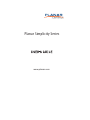 1
1
-
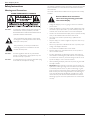 2
2
-
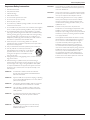 3
3
-
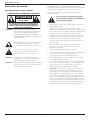 4
4
-
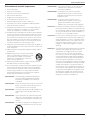 5
5
-
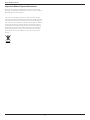 6
6
-
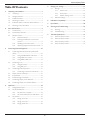 7
7
-
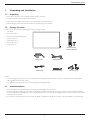 8
8
-
 9
9
-
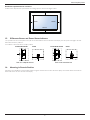 10
10
-
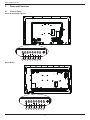 11
11
-
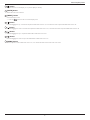 12
12
-
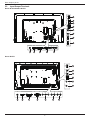 13
13
-
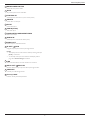 14
14
-
 15
15
-
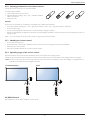 16
16
-
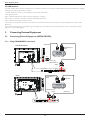 17
17
-
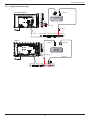 18
18
-
 19
19
-
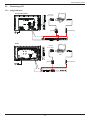 20
20
-
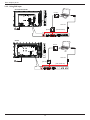 21
21
-
 22
22
-
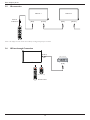 23
23
-
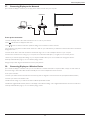 24
24
-
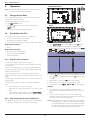 25
25
-
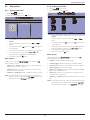 26
26
-
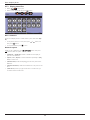 27
27
-
 28
28
-
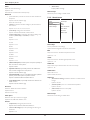 29
29
-
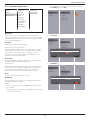 30
30
-
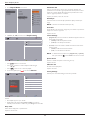 31
31
-
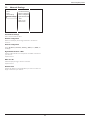 32
32
-
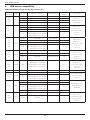 33
33
-
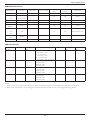 34
34
-
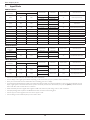 35
35
-
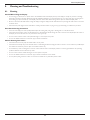 36
36
-
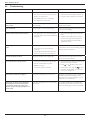 37
37
-
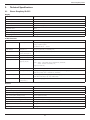 38
38
-
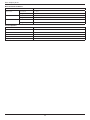 39
39
-
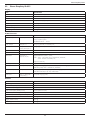 40
40
-
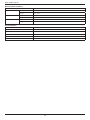 41
41
-
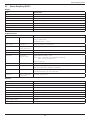 42
42
-
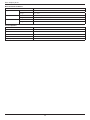 43
43
-
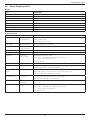 44
44
-
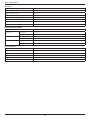 45
45
-
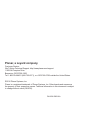 46
46
Planar SL4851 Manuel utilisateur
- Catégorie
- Affichages publics
- Taper
- Manuel utilisateur
- Ce manuel convient également à
dans d''autres langues
- English: Planar SL4851 User manual
Documents connexes
-
Planar PLL2470W Mode d'emploi
-
Planar PLN2400 Mode d'emploi
-
Planar PLN2700 Le manuel du propriétaire
-
Planar PXL2470MW Manuel utilisateur
-
Planar PXN2700 Mode d'emploi
-
Planar PT3270Q Le manuel du propriétaire
-
Planar PT3270Q Mode d'emploi
-
Planar PR5022 Guide de démarrage rapide
-
Planar PLL1911M Manuel utilisateur
-
Planar PD4010 / PD7010 / PD7060 Manuel utilisateur
Autres documents
-
LG 60PJ101C Le manuel du propriétaire
-
LG 60PJ101C Manuel utilisateur
-
Posiflex TM-3112HDMI Manuel utilisateur
-
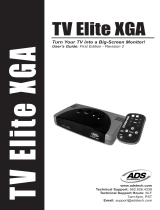 ADS Technologies TV ELITE XGA Manuel utilisateur
ADS Technologies TV ELITE XGA Manuel utilisateur
-
AVer AverVision 355AF Guide de référence
-
Sony SAL-85F14Z Manuel utilisateur
-
Matrox Vio Installation And Hardware Reference
-
AVer AVerVision SPB350+ Guide de référence
-
ViewSonic LD216-251 Guide de démarrage rapide
-
ViewSonic LD108-121 Guide de démarrage rapide