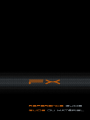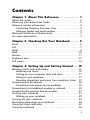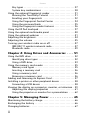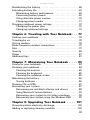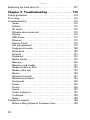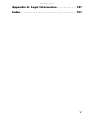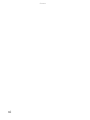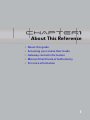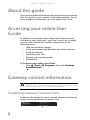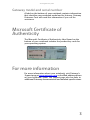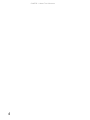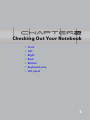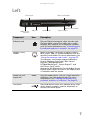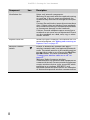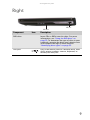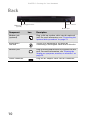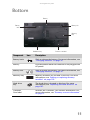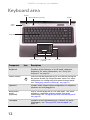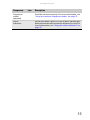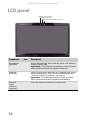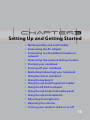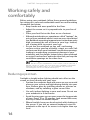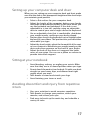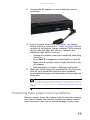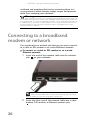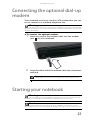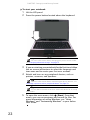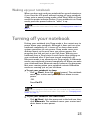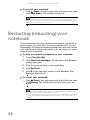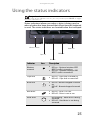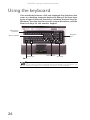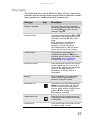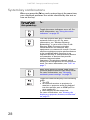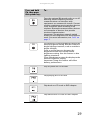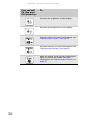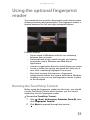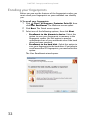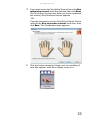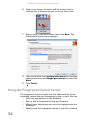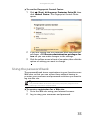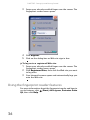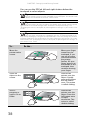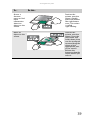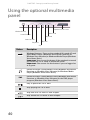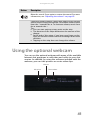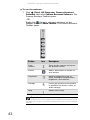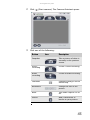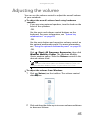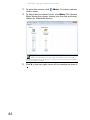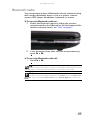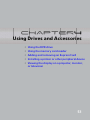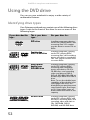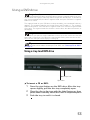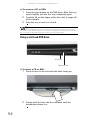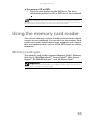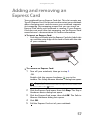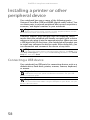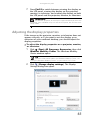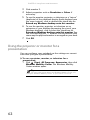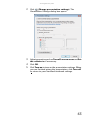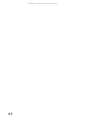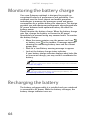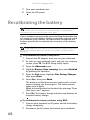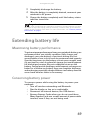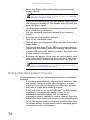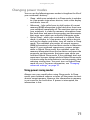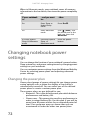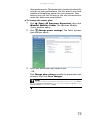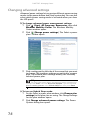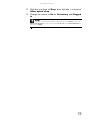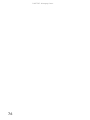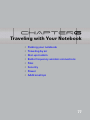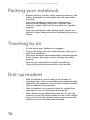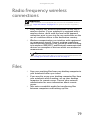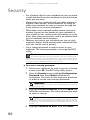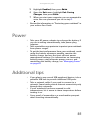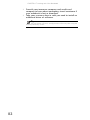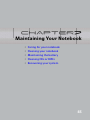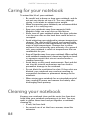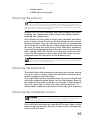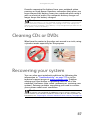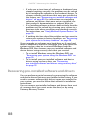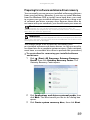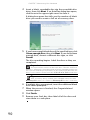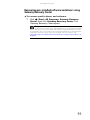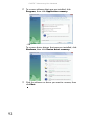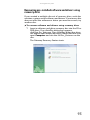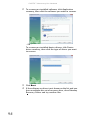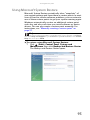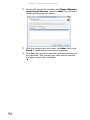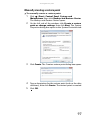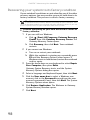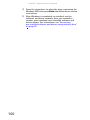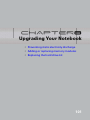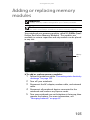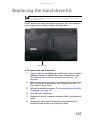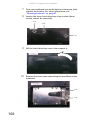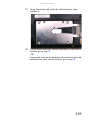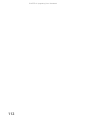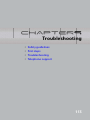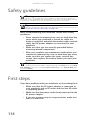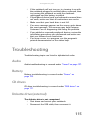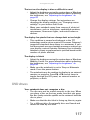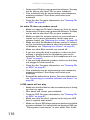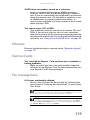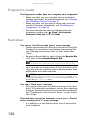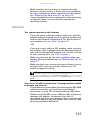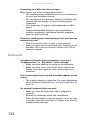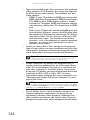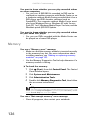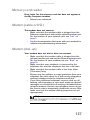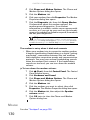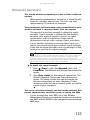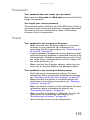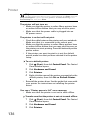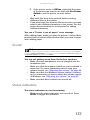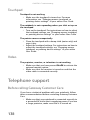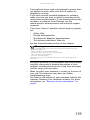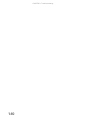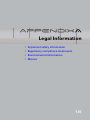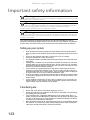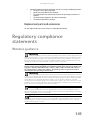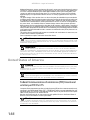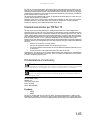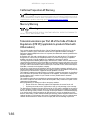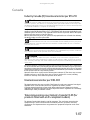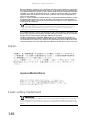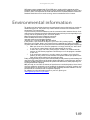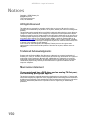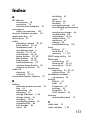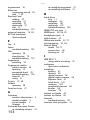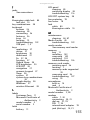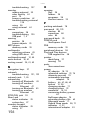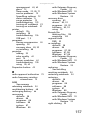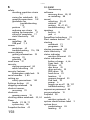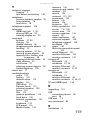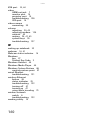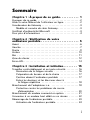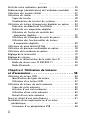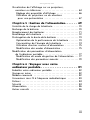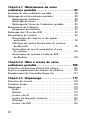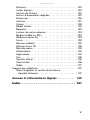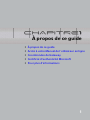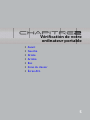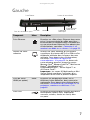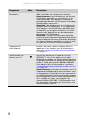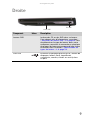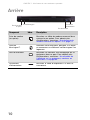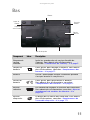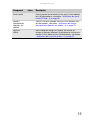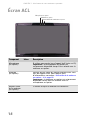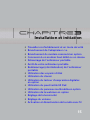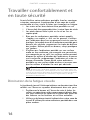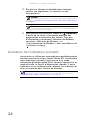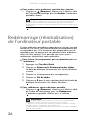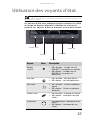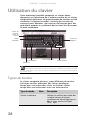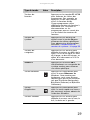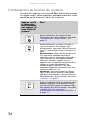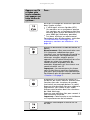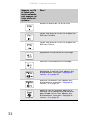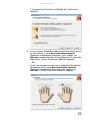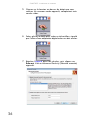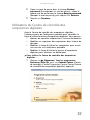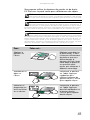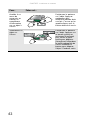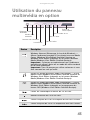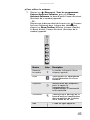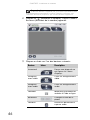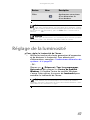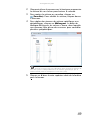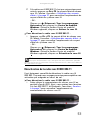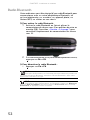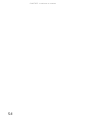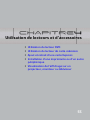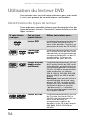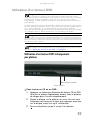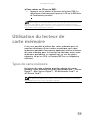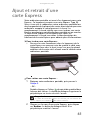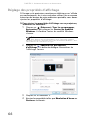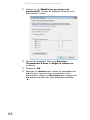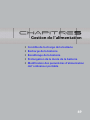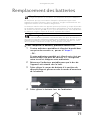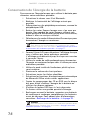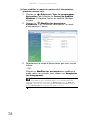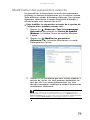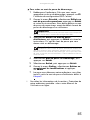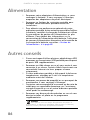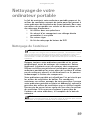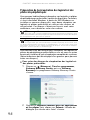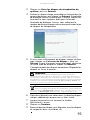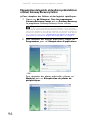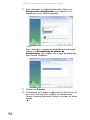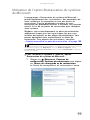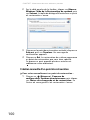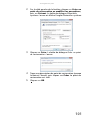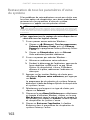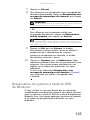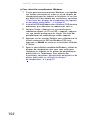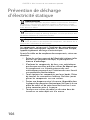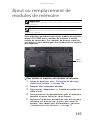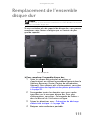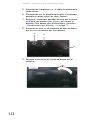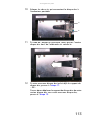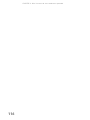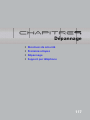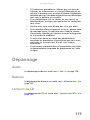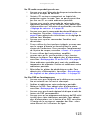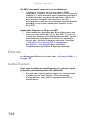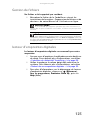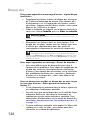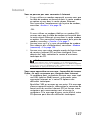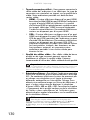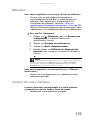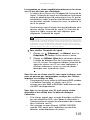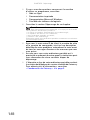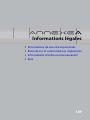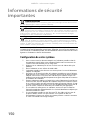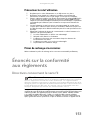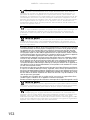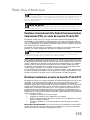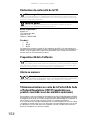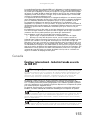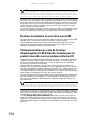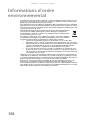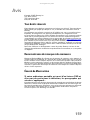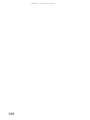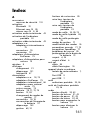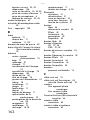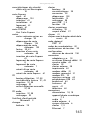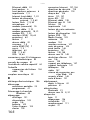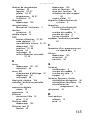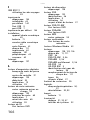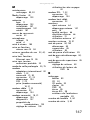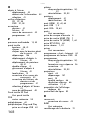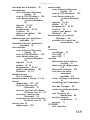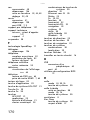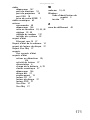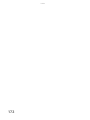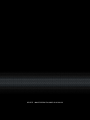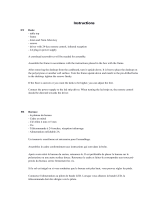Gateway M-6829 Guide de référence
- Catégorie
- Des cahiers
- Taper
- Guide de référence



i
Chapter 1: About This Reference . . . . . . . . . . . 1
About this guide . . . . . . . . . . . . . . . . . . . . . . . . . . . . . . . . . . . . . . . . 2
Accessing your online User Guide . . . . . . . . . . . . . . . . . . . . . . . . 2
Gateway contact information . . . . . . . . . . . . . . . . . . . . . . . . . . . .2
Contacting Gateway Customer Care . . . . . . . . . . . . . . . . . . . 2
Gateway model and serial number . . . . . . . . . . . . . . . . . . . . 3
Microsoft Certificate of Authenticity . . . . . . . . . . . . . . . . . . . . . . 3
For more information . . . . . . . . . . . . . . . . . . . . . . . . . . . . . . . . . . . 3
Chapter 2: Checking Out Your Notebook . . . . . 5
Front . . . . . . . . . . . . . . . . . . . . . . . . . . . . . . . . . . . . . . . . . . . . . . . . . . 6
Left . . . . . . . . . . . . . . . . . . . . . . . . . . . . . . . . . . . . . . . . . . . . . . . . . . . 7
Right . . . . . . . . . . . . . . . . . . . . . . . . . . . . . . . . . . . . . . . . . . . . . . . . . . 9
Back . . . . . . . . . . . . . . . . . . . . . . . . . . . . . . . . . . . . . . . . . . . . . . . . . .10
Bottom . . . . . . . . . . . . . . . . . . . . . . . . . . . . . . . . . . . . . . . . . . . . . . .11
Keyboard area . . . . . . . . . . . . . . . . . . . . . . . . . . . . . . . . . . . . . . . .12
LCD panel . . . . . . . . . . . . . . . . . . . . . . . . . . . . . . . . . . . . . . . . . . . . .14
Chapter 3: Setting Up and Getting Started . . 15
Working safely and comfortably . . . . . . . . . . . . . . . . . . . . . . . .16
Reducing eye strain . . . . . . . . . . . . . . . . . . . . . . . . . . . . . . . .16
Setting up your computer desk and chair . . . . . . . . . . . . .17
Sitting at your notebook . . . . . . . . . . . . . . . . . . . . . . . . . . . .17
Avoiding discomfort and injury from repetitive strain . .17
Connecting the AC adapter . . . . . . . . . . . . . . . . . . . . . . . . . . . . .18
Protecting from power source problems . . . . . . . . . . . . .19
Connecting to a broadband modem or network . . . . . . . . . .20
Connecting the optional dial-up modem . . . . . . . . . . . . . . . . .21
Starting your notebook . . . . . . . . . . . . . . . . . . . . . . . . . . . . . . . .21
Waking up your notebook . . . . . . . . . . . . . . . . . . . . . . . . . .23
Turning off your notebook . . . . . . . . . . . . . . . . . . . . . . . . . . . . .23
Restarting (rebooting) your notebook . . . . . . . . . . . . . . . . . . .24
Using the status indicators . . . . . . . . . . . . . . . . . . . . . . . . . . . . .25
Using the keyboard . . . . . . . . . . . . . . . . . . . . . . . . . . . . . . . . . . . .26
Contents

Contents
ii
Key types . . . . . . . . . . . . . . . . . . . . . . . . . . . . . . . . . . . . . . . . . 27
System key combinations . . . . . . . . . . . . . . . . . . . . . . . . . . 28
Using the optional fingerprint reader . . . . . . . . . . . . . . . . . . . 31
Running the TouchStrip Tutorial . . . . . . . . . . . . . . . . . . . . . 31
Enrolling your fingerprints . . . . . . . . . . . . . . . . . . . . . . . . . 32
Using the Fingerprint Control Center . . . . . . . . . . . . . . . . 34
Using the password bank . . . . . . . . . . . . . . . . . . . . . . . . . . 35
Using the fingerprint reader features . . . . . . . . . . . . . . . . 36
Using the EZ Pad touchpad . . . . . . . . . . . . . . . . . . . . . . . . . . . . . 37
Using the optional multimedia panel . . . . . . . . . . . . . . . . . . . . 40
Using the optional webcam . . . . . . . . . . . . . . . . . . . . . . . . . . . . 41
Adjusting the brightness . . . . . . . . . . . . . . . . . . . . . . . . . . . . . . . 44
Adjusting the volume . . . . . . . . . . . . . . . . . . . . . . . . . . . . . . . . . 45
Turning your wireless radio on or off . . . . . . . . . . . . . . . . . . . 47
IEEE 802.11 wireless network radio . . . . . . . . . . . . . . . . . . 47
Bluetooth radio . . . . . . . . . . . . . . . . . . . . . . . . . . . . . . . . . . . . 49
Chapter 4: Using Drives and Accessories . . . . 51
Using the DVD drive . . . . . . . . . . . . . . . . . . . . . . . . . . . . . . . . . . . 52
Identifying drive types . . . . . . . . . . . . . . . . . . . . . . . . . . . . . 52
Using a DVD drive . . . . . . . . . . . . . . . . . . . . . . . . . . . . . . . . . 53
Using the memory card reader . . . . . . . . . . . . . . . . . . . . . . . . . 55
Memory card types . . . . . . . . . . . . . . . . . . . . . . . . . . . . . . . . 55
Inserting a memory card . . . . . . . . . . . . . . . . . . . . . . . . . . . 56
Using a memory card . . . . . . . . . . . . . . . . . . . . . . . . . . . . . . 56
Removing a memory card . . . . . . . . . . . . . . . . . . . . . . . . . . 56
Adding and removing an Express Card . . . . . . . . . . . . . . . . . . 57
Installing a printer or other peripheral device . . . . . . . . . . . . 58
Connecting a USB device . . . . . . . . . . . . . . . . . . . . . . . . . . . 58
Viewing the display on a projector, monitor, or television . 59
Adjusting the display properties . . . . . . . . . . . . . . . . . . . . 61
Using the projector or monitor for a presentation . . . . 62
Chapter 5: Managing Power . . . . . . . . . . . . . . 65
Monitoring the battery charge . . . . . . . . . . . . . . . . . . . . . . . . . 66
Recharging the battery . . . . . . . . . . . . . . . . . . . . . . . . . . . . . . . . 66
Changing batteries . . . . . . . . . . . . . . . . . . . . . . . . . . . . . . . . . . . . 67

www.gateway.com
iii
Recalibrating the battery . . . . . . . . . . . . . . . . . . . . . . . . . . . . . . .68
Extending battery life . . . . . . . . . . . . . . . . . . . . . . . . . . . . . . . . . .69
Maximizing battery performance . . . . . . . . . . . . . . . . . . . .69
Conserving battery power . . . . . . . . . . . . . . . . . . . . . . . . . .69
Using alternate power sources . . . . . . . . . . . . . . . . . . . . . .70
Changing power modes . . . . . . . . . . . . . . . . . . . . . . . . . . . . .71
Changing notebook power settings . . . . . . . . . . . . . . . . . . . . .72
Changing the power plan . . . . . . . . . . . . . . . . . . . . . . . . . . .72
Changing advanced settings . . . . . . . . . . . . . . . . . . . . . . . .74
Chapter 6: Traveling with Your Notebook . . . 77
Packing your notebook . . . . . . . . . . . . . . . . . . . . . . . . . . . . . . . . .78
Traveling by air . . . . . . . . . . . . . . . . . . . . . . . . . . . . . . . . . . . . . . .78
Dial-up modem . . . . . . . . . . . . . . . . . . . . . . . . . . . . . . . . . . . . . . . .78
Radio frequency wireless connections . . . . . . . . . . . . . . . . . . .79
Files . . . . . . . . . . . . . . . . . . . . . . . . . . . . . . . . . . . . . . . . . . . . . . . . . .79
Security . . . . . . . . . . . . . . . . . . . . . . . . . . . . . . . . . . . . . . . . . . . . . .80
Power . . . . . . . . . . . . . . . . . . . . . . . . . . . . . . . . . . . . . . . . . . . . . . . .81
Additional tips . . . . . . . . . . . . . . . . . . . . . . . . . . . . . . . . . . . . . . . . .81
Chapter 7: Maintaining Your Notebook . . . . . 83
Caring for your notebook . . . . . . . . . . . . . . . . . . . . . . . . . . . . . .84
Cleaning your notebook . . . . . . . . . . . . . . . . . . . . . . . . . . . . . . . .84
Cleaning the exterior . . . . . . . . . . . . . . . . . . . . . . . . . . . . . . .85
Cleaning the keyboard . . . . . . . . . . . . . . . . . . . . . . . . . . . . . .85
Cleaning the notebook screen . . . . . . . . . . . . . . . . . . . . . . .85
Maintaining the battery . . . . . . . . . . . . . . . . . . . . . . . . . . . . . . . .86
Storing batteries . . . . . . . . . . . . . . . . . . . . . . . . . . . . . . . . . . .86
Cleaning CDs or DVDs . . . . . . . . . . . . . . . . . . . . . . . . . . . . . . . . . .87
Recovering your system . . . . . . . . . . . . . . . . . . . . . . . . . . . . . . . .87
Recovering pre-installed software and drivers . . . . . . . .88
Using Microsoft System Restore . . . . . . . . . . . . . . . . . . . . .95
Recovering your system to its factory condition . . . . . . .98
Recovering your system using the Windows DVD . . . . . .99
Chapter 8: Upgrading Your Notebook . . . . . 101
Preventing static electricity discharge . . . . . . . . . . . . . . . . . .102
Adding or replacing memory modules . . . . . . . . . . . . . . . . . .103

Contents
iv
Replacing the hard drive kit . . . . . . . . . . . . . . . . . . . . . . . . . . . 107
Chapter 9: Troubleshooting . . . . . . . . . . . . . . 113
Safety guidelines . . . . . . . . . . . . . . . . . . . . . . . . . . . . . . . . . . . . 114
First steps . . . . . . . . . . . . . . . . . . . . . . . . . . . . . . . . . . . . . . . . . . . 114
Troubleshooting . . . . . . . . . . . . . . . . . . . . . . . . . . . . . . . . . . . . . 115
Audio . . . . . . . . . . . . . . . . . . . . . . . . . . . . . . . . . . . . . . . . . . . . 115
Battery . . . . . . . . . . . . . . . . . . . . . . . . . . . . . . . . . . . . . . . . . . 115
CD drives . . . . . . . . . . . . . . . . . . . . . . . . . . . . . . . . . . . . . . . . 115
Diskette drive (external) . . . . . . . . . . . . . . . . . . . . . . . . . . . 115
Display . . . . . . . . . . . . . . . . . . . . . . . . . . . . . . . . . . . . . . . . . . 116
DVD drives . . . . . . . . . . . . . . . . . . . . . . . . . . . . . . . . . . . . . . . 117
Ethernet . . . . . . . . . . . . . . . . . . . . . . . . . . . . . . . . . . . . . . . . . 119
Express Cards . . . . . . . . . . . . . . . . . . . . . . . . . . . . . . . . . . . . 119
File management . . . . . . . . . . . . . . . . . . . . . . . . . . . . . . . . . 119
Fingerprint reader . . . . . . . . . . . . . . . . . . . . . . . . . . . . . . . . 120
Hard drive . . . . . . . . . . . . . . . . . . . . . . . . . . . . . . . . . . . . . . . 120
Internet . . . . . . . . . . . . . . . . . . . . . . . . . . . . . . . . . . . . . . . . . . 121
Keyboard . . . . . . . . . . . . . . . . . . . . . . . . . . . . . . . . . . . . . . . . 122
Media Center . . . . . . . . . . . . . . . . . . . . . . . . . . . . . . . . . . . . . 123
Memory . . . . . . . . . . . . . . . . . . . . . . . . . . . . . . . . . . . . . . . . . 126
Memory card reader . . . . . . . . . . . . . . . . . . . . . . . . . . . . . . 127
Modem (cable or DSL) . . . . . . . . . . . . . . . . . . . . . . . . . . . . . 127
Modem (dial-up) . . . . . . . . . . . . . . . . . . . . . . . . . . . . . . . . . . 127
Mouse . . . . . . . . . . . . . . . . . . . . . . . . . . . . . . . . . . . . . . . . . . . 130
Networks (wired) . . . . . . . . . . . . . . . . . . . . . . . . . . . . . . . . . 131
Networks (wireless) . . . . . . . . . . . . . . . . . . . . . . . . . . . . . . . 133
Passwords . . . . . . . . . . . . . . . . . . . . . . . . . . . . . . . . . . . . . . . 135
Power . . . . . . . . . . . . . . . . . . . . . . . . . . . . . . . . . . . . . . . . . . . 135
Printer . . . . . . . . . . . . . . . . . . . . . . . . . . . . . . . . . . . . . . . . . . . 136
Sound . . . . . . . . . . . . . . . . . . . . . . . . . . . . . . . . . . . . . . . . . . . 137
Status indicators . . . . . . . . . . . . . . . . . . . . . . . . . . . . . . . . . . 137
Touchpad . . . . . . . . . . . . . . . . . . . . . . . . . . . . . . . . . . . . . . . . 138
Video . . . . . . . . . . . . . . . . . . . . . . . . . . . . . . . . . . . . . . . . . . . . 138
Telephone support . . . . . . . . . . . . . . . . . . . . . . . . . . . . . . . . . . . 138
Before calling Gateway Customer Care . . . . . . . . . . . . . 138

Contents
vi

CHAPTER 1: About This Reference
2
About this guide
This guide includes information and maintenance instructions
that are specific to your model of Gateway notebook. For all
other notebook information, see your online User Guide.
Accessing your online User
Guide
In addition to this guide, your online User Guide has been
included on your hard drive. Your User Guide is an in-depth,
easy-to-read manual that includes information on the
following topics:
• Help and technical support
• Using and customizing Windows and other software
• Using the Internet
• Protecting your files
• Playing and recording media
• Networking
To access your online User Guide:
• Click (Start), All Programs, then click Gateway
Documentation.
Gateway contact information
Contacting Gateway Customer Care
A label on the bottom of your notebook contains information
about contacting Gateway Customer Care.
Important
The labels shown in this section are for informational purposes only. Label
information varies by model, features ordered, and location.

www.gateway.com
3
Gateway model and serial number
A label on the bottom of your notebook contains information
that identifies your notebook model and its features. Gateway
Customer Care will need this information if you call for
assistance.
Microsoft Certificate of
Authenticity
The Microsoft Certificate of Authenticity label found on the
bottom of your notebook includes the product key code for
your operating system.
For more information
For more information about your notebook, visit Gateway’s
Support page at www.gateway.com
or the Web address shown
on your notebook’s label. The Support page also has links to
additional Gateway documentation and detailed specifications.

CHAPTER 2: Checking Out Your Notebook
6
Front
Component Icon Description
Microphone jack Plug a microphone into this jack.
Headphone jack Plug amplified speakers or headphones into this
jack. The built-in speakers are turned off when
speakers or headphones are plugged into this
jack.
Power indicator
■
LED on - Notebook is on.
■
LED blinking - Notebook is in Sleep or Hybrid
Sleep mode.
■
LED off - Notebook is off.
Battery charge
indicator
■
LED blue - Battery is fully charged.
■
LED purple - Battery is charging.
■
LED blinking red - Battery charge is very low.
■
LED solid red - Battery is malfunctioning.
Important: This LED only lights up when your
notebook is connected to AC power or the
battery charge is very low.
Microphone jack
Headphone jack
Battery charge indicator
Power indicator

www.gateway.com
7
Left
Component Icon Description
Ethernet jack Plug an Ethernet network cable into this jack.
Plug the other end of the cable into a cable
modem, DSL modem, or an Ethernet network
jack. For more information, see “Connecting to a
broadband modem or network” on page 20.
Memory card
reader
Insert a memory card from a digital camera,
MP3 player, PDA, or cellular telephone into the
memory card reader. For more information, see
“Using the memory card reader” on page 55.
The memory card reader supports Memory
Stick®, Memory Stick Pro®, Mini Secure
Digital®, MultiMediaCard™,
RS-MultiMediaCard™, Secure Digital™, and
xD-Picture Card™cards.
Important: RS-Multimedia Card and Mini Secure
Digital cards require the use of an adapter that
is available with the media.
HDMI out jack
(optional)
HDMI Plug an HDMI device, such as a high definition
television, into this optional jack. For more
information, see “Viewing the display on a
projector, monitor, or television” on page 59.
USB ports Plug USB devices (such as a diskette drive, flash
drive, printer, scanner, camera, keyboard, or
mouse) into these ports.
USB ports
Ventilation fan
Express Card slot
Memory card reader
Wireless network switch
HDMI out jack
(optional)
Ethernet jack

CHAPTER 2: Checking Out Your Notebook
8
Ventilation fan Helps cool internal components.
Warning: Do not work with the notebook resting
on your lap. If the air vents are blocked, the
notebook may become hot enough to harm your
skin.
Caution: Do not block or insert objects into these
slots. If these slots are blocked, your notebook
may overheat resulting in unexpected shutdown
or permanent damage to the notebook.
Caution: Provide adequate space around your
notebook so air vents are not obstructed. Do not
use the notebook on a bed, sofa, rug, or other
similar surface.
Express Card slot Insert one Type 54 Express Card into this slot. For
more information, see “Adding and removing an
Express Card” on page 57.
Wireless network
switch
Enable or disable the optional IEEE 802.11
wireless network radio and optional Bluetooth
radio. The switch must be in the enable position
to turn either radio on or off using the FN+F2 or
FN+F6 buttons. For more information, see
“Turning your wireless radio on or off” on
page 47.
Warning: Radio frequency wireless
communication can interfere with equipment on
commercial aircraft. Current aviation regulations
require wireless devices to be turned off while
traveling in an airplane. IEEE 802.11 and
Bluetooth communication devices are examples
of devices that provide wireless communication.
Component Icon Description

www.gateway.com
9
Right
Component Icon Description
DVD drive Insert CDs or DVDs into this drive. For more
information, see “Using the DVD drive” on
page 52. To determine the type of drive in your
notebook, examine the drive tray’s plastic cover
and compare the logo to those listed in
“Identifying drive types” on page 52.
USB port Plug a USB device (such as a diskette drive, flash
drive, printer, scanner, camera, keyboard, or
mouse) into this port.
DVD drive
USB port

CHAPTER 2: Checking Out Your Notebook
10
Back
Component Icon Description
Modem jack
(optional)
Plug a dial-up modem cable into this optional
jack. For more information, see “Connecting the
optional dial-up modem” on page 21.
Kensington™
lock slot
Secure your notebook to an object by
connecting a Kensington cable lock to this slot.
Monitor port Plug an analog VGA monitor or projector into this
port. For more information, see “Viewing the
display on a projector, monitor, or television” on
page 59.
Power connector Plug the AC adapter cable into this connector.
Power connector
Kensington lock slot
Monitor port
Modem jack
(optional)

www.gateway.com
11
Bottom
Component Icon Description
Battery latch Slide to release the battery. For more information, see
“Changing batteries” on page 67.
Battery Provides power when the notebook is not plugged into
AC power.
Battery lock Slide to unlock the battery. For more information, see
“Changing batteries” on page 67.
Memory bay Memory modules are located in this bay. For more
information, see “Adding or replacing memory
modules” on page 103.
Hard drive
bay
The hard drive is located in this bay. For more
information, see “Replacing the hard drive kit” on
page 107.
Customer
Care label
Includes the Customer Care contact information. For
more information, see “Gateway contact information”
on page 2.
Battery
latch
Hard drive bay
Battery lock
Battery
Customer care label
Memory
bay

CHAPTER 2: Checking Out Your Notebook
12
Keyboard area
Component Icon Description
Keyboard Provides all the features of a full-sized, computer
keyboard. For more information, see “Using the
keyboard” on page 26.
Power button Press to turn the power on or off. You can also configure
the power button for Sleep/Resume mode. For more
information on configuring the power button mode,
see “Changing advanced settings” on page 74.
Speakers Provide audio output when headphones or amplified
speakers are not plugged in.
Multimedia
panel
(optional)
Use to control playback of CDs and DVDs. The panel
includes a capacitive volume control. For more
information, see “Using the optional multimedia panel”
on page 40.
Touchpad Provides all the functionality of a mouse. For more
information, see “Using the EZ Pad touchpad” on
page 37.
Status indicators
Power
button
Keyboard
Touchpad
Multimedia panel (optional)
Fingerprint reader
(optional)
Speaker
Speaker
La page est en cours de chargement...
La page est en cours de chargement...
La page est en cours de chargement...
La page est en cours de chargement...
La page est en cours de chargement...
La page est en cours de chargement...
La page est en cours de chargement...
La page est en cours de chargement...
La page est en cours de chargement...
La page est en cours de chargement...
La page est en cours de chargement...
La page est en cours de chargement...
La page est en cours de chargement...
La page est en cours de chargement...
La page est en cours de chargement...
La page est en cours de chargement...
La page est en cours de chargement...
La page est en cours de chargement...
La page est en cours de chargement...
La page est en cours de chargement...
La page est en cours de chargement...
La page est en cours de chargement...
La page est en cours de chargement...
La page est en cours de chargement...
La page est en cours de chargement...
La page est en cours de chargement...
La page est en cours de chargement...
La page est en cours de chargement...
La page est en cours de chargement...
La page est en cours de chargement...
La page est en cours de chargement...
La page est en cours de chargement...
La page est en cours de chargement...
La page est en cours de chargement...
La page est en cours de chargement...
La page est en cours de chargement...
La page est en cours de chargement...
La page est en cours de chargement...
La page est en cours de chargement...
La page est en cours de chargement...
La page est en cours de chargement...
La page est en cours de chargement...
La page est en cours de chargement...
La page est en cours de chargement...
La page est en cours de chargement...
La page est en cours de chargement...
La page est en cours de chargement...
La page est en cours de chargement...
La page est en cours de chargement...
La page est en cours de chargement...
La page est en cours de chargement...
La page est en cours de chargement...
La page est en cours de chargement...
La page est en cours de chargement...
La page est en cours de chargement...
La page est en cours de chargement...
La page est en cours de chargement...
La page est en cours de chargement...
La page est en cours de chargement...
La page est en cours de chargement...
La page est en cours de chargement...
La page est en cours de chargement...
La page est en cours de chargement...
La page est en cours de chargement...
La page est en cours de chargement...
La page est en cours de chargement...
La page est en cours de chargement...
La page est en cours de chargement...
La page est en cours de chargement...
La page est en cours de chargement...
La page est en cours de chargement...
La page est en cours de chargement...
La page est en cours de chargement...
La page est en cours de chargement...
La page est en cours de chargement...
La page est en cours de chargement...
La page est en cours de chargement...
La page est en cours de chargement...
La page est en cours de chargement...
La page est en cours de chargement...
La page est en cours de chargement...
La page est en cours de chargement...
La page est en cours de chargement...
La page est en cours de chargement...
La page est en cours de chargement...
La page est en cours de chargement...
La page est en cours de chargement...
La page est en cours de chargement...
La page est en cours de chargement...
La page est en cours de chargement...
La page est en cours de chargement...
La page est en cours de chargement...
La page est en cours de chargement...
La page est en cours de chargement...
La page est en cours de chargement...
La page est en cours de chargement...
La page est en cours de chargement...
La page est en cours de chargement...
La page est en cours de chargement...
La page est en cours de chargement...
La page est en cours de chargement...
La page est en cours de chargement...
La page est en cours de chargement...
La page est en cours de chargement...
La page est en cours de chargement...
La page est en cours de chargement...
La page est en cours de chargement...
La page est en cours de chargement...
La page est en cours de chargement...
La page est en cours de chargement...
La page est en cours de chargement...
La page est en cours de chargement...
La page est en cours de chargement...
La page est en cours de chargement...
La page est en cours de chargement...
La page est en cours de chargement...
La page est en cours de chargement...
La page est en cours de chargement...
La page est en cours de chargement...
La page est en cours de chargement...
La page est en cours de chargement...
La page est en cours de chargement...
La page est en cours de chargement...
La page est en cours de chargement...
La page est en cours de chargement...
La page est en cours de chargement...
La page est en cours de chargement...
La page est en cours de chargement...
La page est en cours de chargement...
La page est en cours de chargement...
La page est en cours de chargement...
La page est en cours de chargement...
La page est en cours de chargement...
La page est en cours de chargement...
La page est en cours de chargement...
La page est en cours de chargement...
La page est en cours de chargement...
La page est en cours de chargement...
La page est en cours de chargement...
La page est en cours de chargement...
La page est en cours de chargement...
La page est en cours de chargement...
La page est en cours de chargement...
La page est en cours de chargement...
La page est en cours de chargement...
La page est en cours de chargement...
La page est en cours de chargement...
La page est en cours de chargement...
La page est en cours de chargement...
La page est en cours de chargement...
La page est en cours de chargement...
La page est en cours de chargement...
La page est en cours de chargement...
La page est en cours de chargement...
La page est en cours de chargement...
La page est en cours de chargement...
La page est en cours de chargement...
La page est en cours de chargement...
La page est en cours de chargement...
La page est en cours de chargement...
La page est en cours de chargement...
La page est en cours de chargement...
La page est en cours de chargement...
La page est en cours de chargement...
La page est en cours de chargement...
La page est en cours de chargement...
La page est en cours de chargement...
La page est en cours de chargement...
La page est en cours de chargement...
La page est en cours de chargement...
La page est en cours de chargement...
La page est en cours de chargement...
La page est en cours de chargement...
La page est en cours de chargement...
La page est en cours de chargement...
La page est en cours de chargement...
La page est en cours de chargement...
La page est en cours de chargement...
La page est en cours de chargement...
La page est en cours de chargement...
La page est en cours de chargement...
La page est en cours de chargement...
La page est en cours de chargement...
La page est en cours de chargement...
La page est en cours de chargement...
La page est en cours de chargement...
La page est en cours de chargement...
La page est en cours de chargement...
La page est en cours de chargement...
La page est en cours de chargement...
La page est en cours de chargement...
La page est en cours de chargement...
La page est en cours de chargement...
La page est en cours de chargement...
La page est en cours de chargement...
La page est en cours de chargement...
La page est en cours de chargement...
La page est en cours de chargement...
La page est en cours de chargement...
La page est en cours de chargement...
La page est en cours de chargement...
La page est en cours de chargement...
La page est en cours de chargement...
La page est en cours de chargement...
La page est en cours de chargement...
La page est en cours de chargement...
La page est en cours de chargement...
La page est en cours de chargement...
La page est en cours de chargement...
La page est en cours de chargement...
La page est en cours de chargement...
La page est en cours de chargement...
La page est en cours de chargement...
La page est en cours de chargement...
La page est en cours de chargement...
La page est en cours de chargement...
La page est en cours de chargement...
La page est en cours de chargement...
La page est en cours de chargement...
La page est en cours de chargement...
La page est en cours de chargement...
La page est en cours de chargement...
La page est en cours de chargement...
La page est en cours de chargement...
La page est en cours de chargement...
La page est en cours de chargement...
La page est en cours de chargement...
La page est en cours de chargement...
La page est en cours de chargement...
La page est en cours de chargement...
La page est en cours de chargement...
La page est en cours de chargement...
La page est en cours de chargement...
La page est en cours de chargement...
La page est en cours de chargement...
La page est en cours de chargement...
La page est en cours de chargement...
La page est en cours de chargement...
La page est en cours de chargement...
La page est en cours de chargement...
La page est en cours de chargement...
La page est en cours de chargement...
La page est en cours de chargement...
La page est en cours de chargement...
La page est en cours de chargement...
La page est en cours de chargement...
La page est en cours de chargement...
La page est en cours de chargement...
La page est en cours de chargement...
La page est en cours de chargement...
La page est en cours de chargement...
La page est en cours de chargement...
La page est en cours de chargement...
La page est en cours de chargement...
La page est en cours de chargement...
La page est en cours de chargement...
La page est en cours de chargement...
La page est en cours de chargement...
La page est en cours de chargement...
La page est en cours de chargement...
La page est en cours de chargement...
La page est en cours de chargement...
La page est en cours de chargement...
La page est en cours de chargement...
La page est en cours de chargement...
La page est en cours de chargement...
La page est en cours de chargement...
La page est en cours de chargement...
La page est en cours de chargement...
La page est en cours de chargement...
La page est en cours de chargement...
La page est en cours de chargement...
La page est en cours de chargement...
La page est en cours de chargement...
La page est en cours de chargement...
La page est en cours de chargement...
La page est en cours de chargement...
La page est en cours de chargement...
La page est en cours de chargement...
La page est en cours de chargement...
La page est en cours de chargement...
La page est en cours de chargement...
La page est en cours de chargement...
La page est en cours de chargement...
La page est en cours de chargement...
La page est en cours de chargement...
La page est en cours de chargement...
La page est en cours de chargement...
La page est en cours de chargement...
La page est en cours de chargement...
La page est en cours de chargement...
La page est en cours de chargement...
La page est en cours de chargement...
La page est en cours de chargement...
La page est en cours de chargement...
La page est en cours de chargement...
La page est en cours de chargement...
La page est en cours de chargement...
La page est en cours de chargement...
La page est en cours de chargement...
La page est en cours de chargement...
La page est en cours de chargement...
La page est en cours de chargement...
La page est en cours de chargement...
La page est en cours de chargement...
La page est en cours de chargement...
La page est en cours de chargement...
La page est en cours de chargement...
La page est en cours de chargement...
La page est en cours de chargement...
La page est en cours de chargement...
La page est en cours de chargement...
La page est en cours de chargement...
La page est en cours de chargement...
La page est en cours de chargement...
La page est en cours de chargement...
La page est en cours de chargement...
La page est en cours de chargement...
La page est en cours de chargement...
La page est en cours de chargement...
La page est en cours de chargement...
La page est en cours de chargement...
La page est en cours de chargement...
La page est en cours de chargement...
La page est en cours de chargement...
La page est en cours de chargement...
La page est en cours de chargement...
La page est en cours de chargement...
-
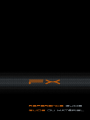 1
1
-
 2
2
-
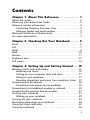 3
3
-
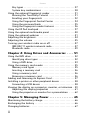 4
4
-
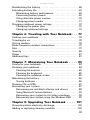 5
5
-
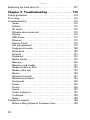 6
6
-
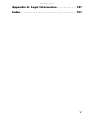 7
7
-
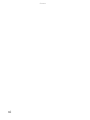 8
8
-
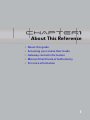 9
9
-
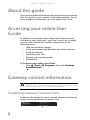 10
10
-
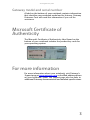 11
11
-
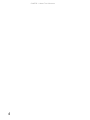 12
12
-
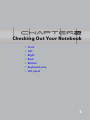 13
13
-
 14
14
-
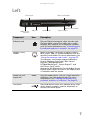 15
15
-
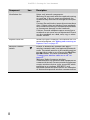 16
16
-
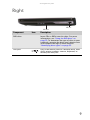 17
17
-
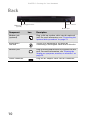 18
18
-
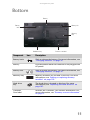 19
19
-
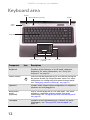 20
20
-
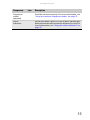 21
21
-
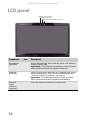 22
22
-
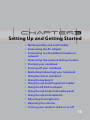 23
23
-
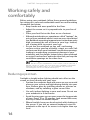 24
24
-
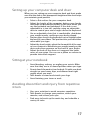 25
25
-
 26
26
-
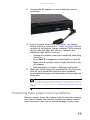 27
27
-
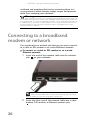 28
28
-
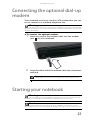 29
29
-
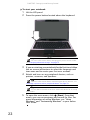 30
30
-
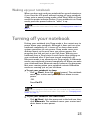 31
31
-
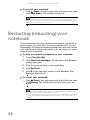 32
32
-
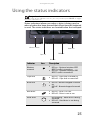 33
33
-
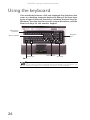 34
34
-
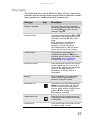 35
35
-
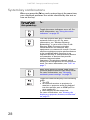 36
36
-
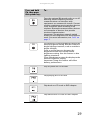 37
37
-
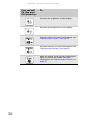 38
38
-
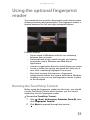 39
39
-
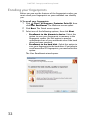 40
40
-
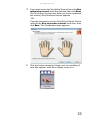 41
41
-
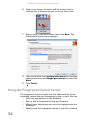 42
42
-
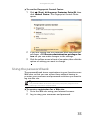 43
43
-
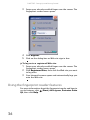 44
44
-
 45
45
-
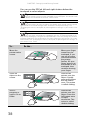 46
46
-
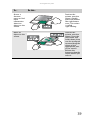 47
47
-
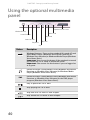 48
48
-
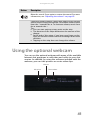 49
49
-
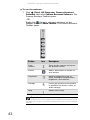 50
50
-
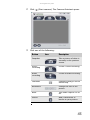 51
51
-
 52
52
-
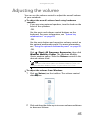 53
53
-
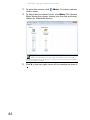 54
54
-
 55
55
-
 56
56
-
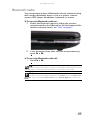 57
57
-
 58
58
-
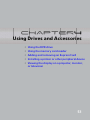 59
59
-
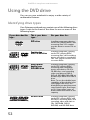 60
60
-
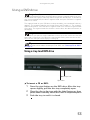 61
61
-
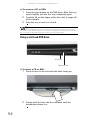 62
62
-
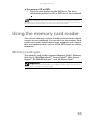 63
63
-
 64
64
-
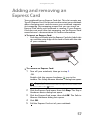 65
65
-
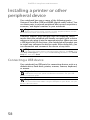 66
66
-
 67
67
-
 68
68
-
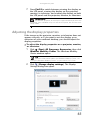 69
69
-
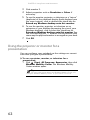 70
70
-
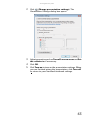 71
71
-
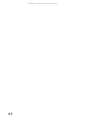 72
72
-
 73
73
-
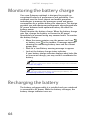 74
74
-
 75
75
-
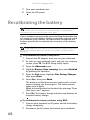 76
76
-
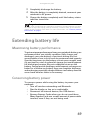 77
77
-
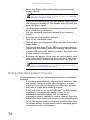 78
78
-
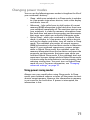 79
79
-
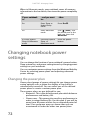 80
80
-
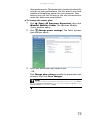 81
81
-
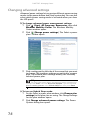 82
82
-
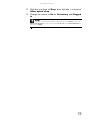 83
83
-
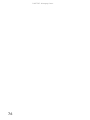 84
84
-
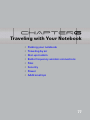 85
85
-
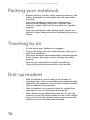 86
86
-
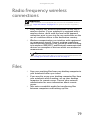 87
87
-
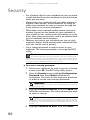 88
88
-
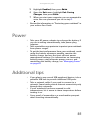 89
89
-
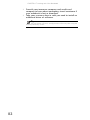 90
90
-
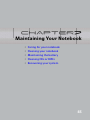 91
91
-
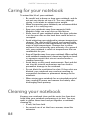 92
92
-
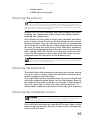 93
93
-
 94
94
-
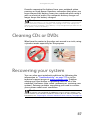 95
95
-
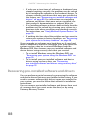 96
96
-
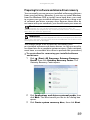 97
97
-
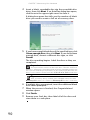 98
98
-
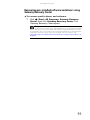 99
99
-
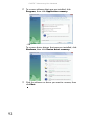 100
100
-
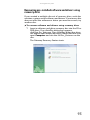 101
101
-
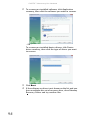 102
102
-
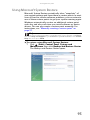 103
103
-
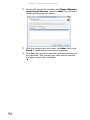 104
104
-
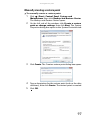 105
105
-
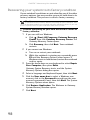 106
106
-
 107
107
-
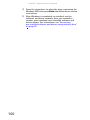 108
108
-
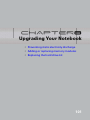 109
109
-
 110
110
-
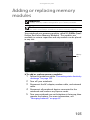 111
111
-
 112
112
-
 113
113
-
 114
114
-
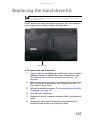 115
115
-
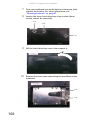 116
116
-
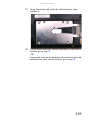 117
117
-
 118
118
-
 119
119
-
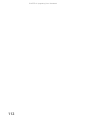 120
120
-
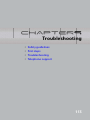 121
121
-
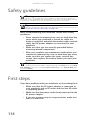 122
122
-
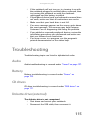 123
123
-
 124
124
-
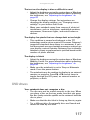 125
125
-
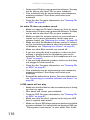 126
126
-
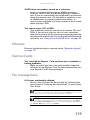 127
127
-
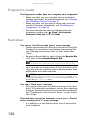 128
128
-
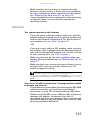 129
129
-
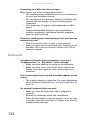 130
130
-
 131
131
-
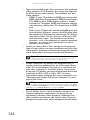 132
132
-
 133
133
-
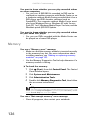 134
134
-
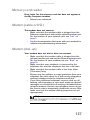 135
135
-
 136
136
-
 137
137
-
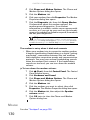 138
138
-
 139
139
-
 140
140
-
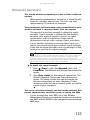 141
141
-
 142
142
-
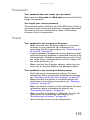 143
143
-
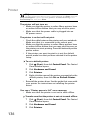 144
144
-
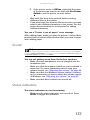 145
145
-
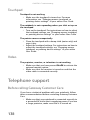 146
146
-
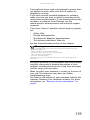 147
147
-
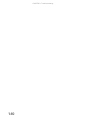 148
148
-
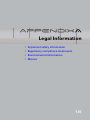 149
149
-
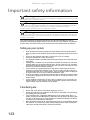 150
150
-
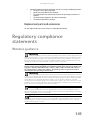 151
151
-
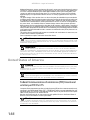 152
152
-
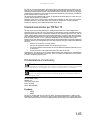 153
153
-
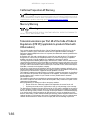 154
154
-
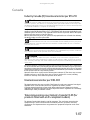 155
155
-
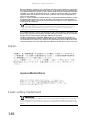 156
156
-
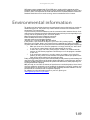 157
157
-
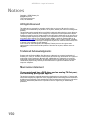 158
158
-
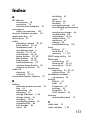 159
159
-
 160
160
-
 161
161
-
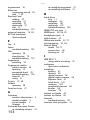 162
162
-
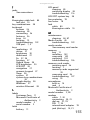 163
163
-
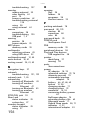 164
164
-
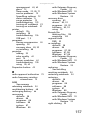 165
165
-
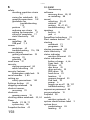 166
166
-
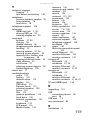 167
167
-
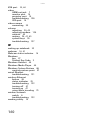 168
168
-
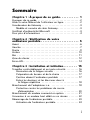 169
169
-
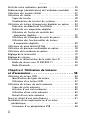 170
170
-
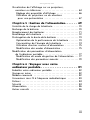 171
171
-
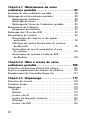 172
172
-
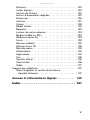 173
173
-
 174
174
-
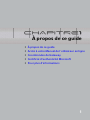 175
175
-
 176
176
-
 177
177
-
 178
178
-
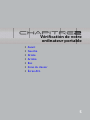 179
179
-
 180
180
-
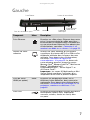 181
181
-
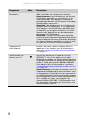 182
182
-
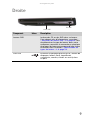 183
183
-
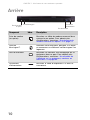 184
184
-
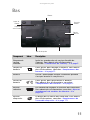 185
185
-
 186
186
-
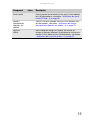 187
187
-
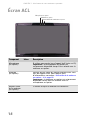 188
188
-
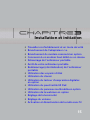 189
189
-
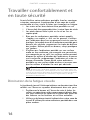 190
190
-
 191
191
-
 192
192
-
 193
193
-
 194
194
-
 195
195
-
 196
196
-
 197
197
-
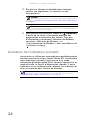 198
198
-
 199
199
-
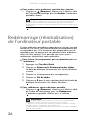 200
200
-
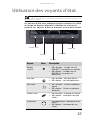 201
201
-
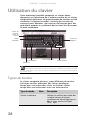 202
202
-
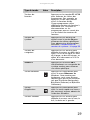 203
203
-
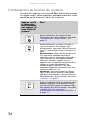 204
204
-
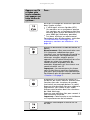 205
205
-
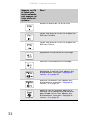 206
206
-
 207
207
-
 208
208
-
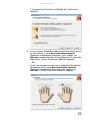 209
209
-
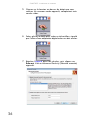 210
210
-
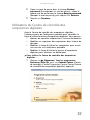 211
211
-
 212
212
-
 213
213
-
 214
214
-
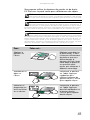 215
215
-
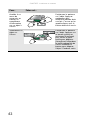 216
216
-
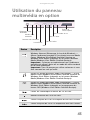 217
217
-
 218
218
-
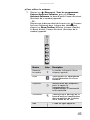 219
219
-
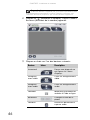 220
220
-
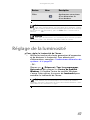 221
221
-
 222
222
-
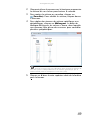 223
223
-
 224
224
-
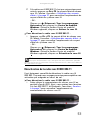 225
225
-
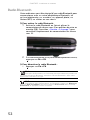 226
226
-
 227
227
-
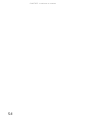 228
228
-
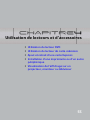 229
229
-
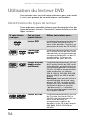 230
230
-
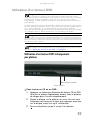 231
231
-
 232
232
-
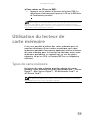 233
233
-
 234
234
-
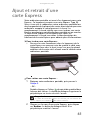 235
235
-
 236
236
-
 237
237
-
 238
238
-
 239
239
-
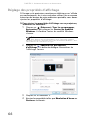 240
240
-
 241
241
-
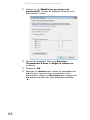 242
242
-
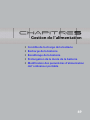 243
243
-
 244
244
-
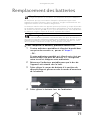 245
245
-
 246
246
-
 247
247
-
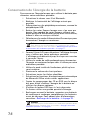 248
248
-
 249
249
-
 250
250
-
 251
251
-
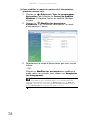 252
252
-
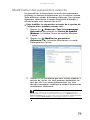 253
253
-
 254
254
-
 255
255
-
 256
256
-
 257
257
-
 258
258
-
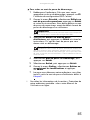 259
259
-
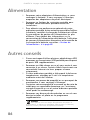 260
260
-
 261
261
-
 262
262
-
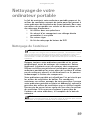 263
263
-
 264
264
-
 265
265
-
 266
266
-
 267
267
-
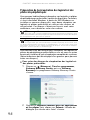 268
268
-
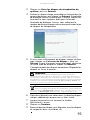 269
269
-
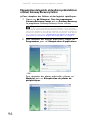 270
270
-
 271
271
-
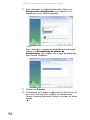 272
272
-
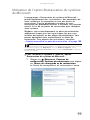 273
273
-
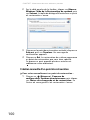 274
274
-
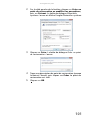 275
275
-
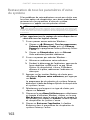 276
276
-
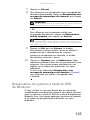 277
277
-
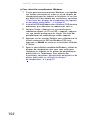 278
278
-
 279
279
-
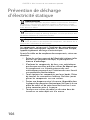 280
280
-
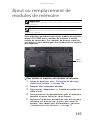 281
281
-
 282
282
-
 283
283
-
 284
284
-
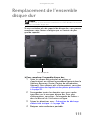 285
285
-
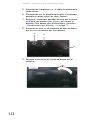 286
286
-
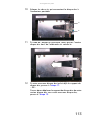 287
287
-
 288
288
-
 289
289
-
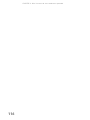 290
290
-
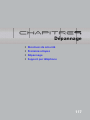 291
291
-
 292
292
-
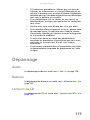 293
293
-
 294
294
-
 295
295
-
 296
296
-
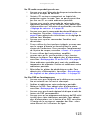 297
297
-
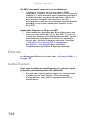 298
298
-
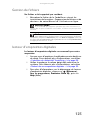 299
299
-
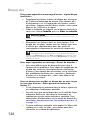 300
300
-
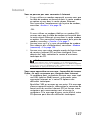 301
301
-
 302
302
-
 303
303
-
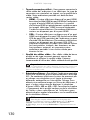 304
304
-
 305
305
-
 306
306
-
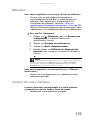 307
307
-
 308
308
-
 309
309
-
 310
310
-
 311
311
-
 312
312
-
 313
313
-
 314
314
-
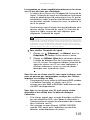 315
315
-
 316
316
-
 317
317
-
 318
318
-
 319
319
-
 320
320
-
 321
321
-
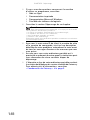 322
322
-
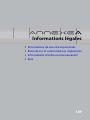 323
323
-
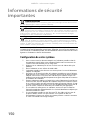 324
324
-
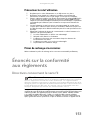 325
325
-
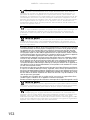 326
326
-
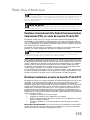 327
327
-
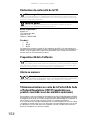 328
328
-
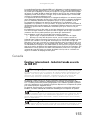 329
329
-
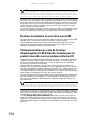 330
330
-
 331
331
-
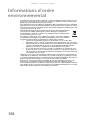 332
332
-
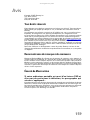 333
333
-
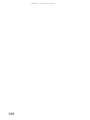 334
334
-
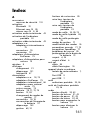 335
335
-
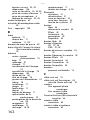 336
336
-
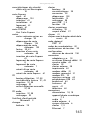 337
337
-
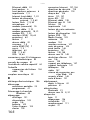 338
338
-
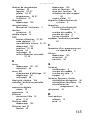 339
339
-
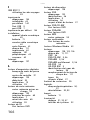 340
340
-
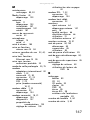 341
341
-
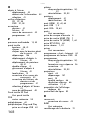 342
342
-
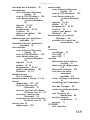 343
343
-
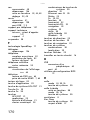 344
344
-
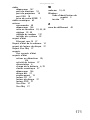 345
345
-
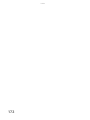 346
346
-
 347
347
-
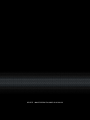 348
348
Gateway M-6829 Guide de référence
- Catégorie
- Des cahiers
- Taper
- Guide de référence
dans d''autres langues
- English: Gateway M-6829 Reference guide
Documents connexes
-
Gateway MT6828 Guide de référence
-
Gateway MT6709h Guide de référence
-
Gateway MD73 Manual Du Matériel
-
Gateway MT6709h Manual Du Matériel
-
Gateway AJ6A Guide de référence
-
Gateway NV-40 Guide de référence
-
Gateway NV5356u Guide de référence
-
Gateway MT6709h Manual Du Matériel
-
Gateway MT6709h Manuel utilisateur
-
Gateway GT4015h Manuel utilisateur
Autres documents
-
Samsung NP-X50 Le manuel du propriétaire
-
Sony VGP-BMS30 Manuel utilisateur
-
Dell P1130 Guide d'installation
-
Asus Notebook PC [E12461] Manuel utilisateur
-
Samsung n100sp Manuel utilisateur
-
Brydge 12.3 Pro Manuel utilisateur
-
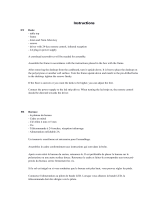 MILO LABELS 6019913539525 Milo Pro XL Gaming Desk Mode d'emploi
MILO LABELS 6019913539525 Milo Pro XL Gaming Desk Mode d'emploi
-
Bay Networks Contivity 4000 Upgrade Manual
-
Atdec Visidec VF-AT-NP Guide d'installation