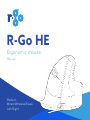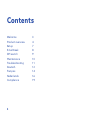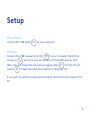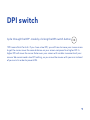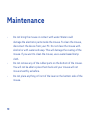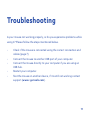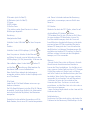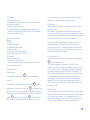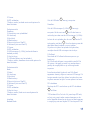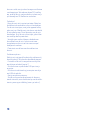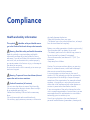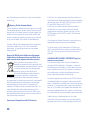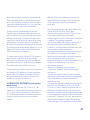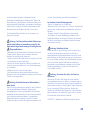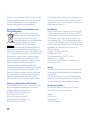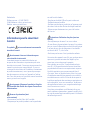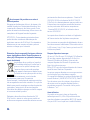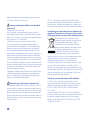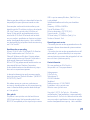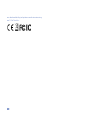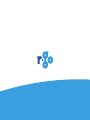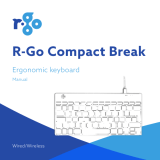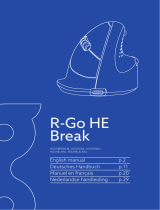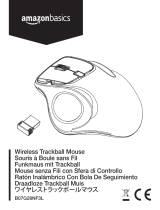R-Go HE Ergonomic Break L Right-Handed USB Wired Mouse Mode d'emploi
- Catégorie
- Souris
- Taper
- Mode d'emploi
Ce manuel convient également à

R-Go HE
Ergonomic mouse
Manual
Medium
Wired/Wireless/Break
Left/Right

2
Contents
Welcome 3
Product overview 4
Setup 7
R-Go Break 8
DPI switch 9
Maintenance 10
Troubleshooting 11
Deutsch 12
Français 14
Nederlands 16
Compliance 19

3
Our ergonomic R-Go HE mouse has a vertical grip that ensures a
natural, relaxed position of your hand and wrist. The mouse stimulates
movements from the underarm instead of the wrist, which prevents
RSI. This comfortable mouse supports your thumb and fingers and is as
lightweight as possible, hereby reducing the muscle tension. HE is the way
to a healthy life! #stayfit
Welcome
System requirements/Compatibility:
Windows XP/Vista/10, MacOS

4
01
Product overview
Wired
01 Cable
02 Left button
03 Scroll wheel
04 Right button
05 Forward (not for MacOS)
06 Backward (not for MacOS)
07 Sensor
08 DPI switch
04
05
06
03
02
* Medium, right, wired version
is shown in these illustrations
07 08

5
11 OFF ON
DPI
Wireless
01 Connection for charging cable
02 Left button
03 Scroll wheel
04 Right button
05 Forward (not for MacOS)
06 Backward (not for MacOS)
07 Sensor
08 DPI switch
09 USB receiver (2.4 GHz)
(not available in wired product)
10 On/off button
11 USB cable (for charging only)
04
05
03
02
07 10
* Medium, right, wireless version
is shown in these illustrations
06
01
09
08
Product overview

6
Break
01 Cable
02 Left button
03 Scroll wheel
04 Right button
05 Forward (not for MacOS)
06 Backward (not for MacOS)
07 Sensor
08 DPI switch
09 On/off button
Product overview
04
05
06
03
01
02
* Medium, right, Break version
is shown in these illustrations
07
08
09

7
Wired/Break
Connect the USB Cable 01 to your computer.
Wireless
Connect the USB receiver (2.4 GHz) 09 to your computer. Switch the
mouse on 10 , and click once to connect with the USB receiver (2.4
GHz). You can charge the mouse by plugging cable 11 into the PC and
mouse 01 . Please note that this cable is for charging only.
If you want to use the mouse while charging, do not remove receiver from
PC.
Setup

8
R-Go Break
Download the R-Go Break software at www.r-go-break.com
The R-Go Break software is compatible with all R-Go HE mice. It gives
you insight into your work behaviour and gives you the possibility to
customize your mouse buttons.
Extra functionality when used with R-Go Break devices, which are
equipped with a LED light. This light changes colour during use to indicate
when it is time to take a break.

9
DPI switch
Cycle through the DPI*-mode by clicking the DPI switch button 08 .
*DPI means Dots Per Inch. If you have a low DPI, you will have to move your mouse more
to get the cursor move the same distance on your screen compared to a higher DPI. A
higher DPI will move the cursor faster over your screen with smaller movements of your
mouse. We recommend a low DPI setting, so you move the mouse with your arm instead
of your wrist in order to prevent RSI.

10
Maintenance
• Do not bring the mouse in contact with water. Water could
damage the electronic parts inside the mouse. To clean the mouse,
disconnect the device from your PC. Do not clean the mouse with
alcohol or with water and soap. This will damage the coating of the
mouse. If you want to clean the mouse, use a water-based damp
cloth.
• Do not remove any of the rubber parts on the bottom of the mouse.
You will not be able to place them back and your mouse will not
move smoothly as before.
• Do not place anything in front of the laser on the bottom side of the
mouse.

11
Troubleshooting
Is your mouse not working properly, or do you experience problems while
using it? Please follow the steps mentioned below.
• Check if the mouse is connected using the correct connectors and
cables (page 7).
• Connect the mouse to another USB port of your computer.
• Connect the mouse directly to your computer if you are using an
USB hub.
• Restart your computer.
• Test the mouse on another device, if it is still not working contact
support (www.r-go-tools.com).

12
Deutsch
R-Go HE
Ergonomische Maus
Handbuch
Medium
Drahtgebunden/Drahtlos/Break
Links/Rechts
Inhalt
Inhalt 2
Willkommen 3
Produktübersicht 4
Einrichtung 7
R-Go Break 8
DPI-Schalter 9
Instandhaltung 10
Fehlerbehebung 11
Übersetzungen 12
Compliance 19
Willkommen
Unsere ergonomische R-Go HE Maus hat einen ver-
tikalen Griff, der eine natürliche, entspannte Position
Ihrer Hand und Ihres Handgelenks gewährleistet. Die
Maus stimuliert Bewegungen aus dem Unterarm statt
aus dem Handgelenk, wodurch RSI verhindert wird.
Diese komfortable Maus unterstützt Ihren Daumen
und Ihre Finger und ist so leicht wie möglich, wodurch
die Muskelspannung reduziert wird. HE ist der Weg zu
einem gesunden Leben! #stayfit
Systemanforderungen/Kompatibilität:
Windows XP/Vista/10, MacOS
Produktübersicht
Kabelgebunden
01 Kabel
02 Linke Taste
03 Scroll-Rad
04 Rechte Taste
05 Vorwärts (nicht für MacOS)
06 Rückwärts (nicht für MacOS)
07 Sensor
08 DPI-Schalter
* Die mittlere, rechte, verdrahtete Version ist in diesen
Abbildungen dargestellt
Produktübersicht
Drahtlos
01 Anschluss für Ladekabel
02 Linke Taste
03 Scroll-Rad
04 Rechte Taste
05 Vorwärts (nicht für MacOS)
06 Rückwärts (nicht für MacOS)
07 Sensor
08 DPI-Schalter
09 USB-Empfänger (2,4 GHz) (nicht im kabelgebunde-
nen Produkt erhältlich)
10 Ein/Aus-Taste
11 USB-Kabel (nur zum Aufladen)
* Mittlere, rechte, drahtlose Version wird in diesen
Abbildungen gezeigt
Produktübersicht
Break
01 Kabel
02 Linke Taste
03 Scroll-Rad
04 Rechte Taste

13
05 Vorwärts (nicht für MacOS)
06 Rückwärts (nicht für MacOS)
07 Sensor
08 DPI-Schalter
09 Ein/Aus-Taste
* Die mittlere, rechte, Break Version ist in diesen
Abbildungen dargestellt
Einrichtung
Kabelgebunden/Break
Schließen Sie das USB-Kabel 01 an Ihren Computer
an.
Drahtlos
Schließen Sie den USB-Empfänger (2,4 GHz) 09 an
Ihren Computer an. Schalten Sie die Maus auf 10 ,
und klicken Sie einmal, um eine Verbindung mit dem
USB-Empfänger (2,4 GHz) herzustellen. Sie können die
Maus aufladen, indem Sie das Kabel 11 an den PC
und die Maus 01 anschliessen. Bitte beachten Sie,
dass dieses Kabel nur zum Aufladen dient.
Wenn Sie die Maus während des Ladevorgangs
verwenden möchten, dürfen Sie den Empfänger nicht
vom PC entfernen.
R-Go Break
Laden Sie die R-Go Break-Software unter www.r-go-
break.com herunter.
Die R-Go Break-Software ist mit allen R-Go HE-Mäusen
kompatibel. Sie gibt Ihnen Einblick in Ihr Arbeitsverhal-
ten und gibt Ihnen die Möglichkeit, Ihre Maustasten
anzupassen.
Zusätzliche Funktionalität bei Verwendung mit R-Go
Break-Geräten, die mit einer LED-Leuchte ausgestattet
sind. Dieses Licht ändert während der Benutzung
seine Farbe, um anzuzeigen, wann es Zeit für eine
Pause ist.
DPI-Schalter
Wechseln Sie durch den DPI*-Modus, indem Sie auf
die Schaltfläche DPI-Schalter 08 klicken.
*DPI bedeutet Dots Per Inch (Punkte pro Zoll). Wenn
Sie einen niedrigen DPI-Wert haben, müssen Sie
Ihre Maus stärker bewegen, damit der Cursor auf
Ihrem Bildschirm die gleiche Entfernung im Vergleich
zu einem höheren DPI-Wert zurücklegt. Bei einem
höheren DPI bewegt sich der Cursor schneller über
den Bildschirm, bei kleineren Mausbewegungen. Wir
empfehlen eine niedrige DPI-Einstellung, so dass Sie
die Maus mit dem Arm statt mit dem Handgelenk
bewegen, um RSI zu vermeiden.
Wartung
- Bringen Sie die Maus nicht mit Wasser in Kontakt.
Wasser könnte die elektronischen Bauteile im
Inneren der Maus beschädigen. Um die Maus zu rei-
nigen, trennen Sie das Gerät von Ihrem PC. Reinigen
Sie die Maus weder mit Alkohol noch mit Wasser
und Seife. Dadurch wird die Beschichtung der Maus
beschädigt. Wenn Sie die Maus reinigen möchten,
verwenden Sie ein feuchtes Tuch auf Wasserbasis.
- Entfernen Sie keine der Gummiteile auf der
Unterseite der Maus. Sie können sie nicht mehr
zurückbauen, und die Maus lässt sich nicht mehr so
leicht wie zuvor bewegen.
- Legen Sie keine Gegenstände vor den Laser auf der
Unterseite der Maus.
Fehlerbehebung
Funktioniert Ihre Maus nicht richtig, oder haben Sie
Probleme bei der Benutzung? Bitte befolgen Sie die

14
unten aufgeführten Schritte.
- Überprüfen Sie, ob die Maus mit den richtigen
Anschlüssen und Kabeln angeschlossen ist (Seite 7).
- Schließen Sie die Maus an einen anderen USB-An-
schluss Ihres Computers an.
- Schließen Sie die Maus direkt an Ihren Computer
an, wenn Sie einen USB-Hub verwenden.
- Starten Sie Ihren Computer neu.
- Testen Sie die Maus an einem anderen Gerät, falls
sie immer noch nicht funktioniert Kontaktunterstüt-
zung (www.r-go-tools.de).
Français
R-Go HE
Souris ergonomique
Manuel
Moyen
Câblé/sans fil/Break
Gauche/Droite
Contenu
Contenu 2
Bienvenue 3
Aperçu des produits 4
Configuration 7
R-Go Break 8
Commutateur DPI 9
Maintenance 10
Dépannage 11
Traductions 12
Conformité 19
Bienvenue
Notre souris ergonomique R-Go HE est dotée d’une
poignée verticale qui assure une position naturelle
et détendue de la main et du poignet. La souris
stimule les mouvements de l’aisselle au lieu du
poignet, ce qui prévient les TMS. Cette souris con-
fortable soutient votre pouce et vos doigts et est
aussi légère que possible, ce qui réduit la tension
musculaire. IL est la voie vers une vie saine ! #stayfit
Exigences du système/compatibilité : Windows XP/
Vista/10, MacOS
Aperçu des produits
Câblé
01 Câble
02 Bouton gauche
03 Roue de défilement
04 Bouton droit
05 En avant (pas pour MacOS)
06 En arrière (pas pour MacOS)
07 Capteur
08 Interrupteur DPI
* La version moyenne, droite, câblée est montrée
dans ces illustrations
Aperçu des produits
Sans fil
01 Connexion pour le câble de chargement
02 Bouton gauche
03 Roue de défilement
04 Bouton droit
05 En avant (pas pour MacOS)
06 En arrière (pas pour MacOS)

15
07 Capteur
08 Interrupteur DPI
09 Récepteur USB (2,4 GHz) (non disponible dans
les produits câblés)
10 Bouton marche/arrêt
11 Câble USB (pour le chargement uniquement)
* La version moyenne, droite, sans fil est représen-
tée dans ces illustrations
Aperçu des produits
Break
01 Câble
02 Bouton gauche
03 Roue de défilement
04 Bouton droit
05 En avant (pas pour MacOS)
06 En arrière (pas pour MacOS)
07 Capteur
08 Interrupteur DPI
09 Bouton marche/arrêt
* La version moyenne, droite, Break est montrée
dans ces illustrations
Configuration
Câblé/Break
Connectez le câble USB 01 à votre ordinateur.
Sans fil
Connectez le récepteur USB (2,4 GHz) 09 à votre
ordinateur. Allumez la souris sur 10 , et cliquez une
fois pour vous connecter avec le récepteur USB (2,4
GHz). Vous pouvez charger la souris en branchant le
câble 11 sur le PC et la souris 01 . Veuillez noter
que ce câble sert uniquement à charger la souris.
Si vous souhaitez utiliser la souris pendant le char-
gement, ne retirez pas le récepteur du PC.
R-Go Break
Téléchargez le logiciel R-Go Break à l’adresse www.r-
go-break.com
Le logiciel R-Go Break est compatible avec toutes
les souris R-Go HE. Il vous donne un aperçu de votre
comportement au travail et vous donne la possibilité
de personnaliser les boutons de votre souris.
Fonctionnalité supplémentaire lorsqu’il est utilisé
avec les appareils R-Go Break, qui sont équipés
d’une lumière LED. Ce voyant change de couleur en
cours d’utilisation pour indiquer le moment où il est
temps de prendre une pause.
Commutateur DPI
Passez d’un mode à l’autre en cliquant sur le bouton
08 du commutateur DPI*.
*DPI signifie points par pouce. Si votre DPI est
faible, vous devrez déplacer davantage votre souris
pour que le curseur se déplace à la même distance
sur votre écran par rapport à un DPI plus élevé. Un
DPI plus élevé déplacera le curseur plus rapidement
sur votre écran avec des mouvements de souris
plus faibles. Nous recommandons un réglage de
faible DPI, de sorte que vous déplaciez la souris
avec votre bras plutôt qu’avec votre poignet afin de
prévenir les RSI.
Maintenance
- Ne mettez pas la souris en contact avec l’eau. L’eau
pourrait endommager les composants électroniques
à l’intérieur de la souris. Pour nettoyer la souris,
débranchez l’appareil de votre PC. Ne nettoyez pas
la souris avec de l’alcool ou de l’eau et du savon.

16
Cela endommagerait le revêtement de la souris. Si
vous voulez nettoyer la souris, utilisez un chiffon
humide à base d’eau.
- N’enlevez aucune des parties en caoutchouc
situées sous la souris. Vous ne pourrez pas les
remettre en place et votre souris ne se déplacera
plus aussi facilement qu’auparavant.
- Ne placez rien devant le laser sur le côté inférieur
de la souris.
Dépannage
Votre souris ne fonctionne pas correctement,
ou vous rencontrez des problèmes lors de son
utilisation ? Veuillez suivre les étapes mentionnées
ci-dessous.
- Vérifiez si la souris est connectée à l’aide des bons
connecteurs et câbles (page 7).
- Connectez la souris à un autre port USB de votre
ordinateur.
- Connectez la souris directement à votre ordinateur
si vous utilisez un hub USB.
- Redémarrez votre ordinateur.
- Testez la souris sur un autre appareil, si elle ne
fonctionne toujours pas contactez le support
(www.r-go-tools.fr).
Nederlands
R-Go HE
Ergonomische muis
Handleiding
Medium
Bedraad/Draadloos/Break
Links/rechts
Inhoud
Inhoud 2
Welkom 3
Productoverzicht 4
Installatie 7
R-Go Break 8
DPI-schakelaar 9
Onderhoud 10
Problemen oplossen 11
Vertalingen 12
Compliance 19
Welkom
Onze ergonomische R-Go HE muis heeft een verticale
grip die ervoor zorgt dat je hand en pols in een natuur-
lijke en ontspannen stand staan. De muis stimuleert
de bewegingen met de onderarm in plaats van de
pols, wat RSI- klachten voorkomt. Deze comfortabele
muis ondersteunt je duim en vingers en is zo licht
mogelijk, waardoor de spierspanning afneemt. HE is
de weg naar een gezond leven! #stayfit
Systeemvereisten/Compatibiliteit: Windows XP/
Vista/10, MacOS
Productoverzicht
Bedraad
01 Kabel
02 Linkerknop
03 Scrollwiel
04 Rechterknop
05 Vooruit (niet voor MacOS)
06 Achteruit (niet voor MacOS)

17
07 Sensor
08 DPI-schakelaar
* Medium, rechts, bedrade versie wordt getoond in
deze illustraties
Productoverzicht
Draadloos
01 Aansluiting voor oplaadkabel
02 Linkerknop
03 Scrollwiel
04 Rechterknop
05 Vooruit (niet voor MacOS)
06 Achteruit (niet voor MacOS)
07 Sensor
08 DPI-schakelaar
09 USB-ontvanger (2,4 GHz) (niet beschikbaar in
bedraad product)
10 Aan/uit-knop
11 USB-kabel (alleen voor het opladen)
* Medium, rechts, draadloze versie wordt getoond in
deze illustraties
Productoverzicht
Break
01 Kabel
02 Linkerknop
03 Scrollwiel
04 Rechterknop
05 Vooruit (niet voor MacOS)
06 Achteruit (niet voor MacOS)
07 Sensor
08 DPI-schakelaar
09 Aan/uit-knop
* Medium, rechts, Break versie wordt getoond in
deze illustraties
Installatie
Bedraad/Break
Sluit de USB-kabel 01 aan op je computer
Draadloos
Sluit de USB-ontvanger (2,4 GHz) 09 aan op je
computer. Zet de muis aan 10 en klik één keer om
verbinding te maken met de USB-ontvanger (2,4 GHz).
Je kunt de muis opladen door de muis 09 aan de PC
te koppelen met kabel 11 . Houd er rekening mee dat
deze kabel alleen bedoeld is om op te laden.
Als je de muis tijdens het opladen wilt gebruiken,
verwijder dan de USB-ontvanger niet uit de pc.
R-Go Break
Download de R-Go Break software op www.r-go-
break.com
De R-Go Break software is compatibel met alle R-Go
HE muizen. Het geeft je inzicht in je werkgedrag en
geeft je de mogelijkheid om je muisknoppen aan
te passen.
Extra functionaliteit bij gebruik met R-Go Break
apparaten: deze zijn uitgerust met een LED-lampje. Dit
lampje verandert van kleur tijdens het gebruik om aan
te geven wanneer het tijd is om een pauze in te lassen.
DPI-schakelaar
Doorloop de DPI*-modus door op de DPI-schakelaar
08 te klikken.
*DPI betekent Dots Per Inch. Als je een lage DPI hebt,
zul je je muis meer/verder moeten bewegen om de
cursor dezelfde afstand op je scherm te laten bewegen
in vergelijking met een hogere DPI. Een hogere DPI zal

18
de cursor sneller over je scherm bewegen met kleinere
muisbewegingen. We raden een lagere DPI-instelling
aan, zodat je de muis met je onderarm in plaats van je
pols beweegt om RSI-klachten te voorkomen.
Onderhoud
- Breng de muis niet in contact met water. Water kan
de elektronische onderdelen in de muis beschadigen.
Om de muis te reinigen, moet je het apparaat loskop-
pelen van je pc. Maak de muis niet schoon met alcohol
of met water en zeep. Dit zal de coating van de muis
beschadigen. Als je de muis wilt reinigen, gebruik dan
een vochtige doek op waterbasis.
- Verwijder geen van de rubberen onderdelen aan
de onderkant van de muis. Je kunt ze niet meer
terugplaatsen en de muis zal niet meer zo soepel
bewegen als voorheen.
- Plaats niets voor de laser aan de onderkant van
de muis.
Problemen oplossen
Werkt je muis niet goed of ondervind je problemen tij-
dens het gebruik? Volg dan de onderstaande stappen.
- Controleer of de muis is aangesloten met de juiste
aansluitingen en kabels (pagina 7).
- Sluit de muis aan op een andere USB-poort van je
computer.
- Sluit de muis rechtstreeks op je computer aan als je
een USB-hub gebruikt.
- Start je computer opnieuw op.
- Test de muis op een ander apparaat, als deze nog
steeds niet werkt, neem dan contact op met de onder-
steuning onze support afdeling (www.r-go-tools.nl).

19
Compliance
Health and safety information
This symbol identifies safety and health messa-
ges in the Product Guide and other product manuals.
Warning: Read this safety and health information
Read this guide for important safety and health
information and keep all printed guides for future
reference. If you do not follow the instruction and do
not install, use, and maintain this product properly,
you are at greater risk of serious injury , or damage to
the device or computer.
For an online version of this manual, go to www.r-go-
tools.com/support
Warning: To prevent fire or shock hazard, do not
expose the unit to rain or moisture.
Product Precautions (all versions)
•Do not store the device in areas of high humidity.
•Do not expose the device to heat or direct sunlight
for an extended period of time.
•Refrain from bending USB cord with unnecessary
force.
•Do not disassemble and remodel randomly.
•Do not drop, apply extreme pressures, or otherwise
physically damage the device.
•Keep the light away from your eyes.
•The device uses a very sensitive laser lens, so keep it
from dust and clean lens regularly.
Battery user safety precautions (wireless version only)
•Do not replace the li-ion battery by yourself
•The battery pack used in this device may present a
fire or chemical burn hazard if mistreated.
•Do not disassemble, heat above 60 °C (140 °F) or
incinerate.
•Keep away from children.
Caution: Do not open wireless devices, as opening
them, for whatever reason, could lead to damages
that are not covered by the guarantee.
In some situations or environments, the use of
wireless 2,4 GHz technology might be restricted by
the proprietor of the building or responsible repre-
sentatives of the organization, for example onboard
airplanes, in hospitals or in any other environment
where the risk of interference with other devices or
services is perceived or identified as harmful.
If you are uncertain of the policy that applies to the
use in a specific organization or environment, you are
encouraged to ask for authorization to use wireless
technology prior to switching it on.
Consult your physician or the manufacturer of
personal medical devices (pacemakers, hearing aids,

20
etc.) regarding any restrictions on the use of wireless
technology.
Warning: Do Not Attempt Repairs
Do not attempt to take apart, open, service, or modify
the hardware device or power supply. Doing so could
present the risk of electric shock or other hazard. Any
evidence of any attempt to open and/or modify the
device, including any peeling, puncturing, or removal
of any of the labels, will void the limited Warranty.
Caution - Repair and maintenance of this equipment
should be made only by R-Go Tools authorized
technicians. Improper repairs and use can create
safety hazards.
Disposal of Old Electrical & Electronic Equipment
(Applicable in the European Union and other Euro-
pean countries with separate collection systems)
This symbol on the product or on its
packaging indicates that this product shall
not be treated as household waste. Instead
it shall be handed over to the applicable
collection point for the recycling of
electrical and electronic equipment. By
ensuring this product is disposed of
correctly, you will help prevent potential negative
consequences for the environment and human health,
which could otherwise be caused by inappropriate
waste handling of this product. The recycling of
materials will help to conserve natural resources. For
more detailed information about recycling of this
product, please contact your local Civic Office, your
household waste disposal service or the shop where
the product was purchased.
Statement of Compliance with EU Directives
R-Go Tools b.v. hereby declares that this product is in
compliance with the essential requirements and other
relevant provisions of the EC EMC directive 2014/30/
EU, and RoHS Directive 2011/65/EC.
R-Go Tools b.v. hereby declares that the wireless
product also is in compliance with the essential
requirements and other relevant provisions of the
EC RED directive 2014/53/EU, and EC LVD directive
2014/35/EU.
Compliance with these directives is assessed using
applicable European Harmonised Standards.
To obtain a copy of the Declaration of Conformity
(DoC) with these Directive, please visit the following
URL: http://www.r-go-tools.com/en/info/ce-com-
pliance/
CANADIAN REGULATORY STATEMENTS (only for
wireless mouse version)
This device complies with Industry Canada licen-
se-exempt RSS standard(s). Operation is subject to
the following two conditions: (1) this device may not
cause interference, and (2) this device must accept
any interference, including interference that may
cause undesired operation of the device.
Le présent appareil est conforme aux CNR d’Industrie
Canada applicables aux appareils radio exempts de li-
cence. L’exploitation est autorisée aux deux conditions
suivantes : (1) l’appareil ne doit pas produire de brouil-
lage, et (2) l’utilisateur de l’appareil doit accepter tout
brouillage radioélectrique subi, même si le brouillage
est susceptible d’en compromettre le fonctionnement.
Under Industry Canada regulations, this radio
transmitter may only operate using an antenna of a
type and maximum (or lesser) gain approved for the
La page charge ...
La page charge ...
La page charge ...
La page charge ...
La page charge ...
La page charge ...
La page charge ...
La page charge ...
La page charge ...
La page charge ...
La page charge ...
La page charge ...
-
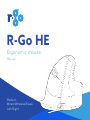 1
1
-
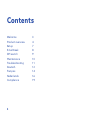 2
2
-
 3
3
-
 4
4
-
 5
5
-
 6
6
-
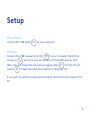 7
7
-
 8
8
-
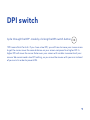 9
9
-
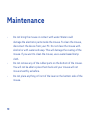 10
10
-
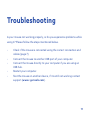 11
11
-
 12
12
-
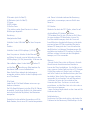 13
13
-
 14
14
-
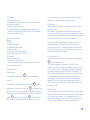 15
15
-
 16
16
-
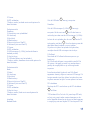 17
17
-
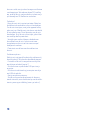 18
18
-
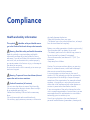 19
19
-
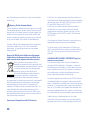 20
20
-
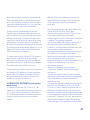 21
21
-
 22
22
-
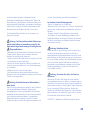 23
23
-
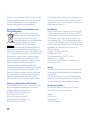 24
24
-
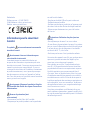 25
25
-
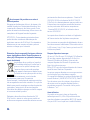 26
26
-
 27
27
-
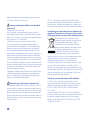 28
28
-
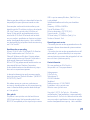 29
29
-
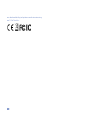 30
30
-
 31
31
-
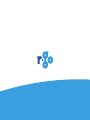 32
32
R-Go HE Ergonomic Break L Right-Handed USB Wired Mouse Mode d'emploi
- Catégorie
- Souris
- Taper
- Mode d'emploi
- Ce manuel convient également à
dans d''autres langues
Documents connexes
-
 R-Go 8719274491132 HE Sport Ergonomic Mouse Manuel utilisateur
R-Go 8719274491132 HE Sport Ergonomic Mouse Manuel utilisateur
-
R-Go r-go RGOHBRSWLBL HE Break Ergonomic Mouse Manuel utilisateur
-
R-Go r-go RGOHELELA Ergonomic Mouse USB Manuel utilisateur
-
R-Go r-go RGOCOUSWDBL Compact Break Ergonomic Keyboard Manuel utilisateur
-
R-Go RGOCOUSWDBL Compact Break Keyboard Manuel utilisateur
-
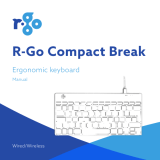 R-Go Wired/Wireless Compact Break Ergonomic Keyboard Manuel utilisateur
R-Go Wired/Wireless Compact Break Ergonomic Keyboard Manuel utilisateur
Autres documents
-
Conrad RGOHBRSWLBL R-Go HE Manuel utilisateur
-
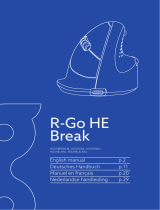 R-Go Tools R-Go Tools RGOHBRSWLBL R-Go HE Break Mouse Manuel utilisateur
R-Go Tools R-Go Tools RGOHBRSWLBL R-Go HE Break Mouse Manuel utilisateur
-
Renkforce M618X Le manuel du propriétaire
-
Renkforce Radio Antibacterial mouse IR Splashproof Le manuel du propriétaire
-
Cherry B.Unlimited AES Manuel utilisateur
-
Medion Erazer Supporter P13 Manuel utilisateur
-
Macally BTEZMOUSEBAT Le manuel du propriétaire
-
Cherry JD-8560BE-0 Manuel utilisateur
-
Renkforce B1401E Le manuel du propriétaire
-
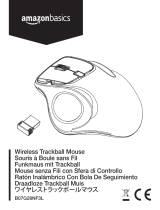 AmazonBasics B07G28NF3L Manuel utilisateur
AmazonBasics B07G28NF3L Manuel utilisateur