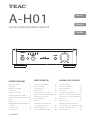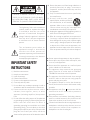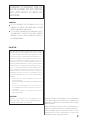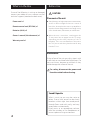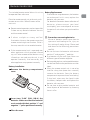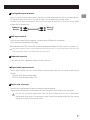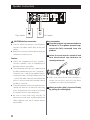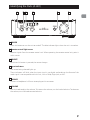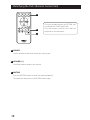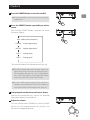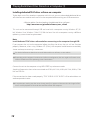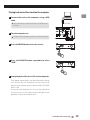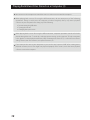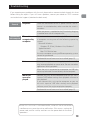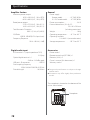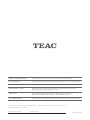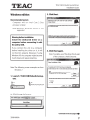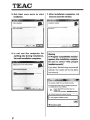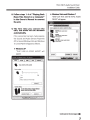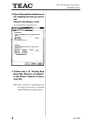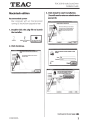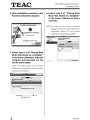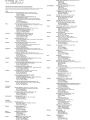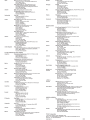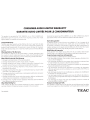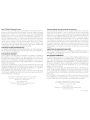TEAC A-H01 Le manuel du propriétaire
- Catégorie
- Équipement musical supplémentaire
- Taper
- Le manuel du propriétaire

Z
ENGLISH
FRANÇAIS
ESPAÑOL
A-H01
USB DAC STEREO INTEGRATED AMPLIFIER
MANUAL DEL USUARIO
Qué hay en la caja .................32
Antes de su utilización .............32
Mando a distancia .................33
Conexiones .......................34
Conexión de los altavoces .........36
Identificación de las partes (A-H01) 37
Identificación de las partes (Mando a
distancia) ..........................38
Reproducción .....................39
Reproducir archivos de música
almacenados en un ordenador . . . . 40
Solución de posibles fallos ........43
Especificaciones ...................44
MODE D’EMPLOI
Contenu de l'emballage ...........18
Avant l’utilisation ..................18
Télécommande ...................19
Branchements .....................20
Raccordement des enceintes ......22
Identification des parties (A-H01) . . 23
Identification des parties
(Télécommande) ..................24
Lecture ............................25
Lecture de fichiers musicaux
conservés sur ordinateur ..........26
Guide de dépannage ..............29
Caractéristiques techniques .......30
OWNER’S MANUAL
What’s in the Box ...................4
Before Use ..........................4
Remote Control Unit ...............5
Connections .......................6
Speaker Connection ................8
Identifying the Parts (A-H01) ........9
Identifying the Parts (Remote Control
Unit) ...............................10
Playback ...........................11
Playing Back Music Files Stored on a
Computer .........................12
Troubleshooting. . . . . . . . . . . . . . . . . . . 15
Specifications .....................16
3D0806820B

2
CAUTION: TO REDUCE THE RISK OF ELECTRIC
SHOCK, DO NOT REMOVE COVER (OR BACK).
NO USER-SERVICEABLE PARTS INSIDE. REFER
SERVICING TO QUALIFIED SERVICE PERSONNEL.
The lightning flash with arrowhead
symbol, within an equilateral triangle,
is intended to alert the user to the
presence of uninsulated “dangerous
voltage” within the product’s enclosure
that may be of sufficient magnitude
to constitute a risk of electric shock to
persons.
The exclamation point within an
equilateral triangle is intended to
alert the user to the presence of
important operating and maintenance
(servicing) instructions in the literature
accompanying the appliance.
10) Protect the power cord from being walked on or
pinched particularly at plugs, convenience
receptacles, and the point where they exit from
the apparatus.
11) Only use attachments/accessories specified by
the manufacturer.
12) Use only with the cart, stand,
tripod, bracket, or table
specified by
the manufacturer,
or sold with the
apparatus. When a cart is used, use
caution when moving the cart/apparatus
combination to avoid injury from tip-over.
13) Unplug this apparatus during lightning storms or
when unused for long periods of time.
14) Refer all servicing to qualified service personnel.
Servicing is required when the apparatus has
been damaged in any way, such as power-supply
cord or plug is damaged, liquid has been spilled
or objects have fallen into the apparatus, the
apparatus has been exposed to rain or moisture,
does not operate normally, or has been dropped.
<
Do not expose this apparatus to drips or splashes.
<
Do not place any objects lled with liquids, such
as vases, on the apparatus.
<
Do not install this apparatus in a confined space
such as a book case or similar unit.
<
The apparatus draws nominal non-operating
power from the AC outlet with its POWER or
STANDBY/ON switch not in the ON position.
<
The apparatus should be located close enough
to the AC outlet so that you can easily grasp the
power cord plug at any time.
<
The appliance coupler is used as the disconnect
device, the disconnect device shall remain readily
operable.
<
An apparatus with Class construction shall be
connected to an AC outlet with a protective
grounding connection.
<
If the product uses batteries (including a battery
pack or installed batteries), they should not be
exposed to sunshine, re or excessive heat.
<
Caution should be taken when using earphones or
headphones with the product because excessive
sound pressure (volume) from earphones or
headphones can cause hearing loss.
1) Read these instructions.
2) Keep these instructions.
3) Heed all warnings.
4) Follow all instructions.
5) Do not use this apparatus near water.
6) Clean only with dry cloth.
7) Do not block any ventilation openings. Install in
accordance with the manufacturer’s instructions.
8) Do not install near any heat sources such as
radiators, heat registers, stoves, or other
apparatus (including amplifiers) that produce
heat.
9) Do not defeat the safety purpose of the polarized
or grounding-type plug. A polarized plug has two
blades with one wider than the other. A
grounding type plug has two blades and a third
grounding prong. The wide blade or the third
prong are provided for your safety. If the provided
plug does not fit into your outlet, consult an
electrician for replacement of the obsolete outlet.
IMPORTANT SAFETY
INSTRUCTIONS

3
CAUTION
<
DO NOT REMOVE THE EXTERNAL CASES OR
CABINETS TO EXPOSE THE ELECTRONICS. NO USER
SERVICEABLE PARTS ARE WITHIN.
<
IF YOU ARE EXPERIENCING PROBLEMS WITH
THIS PRODUCT, CONTACT TEAC FOR A SERVICE
REFERRAL. DO NOT USE THE PRODUCT UNTIL IT
HAS BEEN REPAIRED.
WARNING: TO PREVENT FIRE OR
SHOCK HAZARD, DO NOT EXPOSE
THIS APPLIANCE TO RAIN OR
MOISTURE.
This equipment has been tested and found to comply
with the limits for a Class B digital device, pursuant to Part
15 of the FCC Rules. These limits are designed to provide
reasonable protection against harmful interference in a
residential installation. This equipment generates, uses,
and can radiate radio frequency energy and, if not
installed and used in accordance with the instructions,
may cause harmful interference to radio communications.
However, there is no guarantee that interference will not
occur in a particular installation. If this equipment does
cause harmful interference to radio or television
reception, which can be determined by turning the
equipment off and on, the user is encouraged to try to
correct the interference by one or more of the following
measures:
r3FPSJFOUPSSFMPDBUFUIFFRVJQNFOUBOEPSUIF
receiving antenna.
r *ODSFBTFUIFTFQBSBUJPOCFUXFFOUIFFRVJQNFOUBOE
receiver.
r $POOFDUUIFFRVJQNFOUJOUPBOPVUMFUPOB
circuit different from that to which the receiver is
connected.
r $POTVMUUIFEFBMFSPSBOFYQFSJFODFESBEJP57
technician for help.
CAUTION
Changes or modifications to this equipments not
expressly approved by TEAC CORPORATION for
compliance will void the user’s warranty.
Microsoft, Windows XP, Windows Vista and Windows
7 are either registered trademarks or trademarks of
Microsoft Corporation in the United States and/or
other countries.
Apple, Macintosh and Mac OS are trademarks of
Apple Inc., registered in the U.S. and other countries.
Other company names and product names in this
document are the trademarks or registered
trademarks of their respective owners.
For U.S.A.

4
What’s in the Box Before Use
CAUTION
Placement of the unit
<
Avoid placing it in high temperature environments
such as in direct sunlight or close to a source of
heat. Also, do not place the unit on an amplier or
any other device that generates heat. Doing so may
cause discoloration, deformation, or malfunction.
<
When the unit is turned on, switching on the
TV may cause lines to appear on the TV screen,
depending on the wave frequency of the TV
broadcast. This is not a malfunction in the unit or
the TV. If you see such lines, place this unit far away
from the TV set.
Maintenance
If the surface of the unit gets dirty, wipe it with
a soft cloth or use diluted mild liquid soap. Do
not use thinner, benzene or alcohol as they
could damage the surface of the unit.
For safety, disconnect the power cord
from the socket before cleaning.
If one of the following is missing or damaged,
contact your dealer or our customer service/
technical support (stated on the back cover).
Power cord x 1
Remote control unit (RC-1268) x 1
Batteries (AAA) x 2
Owner’s manual (this document) x 1
Warranty card x 1
Sound Etiquette
What is music to you may be noise to
others. Even a little sound can be clearly
heard on a silent night. Low sound passes
through floors and walls easily, and may
annoy others unintentionally.
Enjoy music at an appropriate volume,
close the window, or use headphones to
ensure a pleasant living environment.

5
Remote Control Unit
The included remote control allows this unit to
be operated from a distance.
Point the remote control unit at the main unit’s
remote sensor within 16 feet/5 meters of the
main unit.
< Remote control operation may be impossible
if there are any obstacles between the unit
and the remote control.
< If direct sunlight or strong artificial
illumination shines on the remote sensor, the
remote control might not function. If that is
the case, move this unit to another location.
< If the remote control unit is operated near
other appliances which generate infrared
rays, or if other remote control devices using
infrared rays are used near the unit, it may
operate incorrectly. And conversely, the
other appliances may operate incorrectly.
Battery Installation
1
Remove the battery compartment
cover.
2
Insert two “AAA” (R03, UM-4) dry
batteries. Make sure that the batteries
are inserted with their positive “+” and
negative “–” poles positioned correctly.
3
Close the cover.
Battery Replacement
If the effective range decreases, the batteries
are exhausted. In this case, replace the
batteries with new ones.
For detailed information about collection of
batteries, please contact your local
municipality, your waste disposal service or
the point of sale where you purchased the
items.
Precautions concerning batteries
Misuse of batteries could cause them to
rupture or leak leading to fire, injury or
the staining of nearby things. Please read
and observe the following precautions
carefully.
< Be sure to insert the batteries with correct
positive “+” and negative “_” polarities.
< Use batteries of the same type. Never use
different types of batteries together.
< Rechargeable and non-rechargeable batteries
can be used. Refer to the precautions on their
labels.
< When the remote control unit is not to be
used for a long time (more than a month),
remove the batteries from the battery
compartment to prevent them from leaking.
If they leak, wipe away the liquid inside
the battery compartment and replace the
batteries with new ones.
< Do not heat or disassemble batteries and
never dispose of old batteries by throwing
them in a fire.

6
A B
LR
DC
E
Install the dedicated
TEAC driver software
on your computer
before connecting
the TEAC A-H01
unit to the
computer. (page 12)
Computer
Cassette deck, CD player, etc.
LINE OUT
DIGITAL OUT
(OPTICAL)
DIGITAL OUT
(COAXIAL)
Digital audio
output device
Digital audio
output device
Subwoofer
Connection
terminal
or audio input
USB cable
RCA cable
Optical digital cable
RCA digital coaxial cable
Wall socket
Provided power cord
After all connections are complete, connect the power cord’s plug to the AC wall socket.
<
Read the instructions of each device that you intend to use with this unit.
<
To avoid hum and noise, do not bundle the connection cords.
<
Be sure to connect each plug securely.
Connections

7
A
Analog audio input terminals
Input 2-channel analog audio signals. Connect an audio output device such as cassette deck or
CD player to these terminals by using RCA cables. Use commercially available cables.
Connect the R and L terminals on this unit to the right (R) and left (L) terminals on an audio
output device respectively.
White (L)
Red (R)
White (L)
Red (R)
B
USB input terminal
Inputs digital audio from a computer. Connect to the USB port of a computer.
Use a commercially available USB cable.
<
Install dedicated TEAC driver software on the computer before connecting the unit. (page 12)
<
Note that connection cables indicated other than the power cord are not included with this product. All
other connection cables are available from your retail dealer.
C
Subwoofer terminal
If you want to use a subwoofer, connect it to this terminal.
D
Digital audio input terminals
Inputs digital audio. Connect to the digital audio output terminals of digital audio output
devices.
COAXIAL: RCA digital coaxial cable
OPTICAL: Optical digital cable (TOS)
E
Power cord connector
Connect the supplied power cord to the power cord receptacle.
After all other connections are complete, connect the power cord's plug to the wall socket.
Do not use any power cords other than the one included with this unit. Use of other
power cords may result in fire or electric shock. Unplug the power cord when you are not
going to use the unit for several weeks.

8
Speaker Connection
CAUTION before connection
< After all other connections are complete,
connect the power cord's plug to the wall
socket.
< Read the instructions of each device that you
intend to use with this unit.
Caution
< Check the impedance of your speakers.
Connect speakers with an impedance of
between 4 ohms and 8 ohms.
< The red speaker terminals are + (positive) and
the black speaker terminals are – (negative).
Generally, the + side of the speaker cable is
marked to make it distinguishable from the
– side of the cable. Connect the marked side
to the + terminal and the unmarked side to
the black – terminal.
< The metal portions of the two separate wires
should not touch or an electrical short may
occur. Shorted wires can create a fire hazard
or induce a failure in your equipment.
< Be sure to insert each plug securely. To
prevent hum and noise, avoid bundling the
cables together with the AC power cord or
other cables.
How to connect:
1
Turn the terminal cap counterclockwise
to loosen it. The speaker terminal caps
cannot be fully removed from the
product.
2
Insert the wire into the terminal and
turn the terminal cap clockwise to
securely connect it:
< Make sure none of the wire insulation is
under the terminal and only the bare,
stripped wire is touching the terminal.
3
Make sure the cable is fastened firmly
by pulling the cable lightly.
Right Speaker Left Speaker

9
A CB D E F
A
POWER
Press this button to turn the unit on and off. The blue indicator lights when the unit is turned on.
B
Remote control light sensor
Receives signals from the remote control unit. When operating the remote control unit, point it
at this sensor.
C
SOURCE
Each time this button is pressed, the source changes.
D
Input indicators
The source being selected lights up.
These indicators will blink when the input signal is not digital audio data or the format of the
audio signal is not compatible with this unit, such as Dolby Digital, dts, or AAC.
E
PHONES
Connect a headphone's 6.5 mm stereo plug to this connector.
F
VOLUME
Use this knob to adjust the volume. To increase the volume, turn the knob clockwise. To decrease
the volume, turn the knob counterclockwise.
Identifying the Parts (A-H01)

10
Identifying the Parts (Remote Control Unit)
A
B
C
A
SOURCE
Use this button to select the source you want to play.
B
VOLUME (+/–)
Use these buttons to adjust the volume.
C
MUTING
Press the MUTING button to mute the sound temporarily.
To restore the sound, press the MUTING button again.
Using the remote control unit RC-1268, you
can control the A-H01 and DS-H01.
Only the buttons used for the A-H01 are
explained in this document.

11
Playback
1
Press the POWER button to turn the unit ON.
<
If a power amplier is connected, turn on the power
amplier last.
2
Press the SOURCE button repeatedly to select a
source.
Each time the SOURCE button is pressed, the source
changes as follows:
COAXIAL (Coaxial digital input)
OPTICAL (Optical digital input)
LINE 1 (Analog input)
LINE 2 (Analog input)
USB (USB input for computers)
The input indicator of the selected source lights up.
<
The input indicator blinks when the input signal is not
digital audio data or the format of the audio signal is
not compatible with this unit, such as Dolby Digital,
dts, or AAC. If this happens, set the digital OUT setting
of the connected device to PCM audio output.
<
To select "USB" to play back music files stored on a
computer, install dedicated TEAC driver software on
the computer before connecting the unit. (page 12)
3
Start playback on the connected source device.
See the connected device's manual for detailed
information about using the device.
4
Adjust the volume.
Turn the volume knob (VOLUME) or use the VOLUME
buttons on the remote control unit to adjust the
volume to the appropriate level.

12
Installing dedicated TEAC driver software on a computer
To play back music files stored on a computer with this unit, you must download dedicated driver
software from our website and install it on the computer before making your USB connections.
<Website address for downloading the dedicated driver software>
http://www.teac.co.jp/audio/software_teac_e.html
This unit can be connected through USB and used with a computer running Windows XP (32-
bit), Windows Vista, Windows 7, Mac OS X 10.6.4 or later. Use with a computer running a different
operating system cannot be guaranteed.
Note
Install dedicated TEAC driver software before connecting to the computer through USB.
If you connect the unit to the computer before installing the driver, the unit will not function
properly. Moreover, when using Windows XP (32-bit), the computer could become remarkably
slower and require restarting in some cases.
<
For detailed information about how to install dedicated driver software, see our website.
<
Depending on the computer’s hardware and software conguration, the unit might not function even
when used with one of the operating systems listed above.
Connect the unit to the computer using HIGH SPEED asynchronous mode.
Sampling frequencies that can be transmitted are 32 kHz, 44.1 kHz, 48 kHz, 88.2 kHz, 96 kHz, 176.4
kHz and 192 kHz.
If the connection has been made properly, “TEAC USB HS ASYNC AUDIO” will be selectable as an
audio output destination.
<
In asynchronous mode, jitter that occurs during transfer is suppressed because the clock signal of this
unit is used for playback of the audio data transmitted from the computer.
Playing Back Music Files Stored on a Computer (1)

13
USB cable
Playing back music files stored on the computer
1
Connect the unit to the computer using a USB
cable.
<
Use a cable with a connector that ts the USB port on
the unit.
2
Turn the computer on.
<
Conrm that the operating system has started properly.
3
Press the POWER button to turn the unit on.
4
Press the SOURCE button repeatedly to select
“USB”.
5
Start playback of the music file on the computer.
Even better sound quality can be achieved by setting
the volume on the computer to maximum and
adjusting the volume on the volume knob (VOLUME)
on this unit.
Using the same knob on this unit, set the volume to
the minimum at the beginning of playback and
gradually increase the volume level.
Continued on the next page

14
Playing Back Music Files Stored on a Computer (2)
<
You cannot use the computer to control this unit or use this unit to control the computer.
<
When playing back a music file using the USB connection, do not attempt any of the following
operations.
Doing so could cause the computer to behave irregularly. Always stop music playback
software on your computer before doing any of the following:
o Disconnecting the USB cable
o Turning the unit o
o Changing the input source
<
When playing back a music le using the USB connection, computer operation sounds will also be
played through this unit.
To avoid this, make appropriate settings on the computer. To help to minimize
noise, glitches or other playback interference, when streaming music from a PC, it is advised to turn o auto
defrag software, anti-virus software, auto update functions, etc.
<
If you connect this unit to your computer or you set this unit’s input to “USB” after starting music
playback software, music les might not play back properly.
If this occurs, restart the music playback
software or restart the computer.

15
Troubleshooting
Since this unit uses a microcontroller, external noise and other
interference can cause the unit to malfunction. If this occurs, unplug the
power cord, wait for a while, and then turn the power back on to restart
operations.
If you experience any problems with the unit, please take a moment to look through this chart
before asking for repairs. If you still have a problem, contact your dealer or TEAC customer
service/technical support (stated on the back cover).
No power. Check the connection to the AC power source. If the AC
source is a switched outlet, make sure that the switch is
turned on.
Make sure power is supplied to the AC outlet by plugging
in another item such as a lamp or a fan.
This unit is not
recognized by
computer.
This unit can be connected through USB and used with
a computer running one of the following operating
systems:
Microsoft Windows
Windows XP (32-bit), Windows Vista, Windows 7
Apple Macintosh
Mac OS X 10.6.4 or later
Use with a computer running a different operating system
cannot be guaranteed.
Dedicated driver software must be installed. (page 12)
Noise occurs. Starting other applications during playback of a music file
may interrupt playback or cause noise. Do not start other
applications during playback.
When the unit is connected to a computer via USB hub,
noise may be heard. Connect directly to the computer.
Music files
cannot be
played.
Connect this unit to the computer, and set this unit’s
input to “USB” before starting music playback software to
start playback.
If you connect this unit to the computer or you set
this unit’s input to “USB” after starting music playback
software, music files might not play back properly.
Dedicated driver software must be installed. (page 12)
General
Connections
with computer

16
Specifications
Amplifier Section
Maximum power output
30 W + 30 W (8 Ω, 1 kHz, JEITA)
60 W + 60 W (4 Ω, 1 kHz, JEITA)
Rated power output
22 W + 22 W (8 Ω, 1 kHz, 0.1 %)
43 W + 43 W (4 Ω, 1 kHz, 0.1 %)
Total Harmonic Distortion
0.05 % (1 kHz, 4 Ω, 40 W)
S/N Ratio
LINE IN: 100 dB (IHF-A/input short)
Frequency Response
10 Hz - 80 kHz (–3 dB)
Digital audio input
RCA terminal x 1 (input impedance 75 Ω)
0.5 Vp-p
Optical digital terminal x 1
–24.0 to –14.5 dBm peak
USB port – B connector ..............USB 2.0
Data sampling frequency
32/44.1/48/88.2/96/176.4/192 kHz
Data bit length ...................16/24 bits
General
Power supply
Europe model ............AC 230V, 50 Hz
U.S.A./Canada model .....AC 120V, 60 Hz
Power consumption ...................34 W
External dimensions (W x H x D)
215 x 61 x 258 mm
(including protrusions)
Weight ............................... 1.6 kg
Operating temperature ......+5 °C to +35 °C
Operating humidity
5 % to 85 % (no condensation)
Storage temperature .......–20 °C to +55 °C
Accessories
Power cord x 1
Remote control unit (RC-1268) x 1
Batteries (AAA) x 2
Owner’s manual (this document) x 1
Warranty card x 1
<
Design and specifications are subject to change
without notice.
<
Illustrations may differ slightly from production
models.
The nameplate is located on the bottom of the
unit as shown below.
Nameplate

1011 MA-1745B
Z
This device has a serial number located on its back panel. Please record the serial number
and retain it for your records.
Model name: A-H01 Serial number
TEAC CORPORATION
1-47 Ochiai, Tama-shi, Tokyo 206-8530 Japan Phone: (042) 356-9156
TEAC AMERICA, INC. 7733 Telegraph Road, Montebello, California 90640 U.S.A. Phone: (323) 726-0303
TEAC CANADA LTD. 5939 Wallace Street, Mississauga, Ontario L4Z 1Z8, Canada Phone: (905) 890-8008
TEAC MEXICO, S.A. DE C.V. Río Churubusco 364, Colonia Del Carmen, Delegación Coyoacàn, CP 04100,
México DF, México Phone: (5255)5010-6000
TEAC UK LTD. Suites 19 & 20, Building 6, Croxley Green Business Park, Hatters Lane,
Watford, Hertfordshire, WD18 8TE, U.K. Phone: (0845) 130-2511
TEAC EUROPE GMBH Bahnstraße 12, D-65205 Wiesbaden-Erbenheim, Deutschland Phone: 0611-71580

TEAC
Windows
edition
Recommended
system
Computer
with
an
Intel Core
2 Duo
processor
or
faster
Note:
Windows
XP
64-bit edition
is
not
supported
Warning before installation
Install
the
dedicated
driver
on a
computer before connecting
it
with
the unit by
USB.
If
you connect the unit to a computer
before
installing
the driver
on
it, it
will
not function
properly.
Moreover,
if
using
Windows
XP,
the computer might
become
much
slower
and
require
restarting.
Note:
The
following
screen
examples
are
from
Windows
7.
1. Launch
TEACUSBHSAudioSetup.
ex e.
~
x32
;,
a
XP
~.
TEACUSBHSAudio_Setup.exe
-,:
:
Rellld_Me_First_(Instl!lll_guide_w).pdf
2.
Click Setup Software.
3D0810900A
TEAC
USB
HS
Audio
Sound
Driver
Installation
Guide
3.
Click
Next.
Welcome
to
the TEAC
USB HS
Audio
Software
Setup Wizard
The
..
wtMJ!tyou
~the
._,equiredto~
.
TEAC
USB
HSAI.doS._.
~
tv•·
1.(),2.(le).on}IOI;f~.
4.
Click Next again.
Note:
To
enable
use
of
this
driver
for
all
users
of
the
computer,
check
Everyone.
The~
..
iW1
TEAC
USB
HS
Aucio
Sottw.re
to
the
fdlr:Ming
fddlr,
l
o
instal
inlhil
fddel.
cick
"Next"
.
To~
to
adltend
fddlr,
enl8r
UllowCifdl:k
~"
.
.
.
lc:\PrOIJam
Res\
TEAC\
TEAC
USB
HS
Audio
S~e\
BloMe
...
<.
iadt
Continued
on
the
next
page
-+
1

TEAC
5.
Click
Next
once
more
to
start
installation.
Confirm
Installation
•
<ld
.
u
t!eJil>
II
6. Do
not
use
the
computer
for
anything
else
during installation.
Wait
until installation
completes.
2
7.
After
installation completes,
click
Close
to
close
the
window.
Installation Complete
TEAC
USB
HS
Audo
Softwa
hs
been
s:ucamluly
ntallecl.
Cldt"Oose"k:IM.
Canc-et
f
i'
~
·
~,
;:-::k
·
111
-=
·
II
~~~ning
.
··.··.
·...
.··
· .
....•.....•....
·.
.·
..
·········..
. .
·.
.·
·..
. . .
·······•··••·········•···
·
············•i
·
..
··
...•.
~~~P
.
ro
.
g
:
ram
co~paJI~Ui~y
·
Assis~•~-1
.;
·
.-~~~eri..S~~<.,_
(if;
_:·
Be •
·
s~~~
·····•·•
~
··
~·
·
select
.
"tl'lils. Are gram
Install-'
co,.-ectl7"·
·
·
tfYQU
+
s~
·
l
.
ec:t
"Reinstall
·
using
.
recomruende~
·:::s
settings",
the
l~~!afler
."
w
·
iU
t\ottie
/
~~l~t~
···.
start
correctly.
This
program might not
have
installed correctly
I
this progrun
cftdn't
insUU
correc.t!y.
tJy
reinstAlling
using
settings
that
Me
cornpmible
with this
version
of
Windows.
....
Program:
TEAC
USB
HS
Audio
SoftwaR
Setup
Tool
2
~
Publisher.
TEAC
loaticR
E:\Wtn\
TEACUS8HS..U..
"
..
.,......_

8. Follow steps
1-4
of "Playing
Back
Music
Files
Stored
on
a Computer"
in the Owner's Manual to connect
the unit.
9.
The
first
time
you connect
the
unit,
the
driver will be installed
automatically.
If
the connection
has
been
made
properly,
the
Sounds
and
Audio
Devices
Properties
(XP)
or
Sound
(Windows
Vista
and
Windows
7)
Control
Panel
will
appear
as
follows.
•
WindowsXP
1/TEAC
USB
HS
ASYNC
AUDIOI/
will
appear.
•
TEAC
USB
HS
ASYNC
AUDIO
rDevice
volume------·---~--~-------"'
1 l
Low
High
..JM.ute
Place
volume
jc:on
in
the
taskbar
>-'
......
__
-
settings>>'"'''
M>-~-"''"""'''>--'><>•M>,W-'>>>>>'>'<'M'>~>->>M'-'''">'-'-~'·~'''''''''""'~«<>>•-'-~
Use
the
setti9
below
to
chatvt
i1c:iYd.aal
speaker
vobne
and
other
telliagt.
TEAC
USB
HS
Audio
Sound
Driver
Installation
Guide
•
Windows
Vista
and
Windows
7
1/SPDIF
OUT:
TEAC
USB
HS
ASYNC
AUDIO
DEVICE"
will
appear.
•
Sputm
High Offtnition Audio
Omu
Ready
Speatm
High Definition Audio
Omce
Not
plugged
in
SPDIFOUT
.
TEAC
USB
HS
ASYNC
AUOJO
DEVICE
OefaurtOmce
Continued
on
the next page -+
3
La page est en cours de chargement...
La page est en cours de chargement...
La page est en cours de chargement...
La page est en cours de chargement...
La page est en cours de chargement...
La page est en cours de chargement...
La page est en cours de chargement...
-
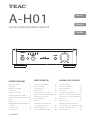 1
1
-
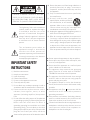 2
2
-
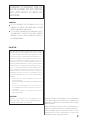 3
3
-
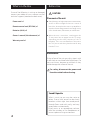 4
4
-
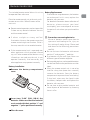 5
5
-
 6
6
-
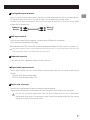 7
7
-
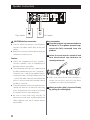 8
8
-
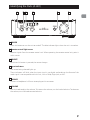 9
9
-
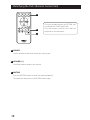 10
10
-
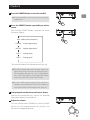 11
11
-
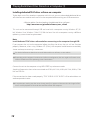 12
12
-
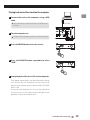 13
13
-
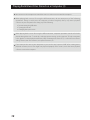 14
14
-
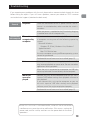 15
15
-
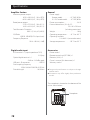 16
16
-
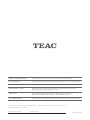 17
17
-
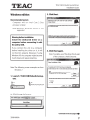 18
18
-
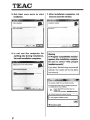 19
19
-
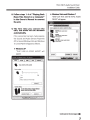 20
20
-
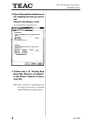 21
21
-
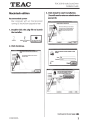 22
22
-
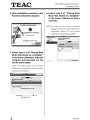 23
23
-
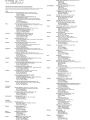 24
24
-
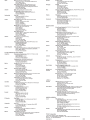 25
25
-
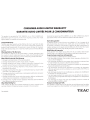 26
26
-
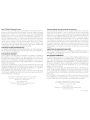 27
27
TEAC A-H01 Le manuel du propriétaire
- Catégorie
- Équipement musical supplémentaire
- Taper
- Le manuel du propriétaire
dans d''autres langues
- English: TEAC A-H01 Owner's manual
Documents connexes
-
TEAC A-H01 Manuel utilisateur
-
TEAC AI-301DA Le manuel du propriétaire
-
TEAC AI-301DA-BK Manuel utilisateur
-
TEAC AI-301DA Le manuel du propriétaire
-
TEAC UD-H01 Manuel utilisateur
-
TEAC AI-101DA Le manuel du propriétaire
-
TEAC AI-501DA Le manuel du propriétaire
-
TEAC AI501DA Manuel utilisateur
-
TEAC XEG-AI503 Manuel utilisateur
-
TEAC DS-H01 Manuel utilisateur