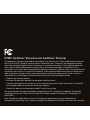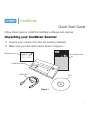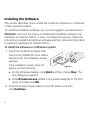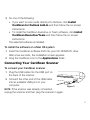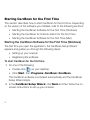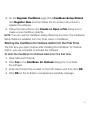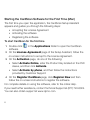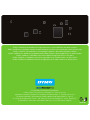Dymo CardScan® Executive Manuel utilisateur
- Taper
- Manuel utilisateur

Quick Start Guide
Guide de démarrage rapide
Erste schritte
Beknopte handleiding
Guida rapida
Guía rápida de inicio
Guia de início rápido
Calibration Card
Carte d’étalonnage
Kalibrierungskarte
Kalibratiekaart
Biglietto di calibratura
á Tajeta de calibración
Cartão de calibracao
CardScan
*
Executive & Team
W006494
Distributed by/Distribué par/Distribuido por:
DYMO, Atlanta, GA 30328 ©2010 Sanford, L.P. www.dymo.com
Imported into Canada by/Importé au Canada par Sanford Canada L.P., Oakville, ON L6J 3J3
En Mexico importado y distribuido por: Newell Rubbermaid de México S de R.L. de C.V.
Av. Vasco de Quiroga 3000 P. Plaza 1, Col. Santa Fe, Del. Alvaro Obregón C.P. 01210, Mexico, D.F.
Distributed by: DYMO bvba, Industriepark-Noord 30, B-9100 Sint-Niklaas, Belgium
*DYMO, CardScan and LabelWriter are registered marks in the United States and other countries.
*DYMO, CardScan et LabelWriter sont des marques déposées aux États-Unis d’Amérique et dans d’autres pays.
*DYMO, CardScan und LabelWriter sind eingetragene Marken in den USA und anderen Ländern.
*DYMO, CardScan en LabelWriter zijn gedeponeerde handelsmerken in de Verenigde Staten en andere landen.
*DYMO, CardScan e LabelWriter sono marchi depositati negli Stati Uniti e in altri paesi.
*DYMO, CardScan y LabelWriter son marcas registradas en los Estados Unidos y en otros países.
*DYMO, CardScan e LabelWriter são marcas registradas nos Estados Unidos e em outros países.
21

DYMO CardScan* Executive and CardScan* Personal
This equipment has been tested and found to comply with the limits for a Class B digital device, pursuant
to Part 15 of the FCC (Federal Communications Committee) rules. These limits are designed to provide
reasonable protection against harmful interference in a residential installation. This equipment generates,
uses, and can radiate radio frequency energy, and, if not installed and used in accordance with the
instructions, may cause harmful interference to radio communications. However, there is no guarantee that
interference will not occur in a particular installation. If this equipment does cause harmful interference to
radio or television reception, which can be determined by turning the equipment off and on, the user is
encouraged to try correcting the interference by one or more of the following measures:
• Reorient the receiving antenna.
• Increase the separation between the equipment and the receiver.
• Connect the equipment to an outlet on a circuit different from that to which the receiver is connected.
• Use shielded cables to connect this device to computers.
• Consult the dealer or an experienced radio/TV technician for help.
You may find helpful the following booklet, prepared by the FCC: Interference Handbook. This booklet
is available from the U.S. Government Printing Office, Superintendent of Documents, Washington, DC
20402-9325.
Note: Changes or modifications to this unit not expressly approved by the party responsible for
compliance could void the user’s authority to operate the equipment and void the manufacturer’s warranty.

1
Follow these steps to install the CardScan software and scanner.
Unpacking your CardScan Scanner
1 Unpack your scanner and save the packing materials.
2 Make sure you have all the items shown in Figure 1.
Calibration Card
This side up
Kalibrierungskarte
Diese seite nach oben
Carte d’etalonnage
Ce côté vers le haut
à Tarjeta de calibración
Esta lado para arriba
P9192
CardScan
®
Figure 1
USB cable
Quick Start Guide
DVD
CardScan scanner
Calibration card
Quick Start Guide
CardScan
®

2
Installing the Software
This section describes how to install the CardScan software on a Windows
or Mac operating system.
To install the CardScan software, you must be logged in as Administrator.
WINDOWS You have the choice of installing the CardScan software, the
CardScan for Outlook Add-In, or both. To install both versions, follow the
instructions to install the CardScan software and then follow the instructions
to install the CardScan for Outlook Add-In.
To install the software on a Windows system
1 Insert the CardScan software DVD
into your CD-ROM/DVD drive. After a
few seconds, the installation screen
appears.
If the installation screen does not
appear, do the following:
a. On the Windows taskbar, click Start and then choose Run. The
Run dialog box appears.
b. Enter D:\autorun.exe (where D is the letter assigned to the DVD
drive), and then click OK.
2 Enter the Product Key located on the DVD sleeve, and then
click Continue.
Figure 2

3
3 Do one of the following:
• If you want to scan cards directly into Outlook, click Install
CardScan for Outlook Add-In and then follow the on-screen
instructions.
• To install the CardScan Executive or Team software, click Install
CardScan Executive/Team and then follow the on-screen
instructions.
The selected software is installed.
To install the software on a Mac OS system
1 Insert the CardScan software DVD into your CD-ROM/DVD drive.
After a few seconds, the installation screen appears.
2 Drag the CardScan icon to the Applications folder.
Connecting Your CardScan Scanner
To connect your CardScan scanner
1 Plug the USB cable into the USB port on
the back of the scanner.
2 Connect the other end of the USB cable
into an available USB port on your
computer.
NOTE If the scanner was already connected,
unplug the scanner and then plug the scanner in again.
Figure 3

4
Starting CardScan for the First Time
This section describes how to start CardScan for the first time. Depending
on the version of the software you installed, refer to the following sections:
• Starting the CardScan Software for the First Time (Windows)
• Starting the CardScan for Outlook Add-In for the First Time
• Starting the CardScan Software for the First Time (Mac)
Starting the CardScan Software for the First Time (Windows)
The first time you open the application, the CardScan Setup Wizard
appears and guides you through the following steps:
• Setting up your scanner
• Registering the software
To start CardScan for the first time
1 Do one of the following:
• Double-click on your desktop.
• Click Start, then Programs>CardScan>CardScan.
The CardScan software is activated automatically and the CardScan
Setup Wizard starts.
2 In the CardScan Setup Wizard, click Next and then follow the on-
screen instructions to set up your scanner.

5
3 On the Register CardScan page of the CardScan Setup Wizard,
click Register Now and then follow the on-screen instructions to
register the software.
4 Follow the instructions in the Create or Open a File dialog box to
create a new CardScan data file.
NOTE You can use the CardScan Setup Wizard at any time. The CardScan
Setup Wizard is available from the Tools menu in CardScan.
Starting the CardScan for Outlook Add-In for the First Time
The first time you open Outlook after installing the CardScan for Outlook
Add-In, you are prompted to activate the software.
To start the CardScan for Outlook Add-In for the first time
1 Open Microsoft Outlook.
2 Click Yes in the CardScan for Outlook dialog box to activate
the software.
3 Enter the Product Key located on the DVD sleeve, and then click OK.
4 Click OK on the Activation completed successfully message.

6
Starting the CardScan Software for the First Time (Mac)
The first time you open the application, the CardScan Setup Assistant
appears and guides you through the following steps:
• Accepting the License Agreement
• Activating the software
• Registering the software
To start CardScan for the first time
1 Double-click in the Applications folder to open the CardScan
software.
2 On the License Agreement page of the Setup Assistant, follow the
on-screen instructions to accept to the License Agreement.
3 On the Activation page, do one of the following:
• Select Activate Online, enter the Product Key located on the DVD
sleeve, and then click Activate.
• Select Activate by phone, and then follow the instructions
provided by Customer Support.
4 On the Register CardScan page, click Register Now and then
follow the on-screen instructions to register the software.
For complete details on using the software, refer to the online Help.
If you need further assistance, contact Technical Support at (877) 724-8324.
You can also obtain support at www.dymo.com.

Quick Start Guide
Guide de démarrage rapide
Erste schritte
Beknopte handleiding
Guida rapida
Guía rápida de inicio
Guia de início rápido
Calibration Card
Carte d’étalonnage
Kalibrierungskarte
Kalibratiekaart
Biglietto di calibratura
á Tajeta de calibración
Cartão de calibracao
CardScan
*
Executive & Team
W006494
Distributed by/Distribué par/Distribuido por:
DYMO, Atlanta, GA 30328 ©2010 Sanford, L.P. www.dymo.com
Imported into Canada by/Importé au Canada par Sanford Canada L.P., Oakville, ON L6J 3J3
En Mexico importado y distribuido por: Newell Rubbermaid de México S de R.L. de C.V.
Av. Vasco de Quiroga 3000 P. Plaza 1, Col. Santa Fe, Del. Alvaro Obregón C.P. 01210, Mexico, D.F.
Distributed by: DYMO bvba, Industriepark-Noord 30, B-9100 Sint-Niklaas, Belgium
*DYMO, CardScan and LabelWriter are registered marks in the United States and other countries.
*DYMO, CardScan et LabelWriter sont des marques déposées aux États-Unis d’Amérique et dans d’autres pays.
*DYMO, CardScan und LabelWriter sind eingetragene Marken in den USA und anderen Ländern.
*DYMO, CardScan en LabelWriter zijn gedeponeerde handelsmerken in de Verenigde Staten en andere landen.
*DYMO, CardScan e LabelWriter sono marchi depositati negli Stati Uniti e in altri paesi.
*DYMO, CardScan y LabelWriter son marcas registradas en los Estados Unidos y en otros países.
*DYMO, CardScan e LabelWriter são marcas registradas nos Estados Unidos e em outros países.
21
-
 1
1
-
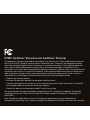 2
2
-
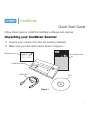 3
3
-
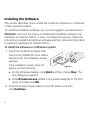 4
4
-
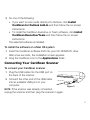 5
5
-
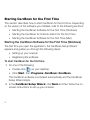 6
6
-
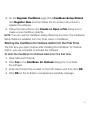 7
7
-
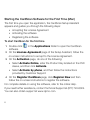 8
8
-
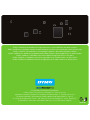 9
9
Dymo CardScan® Executive Manuel utilisateur
- Taper
- Manuel utilisateur
dans d''autres langues
- English: Dymo CardScan® Executive User manual
Documents connexes
-
Dymo CardScan Mode d'emploi
-
Dymo 4XL Manuel utilisateur
-
Dymo LabelWriter 450 Turbo Guide de démarrage rapide
-
Dymo LABEL SOFTWARE V7.6 Le manuel du propriétaire
-
Dymo LabelWriter® 400 Turbo Manuel utilisateur
-
Dymo LabelWriter® 450 Guide de démarrage rapide
-
Dymo DYMO ID® Software v1.3 Manuel utilisateur
-
Dymo LabelWriter® 400 Guide de démarrage rapide
-
Dymo LabelManager® Wireless PnP Guide de démarrage rapide
-
Dymo LabelManager® 280 Guide de référence