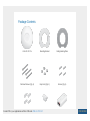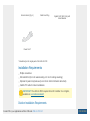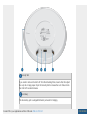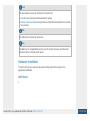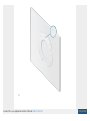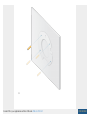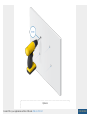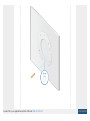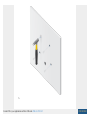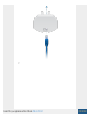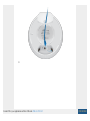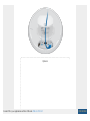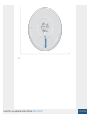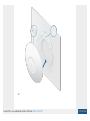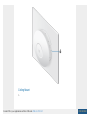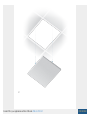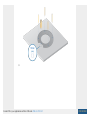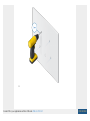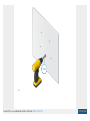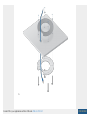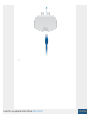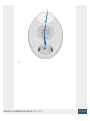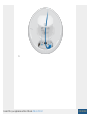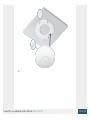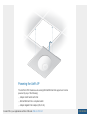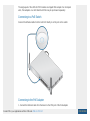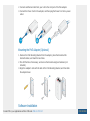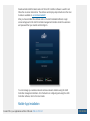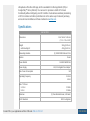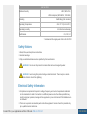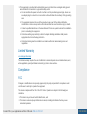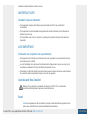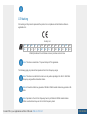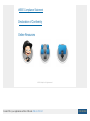Screw Anchors (Qty. 4) Cable Feed Plug
Gigabit PoE* (48V, 0.3A) with
Mount Bracket
Power Cord*
* Included only in the single-pack of the UAP-AC-PRO
Installation Requirements
Phillips screwdriver
Drill and drill bit (6 mm for wall-mounting or 3 mm for ceiling-mounting)
Optional: Drywall or keyhole saw (to cut 18 mm hole for Ethernet cable feed)
Cat5/6 UTP cable for indoor installations
IMPORTANT: The UAP-AC-PRO requires the UniFi Controller v5.4 or higher,
available at: ui.com/download/unifi
Outdoor Installation Requirements
Create PDF in your applications with the Pdfcrowd HTML to PDF API PDFCROWD

IMPORTANT: The UAP-AC-PRO may be installed outdoors under an eave or
other protected location. Do not install the UniFi AP in an open environment.
Mounting location should be at least 60 cm (2 ft) from the edge of the eave or ceiling.
Cable feed opening must be directed away from the open environment.
Cable feed must be pointed downwards when wall-mounted.
Shielded Category 5 (or above) cabling with drain wire should be used for all outdoor
wired Ethernet connections and should be grounded through the AC ground of the
PoE.
We recommend that you protect your networks from harmful outdoor environments
and destructive ESD events with industrial-grade, shielded Ethernet cable from
Ubiquiti. For more details, visit ui.com/toughcable
System Requirements
Linux, Mac OS X, or Microsoft Windows 7/8/10
Java Runtime Environment 1.8 or above recommended
Web Browser: Google Chrome (Other browsers may have limited functionality.)
UniFi Controller software v5.4 or newer (available at: ui.com/download/unifi)
Hardware Overview
LED
Ports
Create PDF in your applications with the Pdfcrowd HTML to PDF API PDFCROWD

Security Slot
Secondary
If you need to remove the UniFi AP from the Mounting Plate, insert a flat, thin object
like a zip tie or large paper clip in the Security Slot to release the Lock Tab and turn
the UniFi AP counterclockwise.
The Secondary port is a Gigabit Ethernet port used for bridging.
Create PDF in your applications with the Pdfcrowd HTML to PDF API PDFCROWD

Reset
USB
Main
The Reset button serves two functions for the UniFi AP:
Restart Press and release the Reset button quickly.
Restore to Factory Default Settings Press and hold the Reset button for more than
five seconds.
The USB port is reserved for future use.
The Main port is a Gigabit Ethernet port used to connect the power and should be
connected to the LAN and DHCP server.
Hardware Installation
The UniFi AP can be mounted on the wall or ceiling. Perform the steps for the
appropriate installation:
Wall Mount
1.
Create PDF in your applications with the Pdfcrowd HTML to PDF API PDFCROWD
La page charge ...
La page charge ...
La page charge ...
La page charge ...
La page charge ...
La page charge ...
La page charge ...
La page charge ...
La page charge ...
La page charge ...
La page charge ...
La page charge ...
La page charge ...
La page charge ...
La page charge ...
La page charge ...
La page charge ...
La page charge ...
La page charge ...
-
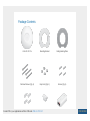 1
1
-
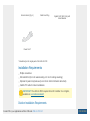 2
2
-
 3
3
-
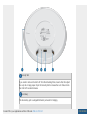 4
4
-
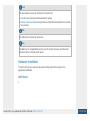 5
5
-
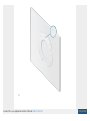 6
6
-
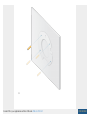 7
7
-
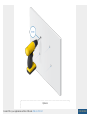 8
8
-
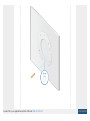 9
9
-
 10
10
-
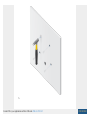 11
11
-
 12
12
-
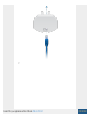 13
13
-
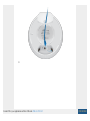 14
14
-
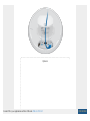 15
15
-
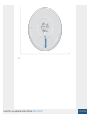 16
16
-
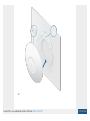 17
17
-
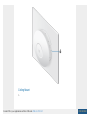 18
18
-
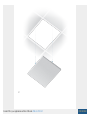 19
19
-
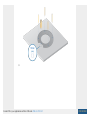 20
20
-
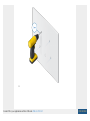 21
21
-
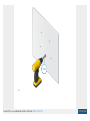 22
22
-
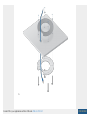 23
23
-
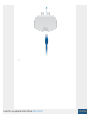 24
24
-
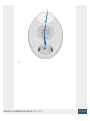 25
25
-
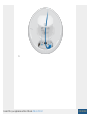 26
26
-
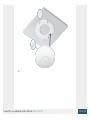 27
27
-
 28
28
-
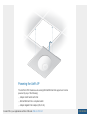 29
29
-
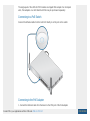 30
30
-
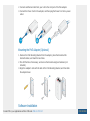 31
31
-
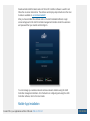 32
32
-
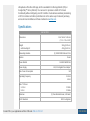 33
33
-
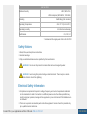 34
34
-
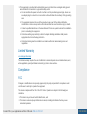 35
35
-
 36
36
-
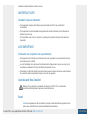 37
37
-
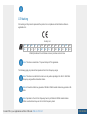 38
38
-
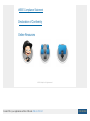 39
39
Ubiquiti UAP-LR Manuel utilisateur
- Taper
- Manuel utilisateur
- Ce manuel convient également à
dans d''autres langues
- English: Ubiquiti UAP-LR User manual
Documents connexes
-
Ubiquiti UniFi UAP-AC-LR Guide de démarrage rapide
-
Ubiquiti UAP-AC-IW Guide de démarrage rapide
-
Ubiquiti UAP-XG Manuel utilisateur
-
Ubiquiti UniFi AP AC Outdoor Guide de démarrage rapide
-
Ubiquiti UAP-AC-EDU Manuel utilisateur
-
Ubiquiti UWB-XG Manuel utilisateur
-
Ubiquiti UniFi UC-CK Guide de démarrage rapide
-
Ubiquiti ULED-AT Guide de démarrage rapide
-
Ubiquiti UniFi UAP-FlexHD Guide de démarrage rapide
-
Ubiquiti LTU-Lite Manuel utilisateur