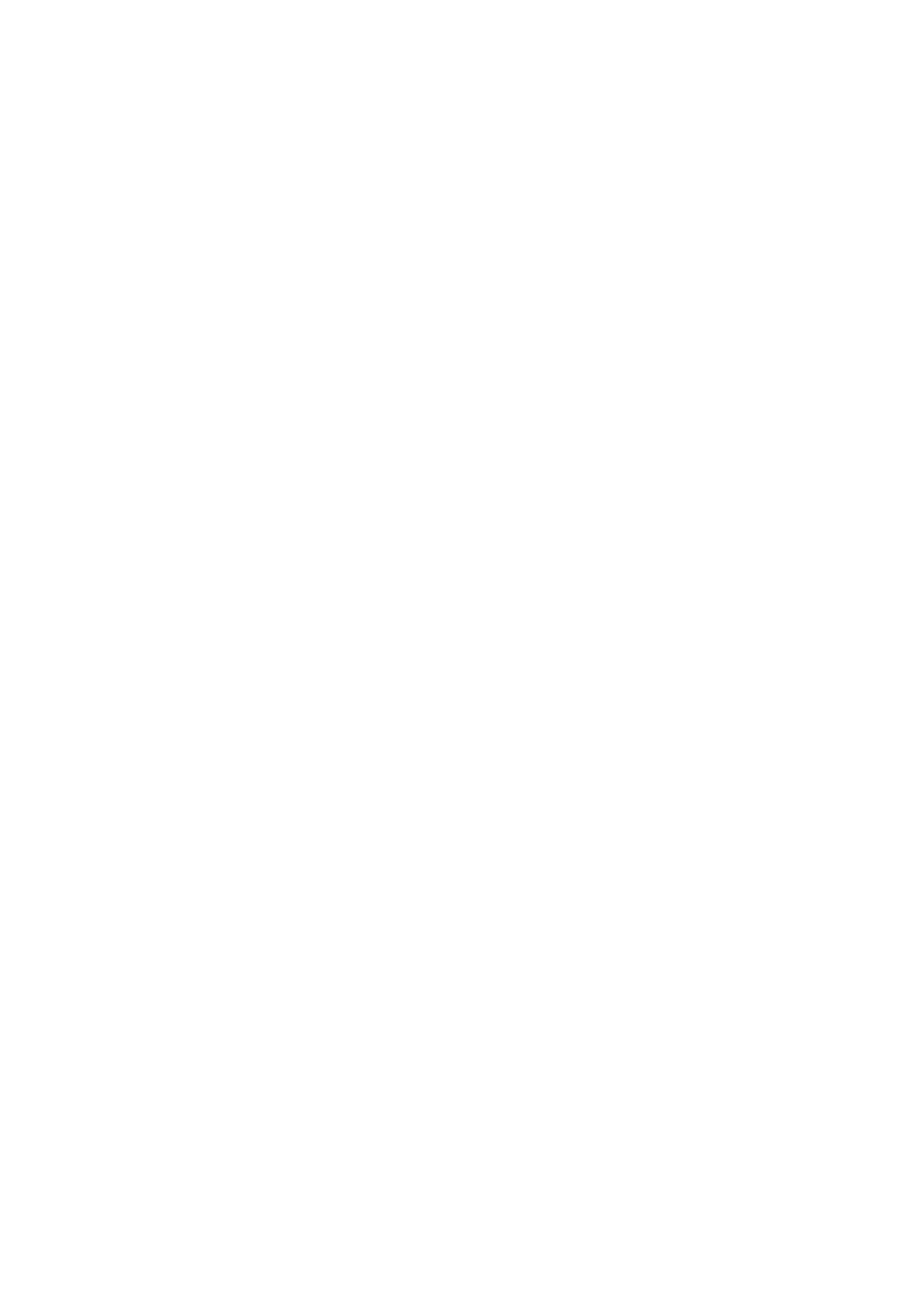
Bitte lesen Sie die Anweisung vor dem Gebrauch sorgfältig durch, um
Probleme zu vermeiden, die durch einen unsachgemäßen Betrieb
verursacht werden. Wenn Sie Fragen haben, können Sie uns gerne
kontaktieren.
Nutzungsvorkehrungen und frequert gestellte Fragen
1. Drücken Sie die Taste "Power" für 3 Sekunden zum Einschalten
oder Ausschalten der Schallkarte.
Nachdem Sie die Soundkarte eingeschaltet haben, legen Sie die
Ohrhörer auf, kurz drücken Sie die Taste "Power", Sie können mit
dem Live -Sendung beginnen, wenn Sie "Internai Öffnen" in den
Kopfhörern/Kopfhörern hören.
2. Laden Sie die Tonkarte vor dem Gebrauch auf.
Geringe Lautstärke oder schlechte Klangqualität weist darauf hin, dass
die Schallkartenleistung unzureichend ist. Bitte berechnen Sie nicht,
wenn Sie die Soundkarte verwenden, da aktuell Störungen verursacht
werden.
3. Wenn Sie die Soundkarte verwenden, müssen alle Schnittstellen
vollständig angeschlossen sein.
Wenn das Mobiltelefon über eine Telefonhülle verfügt, entfernen Sie
die Hülle, um die Shell am Stecker zu vermeiden.
4. Wenn Sie den Computer/Laptop für Live -Sendung oder Begleitung
verwenden, verbinden Sie direkt die USB -Schnittstelle und die
Soundkarten -Ladeschnittstelle mit dem Ladekabel.
Verwenden Sie nicht die Live -Ports, um einen Computer oder einen
Laptop anzuschließen. Der Computer identifiziert und installiert den
Soundkartentreiber automatisch (es wird in der unteren rechten Ecke
des Computers angezeigt). Wenn der Computer den
Soundkartentreiber nicht erkennt, prüfen Sie bitte, ob die Schnittstelle
und das angeschlossene Kabel korrekt sind.
5. Wenn Sie beim Live -Sendung einen starken Klang oder Geräusch
hören, versuchen Sie, die Lautstärke des Telefons auszuschalten.
Sie können die Lautstärke von der Soundkarte einstellen.
6. Die Bluetooth -Funktion kann nur Begleitvorrichtungen mit
Bluetooth unterstützen.
Sie können auch das Begleitkabel verwenden, um die
Begleitvorrichtungen anzuschließen.
7. Wenn Sie sich den Live -Broadcast -Effekt mit einem Mobiltelefon
anhören, denken Sie daran, dass das zum Hören verwendete Telefon
10









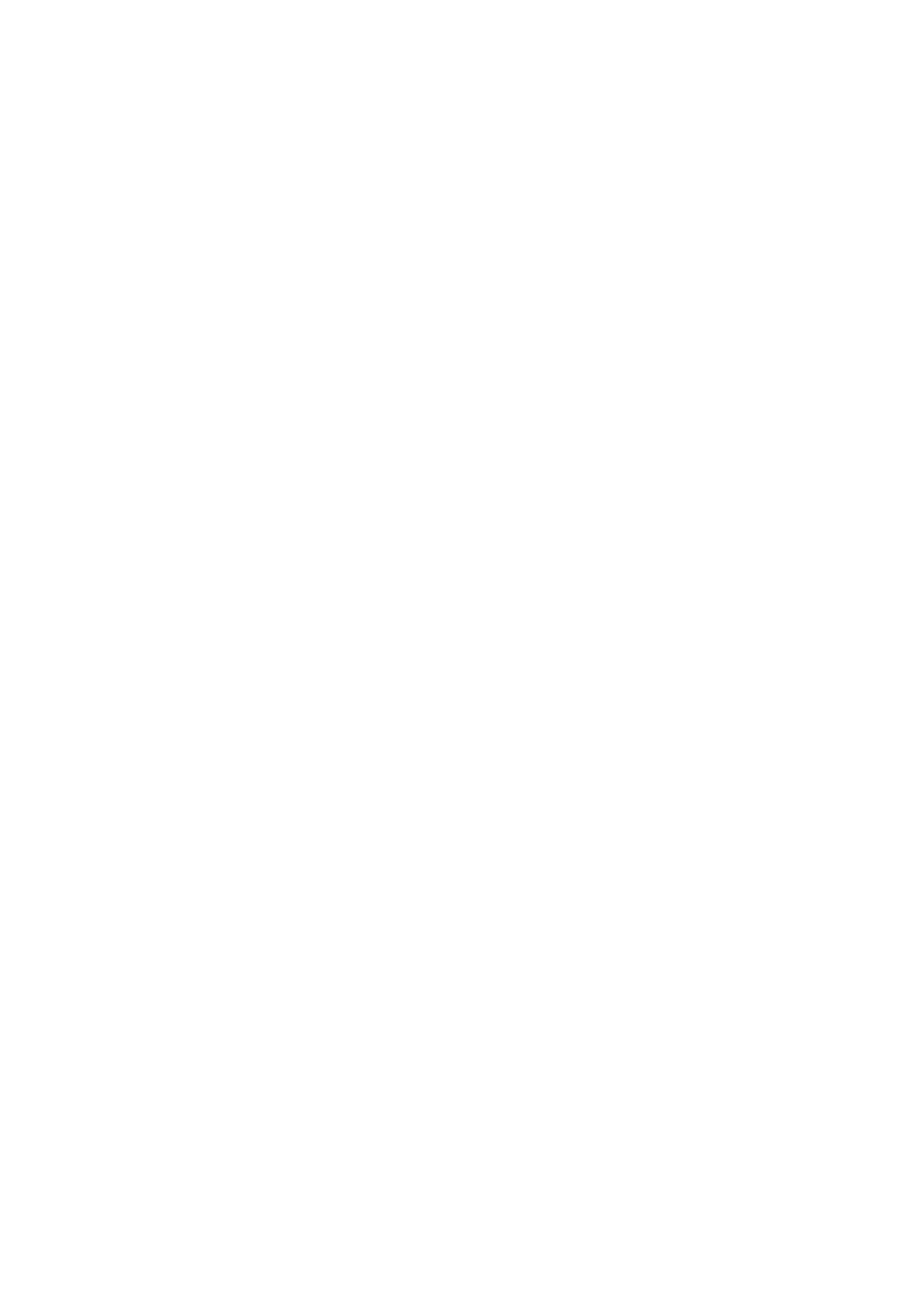










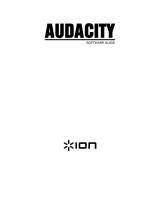 ION Audio Audacity Le manuel du propriétaire
ION Audio Audacity Le manuel du propriétaire