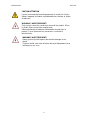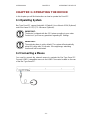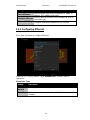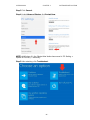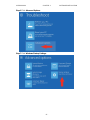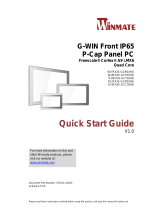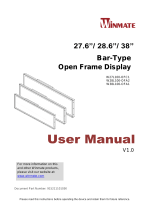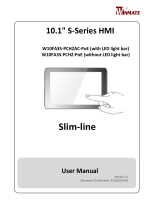Please read this instructions before operating the device and retain them for future reference.
19”/ 28.6”/ 38” Bar-Type
Chassis Panel PC
Freescale® Cortex® A9 i.MX6 Dual Core 1 GHz
W19FA3S-CHA1
W28FA3S-CHA2
W38FA3S-CHA1
User Manual
V1.0
For more information on this
and other Winmate products,
please visit our website at:
www.winmate.com
Document Part Number: 9152111I102P

USER MANUAL CONTENTS
- 2 -
CONTENTS
PREFACE ................................................................................................................. - 4 -
ABOUT THIS USER MANUAL ............................................................................... - 12 -
CHAPTER 1: INTRODUCTION ............................................................................... - 14 -
1.1 Product Features .................................................................................... - 14 -
1.2 Package Content .................................................................................... - 15 -
1.3 Schematics and Dimensions ................................................................... - 16 -
1.3.1 Schematics and Dimensions 19” ................................................... - 16 -
1.3.2 Schematics and Dimensions 28.6” ................................................ - 17 -
1.3.2 Schematics and Dimensions 38” ................................................... - 18 -
CHAPETR 2: INSTALLATION ................................................................................ - 20 -
2.1 Safety Precautions .................................................................................. - 20 -
2.2 Cable Mounting Considerations .............................................................. - 20 -
2.3 VESA Mounting Guide ............................................................................ - 21 -
2.4 Powering On ........................................................................................... - 22 -
2.4.1 AC Adapter Components .............................................................. - 22 -
2.4.2 Power Considerations ................................................................... - 23 -
2.4.3 Connecting the Power ................................................................... - 24 -
2.5 Connector Description ............................................................................ - 25 -
2.5.1 Power Connector .......................................................................... - 25 -
2.5.2 Serial Port Connector .................................................................... - 25 -
2.5.3 USB 2.0 Connector ....................................................................... - 26 -
2.5.4 USB OTG Connector..................................................................... - 26 -
2.5.5 CANBus Connector ....................................................................... - 26 -
2.5.6 Ethernet Connector ....................................................................... - 27 -
2.5.7 Mini USB Connector (Linux OS) .................................................... - 27 -
2.5.8 Micro SD ....................................................................................... - 27 -
2.6 Turning On and Off the Device ............................................................... - 28 -
2.7 Configuring Serial Port Settings .............................................................. - 29 -
CHAPTER 3: OPERATING THE DEVICE .............................................................. - 32 -
3.1 Operating System ................................................................................... - 32 -
3.2 Connecting a Mouse ............................................................................... - 32 -
3.3 System Settings ...................................................................................... - 33 -

USER MANUAL CONTENTS
- 3 -
3.3.1 Set up the Device .......................................................................... - 33 -
3.3.2 Home Screen ................................................................................ - 33 -
3.3.3 Quick Settings ............................................................................... - 34 -
3.4 Ethernet .................................................................................................. - 35 -
3.4.1 Configuring Ethernet ..................................................................... - 36 -
3.4.2 Checking Ethernet Settings ........................................................... - 37 -
3.5 Winmate® Home Manager (WHM) ......................................................... - 38 -
3.5.1 How to Lock Applications .............................................................. - 38 -
3.5.2 How to Reset WHM ....................................................................... - 40 -
3.5.3 How to Change WHM Password ................................................... - 42 -
CHAPTER 4: SOFTWARE INSTALLATION .......................................................... - 44 -
4.1 Android Debug Bridge (ADB) Driver Installation ..................................... - 44 -
4.1.1 Disabling Driver Signature on Windows 8 ..................................... - 45 -
4.1.2 ADB Driver Installation .................................................................. - 50 -
4.2 Installing Android Debug Bridge (ADB) ................................................... - 54 -
4.3 Downloading Image Tool ........................................................................ - 55 -
4.4 OTA Update Guide ................................................................................. - 55 -
4.5 OS Image Update Guide ......................................................................... - 59 -
CHAPTER 5: TECHNICAL SUPPORT ................................................................... - 61 -
5.1 Introduction ............................................................................................. - 61 -
6.2 Problem Report Form ............................................................................. - 62 -
APPENDIX A: PRODUCT SPECIFICATIONS ........................................................ - 64 -

USER MANUAL PREFACE
- 4 -
PREFACE
Copyright Notice
No part of this document may be reproduced, copied, translated, or transmitted in
any form or by any means, electronic or mechanical, for any purpose, without the
prior written permission of the original manufacturer.
Trademark Acknowledgement
Brand and product names are trademarks or registered trademarks of their
respective owners.
Disclaimer
We reserve the right to make changes, without notice, to any product, including
circuits and/or software described or contained in this manual in order to improve
design and/or performance. We assume no responsibility or liability for the use of the
described product(s) conveys no license or title under any patent, copyright, or
masks work rights to these products, and make no representations or warranties that
these products are free from patent, copyright, or mask work right infringement,
unless otherwise specified. Applications that are described in this manual are for
illustration purposes only. We make no representation or guarantee that such
application will be suitable for the specified use without further testing or modification.
Warranty
Our warranty guarantees that each of its products will be free from material and
workmanship defects for a period of one year from the invoice date. If the customer
discovers a defect, we will, at his/her option, repair or replace the defective product
at no charge to the customer, provide it is returned during the warranty period of one
year, with transportation charges prepaid. The returned product must be properly
packaged in its original packaging to obtain warranty service. If the serial number
and the product shipping data differ by over 30 days, the in-warranty service will be
made according to the shipping date. In the serial numbers the third and fourth two
digits give the year of manufacture, and the fifth digit means the month (e. g., with A
for October, B for November and C for December).
For example, the serial number 1W17Axxxxxxxx means October of year 2017.

USER MANUAL PREFACE
- 5 -
Customer Service
We provide a service guide for any problem by the following steps: First, visit the
website of our distributor to find the update information about the product. Second,
contact with your distributor, sales representative, or our customer service center for
technical support if you need additional assistance.
You may need the following information ready before you call:
Product serial number
Software (OS, version, application software, etc.)
Description of complete problem
The exact wording of any error messages
In addition, free technical support is available from our engineers every business
day. We are always ready to give advice on application requirements or specific
information on the installation and operation of any of our products.

USER MANUAL PREFACE
- 6 -
Advisory Conventions
Four types of advisories are used throughout the user manual to provide helpful
information or to alert you to the potential for hardware damage or personal injury. These
are Notes, Important, Cautions, and Warnings. The following is an example of each type
of advisory.
NOTE:
A note is used to emphasize helpful information
IMPORTANT:
An important note indicates information that is important for you to know.
CAUTION/ ATTENTION
A Caution alert indicates potential damage to hardware and explains how to
avoid the potential problem.
Une alerte d’attention indique un dommage possible à l’équipement et
explique comment éviter le problème potentiel.
WARNING!/ AVERTISSEMENT!
An Electrical Shock Warning indicates the potential harm from electrical
hazards and how to avoid the potential problem.
Un Avertissement de Choc Électrique indique le potentiel de chocs sur des
emplacements électriques et comment éviter ces problèmes.
ALTERNATING CURRENT / MISE À LE TERRE!
The Protective Conductor Terminal (Earth Ground) symbol indicates the
potential risk of serious electrical shock due to improper grounding.
Le symbole de Mise à Terre indique le risqué potential de choc électrique
grave à la terre incorrecte.

USER MANUAL PREFACE
- 7 -
Safety Information
WARNING! / AVERTISSEMENT!
Always completely disconnect the power cord from your chassis
whenever you work with the hardware. Do not make connections while
the power is on. Sensitive electronic components can be damaged by
sudden power surges. Only experienced electronics personnel should
open the PC chassis.
Toujours débrancher le cordon d’alimentation du chassis lorsque vous
travaillez sur celui-ci. Ne pas brancher de connections lorsque
l’alimentation est présente. Des composantes électroniques sensibles
peuvent être endommagées par des sauts d’alimentation. Seulement du
personnel expérimenté devrait ouvrir ces chassis.
CAUTION/ATTENTION
Always ground yourself to remove any static charge before touching the
CPU card. Modern electronic devices are very sensitive to static electric
charges. As a safety precaution, use a grounding wrist strap at all times.
Place all electronic components in a static-dissipative surface or static-
shielded bag when they are not in the chassis.
Toujours verifier votre mise à la terre afin d’éliminer toute charge
statique avant de toucher la carte CPU. Les équipements électroniques
moderns sont très sensibles aux décharges d’électricité statique.
Toujours utiliser un bracelet de mise à la terre comme précaution.
Placer toutes les composantes électroniques sur une surface conçue
pour dissiper les charge, ou dans un sac anti-statique lorsqu’elles ne
sont pas dans le chassis.
Safety Precautions
For your safety carefully read all the safety instructions before using the device.
Keep this user manual for future reference.
Always disconnect this equipment from any AC outlet before cleaning. Do
not use liquid or spray detergents for cleaning. Use a damp cloth.
For pluggable equipment, the power outlet must be installed near the
equipment and must be easily accessible.
Keep this equipment away from humidity.
Put this equipment on a reliable surface during installation. Dropping it or
letting it fall could cause damage.
The openings on the enclosure are for air convection and to protect the
equipment from overheating.
CAUTION/ATTENTION
Do not cover the openings!
Ne pas couvrir les ouvertures!

USER MANUAL PREFACE
- 8 -
Before connecting the equipment to the power outlet make sure the
voltage of the power source is correct.
Position the power cord so that people cannot step on it. Do not place
anything over the power cord.
If the equipment is not used for a long time, disconnect it from the power
source to avoid damage by transient over-voltage.
Never pour any liquid into an opening. This could cause fire or electrical
shock.
Never open the equipment. For safety reasons, only qualified service
personnel should open the equipment.
All cautions and warnings on the equipment should be noted.
*Let service personnel to check the equipment in case any of the following
problems appear:
o The power cord or plug is damaged.
o Liquid has penetrated into the equipment.
o The equipment has been exposed to moisture.
o The equipment does not work well or you cannot get it to work
according to the user manual.
o The equipment has been dropped and damaged.
o The equipment has obvious signs of breakage.
Do not leave this equipment in an uncontrolled environment where the
storage temperature is below -20°C (-4°F) or above 60°C (140°F). It may
damage the equipment.
Cover workstations with approved anti-static material. Use a wrist strap
connected to a work surface and properly grounded tools and
equipment.
Use anti-static mats, heel straps, or air ionizer for added protection.
Handle electrostatic-sensitive components, PCB’s and assemblies by
the case or the edge of the board.
Avoid contact with pins, leads, or circuitry.
Turn off power and input signals before inserting and removing
connectors or test equipment.
Keep the work area free of non-conductive materials, such as ordinary
plastic assembly aids and Styrofoam.
Use filed service tools, such as cutters, screwdrivers, and vacuum
cleaners that are conductive.
Always put drivers and PCB’s component side on anti-static foam.

USER MANUAL PREFACE
- 9 -
CAUTION/ATTENTION
Use the recommended mounting apparatus to avoid risk of injury.
Utiliser l’appareil de fixation recommandé pour éliminer le risque
de blessure.
WARNING! / AVERTISSEMENT!
Only use the connection cords that come with the product. When
in doubt, please contact the manufacturer.
Utiliser seulement les cordons d’alimentation fournis avec le
produit. Si vous doutez de leur provenance, contactez le
manufacturier.
WARNING!/ AVERTISSEMENT!
Always ground yourself against electrostatic damage to the
device.
Toujours vérifier votre mise à la terre afin que l’équipement ne se
décharge pas sur vous.

USER MANUAL PREFACE
- 10 -
Important Information
Countries/
Area
Symbol
This equipment complies with essential
requirements of:
USA
FCC Part 15 Subpart B Regulations Class B
European Union
Electromagnetic Compatibility Directive(2014/30/EU)
Low Voltage Directive (2014/35/EU)
Restrictions of the use of certain hazardous
substances (RoHS) Directive (2011/65/EU)
Federal Communications Commission Radio Frequency
Interface Statement
This device complies with part 15 FCC rules.
Operation is subject to the following two conditions:
This device may not cause harmful interference.
This device must accept any interference received including
interference that may cause undesired operation.
This equipment has been tested and found to comply with the limits for a class "B"
digital device, pursuant to part 15 of the FCC rules. These limits are designed to
provide reasonable protection against harmful interference when the equipment is
operated in a commercial environment. This equipment generates, uses, and can
radiate radio frequency energy and, if not installed and used in accordance with the
instruction manual, may cause harmful interference to radio communications.
Operation of this equipment in a residential area is likely to cause harmful
interference in which case the user will be required to correct the interference at him
own expense.

USER MANUAL PREFACE
- 11 -
EC Declaration of Conformity
This equipment is in conformity with the requirement of the following EU legislations
and harmonized standards. Product also complies with the Council directions.
Electromagnetic Compatibility Directive (2014/30/EU)
EN55024: 2010/ A1: 2015
o IEC61000-4-2: 2009
o IEC61000-4-3: 2006+A1: 2007+A2: 2010
o IEC61000-4-4: 2012
o IEC61000-4-5: 2014
o IEC61000-4-6: 2014
o IEC61000-4-8: 2010
o IEC61000-4-11: 2004
EN55032: 2012/AC:2013
EN61000-3-2:2014
EN61000-3-3:2013
Low Voltage Directive (2014/35/EU)
EN 60950-1:2006/A11:2009/A1:2010/A12:2011/ A2:2013

USER MANUAL ABOUT THIS USER MANUAL
- 12 -
ABOUT THIS USER MANUAL
This User Manual provides information about using the Winmate® Bar-Type Panel PC.
This User Manual applies to the Bar-Type Panel PC W19FA3S-CHA1, W28FA3S-CHA2,
and W38FA3S-CHA1.
The documentation set for the Bar-Type Panel PC with Freescale® Cortex® A9 i.MX6
Dual Core processor provides information for specific user needs, and includes:
Bar-Type Panel PC User Manual – contains detailed description on how to use
the panel PC, its components and features.
NOTE:
Some pictures in this guide are samples and can differ from actual
product.
Document Revision History
Version
Date
Note
1.0
10-Oct-2016
Initial document release

USER MANUAL CHAPTER 1 IINTRODUCTION
- 13 -
Introduction
This chapter gives you product
overview, describes features and
hardware specification. You will find all
accessories that come with the panel
PC in the packing list. Mechanical
dimensions and drawings included in
this chapter.

USER MANUAL CHAPTER 1 IINTRODUCTION
- 14 -
CHAPTER 1: INTRODUCTION
Congratulations on purchasing Winmate® Bar-Type Panel PC. Winmate® Bar-
Type Panel PC is a fascinating ultra-wide series. This panel PC is equipped with
a Freescale® i.MX6Q processor and capable of running demanding signage and
multimedia applications.
Depending on different applications, Winmate® Bar-Type can be used in both
horizontal and vertical installation to show different content with one single image
or split screens in different places. Bar-Type can be a perfect choice to replace
traditional LED digital signage for applications where the space is limited such as
public transportation, elevators and other public places.
1.1 Product Features
Winmate® Bar-Type Panel PC features:
Freescale® Cortex® A9 i.MX6 Dual Core 1GHz
Android/Linux Operating System (Customizable and easy to use)
Fanless cooling system and Ultra-low power consumption
Power over Ethernet (Data and Power connections in a single cable)
Widescreen stretched design for digital signage in narrow spaces
Public transportation, public advertisement in retail store, information
stands, digital signage in elevators

USER MANUAL CHAPTER 1 IINTRODUCTION
- 15 -
1.2 Package Content
Carefully remove the box and unpack your device. Please check if all the items
listed below are inside your package. If any of these items are missing or
damaged contact us immediately.
Standard factory shipment list:
Bar-Type Panel PC
User Manual
(Hardcopy)
Driver CD
Varies by product
specifications
9152111I102P
FA30-210:
9171111I103L
Power Cord
AC Adapter
(12V/ 80W)
2 pin Terminal Block
Varies by country
922D084W12V1
94J602G020K0
VESA Mount Screws
USB to Micro USB
Cable
913511105000
9487049050K0

USER MANUAL CHAPTER 1 IINTRODUCTION
- 16 -
1.3 Schematics and Dimensions
This section describes mechanical dimensions of Bar-Type Panel PC. Notice that
this is a simplified drawing and some components are not marked in detail.
Please contact our sales representative if you need further product information.
1.3.1 Schematics and Dimensions 19”
Unit: mm
No
Description
No
Description
①
Mini USB Debug(Linux use)
⑤
RS232/422/485
②
Micro SD
⑥
CAN BUS
③
LAN
⑦
1 x USB 2.0
④
USB OTG
⑧
12V DC (Phoenix type)

USER MANUAL CHAPTER 1 IINTRODUCTION
- 17 -
1.3.2 Schematics and Dimensions 28.6”
Unit: mm
No
Description
No
Description
①
Mini USB Debug(Linux use)
⑤
RS232/422/485
②
Micro SD
⑥
CAN BUS
③
LAN
⑦
1 x USB 2.0
④
USB OTG
⑧
9-24V DC (Phoenix type)

USER MANUAL CHAPTER 1 IINTRODUCTION
- 18 -
1.3.2 Schematics and Dimensions 38”
Unit : mm
No
Description
No
Description
①
Mini USB Debug(Linux use)
⑤
RS232/422/485
②
Micro SD
⑥
CAN BUS
③
LAN
⑦
1 x USB 2.0
④
USB OTG
⑧
12V DC (Phoenix type)

USER MANUAL CHAPTER 2 INSTALLATION
- 19 -
INSTALLATION
This chapter provides hardware
installation instructions and mounting
guide for all available mounting
options. Pay attention to cautions
and warning to avoid any damages.

USER MANUAL CHAPTER 2 INSTALLATION
- 20 -
CHAPETR 2: INSTALLATION
This chapter provides information on how to connect the Panel PC to the source
of power, connector pinouts and the guideline to turn on/off the device.
2.1 Safety Precautions
Observe the following common safety precautions before installing any electronic
device:
• Use separate, non-intersecting paths to route power and networking
wires. If power wiring and device wiring paths must be crossed make sure
the wires are perpendicular at the intersection point.
• Keep the wires separated according to the interface. Wires that share
similar electrical characteristics must be bundled together.
• Do not bundle input wiring with output wiring. Keep them separate.
When necessary, it is strongly advised that you label wiring to all devices
in the system.
2.2 Cable Mounting Considerations
For a nice look and safe installation, make sure cables are neatly hidden
behind the Panel PC. Refer to Chapter 2, section 2.1 for the cable installation
instruction.
CAUTION/ ATTENTION
Observe all local installation requirements for connection cable
type and protection level.
Suivre tous les règlements locaux d’installations, de câblage et
niveaux de protection.
CAUTION/ ATTENTION
Turn off the device and disconnect other peripherals before
installation.
Éteindre l’appareil et débrancher tous les périphériques avant
l’installation.
ALTERNATING CURRENT / MISE À LE TERRE!
To prevent electrical shock, the Safety Ground location on the
rear must be bonded to the local earth ground through a
minimum 12 AWG wire as short as possible
Pour éviter les chocs électriques, l’emplacement de la prise terre
à l’arrière doit être lié à terre locale, à travers un 12 AWG
minimum et aussi court que possible.
La page est en cours de chargement...
La page est en cours de chargement...
La page est en cours de chargement...
La page est en cours de chargement...
La page est en cours de chargement...
La page est en cours de chargement...
La page est en cours de chargement...
La page est en cours de chargement...
La page est en cours de chargement...
La page est en cours de chargement...
La page est en cours de chargement...
La page est en cours de chargement...
La page est en cours de chargement...
La page est en cours de chargement...
La page est en cours de chargement...
La page est en cours de chargement...
La page est en cours de chargement...
La page est en cours de chargement...
La page est en cours de chargement...
La page est en cours de chargement...
La page est en cours de chargement...
La page est en cours de chargement...
La page est en cours de chargement...
La page est en cours de chargement...
La page est en cours de chargement...
La page est en cours de chargement...
La page est en cours de chargement...
La page est en cours de chargement...
La page est en cours de chargement...
La page est en cours de chargement...
La page est en cours de chargement...
La page est en cours de chargement...
La page est en cours de chargement...
La page est en cours de chargement...
La page est en cours de chargement...
La page est en cours de chargement...
La page est en cours de chargement...
La page est en cours de chargement...
La page est en cours de chargement...
La page est en cours de chargement...
La page est en cours de chargement...
La page est en cours de chargement...
La page est en cours de chargement...
La page est en cours de chargement...
La page est en cours de chargement...
La page est en cours de chargement...
La page est en cours de chargement...
La page est en cours de chargement...
-
 1
1
-
 2
2
-
 3
3
-
 4
4
-
 5
5
-
 6
6
-
 7
7
-
 8
8
-
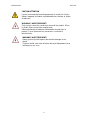 9
9
-
 10
10
-
 11
11
-
 12
12
-
 13
13
-
 14
14
-
 15
15
-
 16
16
-
 17
17
-
 18
18
-
 19
19
-
 20
20
-
 21
21
-
 22
22
-
 23
23
-
 24
24
-
 25
25
-
 26
26
-
 27
27
-
 28
28
-
 29
29
-
 30
30
-
 31
31
-
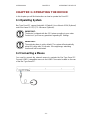 32
32
-
 33
33
-
 34
34
-
 35
35
-
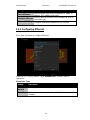 36
36
-
 37
37
-
 38
38
-
 39
39
-
 40
40
-
 41
41
-
 42
42
-
 43
43
-
 44
44
-
 45
45
-
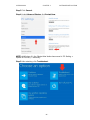 46
46
-
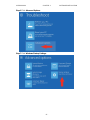 47
47
-
 48
48
-
 49
49
-
 50
50
-
 51
51
-
 52
52
-
 53
53
-
 54
54
-
 55
55
-
 56
56
-
 57
57
-
 58
58
-
 59
59
-
 60
60
-
 61
61
-
 62
62
-
 63
63
-
 64
64
-
 65
65
-
 66
66
-
 67
67
-
 68
68
Winmate W28FA3S-CHA2 Manuel utilisateur
- Taper
- Manuel utilisateur
- Ce manuel convient également à
dans d''autres langues
- English: Winmate W28FA3S-CHA2 User manual
Documents connexes
-
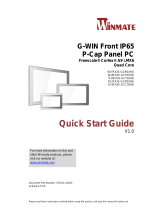 Winmate W10FA3S-GCH1 Guide de démarrage rapide
Winmate W10FA3S-GCH1 Guide de démarrage rapide
-
 Winmate W15FA3S-EHA2 Manuel utilisateur
Winmate W15FA3S-EHA2 Manuel utilisateur
-
 Winmate R15FA3S-PCC3-PoE Manuel utilisateur
Winmate R15FA3S-PCC3-PoE Manuel utilisateur
-
 Winmate W15FA3S-EHA2 Manuel utilisateur
Winmate W15FA3S-EHA2 Manuel utilisateur
-
Winmate W10FA3S-IPH1HM Manuel utilisateur
-
 Winmate W07FA3S-PCM1-PoE Manuel utilisateur
Winmate W07FA3S-PCM1-PoE Manuel utilisateur
-
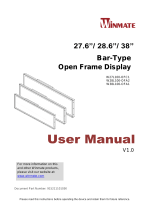 Winmate W28L100-OFA2 Manuel utilisateur
Winmate W28L100-OFA2 Manuel utilisateur
-
 Winmate W15FA3S-EHA2 Manuel utilisateur
Winmate W15FA3S-EHA2 Manuel utilisateur
-
 Winmate G-WIN Manuel utilisateur
Winmate G-WIN Manuel utilisateur
-
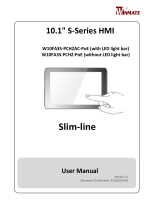 Winmate Slim-line Manuel utilisateur
Winmate Slim-line Manuel utilisateur