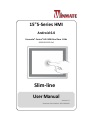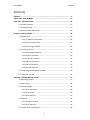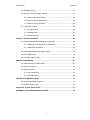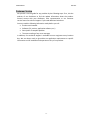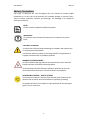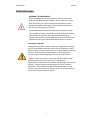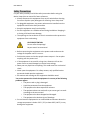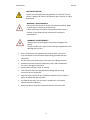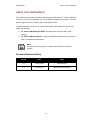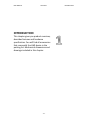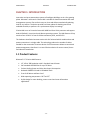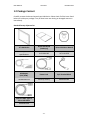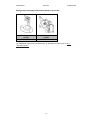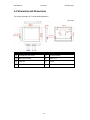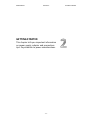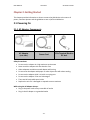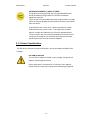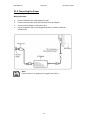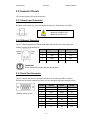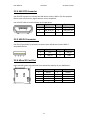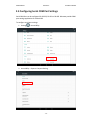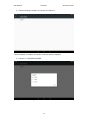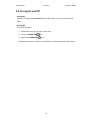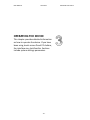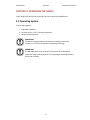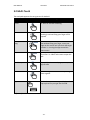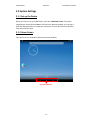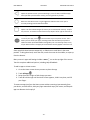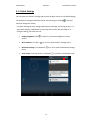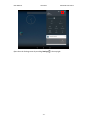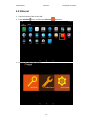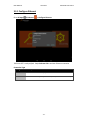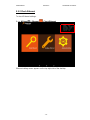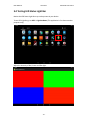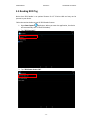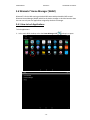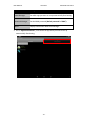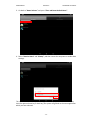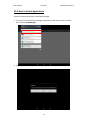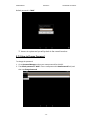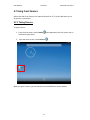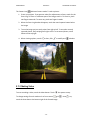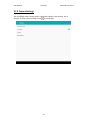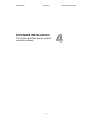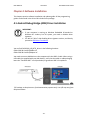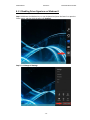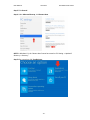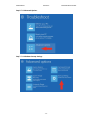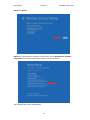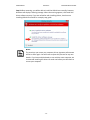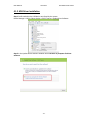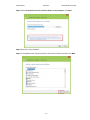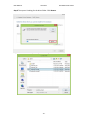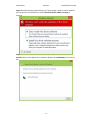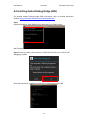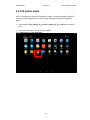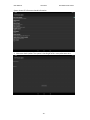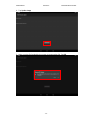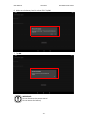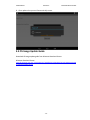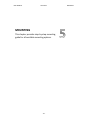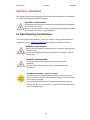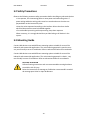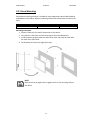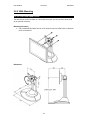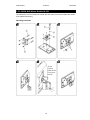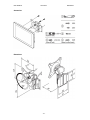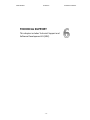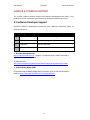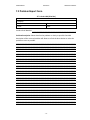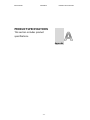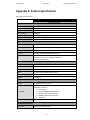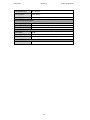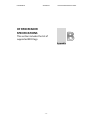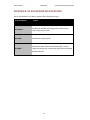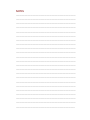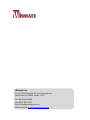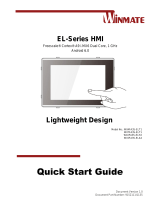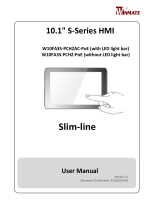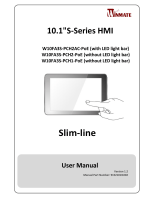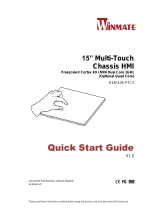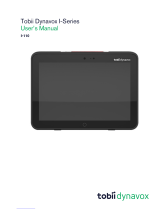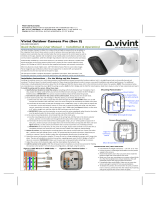Winmate R15FA3S-PCC3-PoE Manuel utilisateur
- Catégorie
- Moniteurs à écran tactile
- Taper
- Manuel utilisateur

15"S-Series HMI
Android 6.0
Freescale® Cortex® A9 i.MX6 Dual Core 1 GHz
R15FA3S-PCC3-PoE
Slim-line
User Manual
Version 1.0
Document Part Number: 9152150I1004

USER MANUAL CONTENTS
- 2 -
Contents
PREFACE ................................................................................................................ - 4 -
ABOUT THIS USER MANUAL ................................................................................. - 11 -
CHAPTER 1: INTRODUCTION ................................................................................ - 13 -
1.1 Product Features ........................................................................................ - 13 -
1.2 Package Content ........................................................................................ - 14 -
1.3 Schematics and Dimensions ...................................................................... - 16 -
Chapter 2: Getting Started ................................................................................... - 18 -
2.1 Powering On ............................................................................................... - 18 -
2.1.1 AC Adapter Components ................................................................. - 18 -
2.1.2 Power Considerations ..................................................................... - 19 -
2.1.3 Connecting the Power ..................................................................... - 20 -
2.2 Connector Pinouts ..................................................................................... - 21 -
2.2.1 Power Input Connector ................................................................... - 21 -
2.2.2 Ethernet Connector ......................................................................... - 21 -
2.2.3 Serial Port Connector ...................................................................... - 21 -
2.2.4 USB OTG Connector......................................................................... - 22 -
2.2.5 USB 2.0 Connector ........................................................................... - 22 -
2.2.6 Micro SD Card Slot ........................................................................... - 22 -
2.3 Configuring Serial COM Port Settings ........................................................ - 23 -
2.4 Turning On and Off .................................................................................... - 25 -
CHAPTER 3: OPERATING THE DEVICE.................................................................... - 27 -
3.1 Operating System ....................................................................................... - 27 -
3.2 Multi-Touch ................................................................................................ - 28 -
3.2 System Settings .......................................................................................... - 29 -
3.1.1 Set up the Device ............................................................................. - 29 -
3.1.2 Home Screen ................................................................................... - 29 -
3.1.3 Quick Settings .................................................................................. - 31 -
3.3 Ethernet ..................................................................................................... - 33 -
3.3.1 Configure Ethernet .......................................................................... - 34 -
3.3.2 Check Ethernet ................................................................................ - 35 -
3.4 Testing LED Status Light Bar ....................................................................... - 36 -

USER MANUAL CONTENTS
- 3 -
3.5 Reading RFID Tag ....................................................................................... - 37 -
3.6 Winmate® Home Manager (WHM) ........................................................... - 39 -
3.6.1 How to Lock Applications ................................................................ - 39 -
3.6.2 How to Unlock Applications ............................................................ - 42 -
3.7.3 How to Change Password ................................................................ - 43 -
3.7 Using Front Camera ................................................................................... - 44 -
3.7.1 Taking Pictures ................................................................................ - 44 -
3.7.2 Making Video ................................................................................... - 45 -
3.7.3 Camera Settings ............................................................................... - 46 -
Chapter 4: Software Installation ........................................................................... - 48 -
4.1 Android Debug Bridge (ADB) Driver Installation ....................................... - 48 -
4.1.1 Disabling Driver Signature on Windows 8 ....................................... - 49 -
4.1.2 ADB Driver Installation .................................................................... - 54 -
4.2 Installing Android Debug Bridge (ADB) ...................................................... - 58 -
4.3 OTA Update Guide ..................................................................................... - 59 -
4.4 OS Image Update Guide ............................................................................. - 63 -
CHAPTER 5: MOUNTING ....................................................................................... - 65 -
5.1 Cable Mounting Considerations ................................................................ - 65 -
5.2 Safety Precautions ..................................................................................... - 66 -
5.3 Mounting Guide ......................................................................................... - 66 -
5.3.1 Panel Mounting ............................................................................... - 67 -
5.3.3 VESA Mounting ................................................................................ - 68 -
CHAPTER 6: TECHNICAL SUPPORT ........................................................................ - 72 -
6.1 Software Developer Support ..................................................................... - 72 -
7.2 Problem Report Form ................................................................................ - 73 -
Appendix A: Product Specifications ...................................................................... - 75 -
APPENDIX B: HF RFID READER SPECIFICATIONS .................................................... - 78 -

USER MANUAL PREFACE
- 4 -
PREFACE
Copyright Notice
No part of this document may be reproduced, copied, translated, or transmitted in
any form or by any means, electronic or mechanical, for any purpose, without the
prior written permission of the original manufacturer.
Trademark Acknowledgement
Brand and product names are trademarks or registered trademarks of their
respective owners.
Disclaimer
We reserve the right to make changes, without notice, to any product, including
circuits and/or software described or contained in this manual in order to improve
design and/or performance. We assume no responsibility or liability for the use of
the described product(s) conveys no license or title under any patent, copyright, or
masks work rights to these products, and make no representations or warranties
that these products are free from patent, copyright, or mask work right
infringement, unless otherwise specified. Applications that are described in this
manual are for illustration purposes only. We make no representation or guarantee
that such application will be suitable for the specified use without further testing or
modification.
Warranty
Our warranty guarantees that each of its products will be free from material and
workmanship defects for a period of one year from the invoice date. If the customer
discovers a defect, we will, at his/her option, repair or replace the defective product
at no charge to the customer, provide it is returned during the warranty period of
one year, with transportation charges prepaid. The returned product must be
properly packaged in its original packaging to obtain warranty service. If the serial
number and the product shipping data differ by over 30 days, the in-warranty
service will be made according to the shipping date. In the serial numbers the third
and fourth two digits give the year of manufacture, and the fifth digit means the
month (e. g., with A for October, B for November and C for December).
For example, the serial number 1W14Axxxxxxxx means October of year 2014.

USER MANUAL PREFACE
- 5 -
Customer Service
We provide a service guide for any problem by the following steps: First, visit the
website of our distributor to find the update information about the product.
Second, contact with your distributor, sales representative, or our customer
service center for technical support if you need additional assistance.
You may need the following information ready before you call:
Product serial number
Software (OS, version, application software, etc.)
Description of complete problem
The exact wording of any error messages
In addition, free technical support is available from our engineers every business
day. We are always ready to give advice on application requirements or specific
information on the installation and operation of any of our products.

USER MANUAL PREFACE
- 6 -
Advisory Conventions
Four types of advisories are used throughout the user manual to provide helpful
information or to alert you to the potential for hardware damage or personal injury.
These are Notes, Important, Cautions, and Warnings. The following is an example of
each type of advisory.
NOTE:
A note is used to emphasize helpful information
IMPORTANT:
An important note indicates information that is important for you to
know.
CAUTION/ ATTENTION
A Caution alert indicates potential damage to hardware and explains how
to avoid the potential problem.
Une alerte d’attention indique un dommage possible à l’équipement et
explique comment éviter le problème potentiel.
WARNING!/ AVERTISSEMENT!
An Electrical Shock Warning indicates the potential harm from electrical
hazards and how to avoid the potential problem.
Un Avertissement de Choc Électrique indique le potentiel de chocs sur
des emplacements électriques et comment éviter ces problèmes.
ALTERNATING CURRENT / MISE À LE TERRE!
The Protective Conductor Terminal (Earth Ground) symbol indicates the
potential risk of serious electrical shock due to improper grounding.
Le symbole de Mise à Terre indique le risqué potential de choc électrique
grave à la terre incorrecte.

USER MANUAL PREFACE
- 7 -
Safety Information
WARNING! / AVERTISSEMENT!
Always completely disconnect the power cord from your chassis
whenever you work with the hardware. Do not make connections
while the power is on. Sensitive electronic components can be
damaged by sudden power surges. Only experienced electronics
personnel should open the PC chassis.
Toujours débrancher le cordon d’alimentation du chassis lorsque
vous travaillez sur celui-ci. Ne pas brancher de connections lorsque
l’alimentation est présente. Des composantes électroniques
sensibles peuvent être endommagées par des sauts d’alimentation.
Seulement du personnel expérimenté devrait ouvrir ces chassis.
CAUTION/ATTENTION
Always ground yourself to remove any static charge before touching
the CPU card. Modern electronic devices are very sensitive to static
electric charges. As a safety precaution, use a grounding wrist strap at
all times. Place all electronic components in a static-dissipative
surface or static-shielded bag when they are not in the chassis.
Toujours verifier votre mise à la terre afin d’éliminer toute charge
statique avant de toucher la carte CPU. Les équipements
électroniques moderns sont très sensibles aux décharges d’électricité
statique. Toujours utiliser un bracelet de mise à la terre comme
précaution. Placer toutes les composantes électroniques sur une
surface conçue pour dissiper les charge, ou dans un sac anti-statique
lorsqu’elles ne sont pas dans le chassis.

USER MANUAL PREFACE
- 8 -
Safety Precautions
For your safety carefully read all the safety instructions before using the
device. Keep this user manual for future reference.
Always disconnect this equipment from any AC outlet before cleaning.
Do not use liquid or spray detergents for cleaning. Use a damp cloth.
For pluggable equipment, the power outlet must be installed near the
equipment and must be easily accessible.
Keep this equipment away from humidity.
Put this equipment on a reliable surface during installation. Dropping it
or letting it fall could cause damage.
The openings on the enclosure are for air convection and to protect the
equipment from overheating.
CAUTION/ATTENTION
Do not cover the openings!
Ne pas couvrir les ouvertures!
Before connecting the equipment to the power outlet make sure the
voltage of the power source is correct.
Position the power cord so that people cannot step on it. Do not place
anything over the power cord.
If the equipment is not used for a long time, disconnect it from the
power source to avoid damage by transient over-voltage.
Never pour any liquid into an opening. This could cause fire or electrical
shock.
Never open the equipment. For safety reasons, only qualified service
personnel should open the equipment.
All cautions and warnings on the equipment should be noted.
*Let service personnel to check the equipment in case any of the following
problems appear:
o The power cord or plug is damaged.
o Liquid has penetrated into the equipment.
o The equipment has been exposed to moisture.
o The equipment does not work well or you cannot get it to work
according to the user manual.
o The equipment has been dropped and damaged.
o The equipment has obvious signs of breakage.
Do not leave this equipment in an uncontrolled environment where the
storage temperature is below -20°C (-4°F) or above 60°C (140°F). It may
damage the equipment.

USER MANUAL PREFACE
- 9 -
CAUTION/ATTENTION
Use the recommended mounting apparatus to avoid risk of injury.
Utiliser l’appareil de fixation recommandé pour éliminer le risque
de blessure.
WARNING! / AVERTISSEMENT!
Only use the connection cords that come with the product. When
in doubt, please contact the manufacturer.
Utiliser seulement les cordons d’alimentation fournis avec le
produit. Si vous doutez de leur provenance, contactez le
manufacturier.
WARNING!/ AVERTISSEMENT!
Always ground yourself against electrostatic damage to the
device.
Toujours vérifier votre mise à la terre afin que l’équipement ne se
décharge pas sur vous.
Cover workstations with approved anti-static material. Use a wrist
strap connected to a work surface and properly grounded tools and
equipment.
Use anti-static mats, heel straps, or air ionizer for added protection.
Handle electrostatic-sensitive components, PCB’s and assemblies by
the case or the edge of the board.
Avoid contact with pins, leads, or circuitry.
Turn off power and input signals before inserting and removing
connectors or test equipment.
Keep the work area free of non-conductive materials, such as ordinary
plastic assembly aids and Styrofoam.
Use filed service tools, such as cutters, screwdrivers, and vacuum
cleaners that are conductive.
Always put drivers and PCB’s component side on anti-static foam.

USER MANUAL PREFACE
- 10 -
Important Information
Federal Communications Commission Radio Frequency Interface Statement
This device complies with part 15 FCC rules.
Operation is subject to the following two conditions:
This device may not cause harmful interference.
This device must accept any interference received
including interference that may cause undesired operation.
This equipment has been tested and found to comply with the limits for a class "B"
digital device, pursuant to part 15 of the FCC rules. These limits are designed to
provide reasonable protection against harmful interference when the equipment is
operated in a commercial environment. This equipment generates, uses, and can
radiate radio frequency energy and, if not installed and used in accordance with the
instruction manual, may cause harmful interference to radio communications.
Operation of this equipment in a residential area is likely to cause harmful
interference in which case the user will be required to correct the interference at
him own expense.
European Union
This equipment is in conformity with the requirement of the
following EU legislations and harmonized standards. Product
also complies with the Council directions.
Electromagnetic Compatibility Directive (2014/30/EU)
EN55024: 2010/ A1: 2015
o IEC61000-4-2: 2009
o IEC61000-4-3: 2006+A1: 2007+A2: 2010
o IEC61000-4-4: 2012
o IEC61000-4-5: 2014
o IEC61000-4-6: 2014
o IEC61000-4-8: 2010
o IEC61000-4-11: 2004
EN55032: 2012/AC:2013
EN61000-3-2:2014
EN61000-3-3:2013
Low Voltage Directive (2014/35/EU)
EN 60950-1:2006/A11:2009/A1:2010/A12:2011/ A2:2013

USER MANUAL ABOUT THIS USER MANUAL
- 11 -
ABOUT THIS USER MANUAL
This User Manual provides information about using the Winmate® 15” S-Series HMI with
Freescale® Cortex® A9 i.MX6 Dual Core 1 GHz (Optional Quad Core) processor. This User
Manual applies to the 15” S-Series HMI – R15FA3S-PCC3-PoE.
The documentation set for the 15” S-Series HMI provides information for specific user
needs, and includes:
15” S-Series HMI Quick Start Guide - describes how to get the HMI up and
running.
15” S-Series HMI User Manual – contains detailed description on how to use the
HMI, its components and features.
NOTE:
Some pictures in this guide are samples and can differ from actual
product.
Document Revision History
Version
Date
Note
1.0
23-Dec-2016
Initial Release
1.1
27-Nov-2017
Update OS to Android 6.0

USER MANUAL CHAPTER 1 INTRODUCTION
- 12 -
INTRODUCTION
This chapter gives you product overview,
describes features and hardware
specification. You will find all accessories
that come with the HMI device in the
packing list. Mechanical dimensions and
drawings included in this chapter.

USER MANUAL CHAPTER 1 INTRODUCTION
- 13 -
CHAPTER 1: INTRODUCTION
Interactive and smart automation systems of intelligent buildings are in a fast growing
phase. Winmate® multi-touch S-Series HMI is suitable for home automation and room
management systems. Flat surface is easy-to-clean and delivers aesthetically pleasing
look for any interior. The device provides real time update for booking status and
available schedule, or performs as a synchronous display in meetings.
S-Series HMI runs on Freescale Cortex A9 i.MX6 Dual Core 1GHz processor and support
Android (Default), Linux Kernel and Ubuntu operating systems. The HMI features P-Cap
touch-screen. Panel PC is front IP 66 dust and water proof, and full IP22.
The hardware installation becomes easier with PoE onboard which combines data and
power connections in a single cable. The technology reduces the number of cables
needed for the connection of various devices. PoE infrastructure allows to centralized
power management, therefore it is a cost-effective solution for access control, home
and industrial automation.
1.1 Product Features
Winmate® 15” S-Series HMI features:
15” 1024 x 768 Resolution with P-Cap Multi-touch Screen
PoE standards IEEE 802.3at for up to 25 Watt
Fanless Cooling System and Ultra-low Power Consumption
Onboard LPDDR3 1 GB and 16 GB eMMC Flash
Front IP 66 Water and Dust Proof
Wide operating temperature -20℃to 60℃
Stylish design for room booking, access control and room information
applications

USER MANUAL CHAPTER 1 INTRODUCTION
- 14 -
1.2 Package Content
Carefully remove the box and unpack your HMI device. Please check if all the items listed
below are inside your package. If any of these items are missing or damaged contact us
immediately.
Standard factory shipment list:
15” HMI Device
Quick Start Guide
(Hardcopy)
Driver CD & User Manual
Varies by product
specifications
9152150I1005
9171111I102P
AC Adapter
(12V/ 50W)
Power Cord
2 pin Terminal Block
922D050W12VA
Varies by country
94J602G020K0
External USB A Type to
Micro USB Cable
9487049050K0

USER MANUAL CHAPTER 1 INTRODUCTION
- 15 -
Package may include optional accessories based on your order:
VESA Desk Stand
LA-100
VESA Wall Mount Bracket
LA-106
9B0000000128
9B0000000412
For installation instructions and dimensions of optional accessories refer to Ch.5,
“Mounting Guide”.

USER MANUAL CHAPTER 1 INTRODUCTION
- 16 -
1.3 Schematics and Dimensions
This section describes 15” S-Series HMI appearance.
Unit: mm
№
Description
№
Description
①
Console Port (for Linux)
⑤
RS-232/422/485
②
Micro SD Card Slot
⑥
USB 2.0 x 1
③
LAN/ PoE
⑦
12V DC
④
USB OTG

USER MANUAL CHAPTER 2 GETTINGS STARTED
- 17 -
GETTING STARTED
This chapter tells you important information
on power supply, adapter and precautions
tips. Pay attention to power considerations.

USER MANUAL CHAPTER 2 GETTINGS STARTED
- 18 -
Chapter 2: Getting Started
This chapter provides information on how to connect the HMI device to the source of
power, connector pinouts and the guideline to turn on/off the HMI device.
2.1 Powering On
2.1.1 AC Adapter Components
Safety Precautions:
Do not use the adapter in a high moisture environment
Never touch the adapter with wet hands or foot
Allow adequate ventilation around adapter while using
Do not cover the adapter with paper or other objects that will reduce cooling
Do not use the adapter while it is inside a carrying case
Do not use the adapter if the cord is damaged
There are NO serviceable parts inside
Replace the unit if it is damaged or exposed to excess moisture
While using the AC Adapter always:
Plug-in the power cord to easy accessible AC outlet
Plug-in the AC adapter to a grounded outlet
AC Adapter
(110~230V)
Power Cord
2 Pin Terminal Block to
DC Jack

USER MANUAL CHAPTER 2 GETTINGS STARTED
- 19 -
2.1.2 Power Considerations
The HMI device operates on external DC power. Use the AC adapter included in the
package.
CAUTION/ATTENTION
Use only the AC adapter included in your package. Using other AC
adapters may damage the device.
Utiliser seulement le convertisseur AC inclu avec votre appareil.
Utiliser d’autres convertisseurs pourraient endommager l’appareil.
ALTERNATING CURRENT / MISE À LE TERRE!
This product must be grounded. Use only a grounded AC outlet.
Install the additional PE ground wire if the local installation
regulations require it.
*If you do not use a grounded outlet while using the device, you may
notice an electrical tingling sensation when the palms of your hands
touch the device.
Ce produit doit être mis à la terre. Utiliser seulement un cordon
d’alimentation avec mise à la terre. Si les règlements locaux le
requiert, installer des câbles de mise à la terre supplémentaires.
*Si vous n’utiliser pas une prise d’alimentation avec mise à la terre,
vous pourriez remarquer une sensation de picotement électrique
quand la paume de vos mains touche à l’appareil.

USER MANUAL CHAPTER 2 GETTINGS STARTED
- 20 -
2.1.3 Connecting the Power
Wiring Instruction:
1. Connect HMI device to a thermal block (2-pin).
2. Connect the other side of the thermal block to the AC adapter.
3. Connect the AC adapter to the power cord.
4. Plug in the power cord to a working AC wall outlet. The device will boot
automatically.
Note:
Power cords vary in appearance by region and country.
La page est en cours de chargement...
La page est en cours de chargement...
La page est en cours de chargement...
La page est en cours de chargement...
La page est en cours de chargement...
La page est en cours de chargement...
La page est en cours de chargement...
La page est en cours de chargement...
La page est en cours de chargement...
La page est en cours de chargement...
La page est en cours de chargement...
La page est en cours de chargement...
La page est en cours de chargement...
La page est en cours de chargement...
La page est en cours de chargement...
La page est en cours de chargement...
La page est en cours de chargement...
La page est en cours de chargement...
La page est en cours de chargement...
La page est en cours de chargement...
La page est en cours de chargement...
La page est en cours de chargement...
La page est en cours de chargement...
La page est en cours de chargement...
La page est en cours de chargement...
La page est en cours de chargement...
La page est en cours de chargement...
La page est en cours de chargement...
La page est en cours de chargement...
La page est en cours de chargement...
La page est en cours de chargement...
La page est en cours de chargement...
La page est en cours de chargement...
La page est en cours de chargement...
La page est en cours de chargement...
La page est en cours de chargement...
La page est en cours de chargement...
La page est en cours de chargement...
La page est en cours de chargement...
La page est en cours de chargement...
La page est en cours de chargement...
La page est en cours de chargement...
La page est en cours de chargement...
La page est en cours de chargement...
La page est en cours de chargement...
La page est en cours de chargement...
La page est en cours de chargement...
La page est en cours de chargement...
La page est en cours de chargement...
La page est en cours de chargement...
La page est en cours de chargement...
La page est en cours de chargement...
La page est en cours de chargement...
La page est en cours de chargement...
La page est en cours de chargement...
La page est en cours de chargement...
La page est en cours de chargement...
La page est en cours de chargement...
La page est en cours de chargement...
La page est en cours de chargement...
-
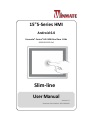 1
1
-
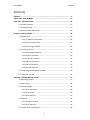 2
2
-
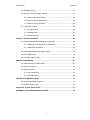 3
3
-
 4
4
-
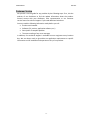 5
5
-
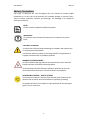 6
6
-
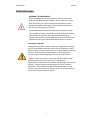 7
7
-
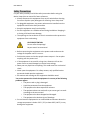 8
8
-
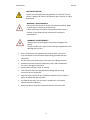 9
9
-
 10
10
-
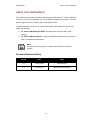 11
11
-
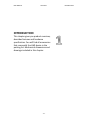 12
12
-
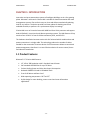 13
13
-
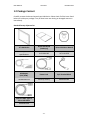 14
14
-
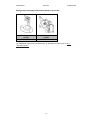 15
15
-
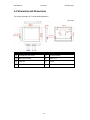 16
16
-
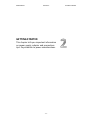 17
17
-
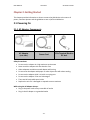 18
18
-
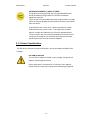 19
19
-
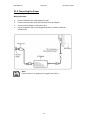 20
20
-
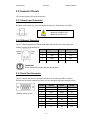 21
21
-
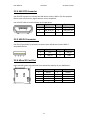 22
22
-
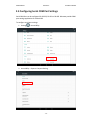 23
23
-
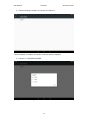 24
24
-
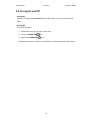 25
25
-
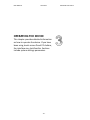 26
26
-
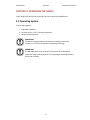 27
27
-
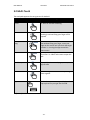 28
28
-
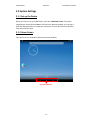 29
29
-
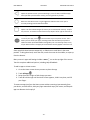 30
30
-
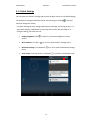 31
31
-
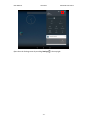 32
32
-
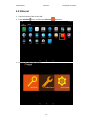 33
33
-
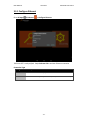 34
34
-
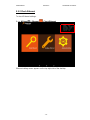 35
35
-
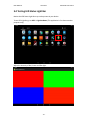 36
36
-
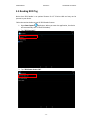 37
37
-
 38
38
-
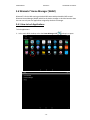 39
39
-
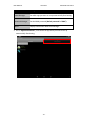 40
40
-
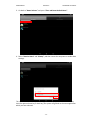 41
41
-
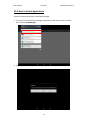 42
42
-
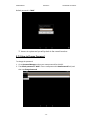 43
43
-
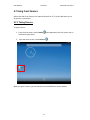 44
44
-
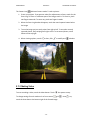 45
45
-
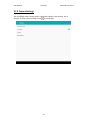 46
46
-
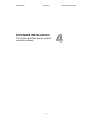 47
47
-
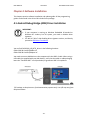 48
48
-
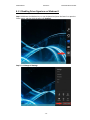 49
49
-
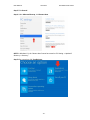 50
50
-
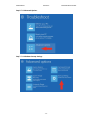 51
51
-
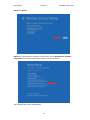 52
52
-
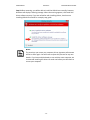 53
53
-
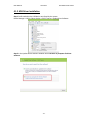 54
54
-
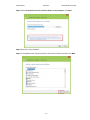 55
55
-
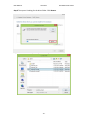 56
56
-
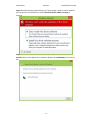 57
57
-
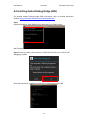 58
58
-
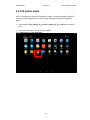 59
59
-
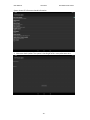 60
60
-
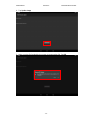 61
61
-
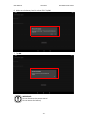 62
62
-
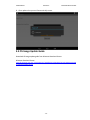 63
63
-
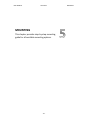 64
64
-
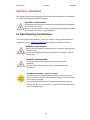 65
65
-
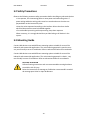 66
66
-
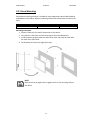 67
67
-
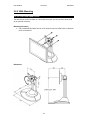 68
68
-
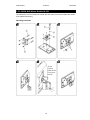 69
69
-
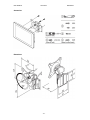 70
70
-
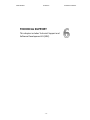 71
71
-
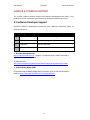 72
72
-
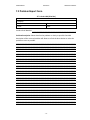 73
73
-
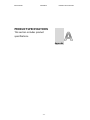 74
74
-
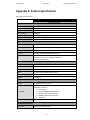 75
75
-
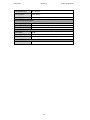 76
76
-
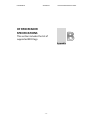 77
77
-
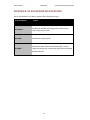 78
78
-
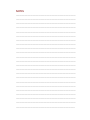 79
79
-
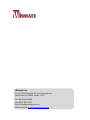 80
80
Winmate R15FA3S-PCC3-PoE Manuel utilisateur
- Catégorie
- Moniteurs à écran tactile
- Taper
- Manuel utilisateur
dans d''autres langues
- English: Winmate R15FA3S-PCC3-PoE User manual
Documents connexes
-
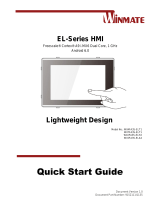 Winmate EL Series Quick Start Manuals
Winmate EL Series Quick Start Manuals
-
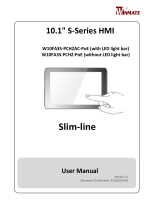 Winmate Slim-line Manuel utilisateur
Winmate Slim-line Manuel utilisateur
-
 Winmate W15FA3S-EHA2 Guide de démarrage rapide
Winmate W15FA3S-EHA2 Guide de démarrage rapide
-
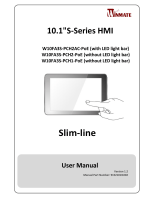 Winmate W10FA3S-PCH1-PoE Manuel utilisateur
Winmate W10FA3S-PCH1-PoE Manuel utilisateur
-
 Winmate W15FA3S-EHA2 Manuel utilisateur
Winmate W15FA3S-EHA2 Manuel utilisateur
-
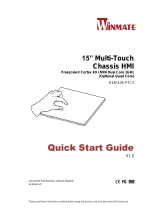 Winmate R15FA3S-PTC3 Guide de démarrage rapide
Winmate R15FA3S-PTC3 Guide de démarrage rapide
-
 Winmate W15FA3S-EHA2 Manuel utilisateur
Winmate W15FA3S-EHA2 Manuel utilisateur
-
 Winmate W15FA3S-EHA2 Manuel utilisateur
Winmate W15FA3S-EHA2 Manuel utilisateur
-
 Winmate R15FA3S-PCC3-PoE Guide de démarrage rapide
Winmate R15FA3S-PCC3-PoE Guide de démarrage rapide
-
 Winmate W07FA3S-PCM1-PoE Manuel utilisateur
Winmate W07FA3S-PCM1-PoE Manuel utilisateur
Autres documents
-
Iadea WRP-1000 Mode d'emploi
-
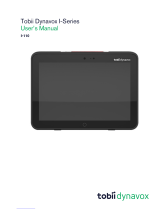 Tobii Dynavox I-SERIES Manuel utilisateur
Tobii Dynavox I-SERIES Manuel utilisateur
-
BIO RAD DTE4027 Manuel utilisateur
-
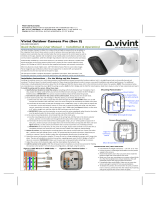 Vivint VS-ODC350-WHT Outdoor Camera Pro (Gen 2) Mode d'emploi
Vivint VS-ODC350-WHT Outdoor Camera Pro (Gen 2) Mode d'emploi
-
DFI FS051 Guide de référence
-
DFI FS053 Guide de référence
-
DoorBird D21X Guide d'installation
-
Retekess T-AC01 Manuel utilisateur
-
Rosco DR102 Manuel utilisateur
-
Vantron UCTB-27 Manuel utilisateur