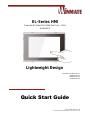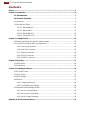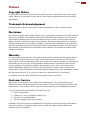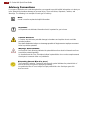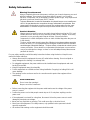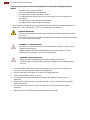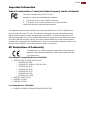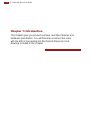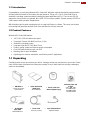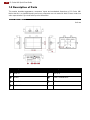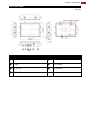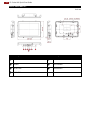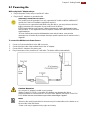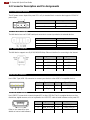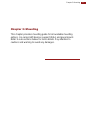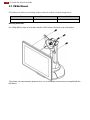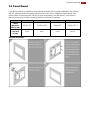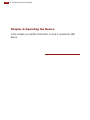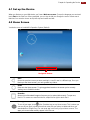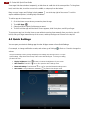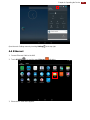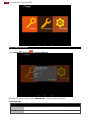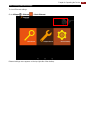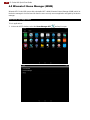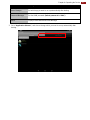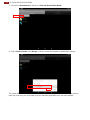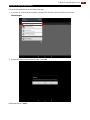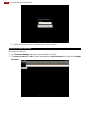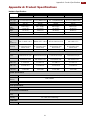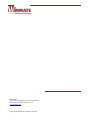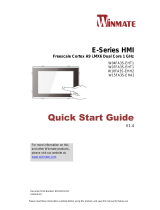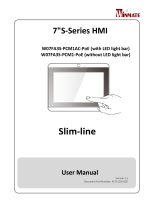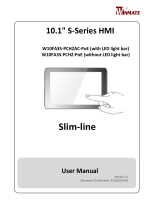EL-Series HMI
Freescale® Cortex® A9 i.MX6 Dual Core, 1 GHz
Android 6.0
Lightweight Design
Model No.: W04FA3S-ELT1
W07FA3S-ELT1
W10FA3S-ELH2
W15FA3S-ELA4
Quick Start Guide
Document Version 1.0
Document Part Number: 9152111I1135

2
EL-Series HMI Quick Start Guide
Contents
Preface ............................................................................................................................................ 3
Chapter 1: Introduction .................................................................................................................. 8
1.1 Introduction ............................................................................................................... 9
1.2 Product Features ..................................................................................................... 9
1.1 Unpacking ....................................................................................................................... 9
1.2 Description of Parts ....................................................................................................... 10
1.2.1 EL-Series HMI 4.3” ............................................................................................. 10
1.2.2 EL-Series HMI 7” ................................................................................................ 11
1.2.3 EL-Series HMI 10.1” ........................................................................................... 12
1.2.4 EL-Series HMI 15.6 » .......................................................................................... 13
Chapter 2: Getting Started ........................................................................................................... 14
2.1 Powering On While using the AC Adapter always: ........................................................ 15
2.2 Connector Description and Pin Assignments ................................................................. 16
2.2.1 Power Input Connector ....................................................................................... 16
2.2.2 Serial Port Connector .......................................................................................... 16
2.2.3 Ethernet Connector ............................................................................................ 16
2.2.4 USB 2.0 Connector ............................................................................................. 16
2.2.5 USB OTG Connector .......................................................................................... 16
Chapter 3: Mounting ..................................................................................................................... 17
3.1 VESA Mount ................................................................................................................. 18
3.2 Panel Mount .................................................................................................................. 19
Chapter 4: Operating the Device ................................................................................................. 20
4.1 Set up the Device .......................................................................................................... 21
4.2 Home Screen ................................................................................................................ 21
4.3 Quick Settings ............................................................................................................... 22
4.4 Ethernet ........................................................................................................................ 23
4.4.1 Configuring Ethernet ........................................................................................... 24
4.4.2 Checking Ethernet Settings ................................................................................. 25
4.5 Winmate® Home Manager (WHM) ................................................................................ 26
4.5.1 How to Lock Applications .................................................................................... 26
4.5.2 How to Unlock Applications ................................................................................. 29
4.5.3 How to Change Password ................................................................................... 30
Appendix A: Product Specifications ........................................................................................... 33

3
Preface
Preface
Copyright Notice
No part of this document may be reproduced, copied, translated, or transmitted in any form or by any
means, electronic or mechanical, for any purpose, without the prior written permission of the original
manufacturer.
Trademark Acknowledgement
Brand and product names are trademarks or registered trademarks of their respective owners.
Disclaimer
We reserve the right to make changes, without notice, to any product, including circuits and/or software
described or contained in this manual in order to improve design and/or performance. We assume no
responsibility or liability for the use of the described product(s) conveys no license or title under any
patent, copyright, or masks work rights to these products, and make no representations or warranties
that these products are free from patent, copyright, or mask work right infringement, unless otherwise
specified. Applications that are described in this manual are for illustration purposes only. We make no
representation or guarantee that such application will be suitable for the specified use without further
testing or modification.
Warranty
Our warranty guarantees that each of its products will be free from material and workmanship defects
for a period of one year from the invoice date. If the customer discovers a defect, we will, at his/her
option, repair or replace the defective product at no charge to the customer, provide it is returned during
the warranty period of one year, with transportation charges prepaid. The returned product must be
properly packaged in its original packaging to obtain warranty service. If the serial number and the
product shipping data differ by over 30 days, the in-warranty service will be made according to the
shipping date. In the serial numbers the third and fourth two digits give the year of manufacture, and the
fifth digit means the month (e. g., with A for October, B for November and C for December).
For example, the serial number 1W18Axxxxxxxx means October of year 2018.
Customer Service
We provide a service guide for any problem by the following steps: First, visit the website of our
distributor to find the update information about the product. Second, contact with your distributor, sales
representative, or our customer service center for technical support if you need additional assistance.
You may need the following information ready before you call:
Product serial number
Software (OS, version, application software, etc.)
Description of complete problem
The exact wording of any error messages
In addition, free technical support is available from our engineers every business day. We are always
ready to give advice on application requirements or specific information on the installation and
operation of any of our products.

4
EL-Series HMI Quick Start Guide
Advisory Conventions
Four types of advisories are used throughout the user manual to provide helpful information or to alert you
to the potential for hardware damage or personal injury. These are Notes, Important, Cautions, and
Warnings. The following is an example of each type of advisory.
Note:
A note is used to emphasize helpful information
Important:
An important note indicates information that is important for you to know.
Caution/ Attention
A Caution alert indicates potential damage to hardware and explains how to avoid the
potential problem.
Une alerte d’attention indique un dommage possible à l’équipement et explique comment
éviter le problème potentiel.
Warning!/ Avertissement!
An Electrical Shock Warning indicates the potential harm from electrical hazards and how
to avoid the potential problem.
Un Avertissement de Choc Électrique indique le potentiel de chocs sur des emplacements
électriques et comment éviter ces problèmes.
Alternating Current Mise à le terre !
The Protective Conductor Terminal (Earth Ground) symbol indicates the potential risk of
serious electrical shock due to improper grounding.
Le symbole de Mise à Terre indique le risqué potential de choc électrique grave à la
terre incorrecte.

5
Preface
Safety Information
Warning!/ Avertissement!
Always completely disconnect the power cord from your chassis whenever you work
with the hardware. Do not make connections while the power is on. Sensitive
electronic components can be damaged by sudden power surges. Only experienced
electronics personnel should open the PC chassis.
Toujours débrancher le cordon d’alimentation du chassis lorsque vous travaillez sur
celui-ci. Ne pas brancher de connections lorsque l’alimentation est présente. Des
composantes électroniques sensibles peuvent être endommagées par des sauts
d’alimentation. Seulement du personnel expérimenté devrait ouvrir ces chassis.
Caution/ Attention
Always ground yourself to remove any static charge before touching the CPU card.
Modern electronic devices are very sensitive to static electric charges. As a safety
precaution, use a grounding wrist strap at all times. Place all electronic
components in a static-dissipative surface or static-shielded bag when they are not
in the chassis.
Toujours verifier votre mise à la terre afin d’éliminer toute charge statique avant de
toucher la carte CPU. Les équipements électroniques moderns sont très sensibles
aux décharges d’électricité statique. Toujours utiliser un bracelet de mise à la terre
comme précaution. Placer toutes les composantes électroniques sur une surface
conçue pour dissiper les charge, ou dans un sac anti-statique lorsqu’elles ne sont
pas dans le chassis.
For your safety carefully read all the safety instructions before using the device. Keep this user
manual for future reference.
Always disconnect this equipment from any AC outlet before cleaning. Do not use liquid or
spray detergents for cleaning. Use a damp cloth.
For pluggable equipment, the power outlet must be installed near the equipment and must
be easily accessible.
Keep this equipment away from humidity.
Put this equipment on a reliable surface during installation. Dropping it or letting it fall could
cause damage.
The openings on the enclosure are for air convection and to protect the equipment from
overheating.
Caution/Attention
Do not cover the openings!
Ne pas couvrir les ouvertures!
Before connecting the equipment to the power outlet make sure the voltage of the power
source is correct.
Position the power cord so that people cannot step on it. Do not place anything over the
power cord.
If the equipment is not used for a long time, disconnect it from the power source to avoid
damage by transient over-voltage.
Never pour any liquid into an opening. This could cause fire or electrical shock.
Never open the equipment. For safety reasons, only qualified service personnel should
open the equipment.
All cautions and warnings on the equipment should be noted.

6
EL-Series HMI Quick Start Guide
*Let service personnel to check the equipment in case any of the following problems
appear:
o The power cord or plug is damaged.
o Liquid has penetrated into the equipment.
o The equipment has been exposed to moisture.
o The equipment does not work well or you cannot get it to work according to the
user manual.
o The equipment has been dropped and damaged.
o The equipment has obvious signs of breakage.
Do not leave this equipment in an uncontrolled environment where the storage temperature is
below -20°C (-4°F) or above 60°C (140°F). It may damage the equipment.
Caution/ Attention
Follow mounting instructions and use recommended mounting hardware to avoid the
risk of injury.
Suivez les instructions de montage et d'utilisation recommandé le matériel de montage
pour éviter le risque de blessure.
WARNING! / AVERTISSEMENT!
Only use the connection cords that come with the product. When in doubt, please
contact the manufacturer.
Utiliser seulement les cordons d’alimentation fournis avec le produit. Si vous
doutez de leur provenance, contactez le manufacturier.
WARNING!/ AVERTISSEMENT!
Always ground yourself against electrostatic damage to the device.
Toujours vérifier votre mise à la terre afin que l’équipement ne se décharge pas
sur vous.
Cover workstations with approved anti-static material. Use a wrist strap connected to a
work surface and properly grounded tools and equipment.
Use anti-static mats, heel straps, or air ionizer for added protection.
Avoid contact with pins, leads, or circuitry.
Turn off power and input signals before inserting and removing connectors or test
equipment.
Keep the work area free of non-conductive materials, such as ordinary plastic assembly
aids and Styrofoam.
Use filed service tools, such as cutters, screwdrivers, and vacuum cleaners that are
conductive.
Always put drivers and PCB’s component side on anti-static foam.

7
Preface
Important Information
Federal Communications Commission Radio Frequency Interface Statement
This device complies with part 15 FCC rules.
Operation is subject to the following two conditions:
This device may not cause harmful interference.
This device must accept any interference received including
interference that may cause undesired operation.
This equipment has been tested and found to comply with the limits for a class "B" digital device,
pursuant to part 15 of the FCC rules. These limits are designed to provide reasonable protection
against harmful interference when the equipment is operated in a commercial environment. This
equipment generates, uses, and can radiate radio frequency energy and, if not installed and used in
accordance with the instruction manual, may cause harmful interference to radio communications.
Operation of this equipment in a residential area is likely to cause harmful interference in which case
the user will be required to correct the interference at him own expense.
EC Declaration of Conformity
This equipment is in conformity with the requirement of the following EU
legislations and harmonized standards. Product also complies with the
Council directions.
Electromagnetic Compatibility Directive (2014/30/EU)
EN55024: 2010 EN 55022: 2010 Class B
o IEC61000-4-2: 2009
o IEC61000-4-3: 2006+A1: 2007+A2: 2010
o IEC61000-4-4: 2012
o IEC61000-4-5: 2014
o IEC61000-4-6: 2013
o IEC61000-4-8: 2010
o IEC61000-4-11: 2004
EN55022: 2010/AC:2011
EN61000-3-2:2014
EN61000-3-3:2013
Low Voltage Directive (2014/35/EU)
EN 60950-1:2006/A11:2009/A1:2010/A12:2011/ A2:2013

8
EL-Series HMI Quick Start Guide
Chapter 1: Introduction
This chapter gives you product overview, describes features and
hardware specification. You will find all accessories that come
with the HMI in the packing list. Mechanical dimensions and
drawings included in this chapter.

9
Chapter 1: Introduction
1.1 Introduction
Congratulations on purchasing Winmate® EL-Series HMI. Winmate continues developing new generation
of Human Machine Interfaces for Industry 4.0 and Internet of Things (IoT). Our EL-Series HMI runs on
Android 6.0 operating system that allows installing the latest applications (APPs). There is one USB 2.0
onboard to connect mouse or keyboard, Micro USB OTG for system updates. System memory LPDDR3 of
1 GB ensures stable operation of applications.
With mounting clips for panel mounting there is no need to drill holes in a fixture. This saves you the time
for mounting and guarantee aesthetic look of the wall after the unit gets removed.
1.2 Product Features
Winmate® EL-Series HMI features:
4.3/ 7/ 10.1/ 15.6-inch widescreen panel
Freescale® Cortex® A9 i.MX6 Dual Core, 1 GHz
Android 6.0 operating system
Projected Capacitive (P-CAP) Multi-Touch
Fanless cooling system and ultra-low power consumption
Front IP65 water and dust proof, rear IP22
Mounting clips for quick Installation
Light design for machine automation, smart factory and IoT applications
1.1 Unpacking
Carefully remove the box and unpack your device. Package content may vary based on your order. Please
check if all the items listed below are inside your package. If any of these items are missing or damaged
contact us immediately.
HMI Device
Varies by product
specifications
Quick Start Guide
(Hardcopy)
9152111I1135
Driver CD & User
Manual (Digital Copy)
Mounting Clips and
Screws
4.3”/ 7” HMI - 4 pcs
10.1” HMI – 8 pcs
15.6” HMI – 10 pcs
82111E240400
AC Adapter
(12V/ 50W)
922D050W12VA
Power Cord
Varies by country
3 pin Terminal Block
94J602G020K0

10
EL-Series HMI Quick Start Guide
1.2 Description of Parts
This section describes appearance, connectors’ layout and mechanical dimensions of EL-Series HMI.
Notice that this is a simplified drawing and some components are not marked in detail. Please contact our
sales representative if you need further product information.
1.2.1 EL-Series HMI 4.3”
Unit: mm
№
Description
№
Description
❶
USB 2.0
❺
USB OTG
❷
RS485
❻
Power Terminal Block
❸
Reset Button
❼
LED Indicator
❹
RJ45/ LAN

11
Chapter 1: Introduction
1.2.2 EL-Series HMI 7”
Unit: mm
№
Description
№
Description
❶
USB 2.0
❺
Power Terminal Block
❷
RS485
❻
LED Indicator
❸
RJ45/ LAN
❼
Reset Button
❹
USB OTG

12
EL-Series HMI Quick Start Guide
1.2.3 EL-Series HMI 10.1”
Unit: mm
№
Description
№
Description
❶
USB 2.0
❺
Power Terminal Block
❷
RS485
❻
LED Indicator
❸
RJ45/ LAN
❼
Reset Button
❹
USB OTG

13
Chapter 1: Introduction
1.2.4 EL-Series HMI 15.6 »
Unit: mm
№
Description
№
Description
❶
USB 2.0
❺
Power Terminal Block
❷
RS485
❻
LED Indicator
❸
RJ45/ LAN
❼
Reset Button
❹
USB OTG

14
EL-Series HMI Quick Start Guide
Chapter 2: Getting Started
This chapter tells you important information on power supply, adapter
and precautions tips. Pay attention to power considerations.

15
Chapter 2: Getting Started
2.1 Powering On
While using the AC Adapter always:
Plug-in the power cord to easy accessible AC outlet
Plug-in the AC adapter to a grounded outlet
To connect the HMI device to Power Source:
1. Connect a 3-pin terminal block to the HMI connector.
2. Connect the other side of the terminal block to the AC adapter.
3. Connect the AC adapter to the power cord.
4. Plug in the power cord to a working AC wall outlet. The device will boot automatically.
Caution/ Attention
Use only the AC adapter included in your package
(Rating: Output 12 V/ 6.6A). Using other AC adapters may damage the device.
Utiliser seulement le convertisseur AC inclu avec votre appareil (Puissance: Sortie 12 V/
6.6A). Utiliser d’autres convertisseurs pourraient endommager l’appareil.
Alternating Current/ Mise à le terre !
This product must be grounded. Use only a grounded AC outlet. Install the additional PE
ground wire if the local installation regulations require it.
*If you do not use a grounded outlet while using the device, you may notice an electrical
tingling sensation when the palms of your hands touch the device.
[FR]Ce produit doit être mis à la terre. Utiliser seulement un cordon d’alimentation avec
mise à la terre. Si les règlements locaux le requiert, installer des câbles de mise à la terre
supplémentaires.
*Si vous n’utiliser pas une prise d’alimentation avec mise à la terre, vous pourriez
remarquer une sensation de picotement électrique quand la paume de vos mains touche à
l’appareil.
Note:
-Based on the model, terminal block connector may be located either on the bottom or on
the rear side of the HMI device.
-Power cords vary in appearance by region and country

16
EL-Series HMI Quick Start Guide
2.2 Connector Description and Pin Assignments
2.2.1 Power Input Connector
The DC power source input of the panel PC is a 2 pin terminal block connector that supports 12-24V DC
power input.
2.2.2 Serial Port Connector
The HMI device has one RS-485 serial port connector to connect your device to external devices.
2.2.3 Ethernet Connector
The HMI device supports one RJ45 10/100/1000 Mbps Ethernet interface for connecting to the internet.
2.2.4 USB 2.0 Connector
Use USB A Type (USB 2.0) connector to connect your device to other USB 2.0 compatible devices.
2.2.5 USB OTG Connector
Use USB OTG connector to connect the panel PC to other USB On-The-Go compliant devices such as
flash drives, digital cameras, mice or keyboards. Use USB OTG cable to install software on the panel PC.
Refer to user manual for more
details on how to install software
Pin №
Signal Name
1
VCC+
2
VCC-
Pin №
Signal Name
1
D+
2
D-
3
GND
Pin №
Signal Name
Pin №
Signal Name
1
TX1+
2
TX1-
3
TX2+
4
TX2-
5
TX3+
6
TX3-
7
TX4+
8
TX4-
Pin №
Signal Name
Pin №
Signal Name
1
+5V
2
USB_D-
3
USB_D+
4
GND
Pin №
Signal Name
Pin №
Signal Name
1
+5V
2
USB_OTG_D-
3
USB_OTG_D+
4
USB_OTG_ID
5
GND

17
Chapter 3: Mounting
Chapter 3: Mounting
This chapter provides mounting guide for all available mounting
options. EL-series HMI devices support VESA and panel mount.
Refer to sub-sections below for more details. Pay attention to
cautions and warning to avoid any damages.

18
EL-Series HMI Quick Start Guide
3.1 VESA Mount
VESA Mount is a widely used mounting solution suitable for all kinds of industrial applications.
Size
Dimensions
Screw Hole Diameter
4.3”, 7”, 10.1”, 15.6”
75 x 75 mm
VESA M4 x 3 mm
Mounting Instruction:
Use Philips M4x5 screws to fix the desk stand to VESA holes on the back cover of the device.
*The picture is for demonstration purposes only. VESA Mounting accessories are not supplied with the
HMI device

19
Chapter 3: Mounting
3.2 Panel Mount
Panel Mount solutions is suitable for many applications where HMI should be embedded in the machine.
With this mounting solution flat surface leave no bezel in the front. In addition to elegant design, rear
mount solution is making the HMI unit easy to clean and maintain. The HMI device is secured to the
fixture from the rear by using the mounting brackets included in the package.
Size
4.3”
7”
10.1”
15.6”
Cutout
dimension
(W x D, mm)
109.6 x 71.2
174.08 x 116.9
244 x 159
390.4 x 227.3
Mounting
Clips and
Screws
4 pcs
4 pcs
8 pcs
10 pcs
Mounting Instruction:

20
EL-Series HMI Quick Start Guide
Chapter 4: Operating the Device
In this chapter you will find instructions on how to operate the HMI
device.
La page charge ...
La page charge ...
La page charge ...
La page charge ...
La page charge ...
La page charge ...
La page charge ...
La page charge ...
La page charge ...
La page charge ...
La page charge ...
La page charge ...
-
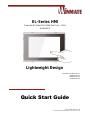 1
1
-
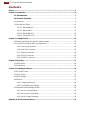 2
2
-
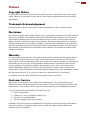 3
3
-
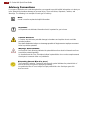 4
4
-
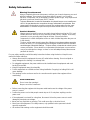 5
5
-
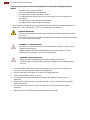 6
6
-
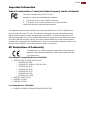 7
7
-
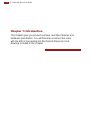 8
8
-
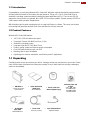 9
9
-
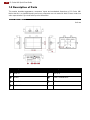 10
10
-
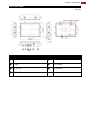 11
11
-
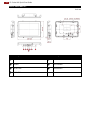 12
12
-
 13
13
-
 14
14
-
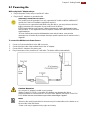 15
15
-
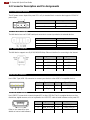 16
16
-
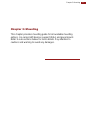 17
17
-
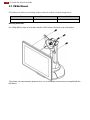 18
18
-
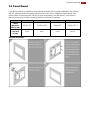 19
19
-
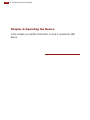 20
20
-
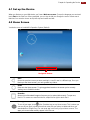 21
21
-
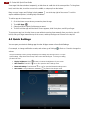 22
22
-
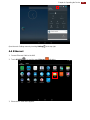 23
23
-
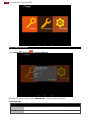 24
24
-
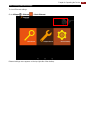 25
25
-
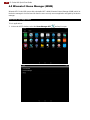 26
26
-
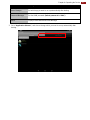 27
27
-
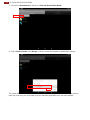 28
28
-
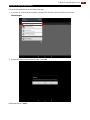 29
29
-
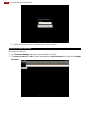 30
30
-
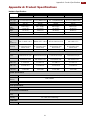 31
31
-
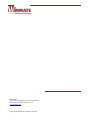 32
32
Winmate EL Series Quick Start Manuals
- Taper
- Quick Start Manuals
- Ce manuel convient également à
dans d''autres langues
- English: Winmate EL Series
Documents connexes
-
 Winmate W15FA3S-EHA2 Manuel utilisateur
Winmate W15FA3S-EHA2 Manuel utilisateur
-
 Winmate W15FA3S-EHA2 Manuel utilisateur
Winmate W15FA3S-EHA2 Manuel utilisateur
-
 Winmate R15FA3S-PCC3-PoE Guide de démarrage rapide
Winmate R15FA3S-PCC3-PoE Guide de démarrage rapide
-
 Winmate W07FA3S-PCM1-PoE Manuel utilisateur
Winmate W07FA3S-PCM1-PoE Manuel utilisateur
-
 Winmate R15FA3S-PCC3-PoE Manuel utilisateur
Winmate R15FA3S-PCC3-PoE Manuel utilisateur
-
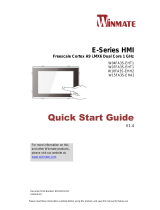 Winmate W15FA3S-EHA2 Guide de démarrage rapide
Winmate W15FA3S-EHA2 Guide de démarrage rapide
-
Winmate W10FA3S-IPH1HM Manuel utilisateur
-
 Winmate W15FA3S-EHA2 Guide de démarrage rapide
Winmate W15FA3S-EHA2 Guide de démarrage rapide
-
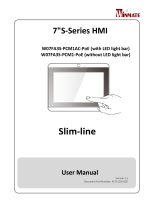 Winmate W07FA3S-PCM1-PoE Manuel utilisateur
Winmate W07FA3S-PCM1-PoE Manuel utilisateur
-
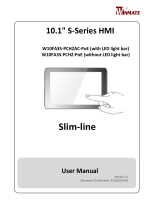 Winmate Slim-line Manuel utilisateur
Winmate Slim-line Manuel utilisateur