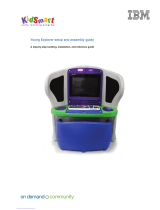La page est en cours de chargement...

SystemManager
Release 6.9
Installation Guide

Manual Part No. 28-0172
March 2018
Copyright © 2000–2018 Harmonic Inc. All rights reserved. Harmonic, the Harmonic logo, Omneon, the Omneon logo, [all other Harmonic products
mentioned] are trademarks, registered trademarks or service marks of Harmonic Inc. in the United States and other countries. Dolby, Dolby Digital,
Dolby Digital Plus and Dolby E are registered trademarks of Dolby Laboratories. Implementations of AAC and HE-AAC by Fraunhofer IIS. Other
company, product and service names mentioned herein may be trademarks or service marks of their respective owners. All product and application
features and specifications are subject to change at Harmonic's sole discretion at any time and without notice.
Disclaimer
Harmonic® reserves the right to alter the product specifications and descriptions in this publication without prior notice. No part of this publication
shall be deemed to be part of any contract or warranty unless specifically incorporated by reference into such contract or warranty. The information
contained herein is merely descriptive in nature, and does not constitute a binding offer for sale of the product described herein. Harmonic assumes
no responsibility or liability arising from the use of the products described herein, except as expressly agreed to in writing by Harmonic. The use and
purchase of this product does not convey a license under any patent rights, copyrights, trademark rights, or any intellectual property rights of Harmonic.
Nothing hereunder constitutes a representation or warranty that using any product in the manner described herein will not infringe any patents of third
parties.
Third-party product trademarks
Adobe® After Effects®, Photoshop®, Flash® Professional, Premiere®
Avid® Media Composer®
Jünger Audio™
Apple® QuickTime®
Microsoft® Mediaroom®
Microsoft PlayReady®
DOCSIS® 3.0
Start Over® TV
Dolby is a registered trademark of Dolby Laboratories.
Dolby Digital, Dolby Digital Plus, Dolby Pulse, aacPlus, AC-3, and Dolby® E are trademarks of Dolby Laboratories.
Level Magic and Jünger are trademarks of Jünger Audio Studiotechnik GmbH.
MPEG Audio technology licensed from Fraunhofer IIS http://www.iis.fraunhofer.de/amm/.
PitchBlue® is a registered trademark of Vigor Systems.
QuickTime and the QuickTime logo are trademarks or registered trademarks of Apple Computer, Inc., used under license therefrom.
Third-party copyright notes
Harmonic software uses version 3.15.4 of the FreeImage open source image library under FreeImage Public License (FIPL). See http://
freeimage.sourceforge.net for details. The product may include implementations of AAC and HE-AAC by Fraunhofer IIS; and MPEG Audio technology
licensed from Fraunhofer IIS.
The software described in this publication may use version 2.8 of FFmpeg open source package under Lesser General Public License (LGPL).
The software described in this publication is furnished under a nondisclosure agreement, or the License Agreement and Limited Warranty stated below,
and the end user license agreement (which is furnished with the software), which may have additional terms. The software may be used or copied only
in accordance with the terms of those agreements. By using the software, you acknowledge you have read the end user license agreement and the
License Agreement and Limited Warranty provision.
The product described in this publication maybe covered by one or more of U.S. Patents, their foreign counterparts and pending patent applications.
The product is distributed with certain other software that may require disclosure or distribution of licenses, copyright notices, conditions of use,
disclaimers and/or other matter. Use of this product or otherwise fulfilling their conditions constitutes your acceptance of it, as necessary. Copies of
such licenses, notices, conditions, disclaimers and/or other matter are available in any one of the following locations: the LEGAL NOTICES AND
LICENSES section of the documentation directory of the product, user guide, or by contacting us at [email protected].
Notice
Information contained in this publication is subject to change without notice or obligation. While every effort has been made to ensure that the
information is accurate as of the publication date, Harmonic Inc. assumes no liability for errors or omissions. In addition, Harmonic Inc.assumes no
responsibility for damages resulting from the use of this guide.
License agreement and limited warranty
1. AGREEMENT: This is a legal agreement ("Agreement") between you ("you" or "your") and Harmonic, or its appropriate local affiliate ("Harmonic",
"we", "us" or "our"). Use of our product(s) and any updates thereto purchased or validly obtained by you (the "Products"), and/or the Software (as
defined below) (collectively, the "System"), constitutes your acceptance of this Agreement. "Use" includes opening or breaking the seal on the
2

packet containing this Agreement, installing or downloading the Software as defined below or using the Software preloaded or embedded in your
System. As used herein, the term "Software" means the Harmonic owned software and/or firmware used in or with the Products and embedded
into, provided with or loaded onto the Products in object code format, but does not include, and this Agreement does not address, any third-party
or free or open source software separately licensed to you ("Third Party Software"). If you do not agree to this Agreement, you shall promptly
return the System with a dated receipt to the seller for a full refund.
2. LICENSE: Subject to the terms and conditions of this Agreement (including payment), we hereby grant you a nonexclusive, nontransferable
license to use the object code version of the Software embedded into, provided solely for use with or loaded onto the Product, and the
accompanying documentation ("Documentation") for your internal business purposes. The Software and any authorized copies are owned by us
or our suppliers, and are protected by law, including without limitation the copyright laws and treaties of the U.S.A. and other countries. Evaluation
versions of the Software may be subject to a time-limited license key.
3. RESTRICTIONS: You (and your employees and contractors) shall not attempt to reverse engineer, disassemble, modify, translate, create
derivative works of, rent, lease (including use on a timesharing, applications service provider, service bureau or similar basis), loan, distribute,
sublicense or otherwise transfer the System, in whole or part except to the extent otherwise permitted by law. The Software may be operated
on a network only if and as permitted by its Documentation. You may make one (1) back up copy of the object code of the Software for archival
purposes only. Evaluation Software will be run in a lab, nonproductive environment. Results of any benchmark or other performance tests may
not be disclosed to any third party without our prior written consent. Title to and ownership of the Software and Documentation, and all copyright,
patent, trade secret, trademark, and other intellectual property rights in the System, shall remain our or our licensors' property. You shall not
remove or alter any copyright or other proprietary rights notice on the System. We reserve all rights not expressly granted.
4. LIMITED WARRANTY: (a) Limited Warranty. We warrant to you that, commencing on your receipt of a Product and terminating 1 year thereafter,
the System will perform substantially in accordance with its then-current appropriate Documentation. The Product (including replacements) may
consist of new, used or previously-installed components. (b) Remedies. If the System fails to comply with such warranty during such period,
as your sole remedy, you must return the same in compliance with our product return policy, and we shall, at our option, repair or replace the
System, provide a workaround, or refund the fees you paid. Replacement Systems are warranted for the original System's remaining warranty
period. (c) Exclusions. EVALUATION SOFTWARE IS LICENSED ON AS-IS BASIS AND SUBJECT TO 4(d). We will have no obligation under
this limited warranty due to: (i) negligence, misuse or abuse of the System, such as unusual physical or electrical stress, misuse or accidents; (ii)
use of the System other than in accordance with the Documentation; (iii) modifications, alterations or repairs to the System made by a party other
than us or our representative; (iv) the combination, operation or use of the System with equipment, devices, software or data not supplied by
us; (v) any third party hardware or Third Party Software, whether or not provided by us; (vi) any failure other than by us to comply with handling,
operating, environmental, storage or maintenance requirements for the System in the Documentation, including, without limitation, temperature
or humidity ranges. (d) Disclaimers. We are not responsible for your software, firmware, information, or data contained in, stored on, or integrated
with any Product returned to us for repair or replacement. SUCH LIMITED WARRANTY IS IN LIEU OF, AND WE SPECIFICALLY DISCLAIM,
ANY AND ALL OTHER WARRANTIES, WHETHER EXPRESS, IMPLIED OR STATUTORY, INCLUDING, BUT NOT LIMITED TO, ANY IMPLIED
WARRANTIES OF SATISFACTORY QUALITY, MERCHANTABILITY, FITNESS FOR A PARTICULAR PURPOSE OR NON-INFRINGEMENT.
WE DO NOT WARRANT THAT THE SYSTEM WILL MEET YOUR REQUIREMENTS OR BE UNINTERRUPTED OR ERROR-FREE. NO
ADVICE OR INFORMATION, WHETHER ORAL OR WRITTEN, OBTAINED FROM US OR ELSEWHERE, WILL CREATE ANY WARRANTY
NOT EXPRESSLY STATED IN THIS AGREEMENT. Some jurisdictions do not allow the exclusion of implied warranties or limitations on how long
an implied warranty may last, so such exclusions may not apply to you. In that event, such implied warranties or limitations are limited to 60 days
from the date you purchased the System or the shortest period permitted by applicable law, if longer. This warranty gives you specific legal rights
and you may have other rights which vary from state to state or country to country.
5. LIMITATION OF LIABILITY: WE AND OUR AFFILIATES, SUPPLIERS, LICENSORS, OR SALES CHANNELS ("REPRESENTATIVES") SHALL
NOT BE LIABLE TO YOU FOR ANY SPECIAL, INCIDENTAL, CONSEQUENTIAL, PUNITIVE, OR EXEMPLARY DAMAGES OF ANY KIND,
INCLUDING BUT NOT LIMITED TO LOST REVENUES, PROFITS OR SAVINGS, OR THE COST OF SUBSTITUTE GOODS, HOWEVER
CAUSED, UNDER CONTRACT, TORT, BREACH OF WARRANTY, NEGLIGENCE, OR OTHERWISE, EVEN IF WE WERE ADVISED OF
THE POSSIBILITY OF SUCH LOSS OR DAMAGES. NOTWITHSTANDING ANY OTHER PROVISIONS OF THIS AGREEMENT, WE AND
OUR REPRESENTATIVES' TOTAL LIABILITY TO YOU ARISING FROM OR RELATING TO THIS AGREEMENT OR THE SYSTEM SHALL
BE LIMITED TO THE TOTAL PAYMENTS TO US UNDER THIS AGREEMENT FOR THE SYSTEM. THE FOREGOING LIMITATIONS SHALL
NOT APPLY TO DEATH OR PERSONAL INJURY TO PERSONS OR TANGIBLE PROPERTY IN ANY JURISDICTION WHERE APPLICABLE
LAW PROHIBITS SUCH LIMITATION. YOU ARE SOLELY RESPONSIBLE FOR BACKING UP YOUR DATA AND FILES, AND HEREBY
RELEASE US AND OUR REPRESENTATIVES FROM ANY LIABILITY OR DAMAGES DUE TO THE LOSS OF ANY SUCH DATA OR FILES.
SOME JURISDICTIONS DO NOT ALLOW THE EXCLUSION OR LIMITATION OF INCIDENTAL OR CONSEQUENTIAL DAMAGES, SO SUCH
EXCLUSIONS MAY NOT APPLY TO YOU.
6. CONFIDENTIALITY: Information in the System and the associated media, as well as the structure, organization and code of the Software, are
proprietary to us and contain valuable trade secrets developed or acquired at great expense to us or our suppliers. You shall not disclose to
others or utilize any such information except as expressly provided herein, except for information (i) lawfully received by the user from a third
party which is not subject to confidentiality obligations; (ii) generally available to the public without breach of this Agreement; (iii) lawfully known to
the user prior to its receipt of the System; or (iv) required by law to be disclosed.
7. SUPPORT: Updates, upgrades, fixes, maintenance or support for the System (an "Upgrade") after the limited warranty period may be available
at separate terms and fees from us. Any Upgrades shall be subject to this Agreement, except for additional or inconsistent terms we specify.
Upgrades do not extend the limited warranty period.
8. TERM; TERMINATION: The term of this Agreement shall continue unless terminated in accordance with this Section. We may terminate this
Agreement at any time upon default by you of the license provisions of this Agreement, or any other material default by you of this Agreement not
cured with thirty (30) days after written notice thereof. You may terminate this Agreement any time by terminating use of the System. Except for
the first sentence of Section 2 ("License") and for Section 4(a) ("Limited Warranty"), all provisions of this Agreement shall survive termination of
this Agreement. Upon any such termination, you shall certify in writing such termination and non-use to us.
9. EXPORT CONTROL: You agree that the Products and Software will not be shipped, transferred, or exported into any country or used in any
manner prohibited by the United States Export Administration Act or any other export laws, restrictions, or regulations (the "Export Laws"). You
will indemnify, defend and hold us harmless from any and all claims arising therefrom or relating thereto. In addition, if the Products or Software
are identified as export controlled items under the Export Laws, you represent and warrant that you are not a citizen, or otherwise located within,
an embargoed nation (including without limitation Iran, Iraq, Syria, Sudan, Libya, Cuba, North Korea, and Serbia) and that you are not otherwise
prohibited under the Export Laws from receiving the Software. All rights to the Products and Software are granted on condition that such rights
are forfeited if you fail to comply with the terms of this Agreement.
3 6.9 Installation Guide

10. U.S. GOVERNMENT RIGHTS: The Software and the documentation which accompanies the Software are "Commercial Items," as that term is
defined at 48 C.F.R. §2.101, consisting of "Commercial Computer Software" and "Commercial Computer Software Documentation," as such terms
are used in 48 C.F.R. §12.212 or 48 C.F.R. §227.7202, as applicable. Consistent with 48 C.F.R. §12.212 or 48 C.F.R. §§227.7202-1 through
227.7202-4, as applicable, the Commercial Computer Software and Commercial Computer Software Documentation are being licensed to U.S.
Government as end users (a) only as Commercial Items and (b) with only those rights as are granted to all other end users pursuant to the terms
and conditions herein. Harmonic, 4300 North First Street, San Jose, CA 95134, U.S.A.
11. GENERAL:You shall not assign, delegate or sublicense your rights or obligations under this Agreement, by operation of law or otherwise, without
our prior written consent, and any attempt without such consent shall be void. Subject to the preceding sentence, this Agreement binds and
benefits permitted successors and assigns. This Agreement is governed by California law, without regard to its conflicts of law principles. The
U.N. Convention on Contracts for the International Sale of Goods is disclaimed. If any claim arises out of this Agreement, the parties hereby
submit to the exclusive jurisdiction and venue of the federal and state courts located in Santa Clara County, California. In addition to any other
rights or remedies, we shall be entitled to injunctive and other equitable relief, without posting bond or other security, to prevent any material
breach of this Agreement. We may change the terms, conditions and pricing relating to the future licensing of our Systems and other intellectual
property rights, including this Agreement, from time to time. No waiver will be implied from conduct or failure to enforce rights nor effective unless
in a writing signed on behalf of the party against whom the waiver is asserted. If any part of this Agreement is found unenforceable, the remaining
parts will be enforced to the maximum extent permitted. There are no third-party beneficiaries to this Agreement. We are not bound by additional
and/or conflicting provisions in any order, acceptance, or other correspondence unless we expressly agree in writing. This Agreement is the
complete and exclusive statement of agreement between the parties as to its subject matter and supersedes all proposals or prior agreements,
verbal or written, advertising, representations or communications concerning the System.
Every reasonable attempt has been made to comply with all licensing requirements for all components used in the system. Any oversight is
unintentional and will be remedied if brought to the attention of Harmonic at [email protected].
Documentation conventions
In Harmonic documents, special symbols and fonts call your attention to important information.
DANGER: The Danger symbol indicates information that, if ignored, can cause physical
harm to you.
CAUTION: The Caution symbol indicates information that, if ignored, can adversely affect
the performance of your Harmonic product, or that can make a procedure needlessly
difficult.
NOTE: The Note symbol indicates especially important information you need, or it may
provide additional information that applies in only some carefully delineated circumstances.
IMPORTANT: The Important symbol indicates information that should stand out when you
are reading product details and procedural information.
TIP: The Tip symbol indicates parenthetical information that is not necessary for
performing a given procedure, but which, if followed, makes the procedure easier,
smoother, or more efficient.
In addition to these symbols, this guide may use the following text conventions:
Convention Explanation
Typed Command Indicates the text that you type in at the keyboard prompt.
Ctrl, Ctrl + Shift A key or key sequence to press.
http://www.harmonicinc.com The italics in blue text to indicate Cross-references, and
hyperlinked cross-references in online documents.
Bold Indicates a button to click, or a menu item to select.
Screen Output The text that is displayed on a computer screen.
Emphasis The italics text used for emphasis and document references.
4

Table of Contents
Chapter 1: Introduction......................................................................................................................7
SystemManager documentation suite................................................................................................... 7
About SystemManager platform documentation............................................................................. 8
Chapter 2: SystemManager platform reference.............................................................................9
SystemManager platform overview......................................................................................................9
SystemManager NSM-2017 and NSM-2017K platform reference....................................................... 10
About the NSM-2017 and NSM-2017K platforms.......................................................................10
SystemManager platform front panel components........................................................................ 11
SystemManager platform rear panel components.........................................................................13
SystemManager NSM-2017K keyboard/monitor tray.........................................................................14
SystemManager NSM-2017K keyboard/monitor unit rear panel components.................................15
SystemManager NSM-2017SW (software only) system requirements................................................... 16
About anti-virus and Windows updates.............................................................................................17
About the FLEXlm License Server.......................................................................................................17
About the web browser.................................................................................................................... 18
Chapter 3: Installing the SystemManager platform..................................................................... 19
Network configuration guidelines...................................................................................................... 19
Unpacking and inspecting the SystemManager platform..................................................................... 20
Installation prerequisites....................................................................................................................20
Installing and powering on the SystemManager platform....................................................................21
Powering down a SystemManager platform.......................................................................................22
Chapter 4: Installing the SystemManager application................................................................ 23
Obtaining and installing a SystemManager License File......................................................................23
Downloading software updates......................................................................................................... 24
Verifying that the SNMP service is running........................................................................................ 25
Installing a Windows SNMP agent..............................................................................................26
Installing .NET Framework 3.5 (Windows Server 2012 only).............................................................. 26
About installing vDHCP from the SystemManager SystemManager installer.......................................... 28
Installing, reinstalling, or upgrading SystemManager software............................................................ 28
Installing Java Runtime Environment.................................................................................................. 30
Configuring FLEXlm License Server Data using the SystemManager..................................................... 31
Chapter 5: SystemManager configuration....................................................................................33
Logging in to the SystemManager application....................................................................................33
5

SystemManager
Synchronizing clocks on Spectrum video servers and the SystemManager............................................34
Configuring NTP.............................................................................................................................. 35
Hot standby configuration.................................................................................................................37
About configuring a hot standby SystemManager........................................................................37
Configuring a hot standby SystemManager................................................................................. 38
Returning the primary SystemManager to operation.....................................................................39
Upgrading or re-installing software on the primary or backup SystemManager.............................. 40
Configuring two SystemManager platforms on the same subnet.......................................................... 41
Reinstalling the SystemManager platform operating system................................................................. 42
Creating a USB flash drive with the ISO image........................................................................... 43
Reinstalling the operating system from the USB flash drive............................................................43
Chapter 6: Harmonic Technical Assistance Center contact information....................................45
Harmonic corporate contact information............................................................................................46
Appendix A: Safety and regulatory compliance information.................................................... 47
Important safety instructions.............................................................................................................. 47
Safety symbols & safety, warning & caution instructions..................................................................... 48
Symboles de sécurité de sécurité, d'avertissement et Attention Instructions............................................ 50
Sicherheit Symbole und Sicherheit, Achtung & Vorsicht Anleitung........................................................53
Preparing the site............................................................................................................................. 57
Disassembling an end-of-life product.................................................................................................59
Safety rules (English)........................................................................................................................ 60
Règles de sécurité.............................................................................................................................60
EU manufacturer's Declaration of Conformity.....................................................................................60
Electromagnetic compatibility notices – Class A..................................................................................60
Product regulatory compliance.......................................................................................................... 62
Product regulatory compliance markings............................................................................................63
Product environmental compliance.....................................................................................................65
EU RoHS................................................................................................................................... 65
EU REACH.................................................................................................................................66
China RoHS...............................................................................................................................66
Taiwan BSMI RoHS.....................................................................................................................68
Other RoHS and REACH type regulations....................................................................................69
Waste Electrical and Electronic Equipment (WEEE).......................................................................69
Battery directive......................................................................................................................... 69
WEEE Take-Back Request Program..............................................................................................69
Compliance with country specific environmental, safety and EMC standards.........................................70
6

Chapter 1
Introduction
The SystemManager application provides management capabilities for the Spectrum™, the Harmonic
MediaGrid, and the Media Application Server the (MAS) systems.
The SystemManager acts as the administrative hub of an Spectrum media server installation. Its
streamlined and intuitive browser-based user interface allows users to make rapid adjustments to system
configurations, integrate additional components and identify fault conditions.
The SystemManager's fault reporting and alerting capabilities can head off issues before they become
critical. The SystemManager provides facility wide control, as well as active monitoring and alerting.
•SystemManager documentation suite
SystemManager documentation suite
SystemManager documentation and software updates are available from the Harmonic website.
Contact Harmonic technical support for login information.
Documents are available in .pdf, and are packaged in the SystemManager-v<version#>-
Documentation.exe file.
Adobe Acrobat* is needed to view the product documentation. Download this for free from
http://www.adobe.com
This document... Provides this information...
SystemManager User Guide and
Online Help System • system configuration procedures
• system operation procedures
SystemManager Installation Guide • platform and software installation, and
upgrade details
SystemManager Release Notes • new features in the SystemManager
release
• last minute information regarding a
product release
7

Chapter 1: Introduction
IMPORTANT: To find instructions for configuring legacy Spectrum video servers including
MediaDirector 2100 and 2200 series, ProXchange, ProBrowse, and using ClipTool, refer to
the 6.4 version of the SystemManager User Guide.
About SystemManager platform documentation
A full documentation set for all SystemManager Platforms is shipped on a CD with each unit.
In addition, the same documentation is available on-line. You can download platform documentation from
the Dell website as follows:
1. Use your web browser to navigate to the Dell* website.
2. Search for the Dell PowerEdge R230 page, and download the desired document(s).
For information on connecting to a Spectrum system, refer to the Spectrum System Installation Guide.
For information on connecting to an Harmonic MediaGrid, refer to the Harmonic MediaGrid Installation
Guide.
8

Chapter 2
SystemManager platform reference
SystemManager is available in a platform or a software-only configuration.
•SystemManager platform overview
•SystemManager NSM-2017 and NSM-2017K platform reference
•SystemManager NSM-2017K keyboard/monitor tray
•SystemManager NSM-2017SW (software only) system requirements
•About anti-virus and Windows updates
•About the FLEXlm License Server
•About the web browser
SystemManager platform overview
Find an overview of SystemManager platform options.
Table 2-1: SystemManager platform options
Model Hardware components Software components
NSM-2017 • Dell* PowerEdge* R230 XL
• Intel* Xeon E3-1220v5 series
processor 3.0 GHz, 8M Cache
• 8 GB DDR4
• Two 500 GB 7200 rpm SATA Hard
drives
• Two integrated 10/100/1000 Mbps
network interface controllers
(NICs)
• Windows Server 2012 R2
• SystemManager Application
• FLEXlm License Server
• vDHCP (Spectrum systems)
• Microsoft Internet Explorer
• NTP for Windows
• Adobe® Reader®
NSM-2017K Same hardware components as
NSM-2017 with the addition of:
• 17-inch flat panel monitor
• Keyboard
• Mouse
• Combination video/USB cable
Same software components as
NSM-2017
9

Chapter 2: SystemManager platform reference
Model Hardware components Software components
NSM-2017SW This is a software only configuration. • SystemManager Application
• FLEXlm License Server
• vDHCP (Spectrum systems)
• NTP for Windows
SystemManager NSM-2017 and NSM-2017K platform reference
Find hardware and software reference details for SystemManager platforms.
About the NSM-2017 and NSM-2017K platforms
The NSM-2017 and NSM-2017 SystemManager Platforms are composed of both hardware and software
components.
The SystemManager's hardware platform is a 1 RU Windows Server 2012 platform that features an Intel
Xeon microprocessor with 8 GB of memory and two integrated 10/100/1000 Mbps network interface
controllers (NICs).
In addition, the NSM-2017K is packaged with a 17" USB KMM (keyboard, mouse, and monitor) with a
combination video/USB cable providing keyboard and mouse functions.
The SystemManager application is factory-installed on the platform. The application communicates with
a Spectrum or Harmonic MediaGrid system over Ethernet, providing software update capability, network
management, configuration, security, and fault monitoring services. The application also provides services
such as DHCP and NTP.
The following applications are also factory-installed on the SystemManager platform:
•FLEXlm License Server: Hands out licenses found in the license folder to the SystemManager
application and MediaTools. Refer to About the FLEXlm License Server for additional information.
•vDHCP (Spectrum systems): Used to auto configure IP addresses for units on a network.
•Microsoft Internet Explorer browser.
•NTP for Windows (Harmonic MediaGrid systems): Ensures a common time reference across
components in a Harmonic MediaGrid system.
•Acrobat® Reader®: Allows you to view PDF documents on the Platform.
Depending on your system, you may also need to install:
•ClipTool: packaged with Spectrum software.
•ContentManager (Harmonic MediaGrid systems): packaged with Harmonic MediaGrid software.
•Win FSD (Harmonic MediaGrid systems): Refer to the “Software Installation” section in the Harmonic
MediaGrid Installation Guide for detailed instructions.
NOTE: Harmonic MediaGrid does not support the installation of any other applications not
mentioned above.
Related information
SystemManager NSM-2017K keyboard/monitor tray on page 14
Installing the SystemManager application on page 23
About the FLEXlm License Server on page 17
10

SystemManager NSM-2017 and NSM-2017K platform reference
SystemManager platform front panel components
The SystemManager front panel provides access to the monitor connector and other components.
Figure 2-1: SystemManager front panel components
Key Component Description
1 Power on Indicator/
Power Button
The power-on indicator lights when the system power is
on.
The power button controls the DC power supply output
to the system. When the system bezel is installed, the
power button is not accessible.
Note:
• When powering on the system, the video monitor
can take from several seconds to over two minutes
to display an image, depending on the amount of
memory installed in the system.
• On ACPI-compliant operating systems, turning
off the system using the power button causes the
system to perform a graceful shutdown before
power to the system is turned off.
2 NMI Button Used to troubleshoot software and device driver errors
when using certain operating systems. This button can
be pressed using the end of a paper clip.
Use this button only if directed to do so by qualified
support personnel or by the operating system's
documentation.
3 System Identification
Button
The system identification buttons on the front and back
panels can be used to locate a particular system within
a rack. When one of the buttons is pushed, the system
status indicators on the front and back panels light blue
until one of the buttons is pushed again.
4 Video Connector Connects a monitor to the system.
5 Diagnostic Indicator
Lights
The diagnostic indicator lights provide diagnostic
information to help with troubleshooting.
11 6.9 Installation Guide

Chapter 2: SystemManager platform reference
Key Component Description
6 USB Connectors (2) Connects USB devices to the system. The ports are
USB 2.0-compliant.
7 System Identification
Panel
A slide-out panel for system information including the
Express Service Tag, embedded NIC MAC address,
and iDRAC6 Enterprise card MAC address. Space is
provided for an additional label.
SystemManager front panel diagnostic indicators
The diagnostic indicator lights on the front panel of the SystemManager platform provide diagnostic
information to help with troubleshooting.
Table 2-2: Diagnostic indicators
Component Description
Health indicator
If the system is on, and in good health, the indicator lights solid blue.
The indicator blinks amber if the system is on or in standby, and any error
exists (for example, a failed fan or hard drive).
Hard drive
indicator
The indicator blinks green to indicate hard-drive activity
Electrical
indicator
The indicator blinks amber if the system experiences an electrical error (for
example, voltage out of range, or a failed power supply or voltage regulator).
See the system log or system messages for the specific issue. Re-seat the
power supply by removing and reinstalling it.
Temperature
indicator
The indicator blinks amber if the system experiences a thermal error (for
example, a temperature out of range or fan failure).
Ensure that none of the following conditions exist:
• A cooling fan is removed or has failed.
• System cover, cooling shroud, EMI filler panel, memory-module blank, or
back-filler bracket is removed.
• Ambient temperature is too high.
• External airflow is obstructed.
12

SystemManager NSM-2017 and NSM-2017K platform reference
Component Description
Memory indicator
The indicator flashes amber if a memory error occurs.
If this occurs, check the system event log or system messages for the location
of the failed memory. Re-seat the memory module.
PCI indicator
The indicator flashes amber if a PCIe card experiences an error.
If this occurs, restart the system. Update any required drivers for the PCIe
card. Reinstall the card.
SystemManager platform rear panel components
The SystemManager rear panel provides access to connectors and the power supply.
Figure 2-2: SystemManager rear panel
Key Component Description
1 Serial Connector Connects a serial device to the system.
2 Video Connector Connects a VGA display to the system.
3 System Identification
Button
The system identification buttons on the front and
back panels can be used to locate a particular
system within a rack. When one of the buttons is
pushed, the system status indicators on the front
and back panels light blue until one of the buttons
is pushed again.
4 System identification
connector
Connects the system status indicator assembly
through the cable management arm.
5 NIC Connector 1 Embedded 10/100/1000 NIC connector
13 6.9 Installation Guide

Chapter 2: SystemManager platform reference
Key Component Description
6 NIC Connector 2 Embedded 10/100/1000 NIC connector
7 USB Connectors (2) Connects USB devices to the system. The ports
are USB 2.0-compliant.
8 Power Supply 250 W AC power supply unit
9 Retention Clip Secures the power cable.
NIC indicators
The NIC indicators provide status information for the Ethernet connectors on the SystemManager
platform.
Figure 2-3: NIC indicator codes
LED Color Indicates
Green The NIC is connected to a valid network at its
maximum port speed (1 Gbps)
1. Link indicator
Amber The NIC is connected to a valid network at less
than its maximum port speed.
2. Activity Blinking Green Data is being sent or received over the network.
Both Link and Activity Indicators are off NIC is not connected to the network.
SystemManager NSM-2017K keyboard/monitor tray
The keyboard/monitor tray is an integrated 1 RU chassis that includes a flat-panel LCD monitor,
keyboard, and touch-pad mouse.
NSM-2017K SystemManager Platforms are packaged with a 17 inch monitor. The entire tray slides out for
convenient storage and operation within the equipment rack and the adjustable monitor tilts-up into place
for operation.
14

SystemManager NSM-2017K keyboard/monitor tray
Figure 2-4: Keyboard/monitor tray components
Key Component Description
1 Rack rails Two locking Rack Rails secure the Keyboard/Monitor
Tray in your rack. Do not put additional weight on the tray
when the Rack Rails are extended and the keyboard is in
use.
2 Tilt-up LCD monitor The Tilt-up LCD monitor provides the standard Windows
user interface. The monitor is adjustable to the desired
viewing angle.
3 LCD monitor
controls
A set of LCD monitor controls (such as brightness,
contrast, and power) is provided on the front of the
Monitor case.
4 Keyboard Provides function keys, keypad, and a touch-pad (in
place of a mouse).
5 Keyboard/Monitor
tray
Houses all components and cable harnesses.
SystemManager NSM-2017K keyboard/monitor unit rear panel
components
Find connector descriptions for the NSM-2017K keyboard/monitor rear panel.
Figure 2-5: NSM-2017K keyboard/monitor unit rear panel components
Key Component Description
1 Power on/off switch Use to power on/off the system.
2 AC In One AC IN connector is available on the unit.
15 6.9 Installation Guide

Chapter 2: SystemManager platform reference
Key Component Description
3 Video connector • One 15-pin “D” connector (Video/Keyboard/
Mouse) is provided for Keyboard, Monitor and
Mouse functionality. Connect the Video/USB
cable here.
• Connections to the USB keyboard and mouse
split from a single USB cable.
SystemManager NSM-2017SW (software only) system
requirements
The NSM-2017SW is the software-only version of the SystemManager application, which can run on a
customer-supplied client computer. Note the system requirements.
Minimum hardware requirements
The following table includes requirements for the customer-supplied client that runs SystemManager.
Operating system Windows Server 2012 R2, Windows Server 2008 R2 Service
Pack 1, Windows 7 and Adobe Flash Player* installed on a
client PC
Processor 2 GHz or faster
RAM requirements 4 GB or more
Disk space 150 MB baseline, plus 20 MB more per device being monitored.
Monitor size 1024 x 768 (1280 x 1024 recommended)
NOTE: Windows 10 is not supported at this time.
NOTE: A Microsoft SNMP Agent must be available on your computer for system
monitoring and configuration purposes. If an SNMP Agent is not found by the
SystemManager installer, a warning appears and you will be unable to continue with
the installation process. (See Installing a Windows SNMP agent on page 26 for
installation details.)To configure the SNMP service, refer to the Windows Help system.
SystemManager will work with SNMP versions 1, 2c, and 3.
Network ports
SystemManager requires that the following network ports be available on the computer on which it is
installed.
• 80
• 8080
• 162
• 111
• 27000
16

About anti-virus and Windows updates
About anti-virus and Windows updates
Note the Harmonic guidelines for anti-virus software and Windows updates on the SystemManager
platform.
The SystemManager platform is shipped with Windows Firewall turned off and with notifications for
Windows Firewall disabled. In most circumstances, Windows Firewall should not be turned back on. It
must not be turned on if the Harmonic MediaGrid Windows FSD product will be installed as it blocks many
services and can impact the normal operation and usage of SystemManager.
Windows Updates are also turned off and notifications are disabled by default as this function needs to be
managed.
As there is no anti-virus package included in the SystemManager platform software, notifications for “no
anti-virus package” are also disabled. Harmonic recommends that customers routinely schedule and
maintain current Windows Updates and install a basic anti-virus package to protect the system. Harmonic
does not recommend installing larger anti-virus Internet security.
About the FLEXlm License Server
Macrovision’s FLEXlm Manager is a Web-based software license management system that enables
organizations to centrally track and manage license usage across an organization
FLEXlm allows the SystemManager application to acquire licenses to operate. It works by handing out
licenses found in the license folder to each application or on a first-come-first-served basis. After all
licenses are handed out, no more licenses are issued until an application or functionality is shut down and
the license returned.
The FLEXlm License Server is factory-installed on the NSM-2017 and NSM-2017K. It is also installed
as part of the SystemManager application installation for NSM-2017SW software-only configurations.
License Files with a “.omlic” extension are emailed to customers by Harmonic on receipt of orders for
applications and functionality managed by the License Server.
• Two licenses are required for a Primary and Secondary SystemManager setup; one for each
SystemManager.
• Harmonic provides different types of License Files depending on the application or functionality:
◦Demo: Available for free and allows you to use a particular MediaTool for 7 days. (The License File
has a “-d” in its name.) Provided only for MediaTools.
◦Normal: Granted by purchasing an application or functionality. The license is “floating” and allows
the application or functionality to be used on any network attached PC. (The License File has a “-n”
in its name.) Provided for all licensed applications and functionality.
◦Upgrade: Allows you to upgrade from an older version of an application or functionality to a
newer version. (The License File has a “-u” in its name.) Provided for all licensed applications and
functionality.
• Installing a license on the SystemManager Platform does not grant support for running the
application on the Platform itself. The only applications which should be installed on the NSM-2017
SystemManager Platform are:
◦ ClipTool (not ClipTool Pro)
◦ Windows FSD
◦ ContentManager (provided a license is available)
17 6.9 Installation Guide

Chapter 2: SystemManager platform reference
• Further information, including troubleshooting suggestions for FLEXlm can be found in the FLEXlm
user manual available in the FLEXlm Start menu. For more information on the operation of the FLEXlm
License Server, visit: http://www.macrovision.com.
Related information
Obtaining and installing a SystemManager License File on page 23
Configuring FLEXlm License Server Data using the SystemManager on page 31
About the web browser
The User Interface portion of SystemManager consists of a set of dynamic HTML pages which display in
a web browser running on the SystemManager Platform, client PC, or on another system in the network.
The SystemManager is qualified for use with the Internet Explorer versions included with the Windows
operating systems listed in "SystemManager NSM-2017SW (software only) system requirements".
NOTE: With other web browsers, most of SystemManager's features are available and
usable, though some drawing and alignment issues may occur. SystemManager's UI is
not supported with web browsers that do not support compatible standards for DOM, Java
script, and HTML.
The User Interface is displayed in a web browser that runs on any PC connected to the SystemManager
via TCP/IP, usually over Ethernet. The web browser may also be run directly on the SystemManager.
Refer to www.microsoft.com for installation information, user documentation, and technical support.
18

Chapter 3
Installing the SystemManager platform
Install the SystemManager platform hardware.
•Network configuration guidelines
•Unpacking and inspecting the SystemManager platform
•Installation prerequisites
•Installing and powering on the SystemManager platform
•Powering down a SystemManager platform
Network configuration guidelines
Review the network guidelines before adding a SystemManager platform or client PC to a network.
Before adding a SystemManager Platform or client PC to a network, ensure network switches are in
place, if needed.
IMPORTANT: For Harmonic MediaGrid systems: To avoid IP address conflicts, do not
connect or use SystemManager, or any third-party devices, within the Harmonic MediaGrid
subnets until after theHarmonic MediaGrid Configuration Assistant has completed.
Port usage
The SystemManager Platform is shipped with both network ports enabled as follows:
Port 1 = DHCP server (vDHCP) with a static IP address.
Port 2 = DHCP client.
NOTE: If Port 2 is used, it should be connected to a different IP network than that
connected to Port 1.
Before using vDHCP, configure a static IP address for the SystemManager Platform or client PC. In a
Harmonic MediaGrid system, ensure that dual DHCP servers are working cooperatively so address
conflicts are avoided. Refer to the Harmonic MediaGrid Installation Guide for detailed instructions on
DHCP configuration.
Note the following guidelines for port usage:
• For a Spectrum-only system, use the vDHCP port (Port 1) to connect to an IP network. For a
MediaDeck 7000, Harmonic recommends the use of the vDHCP service where the first port (NIC) on
the SystemManager PC (platform or customer-supplied PC) has a static IP address.
19

Chapter 3: Installing the SystemManager platform
• For a Harmonic MediaGrid-only network, configure the first port to be a DHCP client. Disable vDHCP
and then connect Port 1 and Port 2 respectively to the switches for the A and B networks of a
Harmonic MediaGrid.
• For a Harmonic MediaGrid and Spectrum network, use the vDHCP port (Port 1) to connect to an IP
network. Add the Harmonic MediaGrid to the SystemManager managing the Spectrum network by
connecting to a ContentDirector in theHarmonic MediaGrid system. Refer to “Connecting a Device
from a Different IP Network” in the SystemManager User Guide for instructions.
Verify network connectivity of the SystemManager by pinging the gateway IP address.
Configuration options
Note the following options for network configuration:
• Configure the NTP service and modify vDHCP's options to pass the time service IP address on to
DHCP clients.
• If not in a Windows domain, you can set the time accurately, or configure NTP to get its time reference
from some other trusted time source. In a Windows domain, the Domain Controller can provide this
time source.
• In a Harmonic MediaGrid network, the time reference of the ContentDirectors should come from the
SystemManager, or it should come from the same place where the SystemManager gets its time
reference.
• If desired, add the SystemManager to a Windows Domain.
• If desired, configure Windows Remote Desktop. Follow the instructions on the Microsoft website.
• For remote access by Technical Support, configure pcAnywhere. Refer to the Symantec website for
configuration information.
Unpacking and inspecting the SystemManager platform
When you receive your SystemManager platform components, inspect the shipping cartons for signs of
physical damage.
Contact your local Harmonic representative and the shipper immediately if you suspect any damage has
occurred during shipping. Using the packing list, check the contents of each box to be sure that all parts
are included. If any items are missing, contact your local Harmonic representative immediately.
NOTE: When inspecting the SystemManager platform, note the service number on the
service tag label located on the top of the unit or back of the units for newer models. You
will need this number to access specific product information on the Dell web site.
Installation prerequisites
Review the prerequisites before installing the SystemManager platform.
Environmental
The SystemManager platform is designed to operate in normal “control room” conditions.
Power
Consult the Dell documentation CD which ships with the platform for power requirements.
20
/