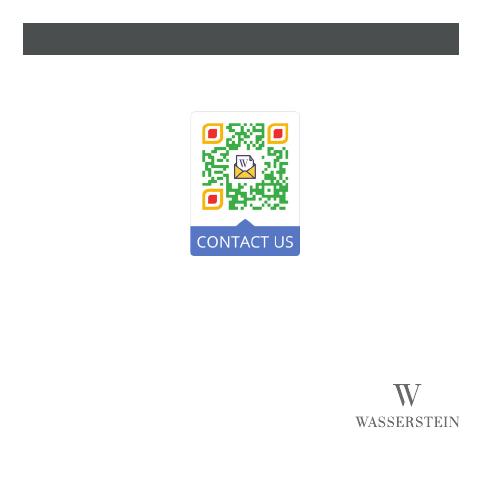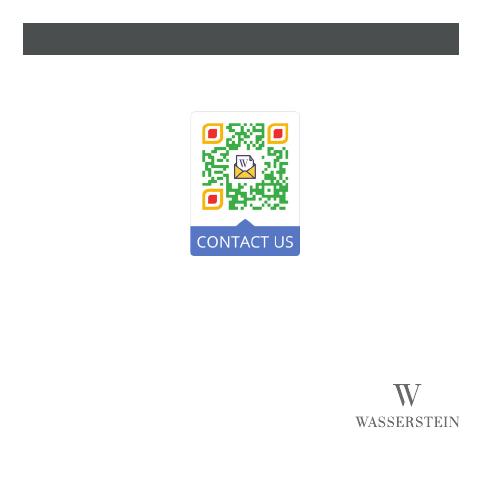
Zusätzliche Hilfe
Scannen Sie den nachstehenden QR-Code oder senden Sie uns eine
Fitbit Charge 5 ist nicht im Lieferumfang enthalten.
Fitbit Charge 5 ist eine Marke von Fitbit.
Das “Made for”- Zeichen von Google, Google Fitbit Charge
5 und verwandte Marken sind Marken von Google LLC.
Wasserstein ist nicht mit Fitbit verbunden.
Wasserstein ist eine Marke von Dropcases Ltd.
Dieses Produkt wurde von Wasserstein zertifiziert und entspricht den Kompatibilitätsstandards
von Fitbit. Weder Google noch Fitbit sind für den Betrieb dieses Produkts oder dessen
Übereinstimmung mit geltenden Sicherheits-oder anderen Anforderungen verantwortlich.
Weitere Informationen finden Sie unter g.co/madeforgoogle.
Das “Made for”-Zeichen von Google, Fitbit Charge 5 und damit
verbundene Marken und Logos sind Marken von Google LLC.
Hergestellt in China
www.wasserstein-home.com