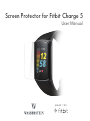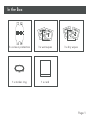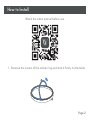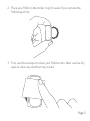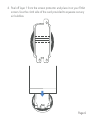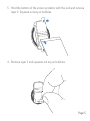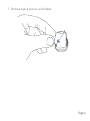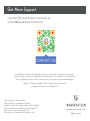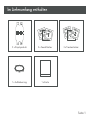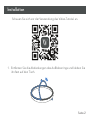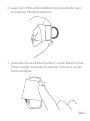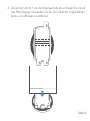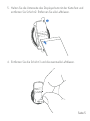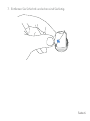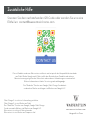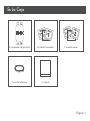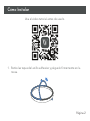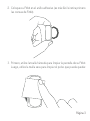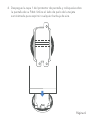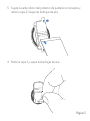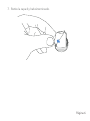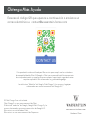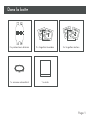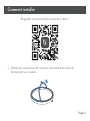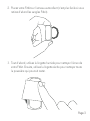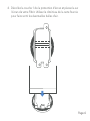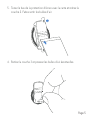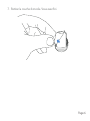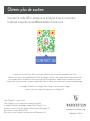WASSERSTEIN Screen Protector Manuel utilisateur
- Taper
- Manuel utilisateur

Screen Protector for Fitbit Charge 5
User Manual

In the Box
3 x screen protectors 3 x wet wipes
1 x sticker ring 1 x card
3 x dry wipes
3
21
4
Page 1

How to Install
1. Remove the covers of the sticker ring and stick it firmly on the table.
Watch the video tutorial before use.
Page 2

Page 3
3. First, use the wet wipe to clean your Fitbit screen. Next, use the dry
wipe to clean any dust that may remain.
2. Place your Fitbit on the sticker ring (it’s easier if you remove the
Fitbit straps first).

Page 4
4. Peel off layer 1 from the screen protector and place it on your Fitbit
screen. Use the cloth side of the card provided to squeeze out any
air bubbles.
3
2
4
43

Page 5
5. Hold the bottom of the screen protector with the card and remove
layer 2. Squeeze out any air bubbles.
3
2
4
6. Remove layer 3 and squeeze out any air bubbles.
4

Page 6
7. Remove layer 4 and you are finished.

Get More Support
Scan the QR code below or email us at:
Fitbit Charge 5 is not included.
Fitbit Charge 5 is a trademark of Fitbit.
Google’s “made for” badge, Google Fitbit Charge 5
and related marks are trademarks of Google LLC.
Wasserstein is not affiliated with Fitbit.
Wasserstein is a trademark of Dropcases Ltd.
This product has been certified by Wasserstein to meet Fitbit’s compatibility standards.
Neither Google nor Fitbit is responsible for the operation of this product or its compliance
with any applicable safety or other requirements. Learn more at g.co/madeforgoogle.
Google’s “Made for” badges, Fitbit Charge 5 and related marks
and logos are trademarks of Google LLC.
Made in China
www.wasserstein-home.com

Displayschutz für Fitbit Charge 5
Benutzerhandbuch

Im Lieferumfang enthalten
3 x Displayschutz 3 x Feuchttücher
1 x Aufkleberring 1 x Karte
3 x Trockentücher
3
21
4
Seite 1

Installation
1. Entfernen Sie die Abdeckungen des Aufkleberrings und kleben Sie
ihn fest auf den Tisch.
Schauen Sie sich vor der Verwendung das Video-Tutorial an.
Seite 2

Seite 3
3. Verwenden Sie zunächst das Feuchttuch, um den Bildschirm Ihres
Fitbit zu reinigen. Verwenden Sie dann das Trockentuch, um den
Staub zu entfernen.
2. Legen Sie Ihr Fitbit auf den Aufkleberring (es ist einfacher, wenn
Sie zuerst das Fitbit-Band entfernen).

Seite 4
4. Ziehen Sie Schicht 1 von der Displayschutz ab und legen Sie sie auf
das Fitbit-Display. Verwenden Sie die Tuch-Seite der mitgelieferten
Karte, um Luftblasen zu entfernen.
3
2
4
43

Seite 5
5. Halten Sie die Unterseite des Displayschutz mit der Karte fest und
entfernen Sie Schicht 2. Entfernen Sie alle Luftblasen.
3
2
4
6. Entfernen Sie die Schicht 3 und die eventuelle Luftblasen.
4

Seite 6
7. Entfernen Sie Schicht 4 und schon sind Sie fertig.
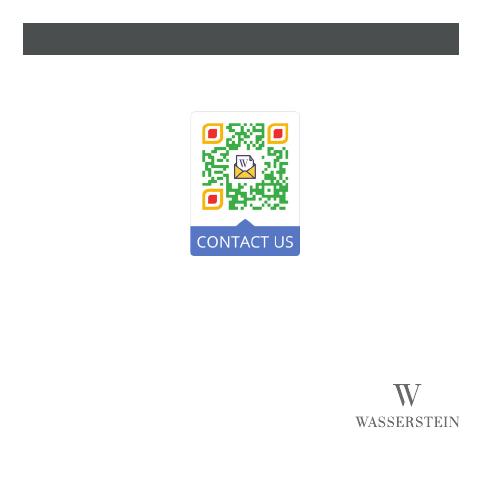
Zusätzliche Hilfe
Scannen Sie den nachstehenden QR-Code oder senden Sie uns eine
E-Mail an: [email protected]
Fitbit Charge 5 ist nicht im Lieferumfang enthalten.
Fitbit Charge 5 ist eine Marke von Fitbit.
Das “Made for”- Zeichen von Google, Google Fitbit Charge
5 und verwandte Marken sind Marken von Google LLC.
Wasserstein ist nicht mit Fitbit verbunden.
Wasserstein ist eine Marke von Dropcases Ltd.
Dieses Produkt wurde von Wasserstein zertifiziert und entspricht den Kompatibilitätsstandards
von Fitbit. Weder Google noch Fitbit sind für den Betrieb dieses Produkts oder dessen
Übereinstimmung mit geltenden Sicherheits-oder anderen Anforderungen verantwortlich.
Weitere Informationen finden Sie unter g.co/madeforgoogle.
Das “Made for”-Zeichen von Google, Fitbit Charge 5 und damit
verbundene Marken und Logos sind Marken von Google LLC.
Hergestellt in China
www.wasserstein-home.com

Protector de pantalla para Fitbit Charge 5
Manual de Usuario

En La Caja
3 x protector de pantalla
3 x toallas
húmedas
1 x anillo adhesivo 1 x tarjeta
3 x toallas
secas
3
21
4
Página 1

Cómo Instalar
1. Retire las tapas del anillo adhesivo y péguelo firmemente en la
mesa.
Vea el video tutorial antes de usarlo.
Página 2

Página 3
3. Primero, utilice la toalla húmeda para limpiar la pantalla de su Fitbit.
Luego, utilice la toalla seca para limpiar el polvo que pueda quedar.
2. Coloque su Fitbit en el anillo adhesivo (es más fácil si retira primero
las correas de Fitbit).
La page est en cours de chargement...
La page est en cours de chargement...
La page est en cours de chargement...
La page est en cours de chargement...
La page est en cours de chargement...
La page est en cours de chargement...
La page est en cours de chargement...
La page est en cours de chargement...
La page est en cours de chargement...
La page est en cours de chargement...
La page est en cours de chargement...
La page est en cours de chargement...
-
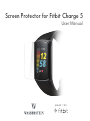 1
1
-
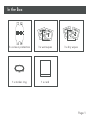 2
2
-
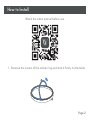 3
3
-
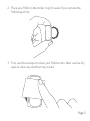 4
4
-
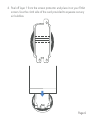 5
5
-
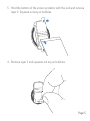 6
6
-
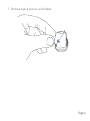 7
7
-
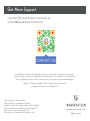 8
8
-
 9
9
-
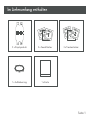 10
10
-
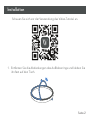 11
11
-
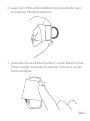 12
12
-
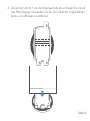 13
13
-
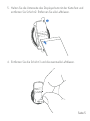 14
14
-
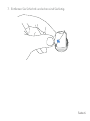 15
15
-
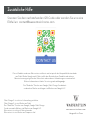 16
16
-
 17
17
-
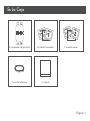 18
18
-
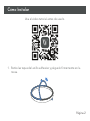 19
19
-
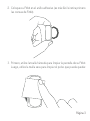 20
20
-
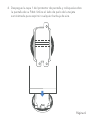 21
21
-
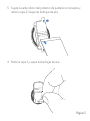 22
22
-
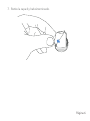 23
23
-
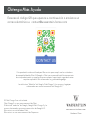 24
24
-
 25
25
-
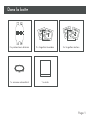 26
26
-
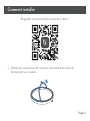 27
27
-
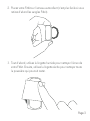 28
28
-
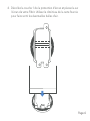 29
29
-
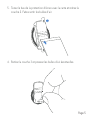 30
30
-
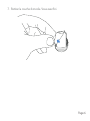 31
31
-
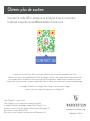 32
32
WASSERSTEIN Screen Protector Manuel utilisateur
- Taper
- Manuel utilisateur
dans d''autres langues
Autres documents
-
bol media BMI SMART BODY FAT SCALE Manuel utilisateur
-
Tunturi SC30 Le manuel du propriétaire
-
Fitbit ZIP Le manuel du propriétaire
-
Fitbit ONE Le manuel du propriétaire
-
Fitbit ARIA AIR BLACK Le manuel du propriétaire
-
Fitbit Aria Air Manuel utilisateur
-
Fitbit Ace 3 Manuel utilisateur
-
Fitbit ARIA AIR BLACK Le manuel du propriétaire
-
Fitbit 127-1046-01 B Manuel utilisateur
-
Fitbit 127-1057-01 Charge HR Wireless Activity Wristband Manuel utilisateur