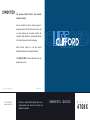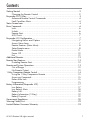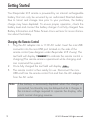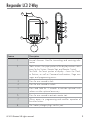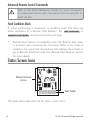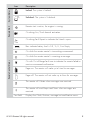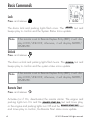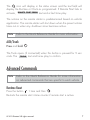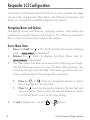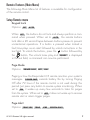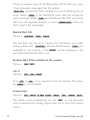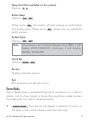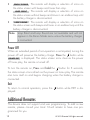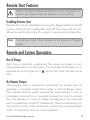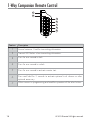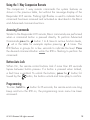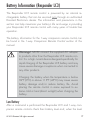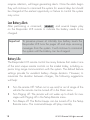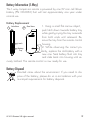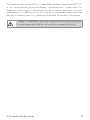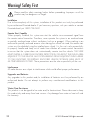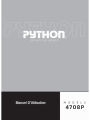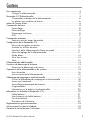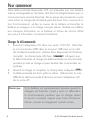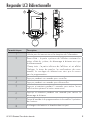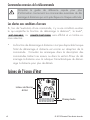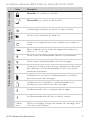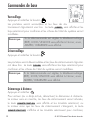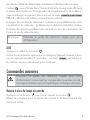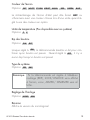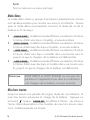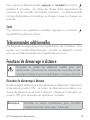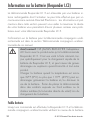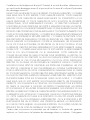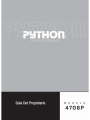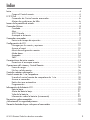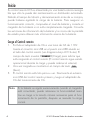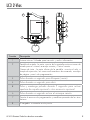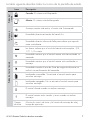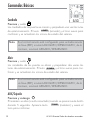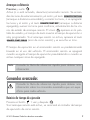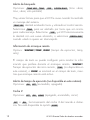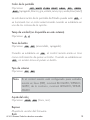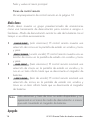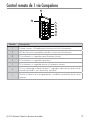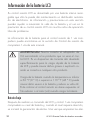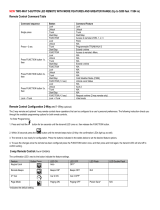OWNER’S GUIDE
MODEL
4708X
©
2012 Directed, All rights reserved.
The company behind Clifford
®
Auto Security
Systems is Directed.
Since its inception, Directed has had one purpose, to
provide consumers with the finest vehicle security and
car stereo products and accessories available. The
recipient of nearly 100 patents and Innovations Awards
in the field of advanced electronic technology.
Quality Directed products are sold and serviced
throughout North America and around the world.
Call (800) 876-0800 for more information about our
products and ser vic es.
Directed is committed to delivering world class
quality products and services that excite and
delight our customers.
THE SCIENCE OF SECURITY
™
G4708XML 2012 12
Vista, CA 92081
www.clifford.com

1
© 2012 Directed. All rights reserved.
Contents
Getting Started .................................................................................................... 2
Charging the Remote Control ................................................................ 2
Responder LC3 2-Way.........................................................................................3
Advanced Remote Control Commands ................................................... 4
Fault Condition Alerts ........................................................................... 4
Status Screen Icons ..............................................................................................4
Basic Commands .................................................................................................6
Lock ................................................................................................... 6
Unlock ................................................................................................ 6
Remote Start ........................................................................................ 6
AUX/Trunk .......................................................................................... 7
Responder LC3 Configuration ...............................................................................7
Navigating Menus and Options ............................................................ 7
Access Menu Items .............................................................................. 7
Remote Features (Main Menu) ............................................................... 8
Setup Remote menu .............................................................................. 8
Demo Mode ...................................................................................... 11
Power Off ......................................................................................... 12
Exit .................................................................................................. 12
Additional Remotes ........................................................................................... 12
Remote Start Features ........................................................................................ 13
Disabling Remote Start ....................................................................... 13
Remote and System Operations ..........................................................................13
Out of Range .................................................................................... 13
No Remote Output ............................................................................. 13
1-Way Companion Remote Control .................................................................... 14
Using the 1-Way Companion Remote ................................................... 15
Accessing Commands ........................................................................ 15
Button Auto Lock ................................................................................ 15
Programming .................................................................................... 15
Battery Information (Responder LC3) ................................................................... 17
Low Battery ....................................................................................... 17
Low Battery Alerts .............................................................................. 18
Battery Life ........................................................................................ 18
Battery Information (1-Way) ................................................................ 19
Battery Disposal ................................................................................ 19
Government Regulations ....................................................................................20
Warning! Safety First ......................................................................................... 22
Limited Lifetime Consumer Warranty ...................................................................23

2
© 2012 Directed. All rights reserved.
Getting Started
Your Responder LC3 remote is powered by an internal rechargeable
battery that can only be serviced by an authorized Directed dealer.
Due to transit and storage time prior to your purchase, the battery
charge may have depleted. To ensure proper operation, check the
battery level and connect the battery charger if not fully charged. See
Battery Information and Status Screen Icons sections for more informa-
tion about the battery.
Charging the Remote Control
1. Plug the AC adapter into a 110V AC outlet. Insert the mini-USB
connector into the mini-USB port located on the side of the
remote control (see diagram under Responder LC3 2-way). The
text field will display
CHARGE
to indicate the remote control is
charging (The remote remains operational while charging and
can command the system).
2. Once fully charged the text field will display
FULL
.
3. The remote control is then ready for use. Disconnect the mini-
USB end from the remote control first and then the AC adapter
from the AC outlet.
Note
If the battery is excessively depleted when the charger is
connected, functionality may be delayed while it charges to
the minimum voltage required to operate the display, after
which normal charging resumes.

3
© 2012 Directed. All rights reserved.
Responder LC3 2-Way
3
4
5
1
2
8
3
4
Feature Description
1 Internal Antenna: Used for transmitting and receiving infor-
mation
2 Status screen - the upper portion of the display contains status
icons for the System, Remote Start and Remote Control.
Text field - the lower portion of display - shows the Clock,
or Runtime, as well as Command confirmations, Page mes-
sages and programming menus
3 Press for one second to lock.
4 Press for one second to unlock.
5
Press and hold for 5 seconds to activate optional trunk
release or other optional accessory.
6
Press for one second to activate remote start.
7 Allows access to programming and modifies operation of
the other buttons.
8 The battery charger plugs into this port.

4
© 2012 Directed. All rights reserved.
Advanced Remote Control Commands
Refer to the Quick Reference Guide for more information
on advanced remote start commands that are specific to
each vehicle.
Fault Condition Alerts
If, when performing a command, a condition exists that does not
allow activation of a Remote Start feature*, the
NOT AVAILABLE
or
REMOTE START ERROR
text and a fault tone will play.
* Remote Start feature not available when the Remote Start status
is incorrect upon receiving the command. Refer to the notes in-
cluded in the command descriptions that address these faults or
go to Remote Start Error under the Remote Start Features section
for more details.
Status Screen Icons
1
ALL
Text Field
Status Screen
Icons
The table below describes all the status screen icons.

5
© 2012 Directed. All rights reserved.
Icon Description
System Status
Locked: The system is Locked.
Unlocked: The system is Unlocked.
Remote Start
Remote start is active, the engine is running.
On during Aux/Trunk channel activation.
On during Fault Report to indicate the Hood is open.
Remote Control Status
Bars indicate battery level is Full, ¾,½,¼ or Empty.
On while the remote control is transmitting a command.
On while the remote control is receiving a message.
On with Out of Range fault tone to indicate the remote failed to
receive a command confirmation.
Pager on: The remote will wake up to listen for messages.
Pager off: The remote will not wake up to listen for messages.
The remote will Vibrate when messages are received.
The remote will emit Beeps and Tones when messages are
received.
Text field
Displays the Clock, Runtime, message text and feature menus.

6
© 2012 Directed. All rights reserved.
Basic Commands
Lock
Press and release
The doors lock and parking lights flash once. The
ARMED
text and
beeps play to confirm and the System Status Icons update.
Note
If the remote is set to Remote Keyless Entry (RKE), it will dis-
play LOCK/UNLOCK; otherwise, it will display ARMED/
DISARMED.
Unlock
Press and release
The doors unlock and parking lights flash twice. The
DISARM
text and
beeps play to confirm and the system status icons update.
Note
If the remote is set to Remote Keyless Entry (RKE), it will dis-
play LOCK/UNLOCK; otherwise, it will display ARMED/
DISARMED.
Remote Start
Press and release
Activates (or if On, deactivates) the remote starter. The engine and
parking lights turn On and the
REMOTE START ON
text and tones play,
or the engine and parking lights turn Off and the
REMOTE START OFF
text
and tones play to confirm, the Remote Start status icons update.
1
ALL
6:30

7
© 2012 Directed. All rights reserved.
The icon will display in the status screen and the text field will
display the Runtime or Clock as programmed. If Remote Start fails to
activate,
REMOTE START ERROR
text and a fault tone play.
The runtime on the remote starter is predetermined based on vehicle
application. The remote starter will shut down when the preset runtime
times out or when any shutdown zone becomes active.
Note
Refer to the Quick Reference Guide for more information.
AUX/Trunk
Press and hold
AUX
The Trunk opens (if connected) when this button is pressed for 5 sec-
onds. The
TRUNK
text and tones play to confirm.
Advanced Commands
Note
Refer to the Quick Reference Guide for more information
on advanced commands that are specific to each vehicle.
Runtime Reset
Press the button 1 time and then .
Re-starts the remote start rntime counter if remote start is active.

8
© 2012 Directed. All rights reserved.
Responder LC3 Configuration
Operations of the Responder LC3 and how it communicates messages
are set in the configuration Main Menu. The following instructions will
direct you through the available programming options.
Navigating Menus and Options
Navigating menus and features, changing options, and exiting are
performed using the remote control buttons. The following instructions
discuss how to access and configure the settings.
Access Menu Items
1. Press and hold the button for 8 seconds, the remote will beep
once,
MAIN MENU
is displayed.
2. Release the
button to display the Main Menu item list,
SETUP REMOTE
is displayed.
3. The Main Menu has been accessed and configuring can begin.
Use the following process to view the Main Menu features, op-
tions and settings in the text field. The following actions are com-
monly used throughout the configuration operation.
s Press the
AUX
or buttons to change the feature or option
that is displayed in the text field.
s Press the
button to choose the feature in the text field and
view its options. Press it when the desired feature or option
is in the text field to set it as the new setting.
4. To exit configuration: use the
or buttons.

9
© 2012 Directed. All rights reserved.
Remote Features (Main Menu)
The following Main Menu list of features is available for configuration
of the remote control.
Setup Remote menu
Keypad Lock
Options:
OFF
,
AUTO
When
OFF
, the buttons do not lock and always perform a com-
mand when pressed. When set to
AUTO
, the remote buttons
lock after a 20 second lapse between buttons presses to prevent
unintentional operations. If a button is pressed when locked a
fault tone plays as an alert followed by unlock instructions in the
text field. To unlock the buttons, press the
button followed by
the
button. The unlock tones play and
READY
is displayed
in the text field, a command can now be performed.
Page Mode
Options:
POWER SAVE
,
OFF
,
ON
Paging is how the Responder LC3 remote monitors your system’s
messages.
POWER SAVE
extends battery life by turning Paging
Off after 72 hours if the remote control is not used during this
period. Just press any button to resume system monitoring. When
set to
ON
it wakes up every few seconds to listen for pages
from the system. When set to
OFF
it does not wake up to receive
remote start or alarm trigger pages.
Page Alert
Options:
TONE VIBE
,
TONE
,
VIBE
,
SCREEN ONLY

10
© 2012 Directed. All rights reserved.
There are several ways for the Responder LC3 to alert you when
it has received a message from the system.
TONE VIBE
will alert by both emitting tones and vibrating the re-
mote. Select
TONE
to be alerted by tones that are unique for
each message. Select
VIBE
and the Responder LC3 will silently
alert you with a gentle vibration, or select
SCREEN ONLY
when you
don’t want to be interrupted.
Remote Start Info
Options:
RUNTIME
,
TEMP
,
CLOCK
The text field can be set to display the information you prefer
during remote start.
RUNTIME
: Remote Start Runtime,
TEMP
(not
available on this system), or the
CLOCK
will be displayed in the
text field while Remote Start is on.
Runtime Alert (Not available on this system)
Options:
ON
,
OFF
Car 2
Options:
OFF
,
ON
,
HOME
Turns
OFF
or
ON
, 2 car operation from the remote. The option
for
HOME
is not available.
Screen Color
Options:
OFF
,
WHITE
,
LT GRN
,
VIOLET
,
AQUA
,
RED
,
GREEN
,
BLUE
The status screen backlighting can be
OFF
, or will illuminate
with a selected color during output when set to one of the option
colors.

11
© 2012 Directed. All rights reserved.
Temp Unit (Not available on this system)
Options:
F
,
C
Button Beep
Options:
ON
,
OFF
When set to
ON
, the remote will emit a beep as confirmation
of a button press. When set to
OFF
, beeps are not emitted for
button presses.
System Type
Options:
SEC
,
RKE
Note
If the remote is set to Remote Keyless Entry (RKE), it will
display LOCK/UNLOCK; otherwise, it will display
ARMED/DISARMED.
Clock Set
Options:
HOUR
,
MIN
Review
Displays firmware version
Exit
Exits and returns to the main menu
Demo Mode
Demo Mode plays a pre-selected group of animations as a demon-
stration tool to show friends or family. Running Demo mode shortens
the battery life over time if used excessively
s
SINGLE SILENT
: The remote will display a selection of icons on
the status screen without beeps and tones then stop.

12
© 2012 Directed. All rights reserved.
s
SINGLE SOUND
: The remote will display a selection of icons on
the status screen with beeps and tones then stop.
s
LOOP SILENT
: The remote will display a selection of icons on
the status screen without beeps and tones in an endless loop until
the battery charger is disconnected.
s
LOOP SOUND
: The remote will display a selection of icons on
the status screen with beeps and tones in an endless loop until the
battery charger is disconnected.
Note
Loop Silent and Loop Sound are not available and will not
appear in the Demo Mode menu unless the battery charger
is connected.
Power Off
When an extended period of non-operation is anticipated, turning the
power off will preserve the battery charge. Press the
button while
POWER OFF
is displayed. The status screen icons clear as the power
off tones play, the remote is turned off.
To turn the remote on, Press and hold the
button for 3 seconds,
the status screen icons refresh as the power on tones play. The remote
also turns itself on and begins charging when the battery charger is
connected.
Exit
To return to normal operation, press the button while EXIT is dis-
played.
Additional Remotes
This device does not support end user programming. To add a new
remote, please consult your local 12-volt retailer to have one pro-
grammed for you.

13
© 2012 Directed. All rights reserved.
Remote Start Features
Refer to the Quick Reference Guide for more information on
remote start features that are specific to each vehicle.
Disabling Remote Start
Remote start can be disabled by moving the Toggle Switch to the Off
position. If remote start is attempted while Off, the engine will not start.
Move the switch back to the On position to resume normal operation.
Note
Consult your local 12-volt retailer for the location of Toggle
switch.
Remote and System Operations
Out of Range
Each time a command is performed the remote will expect a com-
mand confirmation from the system. If a command confirmation is not
received the out-of-range icon (
)
and a fault tone will play as an
alert.
No Remote Output
Occasionally when a command is performed the remote may not
generate a command confirmation output or Out of Range output.
This indicates that the system received the command but it was an
incomplete command (e.g. Aux button pressed too short to activate
the trunk release) or it was an illegal message (e.g. the command
was corrupted due to local RF interference). These are temporary nor-
mal functions of the system and remote, perform the command again
within 10 seconds to return to normal operation.

14
© 2012 Directed. All rights reserved.
1-Way Companion Remote Control
3
4
5
1
2
6
7
Feature Description
1
Internal antenna: Used for transmitting information
2
Transmit LED flashes when transmitting information.
3
Press for one second to lock.
4
Press for one second to unlock.
5
Press for one second to activate remote start.
6
Press and hold for 5 seconds to activate optional trunk release or other
optional accessory.
7
Allows access to programming and modifies operation of the other buttons.

15
© 2012 Directed. All rights reserved.
Using the 1-Way Companion Remote
The companion 1 way remote commands the system features as
shown in the previous table, but without the message display of the
Responder LC3 remote. Parking light flashes is used to indicate that a
command has been received and activated as described in the Basic
and Advanced command sections.
Accessing Commands
Similar to the Responder LC3 remote, Basic commands are performed
when a command button is pressed directly. To perform Advanced
Commands press the
button 1 to 4 times to access function levels,
x4 in the table for example implies pressing 4 times. The
LED flashes in groups for a few seconds to indicate the level. Press
the desired command button while the LED is flashing to perform the
command.
Button Auto Lock
When On, the remote control buttons lock if more than 20 seconds
lapses between button presses. If a button is pressed when locked,
a fault tone is emitted. To unlock the buttons; press the
button fol-
lowed by the
button, the buttons unlock and tones play to confirm.
Programming
To enter; hold the button for 8 seconds, the remote emits one long
beep and turns the LED on, the programming main menu has been
accessed.

16
© 2012 Directed. All rights reserved.
To exit; press and release the button to go back and repeat to exit.
1 short and 1 long beep is emitted for each step back, the LED turns
off when programming is exited.
Remote Features Menu
Press and release the
button, 2 LED flashes and beeps indi-
cate the remote features menu is accessed and can be set. Press
buttons indicated below, 1 beep and flash turns the feature on, 2
beeps and flashes turns the feature off.
s Autolock feature: Press
to turn on/off.
s Remote Beeps: Press
to turn on/off.
Remote Learning
Press the
button,3 LED flashes and beeps indicates the re-
mote is ready to program to the system.
Press and hold the
button, there is no confirmation of pair-
ing/learning completed for this remote control.

17
© 2012 Directed. All rights reserved.
Battery Information (Responder LC3)
The Responder LC3 remote control is powered by an internal re-
chargeable battery that can be serviced only through an authorized
Directed Electronics dealer. The information and precautions in this
section can help maximize your battery’s life and usage in providing
your Responder LC3 remote control with many years of trouble free
operation.
The battery information for the 1-way companion remote control can
be found in the 1-way Companion Remote Control section of this
manual.
Warnings! NEVER connect the supplied AC adapter
to products other than the Responder LC3 remote con-
trol. It is a high current device designed specifically for
rapid charging of the Responder LC3 battery and may
cause severe damage or explosion when connected to
any other products.
Charging the battery when the temperature is below
32°F (0°C) or above 113°F (45°C) may cause severe
battery damage and/or reduce battery life. Avoid
placing the remote control in areas exposed to ex-
treme cold or heat (direct sunlight) when charging the
battery.
Low Battery
After a command is performed the Responder LC3 and 1-way com-
panion remote controls check their battery level and, when the level

18
© 2012 Directed. All rights reserved.
requires attention, will begin generating alerts. Once the alerts begin
they will continue to command the system for several days but should
be charged at the earliest opportunity or failure to control the system
may occur.
Low Battery Alerts
After performing a command,
LOWBAT
and several beeps play
on the Responder LC3 remote to indicate the battery needs to be
charged.
Important
To preserve power at critically low battery levels the
Responder LC3 turns the pager off and stops receiving
messages from the system. It will continue to command
the system until the battery can be charged.
Battery Life
The Responder LC3 remote control has many features that make it one
of the most unique remote controls on the market today, including su-
perior long range communication with the system. The default feature
settings provide for excellent battery charge duration. However, to
maximize this duration between charges, the following suggestions
will help:
s Turn the remote Off: When not in use and/or out of range of the
vehicle the remote can be turned off in the Main menu.
s Turn Paging off: The remote will not wake up to check for mes-
sages with Paging off in the Setup Remote menu.
s Turn Beeps off: The Button beeps can be turned off in the Setup
Remote menu. The command beeps still play normally.

19
© 2012 Directed. All rights reserved.
Battery Information (1-Way)
The 1-way companion remote is powered by one 3V coin cell lithium
battery (PN CR-2032) that will last approximately one year under
normal use.
Battery Replacement
1. Using a small flat narrow object,
push latch down towards battery tray
while gently prying the tray outwards
from both ends until released. Re-
move the tray from the remote control
housing.
2. While observing the correct po-
larity, replace the old battery with a
new one. Seat battery flush into tray
and slide back into housing until se-
curely latched. The remote control is now ready for use.
Battery Disposal
Directed cares about the environment. If you need to dis-
pose of the battery, please do so in accordance with your
municipal requirements for battery disposal.
+
Battery
Tray
Latch
Side View Rear View
1
2
La page charge ...
La page charge ...
La page charge ...
La page charge ...
La page charge ...
La page charge ...
La page charge ...
La page charge ...
La page charge ...
La page charge ...
La page charge ...
La page charge ...
La page charge ...
La page charge ...
La page charge ...
La page charge ...
La page charge ...
La page charge ...
La page charge ...
La page charge ...
La page charge ...
La page charge ...
La page charge ...
La page charge ...
La page charge ...
La page charge ...
La page charge ...
La page charge ...
La page charge ...
La page charge ...
La page charge ...
La page charge ...
La page charge ...
La page charge ...
La page charge ...
La page charge ...
La page charge ...
La page charge ...
La page charge ...
La page charge ...
La page charge ...
La page charge ...
La page charge ...
La page charge ...
La page charge ...
La page charge ...
La page charge ...
La page charge ...
La page charge ...
La page charge ...
La page charge ...
La page charge ...
La page charge ...
La page charge ...
La page charge ...
La page charge ...
La page charge ...
La page charge ...
La page charge ...
La page charge ...
La page charge ...
-
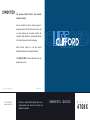 1
1
-
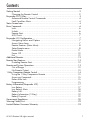 2
2
-
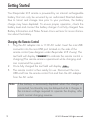 3
3
-
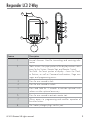 4
4
-
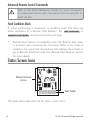 5
5
-
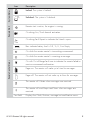 6
6
-
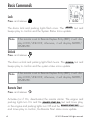 7
7
-
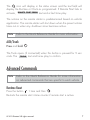 8
8
-
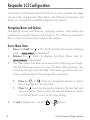 9
9
-
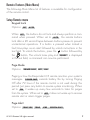 10
10
-
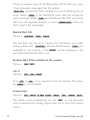 11
11
-
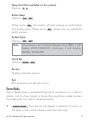 12
12
-
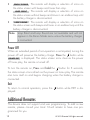 13
13
-
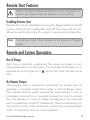 14
14
-
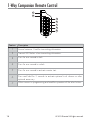 15
15
-
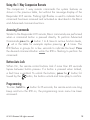 16
16
-
 17
17
-
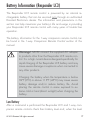 18
18
-
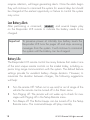 19
19
-
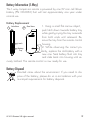 20
20
-
 21
21
-
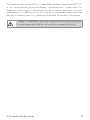 22
22
-
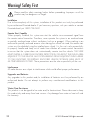 23
23
-
 24
24
-
 25
25
-
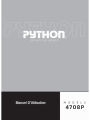 26
26
-
 27
27
-
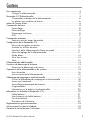 28
28
-
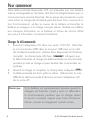 29
29
-
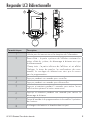 30
30
-
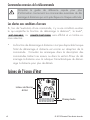 31
31
-
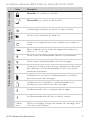 32
32
-
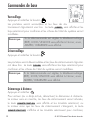 33
33
-
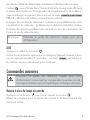 34
34
-
 35
35
-
 36
36
-
 37
37
-
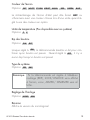 38
38
-
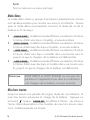 39
39
-
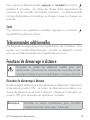 40
40
-
 41
41
-
 42
42
-
 43
43
-
 44
44
-
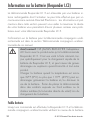 45
45
-
 46
46
-
 47
47
-
 48
48
-
 49
49
-
 50
50
-
 51
51
-
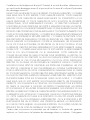 52
52
-
 53
53
-
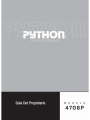 54
54
-
 55
55
-
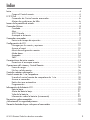 56
56
-
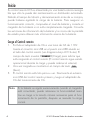 57
57
-
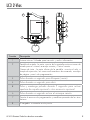 58
58
-
 59
59
-
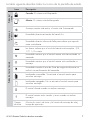 60
60
-
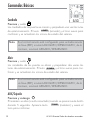 61
61
-
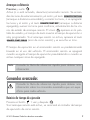 62
62
-
 63
63
-
 64
64
-
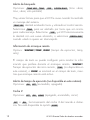 65
65
-
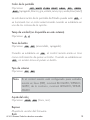 66
66
-
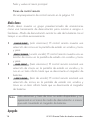 67
67
-
 68
68
-
 69
69
-
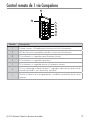 70
70
-
 71
71
-
 72
72
-
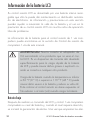 73
73
-
 74
74
-
 75
75
-
 76
76
-
 77
77
-
 78
78
-
 79
79
-
 80
80
-
 81
81
Python 4708P Le manuel du propriétaire
- Taper
- Le manuel du propriétaire
- Ce manuel convient également à
dans d''autres langues
- English: Python 4708P Owner's manual
- español: Python 4708P El manual del propietario
Documents connexes
Autres documents
-
Viper 4218V Le manuel du propriétaire
-
Automate 4118A Le manuel du propriétaire
-
Viper 4108V Le manuel du propriétaire
-
Clifford Matrix 4208X Le manuel du propriétaire
-
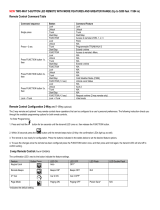 ProStart CT-4211TW DEC-2019 NGRF Le manuel du propriétaire
ProStart CT-4211TW DEC-2019 NGRF Le manuel du propriétaire
-
Viper 5710V Le manuel du propriétaire
-
Viper 4710V Le manuel du propriétaire
-
Automate 4308A Le manuel du propriétaire
-
Clifford Matrix 3706X Le manuel du propriétaire
-
SEOYON ELECTRONICS NYOSYEC3TX1612 Manuel utilisateur