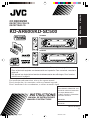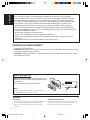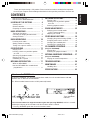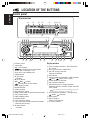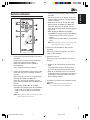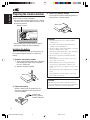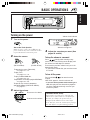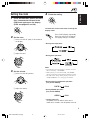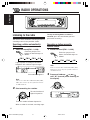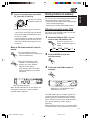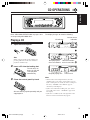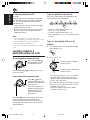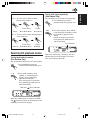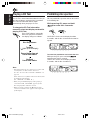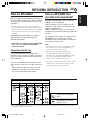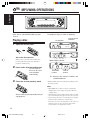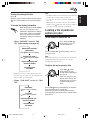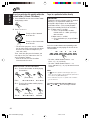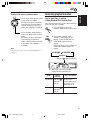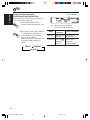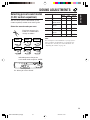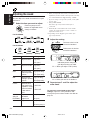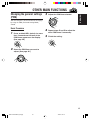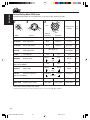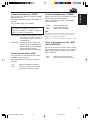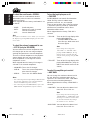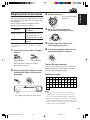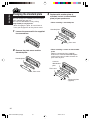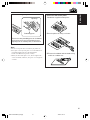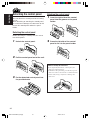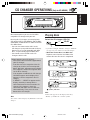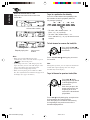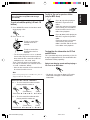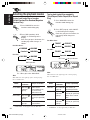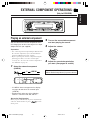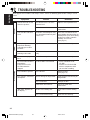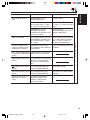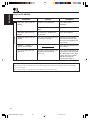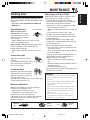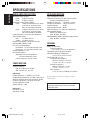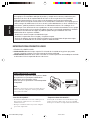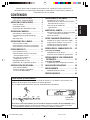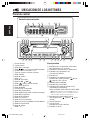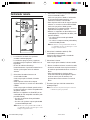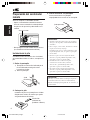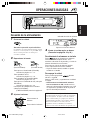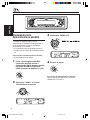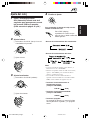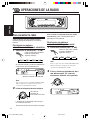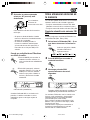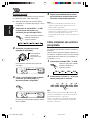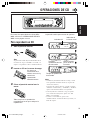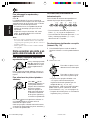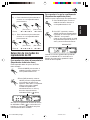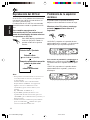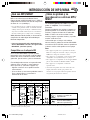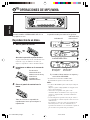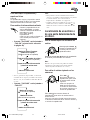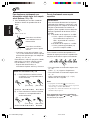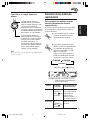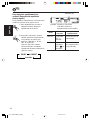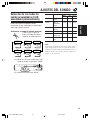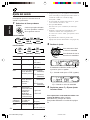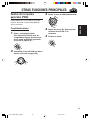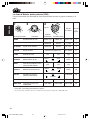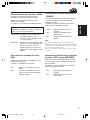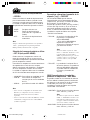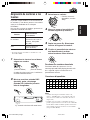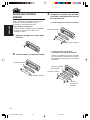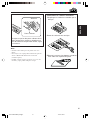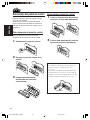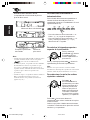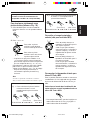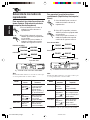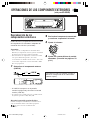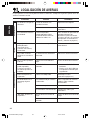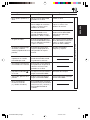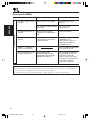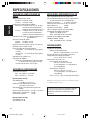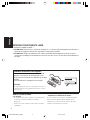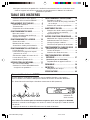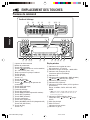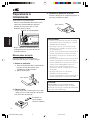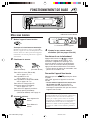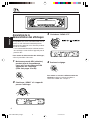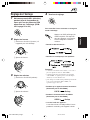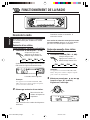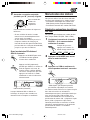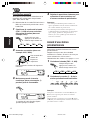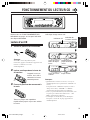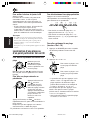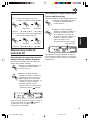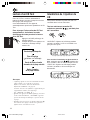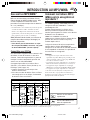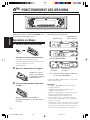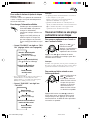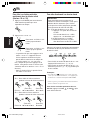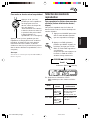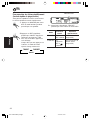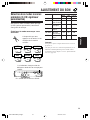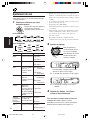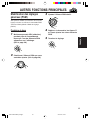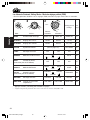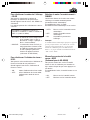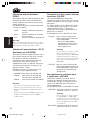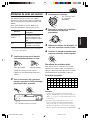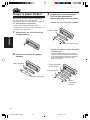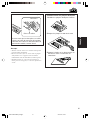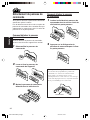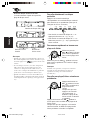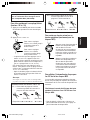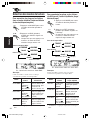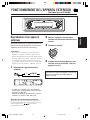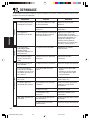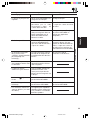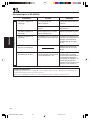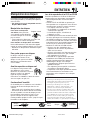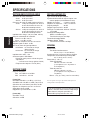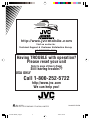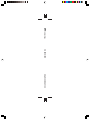JVC KD-SC500 Le manuel du propriétaire
- Catégorie
- Récepteurs multimédia de voiture
- Taper
- Le manuel du propriétaire

GET0175-001A
[J]
INSTRUCTIONS
MANUAL DE INSTRUCCIONES
MANUEL D’INSTRUCTIONS
CD RECEIVER
RECEPTOR CON CD
RECEPTEUR CD
ENGLISH
ESPAÑOL
FRANÇAIS
For installation and connections, refer to the separate manual.
Para la instalación y las conexiones, refiérase al manual separado.
Pour l’installation et les raccordements, se référer au manuel séparé.
For customer Use:
Enter below the Model No. and
Serial No. which are located on
the top or bottom of the
cabinet. Retain this information
for future reference.
Model No.
Serial No.
KD-AR600
KD-SC500
7
7
S
S
KD-AR600/KD-SC500
• This unit is equipped with the display demonstration. To cancel it, see page 8.
• Esta unidad está equipada con demostración en la pantalla. Para cancelarla, consulte la
página 8.
• Cet appareil est équipé d’une fonction de démonstration des affichages. Pour l’annuler,
référez-vous à la page 8.
CoverKD-AR600_500[J]-6 20/10/03, 13*423

2
ENGLISH
BEFORE USE
*
For safety....
• Do not raise the volume level too much, as this will
block outside sounds, making driving dangerous.
• Stop the car before performing any complicated
operations.
*
Temperature inside the car....
If you have parked the car for a long time in hot or
cold weather, wait until the temperature in the car
becomes normal before operating the unit.
How to reset your unit
After detaching the control panel, press the reset
button on the panel holder using a ball-point pen or
a similar tool.
This will reset the built-in microcomputer.
Note:
Your preset adjustments—such as preset channels or
sound adjustments—will also be erased.
IMPORTANT FOR LASER PRODUCTS
1. CLASS 1 LASER PRODUCT
2. CAUTION: Do not open the top cover. There are no user serviceable parts inside the unit; leave all
servicing to qualified service personnel.
3. CAUTION: Visible and invisible laser radiation when open and interlock failed or defeated. Avoid
direct exposure to beam.
INFORMATION (For USA)
This equipment has been tested and found to comply with the limits for a Class B digital
device, pursuant to Part 15 of the FCC Rules. These limits are designed to provide reasonable
protection against harmful interference in a residential installation. This equipment generates,
uses, and can radiate radio frequency energy and, if not installed and used in accordance with
the instructions, may cause harmful interference to radio communications. However, there
is no guarantee that interference will not occur in a particular installation. If this equipment
does cause harmful interference to radio or television reception, which can be determined by
turning the equipment off and on, the user is encouraged to try to correct the interference by one
or more of the following measures:
– Reorient or relocate the receiving antenna.
– Increase the separation between the equipment and receiver.
– Connect the equipment into an outlet on a circuit different from that to which the receiver is
connected.
– Consult the dealer or an experienced radio/TV technician for help.
EN02-04KD-AR600_500[J]-6 30/9/03, 16*112

3
ENGLISH
CONTENTS
Thank you for purchasing a JVC product. Please read all instructions carefully before operation,
to ensure your complete understanding and to obtain the best possible performance from the unit.
How to reset your unit ............................... 2
How to use the M MODE button ............... 3
LOCATION OF THE BUTTONS ............ 4
Control panel ............................................. 4
Remote controller ...................................... 5
Preparing the remote controller ................ 6
BASIC OPERATIONS ....................... 7
Turning on the power ................................ 7
Canceling the display demonstration ........ 8
Setting the clock ........................................ 9
RADIO OPERATIONS ...................... 10
Listening to the radio ................................. 10
Storing stations in memory ....................... 11
Tuning in to a preset station ...................... 12
CD OPERATIONS ........................... 13
Playing a CD ............................................. 13
Locating a track or a particular portion
on a CD .................................................. 14
Selecting CD playback modes .................. 15
Playing a CD Text ..................................... 16
Prohibiting disc ejection ............................ 16
MP3/WMA INTRODUCTION .............. 17
What are MP3/WMA? ............................... 17
How are MP3/WMA files recorded and
played back? .......................................... 17
MP3/WMA OPERATIONS .................. 18
Playing a disc ............................................ 18
Locating a file or particular portion
on a disc ................................................. 19
Selecting playback modes ........................ 21
SOUND ADJUSTMENTS ................... 23
Selecting preset sound modes
(C-EQ: custom equalizer) ....................... 23
Adjusting the sound .................................. 24
OTHER MAIN FUNCTIONS ................ 25
Changing the general settings (PSM) ....... 25
Assigning names to the sources ............... 29
Changing the standard plate ..................... 30
Detaching the control panel ...................... 32
CD CHANGER OPERATIONS .............. 33
(Only for KD-AR600)
Playing discs ............................................. 33
Selecting the playback modes .................. 36
EXTERNAL COMPONENT OPERATIONS ... 37
(Only for KD-AR600)
Playing an external component ................. 37
TROUBLESHOOTING ...................... 38
MAINTENANCE ............................. 41
Handling discs ........................................... 41
SPECIFICATIONS ........................... 42
How to use the M MODE button
If you press M MODE, the unit goes into functions mode, then the number buttons and 5/∞
buttons work as different function buttons.
Ex.: When number button 2 works as MO (monaural) button.
To use these buttons for original functions again after pressing M MODE, wait for 5 seconds
without pressing any of these buttons until the functions mode is cleared.
• Pressing M MODE again also clears the functions mode.
Time countdown
indicator
7
EN02-04KD-AR600_500[J]-6 30/9/03, 16*113

4
ENGLISH
LOCATION OF THE BUTTONS
Control panel
Display window
d Tuner reception indicators—MO (monaural),
ST (stereo)
f Disc type indicators—WMA, MP3
g CH (CD changer) indicator
(only for KD-AR600)
h CD indicator
j Playback mode/item indicators—RND (random),
(disc), (folder), RPT (repeat)
k LOUD (loudness) indicator
l EQ (equalizer) indicator
/ Sound mode (C-EQ: custom equalizer)
indicators—ROCK, CLASSIC, POPS, HIP HOP,
JAZZ, USER
•
also works as level meter during play if the
level meter is activated (see page 27).
z Disc information indicators—TAG (ID3 Tag),
(folder), (track/file)
x Main display
c Source display
Volume level indicator
v Tr (track) indicator
1 Remote sensor
2 Control dial
3 SEL (select) button
4
(standby/on/attenuator) button
5 Screw - M2 x 5 mm (M2 x 1/4")
6 Plate cover and standard plate
7 FM/AM button
8 5 (up) button
+10 button
9 0 (eject) button
p 4
/¢ buttons
q
(control panel release) button
w DISP (display) button
e M MODE button
r Display window
t MO (monaural) button
y SSM (strong-station sequential memory) button
u RPT (repeat) button
i RND (random) button
o Number buttons
; E EQ (equalizer) button
a CD CD-CH (CD changer) button (KD-AR600)
a CD button (KD-SC500)
s ∞ (down) button
–10 button
12 34 5 678 9 p
qw er uio;a sty
d f
gh j kl
/
zxcv
Display window
EN02-04KD-AR600_500[J]-6 30/9/03, 16*114

ENGLISH
5
Remote controller
3 • Selects the preset stations while listening to
the radio.
Each time you press the button, the preset
station number increases, and the selected
station is tuned in.
• Skips to the first file of the previous folder
while listening to an MP3 or a WMA disc.
Each time you press the button, you can
move to the previous folder and start playing
the first file.
• While playing an MP3 disc on an MP3-
compatible CD changer (only for KD-AR600);
– Skips to the previous disc if pressed
briefly.
– Skips to the previous folder if pressed and
held.
Note:
While playing a CD on a CD changer, this
always skips to the previous disc.
4 Selects the sound mode (C-EQ: custom
equalizer).
Each time you press the button, the sound
mode (C-EQ) changes.
5 Selects the source.
Each time you press the button, the source
changes.
6 • Searches for stations while listening to the
radio.
• Fast-forwards or reverses the track/file if
pressed and held while listening to a disc.
• Skips to the beginning of the next track/file
or goes back to the beginning of the current
(or previous) tracks/files if pressed briefly
while listening to a disc.
7 Functions the same as the control dial on the
main unit.
Note:
These buttons do not function for the
preferred setting mode adjustment.
1 • Turns on the unit if pressed when the unit is
turned off.
• Turns off the unit if pressed and held until
“SEE YOU” appears on the display.
• Drops the volume level in a moment if
pressed briefly.
Press again to resume the volume.
2 • Selects the band while listening to the radio.
Each time you press the button, the band
changes.
• Skips to the first file of the next folder while
listening to an MP3 or a WMA disc.
Each time you press the button, you can
move to the next folder and start playing the
first file.
• While playing an MP3 disc on an MP3-
compatible CD changer (only for KD-AR600);
– Skips to the next disc if pressed briefly.
– Skips to the next folder if pressed and
held.
Note:
While playing a CD on a CD changer, this
always skips to the next disc.
S
EN05-06KD-AR600_500[J]-6 16/9/03, 16*295

ENGLISH
6
Preparing the remote controller
Before using the remote controller:
• Aim the remote controller directly at the remote
sensor on the main unit. Make sure there is no
obstacle in between.
• Do not expose the remote sensor to strong
light (direct sunlight or artificial lighting).
Installing the battery
When the controllable range or effectiveness of
the remote controller decreases, replace the
battery.
1. Remove the battery holder.
1) Push out the battery holder in the direction
indicated by the arrow using a ball-point
pen or a similar tool.
2) Remove the battery holder.
2. Place the battery.
Slide the battery into the holder with the +
side facing upwards so that the battery is
fixed in the holder.
Lithium coin
battery (product
number: CR2025)
Remote sensor
3. Return the battery holder.
Insert again the battery holder by pushing it
until you hear a clicking sound.
WARNING:
• Store the battery in a place where children
cannot reach.
If a child accidentally swallows the battery,
consult a doctor immediately.
• Do not recharge, short, disassemble, or heat the
battery or dispose of it in a fire.
Doing any of these things may cause the battery
to give off heat, crack, or start a fire.
• Do not leave the battery with other metallic
materials.
Doing this may cause the battery to give off
heat, crack, or start a fire.
• When throwing away or saving the battery,
wrap it in tape and insulate; otherwise, the
battery may start to give off heat, crack, or start
a fire.
• Do not poke the battery with tweezers or similar
tools.
Doing this may cause the battery to give off
heat, crack, or start a fire.
CAUTION:
DO NOT leave the remote controller in a place
(such as dashboards) exposed to direct sunlight for
a long time. Otherwise, it may be damaged.
(back side)
(back side)
7
1)
2)
EN05-06KD-AR600_500[J]-6 16/9/03, 16*296

7
ENGLISH
BASIC OPERATIONS
Turning on the power
1
Turn on the power.
Note on One-Touch Operation:
When you select a source in step
2
below, the
power automatically comes on. You do not have
to press this button to turn on the power.
2
Select the source.
To operate the tuner (FM or AM),
see pages 10 – 12.
To play a CD,
see pages 13 – 16.
To play an MP3/WMA disc,
see pages 18 – 22.
To operate the CD changer (only for KD-AR600),
see pages 33 – 36.
To operate the external component
(only for KD-AR600) (LINE IN or SIRIUS),
see page 37.
3
Adjust the volume.
4
Adjust the sound as you want. (See
pages 23 and 24.)
To drop the volume in a moment
Press briefly while listening to any
source. “ATT” starts flashing on the display, and
the volume level will drop in a moment.
To resume the previous volume level, press the
button briefly again.
• If you turn the control dial, you can also restore
the sound.
To turn off the power
Press and hold for more than one
second.
“SEE YOU” appears, then the unit turns off.
• If you turn off the power while listening to a
disc, disc play will start from where playback
has been stopped previously, next time you
turn on the power.
CAUTION on Volume Setting:
Discs produce very little noise compared with
other sources. If the volume level is adjusted for
the tuner, for example, the speakers may be
damaged by the sudden increase in the output
level. Therefore, lower the volume before playing a
disc and adjust it as required during playback.
To increase the volume
To decrease the volume
Volume level indicator
Volume level appears.
1
7
2
3
(For KD-AR600) (For KD-SC500)
EN07-09KD-AR600_500[J]-6 30/9/03, 16*177

8
ENGLISH
Canceling the display
demonstration
When shipped from the factory, display
demonstration has been activated, and starts
automatically when no operations are done for
about 20 seconds.
• It is recommended to cancel the display
demonstration before you use the unit for the
first time.
To cancel the display demonstration, follow
the procedure below:
1
Press and hold SEL (select) for more
than 2 seconds so that one of the
PSM items appears on the display.
(PSM: see pages 25 and 26.)
2
Select “DEMO” if not shown on the
display.
7
3
Select “DEMO OFF.”
4
Finish the setting.
To activate the display demonstration, repeat
the same procedure and select “DEMO ON” in
step 3.
EN07-09KD-AR600_500[J]-6 20/10/03, 13*448

9
ENGLISH
Press DISP (display) repeatedly.
Each time you press the button,
the display changes as follows:
Setting the clock
1
Press and hold SEL (select) for more
than 2 seconds so that one of the
PSM items appears on the display.
(PSM: see pages 25 and 26.)
2
Set the hour.
1 Select “CLOCK H” (hour) if not shown on
the display.
2 Adjust the hour.
3
Set the minute.
1 Select “CLOCK M” (minute).
2 Adjust the minute.
4
Finish the setting.
To check the current clock time or change the
display mode
• During tuner operation:
• During disc operation:
Notes:
• If a name has been assigned to a station, it will be
shown instead of “NO NAME”
• While playing a conventional CD, “NO NAME”
appears for the disc title/performer and the track title.
• For indication change while playing a CD Text or
an MP3/WMA disc, see also pages 16 and 19.
• During external component operation:
• (only for KD-AR600)
• During SIRIUS operation:
• (only for KD-AR600)
• During power off:
The power turns on and the clock time is
shown for 5 seconds, then the power turns off.
LINE IN Clock
SIRIUS Clock
EN07-09KD-AR600_500[J]-6 4/11/03, 13*279

10
ENGLISH
RADIO OPERATIONS
To stop searching before a station is
received, press the same button you have
pressed for searching.
Searching a station manually:
Manual search
1
Select the band (FM1 – 3, AM).
Each time you press the
button, the band changes as
follows:
Note:
This receiver has three FM bands (FM1, FM2,
FM3). You can use any one of them to listen to
an FM broadcast.
2
Press and hold ¢ or 4
until “M” (manual) starts flashing on
the display.
Listening to the radio
You can use either automatic searching or manual
searching to tune in to a particular station.
Searching a station automatically:
Auto search
1
Select the band (FM1 – 3, AM).
Each time you press the
button, the band changes as
follows:
Note:
This receiver has three FM bands (FM1, FM2,
FM3). You can use any one of them to listen to
an FM broadcast.
2
Start searching for a station.
When a station is received, searching stops.
To search stations of
higher frequencies
To search stations of lower frequencies
FM 1 FM 2 FM 3 A M
7
Selected band appears.
Lights up when receiving an FM stereo
broadcast with sufficient signal strength.
FM 1 FM 2 FM 3 A M
EN10-12KD-AR600_500[J]-6 16/9/03, 16*3010

11
ENGLISH
Storing stations in memory
You can use one of the following two methods to
store broadcasting stations in memory.
• Automatic preset of FM stations: SSM (Strong-
station Sequential Memory)
• Manual preset of both FM and AM stations
FM station automatic preset: SSM
You can preset 6 local FM stations in each FM
band (FM1, FM2, and FM3).
1
Select the FM band (FM1 – 3) you
want to store FM stations into.
Each time you press the
button, the band changes as
follows:
2
Press M MODE to enter the
functions mode.
3
Press and hold SSM for about 2
seconds.
Local FM stations with the strongest signals are
searched and stored automatically in the band
number you have selected (FM1, FM2, or FM3).
These stations are preset in the number buttons—
No.1 (lowest frequency) to No.6 (highest
frequency).
When automatic preset is over, the station stored
in number button 1 will be automatically tuned in.
SSM flashes, then disappears when
automatic preset is over.
3
Tune in to a station you want while
“M” (manual) is flashing.
• If you release your finger from the button,
the manual mode will automatically turns
off after 5 seconds.
• If you hold down the button, the frequency
keeps changing (in 200 kHz intervals for
FM and 10 kHz for AM) until you release
the button.
When an FM stereo broadcast is hard to
receive:
1 Press M MODE to enter the
functions mode while listening to an
FM stereo broadcast.
2 Press MO (monaural), while
“MODE” is still flashing on the
display, so that the "MONO"
appears on the display.
Each time you press the button,
monaural mode turns on and off
alternately.
When the MO indicator is lit on the display, the
sound you hear becomes monaural but the
reception will be improved.
MO (monaural) indicator
To tune in to stations of lower frequencies
To tune in to stations
of higher frequencies
FM 1 FM 2 FM 3 A M
EN10-12KD-AR600_500[J]-6 30/9/03, 16*1211

12
ENGLISH
Manual preset
You can preset up to 6 stations in each band
(FM1, FM2, FM3, and AM) manually.
Ex.: Storing an FM station of 92.5 MHz into the
preset number 1 of the FM1 band.
1
Select the band (FM1 – 3, AM) you
want to store stations into (in this
example, FM1).
Each time you press the
button, the band changes as
follows:
2
Tune in to a station (in this example,
of 92.5 MHz).
3
Press and hold the number button
(in this example, 1) for more than
2 seconds.
To tune in to stations of lower frequencies
To tune in to stations
of higher frequencies
4
Repeat the above procedure to store
other stations into other preset
numbers.
Notes:
• A previously preset station is erased when a new
station is stored in the same preset number.
• Preset stations are erased when the power supply to
the memory circuit is interrupted (for example,
during battery replacement). If this occurs, preset
the stations again.
Tuning in to a preset station
You can easily tune in to a preset station.
Remember that you must store stations first. If
you have not stored them yet, see “Storing
stations in memory” on pages 11 and 12.
1
Select the band (FM1 – 3, AM).
Each time you press the
button, the band changes as
follows:
2
Select the number (1 – 6) for the
preset station you want.
Note:
You can also use the 5 (up) or ∞ (down) button on
the unit to select the next or previous preset stations.
Each time you press the 5 (up) or ∞ (down) button,
the next or previous preset station is tuned in.
FM 1 FM 2 FM 3 A M
FM 1 FM 2 FM 3 A M
7
7
Preset number flashes for a few seconds
EN10-12KD-AR600_500[J]-6 30/9/03, 16*1212

13
ENGLISH
Refer “MP3/WMA OPERATIONS” on pages 18 to
22 for operating MP3/WMA discs.
Playing a CD
1
Open the control panel.
Note:
When a CD is already in the loading slot,
pressing CD turns on the unit and starts
playback automatically.
2
Insert a CD into the loading slot.
The unit turns on,
draws the CD and
starts playback
automatically.
3
Close the control panel by hand.
All tracks will be played repeatedly until you
stop playback.
CD OPERATIONS
Notes:
• When a CD is inserted upside down, the CD
automatically ejects (if the control panel is open).
If the control panel is closed, the source changes to
the tuner, “PLEASE” and “EJECT” appear
alternately on the display.
• If there is no CD in the loading slot, you cannot
select CD as the source. “NO DISC” appears on
the display.
• If the disc is a CD Text, disc title/performer and
then track title will automatically appear.
Elapsed playing time
Current track
Total track number
of the inserted disc
Total playing time
of the inserted disc
CD indicator
Current source
indication
The display changes to show the following:
7
EN13-16KD-AR600_500[J]-6 30/9/03, 16*1213

14
ENGLISH
To stop play and eject the CD
Press 0.
CD play stops and the control panel flips down.
The CD automatically ejects from the loading
slot. The source changes to the previously
selected source.
• If you change the source, CD play also stops
(without ejecting the CD).
Next time you select “CD” as the source, CD
play starts from where playback has been
stopped previously.
Notes:
• If the ejected disc is not removed for about
15 seconds, the disc is automatically inserted again
into the loading slot to protect it from dust.
(Disc play will not start this time.)
• You can eject the disc even when the unit is turned
off.
Locating a track or a
particular portion on a CD
To fast-forward or reverse the track
To go to the next or previous tracks
To go to a particular track directly
Press the number button corresponding to the
track number to start its playback.
• To select a track number from 1 – 6:
Press 1 (7) – 6 (12) briefly.
• To select a track number from 7 – 12:
Press and hold 1 (7) – 6 (12) for more than one
second.
To go to a track quickly (+10 and –10
buttons)
1 Press M MODE to enter the functions mode
while playing a CD.
2 Press +10 or –10.
* The first time you press +10 or –10 button,
the track skips to the nearest higher or
lower track with a track number of multiple
ten (ex. 10th, 20th, 30th).
Then each time you press the button, you can
skip 10 tracks (see “How to use the +10 and
–10 buttons” on page 15).
• After the last track, the first track will be
selected, and vice versa.
Press and hold ¢
,
while playing a CD, to
fast-forward the track.
Press and hold 4
, while playing a CD, to
reverse the track.
Press ¢ briefly,
while playing a CD, to go
ahead to the beginning of
the next track.
Each time you press the
button consecutively, the
beginning of the next
tracks is located and
played back.
Press 4
briefly, while playing a CD, to go
back to the beginning of the current track.
Each time you press the button consecutively,
the beginning of the previous tracks is located
and played back.
To skip 10 tracks* forwards
to the last track
To skip 10 tracks* backwards
to the first track
7
EN13-16KD-AR600_500[J]-6 16/9/03, 16*3114

15
ENGLISH
To play back tracks repeatedly
(Track Repeat Play)
You can play back the current track repeatedly.
1 Press M MODE to enter the
functions mode while playing a CD.
2 Press RPT (repeat), while “MODE”
is still flashing on the display, so that
the “TRK RPT” appears on the
display.
Each time you press the button,
track repeat play mode turns on
and off alternately.
When track repeat play is turned on, the RPT
indicator lights up on the display. The current
track starts playing repeatedly.
How to use the +10 and –10 buttons
• Ex. 1: To select track number 32 while
playing track number 6
• Ex. 2: To select track number 8 while playing
track number 36
Selecting CD playback modes
To play back tracks at random
(Disc Random Play)
You can play back all tracks on the CD at random.
1 Press M MODE to enter the
functions mode while playing a CD.
2 Press RND (random), while
“MODE” is still flashing on the
display, so that “DISC RND”
appears on the display.
Each time you press the button,
disc random play mode turns on
and off alternately.
When disc random play is turned on, the RND
and
indicators light up on the display. A track
randomly selected starts playing.
RPT indicator
(Three times) (Twice)
Track 6 \ 10 \ 20 \ 30 \ 31 \ 32
Track 36 \ 30 \ 20 \ 10 \ 9 \ 8
(Three times) (Twice)
RND and (disc) indicators
EN13-16KD-AR600_500[J]-6 31/10/03, 12*2315

16
ENGLISH
Prohibiting disc ejection
You can prohibit disc ejection and can lock a disc
in the loading slot.
While pressing CD, press and hold
for more than 2 seconds.
“NO EJECT” flashes on the display for about
5 seconds, and the disc is locked and cannot be
ejected.
To cancel the prohibition and unlock the disc
While pressing CD, press and hold
again for more than 2 seconds.
“EJECT OK” flashes on the display for about
5 seconds, and the disc is unlocked.
Playing a CD Text
In a CD Text, some information about the disc (its
disc title, performer, and track title) is recorded.
This CD Text information will be shown
automatically when you play a CD Text.
To change the CD Text information
manually, select text display mode while
playing a CD Text.
Press DISP (display) repeatedly.
Each time you press the button,
the display changes as follows:
Notes:
• The display shows up to 8 characters at a time and
scrolls if there are more than 8 characters.
See also “To select the scroll mode—SCROLL” on
page 28.
Some characters or symbols will not be shown (and
be blanked) on the display.
(Ex. “ABCå!d#” ]“ABCA D ”)
• When you press DISP (display) while playing a
conventional CD, “NO NAME” appears for the
disc title/performer and the track title.
• When track title is shown, the
indicator and
current track number also appear on the right side
of the display.
Disc title/performer
Track title
( lights up on the display)
Elapsed playing time and
Current track number
Clock and
Current track number
EN13-16KD-AR600_500[J]-6 16/9/03, 16*3116

17
ENGLISH
MP3/WMA INTRODUCTION
How are MP3/WMA files
recorded and played back?
MP3/WMA “files (tracks)” can be recorded in
“folders” —in PC terminology.
During recording, the files and folders can be
arranged in a way similar to arranging files and
folders of computer data.
“Root” is similar to the root of a tree. Every file
and folder can be linked to and be accessed from
the root.
The illustration below shows an example of how
MP3/WMA files are recorded on a CD-R or
CD-RW, how they are played back, and how they
are searched for on this unit.
Notes:
• This unit cannot read or play an MP3 file without
the extension code <.mp3> and a WMA track
without the extension code <.wma>.
• This unit is not compatible with MP3 files
encoded with Layer 1 and Layer 2 formats.
• This unit is not compatible with WMA files which
are not based upon Windows Media
®
Audio.
• This unit is not compatible with Playlist**.
**A playlist is a simple text file, used on a PC, which
enables users to make their own playback order
without physically rearranging the files.
What are MP3/WMA?
MP3 is an abbreviation of Motion Picture Experts
Group (or MPEG) Audio Layer 3. MP3 is simply a
file format with a data compression ratio of 1:10
(128 Kbps*).
* Bit rate is the average number of bits that one
second of audio data will consume. The unit used is
Kbps. To get a better audio quality, choose a higher
bit rate. The most popular bit rate for encoding is
128 Kbps.
WMA (Windows Media
®
Audio) is the digital
audio compression format developed by
Microsoft Corporation.
• For details information about the MP3/WMA
discs, refer to “A Guide to MP3/WMA”
(separate volume).
Compatible with ID3 Tag
Extra information data such as album title,
performer name, song title, recording year, music
genre and a brief comment can be stored within
an MP3/WMA file.
This unit can show both ID3v1 (Version 1) and
ID3v2 (Version 2) tags on the display. (See page
19.)
• Some characters cannot be shown correctly.
• If both ID3v1 and ID3v2 are recorded on a
disc, ID3v2 information will be shown.
: Folder and their playback
order
: MP3/WMA files and their
playback order
1
01
1
2
3
10
11
12
4
5
6
7
8
9
01
05
02 03
04
Hierarchy
ROOT
Level 1 Level 2 Level 3 Level 4 Level 5
• Microsoft and Windows Media are either registered trademarks or trademarks of Microsoft Corporation in the
United States and/or other countries.
EN17-22KD-AR600_500[J]-6 30/9/03, 16*1317

18
ENGLISH
Refer also to “CD OPERATIONS” on pages
13 to 16.
Playing a disc
1
Open the control panel.
Note on One-Touch Operation:
When a disc is already in the loading slot,
pressing CD turns on the unit and starts
playback automatically.
2
Insert a disc into the loading slot.
The unit turns on,
draws the disc and
starts playback
automatically.
3
Close the control panel by hand.
All files will be played repeatedly until you
stop playback.
MP3/WMA OPERATIONS
* WMA or MP3 indicator lights up depending on the
first detected file.
Notes:
• MP3/WMA discs require a longer readout time.
(It differs due to the complexity of the folder/file
configuration.)
• When playback starts, folder and file names (or ID3
tags) will automatically appears. (See also page 19.)
• If you change the source or turn the power off, disc
playback stops (without ejecting the disc).
Next time you select the CD player as the source or
turn the power on, disc play starts from where
playback has been stopped previously.
The display changes to show the following:
Ex.: When the disc contains 19 folders and
144 MP3/WMA files
WMA or MP3 indicator*
CD indicator
Current source
indication
Total file
number
Total folder
number
7
EN17-22KD-AR600_500[J]-6 30/9/03, 16*1318

19
ENGLISH
To stop play and eject the disc
Press 0.
Playback stops and the control panel flips down.
The disc automatically ejects from the loading
slot.
To change the display information
While playing back an MP3/WMA
file, you can change the disc
information shown on the display.
Press DISP (display) repeatedly.
Each time you press the button,
the display changes to show the
following:
• When “TAG DISP” is set to “TAG
ON” (initial setting: see page 28)
* If ID3 tags are not recorded, folder name and
file name appear. In this case, the TAG indicator
will not lights up on the display.
• When “TAG DISP” is set to “TAG
OFF”
Press ¢ briefly
while playing, to skip
ahead to the beginning of
the next file.
Each time you press the
button consecutively, the
beginning of the next files
is located and played
back.
Locating a file or particular
portion on a disc
To fast-forward or reverse the file
Note:
During this operation, you can only hear intermittent
sounds. (The elapsed playing time also changes
intermittently on the display.)
To skip to the next or previous files
Press 4 briefly, while playing, to skip back
to the beginning of the current file.
Each time you press the button consecutively,
the beginning of the previous files is located and
played back.
Press and hold 4
while playing a disc, to
reverse the file.
Press and hold ¢
while playing a disc, to
fast-forward the file.
Album name / performer
(folder name*)
(TAG lights up on the display)
Track title (file name*)
(TAG lights up on the display)
Elapsed playing time and
Current file number
Clock and current
file number
Folder name
( lights up on the display)
File name
( lights up on the display)
Elapsed playing time and
Current file number
Clock and current
file number
Note:
• The display shows up to 8 characters at a time and
scrolls if there are more than 8 characters.
See also “To select the scroll mode—SCROLL” on
page 28.
• When folder or file name is shown, current folder
number or the
indicator and current file number
also appear on the right side of the display.
EN17-22KD-AR600_500[J]-6 16/9/03, 16*3119

20
ENGLISH
To go to a particular file quickly within the
current folder (+10 and –10 buttons)
1 Press M MODE to enter the functions mode
while playing a disc.
2 Press +10 or –10.
* The first time you press +10 or –10 button,
the file skips to the nearest higher or lower
file with a file number of multiple ten (ex.
10th, 20th, 30th).
Then, each time you press the button, you
can skip 10 files (see “How to use the +10
and –10 buttons” below).
• After the last file, the first file will be
selected, and vice versa.
How to use the +10 and –10 buttons
• Ex. 1: To select file number 32 while playing
file number 6
• Ex. 2: To select file number 8 while playing
file number 36
(Three times) (Twice)
File 6 \ 10 \ 20 \ 30 \ 31 \ 32
File 36 \ 30 \ 20 \ 10 \ 9 \ 8
(Three times) (Twice)
To go to a particular folder directly
IMPORTANT:
To directly select the folders using the number
button(s), it is required that folders are
assigned 2 digit numbers at the beginning of
their folder names. (This can only be done
during the recording of CD-Rs or CD-RWs.)
Ex.: If folder name is “01 ABC”
= Press 1 to go to Folder 01 ABC.
If folder name is “1 ABC,” pressing 1
does not work.
If folder name is “12 ABC”
= Press and hold 6 (12) to go to Folder
12 ABC.
Press the number button corresponding to the
folder number to start playing the first file in the
selected folder.
• To select a folder number from 01 – 06:
Press 1 (7) – 6 (12) briefly.
• To select a folder number from 07 – 12:
Press and hold 1 (7) – 6 (12) for more than one
second.
Notes:
• If indicator flashes on the display after you
have selected a folder, it means that the folder does
not contain any MP3/WMA files.
• You cannot directly select a folder with a number
greater than 12.
To select a particular file in a folder, press
¢
or 4 after selecting the folder.
To skip 10 files* forwards
to the last file
To skip 10 files* backwards
to the first file
7
EN17-22KD-AR600_500[J]-6 17/9/03, 11*2820
La page charge ...
La page charge ...
La page charge ...
La page charge ...
La page charge ...
La page charge ...
La page charge ...
La page charge ...
La page charge ...
La page charge ...
La page charge ...
La page charge ...
La page charge ...
La page charge ...
La page charge ...
La page charge ...
La page charge ...
La page charge ...
La page charge ...
La page charge ...
La page charge ...
La page charge ...
La page charge ...
La page charge ...
La page charge ...
La page charge ...
La page charge ...
La page charge ...
La page charge ...
La page charge ...
La page charge ...
La page charge ...
La page charge ...
La page charge ...
La page charge ...
La page charge ...
La page charge ...
La page charge ...
La page charge ...
La page charge ...
La page charge ...
La page charge ...
La page charge ...
La page charge ...
La page charge ...
La page charge ...
La page charge ...
La page charge ...
La page charge ...
La page charge ...
La page charge ...
La page charge ...
La page charge ...
La page charge ...
La page charge ...
La page charge ...
La page charge ...
La page charge ...
La page charge ...
La page charge ...
La page charge ...
La page charge ...
La page charge ...
La page charge ...
La page charge ...
La page charge ...
La page charge ...
La page charge ...
La page charge ...
La page charge ...
La page charge ...
La page charge ...
La page charge ...
La page charge ...
La page charge ...
La page charge ...
La page charge ...
La page charge ...
La page charge ...
La page charge ...
La page charge ...
La page charge ...
La page charge ...
La page charge ...
La page charge ...
La page charge ...
La page charge ...
La page charge ...
La page charge ...
La page charge ...
La page charge ...
La page charge ...
La page charge ...
La page charge ...
La page charge ...
La page charge ...
La page charge ...
La page charge ...
La page charge ...
La page charge ...
La page charge ...
La page charge ...
La page charge ...
La page charge ...
La page charge ...
La page charge ...
-
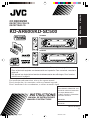 1
1
-
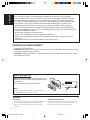 2
2
-
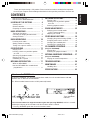 3
3
-
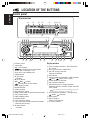 4
4
-
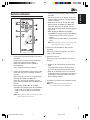 5
5
-
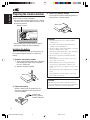 6
6
-
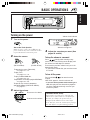 7
7
-
 8
8
-
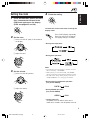 9
9
-
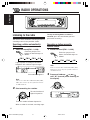 10
10
-
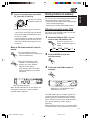 11
11
-
 12
12
-
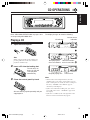 13
13
-
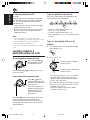 14
14
-
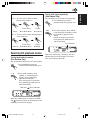 15
15
-
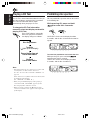 16
16
-
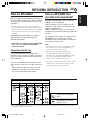 17
17
-
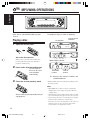 18
18
-
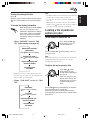 19
19
-
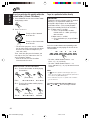 20
20
-
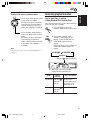 21
21
-
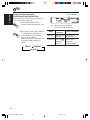 22
22
-
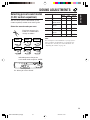 23
23
-
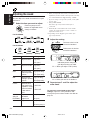 24
24
-
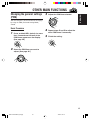 25
25
-
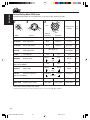 26
26
-
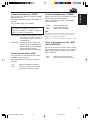 27
27
-
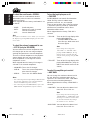 28
28
-
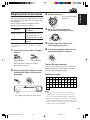 29
29
-
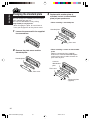 30
30
-
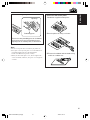 31
31
-
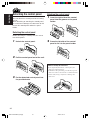 32
32
-
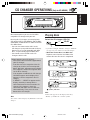 33
33
-
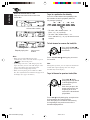 34
34
-
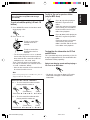 35
35
-
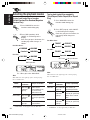 36
36
-
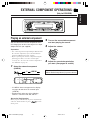 37
37
-
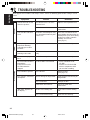 38
38
-
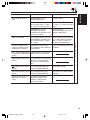 39
39
-
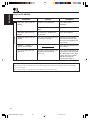 40
40
-
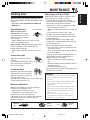 41
41
-
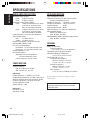 42
42
-
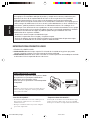 43
43
-
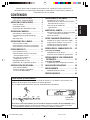 44
44
-
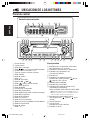 45
45
-
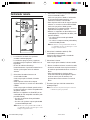 46
46
-
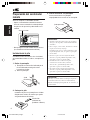 47
47
-
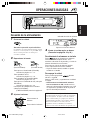 48
48
-
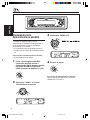 49
49
-
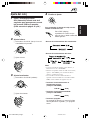 50
50
-
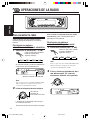 51
51
-
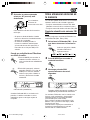 52
52
-
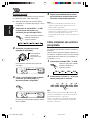 53
53
-
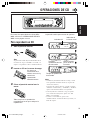 54
54
-
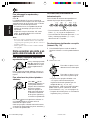 55
55
-
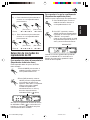 56
56
-
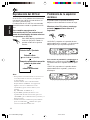 57
57
-
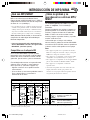 58
58
-
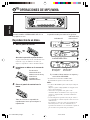 59
59
-
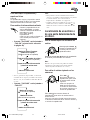 60
60
-
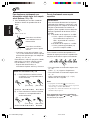 61
61
-
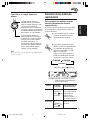 62
62
-
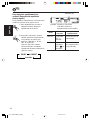 63
63
-
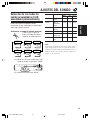 64
64
-
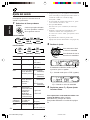 65
65
-
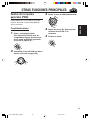 66
66
-
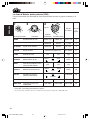 67
67
-
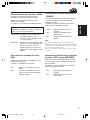 68
68
-
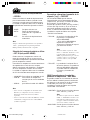 69
69
-
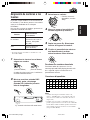 70
70
-
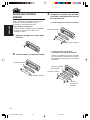 71
71
-
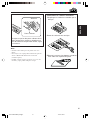 72
72
-
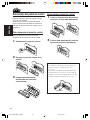 73
73
-
 74
74
-
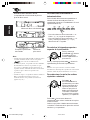 75
75
-
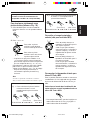 76
76
-
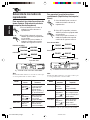 77
77
-
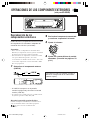 78
78
-
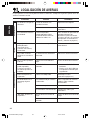 79
79
-
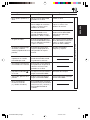 80
80
-
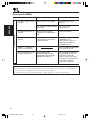 81
81
-
 82
82
-
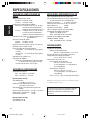 83
83
-
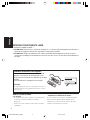 84
84
-
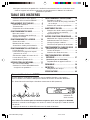 85
85
-
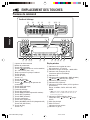 86
86
-
 87
87
-
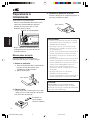 88
88
-
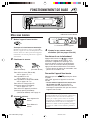 89
89
-
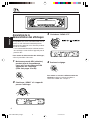 90
90
-
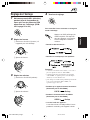 91
91
-
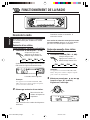 92
92
-
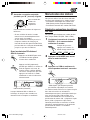 93
93
-
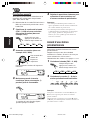 94
94
-
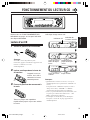 95
95
-
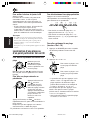 96
96
-
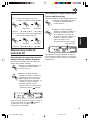 97
97
-
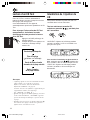 98
98
-
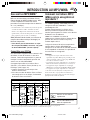 99
99
-
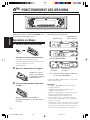 100
100
-
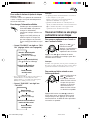 101
101
-
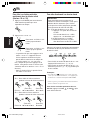 102
102
-
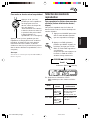 103
103
-
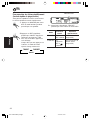 104
104
-
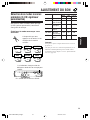 105
105
-
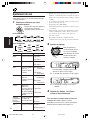 106
106
-
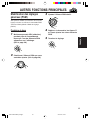 107
107
-
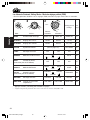 108
108
-
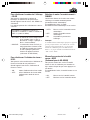 109
109
-
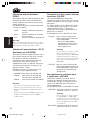 110
110
-
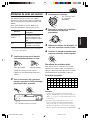 111
111
-
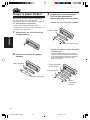 112
112
-
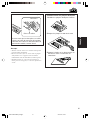 113
113
-
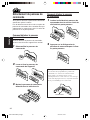 114
114
-
 115
115
-
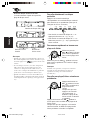 116
116
-
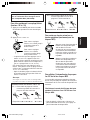 117
117
-
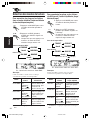 118
118
-
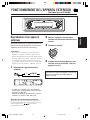 119
119
-
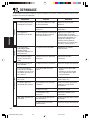 120
120
-
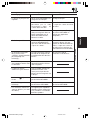 121
121
-
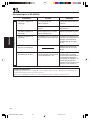 122
122
-
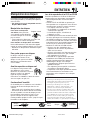 123
123
-
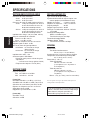 124
124
-
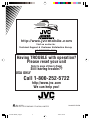 125
125
-
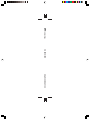 126
126
JVC KD-SC500 Le manuel du propriétaire
- Catégorie
- Récepteurs multimédia de voiture
- Taper
- Le manuel du propriétaire
dans d''autres langues
- English: JVC KD-SC500 Owner's manual
- español: JVC KD-SC500 El manual del propietario
Documents connexes
-
JVC KD-S690 Manuel utilisateur
-
JVC KD-G210 Manuel utilisateur
-
JVC KD-G200 Manuel utilisateur
-
JVC KD-G210 Manuel utilisateur
-
JVC KD-AR800 Manuel utilisateur
-
JVC KD-AR400 Manuel utilisateur
-
JVC KD-AR300 Manuel utilisateur
-
JVC KD-AR370 Manuel utilisateur
-
JVC KD-S6060 Manuel utilisateur
-
JVC RM-RK60P Manuel utilisateur