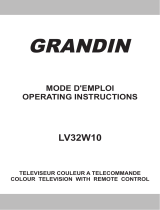La page est en cours de chargement...

USER’S MANUAL
MANUEL DE L’UTILISATEUR
MANUAL DEL USUARIO
LTV-19w6
Widescreen LCD TV
TV LCD à Écran Géant
TV LCD Pantalla Grande

1
Table of Contents
IMPORTANT PRODUCT SAFETY INSTRUCTIONS ......................................................................................2
Antenna Installation Safety...................................................................................................................................4
Cleaning the LCD TV ...........................................................................................................................................4
Safety Guidelines ..................................................................................................................................................5
FCC Compliance Statement..................................................................................................................................5
INSTALLATION .....................................................................................................................................................6
1. Insert Remote Control Batteries ...................................................................................................................6
2. Attach Base Stand to LCD TV .....................................................................................................................7
3. Connect Antenna, Cable, Video, S-Video, YPbPr, DVI, and/or VGA Cables.............................................8
4. Connect Power Cable.................................................................................................................................10
5. Turn Power On...........................................................................................................................................10
6. Programming TV Channels........................................................................................................................11
CONTROLS & CONNECTIONS........................................................................................................................12
Front View of the Product...................................................................................................................................12
Remote Control ...................................................................................................................................................14
OSD FUNCTIONS ................................................................................................................................................15
TV OSD Menu ....................................................................................................................................................15
Image Menu ....................................................................................................................................................15
Audio Menu ....................................................................................................................................................16
Color Menu.....................................................................................................................................................16
TV Menu.........................................................................................................................................................17
Miscellaneous Menu .......................................................................................................................................17
V-Chip and Parental Control Menu ................................................................................................................18
Rating Menus..................................................................................................................................................19
Video OSD Menu................................................................................................................................................19
PC OSD Menu ....................................................................................................................................................20
Image Menu ....................................................................................................................................................20
Audio Menu ....................................................................................................................................................21
Color Temp Menu...........................................................................................................................................21
Miscellaneous Menu .......................................................................................................................................22
INFO Menu.....................................................................................................................................................22
PC DVI OSD Menu ............................................................................................................................................22
PIP function Menu ..............................................................................................................................................23
Auto Adjustment .................................................................................................................................................23
Input Source not found or Out of Range.............................................................................................................24
APPENDIX ............................................................................................................................................................25
Specifications ......................................................................................................................................................25
Troubleshooting ..................................................................................................................................................26
No power ........................................................................................................................................................26
Power is ON but no screen image...................................................................................................................26
Wrong or abnormal colors ..............................................................................................................................26
Snow appears on screen..................................................................................................................................26
No sound.........................................................................................................................................................26
Remote control does not work........................................................................................................................26
Remote control code not found in “universal” remote ...................................................................................26
How do I find more help? ...............................................................................................................................26

2
IMPORTANT PRODUCT SAFETY
INSTRUCTIONS
Read carefully and follow all warnings and instructions in this User's Manual and those
marked on the product before you operate your television. Failure to follow warnings can
result in personal injury or damage to product. Keep this User’s Manual in a convenient
location for future reference.
Proper Positioning of Television
Always handle your LCD television with care. Avoid touching the LCD screen. Skin oils are
difficult to remove.
Always position your LCD television on a stable and level surface. Unstable surfaces can
cause your LCD to topple and fall, resulting in possible damage or injury.
Avoid exposing the LCD display to direct sunlight or high temperatures, which can damage or
shorten its useful life. Do not place near heat sources such as radiators, heat registers, or
other appliances that generate heat.
Avoid exposing the LCD display to rain, water, moisture or high humidity. Do not place your
LCD near basins or sinks where it may come in contact with water.
Orient your LCD display away from direct sunlight to reduce glare.
Never place heavy or sharp objects on the LCD display, video cable, or power cord.
Overloading Outlets
Do not overload electrical power sources when installing television. Overloading wall outlets,
circuits, or extension cords can result in overheating, fire, or electric shock. Use only
grounded or polarized outlets.
Power Cord Protection
Minimize wear on power supply cords. Power supply cords should be routed away from foot
traffic and contact with other objects. Do not route power cord under rugs or carpeting.
The cord should never be severely bent, pinched, or twisted. Periodically inspect power
cords for wear or damage, particularly near plug and the point where it exits from the product.
Unplug cord and discontinue use if damage is discovered.
Ventilation
Slots and openings on the cabinet are provided for ventilation purposes. To ensure reliable
operation of the product and to protect it from overheating, these openings must not be
blocked or covered. Keep the LCD TV a minimum of four (4) inches away from any wall to
assure sufficient airflow and ventilation. Increased temperatures may cause fire or device
failure.

3
To assure proper ventilation, do not block the openings by placing the LCD TV on a bed, sofa,
rug or other similar surface. Do not place it in a built-in installation, such as a bookcase or an
enclosed rack, unless proper ventilation is provided.
Other Notices and Precautions
Caution
: Never remove the rear cover. There are no user serviceable parts inside. Your
LCD TV contains high-voltage parts. You may be seriously injured if you touch them.
Do not attempt repairs yourself. Your warranty does not cover repairs or attempted repairs by
anyone not authorized by Westinghouse Digital. Refer all servicing and repairs to qualified
service personnel.
If smoke, abnormal noise, or strange odor is present, immediately unplug the power cord.
Contact a qualified service technician
If your LCD TV will not be used for extended periods of time, unplug the power cord and
remove the batteries from the remote control.

4
Antenna Installation Safety
Outdoor Antenna Grounding
If an outside antenna or cable system is connected to the LCD TV, be sure the antenna or cable
system is grounded so as to prevent voltage surges and built-up static charges. Article 810 of the
National Electrical Code, ANS/NFPA 70, provides information with regard to proper grounding of the
mast and supporting structure, grounding of the lead-in wire to an antenna discharge unit, connection
to grounding electrodes, and requirements for the grounding electrode.
Lightning
For added protection for the LCD TV during a lightning storm, or when it is left unattended and unused
for long periods of time, unplug it from the wall outlet and disconnect the antenna or cable system. This
will prevent damage to the product due to lightning and power-line surges. Do not disconnect the
antenna or the power cord during a heavy storm – lightning may strike while you are holding the cable
cord, causing serious injury. Turn off your LCD display and wait for the weather to improve.
Power Lines
An outside antenna system should not be located in the vicinity of overhead power lines or other
electric light or power circuits. When installing an outside antenna system, extreme care should be
taken to keep from touching such power lines or circuits as contact with them may be fatal.
Cleaning the LCD TV
ʳ
x MAKE SURE THE LCD TV IS TURNED OFF
x NEVER SPRAY OR POUR LIQUID DIRECTLY ONTO THE SCREEN OR CASE
To clean the screen:
1. Wipe the screen with a clean, soft, lint-free cloth. This removes dust and other particles.
2. If it still is not clean, apply a small amount of non-ammonia, non-alcohol based glass cleaner
onto a clean, soft, lint-free cloth, and wipe the screen.
To clean the case:
1. Use a soft, dry cloth.
2. If it still is not clean, apply a small amount of non-ammonia, non-alcohol based, mild
non-abrasive detergent onto a clean, soft, lint-free cloth, then wipe the surface.
Disclaimer
Westinghouse Digital does not recommend the use of any ammonia or alcohol-based cleaners on the
LCD TV screen or case. Some chemical cleaners have been reported to damage the screen and/or
LCD display case. Westinghouse Digital will not be liable for damage resulting from use of any
ammonia or alcohol-based cleaners.

5
Safety Guidelines
Warning: This device must be operated with the original power supply.
CAUTION: The socket-outlet should be installed near the equipment and should be easily accessible.
CAUTION: Use a power cable that is properly grounded. Always use the appropriate AC cord that is certified for
the individual country. Some examples are listed below:
USA...............…UL Switzerland……SEV
Canada.............CSA Britain ...........…BASE/BS
Germany……….VDE Japan ...............Electric Appliance Control Act
IMPORTANT NOTICE CONCERNING POWER CORD SELECTION
The power cord set for this unit has been enclosed and has been selected according to the country of destination
and must be used to prevent electric shock. Use the following guidelines if it is necessary to replace the original
cord set, or if the cord set is not enclosed.
The female receptacle of the cord set must meet IEC-60320 requirements and may look like (Figure A1 below):
Figure A1 Figure A2
For the United States and Canada
In the United States and Canada the male plug is a NEMA5-15 style (Figure A2), UL Listed, and CSA Labeled.
For units that are mounted on a desk or table, type SVT or SJT cord sets may be used. For units that sit on the
floor, only SJT type cord sets may be used. The cord set must be selected according to the current rating for your
unit. Please consult the table below for the selection criteria for power cords used in the United States and
Canada.
Cord Type Size of Conductors in Cord Maximum Current Rating of Unit
SJT 18 AWG
16 AWG
14 AWG
10 Amps
12 Amps
12 Amps
SVT 18 AWG
17 AWG
10 Amps
12 Amps
FCC Compliance Statement
This equipment has been tested and found to comply with the limits for a Class B digital
device, pursuant to part 15 of the FCC Rules. These limits are designed to provide reasonable
protection against harmful interference in a residential installation. This equipment generates,
uses, and can radiate radio frequency energy, and may cause harmful interference to radio
communications if not installed and used in accordance with the instructions. However, there
is no guarantee that interference will not occur in a particular installation. If this equipment
does cause harmful interference to radio or television reception, which can be determined by
turning the equipment off and on, the user is encouraged to try to correct the interference by
one or more of the following measures:
x Reorient or relocate the receiving antenna.
x Increase the separation between the equipment and receiver.
x Connect the equipment into an outlet on a circuit different from that to which the
receiver is connected.
x Consult the dealer or an experienced radio/TV technician for help.
FCC Warning
To assure continued FCC compliance, the user must use a grounded power supply cord and the provided
shielded video interface cable with bonded ferrite cores. If a BNC cable is going to be used, use only a shielded
BNC (5) cable. Also, any unauthorized changes or modifications not expressly approved by Westinghouse Digital
will void the user's authority to operate this device.

6
Installation
Congratulations on your purchase of a Westinghouse 19” wide screen LCD TV. Sleek and
practical, this lightweight LCD TV delivers a crisp, vibrant picture and doubles as a superb
WSXGA+ computer monitor —making it a practical solution for tight spaces in the office,
bedroom, or kitchen. Watch television, play video games, e-mail, or surf the Internet.
Package Contents
Your LCD TV package includes:
x 19” widescreen LCD TV
x Detachable Base Stand
x Remote Control (2 AAA batteries are included)
x AC Power Cord
x D-Sub (VGA) Cable
x 3.5mm Mini-Jack Audio Cable
x Literature
o Quick Connect Guide
o User’s Manual
o Warranty Card
Important
Save the original box and all packing material for future shipping needs.
1. Insert Remote Control Batteries
x Remove the battery cover.
x Insert two “AAA” batteries.
x Re-attach the battery cover.
CAUTION
x Only use AAA batteries as specified.
x Do not mix new and old batteries. This may result in
cracking or leakage, which may pose a fire risk or lead
to personal injury.
x Insert batteries according to (+) and (í) markings.
Inserting the batteries incorrectly may result in
cracking or leakage, which may pose a fire risk or lead
to personal injury.
x Dispose of the battery in accordance with local laws
and regulations.
x Keep the battery away from children and pets.
x When the remote control will not be used for an
extended period, remove the batteries.

7
2. Attach Base Stand to LCD TV
Attach the base stand to the LCD TV stand neck. Align the holes and tabs, press and snap
the base stand into place.
To detach the base stand, just press on the locking tabs on the bottom of the base stand and
remove the base stand from the stand neck.
Detachable Base Stand

8
3. Connect Antenna, Video, S-Video, YPbPr, DVI, and VGA
Cables
Connect video and audio cables from compatible devices to the back panel of the LCD TV.
Video Inputs
PC Inputs
DVI
S- Video
Video Inputs
PC Inputs
Video
D-Sub (VGA)
YPbPr
Audio-R
Audio-L
Antenna
Audio-In
Audio-Out

9
Note: The Audio-L and Audio-R (Audio L/R) inputs are shared between YPbPr, S-Video, and
Video source input connectors.
Connecting a computer to the LCD TV:
IMPORTANT: Before you begin, make sure the computer and TV are turned off.
Connect a D-Sub (VGA) or DVI cable and an audio cable to the back of the LCD TV.
D-Sub CONNECTION: Connect an analog D-Sub (VGA) cable from your computer VGA port
to the D-Sub input connection. Connect a 3.5mm stereo mini-cable from the computer’s
AUDIO OUT port to the AUDIO IN port on the LCD TV.
DVI-D CONNECTION: Connect a Digital DVI cable from your computer to the DVI-D input
connection. Connect a 3.5mm stereo mini-cable from the computer’s AUDIO OUT port to the
AUDIO IN port on the LCD TV.
After you turn on the computer, the TV will automatically adjust to the resolution of the
computer. Set the computer timing mode to 1440 x 900 at 60Hz, then turn off and reboot the
computer. Refer to your computer’s graphic card user guide for questions on how to set this
timing mode.

10
4. Connect Power Cable
Connect the power cord to the back of the LCD TV and then into a properly grounded AC
outlet.
5. Turn Power On
Press the power button on the right side of the LCD TV or on the remote control to turn on the
TV.
Power Button
Remote Power Button

11
6. Programming TV Channels
1. Select TV as the source input using the Source button on the remote control.
2. Press the Menu button to display the OSD Display Menu.
3. Use the CHŸ/źarrow keys to highlight the TV Menu.
4. Using the Vol Ź arrow keys select the TV sub-menu. Use the ź to highlight the CH
Auto Scan function. Press Vol Ź arrow key and Channel Auto Scan will be performed.
5. Once the CH Auto Scan is complete, switch channels by using the CH Ÿ/ź arrow keys
on the remote.
6. To Add/Erase channels use the ź to highlight the CH Edit function. Use the Ź, or
Ż
to add or erase the selected channel.

12
Controls & Connections
This section describes the keypad panel controls, and remote control in more detail.
Front View of the Product
Use the buttons on the right side keypad control to display and adjust the On Screen Display
(OSD). The OSD controls are explained at the next page and are defined in the “OSD
Functions” section.
Keypad Controls
Speakers
IR Receiver

13
Side Keypad Controls
Button Mode TV Source OSD Menu
1
CH+
Channel up Navigate up
2
CH-
Channel down Navigate down
3
Vol-
Volume down Decrease value
4
Vol+
Volume up Increase value
5 Menu/Source
Press and hold for 2 seconds to
access the OSD menu. Press
and release to change source.
Enter/Exit Menu
6 Power TV ON or OFF TV ON or OFF
1
3
2
4
5
6

14
Remote Control
1. Mute
Turn audio on and off.
2. MTS (Multi-channel TV Sound)
Stereo, Mono and SAP sound selection
3. Power
Switch the power on and off.
4. Sleep
Automatically turn off the TV after a set
time.
5. Display
Display the channel information.
6. PIP
Available in D-Sub/DVI Modes; to turn PIP
picture on & off and select PIP picture size.
7. PIP Menu
Used to navigate through the PIP OSD
menu and control audio swap.
8. Return
Recall the previous channel.
9. CHANNEL NUMBER KEY 0-9, 100
Direct channel selection by number
10. V-Chip
Set Parental and Movie Rating to Block or
Un-Block. Navigate through OSD menus.
Pin Code is also set here.
11.
CHŸ/ź
Channel Up/Down adjustment; also
available on key controls and OSD menu.
12. Source
Push to select input source.
13.
MENU
Press to enter the OSD Menu.
14.
VolŻ/Ź
Volume Up/Down adjustment; also
available on key controls and OSD menu
control. If the OSD menu is displayed, scroll
down in OSD Menus.
15. CC
Set Closed Caption and Text modes toggle
through OFF, CC1, CC2, CC3 etc.
16. Scaling
Push to change picture aspect ratio to
Normal, Zoom, or Full.
17. Exit
Exit the OSD menu.
2
5
13
4
9
6
11
7
10
17
12
16
15
8
13
14

15
OSD Functions
This section describes each on-screen display (OSD) command. There are different OSD
menus depending on whether you are in TV, Video (Video/S-Video/YPbPr) or PC (D-Sub/DVI)
mode.
All the function settings for your LCD TV are controlled either via the remote control or using
the control keys located on the right side of the LCD TV. To display the OSD main menu,
press and hold the Menu button on the control keys or the MENU key on the remote control.
Use the Ÿ/ź arrow keys to navigate within the menu. The Ż/Ź arrow keys are used to
change the values of the functions that are selected in the OSD menu. The EXIT key on the
remote control or Menu button on the control keys allows you to exit out of the OSD menus
and functions.
TV OSD Menu
Image Menu
In the Image Menu use the VolŹ button to select image the
sub-menu. Use the CHŸ/ź buttons to highlight the function.
Then use the VolŻ/Ź arrow keys to change the values of the
function in the OSD menu.
Function Name Explanation
Brightness
Brightness adjustment
Contrast
Contrast adjustment
Sharpness
Video Sharpness adjustment
Color
Color Levels adjustment
Hue
Video Hue adjustment
DLC
Turn Dynamic Luminance Control On or Off
Back Light
Backlight from 0-100 adjustment
Enter OSD Menus by
pressing MENU key

16
Audio Menu
In the Audio Menu use the VolŹ button to select the Audio sub-menu. Use the CHŸ/ź
buttons to highlight the function. Then use the VolŻ/Ź arrow keys to change the values of
the function in the OSD menu.
Function Name Explanation
Volume
Volume adjustment
Mute
Turn Audio Off and On
Treble
Treble adjustment
Bass
Bass adjustment
Balance
Left to Right Audio adjustment
MTS
Multi-channel Television Sound, select SAP, MONO, or STEREO
Color Menu
In the Color Menu use the VolŹ button to select the Color sub-menu. Use the CHŸ/ź
buttons to highlight the function. Then use the VolŻ/Ź arrow keys to change the values of
the function in the OSD menu.
Function Name Explanation
Color Temp.
Color temperature adjustment
Red
Red level adjustment
Green Green level adjustment
Blue
Blue level adjustment

17
TV Menu
In the TV Menu, use the VolŹ button to select the TV sub-menu. Use the CHŸ/ź buttons to
highlight the function. Then use the VolŻ/Ź arrow keys to change the values of the function
in the OSD menu.
Function Name Explanation
Tuner System
Select between STD, HRC, IRC, Air (Depending on your local area)
CH. Auto Scan
Start to scan channel after pressing right or left key, and stop scan if any key is
pressed.
CH. Fine Tune
Tune channel from 0-100
Blue Screen
Toggle between video blanking to blue between channel changes – default is No
CH. No
Current channel
CH. Edit
Select the channel to Edit using Ż/Ź arrow keys
C.C.
Closed Caption Display
Miscellaneous Menu
In the Miscellaneous Menu, use the VolŹ button to select the “Misc” sub-menu. Use the
CHŸ/ź buttons to highlight the function. Then use the VolŻ/Ź arrow keys to change the
values of the function in the OSD menu.

18
Function Name Explanation
Language
English, Chinese, French, Spanish
OSD Transparency
Set OSD transparency level
OSD Time-out
Set the time to turn off the OSD automatically
OSD Position
OSD horizontal/vertical position adjustment
Reset
Restore factory default settings
Sleep
Set the Sleep timer for 30, 45, 60, 90, or 120 minutes
Aspect Ratio Set the display to Full, Normal, or Zoom (Can only change with an active signal)
V-Chip and Parental Control Menu
To access the PARENTAL CONTROL menu press the V-Chip button located on the remote
control. Enter the Pin Code (default is 0000).
To change the Pin Code, enter new Password and confirm new Password is set.

19
Rating Menus
Press the V-Chip button on the remote control to access the Parental Control Menu. Enter the
PIN code. Use the ź button to highlight the Movie (MPAA) or TV (TVPG) menu. Use the Ź
button to select the sub-menu. Use the Ÿ/ź buttons to highlight the Movie/TV Rating to be
blocked or un-blocked. Press the MENU button to lock and unlock the highlighted rating.
Press EXIT to exit the V-chip menu.
Function Name Explanation
MOVIE RATING G:
PG:
PG 13:
R:
NC 17:
X:
General audience
Parental Guidance suggested
Parents strongly cautioned
Restricted
No one 17 and under admitted
Adult audience only
TV RATING
Y:
Y7:
G:
PG:
14:
MA:
<<< AGE >>>
All Children
Directed to Older Children
General Audience
Parental Guidance Suggested
Parents Strongly Cautioned
Mature Audience Only
Video OSD Menu
The Video (Video/S-Video/YPbPr) OSD Menu has the same OSD features as the TV OSD
except for the TV sub-menu functions.
/