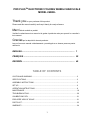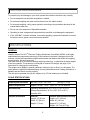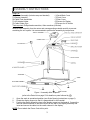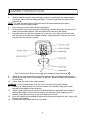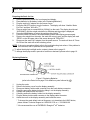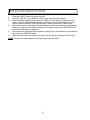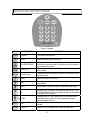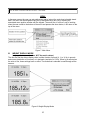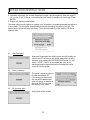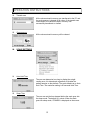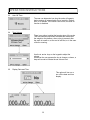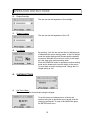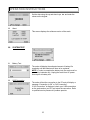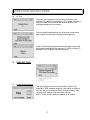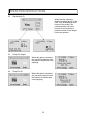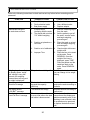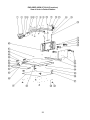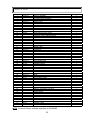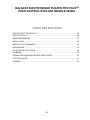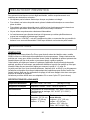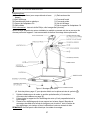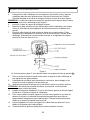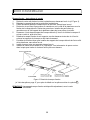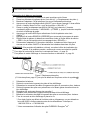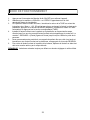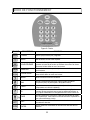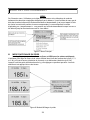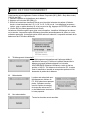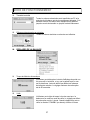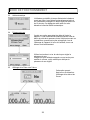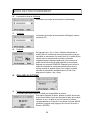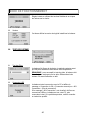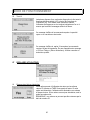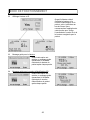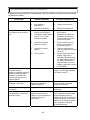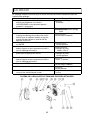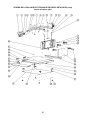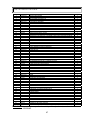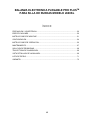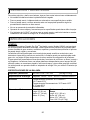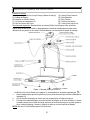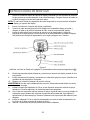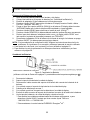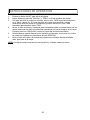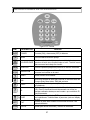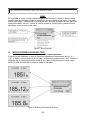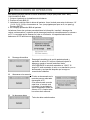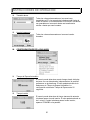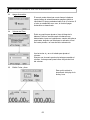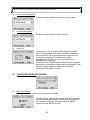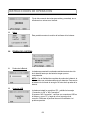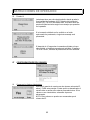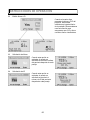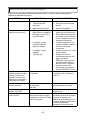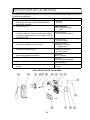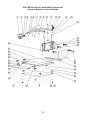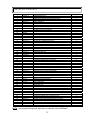Health O Meter 2600KL Manuel utilisateur
- Catégorie
- Balances de cuisine
- Taper
- Manuel utilisateur
Ce manuel convient également à

PRO PLUS
TM
ELECTRONIC FOLDING WHEELCHAIR SCALE
MODEL 2600KL
BALANCE ELECTRONIQUE PLIANTE PRO PLUS
TM
POUR FAUTEUIL ROULANT
MODELE 2600KL
BALANZA ELECTRONICA PLEGABLE PRO PLUS
TM
PARA SILLA DE RUEDAS
MODELO 2600KL
OPERATION MANUAL
MODE D'EMPLOI
MANUAL DE OPERACIÓN

1
PRO PLUS
TM
ELECTRONIC FOLDING WHEELCHAIR SCALE
MODEL 2600KL
Thank you
for your purchase of this product.
Please read this manual carefully and keep it handy for ready reference.
Merci
d'avoir acheté ce produit.
Veuillez lire attentivement ce manuel et le garder à portée de main pour pouvoir le consulter à
tout moment
Gracias
por la adquisición de este producto.
Lea por favor este manual cuidadosamente y manténgalo a su alcance para una pronta
referencia.
ENGLISH............................................................................................ 1
FRANÇAIS ......................................................................................... 25
ESPAÑOL .......................................................................................... 49
TABLE OF CONTENTS
CAUTION AND WARNING....................................................................................................2
SPECIFICATIONS.................................................................................................................2
ASSEMBLY INSTRUCTIONS ...............................................................................................3
SET UP..................................................................................................................................6
OPERATION INSTRUCTIONS..............................................................................................8
MAINTENANCE.....................................................................................................................19
TROUBLESHOOTING...........................................................................................................20
CALIBRATION PATH ............................................................................................................21
EXPLODED VIEW OF SCALE ..............................................................................................21
PARTS LIST ..........................................................................................................................23
WARRANTY ..........................................................................................................................24

2
CAUTION AND WARNING
To prevent injury and damage to your scale, please follow these instructions very carefully.
• Do not transport the scale while the platform is loaded.
• For accurate weighing the scale must be placed on a flat, stable surface.
• For accurate weighing, verify proper operation according to the procedure described in this
manual before each use.
• Do not use in the presence of flammable materials.
• Operating at other voltages and frequencies than specified could damage the equipment.
• If the “LOW BAT” indicator activates, for accurate weighing, replace the batteries or connect
the scale to an AC power source as soon as possible.
SPECIFICATIONS
GENERAL
Health o meter’s Pro Plus
TM
Electronic Folding
Wheelchair Scale Model 2600KL uses highly
sophisticated microprocessor technology. Each precision instrument is designed to provide
accurate, reliable and repeatable weight measurements and features that make the weighing
process simple, fast and convenient.
The scale is set up to use motion-sensing weighing technology, to determine the actual weight
of a moving patient. The scale may be changed to measure live weight; see page 15 for
instructions on changing the scale setting.
The weight can be display in pounds (decimals, fractions of a lb or lb/oz) or in kilograms. The
scale features a platform-independent ramp for easy wheelchair access, folding mechanism, a
handrail and two wheels for easy mobility.
The unit can be operated using its AC adapter or by 6-D cell batteries (not included).
SCALE SPECIFICATIONS
Capacity and Resolution
800 Lb x 0.2 Lb / ¼ lb / 4 oz (360 Kg x 0.1 Kg)
Power Requirements
Adapter 120VAC - 6VDC - 60Hz or 6 x D size batteries
Environmental
Operating temperatures: 50°F to 95°F (10°C to 35°C)
Storage temperatures: 30°F to 125°F (0°C to 50°C)
Humidity: 85%
Physical Dimensions Platform
Length: 32” (81 cm)
Width: 37” (94 cm)
Height: 2” (5 cm)
Platform with Handrail and Ramp
Length: 41¼” (103 cm)
Width: 48” (120 cm)
Height: 47¼” (120 cm)
Weight: 100.7 Lb (45.7 Kg)

3
ASSEMBLY INSTRUCTIONS
Parts List:
(1) Platform Assembly (includes ramp and handrail) (1) Small Back Cover
(1) Display Assembly (1) Front Cover
(4) Plastic Feet Assemblies (1) Rear Cover
(1) AC Adapter Holder (6) Screws for Display
(3) Cable Holder Clips (2) Screws for AC Holder
Tools required:
Phillips head screwdriver, Allen wrenches (included).
Remove each assembly from the carton and unwrap packing material carefully to prevent
scratching the unit’s parts. It is recommended to perform the assembly by two persons.
Figure 1. Assembly After Shipment
(refer to the Parts List on page 23 for details on parts followed by
#
)
1. Open the scale to operational position (see Scale Opening instructions on page 6).
2. Rotate the display support so that it is perpendicular to the handrail.
3. Position the display assembly close to the display support on the handrail. Connect the
load cell cable connector to the load cell port on the rear of the display assembly and
insert and secure the cable into the center channel in the display.
NOTE
: Do not attach the Power Cord at this point.

4
ASSEMBLY INSTRUCTIONS
4. Slide the display assembly onto the display support by inserting the two metal supports
into the two slots in the rear display assembly. Tuck the excess load cell cable into the
handrail tube.
NOTE
: The load cell cable should now be secured in the channel between the display
assembly and the display support.
5. Insert 4 screws into the display support and tighten.
6. Connect power cord to the power port in the display assembly and insert and secure the
cable into the exposed portion of the 2nd channel from the left in the display.
7. Insert the power cord into the retaining slot on the rear cover. Align the rear cover tabs
with the slots on the rear of the display assembly. Apply pressure to snap the rear cover
into place and secure with 2 screws.
Figure 2 (refer to the Parts List on page 23 for details on parts followed by
#
)
8. Attach the front and small back covers to the display support by applying light pressure.
9. Gently tip the scale and lie it with handrail on the floor. Screw in 4 plastic feet assemblies.
Do not tighten.
10. Gently return the scale to the upright position.
WARNING
: Do not drop the scale on its feet. This could result in load cell damage.
11. Install the AC adapter holder on the outer left side of the handrail using the 2 screws
attached to the adapter holder assembly.
12. Attach 2 cable holder clips to the inner left handrail and one underneath the handrail by
peeling off the paper covers from both sides of the adhesive pad and applying to the
handrail. Firmly press the clips on top of the adhesive to secure.
13. Insert AC adapter into the adapter holder and insert the power cable into the 3 clips on the
left side of the handrail
14. Screw/unscrew the plastic feet to level the scale.

5
ASSEMBLY INSTRUCTIONS
Ramp - Moving Instructions
1. Remove the guardrail at the end of the platform by unscrewing 4 screws. (see Figure 3)
2. Fold the ramp on the platform surface.
3. Gently tip the scale over and place with handrail on the floor.
4. Remove the screws attaching 2 rubber bumpers on the side of the platform under the
ramp attachment. Remove the bumpers. Install the rubber bumpers on the opposite
platform side in the appropriate holes.
5. Release 4 screws at each ramp holder (2 screws at ramp side and 2 screws at the bottom
of the ramp, close to wheel).
6. Remove the ramp from the ramp holders, then release all the screws to the end and
remove ramp holders by pulling out slightly.
7. Install ramp holders in the same way at the opposite side of the platform, do not tighten
screws.
8. Insert the ramp between ramp holders and tighten screws.
9. Install the guardrail by screwing 4 screws. Note: It is necessary to bore a hole in the mat to
insert the screw in appropriate hole beneath the mat.
Figure 3. Ramp Moving
(refer to the Parts List on page 23 for details on parts followed by
#
)
NOTE
: A second Ramp is available separately as 2600RAMP.

6
SET UP
You can fold the scale for moving and storage purposes and then open the scale to operational
position.
Scale - Opening and Folding Procedures
Figure 4a Figure 4b
Scale opening
:
1. Begin with the scale in the folded upright position resting on its wheels, as in Figure 4b.
2. Holding the raising handles and the top of the handrail, place the platform flat on the floor.
The scale should remain in the folded position.
3. Turn fold-locking levers until they are released and pop up to the open position.
4. Raise the handrail to the standing position.
5. Press down on the fold locking levers and screw them in completely. If necessary, lightly
push down on the handrail legs to insert fold-locking levers.
6. Open the ramp.
Scale folding:
1. Pivot the display assembly back so that it is lying as flat along the handle as possible.
2. Fold the ramp up onto the platform surface.
3. Turn fold-locking levers until they are released and pop up to the open position.
4. Gently fold the handrail assembly down onto the platform surface.
5. Press down on the fold locking levers and screw them in completely. If necessary, lightly
push down on the handrail legs to insert fold-locking levers.
6. Holding the raising handles and the top of the handrail, raise the scale to rest on its four
wheels. (It is recommended to perform this action by two persons).

7
SET UP
Preparing the Scale for Use
1. Remove protective plastic film from keypad and display.
2. Place batteries in the battery holder (see “Replacing Batteries”).
3. Plug the scale’s AC adapter into the power source.
4. Press the ON/OFF button to turn the scale on. The display will show “Health o Meter
Pro Plus” and then ”000
Lb
00
oz
”.
(a)
5. Place a weight [not to exceed 800 Lb (360 Kg)] on the scale. The display should read
“WEIGHING“ until the weight calculation is complete and the weight is displayed.
6. Press the KG/LB button to select the weight mode (Lb/Kg).
(b)
*
7. Press the REWEIGH button; the scale should perform the weighing process again.
8. Remove the weight from the scale, the scale will return to zero and the display will read
“ZERO” on the left upper side of the screen along with
”000
Lb
00
oz
”.
9. Disconnect the scale’s AC adapter from the power source. The scale will shut off. Press
On/Off and the scale will switch to battery power.
NOTE
: If the set up procedure failed, refer to the troubleshooting instructions. If the problem is
not corrected, refer to qualified service personnel.
(a)
To adjust the display backlight and/or contrast, please refer to page 15.
(b)
To change the display mode in pounds to fractions or decimals, please refer to page 10.
Replacing Batteries
Figure 5. Replacing Batteries
(refer to the Parts List on page 23 for details on parts followed by
#
)
1. Unplug the scale.
2. Remove the battery cover from the display assembly.
3. Disconnect battery holder cable connector from the scale-battery connector.
4. Carefully remove the battery holder by sliding it out the display assembly.
5. Replace the batteries with new ones.**
6. Carefully position the battery holder into the display assembly.
7. Plug the battery holder cable connector to the display cable connector.
8. Attach the cover to the display assembly and install the screw.
* To change the scale default units to kilograms, or to deactivate the LB/KG button,
please contact Technical Support at 1 800 638-3722 or +1 708 598-9100.
** We recommend the use of EVEREADY Energizer
®
e2
TM
batteries.

8
OPERATION INSTRUCTIONS
1. Press the ON/OFF button to turn the scale on.
2. Wait until ”000
Lb
00
oz
” and “ZERO” on the left side of the display will appear.
3. If the wheelchair weight is known, enter the TARE value according to instructions in the
“Menu”, para 02. If the wheelchair weight is unknown, place the wheelchair only on the
platform; press REWEIGH. Enter the Automatic TARE by pressing the TARE button.
4. Move the wheelchair and patient onto the platform over the ramp until the front wheelchair
wheels are stopped by the platform guardrail. The display should read “WEIGHING“ until
the weight of the patient is displayed.
5. We recommend reweighing after the patient is sitting still on the wheelchair on the platform
by pressing the REWEIGH button.
6. Remove the wheelchair and patient from the scale by moving straight back off the ramp.
NOTE
: The scale will always default to the settings and units last used.

9
OPERATION INSTRUCTIONS
Figure 6. Keypad
ITEM DESCRIPTION FUNCTION
POWER Turns scale ON and OFF.
ZERO Zeros the scale prior to weighing.
HOLD/RELEASE
Holds the value of the weighed object on the display until
the button is pressed again to clear the value. Also used to
scroll down in the menu.
REWEIGH
Allows repeated weighing of the patient without stepping
off the scale.
KG/LB button
Toggles between kilograms or pounds. Also used to scroll
up in the menu.
MENU Enters the menu of the scale.
BMI
Prompts entry of data to calculate the patient’s Body Mass
Index (BMI).
PRINT Prints patient’s data (if printer is connected to the scale).
ID
Prompts entry of patient’s identification number (ID). This
ID will be stored with all the weighing made until is cleared
or a different ID is stored.
TARE
Prompts entry of TARE value that will be deducted from
the weight on the platform. Also releases tare weight
(returns display to zero).
EXIT
Reverts back one step when in the menu and data entry
modes.
ENTER Used to enter commands and values into the scale.

10
OPERATION INSTRUCTIONS
MENU
In the menu screen the user can set preferences and/or instruct the scale how to handle stored
data. The menu can be navigated using the up and down keys (cd) or by entering the
associated menu position number with the keypad. The menu has a “roll-over” way of working:
when the user scrolls to the bottom of the menu and presses the down button, it will return to the
top of the menu.
Figure 7. Main Menu
01 WEIGHT DISPLAY MODE
(only applies to pound values, NOT the metric values)
The user can set the screen display value in either fraction of pound (¼, ½ or ¾ lb), in pounds
and ounces (resolution of 4 ounces) or in decimals (resolution of 0.2 lb). When kg is selected as
the units of use, these settings have no effect. The mode that is selected is used through all the
screens.
Figure 8. Weight Display Mode

11
OPERATION INSTRUCTIONS
02 TARE WEIGHT
NOTE: Due to the scale’s sensitivity, we recommend using the REWEIGH function prior to
setting the TARE weight, in order to eliminate any operator interference with the item to
be tared out.
There are two ways to manually enter a tare weight (such as the weight of a wheelchair, shoes,
etc): press MENU (1) and select option 02-Tare Weight or press TARE (9). If there is no weight
on the scale platform (value displayed is zero and there is no tare) and the user presses the
TARE button (9), the Tare Weight window appears and prompts the user to enter the TARE
value and to press ENTER. NOTE: The tare weight must be entered using the following
increments: 4oz, 0.2lb, ¼lb. The value entered will display in minus (-). After the TARE has been
entered, the scale goes back to normal operation. This TARE value is stored in memory until
changed or cleared.
Important: The TARE weight cannot exceed 200 lb.
TARE display
indicates the weight
that has been tared
out
The number that is to be changed will
flash and will move from the left to the
right after the appropriate number was
entered or by using the c key (left)
and the d key (right).
Figure 9. Tare Weight
Automatic Tare
The user can set a tare weight by pressing the TARE button (9) while there is a weight on the
scale platform. The display will come to zero and TARE will be displayed to indicate there is a
tare value in the memory (as displayed in Figure 9 above).
Removing the Tare
Additional pressing of the TARE button will delete the tare value from memory, TARE will
disappear from the display and the scale will resume normal operation.
03 DATA MANAGEMENT
The scale manages patient data including patient ID, weight, height, tare and BMI. The value is
stored in memory or transferred to PC. This function is performed by opening a new data file.
OPENING A NEW DATA FILE:
1. Press the ID button (7).
2. Using the keypad, type in the identification number.
3. Press ENTER.
This scale will also calculate Body Mass Index (BMI).
CALCULATING BMI:
1. Place the patient on the scale platform.
2. Press the BMI button (2).

12
OPERATION INSTRUCTIONS
3. The scale will prompt you to enter the patient’s height. Use the keypad to enter the height in
1/4" (1=1/4, 2=1/2, 3=3/4) or 1 cm increments (use inches for weight in lb, cm for kg). Press
ENTER.
4. Display will read the patient’s BMI.
The scale offers you two options to manage your information: to transfer/download the values or
to store them. The first option automatically downloads (transfers) the value to your PC. The
second option stores the value in memory. The maximum capacity of the scale is 270 files of
different data.
01 Auto Download
Automatic Download is the default option and will transfer the
value to the PC as soon as the patient steps off the scale or
when the user presses the HOLD/RELEASE button if it was
kept in “HOLD”. If no PC is connected, the value is not
transferred and not stored and will be lost after the load is
removed from the scale.
02 Store in memory
The value is stored in memory
for later download to PC.
If the memory is close to full
the user will be warned and
given the option to transfer all
values to the PC or to clear
the memory of all values.
03 Do not store data
All the data will be cleared.

13
OPERATION INSTRUCTIONS
04 Transfer now
All the values stored in memory are transferred to the PC and
the scale memory is cleared of all values. If the transfer was
unsuccessful, the values are kept in memory until
successfully transferred or cleared.
05 Clear memory
All the values stored in memory will be cleared.
04 SCALE SETTINGS
01 Auto Hold Time
The user can determine how long to display the weight
reading once it is determined, regardless of whether the
patient remains on the platform. The scale defaults to no Auto
Hold Time. The maximum setting is 20 seconds Hold Time.
02 Sleep Time
The user can set the time elapsed before the scale goes into
the sleep mode. The default is 1 minute. When the scale
goes into sleep mode, STANDBY is displayed on the screen.

14
OPERATION INSTRUCTIONS
03 Auto Off Time
The user can determine how long the scale will operate
before turning off automatically due to inactivity. Default
time is 10 minutes. If the value is set to zero, the auto off
function is disabled.
04 Tone Volume
There is an option to adjust the beeping tone of the scale.
This tone should sound when the scale has determined
the weight on the platform, when a key is pressed, after
the scale is turned on, at the end of self-test, or in the case
of fault or warning.
Use the c and d keys on the keypad to adjust the
volume.
Whenever the user presses the key to change a volume, a
beep will sound to indicate the set volume level.
05 Display Date and Time
This option will turn on or
turn off the date and time
display.

15
OPERATION INSTRUCTIONS
06 Display Backlight
The user can set the brightness of the backlight.
07 Display Contrast
The user can set the brightness of the LCD.
08 Live Weight
By selecting “Yes” the user can set the Live Weight mode
to deactivate the motion-sensing mode. In the Live Weight
mode the weight displayed will fluctuate with the patient’s
movement; the scale will not lock on quickly to the weight
as is the case in the motion-sensing mode.
Press the REWEIGH button to operate the motion-sensing
mode and to determine the correct weight on the screen.
To revert back to motion-sensing mode, change the Live
Weight setting to “No”.
05 SYSTEM SETTINGS
01 Set Time & Date
The user can set the time and date using the keypad.
To set the time move between hours, minutes and
seconds using the up and down keys cd and enter the
values on the keypad. To jump to the AM/PM line press
the ENTER button once.

16
OPERATION INSTRUCTIONS
Set the date using the up and down keys cd and enter the
values on the keypad.
02 About
This screen displays the software version of the scale.
06 SYSTEM TEST
01 Battery Test
The scale will display the estimated amount of battery life
remaining until the batteries will have to be replaced.
NOTE: In order to complete the battery test, the scale must be
powered by batteries only. Unplug the scale from AC power
source prior to battery test.
02 USB Connection
The scale will test the connection to the PC and will display a
message “Connection is OK” or ”NO Connection”.
If “NO Connection” is displayed, check your USB connections
on the scale and on your PC and retest the connection. Refer
to qualified service personnel if problem persists.

17
OPERATION INSTRUCTIONS
03 UI Test
The scale has a diagnostic routine where it tests the User
Interface (UI) hardware functionality (LCD, keypad). In order to
do this the user has to press all the keys according to the
messages displayed on the screen.
If the requested command was not received or wrong button
was pressed, the following message will be displayed.
If after 10 seconds the requested command was not received,
the following message will be displayed. If “UI Error Failure” is
displayed, refer to qualified service personnel.
07 USER SETTINGS
01 Retain Entered Values
This option allows the user to use the same values for ID,
height and TARE between weighing. If this option is disabled,
the user has to re-enter these values for each reading. If the
values are not entered, only the weight is stored.
NOTE: These values cannot be retained by ID number.

18
OPERATION INSTRUCTIONS
02 Disp Height & ID
When the user selects to
display the height and ID of the
user, it will be displayed at the
bottom of the screen. We
recommend the use of this
function to ensure that the
patient’s correct ID and height
have been entered.
03 Prompt For Height
When this option is activated,
the user will be asked to enter
the patient’s height after every
weighing.
04 Prompt For ID
When this option is activated,
the user will be asked to enter
the patient’s ID number after
every weighing.

19
MAINTENANCE
GENERAL
This section provides instructions for maintenance, cleaning, troubleshooting and operator
replaceable parts for the Pro Plus
TM
Electronic Folding Wheelchair Scale
Model 2600KL.
Maintenance operations other than those described in this section should be performed by
qualified service personnel.
MAINTENANCE
Before first use and after periods of non-use, check the scale for proper operation and function.
If the scale does not operate correctly, refer to qualified service personnel.
1. Check overall appearance of the total scale for any obvious damage, wear and tear.
2. Inspect AC adapter for cord cracking or fraying or for broken or bent prongs.
CLEANING
Proper care and cleaning is essential to ensure a long life of accurate and effective operation.
Disconnect the scale from the AC power source.
1. Clean all external surfaces with a clean damp cloth or tissue. Mild soap and water solution
may be used. Dry with a clean soft cloth.
2. Do not immerse the scale into cleaning or other liquid solution.
3. Do not use Isopropyl Alcohol or other solutions to clean the display surface.
La page est en cours de chargement...
La page est en cours de chargement...
La page est en cours de chargement...
La page est en cours de chargement...
La page est en cours de chargement...
La page est en cours de chargement...
La page est en cours de chargement...
La page est en cours de chargement...
La page est en cours de chargement...
La page est en cours de chargement...
La page est en cours de chargement...
La page est en cours de chargement...
La page est en cours de chargement...
La page est en cours de chargement...
La page est en cours de chargement...
La page est en cours de chargement...
La page est en cours de chargement...
La page est en cours de chargement...
La page est en cours de chargement...
La page est en cours de chargement...
La page est en cours de chargement...
La page est en cours de chargement...
La page est en cours de chargement...
La page est en cours de chargement...
La page est en cours de chargement...
La page est en cours de chargement...
La page est en cours de chargement...
La page est en cours de chargement...
La page est en cours de chargement...
La page est en cours de chargement...
La page est en cours de chargement...
La page est en cours de chargement...
La page est en cours de chargement...
La page est en cours de chargement...
La page est en cours de chargement...
La page est en cours de chargement...
La page est en cours de chargement...
La page est en cours de chargement...
La page est en cours de chargement...
La page est en cours de chargement...
La page est en cours de chargement...
La page est en cours de chargement...
La page est en cours de chargement...
La page est en cours de chargement...
La page est en cours de chargement...
La page est en cours de chargement...
La page est en cours de chargement...
La page est en cours de chargement...
La page est en cours de chargement...
La page est en cours de chargement...
La page est en cours de chargement...
La page est en cours de chargement...
La page est en cours de chargement...
-
 1
1
-
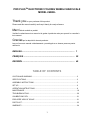 2
2
-
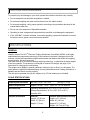 3
3
-
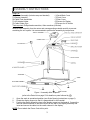 4
4
-
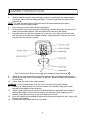 5
5
-
 6
6
-
 7
7
-
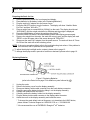 8
8
-
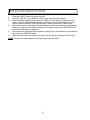 9
9
-
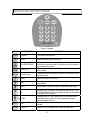 10
10
-
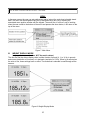 11
11
-
 12
12
-
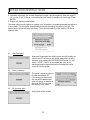 13
13
-
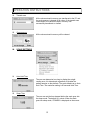 14
14
-
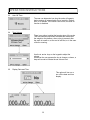 15
15
-
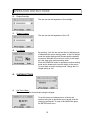 16
16
-
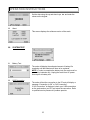 17
17
-
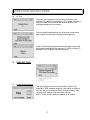 18
18
-
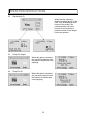 19
19
-
 20
20
-
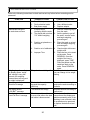 21
21
-
 22
22
-
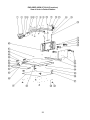 23
23
-
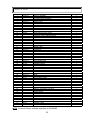 24
24
-
 25
25
-
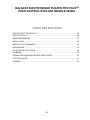 26
26
-
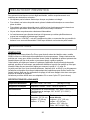 27
27
-
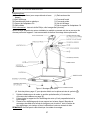 28
28
-
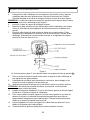 29
29
-
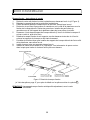 30
30
-
 31
31
-
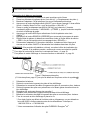 32
32
-
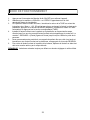 33
33
-
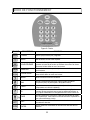 34
34
-
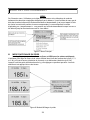 35
35
-
 36
36
-
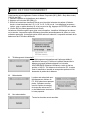 37
37
-
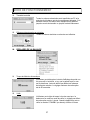 38
38
-
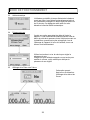 39
39
-
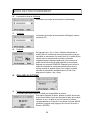 40
40
-
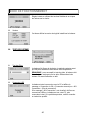 41
41
-
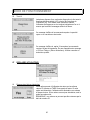 42
42
-
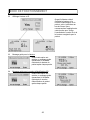 43
43
-
 44
44
-
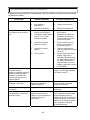 45
45
-
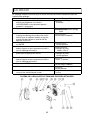 46
46
-
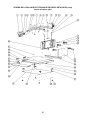 47
47
-
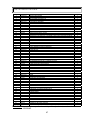 48
48
-
 49
49
-
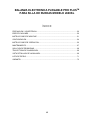 50
50
-
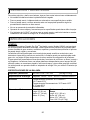 51
51
-
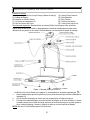 52
52
-
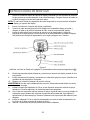 53
53
-
 54
54
-
 55
55
-
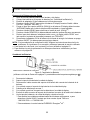 56
56
-
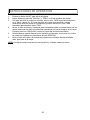 57
57
-
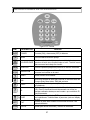 58
58
-
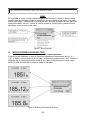 59
59
-
 60
60
-
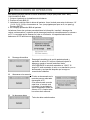 61
61
-
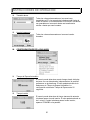 62
62
-
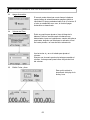 63
63
-
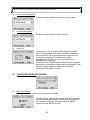 64
64
-
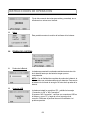 65
65
-
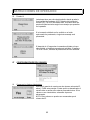 66
66
-
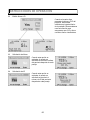 67
67
-
 68
68
-
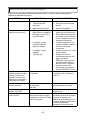 69
69
-
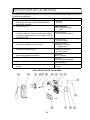 70
70
-
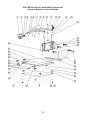 71
71
-
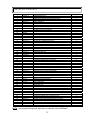 72
72
-
 73
73
Health O Meter 2600KL Manuel utilisateur
- Catégorie
- Balances de cuisine
- Taper
- Manuel utilisateur
- Ce manuel convient également à
dans d''autres langues
- English: Health O Meter 2600KL User manual
- español: Health O Meter 2600KL Manual de usuario
Documents connexes
-
Health O Meter Proplus 2101KGWA User Instructions
-
Health O Meter PRO PLUS 2500KL Manuel utilisateur
-
Health O Meter HAB508-01 Manuel utilisateur
-
Health O Meter HEALTH O METER 500KL Manuel utilisateur
-
Health O Meter 597KL Manuel utilisateur
-
Health O Meter HOM549 Manuel utilisateur
-
Health O Meter 160KG Manuel utilisateur
-
Health O Meter 597KL Manuel utilisateur
-
Health O Meter 498KL Manuel utilisateur
-
Health-O-Meter HDC100KD01 Manuel utilisateur
Autres documents
-
Dymo SP5 Manuel utilisateur
-
Welch Allyn 5002-XX-X Directions For Use Manual
-
Dymo P100S Manuel utilisateur
-
Detecto 6550 Mode d'emploi
-
Seca 654 Manuel utilisateur
-
Seca 674 Manuel utilisateur
-
AGA TC3 Total Control Handrail Le manuel du propriétaire
-
Soehnle 7710 Manuel utilisateur
-
Soehnle 7701 Manuel utilisateur
-
Adam Equipment GBC 60 Manuel utilisateur