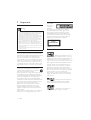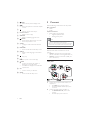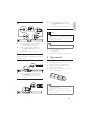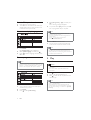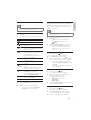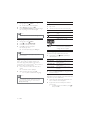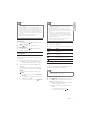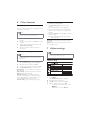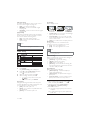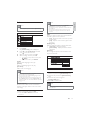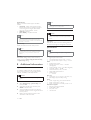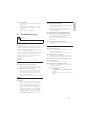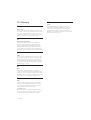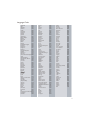Philips DVP3520K/98 Manuel utilisateur
- Catégorie
- Lecteurs DVD
- Taper
- Manuel utilisateur

Register your product and get support at
www.philips.com/welcome
EN User manual 3
MS-MY Manual pengguna 19
ZH-HK Ԛ͂ʹ˫ 35
DVP3520K

3
English
EN
Contents
1 Important 4
Safety and important notice 4
Trademark notice 4
2 Your DVD player 5
Playable media 5
Product overview 5
3 Connect 6
Connect audio/video cables 6
Optional audio connections 7
Connect power 7
4 Get started 7
Prepare the remote control 7
Find the TV input channel 8
Select menu display language 8
Turn on progressive scan 8
5 Play 8
Play a disc 8
Play video 9
Play music 10
Play photo 11
Play musical slideshow 11
6 Other features 12
Karaoke 12
7 Adjust settings 12
General setup 12
Audio setup 13
Video setup 14
Preferences 15
8 Additional information 16
Update software 16
Care 16
6SHFLÀFDWLRQV 16
9 Troubleshooting 17
10 Glossary 18

4
Copyright notice
This product
incorporates
copyright
protection
technology that is protected by U.S. patents
and other intellectual property rights. Use of
this copyright protection technology must be
authorized by Macrovision, and is intended for
home and other limited viewing uses only unless
otherwise authorized by Macrovision. Reverse
engineering or disassembly is prohibited.
Trademark notice
ABOUT DIVX VIDEO: DivX
®
is a
digital video format created by DivX, Inc. This is an
RIÀFLDO'LY;&HUWLÀHGGHYLFHWKDWSOD\V'LY;YLGHR
Visit www.divx.com for more information and
VRIWZDUHWRROVWRFRQYHUW\RXUÀOHVLQWR'LY;YLGHR
ABOUT DIVX VIDEO-ON-DEMAND: This DivX
&HUWLÀHG
®
device must be registered in order to
play DivX Video-on-Demand (VOD) content. To
generate the registration code, locate the DivX
VOD section in the device setup menu. Go to vod.
divx.com with this code to complete the registration
process and learn more about DivX VOD.
DivX
®
'LY;&HUWLÀHG
®
and associated logos are
registered trademarks of DivX, Inc. and are used
under license.
Manufactured under license from
Dolby Laboratories. Dolby and the double-D
symbol are trademarks of Dolby Laboratories.
‘DVD Video’ is a trademark of
DVD Format/Logo Licensing Corporation.
CLASS 1
LASER PRODUCT
1 Important
Safety and important notice
Warning
5LVNRIRYHUKHDWLQJ1HYHULQVWDOOWKHSURGXFWLQDFRQÀQHG
space. Always leave a space of at least 4 inches around the
product for ventilation. Ensure curtains or other objects
never cover the ventilation slots on the product.
Never place the product, remote control or batteries near
QDNHGÁDPHVRURWKHUKHDWVRXUFHVLQFOXGLQJGLUHFWVXQOLJKW
Avoid high temperature, moisture, water and dust.
This unit must not be exposed to dripping or splashing.
Never place any object or items that can damage this
XQLWHJOLTXLGÀOOHGREMHFWVOLJKWHGFDQGOHV
Never place this product on other electrical equipment.
Keep away from this product during lightning storms.
Where the mains plug or an appliance coupler is used as
the disconnect device, the disconnect device shall remain
readily operable.
Visible and invisible laser radiation when open. Avoid
exposure to beam.
About Progressive Scan
&RQVXPHUVVKRXOGQRWHWKDWQRWDOOKLJKGHÀQLWLRQ
television sets are fully compatible with this product
and may cause artifacts to be displayed in the
picture. In case of 525 or 625 progressive scan
picture problems, it is recommended that the user
VZLWFKWKHFRQQHFWLRQWRWKH¶VWDQGDUGGHÀQLWLRQ·
output. If there are questions regarding our TV set
compatibility with this model 525p and 625p DVD
player, please contact our customer service center.
Disposal of your old product and batteries
Your product is designed and manufactured
with high quality materials and components,
which can be recycled and reused.
Never dispose of your product with other household
waste. Please inform yourself about the local rules
on the separate collection of electrical and electronic
products and batteries. The correct disposal of
these products helps prevent potentially negative
consequences on the environment and human health.
Your product contains batteries, which cannot be
disposed of with normal household waste.
Please inform yourself about the local rules on
separate collection of batteries. The correct
disposal of batteries helps prevent potentially
negative consequences on the environment and
human health.
Please visit www.recycle.philips.com for additional
information on a recycling center in your area.
EN

5
Remote control
a
Turn on the unit or switch to standby.
b
Open or close the disc compartment.
c DISC MENU
Access or exit the disc menu.
Switch to the disc mode.
During the play of a photo slideshow,
switch between the Fun Mode and
Simple Mode.
For VCD and SVCD: turn on or off PBC
(playback control).
d
Navigate the menus.
Search fast-forward (
) or fast-backward
(
).
Search slow-forward (
) or slow-
backward (
).
c
e
f
g
h
j
i
a
b
r
q
p
k
m
l
o
n
d
2 Your DVD player
Congratulations on your purchase, and welcome to
3KLOLSV7RIXOO\EHQHÀWIURPWKHVXSSRUWWKDW3KLOLSV
offers, register your product at www.philips.com/
welcome.
Playable media
This product can play:
DVD, DVD-Video, DVD+R/+RW, DVD-R/-
RW, DVD+R/-R DL (Dual Layer)
Video CD/SVCD
Audio CD, CD-R/CD-RW
MP3 media, WMA media, DivX (Ultra) media,
-3(*ÀOHV
Region codes
You can play discs with the following region codes.
DVD region code Countries
$VLD3DFLÀF7DLZDQ.RUHD
Product overview
Main unit
a (Standby-On)
Turn on the DVD player or switch to
standby mode.
b Disc compartment
c Display panel
d
(Open/Close)
Open or close the disc compartment.
e
(Play/Pause)
Start, pause or resume disc play.
f MIC
Connect a microphone.
ab cdef
English
EN

6
3 Connect
Make the following connections to use this product.
Basic connections:
Video
Audio
Optional connections:
Route audio to other devices:
'LJLWDODPSOLÀHUUHFHLYHU
Analog stereo system
Note
Refer to the type plate at the back or bottom of the
SURGXFWIRULGHQWLÀFDWLRQDQGVXSSO\UDWLQJV
Before you make or change any connections, ensure that
all the devices are disconnected from the power outlet.
Connect audio/video cables
Select the best video connection that TV can
support.
Option 1: Connect to the component video
jacks (for a standard TV or Progressive Scan TV).
Option 2: Connect to the video (CVBS) jack
(for a standard TV).
Option 1: Connect to the component
video jacks
1 Connect the component video cables (not
supplied) to:
the Y Pb Pr jacks on this product.
the COMPONENT VIDEO input jacks
on the TV.
2 Connect the audio cables (supplied) to:
the AUDIO OUT L/R jacks on this
product.
the audio input jacks on the TV.
Pb
Y
Pr
Pb
COMPONENT VIDEO OUT
Y
Pr
e BACK
Return to the previous display menu.
f
/
Skip to the previous or next title, chapter,
or track.
g
Mute ot restore audio output.
h Numeric buttons
Select an item to play.
i SUBTITLE
Select a subtitle language on a disc.
j
ZOOM
Fit the picture display to the TV screen.
Zoom the picture in or out.
k VOCAL
Change an audio channel of a karaoke
disc.
l KARAOKE
Access or exit the Karaoke setup menu.
m AUDIO
Select an audio language or channel on
a disc.
n
Stop play.
o
Start, pause or resume disc play.
p
INFO
For discs: access the play options or
display the current disc status.
For slideshows: display a thumbnail view
RISKRWRÀOHV
q OK
&RQÀUPDQHQWU\RUVHOHFWLRQ
r SETUP
Access or exit the setup menu.
EN

7
1 Connect the audio cables (supplied) to:
the AUDIO OUT L/R jacks on this
product.
the audio input jacks on the device.
Connect power
Caution
Risk of product damage! Ensure that the power supply
voltage corresponds to the voltage printed on the back
of the unit.
Before connecting the AC power cord, ensure you have
completed all other connections.
Note
The type plate is located on the back of the product.
1 Connect the AC power cable to:
this product.
the wall socket.
This product is ready to be set up for use.»
4 Get started
Prepare the remote control
1 Press and push the battery compartment to
slide it open (see “1” in the illustration).
2 Insert two AAA batteries with correct
polarity (+/-) as indicated.
3 Push and slide back the battery compartment
(see “3” in the illustration).
Note
If you are not going to use the remote control for a long
time, remove the batteries.
Do not mix batteries (old and new or carbon and
alkaline, etc.).
Batteries contain chemical substances, so they should be
disposed of properly.
Option 2: Connect to the video (CVBS)
jack
1 Connect a composite video cable (supplied) to:
the TV OUT jack on this product.
the video input jack on the TV.
2 Connect the audio cables (supplied) to:
the AUDIO OUT L/R jacks on this
product.
the audio input jacks on the TV.
Optional audio connections
Connect the audio from this product to other devices
to enhance sound.
&RQQHFWWRGLJLWDODPSOLÀHUUHFHLYHU
1 Connect a coaxial cable (not supplied) to:
the COAXIAL jack on this product.
the COAXIAL/DIGITAL input jack on
the device.
Connect analogue stereo system
VIDEO IN
DIGIT AL IN
COAXIAL
DIGIT AL
OUT
AUDIO IN
English
EN

8
4 Select [Progressive] > [On], and then press
OK.
A warning message is displayed.»
5 To proceed, select [Ok] and then press OK.
The progressive setup is complete.»
Note
If a blank/distorted screen is displayed, wait for 15
seconds for the auto recovery.
If no picture is displayed, turn off the progressive scan
mode as follows:
1) Press
to open the disc compartment.
2) Press the Numeric button ‘1’.
6 Press SETUP to exit the menu.
7 You can now turn on the progressive scan
mode on the TV (see the TV user manual).
Note
During play, when the progressive scan mode is on for
both this product and the TV, distorted picture may
display. In this case, turn off the progressive scan feature
on both this product and the TV.
5 Play
Play a disc
Caution
Do not place any objects other than discs into the disc
compartment.
Do not touch the disc optical lens inside the disc
compartment.
1 Press to open the disc compartment.
2 Insert a disc with its label facing up.
3 Press to close the disc compartment and
start disc play.
Note
Check the types of discs supported (see “Your DVD
player” > “Playable media”).
If the password entry menu is displayed, enter the
password before you can play the locked or restricted
disc (see “Adjust settings” > “Preferences” > [Parental
Control]).
Find the TV input channel
1 Press to turn on this product.
2 Turn on the TV and switch to the video input
channel (refer to the TV user manual on how
to select the A/V input channel).
Select menu display language
1 Press SETUP.
» [General Setup] menu is displayed.
2 Select [OSD Language], and then press .
3 Press to select a language, and then press
OK.
Turn on progressive scan
Note
To use the progressive scan feature, you must connect a
progressive scan TV with the component video jacks (see
“Connect” > “Connect audio/video cables” > “Option 1:
Connect to the component video jacks” for details).
1 Turn on the TV to the correct video input
channel for this product.
2 Press SETUP.
3 Press to select [Video Setup].
EN

9
Access VCD menu
The PBC (playback control) feature is available for
VCD/SVCD, which can display the contents menu
for you to select a play option. The PBC is on by
default in the factory.
Note
See “Adjust settings” > “Preferences” > [PBC] on how
to turn PBC on or off.
1 Display the contents menu via one of the
following ways:
If PBC is on, load in a VCD/SVCD.
During play with PBC on, press
BACK.
2 Press the Numeric buttons to select a play
option, and then press OK to start play.
If PBC is turned off, it skips the menu
GLVSOD\DQGVWDUWVSOD\IURPWKHÀUVW
track.
Preview disc contents
1
During play, press INFO.
The disc status menu is displayed.»
2 Select [Preview], and then press .
3 Select a preview option, and then press OK.
A thumbnails preview screen is displayed.»
To go to the next/previous preview
screen, select [Prev] or [Next], and then
press OK.
To start play, press OK at the selected
thumbnail picture.
6NLSSOD\WRDVSHFLÀFWLPH
1
During play, press INFO.
The disc status menu is displayed.»
2 Select an option for the current elapsed
playing time, and then press
.
[TT Time] (title time)
[CH Time] (chapter time)
[Disc Time]
[Track Time]
3 Press the Numeric buttons to enter the time
to skip to, then press OK.
Display play time
1
During play, press INFO.
The disc status menu is displayed.»
2 Select [Time Disp.], and then press .
The display options vary from disc type.»
3 Select an option, and then press OK.
Play video
Note
Some operations may not work with some discs. See the
information accompanying the disc for details.
Control video play
1
Play a title.
2 Use the remote control to control the play.
Button Action
Start, pause or resume disc play.
Stop disc play.
,
Skip to a previous/next title or
chapter.
,
Search fast-backward or fast-
forward. Press repeatedly to change
the search speed.
,
Search slow-forward or slow-
backward. Press repeatedly to
change the search speed.
For VCD/SVCD, slow-backward
search is not available.
AUDIO Select an audio language or channel
available on a disc.
SUBTITLE Select a subtitle language available
on a disc.
ZOOM
6FUHHQÀW
Fit the picture format to the TV
screen.
Press repeatedly until the image is
VFDOHGWRÀWWRWKH79VFUHHQ
ZOOM
Toggle between screen aspect ratio
and different zoom factor.
To pan through the zoomed image,
press the Navigation buttons.
INFO
Access the play options and display
the current disc status.
Access DVD menu
1
Press DISC MENU to access the disc root
menu.
2 Select a play option, then press OK.
In some menus, press the Numeric
buttons to input your selection.
English
EN

10
Play music
Control a track
1
Play a track.
2 Use the remote control to control the play.
Button Action
Start, pause or resume disc
play.
Stop disc play.
,
Skip to a previous/next track.
Select an item to play.
,
Searches fast-backward or fast-
forward. Press repeatedly to
change the search speed.
Quick skip play
This feature is only available for audio CDs.
1 During play, press INFO repeatedly to
select an option.
Display Action
[Disc Go To] 6NLSSOD\WRDVSHFLÀFWLPH
within the disc.
[Track Go To] 6NLSSOD\WRDVSHFLÀFWLPH
within a track.
[Select Track] 6NLSSOD\WRDVSHFLÀFWUDFN
number.
2 Press the numeric buttons to change the time/
number to skip to.
Play MP3/WMA music
03:0$LVDW\SHRIKLJKO\FRPSUHVVHGDXGLRÀOH
ÀOHVZLWKPSZPDH[WHQVLRQV
1 Insert a disc that contains the MP3/WMA music.
A contents menu is displayed.»
2 If play does not automatically start, select a
track to play.
To select another track/folder, press
,
then press OK.
View DVD play from different angles
1
During play, press INFO.
The disc status menu is displayed.»
2 Select [Angle], and then press .
3 Press the Numeric buttons to change the angle.
Play changes to the selected angle.»
Note
Applicable only to discs that contain multi-angle scenes.
5HSHDWSOD\IRUDVSHFLÀFVHFWLRQ
1
During play, press INFO.
2 Press to select [REPEAT AB].
3 Press OK to set the start point.
4 Press OK to set the end point.
Repeat play starts.»
To cancel repeat play, press » OK again.
Note
The marked section for repeat play is only possible
within a track/title.
Play DivX
®
(Ultra) video
DivX
®
(Ultra) video is a digital media format
that retains high quality despite a high rate of
compression. You can enjoy DivX
®
(Ultra) video on
WKLV'LY;8OWUDFHUWLÀHGSURGXFW
1 Insert a disc that contains the DivX (Ultra)
videos.
A contents menu is displayed.»
2 Select a title to play, then press OK.
You may select subtitle/audio language.
Note
You can only play DivX (Ultra) video that is rented
or purchased with the DivX registration code of this
product (see “Adjust Settings” > “General setup” >
[DivX(R) VOD Code]).
EN

11
Note
It may require longer time to display the disc content
on the TV due to the large number of songs/photos
compiled onto one disc.
If the JPEG photo is not recorded with an ‘exif ’ type
ÀOHWKHDFWXDOWKXPEQDLOSLFWXUHFDQQRWEHVKRZQRQ
the screen. It is replaced by a ‘blue mountain’ thumbnail
picture.
This product can only display digital camera pictures
according to the JPEG-EXIF format, typically used by
almost all digital cameras. It cannot display Motion JPEG,
or pictures in formats other than JPEG, or sound clips
associated with pictures.
)ROGHUVÀOHVWKDWH[FHHGWKHVXSSRUWHGOLPLWRIWKLV
product cannot be displayed or played.
Control photo play
1
Play a photo slideshow.
2 Use the remote control to control the play.
Button Action
/
Rotate a photo anti-clockwise/
clockwise.
/
Rotate a photo horizontally/
vertically.
ZOOM
Zoom in or out of a photo.
Play pauses in zoom mode.
Stop a play.
Play musical slideshow
Create a musical slideshow to play MP3/WMA music
ÀOHVDQG-3(*SKRWRÀOHVVLPXOWDQHRXVO\
Note
To create a musical slideshow, you must store the MP3/
:0$DQG-3(*ÀOHVRQWKHVDPHGLVF
1 Play MP3/WMA music.
2 Press BACK to return to the main menu.
3 Navigate to the photo folder/album and press
OK to start slideshow play.
Slideshow begins and continues till the end »
of the photo folder or album.
Audio continues to play until the end of »
the disc.
To stop slideshow play, press
.
To stop music play, press
again.
Note
)RUGLVFUHFRUGHGLQPXOWLSOHVHVVLRQVRQO\WKHÀUVW
session is played.
)RUD:0$ÀOHWKDWLVSURWHFWHGE\'LJLWDO5LJKWV
Management (DRM), it cannot be played on this product.
This product does not support MP3PRO audio format.
For any special character that is present in the MP3 track
name (ID3) or album name, it might not be displayed
correctly on the screen because these characters are not
supported.
)ROGHUVÀOHVWKDWH[FHHGWKHVXSSRUWHGOLPLWRIWKLV
product cannot be displayed or played.
5HSHDWSOD\IRUDVSHFLÀFVHFWLRQ
For audio CDs,
1 During play, press INFO repeatedly until
[Off] is displayed.
2 Press to select a repeat option.
)RU03:0$ÀOHV
1 During play, press INFO repeatedly to
select a repeat option.
Play photo
Play photo as slideshow
<RXFDQSOD\-3(*SKRWRVÀOHVZLWKMSHJRUMSJ
extensions).
1 Insert a disc that contains the JPEG photos.
Slideshow begins (for Kodak disc), or a »
contents menu (for JPEG disc) is displayed.
2 Select a photo, and then press OK to start
slideshow.
To display photos in color (Fun Mode) or in
black and white (Simple Mode), press DISC
MENU.
To preview the photos in thumbnail, press
INFO.
To select a photo, press the Navigation
buttons.
To enlarge the selected photo and start
slideshow, press OK.
To return to the menu, press
BACK.
English
EN

12
1) In the [Karaoke Scoring] option, select a level
(basic/intermediate/advance).
2) In the [Karaoke Idol] option, turn on the
contest.
The song selection menu is displayed.»
3) Input a track (VCD/SVCD) or a title/chapter
'9'DVWKHÀUVWVRQJ8SWRVRQJVFDQEH
selected.
4) Then select [Start], and press OK to start play
selected songs.
After all the selected songs end, a contest »
result is displayed.
[Key Shift] - Adjust the pitch level that matches
your voice.
[Vocal] - Select various Karaoke audio modes, or
turn off original vocal.
7 Adjust settings
Note
If the setup option is grayed out, it means the setting
cannot be changed at the current state.
General setup
1 Press SETUP.
» [General Setup] menu is displayed.
2 Press to enter the submenu.
3 Select an option, and then press OK.
4 Select a setting, and then press OK.
To return to the previous menu, press
BACK.
To exit the menu, press SETUP.
6 Other features
Karaoke
You can connect a microphone (not supplied) to sing
along with a music source.
Note
Before you connect a microphone, set the microphone
volume to the minimum to prevent howling.
1 Turn on the TV, and select the TV input
channel.
2 Connect a microphone to the MIC jack on this
product.
3 Turn on the microphone sound output (see
“Adjust Karaoke settings”).
4 Play a Karaoke disc and sing through the
microphone.
Adjust Karaoke settings
Note
You need to turn on the microphone sound output in
the [Microphone] option to activate karaoke-related
menu options.
1 Press KARAOKE.
The karaoke settings menu is displayed.»
2 Select an option, and then press OK.
3 Change or set a setting, and then press OK.
4 Press KARAOKE again to exit the menu.
[Microphone] - Turn on or off the microphone
sound output.
[MIC Volume] - Adjust the microphone volume.
[Echo] - Adjust the echo level.
[Karaoke Scoring] - Turn off the function of
Karaoke scoring or select a scoring level (basic/
intermediate/advance). If a level is selected, the
score is displayed after each song ends.
[Karaoke Idol] - Song contest among 4 singers.
EN

13
1 Press SETUP.
» [General Setup] menu is displayed.
2 Press to select [Audio Setup], and then
press
to enter the submenu.
3 Select an option, and then press OK.
4 Select a setting, and then press OK.
To return to the previous menu, press
BACK .
To exit the menu, press SETUP.
[Analogue Output]
Select an analogue setting based on the audio
device that is connected through the analogue
audio jack.
[LT/RT] - For the surround sound output
through two speakers.
[Stereo] - For the stereo output.
[Digital Audio]
6HOHFWDGLJLWDOVHWWLQJEDVHGRQWKHGLJLWDODPSOLÀHU
receiver that is connected through the digital jack
(coaxial/digital).
[Digital Output] - Select a type of digital output.
[All] - Support multi-channel audio formats.
[Off] - Disable digital output.
[PCM Only] - Downmix to two-channel
audio format.
[LPCM Output] - Select the LPCM (Linear
Pulse Code Modulation) output sampling rate.
[48kHZ] - For discs recorded at sampling
rate of 48 kHz.
[96kHZ] - For discs recorded at sampling
rate of 96 kHz.
Note
[LPCM Output] setting is only available if the [Digital
Output] is set to [PCM Only].
The higher the sampling rate, the better the sound
quality.
[Volume]
Set the default volume level when you play a disc.
1. Press OK.
2. Press
to set the volume.
3. Press OKWRFRQÀUPDQGH[LW
[Sound Mode]
Select a preset sound effect to enhance the audio
output.
[3D] - Select a virtual surround sound effect
that is produced from the left and right audio
channels.
[Movie Mode] - Select a sound effect for movies.
[Music Mode] - Select a sound effect for music.
[Disc Lock]
Set the play restriction for a disc which is loaded in
the disc compartment (maximum 20 discs can be
locked).
[Lock] - Restrict the access to the current
disc. At the next time when you want to play
this disc or unlock it, you need to enter the
password.
[Unlock] - Play all discs.
[OSD Language]
Select a language for on-screen menu.
[Sleep Timer]
Switch automatically to standby at the preset time.
[Off] - Disable sleep mode.
[15 Mins], [30 Mins], [45 Mins], [60 Mins] -
Select the countdown time for this product to
switch to standby.
[Auto Standby]
Turn on/off the auto standby mode.
[On] - Switch to standby after 15 minutes
of inactivity (for example, in pause or stop
mode).
[Off] - Disable the auto standby mode.
[DivX(R) VOD Code]
Display the DivX
®
registration code and
deregistration code.
[Deregistration] - Obtain a deregistration
code to cancel the registration of this product
on website.
[Registration] - Obtain a registration code to
register this product on website.
Note
Use this product’s DivX registration code when you rent
or purchase video from www.divx.com/vod. The DivX
videos rented or purchased through the DivX
®
VOD
(Video On Demand) service can be played only on the
device to which it is registered.
Audio setup
Sound Mode
CD Upsampling
Digital Audio
Analogue Output
Volume
Audio Setup
Night Mode
English
EN

14
[TV Display]
Select a display format:
[4:3 Pan Scan] - For a 4:3 screen TV: full-height
display with the trimmed sides.
[4:3 Letter Box] - For a 4:3 screen TV: wide-
screen display with black bars on the top and
bottom of the screen.
[16:9] - For a wide-screen TV: display ratio 16:9.
[Progressive]
If a progressive scan TV is connected to this
product, turn on the progressive scan mode.
[On] - Turn on progressive scan.
[Off] - Turn off progressive scan mode.
Note
For more detailed description, see “Get started” >
“Turn on progressive scan”.
[Picture Setting]
6HOHFWDSUHGHÀQHGVHWRISLFWXUHFRORUVHWWLQJVRU
customize the personal setting.
[Standard] - Original color setting.
[Bright] - Vibrant color setting.
[Soft] - Warm color setting.
[Personal] - Customize the color setting. Set
the level of brightness, contrast, tint and color
saturation, then press OK.
[My Wallpaper]
Select a picture as the wallpaper.
[Default picture] - The default wallpaper
preset as the Philips logo.
[Saved picture] - A captured video image or
JPEG photo.
[Current picture] - Capture a video image or
JPEG photo and save it on the product.
1. Play a video or photo slideshow.
2. Select a video image or photo: press
to
pause, and then press SETUP.
3. Navigate to the option ([Video Setup] >
[My Wallpaper] > [Current picture]).
4. Press OKWRFRQÀUP
One video image or JPEG photo is saved as »
wallpaper.
A newly saved image or photo replaces the »
earlier one.
[CD Upsampling]
For better sound quality in stereo mode, convert
the music CD to a higher sampling rate.
[Off] - Turn off CD-upsampling.
[88.2kHz] - Convert to twice the original
sampling rate.
[176.4kHz] - Convert to four times the original
sampling rate.
[Night Mode]
Make loud sound level softer and soft sound level
louder so that you can watch the DVD movies at a
low volume, without disturbing others.
[On] - Enjoy quiet viewing at night.
[Off] - Enjoy surround sound with a full
dynamic range.
Note
Applicable only to Dolby Digital encoded DVDs.
Video setup
1 Press SETUP.
» [General Setup] menu is displayed.
2 Press to select [Video Setup], and then
press
to enter the submenu.
3 Select an option, and then press OK.
4 Select a setting, and then press OK.
To return to the previous menu, press
BACK.
To exit the menu, press SETUP.
[TV System]
Change this setting if the video does not appear
correctly. By default, this setting matches the most
common setting for TVs in your country.
[PAL] - For a PAL-system TV.
[Multi] - For TV that is compatible with both
PAL and NTSC.
[NTSC] - For an NTSC-system TV.
EN

15
Note
Rated DVDs above the level you set in [Parental
Control] require a password to be played.
The ratings are country-dependent. To allow all discs to
play, select ‘8’.
Some discs have ratings printed on them but are not
recorded with ratings. This function has no effect on
such discs.
[PBC]
Turn on or off the content menu of VCDs/SVCDs
with PBC (playback control) feature.
[On] - Display the index menu when you load
a disc for play.
[Off] - Skip the menu and start play from the
ÀUVWWUDFN
[Mp3/Jpeg Nav]
6HOHFWWRGLVSOD\WKHIROGHUVRUGLVSOD\DOOWKHÀOHV
[View Files]'LVSOD\DOOWKHÀOHV
[View Folders] - Display the folders of MP3/
:0$ÀOHV
[Password]
Set or change the password for locked discs and
play restricted DVDs.
1. Press the Numeric buttons to enter ‘136900’ or
the last set password at [Old Password]ÀHOG
2. Enter the new password at [New Password]
ÀHOG
3. Enter the new password again at
>&RQÀUP3:'@ÀHOG
4. Press OK to exit the menu.
Note
If you forget the password, enter ‘136900’ before you set
a new password.
Preferences
Note
Stop disc play before you can access to [Preferences].
1 Press SETUP.
» [General Setup] menu is displayed.
2 Press to select [Preferences], and then
press
to enter the submenu.
3 Select an option, and then press OK.
4 Select a setting, and then press OK.
To return to the previous menu, press
BACK.
To exit the menu, press SETUP.
[Audio]
Select an audio language for disc play.
[Subtitle]
Select a subtitle language for disc play.
[Disc Menu]
Select a disc menu language.
Note
If the language you have set is not available on the disc,
the disc uses its own default language.
For some DVDs, the subtitle/audio language can only
change from the disc menu.
To select the languages that are not listed in the menu,
select [Others]. Then check the “Language Code” list
at the back of this user manual and enter the respective
language code.
[Parental Control]
Restrict access to discs that are unsuitable for
children. These types of discs must be recorded
with ratings.
1. Press OK.
2. Select a rating level, then press OK.
3. Press the numeric buttons to enter the
password.
Preferences
Parental Control
Mp3/Jpeg Nav
PBC
Subtitle
Audio
Disc Menu
DivX Subtitle
Password
English
EN

16
Note
Disconnect the power cord for a few seconds and
connect again to turn on the product.
Care
Caution
Never use solvents such as benzene, thinner, cleaners
available commercially, or anti-static sprays intended
for discs.
Clean discs
:LSHWKHGLVFZLWKDPLFURÀEUHFOHDQLQJFORWKIURP
the centre to the edge in a straight line movement.
6SHFLÀFDWLRQV
Note
6SHFLÀFDWLRQDQGGHVLJQDUHVXEMHFWWRFKDQJHZLWKRXW
notice
Video
Signal system: PAL / NTSC
Composite video output: 1 Vpp ~ 75 ohm
Component video output: 0.7 Vpp ~ 75 ohm
Audio
Analog stereo output
Signal to noise ratio (1 kHz): > 100 dB
(A-weighted)
Dynamic Range (1 kHz): > 90 dB (A-weighted)
Crosstalk (1 kHz): > 100 dB
Distortion/noise: (1 kHz): > 85 dB
MPEG MP3: MPEG Audio L3
Digital output
Coaxial
Main unit
Dimensions (w x h x d): 360 x 39 x 209 (mm)
Net Weight: approximately 1.43 kg
Power
Power supply rating: 110 - 240V, 50/60HZ
Power consumption: < 10 W
Power consumption in standby mode: < 1 W
Accessories supplied
Remote control and batteries
Audio/Video cables
AC power cord
User Manual
[DivX Subtitle]
Select a character set that supports the DivX
subtitle.
[Standard] - English, Irish, Danish, Estonian,
Finnish, French, German, Italian, Portuguese,
Luxembourgish, Norwegian (Bokmål and
Nynorsk), Spanish, Swedish, Turkish
[Hebrew] - Hebrew
[
ᇓ໗IJࡩij
]6LPSOLÀHG&KLQHVH
Note
(QVXUHWKDWWKHVXEWLWOHÀOHKDVWKHH[DFWVDPHÀOHQDPH
DVWKHPRYLHÀOH,IIRUH[DPSOHWKHÀOHQDPHRIWKH
PRYLHLV¶0RYLHDYL·WKHQ\RXQHHGWRQDPHWKHWH[WÀOH
‘Movie.sub’ or ‘Movie.srt’.
[Version Info]
Display the software version of this product.
Note
7KLVLQIRUPDWLRQLVUHTXLUHGZKHQ\RXZDQWWRÀQGRXW
if a newest software version is available at the Philips
website that you may download and install on this
product.
[Default]
Reset all the settings of this product to factory
default, except for [Disc Lock], [Parental Control]
and [Password] settings.
8 Additional information
Update software
For software updates, check the current software
version of this product to compare with the latest
software (if available) at the Philips website.
Caution
Power supply must not be interrupted during software
upgrade.
1 Press SETUP.
2 Select [Preferences] > [Version Info], and
then press OK.
3 :ULWHGRZQWKHÀOHQDPHDQGWKHQSUHVV
SETUP to exit the menu.
4 Visit www.philips.com/support to check for
WKHODWHVWVRIWZDUHYHUVLRQXVLQJWKHÀOHQDPH
for this product.
5 Refer to the upgrade instructions on the
website for more information.
EN

17
Sound
No audio output from the TV.
Ensure that the audio cables are connected to
the audio input of the TV.
Assign the audio input of the TV to the
corresponding video input. See the TV user
manual for details.
No audio output from the loudspeakers of the
DXGLRGHYLFHVWHUHRV\VWHPDPSOLÀHUUHFHLYHU
Ensure that the audio cables are connected to
the audio input of the audio device.
Turn on the audio device to its correct audio
input source.
No sound during DivX video playback
The audio codec may not be supported by this
product.
Play
The disc cannot be played.
The disc is badly scratched, deformed, or dirty.
Replace or clean the disc.
8VHWKHFRUUHFWGLVFIRUPDWRUÀOHIRUPDW
'LY;YLGHRÀOHVFDQQRWEHSOD\HG
(QVXUHWKDWWKH'LY;YLGHRÀOHLVFRPSOHWH
(QVXUHWKDWWKHÀOHQDPHH[WHQVLRQLVFRUUHFW
The aspect ratio of the screen is not aligned with
the TV display setting.
7KHDVSHFWUDWLRLVÀ[HGRQWKHGLVF
DivX subtitles are not displayed correctly.
(QVXUHWKDWWKHVXEWLWOHÀOHQDPHLVWKHVDPH
DVWKHPRYLHÀOHQDPH
Select the correct character set.
Press SETUP.
Select [Preferences] > [DivX Subtitle] in
the menu.
Select the character set that supports the
subtitle.
/DVHUVSHFLÀFDWLRQ
Type: Semiconductor laser InGaAIP (DVD),
AIGaAs (CD)
Wave length: 655 nm (DVD), 790 nm (CD)
Output Power: 7.0 mW (DVD), 10.0 mW
(VCD/CD)
Beam divergence: 60 degrees
9 Troubleshooting
Warning
Risk of electric shock. Never remove the casing of the
product.
To keep the warranty valid, never try to repair the
product yourself.
If you have problems using this product, check the
following points before you request service. If you
still have a problem, register your product and get
support at www.philips.com/welcome.
If you contact Philips, you will be asked for the model
and serial number of your product. The model
number and serial number are on the back of your
product. Write the numbers here:
Model No. __________________________
Serial No. ___________________________
Main unit
The buttons on this unit do not work.
Disconnect this product from the power
outlet for a few minutes, then connect again.
No reaction to the remote control.
Connect this product to the power outlet.
Point the remote control at the IR sensor
located on the front panel of this product.
Insert the batteries correctly.
Insert new batteries in the remote control.
Picture
No picture.
See the TVs user manual on how to select
the correct input on the TV. Change the TV
channel until you see the Philips screen.
If you have turned on the progressive scan
setting or change the TV system setting,
switch back to default mode: 1) Press
to
open the disc compartment. 2) Press the
Numeric button ‘1’ (for progressive scan) or
the Numeric button’3’ (for TV system).
English
EN

18
W
WMA
Windows Media™ Audio. Refers to an audio
compression technology developed by Microsoft
Corporation. WMA data can be encoded with
Windows Media player version 9 or Windows
Media player for Windows XP. Files are recognized
E\WKHLUÀOHH[WHQVLRQ¶ZPD·
10 Glossary
A
Aspect ratio
Aspect ratio refers to the length to height ratio of
TV screens. The ratio of a standard TV is 4:3, while
WKHUDWLRRIDKLJKGHÀQLWLRQRUZLGH79LV
The letter box allows you to enjoy a picture with a
wider perspective on a standard 4:3 screen.
D
DivX Video-On-Demand
7KLV'LY;&HUWLÀHG
®
device must be registered
in order to play DivX Video-on-Demand (VOD)
content. To generate the registration code, locate
the DivX VOD section in your device setup menu.
Go to vod.divx.com with this code to complete the
registration process and learn more about DivX video.
J
JPEG
A very common digital still picture format. A still-
picture data compression system proposed by the
Joint Photographic Expert Group, which features
small decrease in image quality in spite of its high
FRPSUHVVLRQUDWLR)LOHVDUHUHFRJQL]HGE\WKHLUÀOH
extension ‘.jpg’ or ‘.jpeg.’
M
MP3
$ÀOHIRUPDWZLWKDVRXQGGDWDFRPSUHVVLRQ
system. MP3 is the abbreviation of Motion Picture
Experts Group 1 (or MPEG-1) Audio Layer 3. With
the MP3 format, one CD-R or CD-RW can contain
about 10 times more data than a regular CD.
P
PBC
Playback Control. A system where you navigate
through a Video CD/Super VCD with on-screen
menus that are recorded onto the disc. You can
enjoy interactive playback and search.
Progressive scan
The progressive scan displays twice the number of
frames per second than in an ordinary TV system.
It offers higher picture resolution and quality.
EN

49
Abkhazian 6566
Afar 6565
Afrikaans 6570
Amharic 6577
Arabic 6582
Armenian 7289
Assamese 6583
Avestan 6569
Aymara 6589
Azerhaijani 6590
Bahasa Melayu 7783
Bashkir 6665
Belarusian 6669
Bengali 6678
Bihari 6672
Bislama 6673
Bokmål, Norwegian 7866
Bosanski 6683
Brezhoneg 6682
Bulgarian 6671
Burmese 7789
Castellano, Español 6983
Catalán 6765
Chamorro 6772
Chechen 6769
Chewa; Chichewa; Nyanja 7889
9072
Chuang; Zhuang 9065
Church Slavic; Slavonic 6785
Chuvash 6786
Corsican 6779
Česky 6783
Dansk 6865
Deutsch 6869
Dzongkha 6890
English 6978
Esperanto 6979
Estonian 6984
Euskara 6985
6976
Faroese 7079
Français 7082
Frysk 7089
Fijian 7074
Gaelic; Scottish Gaelic 7168
Gallegan 7176
Georgian 7565
Gikuyu; Kikuyu 7573
Guarani 7178
Gujarati 7185
Hausa 7265
Herero 7290
Hindi 7273
Hiri Motu 7279
Hrwatski 6779
Ido 7379
Interlingua (International)7365
Interlingue 7365
Inuktitut 7385
Inupiaq 7375
Irish 7165
Íslenska 7383
Italiano 7384
Ivrit 7269
Japanese 7465
Javanese 7486
Kalaallisut 7576
Kannada 7578
Kashmiri 7583
Kazakh 7575
Kernewek 7587
Khmer 7577
Kinyarwanda 8287
Kirghiz 7589
Komi 7586
Korean 7579
Kuanyama; Kwanyama 7574
Kurdish 7585
Lao 7679
Latina 7665
Latvian 7686
Letzeburgesch; 7666
Limburgan; Limburger 7673
Lingala 7678
Lithuanian 7684
Luxembourgish; 7666
Macedonian 7775
Malagasy 7771
Magyar 7285
Malayalam 7776
Maltese 7784
Manx 7186
Maori 7773
Marathi 7782
Marshallese 7772
Moldavian 7779
Mongolian 7778
Nauru 7865
Navaho; Navajo 7886
Ndebele, North 7868
Ndebele, South 7882
Ndonga 7871
Nederlands 7876
Nepali 7869
Norsk 7879
Northern Sami 8369
North Ndebele 7868
Norwegian Nynorsk; 7878
Occitan; Provencal 7967
Old Bulgarian; Old Slavonic 6785
Oriya 7982
Oromo 7977
Ossetian; Ossetic 7983
Pali 8073
Panjabi 8065
Persian 7065
Polski 8076
Português 8084
Pushto 8083
Russian 8285
Quechua 8185
Raeto-Romance 8277
Romanian 8279
Rundi 8278
Samoan 8377
Sango 8371
Sanskrit 8365
Sardinian 8367
Serbian 8382
Shona 8378
Shqip 8381
Sindhi 8368
Sinhalese 8373
Slovensky 8373
Slovenian 8376
Somali 8379
Sotho; Southern 8384
South Ndebele 7882
Sundanese 8385
Suomi 7073
Swahili 8387
Swati 8383
Svenska 8386
Tagalog 8476
Tahitian 8489
Tajik 8471
Tamil 8465
Tatar 8484
Telugu 8469
Thai 8472
Tibetan 6679
Tigrinya 8473
Tonga (Tonga Islands) 8479
Tsonga 8483
Tswana 8478
Türkçe 8482
Turkmen
8475
Twi 8487
Uighur 8571
Ukrainian 8575
Urdu 8582
Uzbek 8590
Vietnamese 8673
Volapuk 8679
Walloon 8765
Welsh 6789
Wolof 8779
Xhosa 8872
Yiddish 8973
Yoruba 8979
Zulu 9085
Ё᭛
Language Code

© 2010 Koninklijke Philips Electronics N.V.
All rights reserved.
DVP3520K_98_UM_V1.0_1005
-
 1
1
-
 2
2
-
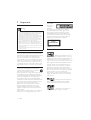 3
3
-
 4
4
-
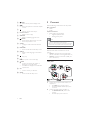 5
5
-
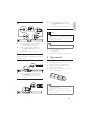 6
6
-
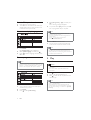 7
7
-
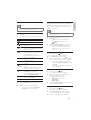 8
8
-
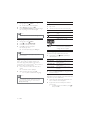 9
9
-
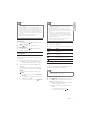 10
10
-
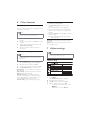 11
11
-
 12
12
-
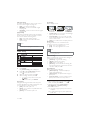 13
13
-
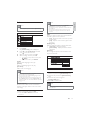 14
14
-
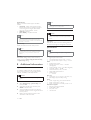 15
15
-
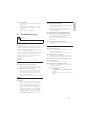 16
16
-
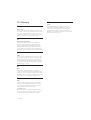 17
17
-
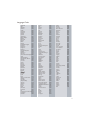 18
18
-
 19
19
Philips DVP3520K/98 Manuel utilisateur
- Catégorie
- Lecteurs DVD
- Taper
- Manuel utilisateur
dans d''autres langues
- English: Philips DVP3520K/98 User manual
Documents connexes
-
Philips MCD120/79 Manuel utilisateur
-
Philips DVP3560/F7 Manuel utilisateur
-
Philips FWD14/98 Manuel utilisateur
-
Philips MCD107/98 Manuel utilisateur
-
Philips CID3289/00 Manuel utilisateur
-
Philips CID3688/00 Manuel utilisateur
-
Philips BDP3000/94 Manuel utilisateur
-
Philips PD9010/05 Manuel utilisateur
-
Philips CED1800BT/98 Manuel utilisateur
-
Philips 24PHT5565/68 Manuel utilisateur