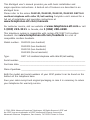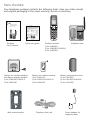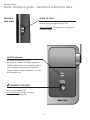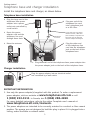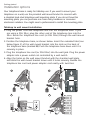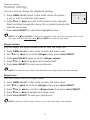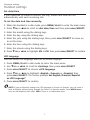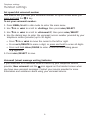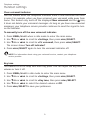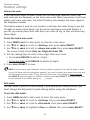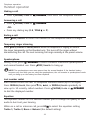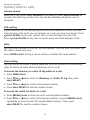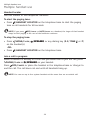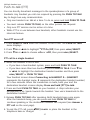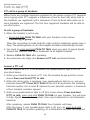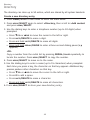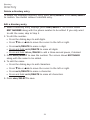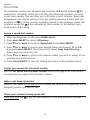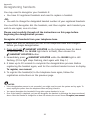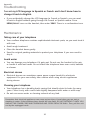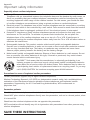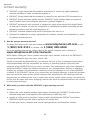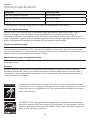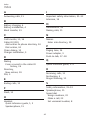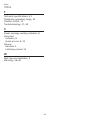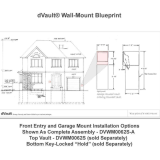Abridged user’s manual
CL81101/CL81201/CL81211/
CL81301
DECT 6.0 cordless telephone
with caller ID/call waiting

This Abridged user’s manual provides you with basic installation and
major operation instructions. A limited set of features are described in an
abridged form.
Please refer to the online CL81101/CL81201/CL81211/CL81301 DECT 6.0
cordless telephone with caller ID/call waiting Complete user’s manual for a
full set of installation and operation instructions at
www.telephones.att.com/manuals.
For customer service, visit our website at www.telephones.att.com or call
1 (800) 222-3111. In Canada, dial 1 (866) 288-4268.
This telephone system is compatible with certain AT&T DECT 6.0 cordless
headsets. Visit www.telephones.att.com/headsets for a list of
compatible cordless headsets.
Model number: CL81101 (one handset)
CL81201 (two handsets)
CL81211 (two handsets)
CL81301 (three handsets)
Type: DECT 6.0 cordless telephone with caller ID/call waiting
Serial number: ____________________________________________________________
Purchase date: ____________________________________________________________
Place of purchase: _________________________________________________________________
Both the model and serial numbers of your AT&T product can be found on the
bottom of the telephone base.
Save your sales receipt and original packaging in case it is necessary to return
your telephone for warranty service.
© 2011-2014 Advanced American Telephones. All Rights Reserved. AT&T and
the AT&T logo are trademarks of AT&T Intellectual Property licensed to
Advanced American Telephones, San Antonio, TX 78219. Printed in China.

Parts checklist
Your telephone package contains the following items. Save your sales receipt
and original packaging in the event warranty service is necessary.
Battery for cordless handset
(1 for CL81101)
(2 for CL81201/CL81211)
(3 for CL81301)
Cordless handset
(1 for CL81101)
(2 for CL81201/CL81211)
(3 for CL81301)
Charger for cordless handset
with power adapter installed
(1 for CL81201/CL81211)
(2 for CL81301)
Battery compartment cover
(1 for CL81101)
(2 for CL81201/CL81211)
(3 for CL81301)
Abridged
user’s manual
Quick start guide
Telephone base
Telephone line cord
Power adapter for
telephone base
Wall mount bracket
BY
1021
BT183342/BT283342
2.4V 400mAh Ni-M
H
Abridged user’s manual
CL81101/CL81201/CL81211/CL81301
DECT 6.0 cordless telephone
with caller ID/call waiting

Abridged user’s manual
CL81101/CL81201/CL81211/
CL81301
DECT 6.0 cordless telephone
with caller ID/call waiting
Table of contents
Getting started
Quick reference guide - handset ........1
Quick reference guide - handset &
telephone base ......................................2
Telephone base and charger
installation ...............................................3
Battery installation and charging ....... 4
Installation options ....................................5
Tabletop to wall mount
installation ............................................5
Telephone settings
Handset settings .........................................6
Ringer volume ........................................6
Ringer tone .............................................. 6
Set date/time ......................................... 7
LCD language .........................................7
Set speed dial voicemail
number ...................................................8
Voicemail (visual message
waiting) indicator ............................... 8
Clear voicemail indicator .................. 9
Key tone .................................................... 9
Home area code ................................. 10
Dial mode .............................................. 10
Handset operation .................................. 11
Making a call ........................................ 11
Answering a call ................................ 11
Ending a call ........................................ 11
Temporary ringer silencing ........... 11
Speakerphone ..................................... 11
Last number redial ............................ 11
Equalizer ................................................. 11
Options while on calls .......................... 12
Volume control ................................... 12
Call waiting ........................................... 12
Mute ......................................................... 12
Chain dialing ........................................ 12
Blind transfer ....................................... 13
Multiple handset use
Multiple handset use ............................. 14
Handset locator .................................. 14
Join a call in progress ..................... 14
Intercom ....................................................... 15
Call transfer using intercom .............. 16
Push-to-talk (PTT) ................................... 17
Turn PTT on or off ............................. 17
PTT call to a single handset ........ 17
PTT call to a group of
handsets .............................................. 18
Answer a PTT call .............................. 18
For more detailed instructions, refer to the Complete user’s
manual at www.telephones.att.com/manuals.

Directory
Directory ...................................................... 19
Create a new directory entry ...... 19
Review directory entries ................ 20
Search by name.................................. 20
Delete a directory entry ................. 21
Edit a directory entry ....................... 21
Speed dial .................................................. 22
Assign a speed dial number......... 22
Assign your speed dial
voicemail number ........................... 22
Make a call using speed dial ....... 22
Check your voicemail using
speed dial ........................................... 22
Caller ID
Caller ID ....................................................... 23
Information about caller ID
with call waiting .............................. 23
Missed (new) call indicator ........... 23
Review the caller ID history ......... 23
View dialing options ......................... 23
Dial a caller ID log entry ............... 24
Save a caller ID log entry to
the directory ..................................... 24
Appendix
Adding and registering handsets/
headsets ................................................. 25
Register a handset to your
telephone base ................................... 25
Deregistering handsets ........................ 26
Deregister all handsets from
your telephone base ..................... 26
Troubleshooting ....................................... 27
Maintenance............................................... 30
Important safety information ............ 31
Safety information ............................. 31
Especially about cordless
telephones ......................................... 32
Precautions for users of
implanted cardiac pacemakers .....
32
Pacemaker patients .......................... 32
For C-UL compliance ............................. 33
Mesures de sécurité
importantes ....................................... 33
FCC Part 68 and ACTA.......................... 36
FCC Part 15 ................................................ 37
Limited warranty ...................................... 38
Technical specifications ....................... 41
DECT 6.0 digital technology ......... 41
Telephone operating range .......... 41
Redefining long range
coverage and clarity ..................... 41
HD audio ................................................ 41
Index
Index .............................................................. 42

1
CHARGE indicator
On when the handset is charging
in the telephone base or charger.
qCID/VOLUME
Press qCID to show caller ID
history (page 23).
Press to scroll down while in menus.
While entering names or numbers,
press to move the cursor to the left.
Press to decrease the listening
volume when on a call (page 12).
PHONE/FLASH
Press to make or answer a call.
During a call, press to answer an
incoming call when you receive a
call waiting alert.
1
While reviewing a caller ID log
entry, press repeatedly to add or
remove 1 in front of the telephone
number before dialing or saving it
in the directory (page 23).
Press and hold to set (page 8)
or dial your voicemail number
(page 22).
MUTE/DELETE
During a call, press to mute the
microphone.
While reviewing the caller ID history,
the directory or the redial memory,
press to delete an individual entry.
While predialing, press to delete
digits.
/SPEA�ERSPEA�ER
Press to switch between the
speakerphone and the handset
(page 11).
Quick reference guide - handset
# (pound key)
Press repeatedly to display
other dialing options when
reviewing a caller ID log entry
(page 23).
OFF/CANCELOFF/CANCEL
During a call, press to hang up.
While in a menu, press to
cancel an operation, back up
to the previous menu, or exit
the menu display; or
press and hold this key to exit
to idle mode.
Press and hold while the
telephone is not in use to
erase the missed call indicator.
MENU/SELECT
Press to show the menu.
While in the menu, press to
select an item or save an entry
or setting.
pDIR/VOLUME
Press pDIR to show
directory entries (page 20).
Press to scroll up while
in menus.
While entering names or
numbers, press to move the
cursor to the right.
Press to increase the listening
volume when on a call (page 12).
TONE
Press to switch to tone dialing
temporarily during a call if you
have pulse service.
REDIAL/PAUSE
Press repeatedly to view
the last 10 numbers dialed
(page 11).
While entering numbers,
press and hold to insert a
dialing pause (page 19).
EQ
During a call, press to change
the audio quality to best suit
your hearing.
Getting started

2
Getting started
IN USE indicator
On when the handset is in use.
On when a handset is being registered.
Flashes when there is an incoming call or
when handsets are being deregistered.
Flashes when another telephone is in use
on the same line.
/HANDSET LOCATOR
While the telephone is idle, press to page
all handsets (page 14).
Press and hold to begin handset
deregistration (page 26).
Quick reference guide - handset & telephone base
PUSH TO TAL�
Press to initiate a one-to-one (page 17) or
one-to-group broadcast (page 18).
Press and hold to broadcast to a group of
handsets (page 18).
Handset
side view

Getting started
3
Telephone base and charger installation
IMPORTANT INFORMATION
1. Use only the power adapter(s) supplied with this product. To order a replacement
power adapter, visit our website at www.telephones.att.com or call
1 (800) 222-3111. In Canada, dial 1 (866) 288-4268.
For more detailed instructions, refer to the online Complete user’s manual at
www.telephones.att.com/manuals.
2. The power adapters are intended to be correctly oriented in a vertical or floor mount
position. The prongs are not designed to hold the plug in place if it is plugged into a
ceiling, under-the-table or cabinet outlet.
Plug the power adapter into an electrical outlet
not controlled by a wall switch.
Charger installation
Install the telephone base and charger, as shown below.
Telephone base installation
Raise the antenna.•
Plug the other end
of the telephone line
cord into the telephone
jack on the back of the
telephone base.
•
Route the power
adapter cord and the
telephone line cord
through these slots.
•
Plug the small end of the telephone base power adapter into
the power adapter jack on the back of the telephone base.
•
Plug the large end of the
telephone base power
adapter into a power
outlet not controlled by
a wall switch.
•
Plug one end of the
telephone line cord
into a telephone jack
or a DSL filter.
•
If you have DSL high-speed
Internet service, a DSL filter
(not included) is required. The
DSL filter must be plugged
into the telephone wall jack.
Telephone
line cord

4
Getting started
Battery installation and charging
Once you have installed the battery, the screen indicates the battery status
(see the following table). For best performance, keep the handset in the
telephone base or charger when not in use. The battery is fully charged after
10 hours of continuous charging. See the table in the Technical specifications
section on page 41 for battery operating times.
Battery indicators Battery status Action
The screen is blank, or
shows Place in charger
and (flashing).
Battery has no or very little
charge. The handset cannot
be used.
Charge without interruption
(at least 30 minutes).
The screen shows
Low battery and
(flashing).
Battery has enough charge
to be used for a short time.
Charge without interruption
(at least 30 minutes).
The screen shows
HANDSET X.
Battery is charged. To keep the battery charged, place it in the
telephone base or charger when not in use.
BY 1021
BT183342/BT283342
2.4V 400mAh Ni-MH
Step 1
Plug the battery connector securely
into the socket inside the handset
battery compartment. Insert the
supplied battery with the label THIS
SIDE UP facing up, as indicated.
Step 2
Align the cover flat against the battery
compartment, then slide it upwards
until it clicks into place.
Step 3
Charge the handset by placing it face forward in the telephone base or charger.
The CHARGE light on the top of the handset is on during charging.
IMPORTANT INFORMATION
1. Use only the supplied rechargeable battery or replacement battery (model BT183342/
BT283342). To order, visit our website at www.telephones.att.com or call
1 (800) 222-3111. In Canada, dial 1 (866) 288-4268.
For more detailed instructions, refer to the online Complete user’s manual at
www.telephones.att.com/manuals.
2. If you do not use the handset for a long time, disconnect and remove the battery to
prevent possible leakage.
CHARGE light
1
2
3

Getting started
5
Installation options
Your telephone base is ready for tabletop use. If you want to mount your
telephone on a wall, use the provided wall mount bracket to connect with
a standard dual-stud telephone wall mounting plate. If you do not have this
mounting plate, you can purchase one from many hardware or consumer
electronics retailers. You might need a professional to install the mounting plate.
Tabletop to wall mount installation
1. Plug the power cord and telephone line into the telephone base. If you
are using a DSL filter, plug the other end of the telephone line into the
filter. Route the telephone line cord (or DSL filter) through the wall mount
bracket hole.
2. Position the telephone base, as shown below. Insert the extended tabs (see
below figure 2) of the wall mount bracket into the slots on the back of
the telephone base (marked B). Push the telephone base down until it is
securely in place.
3. Plug the telephone line cord (or DSL filter) into the wall jack. Plug the power
adapter into a power outlet not controlled by a wall switch.
4. Align the holes on the wall mount bracket with the standard wall plate
and slide the wall mount bracket down until it locks securely. Bundle the
telephone line cord and power adapter cord neatly with twist ties.
4
1
3
2

6
Handset settings
Use the menu to change the telephone settings.
1. Press MENU/SELECT when in idle mode (when the phone
is not in use) to enter the main menu.
2. Press qCID or pDIR to scroll to the feature to be changed.
When scrolling through the menu, the > symbol indicates the
selected menu item.
3. Press MENU/SELECT to select the highlighted item.
NOTE: Press OFF/CANCEL to cancel an operation, back up to the previous menu or exit
the menu display. Press and hold OFF/CANCEL to return to idle mode.
Ringer volume
You can adjust the ringer volume level or turn the ringer off.
1. Press MENU/SELECT in idle mode to enter the main menu.
2. Use qCID or pDIR to scroll to >Ringers, then press MENU/SELECT.
3. Press MENU/SELECT again to select >Ringer volume.
4. Press qCID or pDIR to sample each volume level.
5. Press MENU/SELECT to save your preference.
NOTE: The handset ringer volume also determines the ringer volume for intercom calls.
Ringer tone
You can choose one of 10 ringer tones.
1. Press MENU/SELECT in idle mode to enter the main menu.
2. Use qCID or pDIR to scroll to >Ringers, then press MENU/SELECT.
3. Press qCID or pDIR to scroll to >Ringer tone, then press MENU/SELECT.
4. Press qCID or pDIR to sample each ringer tone.
5. Press MENU/SELECT to save your preference.
NOTE: If you turn off the ringer volume, you do not hear ringer tone samples.
>Directory
Caller ID log
p
q
Telephone settings

7
Telephone settings
Handset settings
Set date/time
If you subscribe to caller ID service, the day, month and time are set
automatically with each incoming call.
To set the date and time manually:
When the handset is in idle mode, press MENU/SELECT to enter the main menu.
Press qCID or pDIR to scroll to >Set date/time and then press MENU/SELECT.
Enter the month using the dialing keys.
Enter the day using the dialing keys.
Enter the year using the dialing keys, then press MENU/SELECT to move on
to set the time.
Enter the hour using the dialing keys.
Enter the minute using the dialing keys.
Press qCID or pDIR to highlight AM or PM, then press MENU/SELECT to confirm.
LCD language
You can select the language used for all screen displays.
1. Press MENU/SELECT in idle mode to enter the main menu.
2. Use qCID or pDIR to scroll to >Settings, then press MENU/SELECT.
3. Press MENU/SELECT to choose >LCD language.
4. Press qCID or pDIR to highlight >English, >Français or >Español, then
press MENU/SELECT. The screen prompts Set English/Français/Español
as LCD language?
5. Press MENU/SELECT to confirm.
NOTE: If you accidentally change the LCD language to French or Spanish, you can reset it
back to English without going through the French or Spanish menus. Press MENU/SELECT
once on the handset, then enter 364#. There is a confirmation tone.
1.
2.
3.
4.
5.
6.
7.
8.

Telephone settings
8
Handset settings
Set speed dial voicemail number
This feature lets you save your voicemail number for quick access when you
press and hold the 1 key.
To set your voicemail number:
1. Press MENU/SELECT in idle mode to enter the main menu.
2. Use qCID or pDIR to scroll to >Settings, then press MENU/SELECT.
3. Use qCID or pDIR to scroll to >Voicemail #, then press MENU/SELECT.
4. Use the dialing keys to enter the voicemail access number provided by your
telephone service provider (up to 30 digits).
Press qCID or pDIR to move the cursor to the left or right.
Press MUTE/DELETE to erase a digit, or press and hold to erase all digits.
Press and hold REDIAL/PAUSE to enter a three-second dialing pause
(a p appears).
5. Press MENU/SELECT to save.
Voicemail (visual message waiting) indicator
If you subscribe to a voicemail service offered by your telephone service
provider, New voicemail and the icon appear on the handset screen when
you have new voicemail messages. Contact your service provider for more
information and assistance about using your voicemail service.
•
•
•

9
Telephone settings
Handset settings
Clear voicemail indicator
Use this feature when the telephone indicates there is new voicemail but there
is none. For example, when you have accessed your voicemail while away from
home. This feature only turns off the displayed New voicemail and the icon;
it does not delete your voicemail messages. As long as you have new voicemail
messages, your telephone service provider continues to send the signal to turn
on the indicator.
To manually turn off the new voicemail indicator:
1. Press MENU/SELECT when in idle mode to enter the main menu.
2. Use qCID or pDIR to scroll to >Settings, then press MENU/SELECT.
3. Use qCID or pDIR to scroll to >Clr voicemail, then press MENU/SELECT.
The screen shows Turn off indicator?
4. Press MENU/SELECT again to turn the voicemail indicator off.
NOTE: For information about using your voicemail service, contact your telephone
service provider.
�ey tone
The handset is set to beep with each key press. You can adjust the key tone
volume or turn it off.
Press MENU/SELECT in idle mode to enter the main menu.
Use qCID or pDIR to scroll to >Settings, then press MENU/SELECT.
Use qCID or pDIR to scroll to >�ey tone, then press MENU/SELECT.
Use qCID or pDIR to select the desired volume or Off.
Press MENU/SELECT to save your preference.
1.
2.
3.
4.
5.

Telephone settings
10
Handset settings
Home area code
If you dial seven digits to make a local call (no area code required), enter your
area code into the telephone as the home area code. When you receive a call from
within your home area code, the caller ID history only displays the seven digits of
the telephone number.
This feature makes it easy for you to place a call from the caller ID log. If you dial
10 digits to make a local phone call, do not use this home area code feature. If
you do, you cannot place local calls from your caller ID log, as they will have only
seven digits.
To set the home area code:
1. Press MENU/SELECT in idle mode to enter the main menu.
2. Use qCID or pDIR to scroll to >Settings, then press MENU/SELECT.
3. Use qCID or pDIR to scroll to >Home area code, then press MENU/SELECT.
The screen briefly shows Only for 7digit dial from CID.
4. Use the dialing keys to enter a three-digit home area code.
Press MUTE/DELETE to delete a digit.
Press and hold MUTE/DELETE to delete all digits.
5. Press MENU/SELECT to save.
NOTE: If in the future, your telephone service provider requires you to dial 10 digits to make
a local call (area code plus telephone number), you need to delete your home area code and
dial out locally from the caller ID log. With the home area code displayed, press and hold
MUTE/DELETE until the digits are deleted, and then press MENU/SELECT. The home area code
is now restored to its default setting of _ _ _ (empty).
Dial mode
The dial mode is preset to tone dialing. If you have pulse (rotary) service, you
must change the dial mode to pulse dialing before using the telephone.
To set the dial mode:
1. Press MENU/SELECT in idle mode to enter the main menu.
2. Use qCID or pDIR to scroll to >Settings, then press MENU/SELECT.
3. Use qCID or pDIR to scroll to >Dial mode, then press MENU/SELECT.
4. Use qCID or pDIR to highlight >Tone or >Pulse, then press MENU/SELECT.
•
•

Telephone operation
11
Handset operation
Making a call
Press PHONE/FLASH or /SPEA�ERSPEA�ER, then enter the telephone number.
Answering a call
Press PHONE/FLASH or /SPEA�ERSPEA�ER.
-OR-
Press any dialing key (0-9, TONE or #).
Ending a call
Press OFF/CANCEL or return the handset to the telephone base or charger.
Temporary ringer silencing
Press OFF/CANCEL or MUTE/DELETE while the telephone is ringing to silence
the ringer temporarily on that handset only. This turns off the ringer without
disconnecting the call. The next incoming call rings normally at the preset volume.
Speakerphone
During a call, press /SPEA�ERSPEA�ER to switch between handsfree speakerphone
and normal handset use. Press OFF/CANCEL to hang up.
NOTE: The speakerphone uses more power than the normal handset. If the handset battery
becomes very low while you are using the speakerphone, the call remains in speakerphone mode
until you hang up or the battery becomes depleted.
Last number redial
Each handset stores the last 10 telephone numbers dialed (up to 30 digits).
Press REDIAL/PAUSE, then pressqCID, pDIR, or REDIAL/PAUSE repeatedly to
view up to 10 recently called numbers. Press PHONE/FLASH or /SPEA�ERSPEA�ER
to dial the displayed number.
Equalizer
The equalizer feature on the handset enables you to change the quality of the
audio to best suit your hearing.
While on a call or intercom call, press EQ to select the equalizer setting
Treble 1, Treble 2, Bass or Natural (the default setting).
•
•
•

Telephone operation
12
Options while on calls
Volume control
While on a call, press qCID/VOLUME to decrease or press pDIR/VOLUME to
increase the listening volume. You can set the listening volume to one of
six levels.
Call waiting
If you subscribe to call waiting service from your telephone service provider,
and someone calls while you are already on a call, you hear two beeps. Press
PHONE/FLASH to put your current call on hold and take the new call.
Press PHONE/FLASH at any time to switch back and forth between calls.
Mute
Use the mute function to turn off the microphone. You can hear the caller, but
the caller cannot hear you.
Press MUTE/DELETE during a call to enable or disable the mute feature.
Chain dialing
Use this feature to initiate a dialing sequence from the numbers in the directory,
caller ID history or redial memory while you are on a call.
To access the directory or caller ID log while on a call:
1. Press MENU/SELECT.
2. Press qCID or pDIR to scroll to >Directory or >Caller ID log, then press
MENU/SELECT.
3. Press qCID or pDIR to scroll to the desired number.
4. Press MENU/SELECT to dial the number shown.
To access the redial list while on a call:
1. Press REDIAL/PAUSE to show the most recently dialed number.
2. Press qCID or pDIR to scroll to the desired number, or press REDIAL/PAUSE
repeatedly to show the last 10 recently dialed numbers. Then, press
MENU/SELECT to dial the number shown.

Telephone operation
13
Options while on calls
Blind transfer
While on an outside call, you can transfer it to a specific handset or any
handset. This feature is not available for model CL81101 unless you purchase
an accessory handset (AT&T model CL80101).
To transfer an outside call directly without notifying the desired handset:
1. During the call, press MENU/SELECT.
2. Press MENU/SELECT to choose >Transfer.
If you have a two-handset system, the outside call is put on hold and your
handset screen shows Transferring call... The other handset rings and its
screen shows Transfer from other handset.
If you have more than two handsets, your screen shows TRANSFER TO:
Press qCID or pDIR to scroll to the desired handset and press
MENU/SELECT. The outside call is put on hold and your handset screen
shows Transferring call... or Transferring call to all...
3. To answer the call on the destination handset, press, press PHONE/FLASH or
/SPEA�ERSPEA�ER. The original handset shows Call transferred and goes to
idle mode.
•
•

14
Multiple handset use
Handset locator
Use this feature to find misplaced handsets.
To start the paging tone:
Press /HANDSET LOCATOR on the telephone base to start the paging
tone on all handsets for 60 seconds.
NOTE: If you press OFF/CANCEL or MUTE/DELETE on a handset, the ringer of that handset
stops, but the paging to the rest of the handsets continues.
To stop the paging tone:
Press PHONE/FLASH, /SPEA�ERSPEA�ER, or any dialing key (0-9, TONE , or #)
on the handset(s).
-OR-
Press /HANDSET LOCATOR on the telephone base.
Join a call in progress
When a handset is already on a call and you would like to join the call, press
PHONE/FLASH or /SPEA�ERSPEA�ER on your handset.
Press OFF/CANCEL or place the handset in the telephone base or charger to
end the call. The call does not end until all handsets hang up.
NOTE: You can use up to four system handsets at the same time on an outside call.
•
•
•
Multiple handset use

Multiple handset use
15
Intercom
Use the intercom feature for conversations between two handsets. This
feature is only available if you have at least two system handsets. Intercom
is not available for the CL81101 model. You can buy accessory handsets
(AT&T model CL80101) to expand your system.
Use a handset to initiate intercom calls and transfer calls.
1. Press MENU/SELECT in idle mode to enter the main menu. Press qCID or
pDIR to scroll to >Intercom, then press MENU/SELECT. Choose from the
options mentioned below.
If you have a two-handset system, your handset screen shows Calling
other handset.
If you have more than two handsets, your screen shows INTERCOM TO:
Press qCID or pDIR to scroll to the desired handset and press
MENU/SELECT. Your handset screen shows Calling HANDSET X or Calling
all handsets.
The other handset(s) rings and shows either Other handset is calling or
HANDSET X is calling (HANDSET represents the handset name, X represents
the handset number).
2. To answer the intercom call, press PHONE/FLASH, /SPEA�ERSPEA�ER or any
dialing key (0-9, TONE , or #) on any called handset.
3. To end the intercom call, one party presses OFF/CANCEL, or places the
handset back in the telephone base or charger. The other party hears 4
beeps. Both handsets display Intercom ended.
•
•
La page est en cours de chargement...
La page est en cours de chargement...
La page est en cours de chargement...
La page est en cours de chargement...
La page est en cours de chargement...
La page est en cours de chargement...
La page est en cours de chargement...
La page est en cours de chargement...
La page est en cours de chargement...
La page est en cours de chargement...
La page est en cours de chargement...
La page est en cours de chargement...
La page est en cours de chargement...
La page est en cours de chargement...
La page est en cours de chargement...
La page est en cours de chargement...
La page est en cours de chargement...
La page est en cours de chargement...
La page est en cours de chargement...
La page est en cours de chargement...
La page est en cours de chargement...
La page est en cours de chargement...
La page est en cours de chargement...
La page est en cours de chargement...
La page est en cours de chargement...
La page est en cours de chargement...
La page est en cours de chargement...
La page est en cours de chargement...
La page est en cours de chargement...
-
 1
1
-
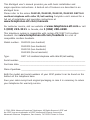 2
2
-
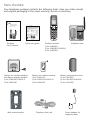 3
3
-
 4
4
-
 5
5
-
 6
6
-
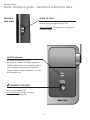 7
7
-
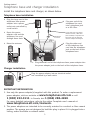 8
8
-
 9
9
-
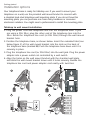 10
10
-
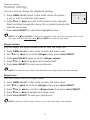 11
11
-
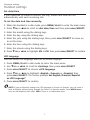 12
12
-
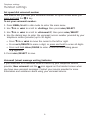 13
13
-
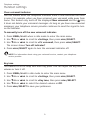 14
14
-
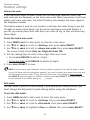 15
15
-
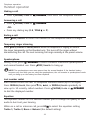 16
16
-
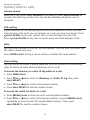 17
17
-
 18
18
-
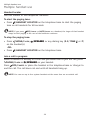 19
19
-
 20
20
-
 21
21
-
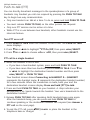 22
22
-
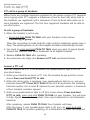 23
23
-
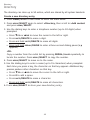 24
24
-
 25
25
-
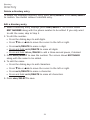 26
26
-
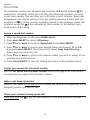 27
27
-
 28
28
-
 29
29
-
 30
30
-
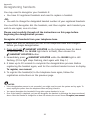 31
31
-
 32
32
-
 33
33
-
 34
34
-
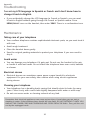 35
35
-
 36
36
-
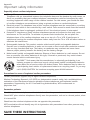 37
37
-
 38
38
-
 39
39
-
 40
40
-
 41
41
-
 42
42
-
 43
43
-
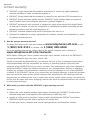 44
44
-
 45
45
-
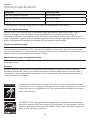 46
46
-
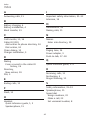 47
47
-
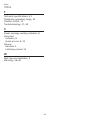 48
48
-
 49
49
AT&T CL81201 Manuel utilisateur
- Catégorie
- Téléphones
- Taper
- Manuel utilisateur
dans d''autres langues
- English: AT&T CL81201 User manual
Documents connexes
-
AT&T EL50003 Manuel utilisateur
-
AT&T TL88002 Manuel utilisateur
-
AT&T CL80119 Manuel utilisateur
-
AT&T TL86009 Manuel utilisateur
-
AT&T CRL82212 Manuel utilisateur
-
AT&T CRL32102 Manuel utilisateur
-
AT&T BL102-3 Guide de démarrage rapide
-
AT&T CRL81112 Manuel utilisateur
-
AT&T BL102-0 Manuel utilisateur
-
AT&T TL90071 Manuel utilisateur
Autres documents
-
VTech CL82311 Manuel utilisateur
-
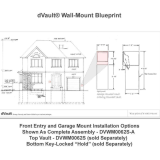 dVault DVWM0062SH-3 Guide d'installation
dVault DVWM0062SH-3 Guide d'installation
-
Sony SPP-A947 Manuel utilisateur
-
Sony SPP-ID971 Manuel utilisateur
-
Clarity C4210 Manuel utilisateur
-
Beam PTTGNG-W1AB2 Le manuel du propriétaire
-
Beam DriveDOCK Extreme EXTRM-PTT-C1 Manuel utilisateur
-
Beam DriveDOCK Extreme EXTRM-PTT-C1 Manuel utilisateur
-
Beam EXTRMDD-PTT-W1A Manuel utilisateur