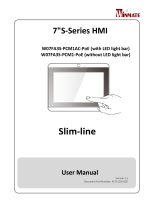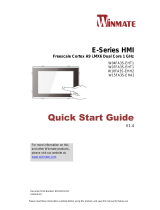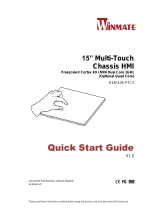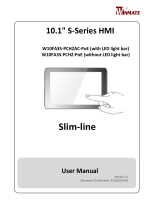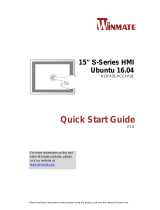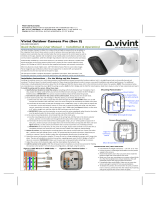La page est en cours de chargement...

Please read these instructions carefully before using this product, and save this manual for future use.
7” S-Series HMI
W07FA3S-PCM1AC-PoE
W07FA3S-PCM1-PoE
Quick Start Guide
V1.1
For more information on this and other Winmate
products, please visit our website at:
www.winmate.com
Document Part Number: 9152070I1001

ii
FCC Statement
This device complies with part 15 FCC rules.
Operation is subject to the following two conditions:
This device may not cause harmful interference.
This device must accept any interference received including
interference that may cause undesired operation.
This equipment has been tested and found to comply with the limits for a
class "B" digital device, pursuant to part 15 of the FCC rules. These limits are
designed to provide reasonable protection against harmful interference when
the equipment is operated in a commercial environment. This equipment
generates, uses, and can radiate radio frequency energy and, if not installed
and used in accordance with the instruction manual, may cause harmful
interference to radio communications. Operation of this equipment in a
residential area is likely to cause harmful interference in which case the user
will be required to correct the interference at him own expense.
European Union
Electromagnetic Compatibility Directive (2014/30/EU)
EN55024: 2010/ A1: 2015
o IEC61000-4-2: 2009
o IEC61000-4-3: 2006+A1: 2007+A2: 2010
o IEC61000-4-4: 2012
o IEC61000-4-5: 2014
o IEC61000-4-6: 2014
o IEC61000-4-8: 2010
o IEC61000-4-11: 2004
EN55032: 2012/AC:2013
EN61000-3-2:2014
EN61000-3-3:2013
Low Voltage Directive (2014/35/EU)
EN 60950-1:2006/A11:2009/A1:2010/A12:2011/ A2:2013
This equipment is in conformity with the requirement of the following EU
legislations and harmonized standards. Product also complies with the
Council directions.

iii
Copyright Notice
No part of this document may be reproduced, copied, translated, or transmitted
in any form or by any means, electronic or mechanical, for any purpose, without
the prior written permission of the original manufacturer.
Trademark Acknowledgement
Brand and product names are trademarks or registered trademarks of their
respective owners.
Disclaimer
Winmate Inc. reserve the right to make changes, without notice, to any product,
including circuits and/or software described or contained in this manual in order
to improve design and/or performance. We assume no responsibility or liability
for the use of the described product(s) conveys no license or title under any
patent, copyright, or masks work rights to these products, and make no
representations or warranties that these products are free from patent, copyright,
or mask work right infringement, unless otherwise specified. Applications that
are described in this manual are for illustration purposes only. We make no
representation or guarantee that such application will be suitable for the
specified use without further testing or modification.
Warranty
Winmate Inc. warranty guarantees that each of its products will be free from
material and workmanship defects for a period of one year from the invoice date.
If the customer discovers a defect, we will, at his/her option, repair or replace the
defective product at no charge to the customer, provide it is returned during the
warranty period of one year, with transportation charges prepaid. The returned
product must be properly packaged in its original packaging to obtain warranty
service. If the serial number and the product shipping data differ by over 30
days, the in-warranty service will be made according to the shipping date. In the
serial numbers the third and fourth two digits give the year of manufacture, and
the fifth digit means the month (e. g., with A for October, B for November and C
for December).
For example, the serial number 1W14Axxxxxxxx means October of year 2014.

iv
Customer Service
We provide a service guide for any problem by the following steps: First, visit the
website of our distributor to find the update information about the product.
Second, contact with your distributor, sales representative, or our customer
service center for technical support if you need additional assistance.
You may need the following information ready before you call:
Product serial number
Software (OS, version, application software, etc.)
Description of complete problem
The exact wording of any error messages
In addition, free technical support is available from our engineers every business
day. We are always ready to give advice on application requirements or specific
information on the installation and operation of any of our products.
Safety Information
WARNING! / AVERTISSEMENT!
Always completely disconnect the power cord from your chassis
whenever you work with the hardware. Do not make connections
while the power is on. Sensitive electronic components can be
damaged by sudden power surges. Only experienced electronics
personnel should open the PC chassis.
Toujours débrancher le cordon d’alimentation du chassis lorsque
vous travaillez sur celui-ci. Ne pas brancher de connections
lorsque l’alimentation est présente. Des composantes
électroniques sensibles peuvent être endommagées par des sauts
d’alimentation. Seulement du personnel expérimenté devrait ouvrir
ces chassis.
CAUTION/ATTENTION
Always ground yourself to remove any static charge before
touching the CPU card. Modern electronic devices are very
sensitive to static electric charges. As a safety precaution, use a
grounding wrist strap at all times. Place all electronic components
in a static-dissipative surface or static-shielded bag when they are
not in the chassis.
Toujours verifier votre mise à la terre afin d’éliminer toute charge
statique avant de toucher la carte CPU. Les équipements
électroniques moderns sont très sensibles aux décharges
d’électricité statique. Toujours utiliser un bracelet de mise à la
terre comme précaution. Placer toutes les composantes
électroniques sur une surface conçue pour dissiper les charge, ou
dans un sac anti-statique lorsqu’elles ne sont pas dans le chassis.

v
CONTENTS
INTRODUCTION 3
Features 3
Package Content 4
Product Overview 6
GETTING STARTED 7
Turning On Your Device 7
Configuring Serial Port Settings 8
Brightness Adjustment 10
Operating the HMI Device 11
Setting up the Device 11
Home Screen 11
Quick Settings 12
Ethernet 13
Configuring Ethernet 14
Checking Ethernet 14
Testing LED Status Light Bar 15
Reading NFC Tag 16
Using Front Camera 18
The Camera Menu 18
Winmate® Home Manager (WHM) 22
How to Lock Application 22
How to Unlock Application 25
How to Change Password 26
Turning Off Your Device 26
INSTALLATION 27
Wiring Requirements 27
Connecting to Other Devices 28
Power Input Connector 28
Serial Port Connector 28
USB 2.0 Connector 28
Ethernet Connector 29
USB OTG Connector 29
Micro SD Card Slot 29
Mounting 30
Panel Mounting 30

vi
VESA Mounting 31
SPECIFICATIONS 35
HMI Device Specifications 35
Supported NFC Tag 36
APPENDIX 37
Appendix A: Cleaning the Monitor 37
Appendix B: Winmate Software Development Kit 38
Winmate Download Center 38
Winmate File Share 38
Android Debug Bridge (ADB) 38

3
INTRODUCTION
Congratulations on purchasing Winmate® 7” S-Series HMI. Interactive and
smart automation systems of intelligent buildings are in a fast growing phase.
Winmate® multi-touch S-Series HMI is suitable for home automation and room
management systems. Flat surface is easy-to-clean and delivers aesthetically
pleasing look for any interior. By connecting to centralized database, it can
provide real time update for booking status and available schedule, or perform
as a synchronous display in meetings.
Winmate® 7” S-Series HMI powered by Freescale® Cortex® A9 i.MX6 Dual
Core 1GHz (optional Quad Core) processor and supports Android, Linux Kernel,
and Ubuntu operating systems. The HMI device features P-Cap touch-screen.
The HMI device features P-Cap touch-screen. In addition, the HMI device model
supports an exceptional feature - LED Light Bar. With the help of red, green and
blue LED indicators you can see the status of the machine or processes afar. It
significantly reduces power consumption by keeping the display turned off.
Features
Winmate® 7” S-Series HMI features:
1024 x 600 screen resolution with P-CAP touchscreen
Freescale® Cortex® A9 i.MX6 Dual Core 1GHz (optional Quad Core)
Android, Linux Kernel or Ubuntu OS
Fanless cooling system and Ultra-low power consumption
Front IP65 water and dust proof; Rear IP22
Dual Gigabit Ethernet
LED Light Bar on the front side
Optional 2MP Front Camera
Optional NFC Reader
Power over Ethernet (PoE)
Stylish design for room booking, access control and room information
applications

4
Package Content
Carefully remove the box and unpack your device. Please check if all the items
listed below are inside your package. If any of these items are missing or
damaged contact us immediately.
Standard factory shipment list:
7” HMI Device
Quick Start Guide
(Hardcopy)
Driver CD & User
Manual
Varies by product
specifications
9152070I1001
9171111I102P
AC Adapter
(12V/ 50W)
Power Cord
2 Pin Terminal Block
922D050W12VA
Varies by country
94J602G020K0
VESA Mount Screws
VESA Plate
75 x 75 mm
External USB A Type
to Micro USB Cable
913511101145
82W70J17Y700
9487049050K0

5
Package may include optional accessories based on your order:
VESA Desk Stand
PCVS-V1
VESA Desk Stand
LA-100
VESA Wall Mount
Bracket
LA-106
99KK00A0000E
9B0000000128
9B0000000412

6
Product Overview
Unit: mm
№
Description
№
Description
Console Port (for Linux)
USB 2.0
Micro SD Card Slot
12V DC
LAN/ PoE*
2MP Front Camera (Optional)
USB OTG
1W Speaker
RS-232/422/485
LED Status Light Bar**
*Power Device (PD): follows IEEE 802.3at (25 W), IEEE 802.3af (15 W)
**RGB LED light bar only available for the model number W07FA3S-PCM1AC-PoE

7
GETTING STARTED
Turning On Your Device
Follow the following steps to turn on your device:
1. Connect the HMI device to a thermal block (2-pin).
2. Connect the other side of the thermal block to the AC adapter.
3. Connect the AC adapter to the power cord.
4. Plug in the power cord to a working AC wall outlet. The device will boot
automatically.
CAUTION
Use only the AC adapter included in your package. Using other
AC adapters may damage the device.
ALTERNATING CURRENT
This product must be grounded. Use only a grounded AC outlet.
Install the additional PE ground wire if the local installation
regulations require it.

8
Configuring Serial Port Settings
Serial COM Port can be configured for RS-232, RS-422 or RS-485. Winmate
provide COM port settings application for Android OS.
To configure serial port settings:
1. Go to Settings > Accessibility
2. Go to Accessibility > Comport-Setting

9
3. Go to Comport-Setting > Comport 1/ Comport 2/ Comport 3
* Select Comport 1/ Comport 2/ Comport 3 that you want to configure.
4. In COM port settings select Comport 1 > RS232/RS422/RS485
*This example shows how to configure Comport 1 settings

10
Brightness Adjustment
Use can adjust the screen brightness in Android settings. Pull down from the top
of the screen to get the notifications area. You can also access display settings
in the settings menu.
To adjust the brightness of the screen:
Go to Settings > Display > Brightness
Tap the cursor to the left to reduce the screen brightness.
Tap the cursor to the right to increase the screen brightness.

11
Operating the HMI Device
Winmate® 7” S-Series HMI runs on Android 4.4 OS (Default).
Setting up the Device
When you first turn on your HMI device, you will see a Welcome screen.
Choose the language you want and touch Start or the Start icon. When
prompted, you can sign in with your Google Account to create one at that time.
You can also choose to skip this step and create one later.
Home Screen
Back
Opens the previous screen you were working in. Once you back up to
the Home screen, you can’t go back any further.
Home
Opens the central Home screen. To open Google Now, swipe up.
Recent Apps
Opens a list of thumbnail images of apps you’ve worked with recently.
To open an app, touch it. To remove a thumbnail from the list, swipe it
left or right.

12
Quick Settings
To open Settings, Swipe down from the top right of the screen and touch the
Settings icon.
NOTE
You can open your device’s Settings app from the All Apps screen
or from Quick Settings. For example, to change notification
sounds, and volume go to Settings > Device > Sound to change
the volume.

13
Ethernet
1. Connect Ethernet Cable to the HMI device.
2. Go to APPS > Ethernet
3. Ethernet APP main menu appears
Setting
Description
Check Ethernet
Check Ethernet connection parameters: IP mode, IP
address, DNS address and others
Configure Ethernet
Enable Ethernet connection and configure its such as
connection type
Advanced Settings
Configure advanced parameters of the Ethernet

14
Configuring Ethernet
To configure Ethernet settings go to Apps > Ethernet > Configure Ethernet.
*Default settings: Ethernet OFF. Swipe Ethernet ON to activate Ethernet connection.
Connection Type
Setting
Description
DHCP
The device automatically capture IP-address from the router
Static IP
Allows to manually set up IP-address, DNS, Network and
Gateway
Checking Ethernet
To check the Ethernet settings go to APPS > Ethernet > Check Ethernet.
Ethernet settings menu appears on the top right side of the desktop.

15
Testing LED Status Light Bar
To test LED Light Bar go to APPS > Light BarDemo .
*This application is for demonstration purposes only
Adjust the intensity of Red, Green and Blue light.

16
Reading NFC Tag
Notice that NFC Reader is an optional feature for 7” S-Series HMI and may not
be present in your device.
Refer to the Technical Specifications for more details of supported NFC card
type.
Follow instructions below to test NFC feature.
Step 1 Go to all APPS menu, open NFC Tag Info application .
Step 2 User needs to turn the NFC on. If the NFC is off,
click on the screen to change NFC & wireless settings.
Step 3 The NFC Tag Info application opens Wireless &
network settings. In NFC menu slide the bar to the
right to turn on the NFC.
/