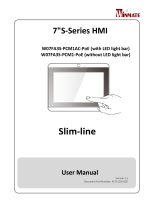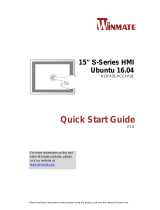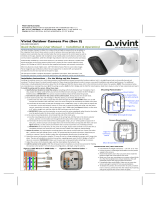La page est en cours de chargement...

Please read these instructions carefully before using this product, and save this manual for future use.
7” S-Series HMI
W07IB3S-PCM1AC
W07IB3S-PCM1
Quick Start Guide
V1.2
For more information on this and other Winmate
products, please visit our website at:
www.winmate.com
Document Part Number: 9152070I1002

ii
FCC Statement
This device complies with part 15 FCC rules.
Operation is subject to the following two conditions:
This device may not cause harmful interference.
This device must accept any interference received
including interference that may cause undesired operation.
This equipment has been tested and found to comply with the limits for a
class "B" digital device, pursuant to part 15 of the FCC rules. These limits are
designed to provide reasonable protection against harmful interference when
the equipment is operated in a commercial environment. This equipment
generates, uses, and can radiate radio frequency energy and, if not installed
and used in accordance with the instruction manual, may cause harmful
interference to radio communications. Operation of this equipment in a
residential area is likely to cause harmful interference in which case the user
will be required to correct the interference at him own expense.
European Union
Electromagnetic Compatibility Directive (2014/30/EU)
EN55024: 2010/ A1: 2015
o IEC61000-4-2: 2009
o IEC61000-4-3: 2006+A1: 2007+A2: 2010
o IEC61000-4-4: 2012
o IEC61000-4-5: 2014
o IEC61000-4-6: 2014
o IEC61000-4-8: 2010
o IEC61000-4-11: 2004
EN55032: 2012/AC:2013
EN61000-3-2:2014
EN61000-3-3:2013
Low Voltage Directive (2014/35/EU)
EN 60950-1:2006/A11:2009/A1:2010/A12:2011/ A2:2013
This equipment is in conformity with the requirement of the following EU
legislations and harmonized standards. Product also complies with the
Council directions.

iii
Copyright Notice
No part of this document may be reproduced, copied, translated, or transmitted in
any form or by any means, electronic or mechanical, for any purpose, without the
prior written permission of the original manufacturer.
Trademark Acknowledgement
Brand and product names are trademarks or registered trademarks of their
respective owners.
Disclaimer
Winmate Inc. reserve the right to make changes, without notice, to any product,
including circuits and/or software described or contained in this manual in order
to improve design and/or performance. We assume no responsibility or liability
for the use of the described product(s) conveys no license or title under any
patent, copyright, or masks work rights to these products, and make no
representations or warranties that these products are free from patent, copyright,
or mask work right infringement, unless otherwise specified. Applications that are
described in this manual are for illustration purposes only. We make no
representation or guarantee that such application will be suitable for the specified
use without further testing or modification.
Warranty
Winmate Inc. warranty guarantees that each of its products will be free from
material and workmanship defects for a period of one year from the invoice date.
If the customer discovers a defect, we will, at his/her option, repair or replace the
defective product at no charge to the customer, provide it is returned during the
warranty period of one year, with transportation charges prepaid. The returned
product must be properly packaged in its original packaging to obtain warranty
service. If the serial number and the product shipping data differ by over 30 days,
the in-warranty service will be made according to the shipping date. In the serial
numbers the third and fourth two digits give the year of manufacture, and the fifth
digit means the month (e. g., with A for October, B for November and C for
December).
For example, the serial number 1W16Axxxxxxxx means October of year 2016.

iv
Customer Service
We provide a service guide for any problem by the following steps: First, visit the
website of our distributor to find the update information about the product.
Second, contact with your distributor, sales representative, or our customer
service center for technical support if you need additional assistance.
You may need the following information ready before you call:
Product serial number
Software (OS, version, application software, etc.)
Description of complete problem
The exact wording of any error messages
In addition, free technical support is available from our engineers every business
day. We are always ready to give advice on application requirements or specific
information on the installation and operation of any of our products.

v
Safety Information
WARNING! / AVERTISSEMENT!
Always completely disconnect the power cord from your chassis
whenever you work with the hardware. Do not make connections
while the power is on. Sensitive electronic components can be
damaged by sudden power surges. Only experienced electronics
personnel should open the PC chassis.
Toujours débrancher le cordon d’alimentation du chassis lorsque
vous travaillez sur celui-ci. Ne pas brancher de connections
lorsque l’alimentation est présente. Des composantes
électroniques sensibles peuvent être endommagées par des sauts
d’alimentation. Seulement du personnel expérimenté devrait ouvrir
ces chassis.
CAUTION/ATTENTION
Always ground yourself to remove any static charge before
touching the CPU card. Modern electronic devices are very
sensitive to static electric charges. As a safety precaution, use a
grounding wrist strap at all times. Place all electronic components
in a static-dissipative surface or static-shielded bag when they are
not in the chassis.
Toujours verifier votre mise à la terre afin d’éliminer toute charge
statique avant de toucher la carte CPU. Les équipements
électroniques moderns sont très sensibles aux décharges
d’électricité statique. Toujours utiliser un bracelet de mise à la
terre comme précaution. Placer toutes les composantes
électroniques sur une surface conçue pour dissiper les charge, ou
dans un sac anti-statique lorsqu’elles ne sont pas dans le chassis.

vi
CONTENTS
INTRODUCTION 7
Features 7
Package Contents 8
Product Overview 10
GETTING STARTED 11
Turning On Your Device 11
Operating the HMI Device 12
Hot Tab Menu 12
Utilities 12
Brightness 13
Volume 13
Testing LED Light Bar 14
Performance 14
Touch Lock 14
Using Front Camera 15
Camera Interface 15
Shooting Photos 16
Recording Videos 17
Camera Settings 18
Turning Off Your Device 19
INSTALLATION 20
Wiring Requirements 20
Connecting to Other Devices 21
Power Input Connector 21
Serial Port Connector 21
RJ45 Connector 21
USB A Type Connector 22
Mounting 23
Panel Mounting 23
VESA Mounting 24
Glass Wall Mounting 28
SPECIFICATIONS 29
APPENDIX 31
Appendix A: Cleaning the Monitor 31
Appendix B: Winmate Software Development Kit 32
Winmate Download Center 32
Winmate File Share 32

7
INTRODUCTION
Congratulations on purchasing Winmate® 7” S-Series HMI. Interactive and smart
automation systems of intelligent buildings are in a fast growing phase.
Winmate® multi-touch S-Series HMI is suitable for home automation and room
management systems. Flat surface is easy-to-clean and delivers aesthetically
pleasing look for any interior. By connecting to centralized database, it can
provide real time update for booking status and available schedule, or perform as
a synchronous display in meetings.
Winmate® 7” S-Series HMI powered by Intel® Celeron® N2930 processor and
support Windows 10 IoT, Windows Embedded 8.1 Industry Pro, Windows
Embedded 8 Standard, and Windows Embedded Standard 7 – WS7P operating
systems. The HMI device features P-Cap touch-screen. In addition, the HMI
device model supports an exceptional feature - LED Light Bar. With the help of
red, green, blue and orange LED indicators you can see the status of the
machine or processes afar. It significantly reduces power consumption by
keeping the display turned off.
Features
Winmate® 7” S-Series HMI features:
7”, 1024 x 600 with Projected Capacitive Multi-Touch P-CAP) touchscreen
Intel® Celeron® N2930 1.83GHz
Fanless cooling system and Ultra-low power consumption
Front IP65 water and dust proof, rear IP22
Dual Gigabit Ethernet
RGB LED Status Light Bar
Optional 2MP Front Camera
Stylish design for room booking, access control and room information
applications

8
Package Contents
Carefully remove the box and unpack your device. Please check if all the items
listed below are inside your package. If any of these items are missing or
damaged contact us immediately.
Standard factory shipment list:
7” HMI Device
Quick Start Guide
(Hardcopy)
Driver CD & User
Manual
Varies by product
specifications
9152070I1002
IB32: 9171111I101Y
AC Adapter
(12V/ 50W)
Power Cable
VESA Plate
75 x 75 mm
922D050W12VA
Varies by country
82W70J17Y700
VESA Mounting
Screws
913511101145

9
Package may include optional accessories based on your order:
VESA Desk Stand
PCVS-V1
VESA Desk Stand
LA-100
VESA Wall Mount
Bracket
LA-106
99KK00A0000E
9B0000000128
9B0000000412
Glass Wall Mount Kit
Right: PCGM-V1L
Left: PCGM-V1L
Right: 99KN00A00013
Left:99KN00A00012

10
Product Overview
No.
Description
No.
Description
RJ-45 (LAN)
1 Watt Speaker
USB 3.0, USB 2.0
2MP Front Camera (Optional)
RS-232/422/485
RGB LED Light Bar
(W07IB3S-PCM1AC only)
12V DC Terminal Block
⑨
HF RFID Reader (Optional)
RJ-45 (LAN/ PoE)
*Note: RGB LED light bar only available for the model number W07IB3S-PCM1AC

11
GETTING STARTED
Turning On Your Device
Follow the following steps to turn on your device:
1. Connect the AC adapter to the DC-in jack connector on the back side of the
HMI device.
2. Connect the power cord to AC adapter.
3. Plug the power cord to the AC outlet and the device will turn on
automatically.
CAUTION
Use only the AC adapter included in your package
(Rating: Output 4.2 A). Using other AC adapters may damage the
device.
ALTERNATING CURRENT
This product must be grounded. Use only a grounded AC outlet.
Install the additional PE ground wire if the local installation
regulations require it.

12
Operating the HMI Device
Winmate® 7” S-Series HMI comes with HoT Tab, which allows you to operate the
HMI device.
Hot Tab Menu
To open the Hot Tab menu:
1. Double-click the Hot Tab icon
on the Windows desktop.
2. The Hot Tab main menu will
appear on the screen as shown
below.
NOTE:
RFID and LED Light Bar are optional features and may not be present
in your model.
Utilities
Utilities category allows automatically changing
orientation from landscape to portrait mode or rotating
the desktop to a different degree as 0°, 90°, 180°, and
270°.

13
Brightness
Tap Brightness button to show current brightness level.
To reduce the brightness, drag by touch this icon to the left.
To enhance the brightness, drag by touch this icon to the right.
Tap Close icon to save the changes and exit the interface.
Volume
Tap Volume button to show current brightness level.
To decrease the volume, drag by touch this icon to the left.
To increase the volume, drag by touch this icon to the right.
Tap Close icon to save the changes and exit the interface.

14
Testing LED Light Bar
Tap Light Bar to access the LED
light bar control panel, and select
Red / Green / Blue/ Orange color to
be displayed on the LED Bar.
Performance
User can adjust the performance level of the HMI device. There are four options
available:
Extreme performance
Office Document
High performance
Power Saving
Touch Lock
To LOCK touch screen, double-click the Hot Tab icon on the Windows
desktop, and tap Touch Lock.
To UNLOCK the touch screen, tap button to the right.

15
Using Front Camera
Your device might have built-in camera based on your order.
Camera Interface
Perform one of the following to open the camera:
1. Press the F1 key.
2. Tap then double-tap to display the HotTab screen. Select Camera.
No
Item
Description
1
Video
Tap to record videos
2
Photo
Tap to capture photos
3
Settings
Tap to select the destination folder to save
captured photos and videos, enable preview, and
select picture resolution and quality
4
Close
Tap to close the camera
5
Capture Screen
Shows the object to capture

16
Shooting Photos
To make a photo:
1. Open the Camera.
2. Focus on the object.
3. Tap to capture the object.
4. By default, the photo preview is displayed briefly on the screen.
The preview screen automatically closes after 3 seconds. Alternatively, do
one of the following:
- Tap to delete the photo and return to the camera screen.
- Tap to close the preview and return to the camera screen.

17
Recording Videos
To record a video:
1. Open the Camera.
2. Focus on the object.
3. Tap to record the video. The video recording screen appears
.
4. Tap to stop recording and return to the camera screen.
5. To playback the video, browse for the video file and play using a media
player application on your device.

18
Camera Settings
1. Tap to open the setting page
2. Modify necessary settings.
No
Item
Description
1
Preview Setting
Check one of the check boxes to show the
preview screen right after capturing a photo.
• Show Preview: Check this box and enter the
preview duration on Close preview after.
When the duration ends, the preview screen will
automatically close.
• Always Show Preview: When this box is
checked, the preview screen will only close
when you tap the return button ( ).
2
Picture Save
Tap this button to browse for the folder directory
where you want to save captured photos.
3
Video Save Folder
Tap this button to browse for the folder directory
where you want to save recorded videos.
4
Picture Resolution
Select the picture resolution:
• 640 x 480
• 1600 x 1200
5
Picture Quality
Select the picture quality: Low, Medium, High,
Best.
3. When settings are complete, tap OK to apply and save change.

19
Turning Off Your Device
You can Turn OFF the HMI device with the Windows power settings.
To shut down the device:
1. Tap Start >Shut down.
2. Wait for your HMI device to completely turn off before disconnecting the
power cord (if necessary).

20
INSTALLATION
Wiring Requirements
The following common safety precautions should be observed before installing
any electronic device:
Strive to use separate, non-intersecting paths to route power and
networking wires. If power wiring and device wiring paths must cross make
sure the wires are perpendicular at the intersection point.
Keep the wires separated according to interface. The rule of thumb is that
wiring that shares similar electrical characteristics may be bundled together.
Do not bundle input wiring with output wiring. Keep them separate.
When necessary, it is strongly advised that you label wiring to all devices in
the system.
CAUTION
Do not run signal or communication wiring and power wiring in the same
conduit. To avoid interference, wires with different signal characteristics
(i.e., different interfaces) should be routed separately.
Be sure to disconnect the power cord before installing and/or wiring your
device.
Verify the maximum possible current for each wire gauge, especially for the
power cords. Observe all electrical codes dictating the maximum current
allowable for each wire gauge.
If the current goes above the maximum ratings, the wiring could overheat,
causing serious damage to your equipment.
Be careful when handling the unit. When the unit is plugged in, the internal
components generate a lot of heat which may leave the outer casing too
hot to touch.
/