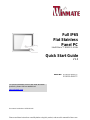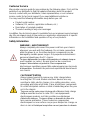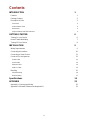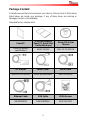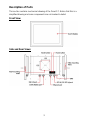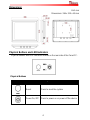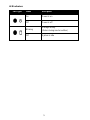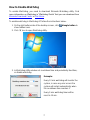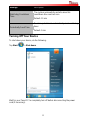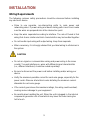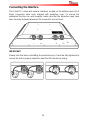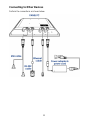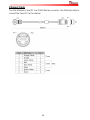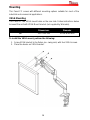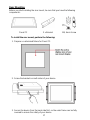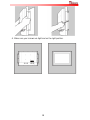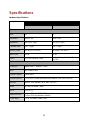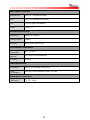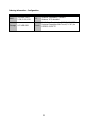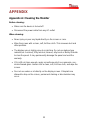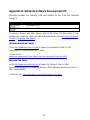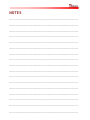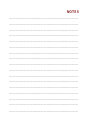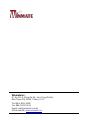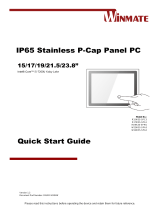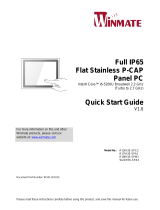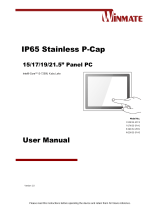Please read these instructions carefully before using this product, and save this manual for future use.
Full IP65
Flat Stainless
Panel PC
Intel® Atom ™ N2600 1.6 GHz
Quick Start Guide
V1.0
Model No.:
R15ID3S-65A1FTE
R15ID3S-65A1FTP
For more information on this and other Winmate
products, please visit our website at:
www.winmate.com
Document Part Number: 9152111I101X

ii
FCC Statement
This device complies with part 15 FCC rules.
Operation is subject to the following two conditions:
This device may not cause harmful interference.
This device must accept any interference received
including interference that may cause undesired operation.
This equipment has been tested and found to comply with the limits for a
class "B" digital device, pursuant to part 15 of the FCC rules. These limits are
designed to provide reasonable protection against harmful interference when
the equipment is operated in a commercial environment. This equipment
generates, uses, and can radiate radio frequency energy and, if not installed
and used in accordance with the instruction manual, may cause harmful
interference to radio communications. Operation of this equipment in a
residential area is likely to cause harmful interference in which case the user
will be required to correct the interference at him own expense.
European Union
Electromagnetic Compatibility Directive (2014/30/EU)
EN55024: 2010/ A1: 2015
o IEC61000-4-2: 2009
o IEC61000-4-3: 2006+A1: 2007+A2: 2010
o IEC61000-4-4: 2012
o IEC61000-4-5: 2014
o IEC61000-4-6: 2014
o IEC61000-4-8: 2010
o IEC61000-4-11: 2004
EN55032: 2012/AC:2013
EN61000-3-2:2014
EN61000-3-3:2013
Low Voltage Directive (2014/35/EU)
EN 60950-1:2006/A11:2009/A1:2010/A12:2011/ A2:2013
This equipment is in conformity with the requirement of the following EU
legislations and harmonized standards. Product also complies with the
Council directions.

iii
Copyright Notice
No part of this document may be reproduced, copied, translated, or transmitted in
any form or by any means, electronic or mechanical, for any purpose, without the
prior written permission of the original manufacturer.
Trademark Acknowledgement
Brand and product names are trademarks or registered trademarks of their
respective owners.
Disclaimer
Winmate Inc. reserve the right to make changes, without notice, to any product,
including circuits and/or software described or contained in this manual in order
to improve design and/or performance. We assume no responsibility or liability
for the use of the described product(s) conveys no license or title under any
patent, copyright, or masks work rights to these products, and make no
representations or warranties that these products are free from patent, copyright,
or mask work right infringement, unless otherwise specified. Applications that are
described in this manual are for illustration purposes only. We make no
representation or guarantee that such application will be suitable for the specified
use without further testing or modification.
Warranty
Winmate Inc. warranty guarantees that each of its products will be free from
material and workmanship defects for a period of one year from the invoice date.
If the customer discovers a defect, we will, at his/her option, repair or replace the
defective product at no charge to the customer, provide it is returned during the
warranty period of one year, with transportation charges prepaid. The returned
product must be properly packaged in its original packaging to obtain warranty
service. If the serial number and the product shipping data differ by over 30 days,
the in-warranty service will be made according to the shipping date. In the serial
numbers the third and fourth two digits give the year of manufacture, and the fifth
digit means the month (e. g., with A for October, B for November and C for
December).
For example, the serial number 1W16Axxxxxxxx means October of year 2016.

iv
Customer Service
We provide a service guide for any problem by the following steps: First, visit the
website of our distributor to find the update information about the product.
Second, contact with your distributor, sales representative, or our customer
service center for technical support if you need additional assistance.
You may need the following information ready before you call:
Product serial number
Software (OS, version, application software, etc.)
Description of complete problem
The exact wording of any error messages
In addition, free technical support is available from our engineers every business
day. We are always ready to give advice on application requirements or specific
information on the installation and operation of any of our products.
Safety Information
WARNING! / AVERTISSEMENT!
Always completely disconnect the power cord from your chassis
whenever you work with the hardware. Do not make connections
while the power is on. Sensitive electronic components can be
damaged by sudden power surges. Only experienced electronics
personnel should open the PC chassis.
Toujours débrancher le cordon d’alimentation du chassis lorsque
vous travaillez sur celui-ci. Ne pas brancher de connections
lorsque l’alimentation est présente. Des composantes
électroniques sensibles peuvent être endommagées par des sauts
d’alimentation. Seulement du personnel expérimenté devrait ouvrir
ces chassis.
CAUTION/ATTENTION
Always ground yourself to remove any static charge before
touching the CPU card. Modern electronic devices are very
sensitive to static electric charges. As a safety precaution, use a
grounding wrist strap at all times. Place all electronic components
in a static-dissipative surface or static-shielded bag when they are
not in the chassis.
Toujours verifier votre mise à la terre afin d’éliminer toute charge
statique avant de toucher la carte CPU. Les équipements
électroniques moderns sont très sensibles aux décharges
d’électricité statique. Toujours utiliser un bracelet de mise à la
terre comme précaution. Placer toutes les composantes
électroniques sur une surface conçue pour dissiper les charge, ou
dans un sac anti-statique lorsqu’elles ne sont pas dans le chassis.

v
Contents
INTRODUCTION 1
Features 1
Package Content 2
Description of Parts 3
Front View 3
Side and Rear Views 3
Dimensions 4
Physical Buttons and LED Indicators 4
GETTING STARTED 6
Turning On Your Device 6
How to Enable Watchdog 7
Turning Off Your Device 8
INSTALLATION 9
Wiring Requirements 9
Connecting the Interface 10
Connecting to Other Devices 11
Connector Pin Assignments 12
Power Cable 12
Serial Cable 13
Ethernet Cable 14
USB 2.0 Cable 15
Mounting 16
VESA Mounting 16
Rear Mounting 17
Specifications 19
APPENDIX 22
Appendix A: Cleaning the Monitor 22
Appendix B: Winmate Software Development Kit 23


1
INTRODUCTION
Congratulations on purchasing Winmate® IP65 Flat Stainless Panel PC.
Winmate® IP65 Flat Stainless Panel PC is rugged, industrial-grade panel PC
series built to withstand challenging environments, undergoing rigorous testing
to ensure safety and top performance. All of the models in the series are sealed
to IP65 standard. Stainless housing features anti-corrosion properties making it
suitable for food, chemical and pharmaceutical industries.
Winmate® IP65 Flat Stainless Panel PC goes beyond that of the standard
industrial panel computers with elegant, edge-to-edge design, rugged
construction, powerful performance, and flexible mounting options.
Features
Winmate® IP65 Flat Stainless Panel PC features:
Intel® Atom ™ N2600 1.6 GHz
NEMA 4 IP65 compliant
Robust and fanless design for reliable operation
Fanless Cooling System and Ultra Low power consumption
Stainless Housing suitable for food processing and pharmaceutical
industries
Easy-to-maintain Flat Touch Design
ELO 5W Resistive Touch or Projected Capacitive Multi-Touch (P-CAP)

2
Package Content
Carefully remove the box and unpack your device. Please check if all the items
listed below are inside your package. If any of these items are missing or
damaged contact us immediately.
Standard factory shipment list:
Panel PC
IP65 Flat Stainless
Panel PC Quick Start
Guide (Hardcopy)
Driver CD & User
Manual
Varies by product
specifications
9152111I101X
ID31: 9171111I101L
AC Adapter
Power Cable*
Serial Cable
80W 90PO12080003
Varies by destination
94G0103090Q0
Ethernet Cable
USB Cable
VESA Screws
94I0080080KF
9480108080Q0
913511101101

3
Description of Parts
This section contains mechanical drawing of the Panel PC. Notice that this is a
simplified drawing and some components are not marked in detail.
Front View
Side and Rear Views

4
Dimensions
Unit: mm
Dimensions: 396 x 310 x 49 mm
Physical Buttons and LED Indicators
Physical buttons and LED indicators located on the rear side of the Panel PC.
Physical Buttons
Icon
Button
Description
Reset
Press to reset the system
Power On/ Off
Press to power on or power off the device

5
LED Indicators
LED Type
Status
Description
On
Power is on
Off
Power is off
Blinking
Storage activity
(Data is being read or written)
Off
System is idle

6
GETTING STARTED
Turning On Your Device
1. Remove the protective cap of the DC IN jack.
2. Plug the AC adapter to the DC IN jack of your device. Make sure the cable
fits to the connector, then tighten the O-ring (by turning clockwise) to
secure the connection.
3. Connect the AC adapter to the power cord.
4. Plug the power cord to an electrical outlet.
5. Press the Power button to turn on the device.
NOTE:
When the system hangs, press the Reset button to restart the
device.

7
How to Enable Watchdog
To enable Watchdog, you need to download Winmate Watchdog utility. Find
more information on Watchdog in “Watchdog Guide” that you can download from
Winmate Download Center or File Share.
To enable watchdog in Watchdog AP follow the instructions below:
1. On the right bottom side of the desktop screen, click triangle button to
show hidden icons.
2. Click icon to open Watchdog utility.
3. In Watchdog utility window set countdown time and periodically feed time,
or disable watchdog.
Example:
Every 10 min watchdog will monitor the
system, in case any error occurs the
system will restart automatically when
the countdown time reaches 0.
Every 9 min watchdog timer will be
reset to 10 min.

8
Settings
Description
Watchdog Countdown
Time
The system automaticity restarts when this
countdown time reaches zero.
Default: 10 min
Periodically Feed Time
To set a cycle time to automatically reset watchdog
timer.
Default: 9 min
Turning Off Your Device
To shut down your device, do the following:
Tap Start ( ) > Shut down.
Wait for your Panel PC to completely turn off before disconnecting the power
cord (if necessary).

9
INSTALLATION
Wiring Requirements
The following common safety precautions should be observed before installing
any electronic device:
Strive to use separate, non-intersecting paths to route power and
networking wires. If power wiring and device wiring paths must cross make
sure the wires are perpendicular at the intersection point.
Keep the wires separated according to interface. The rule of thumb is that
wiring that shares similar electrical characteristics may be bundled together.
Do not bundle input wiring with output wiring. Keep them separate.
When necessary, it is strongly advised that you label wiring to all devices in
the system.
CAUTION
Do not run signal or communication wiring and power wiring in the same
conduit. To avoid interference, wires with different signal characteristics
(i.e., different interfaces) should be routed separately.
Be sure to disconnect the power cord before installing and/or wiring your
device.
Verify the maximum possible current for each wire gauge, especially for the
power cords. Observe all electrical codes dictating the maximum current
allowable for each wire gauge.
If the current goes above the maximum ratings, the wiring could overheat,
causing serious damage to your equipment.
Be careful when handling the unit. When the unit is plugged in, the internal
components generate a lot of heat which may leave the outer casing too
hot to touch.

10
Connecting the Interface
This Panel PC comes with various interfaces located on the bottom panel. All of
these connectors have been shipped with protective caps. To ensure the
waterproof function can work properly, make sure that the protective caps have
been securely fastened whenever the connectors are not used.
IMPORTANT
Please note that when reinstalling the protective cap, it must be fully tightened to
ensure the unit is properly sealed to meet the IP65 enclosure rating.

11
Connecting to Other Devices
Perform the connections as shown below.

12
Connector Pin Assignments
This Panel PC is equipped with four connectors which are IP65 level and fool-
proofing design. Use only the cables that are included in the package. The pin
assignments of the cables are as follows.
Power Cable
The Flat Stainless Panel PC has IP65 connector that supports 12V DC power
input. Use power cable to connect Panel PC to the source of power.

13
Serial Cable
The Flat Stainless Panel PC has IP65 serial port connector. Use serial cable to
connect serial interfaces.

14
Ethernet Cable
The Flat Stainless Panel PC has IP65 Ethernet connector. Use Ethernet cable to
connect the Panel PC to the Internet.
La page est en cours de chargement...
La page est en cours de chargement...
La page est en cours de chargement...
La page est en cours de chargement...
La page est en cours de chargement...
La page est en cours de chargement...
La page est en cours de chargement...
La page est en cours de chargement...
La page est en cours de chargement...
La page est en cours de chargement...
La page est en cours de chargement...
La page est en cours de chargement...
-
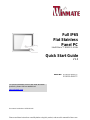 1
1
-
 2
2
-
 3
3
-
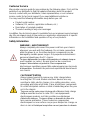 4
4
-
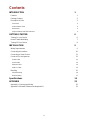 5
5
-
 6
6
-
 7
7
-
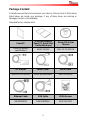 8
8
-
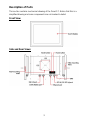 9
9
-
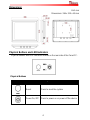 10
10
-
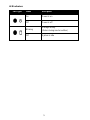 11
11
-
 12
12
-
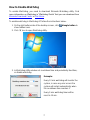 13
13
-
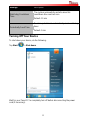 14
14
-
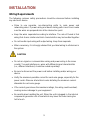 15
15
-
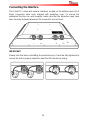 16
16
-
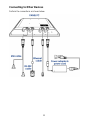 17
17
-
 18
18
-
 19
19
-
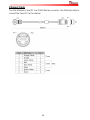 20
20
-
 21
21
-
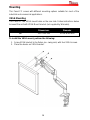 22
22
-
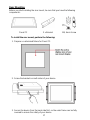 23
23
-
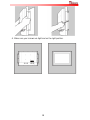 24
24
-
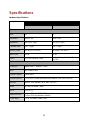 25
25
-
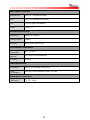 26
26
-
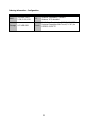 27
27
-
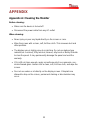 28
28
-
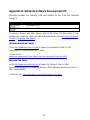 29
29
-
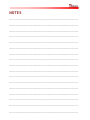 30
30
-
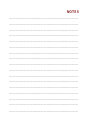 31
31
-
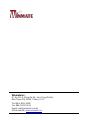 32
32
Winmate R15ID3S-65A1FTE Guide de démarrage rapide
- Taper
- Guide de démarrage rapide
- Ce manuel convient également à
dans d''autres langues
Documents connexes
-
 Winmate R15IB3S-GSC3 Guide de démarrage rapide
Winmate R15IB3S-GSC3 Guide de démarrage rapide
-
 Winmate G-WIN Manuel utilisateur
Winmate G-WIN Manuel utilisateur
-
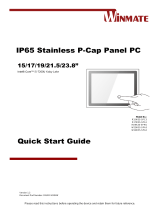 Winmate W22IK3S-SPA3 Guide de démarrage rapide
Winmate W22IK3S-SPA3 Guide de démarrage rapide
-
 Winmate W10IB3S-EHH2 Guide de démarrage rapide
Winmate W10IB3S-EHH2 Guide de démarrage rapide
-
 Winmate R12IH3S-GCM2(HB) Guide de démarrage rapide
Winmate R12IH3S-GCM2(HB) Guide de démarrage rapide
-
 Winmate R15IH3S-67A3 Guide de démarrage rapide
Winmate R15IH3S-67A3 Guide de démarrage rapide
-
 Winmate W07IB3S-PCM1 Guide de démarrage rapide
Winmate W07IB3S-PCM1 Guide de démarrage rapide
-
 Winmate R10IB3S-67T2 Quick Start Manuals
Winmate R10IB3S-67T2 Quick Start Manuals
-
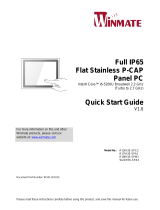 Winmate W22IH3S-SPA3 Guide de démarrage rapide
Winmate W22IH3S-SPA3 Guide de démarrage rapide
-
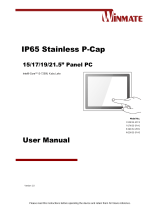 Winmate W22IK3S-SPA3 Manuel utilisateur
Winmate W22IK3S-SPA3 Manuel utilisateur