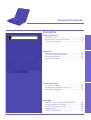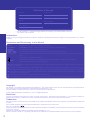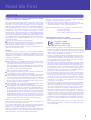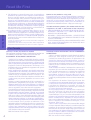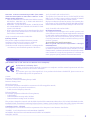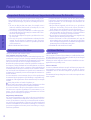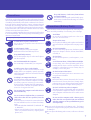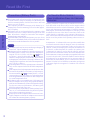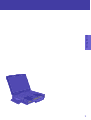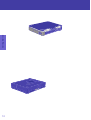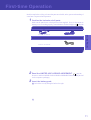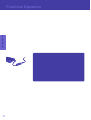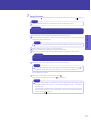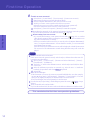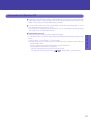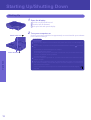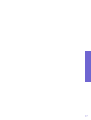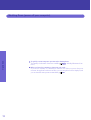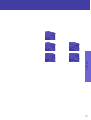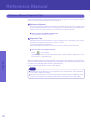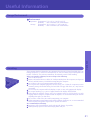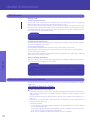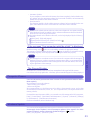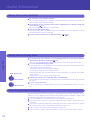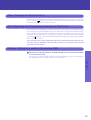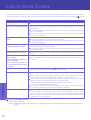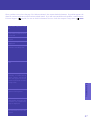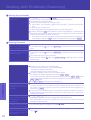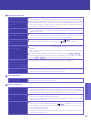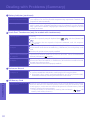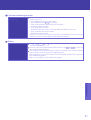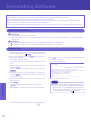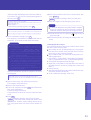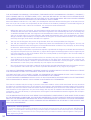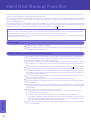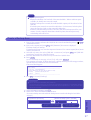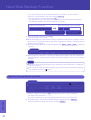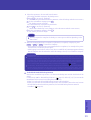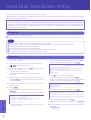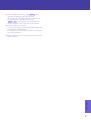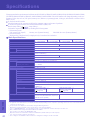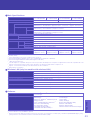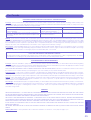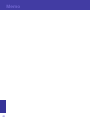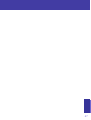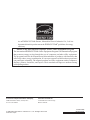Personal Computer
Appendix
LIMITED USE LICENSE AGREEMENT .......... 34
Hard Disk Backup Function ............................. 36
Hard Disk Data Erase Utility ............................ 40
Specifications ................................................... 42
LIMITED WARRANTY ..................................... 44
Troubleshooting
List of Error Codes ........................................ 26
Dealing with Problems (Summary) ....................... 27
Reinstalling Software .................................... 32
Operation
Starting Up/Shutting Down............................ 16
Touch Pad (Basic Operation) ........................ 19
Reference Manual ......................................... 20
Useful Information ......................................... 21
Getting Started
Read Me First ................................................. 3
Names and Functions of Parts ........................ 9
First-time Operation ...................................... 11
Contents

2
Getting Started
Introduction
Thank you for purchasing the Panasonic computer. Read the operating instructions thoroughly for proper operation of your new
computer.
Illustrations and Terminology in this Manual
Copyright
This manual is copyrighted by Matsushita Electric Industrial Co., Ltd. with all rights reserved. No part of this manual may be reproduced in any
form without the prior written permission of Matsushita Electric Industrial Co., Ltd.
No patent liability is assumed with respect to the use of the information contained herein.
© 2005 Matsushita Electric Industrial Co., Ltd. All Rights Reserved.
Disclaimer
Computer specifications and manuals are subject to change without notice. Matsushita Electric Industrial Co., Ltd. assumes no liability for
damage incurred directly or indirectly from errors, omissions or discrepancies between the computer and the manuals.
Trademarks
Microsoft, Windows, the Windows logo and IntelliMouse are registered trademarks of Microsoft Corporation of the United States and/or other
countries.
Intel, Pentium and PROSet are either registered trademarks or trademarks of Intel Corporation.
SD Logo is a trademark.
Adobe, the Adobe logo and Adobe Reader are either registered trademarks or trademarks of Adobe Systems Incorporated in the United States
and/or other countries.
Panasonic is a registered trademark of Matsushita Electric Industrial Co., Ltd.
Names of products, brands, etc., appearing in this manual are trademarks or registered trademarks of their respective owner companies.
* For the Model No., insert the 12 digit number (for example, CF-29LTQGZBM) located on
the bottom of the computer.
NOTE: NOTE provides a useful fact or helpful information.
CAUTION: CAUTION indicates a condition that may result in minor or moderate injury.
Enter : This illustration means to press the [Enter] key.
Fn + F5 : This illustration means to press and hold the [Fn] key, then press the [F5] key.
[start] - [Run]: This illustration means to click [start], then to click [Run]. For some applications, you may need to double-
click.
: Where to go for referred information.
: This illustration means to refer to the Reference Manual, which is available on your computer.
Refer to page 20 on how to access this manual.
Some of the illustrations in this manual may differ slightly in shape from the actual items in order to make the explanation
easier to understand.
If the user has logged on without the administrator authority, some functions may not be executable, and some screens may
not be displayed as shown in this manual. If this happens, log on with the administrator authority to enable these functions.
In this manual, “Microsoft
®
Windows
®
XP Professional Service Pack 2 with Advanced Security Technologies” is indicated
as “Windows” or “Windows XP”.
Confirm the latest information on optional products in catalogs, etc.
The “CD/DVD drive” is a description about drives, such as CD-ROM, DVD-ROM & CD-R/RW and DVD MULTI drives.
Customer's Record
Serial No.
or
Date of Purchase
Model No.*
Code No.
Dealer's Name
Dealer's Address

3
Getting Started
Read Me First
Federal Communications Commission Radio
Frequency Interference Statement
Note: This equipment has been tested and found to comply with
the limits for a Class B digital device, pursuant to Part 15 of the
FCC Rules. These limits are designed to provide reasonable
protection against harmful interference in a residential installation.
This equipment generates, uses and can radiate radio frequency
energy and, if not installed and used in accordance with the
instructions, may cause harmful interference to radio
communications. However, there is no guarantee that interference
will not occur in a particular installation. If this equipment does
cause harmful interference to radio or television reception, which
can be determined by turning the equipment off and on, the user is
encouraged to try to correct the interference by one or more of the
following measures:
Reorient or relocate the receiving antenna.
Increase the separation between the equipment and receiver.
Connect the equipment into an outlet on a circuit different
from that to which the receiver is connected.
Consult the Panasonic Service Center or an experienced ra-
dio/TV technician for help.
Warning
To assure continued compliance, use only shielded interface
cables when connecting to a computer or peripheral. Also, any
changes or modifications not expressly approved by the party
responsible for compliance could void the user’s authority to
operate this equipment.
FCC RF Exposure Warning:
This equipment is provided with PC Card slot that could be
used with wireless transmitters, which will be specifically
recommended when they become available.
Other third-party wireless transmitters have not been RF ex-
posure evaluated for use with this computer and may not com-
ply with FCC RF exposure requirements.
<Only for models with wireless LAN>
This equipment complies with FCC radiation exposure lim-
its set forth for an uncontrolled environment.
This equipment has been approved for mobile operation, and
unless otherwise advised in separate supplemental instruc-
tions for individual wireless transmitter(s), requires minimum
20 cm spacing be provided between antenna(s) and all
person’s body (excluding extremities of hands, wrist and feet)
during wireless modes of operation.
This equipment may use multiple installed transmitters, which
may be capable of simultaneous transmission.
This equipment is provided with external antenna connector(s)
for connection to optional Car Mounter or Port Replicator for
mobile external mounted antenna(s). External antenna(s) must
be professionally installed and cannot exceed recommended
maximum antenna gain as described in individual provided
supplement instructions for wireless transmitters. Also, user
must maintain minimum 20 cm spacing between external
antenna(s) and all person’s body (excluding extremities of
hands, wrist and feet) during wireless modes of operation.
<Only for models with wireless LAN>
This product is restricted to indoor use due to its operation in
the 5.15 to 5.25 GHz frequency range.
FCC requires this product to be used indoors for the frequency
range 5.15 to 5.25 GHz to reduce the potential for harmful in-
terference to co-channel Mobile Satellite systems.
High power radars are allocated as primary users of the 5.25 to
5.35 GHz and 5.65 to 5.85 GHz bands. These radar stations can
cause interference with and /or damage this product.
For U.S.A.
1. This equipment complies with CFR47 Part 68 rules. On the
computer is a label that contains, among other information,
the FCC registration number and ringer equivalence number
(REN) for this equipment. If required, this information must
be provided to the telephone company.
2. An FCC compliant telephone cord and modular plug is pro-
vided with this equipment. This equipment is designed to be
connected to the telephone network or premises wiring us-
ing a compatible modular jack which is Part 68 compliant.
See Installation Instructions for details.
3. The REN is used to determine the quantity of devices which
may be connected to the telephone line. Excessive RENs on the
telephone line may result in the devices not ringing in response
to an incoming call. In most, but not all area, the sum of RENs
should not exceed five (5.0). To be certain of the number of
devices that may be connected to a line, as determined by the
total RENs, contact the local telephone company.
4. If your telephone equipment cause harm to the telephone
network, the telephone company will notify you in advice
that temporary discontinuance of service may be required.
But if advice notice isn’t practical, the telephone company
will notify the customer as soon as possible. Also, you will
be advised of your right to file a complaint with the FCC if
you believe it is necessary.
5. The telephone company may take changes in its facilities,
equipment, operations or procedures that could affect the op-
eration of the equipment. If this happens the telephone com-
pany will provide advance notice in order for you to make
necessary modifications to maintain uninterrupted service.
6. If trouble is experienced with this equipment, for repair or
warranty information, please contact Panasonic Corporation
of North America at DIAL TOLL FREE 1-800-LAPTOP5
(1-800-527-8675). If the equipment is causing harm to the
telephone network, the telephone company may request that
you disconnect the equipment until the problem is resolved.
7. There are no user serviceable parts contained in this equip-
ment.
8. This equipment may not be used on coin service provided
by the telephone company. Connection to party lines is sub-
ject to state tariffs.
FCC Regulation Notice for modem
This equipment contains a FCC approved modem.
FOR HOME OR OFFICE USE
Tested To Comply
With FCC Standards
This device complies with Part 15 of the FCC Rules. Operation
is subject to the following two conditions:
(1) This device may not cause harmful interference, and
(2) This device must accept any interference received, including
interference that may cause undesired operation.
Responsible Party: Panasonic Corporation of North America
One Panasonic Way
Secaucus, NJ 07094
Tel No:1-800-LAPTOP5 (1-800-527-8675)

4
Getting Started
Read Me First
For Canada
Industry Canada (IC) Notice for modem
This equipment contains an Industry Canada approved modem unit.
The Industry Canada label is affixed on the modem unit.
EQUIPMENT ATTACHMENT LIMITATIONS
“NOTICE: The Industry Canada label identifies certified
equipment. This certification means that the equipment meets
telecommunications network protective, operational and
safety requirements as prescribed in the appropriate Terminal
Equipment Technical Requirements document(s). The
Department does not guarantee the equipment will operate
to the user’s satisfaction.
Before installing this equipment, users should ensure that it
is permissible to be connected to the facilities of the local
telecommunications company. The equipment must also be
installed using an acceptable method of connection. The
customer should be aware that compliance with the above
conditions may not prevent degradation of service in some
situations.
Repairs to certified equipment should be coordinated by a
representative designated by the supplier. Any repairs or
alterations made by the user to this equipment, or equipment
malfunctions, may give the telecommunications company
cause to request the user to disconnect the equipment.
Users should ensure for their own protection that the electrical
ground connections of the power utility, telephone lines and
internal metallic water pipe system, if present, are connected
together. This precaution may be particularly important in
rural areas. Caution: Users should not attempt to make such
connections themselves, but should contact the appropriate
electric inspection authority, or electrician, as appropriate.”
“NOTICE: The Ringer Equivalence Number (REN) assigned
to each terminal device provides an indication of the
maximum number of terminals allowed to be connected to a
telephone interface. The termination on an interface may
consist of any combination of devices subject only to the
requirement that the sum of the Ringer Equivalence Numbers
of all the devices does not exceed 5.”
REN: See bottom of the computer
RESTRICTIONS CONCERNANT LE RACCORDEMENT
DE MATÉRIEL
“AVIS: L’étiquette d’Industrie Canada identifie le matériel
homologué. Cette étiquette certifie que le matériel est
conforme aux normes de protection, d’exploitation et de
sécurité des réseaux de télécommunications, comme le
prescrivent les documents concernant les exigences tech-
niques relatives au matériel terminal. Le Ministère n’assure
toutefois pas que le matériel fonctionnera à la satisfaction
de l’utilisateur.
Avant d’installer ce matériel, l’utilisateur doit s’assurer qu’il
est permis de le raccorder aux installations de l’entreprise
locale de télécommunication. Le matériel doit également
être installé en suivant une méthode acceptée de
raccordement. L’abonné ne doit pas oublier qu’il est pos-
sible que la conformité aux conditions énoncées ci-dessus
n’empêche pas la dégradation du service dans certaines situ-
ations.
Les réparations de matériel homologué doivent être
coordonnées par un représentant désigné par le fournisseur.
L’entreprise de télécommunications peut demander à
l’utilisateur de débrancher un appareil à la suite de
réparations ou de modifications effectuées par l’utilisateur
ou à cause de mauvais fonctionnement.
Pour sa propre protection, l’utilisateur doit s’assurer que
tous les fils de mise à la terre de la source d’énergie
électrique, des lignes téléphoniques et des canalisations
d’eau métalliques, s’il y en a, sont raccordés ensemble. Cette
précaution est particulièrement importante dans les régions
rurales. Avertissement: L’utilisateur ne doit pas tenter de
faire ces raccordements lui-même; il doit avoir recours à un
service d’inspection des installations électriques, ou à un
électricien, selon le cas.”
“AVIS: L’indice d’équivalence de la sonnerie (IES) assigné
à chaque dispositif terminal indique le nombre maximal de
terminaux qui peuvent être raccordés à une interface. La
terminaison d’une interface téléphonique peut consister en
une combinaison de quelques dispositifs, à la seule condi-
tion que la somme d’indices d’équivalence de la sonnerie
de touts les dispositifs n’excède pas 5.”
IES: Voir sous le fond de l’ordinateur
Notice for the products using LCD
This product uses one or more fluorescent lamps containing a
small amount of mercury. It also contains lead in some compo-
nents. Disposal of these materials may be regulated in your com-
munity due to environmental considerations. For disposal or
recycling information please contact your local authorities, or
the Electronics Industries Alliance: <http://www.eiae.org/>
UL1604-conforming model. (The model which has de-
scription of “UL1604” in the bottom of the computer.)
• THIS EQUIPMENT IS SUITABLE FOR USE IN CLASS I,
DIVISION 2, GROUPS A, B, C AND D OR NON-HAZ-
ARDOUS LOCATIONS ONLY.
• WARNING – EXPLOSION HAZARD – SUBSTITUTION
OF COMPONENTS MAY IMPAIR SUITABILITY FOR
CLASS I, DIVISION 2.
• When connecting and using a device manufactured by a third
party, enquire to the manufacturer as to whether the device
suits CLASS I, DIVISION 2.
9. The Telephone Consumer Protection Act of 1991 makes it
unlawful for any person to use a computer or other electronic
device to send any message via a telephone fax machine un-
less such message clearly contains in a margin at the top or
bottom of each transmitted page or on the first page of the
transmission, the date and time it is sent and an identification
of the business or other entry, or other individual sending the
message and the telephone number of the sending machine or
such business, other entity, or individual. In order to program
this information into your fax software, you should refer to
the manual of the Fax software being used.
10.According to the FCC’s electrical safety advisory, we rec-
ommend that you may install an AC surge arrestor in the AC
outlet to which this equipment is connected. Telephone com-
panies report that electrical surges, typically lightning tran-
sients, are very destructive to customer terminal equipment
connected to AC power sources and that this is a major na-
tionwide problem.
“Caution: To reduce the risk of fire, use only No.26 AWG or larger tele-
communication line cord.”
“ATTENTION: Pour réduire le risque d’incendie, utiliser uniquement des
conducteurs de télécommunications 26 AWG ou de section supérieure.”

5
Getting Started
Declaration of Conformity (DoC)
“Hereby, we declare, that this Personal Computer is in compliance with the essential requirements and other
relevant provisions of the Directive 1999/5/EC.”
Hint:
If you want to get a copy of the original DoC of our products which relates to the R&TTE, please contact to our
web address: http://www.doc.panasonic.de
Contact:
Panasonic Services Europe
A Division of Panasonic Marketing Europe GmbH
Panasonic Testing Centre
Network connection.
The terminal equipment is intended for connection to the following public network;
In all the countries of European Economical Area;
- Public Switched Telephony Networks
Technical Features.
The terminal equipment includes the following features;
- DTMF dialing
- Maximum bitrate receiving mode: 56 kbit/s
- Maximum bitrate sending mode: 33.6 kbit/s
This product is designed to interwork with the Public Switched Telecommunication Networks in UK, Ireland, Netherlands, Sweden,
Denmark, Finland, Switzerland, Luxembourg, Belgium, France, Germany, Spain, Portugal, Iceland, Greece, Italy, Norway and Austria.
--------------------------------------------------------------------------------------------------------------------------------------------
Compliance Notice - CE Mark
This equipment is in conformance with the requirements of the European Council Directive listed below:
73/23/EEC Low Voltage Directive with amendment 93/68/EEC
89/336/EEC EMC Directive with amendments 92/31/EEC and 93/68/EEC
1999/5/EC R&TTE
--------------------------------------------------------------------------------------------------------------------------------------------
For Europe
CSA C22 2 NO.213-conforming model. (The model
which has description of “CSA C22 2 NO.213” in the
bottom of the computer.)
• THIS EQUIPMENT IS SUITABLE FOR USE IN CLASS I,
DIVISION 2, GROUPS A, B, C AND D OR NON-HAZ-
ARDOUS LOCATIONS ONLY.
• WARNING – EXPLOSION HAZARD – SUBSTITUTION
OF COMPONENTS MAY IMPAIR SUITABILITY FOR
CLASS I, DIVISION 2.
• When connecting and using a device manufactured by a third
party, enquire to the manufacturer as to whether the device
suits CLASS I, DIVISION 2.
<Only for models with wireless LAN/GPS>
Industry Canada
This product complies with RSS210 Industry Canada.
Operation is subject to the following two conditions;
(1) this device may not cause interference, and
(2) this device must accept any interference, including interfer-
ence that may cause undesired operation of the device.
(For models with a “CE” mark on the bottom of the computer)
<Only for models with wireless LAN>
This product (local network devices) for the band 5150-5250
MHz is only for indoor usage to reduce potential for harmful
interference to co-channel Mobile Satellite systems.
High power radars are allocated as primary users (meaning they
have priority) of 5250-5350 MHz and 5650-5850 MHz and these
radars could cause interference and/or damage to LELAN devices.
<Only for models with wireless LAN>
RF Exposure Warning
This equipment has been approved for mobile operation, and
unless otherwise advised in separate supplemental instructions
for individual wireless transmitter(s), requires minimum 20cm
spacing be proved between antenna(s) and all person’s body
(excluding extremities of hands, wrist and feet) during wireless
modes of operation.
<Pour modèles LAN sans fil uniquement>
Mise en garde concernant l’exposition à l’énergie
radiofréquence
Cet équipement a été homologué pour un fonctionnement sans fil
et, sauf avis contraire inclus dans la notice d’utilisation d’un autre
émetteur sans fil, une distance minimale de 20 cm doit être assurée
entre l’antenne et le corps de toute personne (à l’exclusion des
mains, poignets et pieds) pendant le fonctionnement sans fil.

6
Getting Started
Read Me First
Important Safety Instructions / Importantes Mesures De Sécurité
When using your telephone equipment, basic safety precau-
tions should always be followed to reduce the risk of fire,
electric shock and injury to persons, including the follow-
ing:
1.Do not use this product near water, for example, near a
bath tub, washbowl, kitchen sink or laundry tub, in a wet
basement or near a swimming pool.
2.Avoid using a telephone (other than a cordless type) dur-
ing an electrical storm. There may be a remote risk of elec-
tric shock from lightning.
3.Do not use the telephone to report a gas leak in the vicin-
ity of the leak.
4.Use only the power cord and batteries indicated in this
manual. Do not dispose of batteries in a fire. They may
explode. Check with local codes for possible special dis-
posal instructions.
SAVE THESE INSTRUCTIONS
Certaines mesures de sécurité doivent être prises pendant
l'utilisation de matérial téléphonique afin de réduire les
risques d'incendie, de choc électrique et de blessures. En
voici quelquesunes:
1.Ne pas utiliser l'appareil près de l'eau, p.ex., près d'une
baignoire, d'un lavabo, d'un évier de cuisine, d'un bac à
laver, dans un sous-sol humide ou près d'une piscine.
2.Éviter d'utiliser le téléphone (sauf s'il s'agit d'un appareil
sans fil) pendant un orage électrique. Ceci peut présenter
un risque de choc électrique causé par la foudre.
3.Ne pas utiliser l'appareil téléphonique pour signaler une
fuite de gaz s'il est situé près de la fuite.
4.Utiliser seulement le cordon d'alimentation et le type de
piles indiqués dans ce manual. Ne pas jeter les piles dans
le feu: elles peuvent exploser. Se conformer aux règlements
pertinents quant à l'élimination des piles.
CONSERVER CES INSTRUCTIONS
<Only for models with wireless LAN>
This product and your Health
This product, like other radio devices, emits radio frequency elec-
tromagnetic energy. The level of energy emitted by this product
however is far much less than the electromagnetic energy emit-
ted by wireless devices like for example mobile phones.
Because this product operates within the guidelines found in ra-
dio frequency safety standards and recommendations, we believe
this product is safe for use by consumers. These standards and
recommendations reflect the consensus of the scientific commu-
nity and result from deliberations of panels and committees of
scientists who continually review and interpret the extensive re-
search literature.
In some situations or environments, the use of this product may
be restricted by the proprietor of the building or responsible rep-
resentatives of the organization. These situations may for example
include:
Using this product on board of airplanes, or
In any other environment where the risk of interference to other
devices or services is perceived or identified as harmful.
If you are uncertain of the policy that applies on the use of wire-
less devices in a specific organization or environment (e.g. air-
ports), you are encouraged to ask for authorization to use this
product prior to turning on the product.
Regulatory Information
We are not responsible for any radio or television interference
caused by unauthorized modification of this product. The cor-
rection of interference caused by such unauthorized modifica-
tion will be the responsibility of the user. We and its authorized
resellers or distributors are not liable for damage or violation of
government regulations that may arise from failing to comply
with these guidelines.
Information to the User
Lithium Battery!
This computer contains a lithium battery to enable the date, time,
and other data to be stored. The battery should only be exchanged
by authorized service personnel.
Warning! A risk of explosion from incorrect installation or mis-
application may possibly occur.
Pile au lithium!
Le micro-ordinateur renferme une pile au lithium qui permet de
sauvegarder certaines données comme la date et l'heure
notamment. Elle ne devra être remplacée que par un technicien
qualifié.
Avertissement! Risque d'explosion en cas de non respect de cette
mise en garde!
Lithium Battery

7
Getting Started
Care should be exercised with regard to the following in or-
der to avoid the possibility of overheating, fire or damage.
Avoid Heat
Do not throw the battery pack into a fire or ex-
pose it to excessive heat.
Do Not Disassemble
Do not insert sharp objects into the battery pack,
expose it to bumps or shocks, deform, disassemble,
or modify it.
Do Not Short
Do not short the positive (+) and negative (-) con-
tacts.
Do Not Put into a Microwave
Do not put the battery pack into a microwave oven
or a pressurized chamber.
Avoid Extreme Heat, Cold and Direct Sunlight
Do not charge, use or leave the battery pack for ex-
tended periods where it will be exposed to direct
sunlight, in a hot place (in a car on a sunny day, for
example), or in a cold place.
Keep Articles Away
Do not place the battery pack together with articles
such as necklaces or hairpins when carrying or stor-
ing.
Stop Using
Should the battery emit an abnormal odor, become
hot to the touch, become discolored, change shape,
or become in any way different from normal, remove
it from the computer or charger and stop using it.
Do Not Use With Any Other Computer
The battery pack is rechargeable and was intended
for the specified computer or charger. Do not use it
with a computer other than the one for which it was
designed.
Do not touch the terminals on the battery pack. The battery
pack may no longer function properly if the contacts are dirty
or damaged.
Do not expose the battery pack to water, or allow it to become
wet.
Avoid Radio Frequency Interference
Do not place the computer near a television or
radio receiver.
Precautions
The CF-29 was developed based on thorough research into the
real-world portable computing environments. Exhaustive pursuit
of usability and reliability under harsh conditions led to innova-
tions such has the magnesium alloy exterior, vibration damped
hard disk drive and floppy disk drive, flexible internal connec-
tions. The CF-29’s outstanding engineering has been tested us-
ing the strict MIL-STD- 810F (for vibration and shock) and IP
(for dust and water) based procedures.
As with any portable computer device precautions should be taken
to avoid any damage. The following usage and handling proce-
dures are recommended.
Avoiding Low-temperature Burns
Avoid more than casual contact with any heat pro-
ducing area of the notebook computer, AC adap-
tor, and any option or accessory you use with it.
Even low heat, if warmer than body temperature,
can cause a burn, if the skin is exposed to the heat
source for a long period of time.
Avoid Magnetic Fields
Keep the computer away from magnets.
Data stored on the hard disk may be lost.
Keep Small Objects Away
Do not insert paper clips or other small objects
into the computer.
Do Not Disassemble the Computer
Do not attempt to disassemble your computer.
Avoid Excessive Force on the Display
Do not apply excessive downward force on the
display when it is completely opened, especially
when plugs and/or cables are connected to the rear
of the computer.
Before putting the computer away, be sure to wipe off any moisture.
Precautions (Battery Pack)
Do not touch the computer and cable when it
starts thundering
Do not use this computer with a battery pack
other than the one specified (the one included
with the computer or the specified battery pack
sold separately)
Do not connect a telephone line, or a network
cable other than the one specified, into the
LAN port
If the LAN port is connected to a network such as
the ones listed below, a fire or electric shock may
result.
•
Networks other than 1000BASE-T, 100BASE-TX
or 10BASE-T
•Phone lines (Telephone lines, internal phone
lines (on-premise switches), digital public
phones, etc.)
Keep SD Memory Cards away from infants
and small children
Accidental swallowing will result in bodily injury.
In the event of accidental swallowing, see a doctor
immediately.

8
Getting Started
NOTE
The battery pack may become warm during recharging or
normal use. This is completely normal.
Recharging will not commence if internal temperature of
the battery pack is outside of the allowable temperature
range (0 °C to 50 °C {32°F to 122 °F}). ( “Bat-
tery Power”) Once the allowable range requirement is
satisfied, charging begins automatically. Note that the
recharging time varies based on the usage conditions. (Re-
charging takes longer than usual when the temperature is
10 °C {50 °F} or below.)
If the temperature is low, the operating time is shortened.
Only use the computer within the allowable temperature
range.
This computer has a high temperature mode function that
prevents the degradation of the battery in high tempera-
ture environments. ( “Battery Power”) A level
corresponding to a 100% charge for high temperature
mode is approximately equivalent to an 80% charge level
for normal temperature mode.
The battery pack is a consumable item. If the amount of
time the computer can be run by using a particular battery
pack becomes dramatically shorter and repeated recharg-
ing does not restore its performance, the battery pack
should be replaced with a new one.
When transporting a spare battery inside a package, brief-
case, etc., it is recommended that it be placed in a plastic
bag so that its contacts are protected.
Always power off the computer when it is not in use. Leav-
ing the computer on when the AC adaptor is not connected
will exhaust the remaining battery capacity.
If the battery pack will not be used for a long period of time
(a month or more), charge or discharge (use) the battery pack
until the remaining battery level becomes 30% to 40% and
store it in a cool, dry place.
This computer prevents overcharging of the battery by re-
charging only when the remaining power is less than approx.
95% of capacity.
The battery pack is not charged when the computer is first
purchased. Be sure to charge it before using it for the first
time. When the AC adaptor is connected to the computer,
charging begins automatically.
Should the battery leak and the fluid get into your eyes, do not
rub your eyes. Immediately flush your eyes with clear water and
see a doctor for medical treatment as soon as possible.
Precautions (Battery Pack)
Read Me First
Warning: Notebook Computer may be installed in a motor ve-
hicle and visible to the driver only if used to support vehicle
related functions such as vehicle information, system control,
rear or side observation and navigation. If used for entertain-
ment purpose, such as television reception or video play, it must
be installed to the rear of the driver’s seat where it will not be
visible, directly or indirectly, to the operator of the motor ve-
hicle. Check with individual state/provincial laws to determine
lawful use of this product while operating within a motor ve-
hicle.
Avertissement : L’ordinateur bloc-notes peut être installé dans
un véhicule motorisé et dans le champ de vision du conducteur
uniquement en tant que dispositif d’aide aux fonctions du
véhicule, comme par exemple pour fournir des informations sur
le véhicule, comme dispositif de contrôle de système, pour
l’observation à l’arrière ou sur les côtés du véhicule, ainsi que
pour fournir de l’information routière. Pour toute utilisation à fin
de divertissement, comme par exemple pour regarder la télévision
ou jouer à des jeux vidéo, il doit être installé à l’arrière du siège
du conducteur, en un emplacement où il ne sera pas visible, ni
directement ni indirectement, pour le conducteur du véhicule
motorisé. Vérifiez les lois fédérales et nationales qui régissent
l’utilisation légale de cet appareil à l’intérieur d’un véhicule
motorisé.
For Used in Motor Vehicle /
Pour L’utilisation Dans Un Véhicule
Motorisé

9
Getting Started

10
Getting Started

11
Getting Started
2
Read the LIMITED USE LICENSE AGREEMENT. ( page 34)
Be sure to read the LIMITED USE LICENSE AGREEMENT before breaking the seal
on the computer’s packaging.
3
Insert the battery pack.
1 Unlock the cover by sliding the latch to the right.
First-time Operation
Read the steps below to help you learn what parts are included, and to gain an understanding of
some basic computer-related operations.
1
Confirm the inclusion of all parts.
Make sure the parts shown in the figure have been supplied. If any of these items are
missing or are not working properly, contact Panasonic Technical Support. ( page 44)
Model No : CF-AA1653A
Model No : CF-VZSU29A

12
Getting Started
First-time Operation

13
Getting Started
7
Setup Windows.
Moving the cursor or clicking buttons can be performed with the touch pad. ( page 19)
The touchscreen does not work properly during the Windows setup.
NOTE
Select settings for your region, then select [Next].
4 Enter your name and organization and then select [Next].
5 Enter your computer name and administrator password and then select [Next].
Do not press any keys or touch the touch pad until [Windows XP Professional
Setup] is displayed.
CAUTION
1 At [Welcome to the Windows XP Setup Wizard], select [Next].
2 After reading the agreement, select [I accept this agreement] or [I don’t accept this
agreement], then select [Next].
NOTE
If [I don’t accept this agreement] is selected, the Windows setup will be aborted.
3
CAUTION
Remember this password! If the password is forgotten, Windows cannot be
operated.
6 Enter the correct date, time and time zone, then select [Next].
7 Enter your administrator password and select .
Wait until the hard disk drive indicator has turned off.
NOTE
It may take some time before the computer restarts and the screen of step 7 is
displayed. Wait, and do not press any keys, or touch the touch pad, etc.
NOTE
When Windows setup is completed, the following message will be displayed at
the bottom right of the screen: “Your computer might be at risk.” Continue to
the next step.
The message is generated by the [Security Center] function in [Control Panel],
and does not indicate an error or malfunction. For more information about [Se-
curity Center]: page 22.
The computer will restart.

14
Getting Started
This concludes the first-time use operation guidelines.
8
Create a new account.
<Only for models with touchscreen>
If the cursor cannot be pointed correctly with the stylus, calibrate the touchscreen fol-
lowing the procedure below.
1 Select [start] - [Control Panel] - [Printers and Other Hardware] - [Mouse] -
[TouchScreen] - [Calibration].
2 Touch the “+” mark on the calibration screen with the stylus (included) for about
one second.
3 After the calibration procedure is executed (e.g., after the nine “+” marks are
touched), the procedure ends when Enter is pressed.
4 Select [OK].
About the Icon Enlarger:
• If the characters or icons on the screen are too small and difficult to see, after complet-
ing step
8
, select [start] - [All Programs] - [Panasonic] - [Icon Enlarger]. This will
allow you to magnify the display of characters and icons on the screen.
• The [Icon Enlarger] can be set separately for each account.
You can also use [Loupe Utility], which enlarges a part of the screen. ( “Loupe
Utility”)
<Only for models with wireless LAN>
If you use the wireless LAN, be sure to refer to the Reference Manual’s “Wireless LAN”.
NOTE
First-time Operation
1 Select [start] - [Control Panel] - [User Accounts] - [Create a new account].
2 Enter a name for the new account, then select [Next].
3 Select [Computer administrator], then select [Create Account].
4 <When you want to create a password for the new account>
Select the new account you have created and select [Create a password].
Follow the instructions on the screen to create a password.
5 Select [start] - [Turn Off Computer] - [Restart] to restart the computer.
Remember this password! If the password is forgotten, Windows cannot be operated.
You can create a password reset disk beforehand ( page 15).
When creating a new user account:
• If you make mail settings, create password reset disks ( page 15), or conduct
other related operations before creating the user account, you will be unable to use
any previous mail history or settings.
• When you create the first new account, you can only select [Computer administrator].
Once a “Computer Administrator” account has been created, you can create addi-
tional limited user accounts.
Note also that only the added user account will be displayed in the Welcome screen.
The account for the administrator created during Windows setup will not be dis-
played.

15
Getting Started
Information for Windows XP
Depending on the Windows settings, installed applications, and drivers, menus and other
displays may differ, or some functions (such as use of the password reset disk) may be inop-
erable. Check with your system administrator for details.
You can select Classic view for the Control Panel or select the Classic Start menu. You can
also change the way a user logs on or off.
The procedure in this manual uses the method or view of the Windows XP default setting
(not Classic view or Classic Start menu etc.).
Resetting the password
Windows XP has a function to reset a forgotten password.
To use this function, you need to create a password reset disk beforehand following the steps
below.
1
Select [start] - [Control Panel] - [User Accounts].
2
Select the account you used to log on and select [Prevent a forgotten password] from
[Related Tasks] menu.
Create a password reset disk following the on-screen instructions.
Store the password reset disk in a safe place.
• Only the logon password for each account can be reset.
The password set in the Setup Utility ( “Setup Utility”) cannot be reset.

16
Operation
1
Open the display.
Starting Up/Shutting Down
Starting Up
2
Turn your computer on.
Slide the power switch and hold it for approximately one second until the power indicator
turns on before releasing it.
When the AC adaptor is not connected, the power will not go on if the display is
closed.
While booting, avoid the following until the hard disk drive indicator has turned
off.
• Connecting or disconnecting the AC adaptor.
• Touching the power switch.
• Performing any keyboard, touch pad, touchscreen (only for models with touch-
screen), or external mouse operations.
• Closing the display.
Once the computer is powered off, you must wait at least ten seconds before pow-
ering it on again.
When the CPU temperature rises, the computer may not power on to prevent the
CPU from overheating. Should this happen, allow the computer to cool down then
switch the power on again.
If the computer still does not power on, contact Panasonic Technical Support. (
page 44)
CAUTION
1 Pull the carrying handle forward.
2 Press the latch as illustrated.
3 Lift up the latch and open the display.
Power Indicator
Power Switch

17

18
Operation
Shutting Down (power off your computer)
To quickly resume computer operation after shutting down,
The standby or hibernation function is available ( “Standby/Hibernation Func-
tions”).
When you leave the computer or interrupt your work...
If you use the “Standby” or “Hibernation” function, then when you turn on the power
next time, the application software and files you were using before will be displayed, and
you can restart the same operations immediately (

19
Operation

20
Operation
Reference Manual
Illustrations may be difficult to view depending on the magnification. If the illustration
is too small, magnify the display.
If a printer is connected, we recommend printing the pages required. Depending on the
printer, the illustrations and display samples may not be printed with a high quality.
NOTE
The Reference Manual and the Important Tips can be accessed on your computer. When a
printer is connected, these manuals can also be printed.
Reference Manual
The Reference Manual explains functions for you to make greater use of the computer, such
as how to add peripheral devices, how the Setup Utility works, and other useful information.
(Refer to the cover of this manual for a list of the main contents included.)
How to access the Reference Manual
Select [Reference Manual] in [start].
Important Tips
Important Tips provides information on how to maximize use of the battery pack, which is
necessary for computing away from your home or office.
<Only for models with touchscreen>
It also offers helpful explanations on how to use the touchscreen more effectively.
How to access the Important Tips
Select on the desktop.
Important Tips can also be accessed from [start] - [All Programs] - [Panasonic] - [On-
Line Manuals] - [Important Tips].
When the Reference Manual or Important Tips is accessed for the first time, the License Agree-
ment of the Adobe Reader may be displayed. If it is displayed, after reading the agreement, select
[Accept] to access the Reference Manual or Important Tips.
Refer to Adobe Reader Help to use the Adobe Reader.
Reference Manual / Important Tips
La page est en cours de chargement...
La page est en cours de chargement...
La page est en cours de chargement...
La page est en cours de chargement...
La page est en cours de chargement...
La page est en cours de chargement...
La page est en cours de chargement...
La page est en cours de chargement...
La page est en cours de chargement...
La page est en cours de chargement...
La page est en cours de chargement...
La page est en cours de chargement...
La page est en cours de chargement...
La page est en cours de chargement...
La page est en cours de chargement...
La page est en cours de chargement...
La page est en cours de chargement...
La page est en cours de chargement...
La page est en cours de chargement...
La page est en cours de chargement...
La page est en cours de chargement...
La page est en cours de chargement...
La page est en cours de chargement...
La page est en cours de chargement...
La page est en cours de chargement...
La page est en cours de chargement...
La page est en cours de chargement...
La page est en cours de chargement...
-
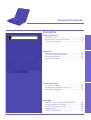 1
1
-
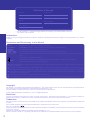 2
2
-
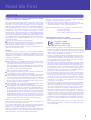 3
3
-
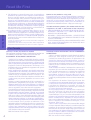 4
4
-
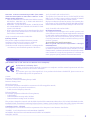 5
5
-
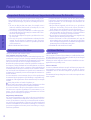 6
6
-
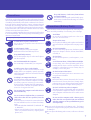 7
7
-
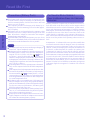 8
8
-
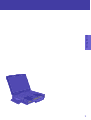 9
9
-
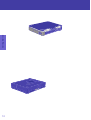 10
10
-
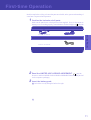 11
11
-
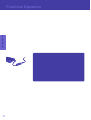 12
12
-
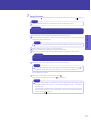 13
13
-
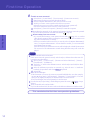 14
14
-
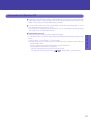 15
15
-
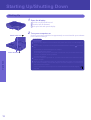 16
16
-
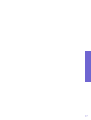 17
17
-
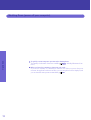 18
18
-
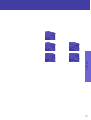 19
19
-
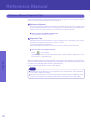 20
20
-
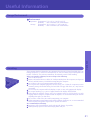 21
21
-
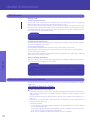 22
22
-
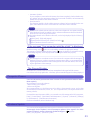 23
23
-
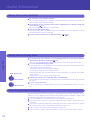 24
24
-
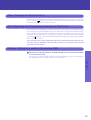 25
25
-
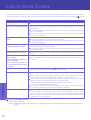 26
26
-
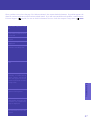 27
27
-
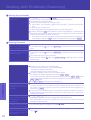 28
28
-
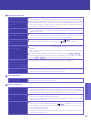 29
29
-
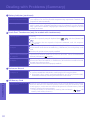 30
30
-
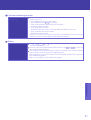 31
31
-
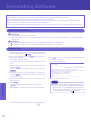 32
32
-
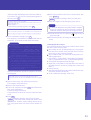 33
33
-
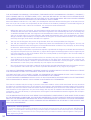 34
34
-
 35
35
-
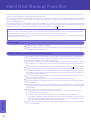 36
36
-
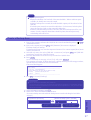 37
37
-
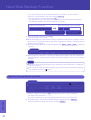 38
38
-
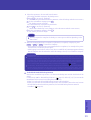 39
39
-
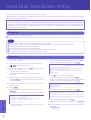 40
40
-
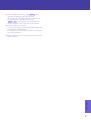 41
41
-
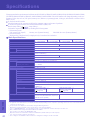 42
42
-
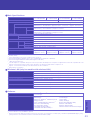 43
43
-
 44
44
-
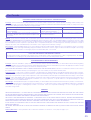 45
45
-
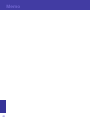 46
46
-
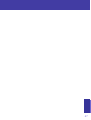 47
47
-
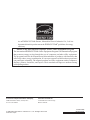 48
48
Panasonic Laptop CF-29 Manuel utilisateur
- Taper
- Manuel utilisateur
- Ce manuel convient également à
dans d''autres langues
- English: Panasonic Laptop CF-29 User manual
Documents connexes
-
Panasonic CF-T1 Series Manuel utilisateur
-
Panasonic Laptop CF-30 Manuel utilisateur
-
Panasonic CF-19K4RAX2M Manuel utilisateur
-
Panasonic CF-47 Series Manuel utilisateur
-
Panasonic CF-28Series Manuel utilisateur
-
Panasonic Laptop CF-74 Manuel utilisateur
-
Panasonic Laptop CF-07 Series Manuel utilisateur
-
Panasonic Personal Computer CF-Y7 series Manuel utilisateur
-
Panasonic CT-T2 Manuel utilisateur
-
Panasonic Personal Computer CF-T2 Manuel utilisateur