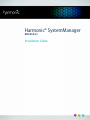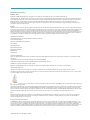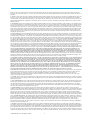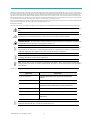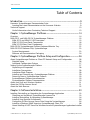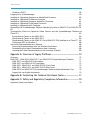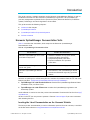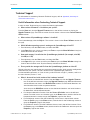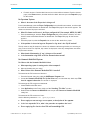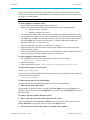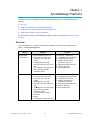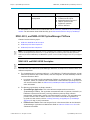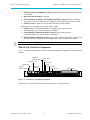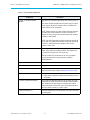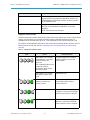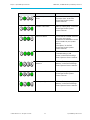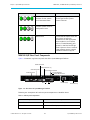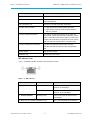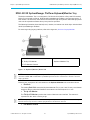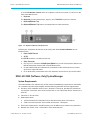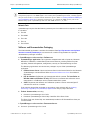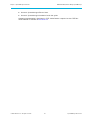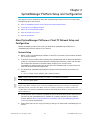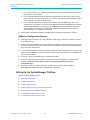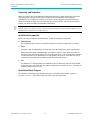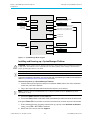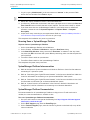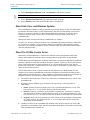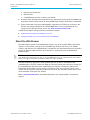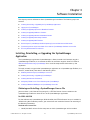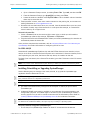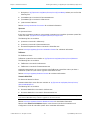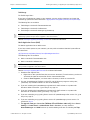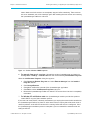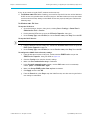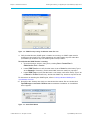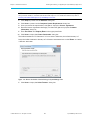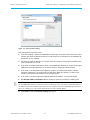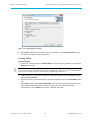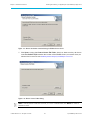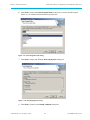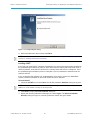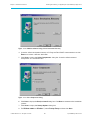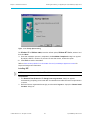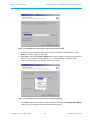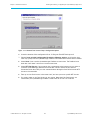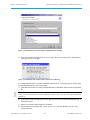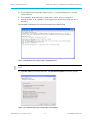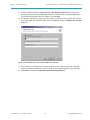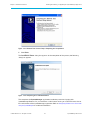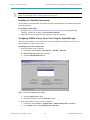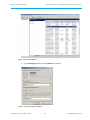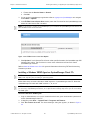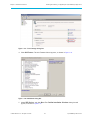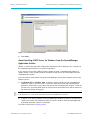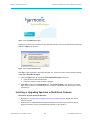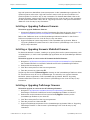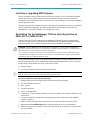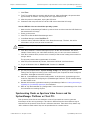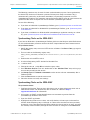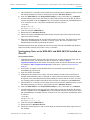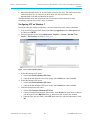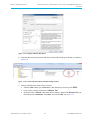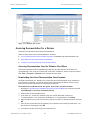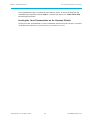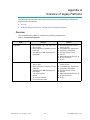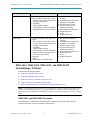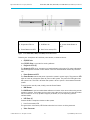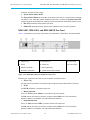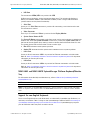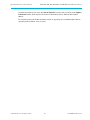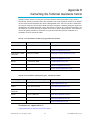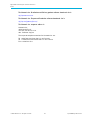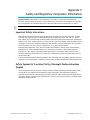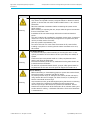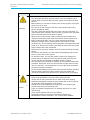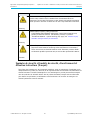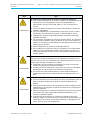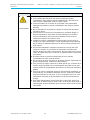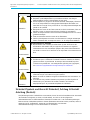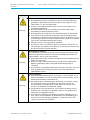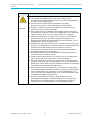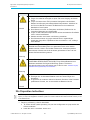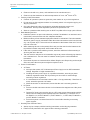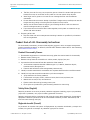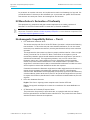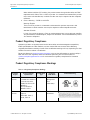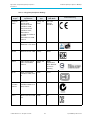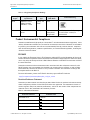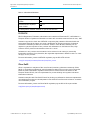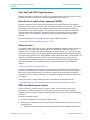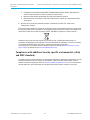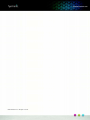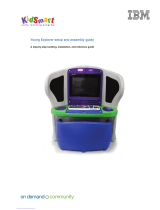Harmonic® SystemManager
RELEASE 6.3
Installation Guide

© 2015 Harmonic Inc. All rights reserved. 2
Manual Part No. 28-0172
October, 2015
Copyright © 2000—2015 Harmonic Inc. All rights reserved. Omneon, and the Omneon logo are trademarks of Harmonic Inc.
© 2015 Harmonic Inc. All rights reserved. Harmonic, the Harmonic logo, [all other Harmonic products mentioned] are trademarks, registered trademarks or
service marks of Harmonic Inc. in the United States and other countries. Dolby, Dolby Digital, Dolby Digital Plus and Dolby E are registered trademarks of
Dolby Laboratories. Implementations of AAC and HE-AAC by Fraunhofer IIS. Other company, product and service names mentioned herein may be
trademarks or service marks of their respective owners. All product and application features and specifications are subject to change at Harmonic’s sole
discretion at any time and without notice.
Disclaimer
Harmonic reserves the right to alter the equipment specifications and descriptions in this publication without prior notice. No part of this publication shall be
deemed to be part of any contract or warranty unless specifically incorporated by reference into such contract or warranty. The information contained herein
is merely descriptive in nature, and does not constitute a binding offer for sale of the product described herein. Harmonic assumes no responsibility or
liability arising from the use of the products described herein, except as expressly agreed to in writing by Harmonic. The use and purchase of this product do
not convey a license under any patent rights, copyrights, trademark rights, or any intellectual property rights of Harmonic. Nothing hereunder constitutes a
representation or warranty that using any products in the manner described herein will not infringe any patents of third parties.
Third-Party Product Trademarks
Adobe® After Effects®, Photoshop®, Flash® Professional, Premiere®
Avid® Media Composer®
Dolby® E, Dolby Digital, Dolby Digital Plus
Jünger Audio™
Apple® QuickTime®
Microsoft® Mediaroom®
Microsoft® PlayReady®
DOCSIS® 3.0
Start Over® TV
Third-Party Copyright Notes
Dolby is a registered trademark of Dolby Laboratories. Dolby Digital, Dolby Digital Plus, Dolby Pulse, aacPlus, AC-3, and Dolby E are trademarks of Dolby
Laboratories.
Level Magic and Jünger are trademarks of Jünger Audio Studiotechnik GmbH.
MPEG Audio technology licensed from Fraunhofer IIS http://www.iis.fraunhofer.de/amm/
PitchBlue® is a registered trademark of Vigor Systems.
QuickTime and the QuickTime logo are trademarks or registered trademarks of Apple Computer, Inc., used under license therefrom.
Trademark Acknowledgments
Harmonic and all Harmonic product names are trademarks of Harmonic Inc. All other trademarks are the property of their respective owners.
The software described in this document is furnished under a license agreement or nondisclosure agreement. The software may be used or copied only in
accordance with the terms of those agreements.
May be covered by one or more of U.S. Patents No. 6,571,351; 6,696,996; 6,545,721; 6,574,225; 6,895,003; 6,522,649; 6,643,702; foreign counterparts
and pending patent applications.
This system is distributed with certain other software that may require disclosure or distribution of licenses, copyright notices, conditions of use, disclaimers
and/or other matter. Use of this system or otherwise fulfilling their conditions constitutes your acceptance of them, as necessary. Copies of such licenses,
notices, conditions, disclaimers and/or other matter are available in any one of the following locations: the LEGAL NOTICES AND LICENSES directory of the
distribution disk of the software, the root directory of the hard disk drive of the Products, or by contacting us at support@harmonicinc.com.
Notice
Information contained in this guide is subject to change without notice or obligation. While every effort has been made to ensure that the information is
accurate as of the publication date, Harmonic Inc. assumes no liability for errors or omissions. In addition, Harmonic Inc. assumes no responsibility for
damages resulting from the use of this guide.
License Agreement and Limited Warranty
1. AGREEMENT: This is a legal agreement ("Agreement") between you ("you" or "your") and Harmonic, or its appropriate local affiliate ("Harmonic", "we",
"us" or "our"). Use of our product(s) and any updates thereto purchased or validly obtained by you (the "Products"), and/or the Software (as defined below)
(collectively, the "System"), constitutes your acceptance of this Agreement. "Use" includes opening or breaking the seal on the packet containing this
Agreement, installing or downloading the Software as defined below or using the Software preloaded or embedded in your System. As used herein, the term
"Software" means the Harmonic owned software and/or firmware used in or with the Products and embedded into, provided with or loaded onto the

© 2015 Harmonic Inc. All rights reserved. 3
Products in object code format, but does not include, and this Agreement does not address, any third-party or free or open source software separately
licensed to you ("Third Party Software"). If you do not agree to this Agreement, you shall promptly return the System with a dated receipt to the seller for a
full refund.
2. LICENSE: Subject to the terms and conditions of this Agreement (including payment), we hereby grant you a nonexclusive, nontransferable license to use
the object code version of the Software embedded into, provided solely for use with or loaded onto the Product, and the accompanying documentation
("Documentation") for your internal business purposes. The Software and any authorized copies are owned by us or our suppliers, and are protected by law,
including without limitation the copyright laws and treaties of the U.S.A. and other countries. Evaluation versions of the Software may be subject to a time-
limited license key.
3. RESTRICTIONS: You (and your employees and contractors) shall not attempt to reverse engineer, disassemble, modify, translate, create derivative works
of, rent, lease (including use on a timesharing, applications service provider, service bureau or similar basis), loan, distribute, sublicense or otherwise transfer
the System, in whole or part except to the extent otherwise permitted by law. The Software may be operated on a network only if and as permitted by its
Documentation. You may make one (1) back up copy of the object code of the Software for archival purposes only. Evaluation Software will be run in a lab,
nonproductive environment. Results of any benchmark or other performance tests may not be disclosed to any third party without our prior written consent.
Title to and ownership of the Software and Documentation, and all copyright, patent, trade secret, trademark, and other intellectual property rights in the
System, shall remain our or our licensors' property. You shall not remove or alter any copyright or other proprietary rights notice on the System. We reserve
all rights not expressly granted.
4. LIMITED WARRANTY: (a) Limited Warranty. We warrant to you that, commencing on your receipt of a Product and terminating 1 year thereafter, the System
will perform substantially in accordance with its then-current appropriate Documentation. The Product (including replacements) may consist of new, used or
previously-installed components. (b) Remedies. If the System fails to comply with such warranty during such period, as your sole remedy, you must return
the same in compliance with our product return policy, and we shall, at our option, repair or replace the System, provide a workaround, or refund the fees you
paid. Replacement Systems are warranted for the original System's remaining warranty period. (c) Exclusions. EVALUATION SOFTWWARE IS LICENSED ON
AS-IS BASIS AND SUBJECT TO 4(d). We will have no obligation under this limited warranty due to: (i) negligence, misuse or abuse of the System, such as
unusual physical or electrical stress, misuse or accidents; (ii) use of the System other than in accordance with the Documentation; (iii) modifications,
alterations or repairs to the System made by a party other than us or our representative; (iv) the combination, operation or use of the System with equipment,
devices, software or data not supplied by us; (v) any third party hardware or Third Party Software, whether or not provided by us; (vi) any failure other than by
us to comply with handling, operating, environmental, storage or maintenance requirements for the System in the Documentation, including, without
limitation, temperature or humidity ranges. (d) Disclaimers. We are not responsible for your software, firmware, information, or data contained in, stored on,
or integrated with any Product returned to us for repair or replacement. SUCH LIMITED WARRANTY IS IN LIEU OF, AND WE SPECIFICALLY DISCLAIM, ANY
AND ALL OTHER WARRANTIES, WHETHER EXPRESS, IMPLIED OR STATUTORY, INCLUDING, BUT NOT LIMITED TO, ANY IMPLIED WARRANTIES OF
SATISFACTORY QUALITY, MERCHANTABILITY, FITNESS FOR A PARTICULAR PURPOSE OR NON-INFRINGEMENT. WE DO NOT WARRANT THAT THE
SYSTEM WILL MEET YOUR REQUIREMENTS OR BE UNINTERRUPTED OR ERROR-FREE. NO ADVICE OR INFORMATION, WHETHER ORAL OR WRITTEN,
OBTAINED FROM US OR ELSEWHERE, WILL CREATE ANY WARRANTY NOT EXPRESSLY STATED IN THIS AGREEMENT. Some jurisdictions do not allow the
exclusion of implied warranties or limitations on how long an implied warranty may last, so such exclusions may not apply to you. In that event, such implied
warranties or limitations are limited to 60 days from the date you purchased the System or the shortest period permitted by applicable law, if longer. This
warranty gives you specific legal rights and you may have other rights which vary from state to state or country to country.
5. LIMITATION OF LIABILITY: WE AND OUR AFFILIATES, SUPPLIERS, LICENSORS, OR SALES CHANNELS ("REPRESENTATIVES") SHALL NOT BE LIABLE TO
YOU FOR ANY SPECIAL, INCIDENTAL, CONSEQUENTIAL, PUNITIVE, OR EXEMPLARY DAMAGES OF ANY KIND, INCLUDING BUT NOT LIMITED TO LOST
REVENUES, PROFITS OR SAVINGS, OR THE COST OF SUBSTITUTE GOODS, HOWEVER CAUSED, UNDER CONTRACT, TORT, BREACH OF WARRANTY,
NEGLIGENCE, OR OTHERWISE, EVEN IF WE WERE ADVISED OF THE POSSIBILITY OF SUCH LOSS OR DAMAGES. NOTWITHSTANDING ANY OTHER
PROVISIONS OF THIS AGREEMENT, WE AND OUR REPRESENTATIVES' TOTAL LIABILITY TO YOU ARISING FROM OR RELATING TO THIS AGREEMENT
OR THE SYSTEM SHALL BE LIMITED TO THE TOTAL PAYMENTS TO US UNDER THIS AGREEMENT FOR THE SYSTEM. THE FOREGOING LIMITATIONS
SHALL NOT APPLY TO DEATH OR PERSONAL INJURY TO PERSONS OR TANGIBLE PROPERTY IN ANY JURISDICTION WHERE APPLICABLE LAW
PROHIBITS SUCH LIMITATION. YOU ARE SOLELY RESPONSIBLE FOR BACKING UP YOUR DATA AND FILES, AND HEREBY RELEASE US AND OUR
REPRESENTATIVES FROM ANY LIABILITY OR DAMAGES DUE TO THE LOSS OF ANY SUCH DATA OR FILES. SOME JURISDICTIONS DO NOT ALLOW THE
EXCLUSION OR LIMITATION OF INCIDENTAL OR CONSEQUENTIAL DAMAGES, SO SUCH EXCLUSIONS MAY NOT APPLY TO YOU.
6. CONFIDENTIALITY: Information in the System and the associated media, as well as the structure, organization and code of the Software, are proprietary to
us and contain valuable trade secrets developed or acquired at great expense to us or our suppliers. You shall not disclose to others or utilize any such
information except as expressly provided herein, except for information (i) lawfully received by the user from a third party which is not subject to
confidentiality obligations; (ii) generally available to the public without breach of this Agreement; (iii) lawfully known to the user prior to its receipt of the
System; or (iv) required by law to be disclosed.
7. SUPPORT: Updates, upgrades, fixes, maintenance or support for the System (an "Upgrade") after the limited warranty period may be available at separate
terms and fees from us. Any Upgrades shall be subject to this Agreement, except for additional or inconsistent terms we specify. Upgrades do not extend the
limited warranty period.
8. TERM; TERMINATION: The term of this Agreement shall continue unless terminated in accordance with this Section. We may terminate this Agreement at
any time upon default by you of the license provisions of this Agreement, or any other material default by you of this Agreement not cured with thirty (30)
days after written notice thereof. You may terminate this Agreement any time by terminating use of the System. Except for the first sentence of Section 2
("License") and for Section 4(a) ("Limited Warranty"), all provisions of this Agreement shall survive termination of this Agreement. Upon any such termination,
you shall certify in writing such termination and non-use to us.
9. EXPORT CONTROL: You agree that the Products and Software will not be shipped, transferred, or exported into any country or used in any manner
prohibited by the United States Export Administration Act or any other export laws, restrictions, or regulations (the "Export Laws"). You will indemnify, defend
and hold us harmless from any and all claims arising therefrom or relating thereto. In addition, if the Products or Software are identified as export controlled
items under the Export Laws, you represent and warrant that you are not a citizen, or otherwise located within, an embargoed nation (including without
limitation Iran, Iraq, Syria, Sudan, Libya, Cuba, North Korea, and Serbia) and that you are not otherwise prohibited under the Export Laws from receiving the
Software. All rights to the Products and Software are granted on condition that such rights are forfeited if you fail to comply with the terms of this Agreement.
10. U.S. GOVERNMENT RIGHTS: The Software and the documentation which accompanies the Software are "Commercial Items," as that term is defined at
48 C.F.R. §2.101, consisting of "Commercial Computer Software" and "Commercial Computer Software Documentation," as such terms are used in 48 C.F.R.
§12.212 or 48 C.F.R. §227.7202, as applicable. Consistent with 48 C.F.R. §12.212 or 48 C.F.R. §§227.7202-1 through 227.7202-4, as applicable, the
Commercial Computer Software and Commercial Computer Software Documentation are being licensed to U.S. Government as end users (a) only as
Commercial Items and (b) with only those rights as are granted to all other end users pursuant to the terms and conditions herein. Harmonic, 4300 North
First Street, San Jose, CA 95134 U.S.A.
11. GENERAL: You shall not assign, delegate or sublicense your rights or obligations under this Agreement, by operation of law or otherwise, without our
prior written consent, and any attempt without such consent shall be void. Subject to the preceding sentence, this Agreement binds and benefits permitted
successors and assigns. This Agreement is governed by California law, without regard to its conflicts of law principles. The U.N. Convention on Contracts for
the International Sale of Goods is disclaimed. If any claim arises out of this Agreement, the parties hereby submit to the exclusive jurisdiction and venue of
the federal and state courts located in Santa Clara County, California. In addition to any other rights or remedies, we shall be entitled to injunctive and other
equitable relief, without posting bond or other security, to prevent any material breach of this Agreement. We may change the terms, conditions and pricing

© 2015 Harmonic Inc. All rights reserved. 4
relating to the future licensing of our Systems and other intellectual property rights, including this Agreement, from time to time. No waiver will be implied
from conduct or failure to enforce rights nor effective unless in a writing signed on behalf of the party against whom the waiver is asserted. If any part of this
Agreement is found unenforceable, the remaining parts will be enforced to the maximum extent permitted. There are no third-party beneficiaries to this
Agreement. We are not bound by additional and/or conflicting provisions in any order, acceptance, or other correspondence unless we expressly agree in
writing. This Agreement is the complete and exclusive statement of agreement between the parties as to its subject matter and supersedes all proposals or
prior agreements, verbal or written, advertising, representations or communications concerning the System.
Every reasonable attempt has been made to comply with all licensing requirements for all components used in the system. Any oversight is unintentional and
will be remedied if brought to the attention of Harmonic at [email protected].
Documentation Conventions
This guide may use some special symbols and fonts to call your attention to important information. The following symbols appear throughout this guide:
DANGER: The Danger symbol calls your attention to information that, if ignored, can cause physical harm to
you.
CAUTION: The Caution symbol calls your attention to information that, if ignored, can adversely affect the
performance of your Harmonic product, or that can make a procedure needlessly difficult.
LASER DANGER: The Laser symbol and the Danger alert call your attention to information about the lasers
in this product that, if ignored, can cause physical harm to you.
NOTE: The Note symbol calls your attention to additional information that you will benefit from heeding. It
may be used to call attention to an especially important piece of information you need, or it may provide
additional information that applies in only some carefully delineated circumstances.
IMPORTANT: The Important symbol calls your attention to information that should stand out when you are
reading product details and procedural information.
TIP: The Tip symbol calls your attention to parenthetical information that is not necessary for performing a
given procedure, but which, if followed, might make the procedure or its subsequent steps easier, smoother, or
more efficient.
In addition to these symbols, this guide may use the following text conventions:
NOTE: You require Adobe Reader or Adobe Acrobat version 6.0 or later to open the PDF files. You can
download Adobe Reader free of charge from www.adobe.com.
Convention Explanation
Typed Command Indicates the text that you type in at the keyboard
prompt.
<Ctrl>, <Ctrl>+<Shift> A key or key sequence to press.
Links The italics in blue text to indicate Cross-references, and
hyperlinked cross-references in online documents.
Bold Indicates a button to click, or a menu item to select.
ScreenOutput The text that is displayed on a computer screen.
Emphasis The italics text used for emphasis and document
references.

Table of Contents
© 2015 Harmonic Inc. All rights reserved. 7 SystemManager Release 6.3
Table of Contents
Introduction..................................................................................................... 9
Harmonic SystemManager Documentation Suite . . . . . . . . . . . . . . . . . . . . . . . . . . . . . . . . . . .9
Locating the Latest Documentation on the Harmonic Website . . . . . . . . . . . . . . . . . . . . .9
Technical Support. . . . . . . . . . . . . . . . . . . . . . . . . . . . . . . . . . . . . . . . . . . . . . . . . . . . . . . . . . . 10
Useful Information when Contacting Technical Support . . . . . . . . . . . . . . . . . . . . . . . . . 10
Chapter 1: SystemManager Platforms.........................................................14
Overview . . . . . . . . . . . . . . . . . . . . . . . . . . . . . . . . . . . . . . . . . . . . . . . . . . . . . . . . . . . . . . . . . . 14
NSM-2012, and NSM-2012K SystemManager Platform . . . . . . . . . . . . . . . . . . . . . . . . . . . 15
NSM-2012 and NSM-2012K Description . . . . . . . . . . . . . . . . . . . . . . . . . . . . . . . . . . . . . 15
NSM 2012/K Front Panel Components . . . . . . . . . . . . . . . . . . . . . . . . . . . . . . . . . . . . . . 16
NSM 2012/K Rear Panel Components . . . . . . . . . . . . . . . . . . . . . . . . . . . . . . . . . . . . . . . 20
NSM-2012K SystemManager Platform Keyboard/Monitor Tray . . . . . . . . . . . . . . . . . . . . . 22
NSM-2012SW (Software-Only) SystemManager . . . . . . . . . . . . . . . . . . . . . . . . . . . . . . . . . . 23
System Requirements . . . . . . . . . . . . . . . . . . . . . . . . . . . . . . . . . . . . . . . . . . . . . . . . . . . . . 23
Software and Documentation Packaging . . . . . . . . . . . . . . . . . . . . . . . . . . . . . . . . . . . . . 24
Chapter 2: SystemManager Platform Setup and Configuration................26
About SystemManager Platform or Client PC Network Setup and Configuration . . . . . . . 26
Network Setup . . . . . . . . . . . . . . . . . . . . . . . . . . . . . . . . . . . . . . . . . . . . . . . . . . . . . . . . . . . 26
Additional Configuration Options . . . . . . . . . . . . . . . . . . . . . . . . . . . . . . . . . . . . . . . . . . . 27
Setting Up the SystemManager Platform . . . . . . . . . . . . . . . . . . . . . . . . . . . . . . . . . . . . . . . . 27
Unpacking and Inspection . . . . . . . . . . . . . . . . . . . . . . . . . . . . . . . . . . . . . . . . . . . . . . . . . 28
Installation Prerequisites . . . . . . . . . . . . . . . . . . . . . . . . . . . . . . . . . . . . . . . . . . . . . . . . . . . 28
Installation Block Diagram . . . . . . . . . . . . . . . . . . . . . . . . . . . . . . . . . . . . . . . . . . . . . . . . . 28
Installing and Powering up a SystemManager Platform . . . . . . . . . . . . . . . . . . . . . . . . . . 29
Powering Down a SystemManager Platform . . . . . . . . . . . . . . . . . . . . . . . . . . . . . . . . . . . 30
SystemManager Platform Interconnection . . . . . . . . . . . . . . . . . . . . . . . . . . . . . . . . . . . . 30
SystemManager Platform Documentation . . . . . . . . . . . . . . . . . . . . . . . . . . . . . . . . . . . . 30
About Anti-Virus and Windows Updates . . . . . . . . . . . . . . . . . . . . . . . . . . . . . . . . . . . . . . . . 31
About the FLEXlm License Server . . . . . . . . . . . . . . . . . . . . . . . . . . . . . . . . . . . . . . . . . . . . . 31
About the Web Browser . . . . . . . . . . . . . . . . . . . . . . . . . . . . . . . . . . . . . . . . . . . . . . . . . . . . . 32
Chapter 3: Software Installation..................................................................33
Installing, Reinstalling, or Upgrading the SystemManager Application . . . . . . . . . . . . . . . . 33
Obtaining and Installing a SystemManager License File . . . . . . . . . . . . . . . . . . . . . . . . . 33
Installing, Reinstalling, or Upgrading SystemManager . . . . . . . . . . . . . . . . . . . . . . . . . . . 34
Installing Java Runtime Environment . . . . . . . . . . . . . . . . . . . . . . . . . . . . . . . . . . . . . . . . . 54
Configuring FLEXlm License Server Data Using the SystemManager . . . . . . . . . . . . . . 54
Installing a Windows SNMP Agent on SystemManager Client PCs . . . . . . . . . . . . . . . . 56
About Installing vDHCP Server for Windows from the SystemManager Application Installer
58

Table of Contents
© 2015 Harmonic Inc. All rights reserved. 8 SystemManager Release 6.3
Disabling vDHCP . . . . . . . . . . . . . . . . . . . . . . . . . . . . . . . . . . . . . . . . . . . . . . . . . . . . . . . . . 59
Logging on to SystemManager . . . . . . . . . . . . . . . . . . . . . . . . . . . . . . . . . . . . . . . . . . . . . . . . 59
Installing or Upgrading Spectrum or MediaDeck Firmware. . . . . . . . . . . . . . . . . . . . . . . . . 60
Installing or Upgrading ProBrowse Firmware . . . . . . . . . . . . . . . . . . . . . . . . . . . . . . . . . . . . 61
Installing or Upgrading Harmonic MediaGrid Firmware. . . . . . . . . . . . . . . . . . . . . . . . . . . . 61
Installing or Upgrading ProXchange Firmware . . . . . . . . . . . . . . . . . . . . . . . . . . . . . . . . . . . 61
Installing or Upgrading MAS Firmware. . . . . . . . . . . . . . . . . . . . . . . . . . . . . . . . . . . . . . . . . . 62
Reinstalling the SystemManager Platform Operating System on NSM-2012 or NSM-2012K
62
Synchronizing Clocks on Spectrum Video Servers and the SystemManager Platforms or
Client PCs . . . . . . . . . . . . . . . . . . . . . . . . . . . . . . . . . . . . . . . . . . . . . . . . . . . . . . . . . . . . . . . . . 63
Synchronizing Clocks on the NSM-2001 . . . . . . . . . . . . . . . . . . . . . . . . . . . . . . . . . . . . . 64
Synchronizing Clocks on the NSM-2007 . . . . . . . . . . . . . . . . . . . . . . . . . . . . . . . . . . . . . 64
Synchronizing Clocks on the NSM-2012 and NSM-2012SW Installed on a Client PC 65
Configuring NTP on Windows 7 . . . . . . . . . . . . . . . . . . . . . . . . . . . . . . . . . . . . . . . . . . . . . 66
Accessing Documentation for a Release . . . . . . . . . . . . . . . . . . . . . . . . . . . . . . . . . . . . . . . . 68
Accessing Documentation from the Windows Start Menu . . . . . . . . . . . . . . . . . . . . . . . 68
Downloading the Latest Documentation from Harmonic . . . . . . . . . . . . . . . . . . . . . . . . 68
Locating the Latest Documentation on the Harmonic Website . . . . . . . . . . . . . . . . . . . 69
Appendix A: Overview of Legacy Platforms................................................70
Overview . . . . . . . . . . . . . . . . . . . . . . . . . . . . . . . . . . . . . . . . . . . . . . . . . . . . . . . . . . . . . . . . . . 70
NSM-2001, NSM-2003, NSM-2007, and NSM-2007K SystemManager Platforms . . . . . 71
NSM-2001 and NSM-2003 Description . . . . . . . . . . . . . . . . . . . . . . . . . . . . . . . . . . . . . . 71
NSM-2007 and NSM-2007K Description . . . . . . . . . . . . . . . . . . . . . . . . . . . . . . . . . . . . . 72
NSM-2001, NSM-2003, and NSM-2007/K Front Panel . . . . . . . . . . . . . . . . . . . . . . . . . 72
NSM-2001, NSM-2003, and NSM-2007/K Rear Panel . . . . . . . . . . . . . . . . . . . . . . . . . 74
NSM-2003 and NSM-2007K SystemManager Platform Keyboard/Monitor Tray . . . . . 75
Support for non-English Keyboards . . . . . . . . . . . . . . . . . . . . . . . . . . . . . . . . . . . . . . . . . . 75
Appendix B: Contacting the Technical Assistance Center..........................77
Appendix C: Safety and Regulatory Compliance Information ...................79
Important Safety Instructions . . . . . . . . . . . . . . . . . . . . . . . . . . . . . . . . . . . . . . . . . . . . . . . . . 79

© 2015 Harmonic Inc. All rights reserved. 9 SystemManager Release 6.3
Introduction
This guide provides a detailed orientation to the Harmonic SystemManager Platform, as well as
installation instructions for the Harmonic SystemManager application
.
The SystemManager
provides management capabilities for the Spectrum system, Harmonic MediaGrid, ProBrowse
System, ProXchange, and Media Application Server (MAS).
This guide contains the following chapters:
Introduction (this chapter)
SystemManager Platforms
SystemManager Platform Setup and Configuration
Software Installation
Harmonic SystemManager Documentation Suite
Table 0–1 describes the documents, which comprise the Harmonic SystemManager
Documentation Suite.
Table 0–1: SystemManager Documentation Suite
All items are packaged in self-extracting files and available for download from the FTP site at the
following location: ftp://ftp.omneon.com/updates/omneon/current/SystemManager
SystemManager-v6.3.0.0-Documentation.exe contains the SystemManager Release Notes
Installation Guide, and User Guide.
SystemManager-v6.3.0.0-Software.exe contains the SystemManager application and
OnlineHelp system.
Acrobat Reader is needed to view the product documentation. Download this for free from http://
www.adobe.com
All files on the FTP site are password protected. Contact Technical Support if you need assistance
with unlocking the files.
Locating the Latest Documentation on the Harmonic Website
The latest product documentation, as well as information provided for older releases, is available
on the Harmonic website at: http://www.harmonicinc.com/documents-detail.
This document... Provides this information...
Harmonic SystemManager User Guide
and Online Help System
software installation and upgrade details,
system operations procedures
system configuration procedures
ClipTool installation and operation
procedures
Harmonic SystemManager Installation
Guide (this guide)
software installation and upgrade details
Harmonic SystemManager Release
Notes
new features in the SystemManager release
last minute information regarding a product
release

Introduction
© 2015 Harmonic Inc. All rights reserved. 10 SystemManager Release 6.3
Technical Support
Technical Support
For information on contacting Harmonic Technical Support, refer to Appendix B, Contacting the
Technical Assistance Center.
Useful Information when Contacting Technical Support
In order to assist Technical Support, review the following information:
What version of firmware is installed on your system?
From the Home tab, click the Upgrade Firmware icon in the left-hand column to display the
Upgrade Firmware page. The firmware version for each device is shown in the Current Firmware
Version column.
What version of SystemManager software is installed?
From SystemManager, click the Help tab. The version is shown in the Server Software section of
the page.
Which Windows operating system is running on the SystemManager client PC?
1. From Windows, click the Start button, and then click Run.
2. In the Open field, type: winver, and then press Enter to open the About Windows dialog box,
which shows the version number.
How much memory is installed on the SystemManager platform? (for example, 256 MB,
512 MB, or 1 GB)
1. From Windows, click the Start button, and then click Run.
2. In the Open field, type: winver and then press Enter to open the About Windows dialog box.
Look for the line which reads “Physical memory available to Windows.”
Please provide the manager.oda file from the SystemManager platform or client PC
Technical Support may request that you email the manager.oda file, which contains configuration
information for your system. This file is located on the SystemManager platform at
D:\Omneon\Manager\omdb, or if you are using a client PC with a single C: partition, it will be in
the same directory on the C: drive.
What is the model and serial number of the hardware involved?
For Spectrum and MediaDeck devices: from the Home tab, click the Upgrade Firmware
icon in the left-hand column to display the Upgrade Firmware page. Both MediaDirectors
and MediaDecks are listed in the MediaDirectors section. Find the Model Numbers and
Serial Numbers listed in their respective columns.
Scroll down to the MediaPorts section to view the Model Numbers and Serial Numbers
for MediaPorts and MediaDeck Modules.
For Harmonic MediaGrid Devices: Click the Servers & Switches icon in the left-hand
column. From the Servers and Switches page, in the Name column, click the link for the
Harmonic MediaGrid device to open the Properties page for that device.
For ProXchange devices: Click the ProXchange Servers icon in the left-hand column.
From the Servers page, in the Name column, click the link for the ProXchange device to
open the Properties page for that device.
For ProBrowse devices: Click the ProBrowse Servers icon in the left-hand column. From
the Servers page, in the Name column, click the link for the ProBrowse device to open the
Properties page for that device.

Introduction
© 2015 Harmonic Inc. All rights reserved. 11 SystemManager Release 6.3
Technical Support
For MAS devices: Click the MAS Servers icon in the left-hand column. From the Servers
page, in the Name column, click the link for the MAS device to open the Properties page
for that device.
For Spectrum Systems
What is the name of the Player that is being used?
From SystemManager, click the Player Configuration link in the left-hand column, and then click
the name of the MediaDirector or MediaDeck. The Player List page for that device appears. The
names and status of all players are listed.
What file format and bit rate is the Player configured for? (for example, MPEG, DV, IMX?)
1. From SystemManager, click the Player Configuration link in the left-hand column, and then
click the name of the MediaDirector or MediaDeck. The Player List page for that device
appears.
2. From the player list, click the Properties link to view all the details for a player.
If the problem is related to Ingest or Playout of a clip, what is the Clip ID involved?
The clip name or clip ID should be indicated by whatever software application you are using to
play or record video. For ClipTool, clip names are displayed in the clip management area of the
ClipTool main window.
What brand of Automation, if any, is being used for control?
Is the Automation using VDCP or API for communication control?
For Harmonic MediaGrid Systems
For failures with the Harmonic MediaGrid client:
What operating system is running on the client computer?
What applications are you using?
What version of the Harmonic MediaGrid FSD is installed?
To determine the FSD version on Windows:
1. From the Control dialog box, click the Add/Remove Programs icon.
2. Locate the Harmonic MediaGrid File System Driver entry and click the link, which says Click
here for support information. The version is displayed.
To determine the FSD version on Macintosh:
1. Select Find from the File menu.
2. Click Applications in the Finder sidebar of the Searching “This Mac” window.
3. Double-click the Connect to MediaGrid icon to open the Connect to Harmonic MediaGrid
dialog box.
To determine the FSD version on Linux:
Use the following command: tail /proc/sys/omfs*
Please supply an error message, screen capture, or description of the symptom
Is the issue repeatable? If so, what is the procedure to reproduce the issue?
Please supply log files for the client FSD and ContentBridge FSD

Introduction
© 2015 Harmonic Inc. All rights reserved. 12 SystemManager Release 6.3
Technical Support
Once you are able to reproduce the issue, Technical Support may ask you to provide log files
from the client computers or the ContentBridge. The following instructions describe how to turn
on logging on a client system.
IMPORTANT: Do not perform the following procedures unless directed by Technical Support.
To enable logging for a Windows client:
1. Add two registry parameters to the OmRdr registry key:
HKEY_LOCAL_MACHINE\SYSTEM\CurrentControlSet\Services\OmRdr\Parameters
DWORD “debug” with value 1
DWORD “LogToFile” with value 1
2. For debug to take effect, make sure the client is mounted to the Harmonic MediaGrid system.
3. For LogToFile to take effect, run the “taillog” executable and redirect the output to a file. From
the Start menu, click Run, and paste the location of tailog.exe and desired location of the log
file into the Open field, as shown in this example: “C:\Program Files\Omneon\Omneon
MediaGrid\taillog.exe” > c:\clxxxxxx-1.log
In this example, the log file will be created at the c:\ directory.
4. Reproduce the issue, and then collect all log files from taillog and the omxxx.log from the
WinFSD installed directory.
5. Once you have collected the log files make sure to delete the LogToFile parameter from the
registry, otherwise it will have a negative impact on performance.
To enable logging for a Macintosh client:
1. Run the following command to ensure that the debug level is set to default:
sudo sysctl –w debug.omfs=3
2. Reproduce problem.
3. Collect the following log files: /var/log/system.log and /var/log/kernel.log.
To collect log messages for a Linux client:
Collect /var/log/messages.
Harmonic may also wish to collect the current configured Linux FSD parameters. Access these by
entering the following command:
cat /proc/sys/omfs*
To collect log messages for the ContentBridge:
Locate the log file at:/var/log/omneon/remote/<IP address of ContentBridge>.
What was the time of the failure?
For information on the time of failure, navigate to the View Alarms page in SystemManager. To
open the View Alarms page, click the Diagnostics tab, and then click the View Alarms icon in the
left-hand column.
For failures with the Harmonic MediaGrid cluster:
What is the name of the device that experienced the failure?
From SystemManager, click the Servers & Switches icon in the left-hand column to access the
Servers & Switches page. Device names are listed in the Name column.
Please provide an error message and/or a description of the symptom

Introduction
© 2015 Harmonic Inc. All rights reserved. 13 SystemManager Release 6.3
Technical Support
Is this failure affecting clients or other systems?
Please provide the appropriate log file or remote access to the device
The Harmonic MediaGrid provides logs files for all of the core services. Technical support may
wish to view one of these logs to determine the root cause of the problem. The following three
log files are used most often when troubleshooting. These files are located on the
ContentDirector at /var/log/omneon.
ssmd: SliceServer Manager
mdscore: MetaData Server
startup: Core Harmonic MediaGrid Services Startup and Shutdown

© 2015 Harmonic Inc. All rights reserved. 14 SystemManager Release 6.3
Chapter 1
SystemManager Platforms
This chapter provides information about SystemManager Platforms. The following topics are
covered:
Overview
NSM-2012, and NSM-2012K SystemManager Platform
NSM-2012K SystemManager Platform Keyboard/Monitor Tray
NSM-2012SW (Software-Only) SystemManager
For information on legacy SystemManager Platforms, refer to the appendix, Overview of Legacy
Platforms.
Overview
The SystemManager is available in the following platform or software-only configurations:
Table 1–1: Platform Configurations
Model Hardware Software
NSM-2012/
NSM-2012-C
Dell* PowerEdge* R210 II
Intel* Xeon E3-1240 series
processor 3.30 GHz, 8M
Cache
8 GB Memory (2x4 GB)
500 GB 7200 rpm SATA Hard
disk
Two integrated 10/100/1000
Mbps network interface
controllers (NICs)
Windows 7 Enterprise
SystemManager Application
FLEXlm License Server
vDHCP (Spectrum and
ProBrowse systems)
Microsoft Internet Explorer
NTP for Windows
Adobe® Reader®
NSM-20012K Dell* PowerEdge* R210 II
Intel* Xeon E3-1240 series
processor 3.30 GHz, 8M
Cache
8 GB Memory (2x4 GB)
500 GB 7200 rpm SATA Hard
disk
Two integrated 10/100/1000
Mbps network interface
controllers (NICs)
17-inch flat panel monitor
Keyboard
Mouse
Combination video/USB cable
Windows 7 Enterprise
SystemManager Application
FLEXlm License Server
vDHCP (Spectrum and
ProBrowse systems)
Microsoft Internet Explorer
NTP for Windows
Adobe® Reader®

Chapter 1 SystemManager Platforms
© 2015 Harmonic Inc. All rights reserved. 15 SystemManager Release 6.3
NSM-2012, and NSM-2012K SystemManager Platform
For information on NSM-2012 and NSM-2012K refer to NSM-2012, and NSM-2012K SystemManager
Platform. For information about NSM-2012SW, go to NSM-2012SW (Software-Only) SystemManager.
NSM-2012, and NSM-2012K SystemManager Platform
Choose from the following topics:
NSM-2012 and NSM-2012K Description
NSM 2012/K Front Panel Components
NSM 2012/K Rear Panel Components
NOTE: The SystemManager Platform consists of hardware and software components provided by other
vendors and integrated by Harmonic into a system designed for monitoring and controlling Spectrum,
ProBrowse, Harmonic MediaGrid, and MediaDeck systems. Contact Technical Support first for your support
needs.
NSM-2012 and NSM-2012K Description
NOTE: The NSM-2012-C Platform is equivalent in form and function to the NSM-2012 Platform.
The NSM-2012 and NSM-2012K SystemManager Platforms are comprised of both hardware and
software components:
The SystemManager’s hardware platform is a 1 RU Windows 7 Platform that features an Intel
Xeon microprocessor with 8 GB of memory and two integrated 10/100/1000 Mbps network
interface controllers (NICs).
In addition, the NSM-2012K SystemManager Platform is packaged with a 17” USB KMM
(keyboard, mouse, and monitor) with a combination video/USB cable providing keyboard
and mouse functions. Refer to NSM-2012K SystemManager Platform Keyboard/Monitor Tray for
more information.
The following applications are factory-installed:
SystemManager Application: This is the software component that runs on the
SystemManager Platform. The application communicates with a Spectrum, MediaGrid, or
ProBrowse System over Ethernet, providing software update capability, network
management, configuration, security, and fault monitoring services. The application also
provides services such as DHCP and NTP. If you need to reinstall the application or
upgrade to a later release, refer to Installing, Reinstalling, or Upgrading the SystemManager
Application for step by step instructions.
FLEXlm License Server: Hands out licenses found in the license folder to the Harmonic
SystemManager application and MediaTools. Refer to About the FLEXlm License Server for
additional information.
NSM-2012SW This is a software only
configuration.
SystemManager Application
FLEXlm License Server
Microsoft Internet Explorer 7
vDHCP (Spectrum and
ProBrowse systems)
NTP for Windows
Model Hardware Software

Chapter 1 SystemManager Platforms
© 2015 Harmonic Inc. All rights reserved. 16 SystemManager Release 6.3
NSM-2012, and NSM-2012K SystemManager Platform
vDHCP (Spectrum and ProBrowse systems): Used to auto configure IP addresses for units
on a network.
Microsoft Internet Explorer 7 browser.
NTP for Windows (ProBrowse and Harmonic MediaGrid systems): Ensures a common
time reference across components in a ProBrowse and/or Harmonic MediaGrid system.
Acrobat® Reader®: Allows you to view PDF documents on the Platform.
Depending on your system, you may also need to install:
ClipTool: Refer to “ClipTool Installation and Configuration” in the Harmonic
SystemManager User Guide for detailed instructions.
ContentManager (Harmonic MediaGrid systems): Refer to the Harmonic
ContentManager User Guide for detailed instructions.
WinFSD (Harmonic MediaGrid systems): Refer to the “Software Installation” section in the
Harmonic MediaGrid Installation and Configuration Guide for detailed instructions.
NOTE: Harmonic does not support the installation of any other applications not mentioned above.
NSM 2012/K Front Panel Components
Figure 1–1 illustrates a typical front panel view of the SystemManager Platform with the front bezel
removed.
Figure 1–1: Front Panel of SystemManager Platform
Following are descriptions of each front panel component as identified above:
Video Connector
1 2 3 4
Power on
Indicator/Button
NMI Button
Hard Drive
Indicator
Diagnostic
Indicator Lights System Status
Indicator
System ID
Button
USB Connectors
System ID Panel Optical Drive

Chapter 1 SystemManager Platforms
© 2015 Harmonic Inc. All rights reserved. 17 SystemManager Release 6.3
NSM-2012, and NSM-2012K SystemManager Platform
Table 1–2: Front Panel Components
Component Description
Power on Indicator/Power
Button
The power-on indicator lights when the system power is
on.
The power button controls the DC power supply output
to the system. When the system bezel is installed, the
power button is not accessible.
NOTE: When powering on the system, the video monitor
can take from several seconds to over 2 minutes to
display an image, depending on the amount of memory
installed in the system.
NOTE: On ACPI-compliant operating systems, turning off
the system using the power button causes the system to
perform a graceful shutdown before power to the
system is turned off.
NMI Button Used to troubleshoot software and device driver errors
when using certain operating systems. This button can
be pressed using the end of a paper clip.
Use this button only if directed to do so by qualified
support personnel or by the operating system's
documentation.
Video Connector Connects a monitor to the system.
Hard Drive Activity Indicator Lights up when the hard drive is in use.
Diagnostic Indicator Lights (4) The four diagnostic indicator lights display error codes
during system startup. Refer to Diagnostic Indicator Codes.
System Status Indicator Lights blue during normal system operation.
Lights amber when the system needs attention due to
a problem.
System Identification Button The system identification buttons on the front and back
panels can be used to locate a particular system within a
rack. When one of the buttons is pushed, the system
status indicators on the front and back panels light blue
until one of the buttons is pushed again.
USB Connectors (2) Connects USB devices to the system. The ports are USB
2.0-compliant.

Chapter 1 SystemManager Platforms
© 2015 Harmonic Inc. All rights reserved. 18 SystemManager Release 6.3
NSM-2012, and NSM-2012K SystemManager Platform
Diagnostic Indicator Codes
The four diagnostic indicator lights on the system front panel display error codes during system
startup. lists the causes and possible corrective actions associated with these codes. A
highlighted circle indicates the light is on; a non-highlighted circle indicates the light is off.
For detailed troubleshooting information, refer to the Dell PowerEdge R210 II Systems Owner’s
Manual located on the Dell website: http://support.dell.com/support/edocs/systems/Per210II/en/
index.htm.
Table 1–3: Diagnostic Indicator Codes
System Identification Panel A slide-out panel for system information including the
Express Service Tag, embedded NIC MAC address, and
iDRAC6 Enterprise card MAC address. Space is provided
for an additional label.
Optical Drive One optional slim-line SATA DVD-ROM drive or DVD+/-
RW drive, or combination CD-RW/DVD drive (when
available).
NOTE: DVD devices are data only.
Code Causes Corrective Action
The system is in a normal
off condition or a possible
pre-BIOS failure has
occurred.
The diagnostic lights are not
lit after the system
successfully boots to the
operating system.
Plug the system into a working
electrical outlet and press the
power button.
The system is in a normal
operating condition after
POST.
Information only.
BIOS checksum failure
detected; system is in
recovery mode.
Refer to “Getting Help” in the Dell
PowerEdge R210 II Systems
Owner’s Manual.
Possible processor failure. Refer to “Troubleshooting the
Processor” in the Dell PowerEdge
R210 II Systems Owner’s Manual .
Memory failure Refer to “Troubleshooting System
Memory” in the Dell PowerEdge
R210 II Systems Owner’s Manual.
Component Description

Chapter 1 SystemManager Platforms
© 2015 Harmonic Inc. All rights reserved. 19 SystemManager Release 6.3
NSM-2012, and NSM-2012K SystemManager Platform
Possible expansion card
failure.
Refer to “Troubleshooting an
Expansion Card” in the Dell
PowerEdge R210 II Systems
Owner’s Manual.
Possible video failure. Refer to “Getting Help” in the Dell
PowerEdge R210 II Systems
Owner’s Manual
Hard drive failure. Ensure that the diskette drive and
hard drive are properly
connected. For information on the
drives installed in your system
refer to:
“Hard Drives” in the Dell
PowerEdge R210 II Systems
Owner’s Manual.
Possible USB failure. Refer to
“Troubleshooting a USB
Device” in the Dell PowerEdge
R210 II Systems Owner’s Manual.
No memory modules
detected.
Refer to “Troubleshooting System
Memory” in the Dell PowerEdge
R210 II Systems Owner’s Manual.
System board failure. Refer to “Getting Help” in the Dell
PowerEdge R210 II Systems
Owner’s Manual.
Memory configuration error. Refer to “Troubleshooting System
Memory” in the Dell PowerEdge
R210 II Systems Owner’s Manual.
Code Causes Corrective Action

Chapter 1 SystemManager Platforms
© 2015 Harmonic Inc. All rights reserved. 20 SystemManager Release 6.3
NSM-2012, and NSM-2012K SystemManager Platform
NSM 2012/K Rear Panel Components
Figure 1–2 illustrates a typical rear panel view of the SystemManager Platform.
Figure 1–2: Rear Panel of SystemManager Platform
Following are descriptions of each rear panel component as identified above:
Table 1–4: Rear panel components
Possible system board
resource and/or system
board hardware failure.
Refer to “Getting Help” in the Dell
PowerEdge R210 II Systems
Owner’s Manual.
Possible system resource
configuration error.
Other failure. Ensure that the optical drive and
hard drives are properly
connected. For the appropriate
drive installed in your system,
refer to “Troubleshooting Your
System” in the Dell PowerEdge
R210 II Systems Owner’s Manual.
If the problem persists, contact
Harmonic Technical Support.
Component Description
Serial Connector Connects a serial device to the system.
Video Connector Connects a VGA display to the system.
Code Causes Corrective Action
USB Connectors (2)
Serial Connector
Power Supply
System Status Indicator
Video Connector
eSATA Connector
Retention Clip
System ID Button
System ID Connector
NIC 1 NIC 2

Chapter 1 SystemManager Platforms
© 2015 Harmonic Inc. All rights reserved. 21 SystemManager Release 6.3
NSM-2012, and NSM-2012K SystemManager Platform
NIC Indicator Codes
Figure 1–3 illustrates the NIC indicators and the status of each.
.
Figure 1–3: NIC Indicators
eSATA Connects additional storage devices.
USB Connectors (2) Connects USB devices to the system. The ports are
USB 2.0-compliant.
NIC Connectors (2) Embedded 10/100/1000 NIC connectors.
System Status Indicator Lights blue during normal system operation.
Lights amber when the system needs attention
due to a problem.
System Identification Button The system identification buttons on the front and
back panels can be used to locate a particular system
within a rack. When one of the buttons is pushed, the
system status indicators on the front and back panels
light blue until one of the buttons is pushed again.
System Identification Connector Connects the optional system status indicator
assembly through the optional cable management
arm.
Power Supply 250 W power supply.
Retention Clip Secures the power cable.
LED Color Indicates
1. Link Indicator Green NIC is connected to a valid link on the
network. at 1000 Mbps.
Amber NIC is connected to a valid link on the
network. at 10/100 Mbps.
2. Activity Indicator Blinking Green Data is being sent or received over
the network.
3. Both Link and Activity Indicators are off NIC is not connector to the network.
Component Description

Chapter 1 SystemManager Platforms
© 2015 Harmonic Inc. All rights reserved. 22 SystemManager Release 6.3
NSM-2012K SystemManager Platform Keyboard/Monitor Tray
NSM-2012K SystemManager Platform Keyboard/Monitor Tray
The Keyboard/Monitor Tray is an integrated 1 RU chassis that includes a flat-panel LCD monitor,
keyboard, and touchpad mouse. NSM-2012K SystemManager Platforms are packaged with a 17
inch monitor. The entire tray slides out for convenient storage and operation within the equipment
rack and the adjustable monitor tilts-up into place for operation.
The following illustration shows the keyboard, monitor, and mouse unit which ships with the NSM-
2012K SystemManager Platform.
For notes regarding legacy platforms, refer to the Appendix, Overview of Legacy Platforms.
.
Figure 1–4: Keyboard / Monitor / Mouse Unit
NOTE: Harmonic does not support mixing the NSM-2003 SystemManager keyboard, monitor, and mouse
unit with an NSM-2007 or NSM-2012 SystemManager Platform. This combination is known to result in
display problems.
Following are descriptions of each section on the Keyboard/Monitor unit as itemized above.
a. Rack Rails
Two locking Rack Rails secure the Keyboard/Monitor Tray in your rack. Do not put additional
weight on the tray when the Rack Rails are extended and the keyboard is in use.
b. Tilt-Up LCD Monitor
The Tilt-Up LCD Monitor provides the standard Windows user interface. The monitor is
adjustable to the desired viewing angle.
NOTE: Always lay the monitor flat before unlocking the tray and re-inserting it into the rack. Damage to
the LCD monitor may result if it remains upright when re-inserted into the rack
c. LCD Monitor Controls
1. Rack Rails 4. Keyboard
2. Tilt-Up LCD Monitor 5. Keyboard/Monitor Tray
3. LCD Monitor Controls
La page est en cours de chargement...
La page est en cours de chargement...
La page est en cours de chargement...
La page est en cours de chargement...
La page est en cours de chargement...
La page est en cours de chargement...
La page est en cours de chargement...
La page est en cours de chargement...
La page est en cours de chargement...
La page est en cours de chargement...
La page est en cours de chargement...
La page est en cours de chargement...
La page est en cours de chargement...
La page est en cours de chargement...
La page est en cours de chargement...
La page est en cours de chargement...
La page est en cours de chargement...
La page est en cours de chargement...
La page est en cours de chargement...
La page est en cours de chargement...
La page est en cours de chargement...
La page est en cours de chargement...
La page est en cours de chargement...
La page est en cours de chargement...
La page est en cours de chargement...
La page est en cours de chargement...
La page est en cours de chargement...
La page est en cours de chargement...
La page est en cours de chargement...
La page est en cours de chargement...
La page est en cours de chargement...
La page est en cours de chargement...
La page est en cours de chargement...
La page est en cours de chargement...
La page est en cours de chargement...
La page est en cours de chargement...
La page est en cours de chargement...
La page est en cours de chargement...
La page est en cours de chargement...
La page est en cours de chargement...
La page est en cours de chargement...
La page est en cours de chargement...
La page est en cours de chargement...
La page est en cours de chargement...
La page est en cours de chargement...
La page est en cours de chargement...
La page est en cours de chargement...
La page est en cours de chargement...
La page est en cours de chargement...
La page est en cours de chargement...
La page est en cours de chargement...
La page est en cours de chargement...
La page est en cours de chargement...
La page est en cours de chargement...
La page est en cours de chargement...
La page est en cours de chargement...
La page est en cours de chargement...
La page est en cours de chargement...
La page est en cours de chargement...
La page est en cours de chargement...
La page est en cours de chargement...
La page est en cours de chargement...
La page est en cours de chargement...
La page est en cours de chargement...
La page est en cours de chargement...
La page est en cours de chargement...
La page est en cours de chargement...
La page est en cours de chargement...
La page est en cours de chargement...
La page est en cours de chargement...
La page est en cours de chargement...
La page est en cours de chargement...
La page est en cours de chargement...
La page est en cours de chargement...
La page est en cours de chargement...
La page est en cours de chargement...
La page est en cours de chargement...
La page est en cours de chargement...
-
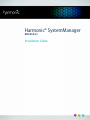 1
1
-
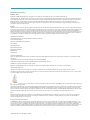 2
2
-
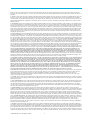 3
3
-
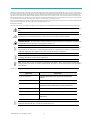 4
4
-
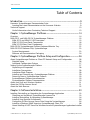 5
5
-
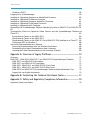 6
6
-
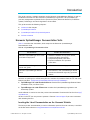 7
7
-
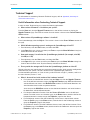 8
8
-
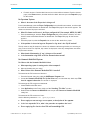 9
9
-
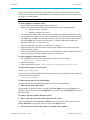 10
10
-
 11
11
-
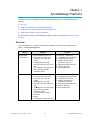 12
12
-
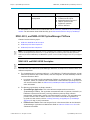 13
13
-
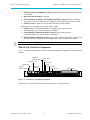 14
14
-
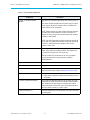 15
15
-
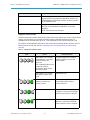 16
16
-
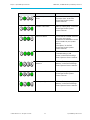 17
17
-
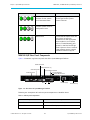 18
18
-
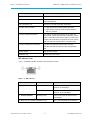 19
19
-
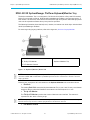 20
20
-
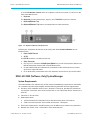 21
21
-
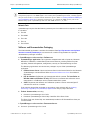 22
22
-
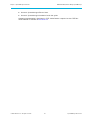 23
23
-
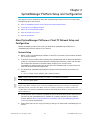 24
24
-
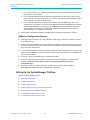 25
25
-
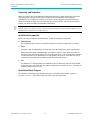 26
26
-
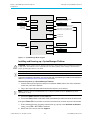 27
27
-
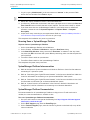 28
28
-
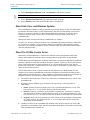 29
29
-
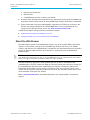 30
30
-
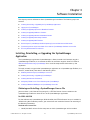 31
31
-
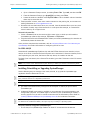 32
32
-
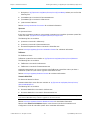 33
33
-
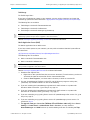 34
34
-
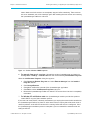 35
35
-
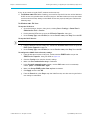 36
36
-
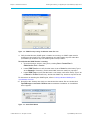 37
37
-
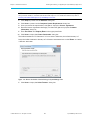 38
38
-
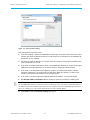 39
39
-
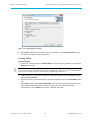 40
40
-
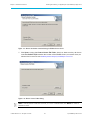 41
41
-
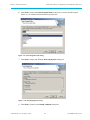 42
42
-
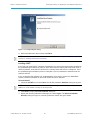 43
43
-
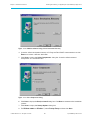 44
44
-
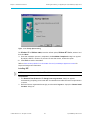 45
45
-
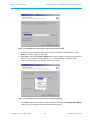 46
46
-
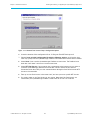 47
47
-
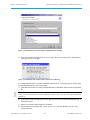 48
48
-
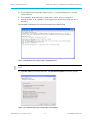 49
49
-
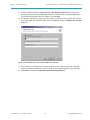 50
50
-
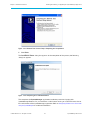 51
51
-
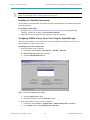 52
52
-
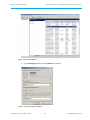 53
53
-
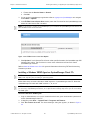 54
54
-
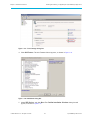 55
55
-
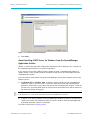 56
56
-
 57
57
-
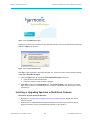 58
58
-
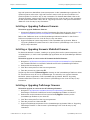 59
59
-
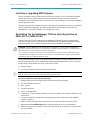 60
60
-
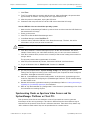 61
61
-
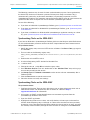 62
62
-
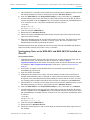 63
63
-
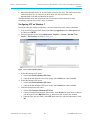 64
64
-
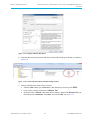 65
65
-
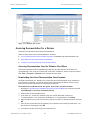 66
66
-
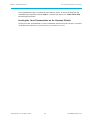 67
67
-
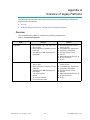 68
68
-
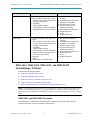 69
69
-
 70
70
-
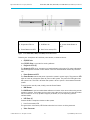 71
71
-
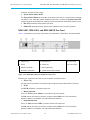 72
72
-
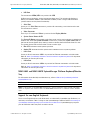 73
73
-
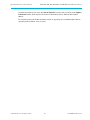 74
74
-
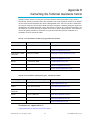 75
75
-
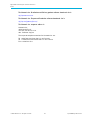 76
76
-
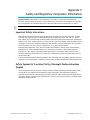 77
77
-
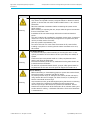 78
78
-
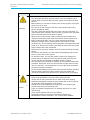 79
79
-
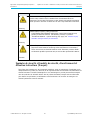 80
80
-
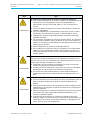 81
81
-
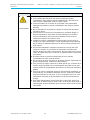 82
82
-
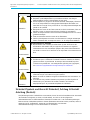 83
83
-
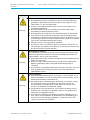 84
84
-
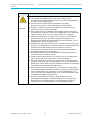 85
85
-
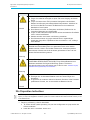 86
86
-
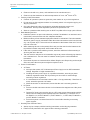 87
87
-
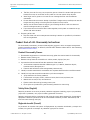 88
88
-
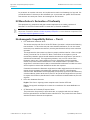 89
89
-
 90
90
-
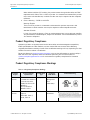 91
91
-
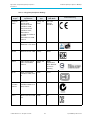 92
92
-
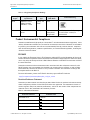 93
93
-
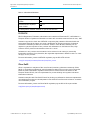 94
94
-
 95
95
-
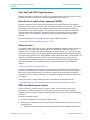 96
96
-
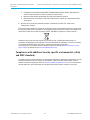 97
97
-
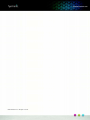 98
98
Harmonic SystemManager 6.2.2 Guide d'installation
- Taper
- Guide d'installation
- Ce manuel convient également à
dans d''autres langues
Documents connexes
-
Harmonic SystemManager 6.6 Guide d'installation
-
Harmonic SystemManager 6.7 Guide d'installation
-
Harmonic SpectrumX Component Replacement Guide
-
Harmonic MediaStore 5000 Component Replacement Guide
-
Harmonic Spectrum X Component Replacement Guide
-
Harmonic Mediadeck Component Replacement Guide
-
Harmonic MediaCenter Component Replacement Guide
-
Harmonic ProView 7100 4.0.0 Guide d'installation
-
Harmonic ProView 7000 3.6 Guide d'installation
-
Harmonic ProView 8000 1.3.1 Guide d'installation
Autres documents
-
Canon imageRunner 1133A Le manuel du propriétaire
-
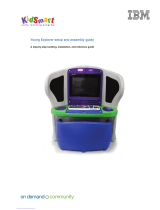 KidSmart Young Explorer Assembly Manual
KidSmart Young Explorer Assembly Manual
-
Canon imageRUNNER 2535i Mode d'emploi
-
Datalogic Magellan 2300HS Quick Reference Manual
-
Datalogic Magellan 2200VS Le manuel du propriétaire
-
Datalogic Magellan 2200VS Quick Reference Manual
-
Canon iRC3380 Manuel utilisateur
-
Samsung BH65T Guide de démarrage rapide
-
Samsung QE43LS05TCU Manuel utilisateur
-
Samsung QE43LS05TAS Manuel utilisateur