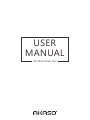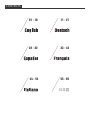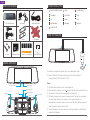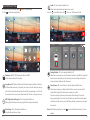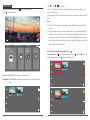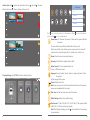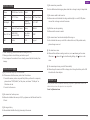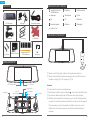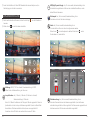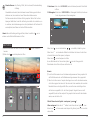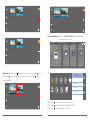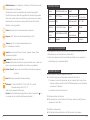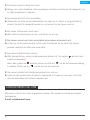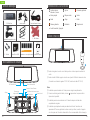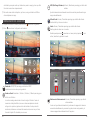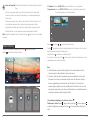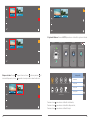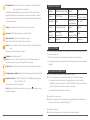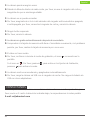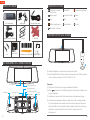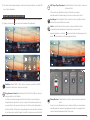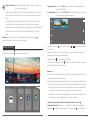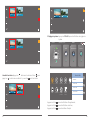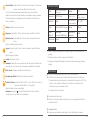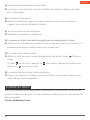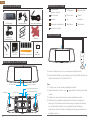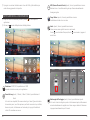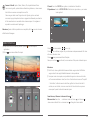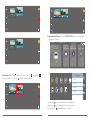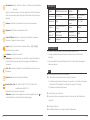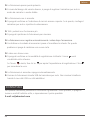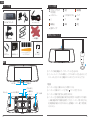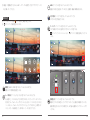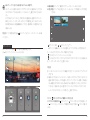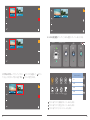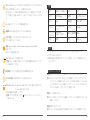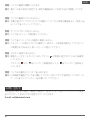AKASO DL7 Manuel utilisateur
- Catégorie
- Enregistreurs de disque
- Taper
- Manuel utilisateur

USER
MANUAL
DL7 Mirror Dash Cam

WHAT’S IN THE BOX? ICONS INTRODUCTION
HOW TO POWER ON
CAMERA OVERVIEW
USB
RESET
LCD Touch Screen
Power Button
USB Power Port
Card SlotSpeaker
Rear Camera IN
Reset
Front Camera
Switch Front/Rear Camera
Main Menu
Up
Stop Recording
Audio On / Off
Down
Recording Playback
Edit
Lock Video Back
Setup Start Recording
1
2
Insert the car charger with cable into your car’s cigarette lighter socket.
Insert the USB end of the cable of car charger into the dash cam USB port.
(Charger is Input DC12-24V, Output DC 5V 2A)
Notes:
The battery takes about three hours to be charged fully.
When the battery is charging, a icon is shown on the bottom left corner of the screen.
The battery can last for about 20 minutes after it is charged fully.
The battery is mainly used to power the "parking monitor" function. For normal video
recording, please connect the car charger to use the power supply. It is not
recommended to use battery power, in order to avoid the battery without power and
cause the parking monitoring function to fail.
To avoid damaging to the device, please do not charge the battery via the USB data
cable with other adapters.
01 02
REAR
English
DL7 Mirror Dash Cam Rear Camera Rear Extension Cable
Car Charger Adapter 2 * Straps 2 * 3M Adhesive
2 * Screws Quick User Manual
QUICK
REFERENCE
GUIDE
DL7 Car Dash Camera
Crowbar + Five Cable Clips
32GB Micro SD Card

RECORDING SETTING
After turning on the camera, press button to stop recording.
Click to enter Recording Setting.
3
1080
HDR
00 : 01 : 36
12 -04 -2018 17:52:07
Resolution: 1080P / 720P for optional, default is 1080P.
Set the video resolution for recording.
Loop Record: off/1 Minute/3 Minutes/5 Minutes for optional, default is 3 Minutes.
The files will be saved every 3 minutes if you choose 3 minutes. When the memory
card is full, the new files will cover the old one if the loop recording is on; If it is off,
the camera won’t work any more, please format the SD card or change a new one.
3
1080
HDR
01 : 58 : 44
12 -04 -2018 17:52:07
25
G
HDR
Resolution Loop Record
Date Stamp Audio Parking Monitor
Gravity Sensor
High Dynamic Range
HDR (High Dynamic Range): off / on for optional, default is on.
Balance light and darkness in driving to get the best image automatically.
HDR
Date Stamp: off / on for optional, default is on.
Show the date and time on videos
25
Audio: off / on for optional, default is on.
Allows the recorded videos with sound or no sound.
G
3
1080
HDR
01 : 58 : 44
12-04 -2018 17:52:07
Also click to enter Main Menu, click to turn on / off the record Audio.
Audio
RECORD
PLAYBACK
SETTINGS
00:00:00 12/04/2018 17:45:23
TUESDAY
SD
Parking Monitor: off / on for optional, default is off.
When there is no power input and the camera has been turned off, the camera will
be turned on automatically and start recording, the video will be saved and the
camera automatic shutdown after 30 seconds.
Gravity Sensor: off / Low / Medium / High for optional, default is Low.
Gravity Sensor means any collision will activate the camera to record, and the
videos will be locked which will never be covered by new files.
The video is stored as a file every three minutes. When driving, if the road is
bumpy, please adjust it to low or turn off it directly to prevent the camera doesn’t
work because of the memory card is full. When parking, recommend you to adjust
it to medium.
Note: After finishing all settings, just click to exit and back the recording / live view
interface
03 04

MAIN MENU
After turning on the camera, press button to stop recording.
Click to enter Main Menu.
3
1080
HDR
01 : 15 : 44
12-04-2018 17:52:07
Audio
RECORD
PLAYBACK
SETTINGS
00:00:00 12/04/2018 17:45:23
TUESDAY
SD
1. Record: Click RECORD to Recording / Live View Interface
2. Playback: Click PLAYBACK to Playback Interface, here you can play the recorded
videos.
1
1
VID001.MOV VID002.MOV
Click to back, / to up / down.
Click to edit, choose the file, you can delete all videos at one time, or in file you can
lock / unlock the video.
In file, a video with the icon means the video is locked, do not overwrite when the card is
full.
Note:
File Front is for the recorded video of front camera, File Rear is for the videos of rear
camera.
When the recorded videos are copied to the computer, it can not directly distinguish
whether the video is locked or not. You need to select the video, right click and open
the property to confirm the read-only, if the read-only is selected, that means video is
locked. Conversely, if it is not selected, the video is unlocked. The locked video can not
be overwritten when the card is full.
How to unlock / lock the video without the icon ?
Unlock the video: Click , choose the video with the icon , then click , the video
will be unlocked, no this icon on bottom right corner of it.
1
1
VID001.MOV VID002.MOV
1
1
VID001.MOV VID002.MOV
05 06

Lock the video: Click , choose the video without the icon , then click , the video
will be locked, a icon shows on bottom right corner of it.
3. System Settings: Click SETTINGS to System Settings Interface.
Audio
RECORD
PLAYBACK
SETTINGS
00:00:00 12/04/2018 17:45:23
TUESDAY
SD
Screen Saver Version Frequency
Time formatDefault Seting
04
Button Sound Language
Format Date/time
Screen Saver
Off
30 Seconds
60 Seconds
120 Seconds
Click icon to enter Recording / Live View Interface; Click icon to enter Playback
Interface; Click icon to enter Main Menu.
Screen Saver: off / 30seconds / 60seconds / 120seconds for optional, default is
60seconds.
The screen will be turned off automatically after the time you set.
After turning off, the screen will reduce power consumption, the camera still
work and record under the display off. Just click the screen, it will turn on.
Version: Check the camera’s version information.
Frequency: 50Hz/60Hz for optional, default is 60Hz.
Button Sound: off / on for optional, default is on.
Turn on / off the button sound.
Language: Chinese / English / French / German / Japanese / Spanish / Italian
for optional.
Set the language of the system.
04
Format: Format the SD card.
Note: Every time you insert a SD card, please format the card in the camera to
ensure more compatible with the camera.
Date / time: Set the time shown on screen of this camera.
Default Setting: Restore factory default settings.
Time Format: YY / MM / DD, MM / DD / YY, DD / MM / YY for optional, default
is MM / DD / YY. Set the time format you prefer.
Note: After finishing all settings, just click to exit and back the the recording /
live view interface.
07 08
1
1
VID001.MOV VID002.MOV
1
1
VID001.MOV VID002.MOV

SPECIFICATIONS
Name AKASO Mirror Dash Cam Model DL7
Size 292*75*33mm Viewing Angle 340° (Front+Rear)
Net Weight 300g
Working
Temperature
-4°F - 158°F
Screen 7 inch HD Touch Screen Battery 500mAh
Micro SD Card
16GB-128GB
(included 32GB)
Max Video
Resolution
1080P
MIC Built-in HDR Support
PRECAUTIONS
1. Please safekeeping, prevent the lens from scratching and dirty.
2. Please pay attention to anti-fouling and moisture-proof.
3. Do not exposure the machine to the sun directly, prevent the built-in battery from
damage.
TROUBLESHOOTING
Q: Why the camera always say “no card inserted”?
A: 1. Please ensure that the memory card is class 10 and above.
2. Format the memory card on computer firstly. When you format it on computer,
please choose "FAT32(Default)" on File system, and choose "32 kilobytes" on
Allocation unit size.
3. Format it in the camera.
Q: The camera don’t work any more.
A: Please check whether the memory is full, if yes, please save the files and format the
SD card.
Q: The image is blurry.
A: The windshield will reflect the light, please adjust the camera.
Q: The video has no voice.
A: Please confirm whether recording mode is on, a icon is showing on the screen.
If the icon is , please click to enter Recording Setting, click to turn on the
voice.
Q: The camera keeps turning on and off automatically.
A: Please charge the camera via USB car charger, do not charge the battery via the USB
data cable with other adapters.
CONTACT US
For any inquires, issue or comments concerning our products, please send E-mail to the
address below, and we will respond as soon as possible.
E-mail: [email protected]
09 10
Q: The camera lose power often.
A: Due to different vehicle designs, please rotate the car charger to adjust it keep stable.
Q: The camera unable to be turned on.
A: Please make sure that whether the charge indicator light is on or off, if off, please
re-insert the car charger and reset the camera.
Q: All buttons are not responding.
A: Please reset the camera to restart.
Q: The camera doesn’t record automatically after turning on.
A: Check whether the memory card is full or reformat the card, if this problem exists,
please change a new card.
English

EINFÜHRUNG DER SYMBOLE
WIE MAN ES EINSCHALTET
Umschalten der Front-
/ Rückfahrkamera
Hauptmenü
Auf
Aufnahme beenden
Audio Ein / Aus
Ab
Aufnahme Wiedergabe
Bearbeiten
Video Sperren Zurück
Einstellung Aufnahme starten
1
2
Stecken Sie das Kfz-Ladegerät mit Kabel in die Zigarettenanzünderbuchse.
Stecken Sie das USB-Ende des Kabels des Autoladegeräts in den USB-Anschluss der
Autokamera. (Eingang DC12-24V, Ausgang DC 5V 2A)
Hinweise:
Es dauert etwa 3 Stunden, bis sie aufgeladen wird.
Beim Aufladen der Batterie zeigt sich das Symbol unten rechts auf dem Bildschirm an.
Die Laufzeit der Batterie beträgt etwa 20 Minuten nach dem völligen Aufladen.
Die Batterie wird hauptsächlich zur Stromversorgung der Funktion "Parküberwachung"
verwendet. Für normale Videoaufnahme verbinden Sie es bitte mit dem Kfz-Ladegerät
für Stromversorgung. Es wird nicht empfohlen, die Batterie zu benutzen, um eine
Unterbrechung der Stromversorgung und einen Ausfall der Parküberwachung zu
vermeiden.
11 12
Deutsch
DL7 Dash Kamera Rückkamera Rückverlängerungskabel
Autoladegerät 2 * Halterung 2 * 3M Klebstoff
2 * Schrauben Brechstange
PACKLISTE
QUICK
REFERENCE
GUIDE
DL7 Car Dash Camera
KAMERAÜBERSICHT
REAR USB
RESET
LCD-Touchscreen
Ein- / Ausschalter
USB Anschluss Micro SD
Karte Steckplatz
Lautsprecher
Heckkamera-IN
Reset
Front Camera
Kabelgebundenes Set +
Fünf Kabelklemmen
32GB Mikro SD Karte

AUFNAHMEEINSTELLUNG
Nach dem Einschalten der Kamera, drücken Sie den Knopf , um die Aufnahme zu
beenden.
Klicken Sie auf , um die Aufnahme einzustellen.
3
1080
HDR
00 : 01 : 36
12-04-2018 17:52:07
Auflösung: 1080P / 720P zur Auswahl, Standardeinstellung ist 1080P.
Stellen Sie die Aufnahmeauflösung der Videos ein.
Loop-Aufnahme: Aus / 1 Minute / 3 Minuten / 5 Minuten zur Auswahl,
Standardeinstellung ist 3 Minuten.
Wenn Sie “3 Minuten” wählen wird die Datei jede 3 Minuten gespeichert. Wenn die
Speicherkarte voll und die Loop-Aufnahme eingeschaltet ist, wird die älteste Datei
überschrieben. Die Kamera arbeitet nicht mehr, wenn es ausgeschaltet ist.
Formatieren Sie die SD-Karte oder wechseln Sie eine neue SD-Karte.
3
1080
HDR
01 : 58 : 44
12-04-2018 17:52:07
25
G
HDR
Auflösung Loop-Aufnahme
Zeitstempel: Audio Parküberwachung
Schwerkraftsensor
High Dynamic Range
Zeitstempel: Aus / Ein zur auswahl, standardeinstellung ist ein.
Das datum und die zeit auf videos anzuzeigen.
25
Audio: Aus / Ein zur auswahl, standardeinstellung ist ein.
Die videos dürfen mit ton oder ohne ton aufgenommen werden.
Klicken Sie auf , um das Hauptmenü zu wählen. Klicken Sie auf , um die
Tonaufnahme ein / auszuschalten.
3
1080
HDR
01 : 58 : 44
12-04-2018 17:52:07
Parküberwachung: Aus / Ein zur auswahl, standardeinstellung ist aus.
Wenn kein Stromanschluss und die Kamera ausgeschaltet ist, wird die Kamera
automatisch eingeschaltet und Videos gestartet. Die Videos werden gespeichert und
die Kamera wird nach 30 Sekunden automatisch ausgeschaltet.
13 14
Laden Sie die Batterie nicht über USB-Datenkabel mit anderen Adaptern auf, um
Beschädigung des Gerätes zu vermeiden.
HDR(High Dynamic Range): Aus / Ein zur auswahl, standardeinstellung ist ein.
Automatisches ausgleichen des lichtes und der dunkelheit beim fahren, um die
besten Bilder zu bekommen.
HDR
Audio
AUFNAHME
WIEDERGABE
EINSTELLUNG
00:00:00 12/04/2018 17:45:23
DIENSTAG
SD

HAUPTMENÜ
Nach dem Einschalten der Kamera drücken Sie den Knopf , um die Aufnahme zu
beenden.
Klicken Sie auf , um das Hauptmenü zu öffnen.
G
Schwerkraftsensor: Aus / Niedrig / Mittel / Hoch zur Auswahl, Standardeinstellung
ist Niedrig.
Schwerkraftsensor bedeutet, dass die Kamera bei einer Kollision gesperrte Videos
aufnehmen wird, die niemals durch neue Dateien überschrieben werden.
Die Videos werden alle drei Minuten als Datei gespeichert. Bei der Fahrt auf einer
holperigen Straße stellen Sie sie bitte auf Niedrig oder schalten Sie sie direkt aus, um
zu verhindern, dass die Kamera wegen der vollen Speicherkarte nicht funktioniert. Es
wird empfohlen, beim Parken das Gerät auf Mittel einzustellen.
Hinweis: Wenn alle Einstellungen fertiggestellt sind, klicken Sie einfach auf , um zu
verlassen und die Bildschnittstelle wieder zu öffnen.
3
1080
HDR
01 : 58 : 44
12-04-2018 17:52:07
1. Aufnehmen: Klicken Sie auf AUFNEHMEN, um die Aufnehmen/Liveansicht-Schnittstelle
zu öffnen.
2. Wiedergeben: Klicken Sie auf WIEDERGEBEN zur Wiedergabe-Schnittstelle, hier können
Sie die aufgenommenen Videos wiedergeben.
1
1
VID001.MOV VID002.MOV
Klicken Sie auf , um um zurückzukehren. / , um aufwärts / abwärts zu gehen.
Klicken Sie auf , um zu bearbeiten. Wählen Sie die Dateien. Hier können Sie alle Videos
auf einmal löschen oder Video sperren / entsperren.
Klicken Sie auf , um das Hauptmenü zu öffnen.
In einer Datei bedeutet ein Video mit dem Symbol , dass das Video gesperrt ist.
Überschreiben Sie die Datei nicht, wenn die Karte voll ist.
Hinweis:
In der Front-Datei werden die von Frontkamera aufgenommenen Videos gespeichert. In
der Rück-Datei werden die von Rückfahrkamera aufgenommenen Videos gespeichert.
Wenn Sie die Videos an den Computer übertragen, kann es nicht unterschieden werden,
ob die Videos gesperrt sind oder nicht. Sie müssen das Video auswählen, mit der rechten
Maustaste klicken und die Eigenschaft öffnen, um das Nur-Lesen zu bestätigen. Wenn
das Nur-Lesen ausgewählt ist, d.h. das Video ist gesperrt. Umgekehrt, wenn es nicht
ausgewählt ist, wird das Video entsperrt. Das gesperrte Video kann nicht überschrieben
werden, wenn die Karte voll ist.
Wie die Videos ohne das Symbol zu entsperren / sperren ?
Videos entsperren: Klicken Sie auf , wählen Sie die Videos mit dem Symbol , dann
klicken Sie auf , die Videos werden somit entsperrt. Es gibt kein Symbol in der rechten
unteren Ecke.
15 16
Audio
AUFNAHME
WIEDERGABE
EINSTELLUNG
00:00:00 12/04/2018 17:45:23
DIENSTAG
SD

1
1
VID001.MOV VID002.MOV
1
1
VID001.MOV VID002.MOV
Viedeos sperren: Klicken Sie auf , wählen Sie die Videos ohne das Symbol , dann
klicken Sie auf , die Videos werden somit entsperrt. Es gibt ein Symbol in der
rechten unteren Ecke.
04
Bildschirm
speichern
Version TontastenFrequenz Sprache
Format Datum/Zeit ZeitformatStandardeinstellung
Bildschirmschoner
Aus
30 Sekunden
30 Sekunden
30 Sekunden
Klicken Sie auf , um die Aufnahmeschnittstelle zu öffnen;
Klicken Sie auf , um die Wiedergabeschnittstelle zu öffnen;
Klicken Sie auf , um das Hauptmenü zu öffnen.
17
18
1
1
VID001.MOV VID002.MOV
3. Systemeinstellungen: Klicken Sie auf EINSTELLUNGEN, um die Schnittstelle für
Systemeinstellungen zu öffnen.
1
1
VID001.MOV VID002.MOV
Audio
GRABAR
PLAYBACK
SALVAPANTALLAS
00:00:00 12/04/2018 17:45:23
TUESDAY
SD

Bildschirmschoner: Aus / 30Sekunden / 60Sekunden / 120Sekunden zur ausahl,
standardeinstellung ist 60Sekunden.
Der bildschirm wird nach der eingestellten zeit automatisch ausgeschaltet.
Der bildschirm wird nach ablauf der eingestellten zeit automatisch ausgeschaltet.
Nach dem ausschalten reduziert der bildschirm den stromverbrauch, die kamera
Arbeitet weiter und nimmt unter der anzeige auf. Klicken sie einfach auf den
Bildschirm, er wird eingeschaltet.
Version: Überprüfen sie die versionsinformationen der kamera.
Frequenz: 50Hz / 60Hz zur ausahl, standardeinstellung ist 60 Hz.
Tastenton: Aus / Ein zur ausahl, standardeinstellung ist ein.
Ein / Ausschalten des tastentons.
Sprache: Chinese / English / French / German / Japanese / Spanish / Italian
Systemsprache einstellen.
04
Formatear: Formatieren sie die SD-Karte.
Hinweis: bitte formatieren sie die karte bei jedem einstecken einer sd-karte in die
Kamera, um eine bessere kompatibilität mit der kamera zu gewährleisten.
Datum / Uhrzeit: Stellen sie die auf dem bildschirm dieser kamera angezeigte
uhrzeit ein.
Reset: Rückstellung werkseitiger Standardeinstellungen.
Zeitformat: YY / MM / DD, MM / DD / YY, DD / MM / YY zur Ausahl,
Standardeinstellung ist MM / DD / YY.
Stellen Sie das gewünschte Zeitformat ein.
Hinweis: Wenn alle Einstellungen fertiggestellt sind, klicken Sie einfach auf , um
zu verlassen und und die Bildschnittstelle wiederherzustellen.
SPEZIFIKATIONEN
Name AKASO Mirror Dash Cam Modell DL7
Größe 292*75*33mm
Betrachtungswinkel
340°
(Front+Rückfahr)
Nettogewicht 300g Arbeitstemperatur -4°F - 158°F
Bildschirm 7 zoll HD Touch Screen Batterie 500mAh
Mikro-SD
-Karte
16GB-128GB(enthält 32GB)
Max.
Video-Auflösung
1080P
MIC Eingebaut HDR Unterstützt
VORSICHTSMASSNAHMEN
1. Bitte bewahren Sie diese auf, damit die Linse nicht verkratzt und verschmutzt wird.
2. Bitte beachten Sie den Schmutzschutz und Wasserschutz.
3. Setzen Sie die Kamera nicht direkt unter bloßem Sonnenlicht aus, und vermeiden Sie
eine Beschädigung der eingebauten Batterie.
FEHLERBEHEBUNG
F: Warum zeigt sich "keine Karte eingesteckt" immer an?
A: 1. Stellen Sie sicher, dass die Speicherkarte die Klasse 10 oder höher ist.
2. Formatieren Sie zuerst die Speicherkarte auf dem Computer. Wenn Sie sie auf dem
Computer formatieren, wählen Sie bitte "FAT32(Standardeinstellung)" im Dateisystem,
und wählen Sie"32 Kilobytes".
3. Formatieren Sie die Karte in der Kamera.
F: Die Kamera funktioniert nicht mehr.
A: Bitte überprüfen Sie, ob der Speicher voll ist. Wenn ja, speichern Sie die Dateien und
formatieren Sie die SD-Karte.
F: Das Bild ist verschwommen.
A: Die Windschutzscheibe reflektiert das Licht. Bitte verstellen Sie die Kamera.
19
20

KONTAKTIEREN SIE UNS
Wenn sie fragen, probleme oder vorschläge zu unseren produkten haben, senden sie uns
bitte eine e-mail an die unten angegebene adresse. Wir werden so schnell wie möglich
beantworten.
E-mail: [email protected]
F: Die Kamera verliert häufig den strom.
A: Wegen des unterschiedlichen fahrzeugdesigns verstellen sie bitte das kfz-ladegerät, um
es stabil aufgeladen zu werden.
F: Die Kamera lässt sich nicht einschalten.
A: Überprüfen sie bitte, ob der ladeindikator ein oder aus ist. Wenn er ausgeschaltet ist,
stecken Sie das Kfz-Ladegerät wieder ein und setzen Sie die Kamera zurück.
F: Alle tasten funktionieren nicht mehr.
A: Bitte setzen sie die kamera zurück, und starten sie sie neu.
F: Die kamera nimmt nach dem einschalten keine videos automatisch auf.
A: Prüfen sie, ob die speicherkarte voll ist, oder formatieren sie die karte. Bei diesem
problem wechseln sie bitte eine neue karte.
F: Die videos enthalten keine stimme.
A: Bitte überprüfen sie, ob der aufnahmemodus aktiviert ist. Das symbol wird auf dem
bildschirm angezeigt.
Wenn das symbol wie aussieht, klicken sie bitte auf , um die aufnahmeeinstellung
zu wählen. Klicken sie auf , um die stimme anzumachen.
P: Die kamera schaltet sich ständig automatisch ein und aus.
R: Laden sie die kamera über usb des kfz-ladegeräts auf. Laden sie den akku nicht über
das usb-datenkabel mit anderen adaptern auf.
21
Deutsch

INTRODUCCIÓN A LOS ICONOS
CÓMO CONECTAR
Cambiar cámara
delantera / trasera
Menú principal
Arriba
Detener grabación
Audio Encendido / Apagado
Abajo
Grabación Reproducción
Editar
Bloquear vídeo Volver
Ajustes Comenzar grabación
1
2
Inserta el cargador de coche con el cable puesto en el hueco para el mechero del
coche.
Inserta el cable USB del cargador de coche en el puerto USB de la cámara de coche
(Corriente de entrada del cargador DC12-24V, Corriente de salida DC 5V 2A).
Nota:
La batería requiere alrededor de 3 horas para ser cargada completamente.
Cuando se está cargando la batería, el icono aparecerá en la esquina inferior
izquierda de la pantalla.
La batería puede durar en alrededor de 20 minutos después de haber sido
completamente cargada.
La batería es principalmente usada para alimentar la función “monitoreo de
aparcamiento”. Para una grabación de vídeo normal, por favor, conecte el cargador
de coche para usar la fuente de alimentación. No es recomendable utilizar la energía
22 23
Español
DL7 Dash Cam Cámara Trasera Cable de Extensión Trasero
Adaptador de cargador de coche
2 * Correas 2 * 3M Adhesivo
2 * Tornillos
Guía de
referencia rápida
LISTA DE EMPAQUE
QUICK
REFERENCE
GUIDE
DL7 Car Dash Camera
VISTA GENERAL DE CÁMARA
REAR USB
RESET
LCD Pantalla Táctil
Botón de encendido
USB Entrada de cámara trasera
Ranura para
tarjeta microSD
Altavoz
Puerto de Cámara Trasera
Restablecer
Cámara Frontal
Hardwire Kit+ cinco clips de cable
Micro SD de 32 GB

CONFIGURACIÓN DE GRABACIÓN
Después de encender la cámara, presiona el botón para detener la grabación.
Pulsa para entrar en Configuración de Grabación.
3
1080
HDR
00 : 01 : 36
12-04-2018 17:52:07
Resolución: 1080P/720P para elegir, por defecto es 1080P.
Ajusta la resolución de vídeo para la grabación.
Grabar en Bucle: Desactivado / 1 Minuto / 3 Minutos / 5 Minutos para elegir, por
defecto son 3 Minutos.
Los archivos serán guardados cada 3 minutos si eliges 3 Minutos. Cuando la
memoria de la tarjeta está llena, los nuevos vídeos reemplazarán a los más
antiguos si la opción ded grabar en bucle está activada. Si esta opción está
desactivada, la cámara no continuará funcionando más, en ese caso, por favor,
formatee la tarjeta SD o cámbiela por una nueva.
3
1080
HDR
01 : 58 : 44
12-04-2018 17:52:07
25
G
HDR
Resolución Grabar en Bucle
Sello de Fecha Audio Monitoreo de
Aparcamiento
Sensor de Gravedad
Alto Rango Dinámico
Sello de Fecha: Activado / Desactivado para elegir, por defecto está activado.
Muestra la fecha y la hora en los vídeos.
25
Audio: Activado / Desactivado para elegir, por defecto está activado.
Permite grabar los vídeos con o sin sonido.
También puedes presionar para entrar en el menú principal, presiona para
activar / desactivar la grabación de audio.
3
1080
HDR
01 : 58 : 44
12-04-2018 17:52:07
Monitoreo de Estacionamiento: Activado / Desactivado para elegir, por defecto
esta desactivado.
Cuando no hay entrada de alimentación y la cámara se ha apagado, la cámara se
encenderá automáticamente y comenzará a grabar, el vídeo será guardado y la
cámara se apagará automáticamente tras 30 segundos.
24 25
de la batería, para poder evitar que la batería se quede sin energía y hacer que falle
la función de monitoreo de aparcamiento.
Para evitar causar daños al dispositivo, por favor, no cargue la batería vía USB con
otros adaptadores de carga.
HDR (Alto Rango Dinámico): Activado / Desactivado para elegir, por defecto está
activado.
Ajuste la luminosidad correctamente durante la conducción para obtener la mejor
imagen automáticamente.
HDR
Audio
GRABAR
PLAYBACK
SALVAPANTALLAS
00:00:00 12/04/2018 17:45:23
TUESDAY
SD

MENÚ PRINCIPAL
Después de encender la cámara, pulsa el botón para dejar de grabar;
Pulsa para entrar en el Menú Principal.
G
Sensor de Gravedad: Desactivado / Bajo / Medio / Alto para elegir, por defecto es
Bajo.
El sensor de gravedad significa que cualquier colisión activará la cámara para
comenzar a grabar y los vídeos serán bloqueados y no serán reemplazados por
vídeos nuevos.
El vídeo es guardado como un archivo cada 3 minutos. Durante la conducción, si
la carretera tiene baches, por favor, ajuste el sensor de gravedad en Bajo o
directamente desactívalo para evitar que la cámara deje de funcionar porque la
memoria esté llena. Cuando aparques recomendamos ajustarlo en Medio.
Nota: Después de completar todos los ajustes, sólo pulsa para salir y volver a la interfaz
de imagen.
3
1080
HDR
01 : 58 : 44
12-04-2018 17:52:07
Audio
GRABAR
PLAYBACK
SALVAPANTALLAS
00:00:00 12/04/2018 17:45:23
TUESDAY
SD
1. Grabación: Presiona GRABACIÓN para ver la interfaz en vivo / de grabación.
2. Reproducción: Presiona REPRODUCCIÓN para volver a la interfaz de reproducción,
aquí puedes reproducir los vídeos grabados.
1
1
VID001.MOV VID002.MOV
Presiona para volver, / para moverte arriba / abajo;
Presiona para editar, elige el vídeo, puedes eliminar todos los vídeos de una vez o bien
dentro del archivo bloquearlo / desbloquearlo;
Presiona el icono para entrar en el Menú Principal.
En un archivo, el vídeo con el icono quiere decir que el vídeo está bloqueado y no será
reemplazado cuando la tarjeta esté llena.
Note:
Archivo Delantero es para los vídeos grabados con la cámara delantera, Archivo
Trasero es para los vídeos grabados con la cámara trasera.
Cuando se copian los vídeos al ordenador, no se puede distinguir si el vídeo está
bloqueado o no. Tienes que seleccionar el vídeo, hacer click derecho en el ratón y
entrar en propiedades para confirmar que sea “sólo lectura”. Si es “sólo lectura”
aparece elegido, significa que el vídeo está bloqueado. Del mismo modo, si no está
seleccionado, quiere decir que el vídeo no esta bloqueado. Los vídeos bloqueados no
se podrán sobrescribir cuando la tarjeta esté llena.
¿Cómo bloquear/desbloquear los vídeos sin el icono ?
Desbloquear el vídeo: Presiona , elige el vídeo con el icono , entonces presiona ,
el vídeo se desbloqueará, no aparecerá el icono en la esquina inferior derecha del
vídeo.
26 27

1
1
VID001.MOV VID002.MOV
1
1
VID001.MOV VID002.MOV
Bloquear el vídeo: Presiona , elige el vídeo sin el icono , entonces presiona , el
vídeo será bloqueado, el icono aparecerá en la esquina inferior derecha del vídeo.
04
Salvapantallas Versión Botón de sonidoFrecuencia Idioma
Formato Fecha y hora Formato de tiempoConfiguración
predeterminada
Salvapantallas
Desactivado
30 segundos
60 segundos
120 segundos
Presiona el icono para entrar en la Interfaz de Grabación;
Presiona el icono para entrar en la interfaz de Reproducción;
Presiona el icono para entrar en el Menú Principal.
28 29
1
1
VID001.MOV VID002.MOV
3. Ajustes del Sistema: Presiona AJUSTES para entrar en la interfaz de ajustes del sistema.
1
1
VID001.MOV VID002.MOV
Audio
GRABAR
PLAYBACK
SALVAPANTALLAS
00:00:00 12/04/2018 17:45:23
TUESDAY
SD

Salvapantallas: Desactivado / 30segundos / 60segundos / 120segundos para
elegir, por defecto son 60 segundos.
La pantalla se apagará después de haber transcurrido el tiempo que tu elijas.
Después ded apagarse, la pantalla reducirá el consumo de energía. La cámara
seguirá funcionando aunque la pantalla esté apagada. Sólo presiona la pantalla
y se volverá a encender.
Versión: Comprueba la información de la versión de la cámara.
Frecuencia: 50Hz / 60Hz para elegir, por defecto es 60Hz.
Botón de sonido: Activado / Desactivado para elegir.
Presiona el botón Activado / Desactivado para el sonido.
Idioma: Chinese / English / French / German / Japanese / Spanish / Italian para
elegir.
Selecciona y ajusta el idioma para el sistema.
04
Formatear: Formatea la tarjeta SD.
Nota: Cada vez que insertas la tarjeta SD, por favor, formatea la tarjeta de la
cámara para asegurar que sea más compatible con la cámara.
Fecha / hora: Configura la fecha y hora mostradas en la pantalla de la cámara.
Configuración por defecto: Restaura la configuración predeterminada de fábrica.
Formato de fecha: AA / MM / DD, MM / DD / AA, DD/MM/AA para elegir, por
efecto es MM / DD / AA.
Ajusta el formato de fecha que prefieras.
Nota: Después de finalizar todos los ajustes, solo presiona para salir y volver a
la interfaz de imagen.
ESPECIFICACIONES
Nombre AKASO Cámara de Coche Modelo DL7
Tamaño 292*75*33mm
Angulo de visión
340°
(Delantera+Trasera)
Peso Neto 300g
Temperatura de
funcionamiento
-4°F - 158°F
Pantalla Pantalla táctil HD de 7” Batería 500mAh
Tarjeta
Micro SD
16GB-128GB
(incluye 32GB)
Resolución
máxima de vídeo
1080P
MIC Integrado HDR Soportado
PRECAUCIONES
1. Por favor, mantega la cámara en un lugar seguro para evitar que las lentes se arañen
o acumulen suciedad.
2. Por favor, preste atención a los productos antisuciedad y a prueba de agua.
3. No exponga el dispositivo directamente a la luz solar para prevenir daños en la batería
integrada.
SOLUCIÓN DE PROBLEMAS
P: ¿Por qué la cámara dice siempre “la tarjeta no está insertada”?
R: 1. Por favor, asegúrate de que la tarjeta de memoria es de clase 10 o superior.
2. Formatea la tarjeta de memoria en el ordenador primero. Cuando la vayas a
formatear en el ordenador selecciona "FAT32(Por defecto)" en el archivo del sistema,
y elige"32 kilobites" en el tamaño de unidad de asignación.
3. Formatea la tarjeta de memoria en la cámara.
P: La cámara no funciona más.
R: Por favor, comprueba que la memoria no esté completamente llena, si está llena, por
favor, guarda los archivos y formatea la tarjeta SD.
P: La imagen es borrosa.
R: El parabrisas reflejará la luz en la cámara, por favor, ajusta la cámara.
30
31

CONTÁCTANOS
Para cualquier consulta, dudas o comentarios relacionados con nuestros productos, por
favor, envía un E-mail a la dirección indicada abajo, le responderemos lo antes posible.
E-mail: [email protected]
Español
P: La cámara pierde energía a veces.
R: Debido al diferente diseño de cada coche, por favor, mueve el cargador del coche y
asegúrate de que se mantenga estable.
P: La cámara no se puede encender.
R: Por favor, asegúrate de si la luz del indicador del cargador está encendida o apagada,
si está apagada, por favor, reinserta el cargador de coche y reinicia la cámara.
P: Ningún botón responde.
R: Por favor, reinicie la cámara.
P: La cámara no graba automáticamente después de encenderla.
R: Comprueba si la tarjeta de memoria está llena o formatéala nuevamente, si el problema
persiste, por favor, cambie la tarjeta de memoria por una nueva.
P: El vídeo no tiene sonido.
R: Por favor, confirma si durante el modo de grabación, el icono se muestra en la
pantalla.
Si el icono es , Por favor, presiona para entrar en los Ajustes de Grabación,
presiona para activar el sonido.
P: La cámara continua encendiendo y apagándose automáticamente.
R: Por favor, carga la cámara vía USB con el cargador de coche. No cargues la batería vía
USB con otros adaptadores.
32

PÉSENTATION D’ICÔNES
COMMENT METTRE SOUS TENSION
Interrupteur de caméra
avant / arrière
Menu principal
Haut
Arrêter l’enregistrement
Audio activé / désactivé
Bas
Enregistrement Lecture
Editer
Verrouiller la vidéo Retour
Paramètres Commencer à enregistrer
1
2
Branchez l’adaptateur sur la prise allume-cigare de votre voiture.
Insérez l'extrémité USB du câble du chargeur de voiture dans le port USB de la caméra
voiture. ( L’entrée du chargeur: DC12-24V, Sortie: DC 5V 2A )
Remarque:
Il faut environ trois heures pour charger complètement la batterie.
L’icône apparaîtra dans le coin inférieur gauche de l'écran lorsque la batterie est en
cours de chargement.
La batterie peut durer environ 20 minutes après avoir été complètement chargée.
La batterie est principalement utilisée pour alimenter la fonction « parking moniteur ».
Pour un enregistrement vidéo normal, veuillez connecter le chargeur de voiture pour
utiliser l’alimentation. Il est déconseillé d’utiliser seulement la batterie, afin d’éviter que
la batterie ne soit plus alimentée et que la fonction de "parking moniteur" ne
fonctionne plus.
33 34
DL7 Caméra Voiture Caméra Arrière Câble d'Extension Arrière
Adaptateur Chargeur de Voiture 2 * Sangles 2 * Adhésif 3M
2 * Vis
Guide de
Référence Rapide
WHAT’S IN THE BOX?
QUICK
REFERENCE
GUIDE
DL7 Car Dash Camera
VUE D'ENSEMBLE DE LA CAMÉRA VOITURE
REAR USB
RESET
Écran Tactile LCD
Bouton d'Alimentation
Port d'Alimentation USB
Fente pour CarteHaut-Parleur
Caméra Arrière Entrée
Réinitialiser
Caméra
Frontale
Kit Hardwire + Cinq Clips de Câble
Micro SD 32 GO
Français
La page charge ...
La page charge ...
La page charge ...
La page charge ...
La page charge ...
La page charge ...
La page charge ...
La page charge ...
La page charge ...
La page charge ...
La page charge ...
La page charge ...
La page charge ...
La page charge ...
La page charge ...
La page charge ...
La page charge ...
-
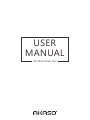 1
1
-
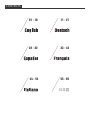 2
2
-
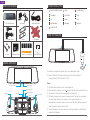 3
3
-
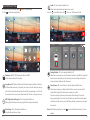 4
4
-
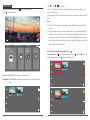 5
5
-
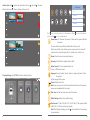 6
6
-
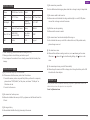 7
7
-
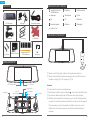 8
8
-
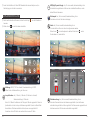 9
9
-
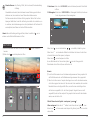 10
10
-
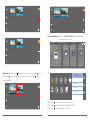 11
11
-
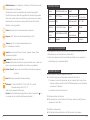 12
12
-
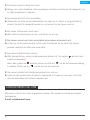 13
13
-
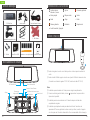 14
14
-
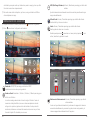 15
15
-
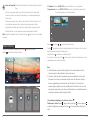 16
16
-
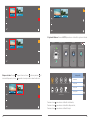 17
17
-
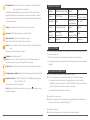 18
18
-
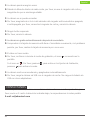 19
19
-
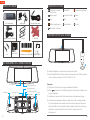 20
20
-
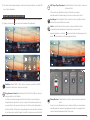 21
21
-
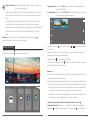 22
22
-
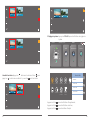 23
23
-
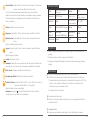 24
24
-
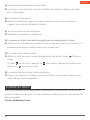 25
25
-
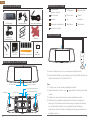 26
26
-
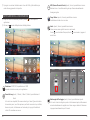 27
27
-
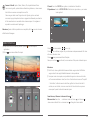 28
28
-
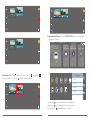 29
29
-
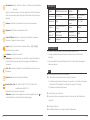 30
30
-
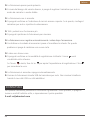 31
31
-
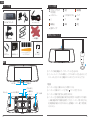 32
32
-
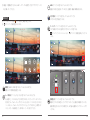 33
33
-
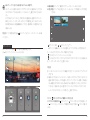 34
34
-
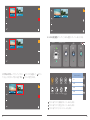 35
35
-
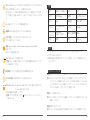 36
36
-
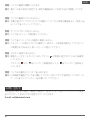 37
37
AKASO DL7 Manuel utilisateur
- Catégorie
- Enregistreurs de disque
- Taper
- Manuel utilisateur
dans d''autres langues
- italiano: AKASO DL7 Manuale utente
- English: AKASO DL7 User manual
- español: AKASO DL7 Manual de usuario
- Deutsch: AKASO DL7 Benutzerhandbuch
- 日本語: AKASO DL7 ユーザーマニュアル
Documents connexes
Autres documents
-
REXING M1 Mode d'emploi
-
Uniden DC12 Le manuel du propriétaire
-
AUKEY DRS2 Manuel utilisateur
-
AIPTEK POCKET DV T100 Le manuel du propriétaire
-
Blackmagic Video Assist Manuel utilisateur
-
Blackmagic Video Assist Manuel utilisateur
-
Blackmagic Video Assist Manuel utilisateur
-
Polaroid XS100i Manuel utilisateur
-
REXING M1 Pro 2K Dual Camera Mirror Dash Cam 12″ IPS Touch Screen Mode d'emploi
-
AGPtek WB5 Le manuel du propriétaire