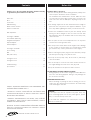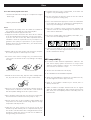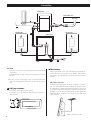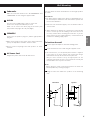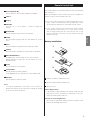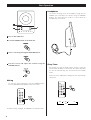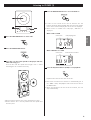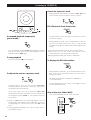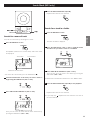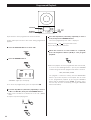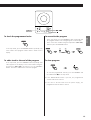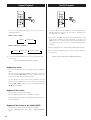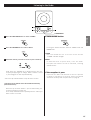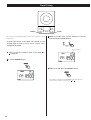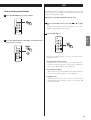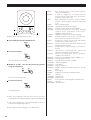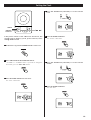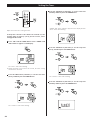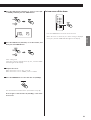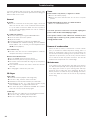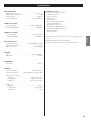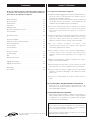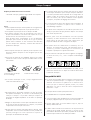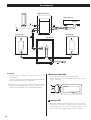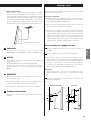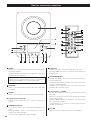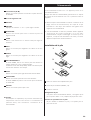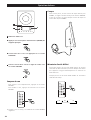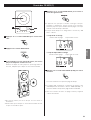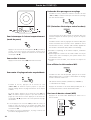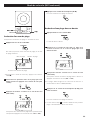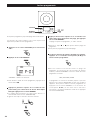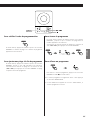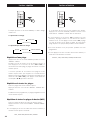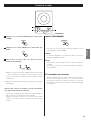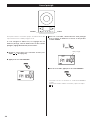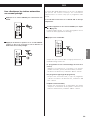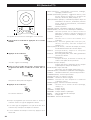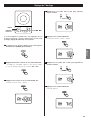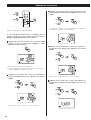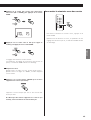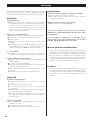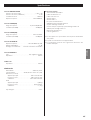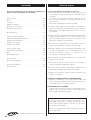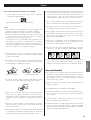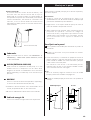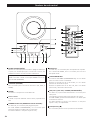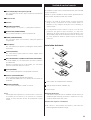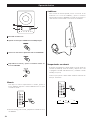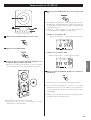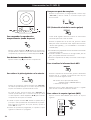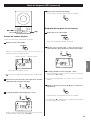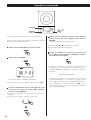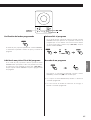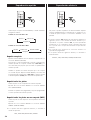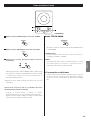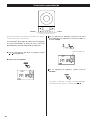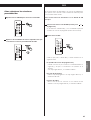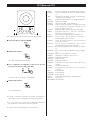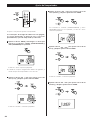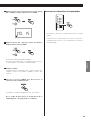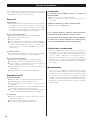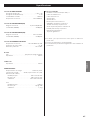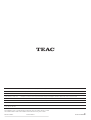TEAC MC-DX20 Manuel utilisateur
- Catégorie
- Lecteur CD
- Taper
- Manuel utilisateur
Ce manuel convient également à

9A10069401
OWNER’S MANUAL
MANUEL DU PROPRIÉTAIRE
MANUAL DEL USUARIO
Micro Hi-Fi System
Z
MC-DX20
ENGLISH FRANÇAIS ESPAÑOL

2
Contents
Thank you for choosing TEAC. Read this manual carefully
to get the best performance from this unit.
Before Use . . . . . . . . . . . . . . . . . . . . . . . . . . . . . . . . . . . . . . . . 2
Discs. . . . . . . . . . . . . . . . . . . . . . . . . . . . . . . . . . . . . . . . . . . . . 3
Connection. . . . . . . . . . . . . . . . . . . . . . . . . . . . . . . . . . . . . . . . 4
Wall Mounting . . . . . . . . . . . . . . . . . . . . . . . . . . . . . . . . . . . . . 5
Names of Each Control . . . . . . . . . . . . . . . . . . . . . . . . . . . . . . . 6
Remote Control Unit. . . . . . . . . . . . . . . . . . . . . . . . . . . . . . . . . 7
Basic Operation. . . . . . . . . . . . . . . . . . . . . . . . . . . . . . . . . . . . . 8
Listening to CD/MP3. . . . . . . . . . . . . . . . . . . . . . . . . . . . . . . . . 9
Search Mode (MP3 only). . . . . . . . . . . . . . . . . . . . . . . . . . . . . 11
Programmed Playback. . . . . . . . . . . . . . . . . . . . . . . . . . . . . . . 12
Repeat Playback . . . . . . . . . . . . . . . . . . . . . . . . . . . . . . . . . . . 14
Shuffle Playback . . . . . . . . . . . . . . . . . . . . . . . . . . . . . . . . . . . 14
Listening to the Radio . . . . . . . . . . . . . . . . . . . . . . . . . . . . . . . 15
Preset Tuning . . . . . . . . . . . . . . . . . . . . . . . . . . . . . . . . . . . . . 16
RDS . . . . . . . . . . . . . . . . . . . . . . . . . . . . . . . . . . . . . . . . . . . . 17
RDS (PTY Search) . . . . . . . . . . . . . . . . . . . . . . . . . . . . . . . . . . 18
Setting the Clock . . . . . . . . . . . . . . . . . . . . . . . . . . . . . . . . . . 19
Setting the Timer . . . . . . . . . . . . . . . . . . . . . . . . . . . . . . . . . . 20
Troubleshooting . . . . . . . . . . . . . . . . . . . . . . . . . . . . . . . . . . . 22
Specifications . . . . . . . . . . . . . . . . . . . . . . . . . . . . . . . . . . . . . 23
Before Use
Read this before operation
<
As the unit may become warm during operation, always leave
sufficient space around the unit for ventilation.
The ventilation holes should not be covered. Make sure there
is at least 20 cm of space above and at least 5 cm of space on
each side of the unit. Do NOT place anything on top of the
unit.
<
The voltage supplied to the unit should match the voltage as
printed on the rear panel of the supplied subwoofer. If you
are in any doubt regarding this matter, consult an electrician.
<
Choose the installation location of your unit carefully. Avoid
placing it in direct sunlight or close to a source of heat. Also
avoid locations subject to vibrations and excessive dust, heat,
cold or moisture.
<
Do not place the unit on an amplifier/receiver or any other
electronic device that generates heat.
< Do not open the sealed cabinet as this might result in damage
to the circuitry or electrical shock. If a foreign object should
get inside the unit, contact your dealer or service agency.
<
When removing the power plug from the wall outlet, always
pull directly on the plug, never yank the cord.
< To keep the laser pickup clean, do not touch it, and always
close the CD door.
< Do not attempt to clean the unit with chemical solvents as
this might damage the finish. Use a clean, dry cloth.
< Keep this manual in a safe place for future reference.
DO NOT MOVE THE UNIT DURING PLAYBACK
During playback, the disc rotates at high speed. Do NOT lift or
move the unit during playback. Doing so may damage the
disc or the laser assembly.
WHEN MOVING THIS UNIT
When relocating or packing the unit for moving, be sure to
remove the disc. Moving this unit with the disc loaded may
result in damage to this unit.
CAUTION
Do not expose this unit to liquids of any kind. Keep any
objects containing liquids such as vases, water glasses, potted
plants, et cetera off the top of this unit.
Do not install this equipment in a confined space such as a
bookcase or similar unit.
trademark of New Transducers Ltd.
VARING: APPARATEN INNEHÅLLER LASER KOMPONENT MED
STRÅLNING ÖVERSTIGANDE KLASS 1.
“ADVARSEL: USYNLIG LASERSTRÅLING VED ÅBNING NAR
SIKKERHEDSAFBRYDERE ER UDE AF FUNKTION. UNDGÅ
UDSAETTELSE FOR STRÅLING”
“VAROITUS! SUOJAKOTELOA EI SAA AVATA. LAITE SISÄLTÄÄ
LASERDIODIN. JOKA LÄHETTÄ (NÄKYMÄTÖNTÄ) SILMILLE
VAARALLISTA LASERSÄTEILYÄ”.
ADVARSEL: USYNLIG LASERBESTRÅLING NÅR DENNE DELEN ER
ÅPEN OG SIKKERHETSSPERREN ER UTKOBLET UNNGÅ
UTSETTELSE FOR STRÅLING.

3
ENGLISH
Discs
< Printable CD-R discs aren’t recommended, as the label side
might be sticky and damage the unit.
< Do not stick papers or protective sheets on the discs and do
not use any protective coating spray.
< Use a soft oil-based felt-tipped pen to write the information
on the label side. Never use a ball-point or hard-tipped pen,
as this may cause damage to the recorded side.
<
Never use a stabilizer. Using commercially available CD
stabilizers with this unit will damage the mechanisms and
cause them to malfunction.
<
Do not use irregular shape CDs (octagonal, heart-shape, etc.).
CDs of this sort can damage the unit.
Discs that can be played on this unit:
• Commercial audio CD’s bearing the “Compact Disc Digital
Audio” logo:
• Properly finalized CD-R discs
Note:
<
Depending on the quality of the disc and/or the condition of
the recording, some CD-R discs may not be playable.
<
CD-RW discs cannot be played on this unit.
<
Copy-protected discs and other discs which do not conform
to the CD standard may not play back correctly in this player.
If you use such discs in this unit, TEAC Corporation and its
subsidiaries cannot be responsible for any consequences or
guarantee the quality of reproduction. If you experience
problems with such non-standard discs, you should contact
the producers of the disc.
< Always load the disc with the label side facing you. (Compact
discs can be played or recorded only on one side.)
< To remove a disc from its storage case, press down on the
center of the case and lift the disc out, holding it carefully by
the edges.
How to remove the disc How to hold the disc
<
Should the disc become dirty, wipe the surface radially with a
soft, dry cloth. Never clean the disc using a circular motion.
< If you are in any doubt as to the care and handling of a CD-R
disc, read the precautions supplied with the disc, or contact
the disc manufacturer directly.
<
Never use such chemicals as record sprays, antistatic sprays or
fluid, benzene or thinner to clean the discs. Such chemicals
will do irreparable damage to the disc’s plastic surface.
<
Discs should be returned to their cases after use to avoid dust
and scratches that could cause the laser pickup to “skip.”
< Do not expose discs to direct sunlight or high humidity and
temperature for extended periods. Long exposure to high
temperatures will warp the disc.
<
CD-R discs are more sensitive to the effects of heat and
ultraviolet rays than ordinary CDs. It is important that they are
not stored in a location where direct sunlight will fall on them
and which is away from sources of heat such as radiators or
heat-generating electrical devices.
MP3 compatibility
< File names of MP3 should be alphanumeric characters. This
unit cannot display symbols and full-size or 2 bytes-wide
characters (such as Japanese, Chinese, etc.) correctly. Also, be
sure to use the file extension “.mp3”.
<
The disc must be finalized in order to play.
<
The CD-ROM must be ISO 9660 compatible.
<
When more than 200 files or folders are recorded on the disc,
the unit might not be able to play it correctly.
< Mono or stereo MPEG-1 Audio Layer 3 format, 44.1 or
48 kHz, fixed bit-rate.
< Audio encoded at 128 Kbps should sound close to regular
audio CD quality. Although this player will play lower bit-rate
MP3 tracks, the sound quality becomes noticeably worse at
lower bit-rates.

4
Connection
LINE OUT
RL
AM loop antenna
Position the antenna for the best sound.
If you want, you can hook the AM antenna on a wall as
shown below:
A
CAUTION
Turn off the power of all the equipment before making
connections.
Read instructions of each component you intend to use with
this unit.
<
Be sure to insert each plug securely. To prevent hum and
noise, do not bundle the connection cords with the power
cord.
FM antenna
While in FM mode, tune in an FM station and extend the
lead to find the best position for reception. This antenna
may need to be repositioned if you move your unit to a new
location.
B
Outdoor FM Antenna (75Ω)
FM Outdoor Antenna
In an area where FM signals are weak, it will be necessary to
use a 75-ohm unbalanced-type outdoor FM antenna using
an optional (not supplied) matching transformer connected
to an external antenna. Generally, a 3-element antenna will
be sufficient; if you live in an area where the FM signals are
particularly weak, it may be necessary to use one with 5 or
more elements.
E
D
C
B
A
F
Speaker (R) Speaker (L)
Main Unit
DVD, CD-R, etc.
Subwoofer

5
ENGLISH
Wall Mounting
You can mount the main unit and/or the left and right speakers
on a wall.
Precautions
<
Be aware that the length of the cables are approximately 3 m.
Do not attempt to mount the main unit and the speakers too
far from the subwoofer.
<
Drill holes into solid wall support, such as wooden frame or
concrete wall.
< TEAC supplies these brackets as a convenience to the product
owner. Consult your local building codes and exercise all
necessary caution when mounting these brackets. If you are
unsure how to use the supplied brackets, consult with a local
tradesmen or building supply expert.
To hook on the wall
Use the supplied template to determine drilling points.
Secure the brackets on the wall using the supplied screws.
<
As a convenience, a set of tapered plastic anchors is supplied.
If you chose to use these anchors, drill a pilot hole using a
6mm drill bit then tap the anchor into the pilot hole.
Only use these anchors if they are appropriate for the
materials onto which the unit is to be mounted. Consult your
local hardware store if you are uncertain.
Note:
Before going on, make connections between the main unit
and the speakers by referring to page 4.
Hang the main unit and/or the speakers to the mounting
tabs.
3
2
1
Speaker
Main Unit
2
3
3
2
Subwoofer
Make the connection between the “TO SUBWOOFER” and
“FROM MAIN” sockets using the supplied cable.
AUX IN
You can connect a DVD player, VCR etc. to this unit.
Connect the component with RCA pin cords.
Make sure to connect the white plug to the white jacks
(Left) and the red plug to the red jacks (Right).
SPEAKERS
Connect the left speaker’s plug to L, and the right speaker’s
plug to R.
<
When using speakers other than those supplied with the
system, the impedance should be 3 ohms or more.
< Do not connect anything other than speakers to these
terminals.
AC Power Cord
Plug this AC power cord into an AC wall socket.
F
E
D
C

6
POWER
Press this switch to turn the unit on or off (standby).
The main unit is powered via the subwoofer. You need to first
turn on the subwoofer.
FUNCTION
Use this button to select a source (CD, AUX or TUNER).
FM/AM
Use this button to select AM or FM.
Remote Sensor
When operating the remote control unit, point it towards
here.
MEMORY/CLOCK SET
In CD mode, use this button to program tracks.
In TUNER mode, use this button to store preset channels into
memory.
This button is also used for clock adjustment.
E
D
C
B
A
REPEAT/PTY
In CD mode, use this button for repeat playback.
In FM TUNER mode, use this button to start PTY search.
STEREO/MONO/MP3
In FM TUNER mode, use this button to select stereo or
monaural.
During playback of a MP3 disc, use this button to search track
name.
During playback of CD, use this button to switch the ESP
function on or off.
SKIP (.//) / TUNING
In CD mode, momentarily press this button to skip tracks.
Hold down this button to search for a part of a track.
In TUNER mode, momentarily press this button to tune in
stations.
In Standby mode, these buttons are used to set or adjust the
clock and the timer.
STOP (H)
Use this button to stop playback of CD/MP3.
I
H
G
F
The equipment draws a nominal amount of power from the
AC outlet even with its POWER switch in the OFF position.
Names of Each Control

7
ENGLISH
PLAY/PAUSE (y/J)
Use this button to start or pause playback of CD/MP3.
CD door
Display
VOLUME
Press the up “+” or the down “–” button to adjust the
volume.
OPEN/CLOSE
Use this button to open and close the CD door.
TIMER
Use this button together with the SKIP buttons to set the
timer.
BASS
Use these buttons to adjust the bass sound up or down.
TREBLE
Use these buttons to adjust the treble sounds up and down.
MP3 FOLDER/PRESET
In TUNER mode, use this button to select preset stations.
During playback of a MP3 disc, use this button to select a
folder in the disc.
SLEEP
Use this button to set sleep timer.
SHUFFLE/RDS
Use this button for shuffle playback.
In FM TUNER mode, use this button to select an RDS mode.
MUTING
Use this button to mute the sound.
U
T
S
R
Q
P
O
N
M
L
K
J
Note:
To simplify explanations, instructions refer to names of
buttons and controls on the front panel, making no mention
of the use of remote control unit.
Remote Control Unit
Remove the battery compartment cover.
Put in the lithium battery (CR2032, 3V).
Close the cover.
Battery Replacement
If the distance required between the remote control unit and
main unit decreases, the battery is exhausted. In this case,
replace the battery with a new one.
Precautions concerning batteries
Do not heat or disassemble batteries and never dispose of old
batteries by throwing them in a fire.
3
2
1
The provided Remote Control Unit allows the unit to be operated
from a distance.
When operating the remote control unit, point it towards the
remote sensor on the front panel of the unit.
<
Even if the remote control unit is operated within the effective
range, remote control operation may be impossible if there
are any obstacles between the unit and the remote control.
<
If the remote control unit is operated near other products
which generate infrared rays, or if other remote control
devices using infrared rays are used near the unit, it may
operate incorrectly. Conversely, the other products may also
operate incorrectly.
Battery Installation
1
2
3

8
Basic Operation
Select a source by pressing the FUNCTION button.
3
Play the source and adjust the volume using the
VOLUME buttons.
4
Muting
To mute the sound temporarily, press the MUTING button.
Press the MUTING button again to restore the sound.
<
While muting is engaged, the VOLUME level indicators blink.
Headphones
For private listening, insert the headphones plug into the
PHONES jack, and adjust the volume using the VOLUME
buttons. The sound from the speakers is cut off while the
headphone jack is inserted.
Sleep Timer
Repeatedly pressing the SLEEP button permits setting an
interval (from 90 down to 10 minutes) after which you want
the unit to automatically turn off and shift into Standby
mode.
Each press of the SLEEP button changes the time indication by
10 minutes.
90 80 10
………
Off
Turn on the subwoofer.
Press the POWER switch on the main unit.
2
1

9
ENGLISH
Listening to CD/MP3 (1)
1
3
5
2 4
Press the FUNCTION button to select “CD”.
1
Press the OPEN/CLOSE button.
2
Put a disc onto the center spindle of the player with the
label side facing you.
Press the disc onto the spindle until a slight “click” is heard
indicating the disc is mounted correctly.
3
< Never put more than one disc in the mechanism at a time.
<
Ensure that the disc is correctly mounted on the spindle and
locked in place.
Press the OPEN/CLOSE button to close the CD door.
4
< It takes a few seconds for the unit to load the disc. No
buttons will work during loading. Wait until the total number
of the tracks and the total play time of the disc are displayed.
<
When no disc is loaded in the CD player, “NO DISC” is
displayed.
When a CD is loaded
Press the Play/Pause button (y
/J) to start playback.
5
Playback starts from the first track of the disc.
<
MP3 tracks recorded out of folders are automatically put in
the “ROOT” folder,.and playback starts from the first track of
the ROOT folder.
<
When the playback of all the tracks has finished, the unit
stops automatically.
When a MP3 disc is loaded
total playing timetotal tracks
total number of folderstotal tracks

10
MP3
Listening to CD/MP3 (2)
To suspend playback temporarily
(pause mode)
To stop playback
Press the Stop button (H) to stop playback.
To skip to the next or a previous track
Press the Play/Pause button (G/J) during playback. Playback
stops at the current position. To resume playback, press the
Play/Pause button (G
/J) again.
During playback, press the skip button (.
or/ )
repeatedly until the desired track is found. The selected track
will be played from the beginning.
In the stop mode, press the skip button (.
or/ )
repeatedly until the track you want to listen to is found. Press
the Play/Pause button (G
/J) to start playback from the
selected track.
< When the . button is pressed during playback, the track
being played will be played from the beginning. To return to
the beginning of the previous track, press the .
button
twice.
<
During programmed playback, the next or previous track in
the program is played.
Search for a part of a track
During playback, hold down the skip button (.or/) and
release it when the part you want to listen to is found.
Skip to the next folder (MP3)
Press the MP3 FOLDER button to skip to next folder.
To display the MP3 information
During playback of MP3 disc, press the MP3 button for more
than 1 second. The information about the current track is
displayed as follows:
FILE (folder name)w
TITLE (*)wARTIST (*)wALBUM (*)
*: track information
Press the MP3 button for more than 1 second again to cancel
the MP3 information mode.
The 40-second ESP stores the music in the buffer to prevent
sound from skipping.
During playback of a CD, press the MP3 button to turn the
ESP on or off. When you turn the ESP on, “40 SEC (40
seconds)” briefly appears, and the (ESP) indicator lights on the
display.
<
The (ESP) indicator blinks while the unit is filling the buffer.
<
When the unit is on the stable place and free from
mechanical shocks, you can turn this function off.
<
During playback of MP3, this function is always ON.
ESP (Electronic Shock Protection)

11
ENGLISH
Search Mode (MP3 only)
Search for a track in a folder
Press the MP3 button twice.
The name of folder is displayed.
Press the SKIP button (. or /) to find the folder
that the track you want to listen to is included.
Press and hold the SKIP button (.
or /).
Then you can select the track in the folder by pressing the
SKIP button (.
or /).
<
MP3 tracks recorded out of folders are in the “ROOT” folder.
Press the PLAY/PAUSE button (G/J) to start playback.
Playback starts from the selected track.
<
If you skip step , playback will start from the first track in
the selected folder.
3
4
3
2
1
Initial letter of track name
Track name
Search for a name of track
You can select the track by searching for its name.
Press the MP3 button once.
An alphabet (initial letter of a track name) and a track name
are displayed.
1
Press the PLAY/PAUSE button (G/J).
Playback starts from the selected track.
4
Track number
<
To cancel the search mode, press the STOP button (H).
Select the initial letter of the track you want to listen to
by pressing the SKIP button (.
or /).
2
Press and hold the SKIP button (. or /).
3
Then you can select the track that has same initial letter by
pressing the SKIP button (.
or /).
MP3

12
FUNCTION
MEMORY/
CLOCK SET
Up to 64 tracks can be programmed in the desired order.
Shuffle and Repeat functions don’t work during programmed
playback.
Press the FUNCTION button to select “CD”.
1
Press the MEMORY button.
2
“MEMORY” lights up in the display.
<
To cancel the program mode, press the Stop button (H).
Press the Skip button (.or/) repeatedly to select a
folder of a MP3 disc, then press the MEMORY button.
<
MP3 tracks recorded out of folders are in the “01” (ROOT)
folder.
<
Skip this step when playing a CD.
3
Press the Skip button (.or/) repeatedly to select a
track, then press the MEMORY button.
The track is programmed, and “P-02” is displayed.
<
Repeat steps and to program more tracks.
<
You can program up to 64 tracks.
When the selection of track numbers is completed,
press the Play/Pause button (G
/J) to start program
playback.
5
43
4
< When the playback of all the programmed tracks has finished,
or if one of the following buttons is pressed, the MEMORY
indicator will go off and the program mode will be cancelled:
STOP, FUNCTION, POWER
The program is retained in memory until the OPEN/CLOSE
button is pressed or the power is interrupted. You can return
to the programmed playback by pressing the MEMORY
button and the Play/Pause button (G
/J). (If another source
was selected, select the CD mode by pressing the FUNCTION
button beforehand.)
Programmed Playback

13
ENGLISH
To check the programmed order
In the stop mode, press the MEMORY button repeatedly. The
track number and program number will be shown on the
display.
To add a track to the end of the program
In the stop mode, press the MEMORY button repeatedly until
“00” appears on the display. Select a track number using the
Skip button (.
or/) and then press the MEMORY
button. The track is added to the end of the program.
To overwrite the program
In the stop mode, press the MEMORY button repeatedly until
the program number to be changed appears on the display.
Select a new track number using the Skip button (.or/)
and then press the MEMORY button.
To clear program
To clear the programmed contents, press the MEMORY and
the STOP button (H
) in the stop mode.
<
If the OPEN/CLOSE button is pressed, the programmed
contents will also be cleared.
< If the unit is disconnected from the power supply, the
programmed contents will be cleared.
MEMORY/
CLOCK SET

14
Shuffle Playback
The tracks can be played randomly. Press the SHUFFLE button
during playback or when in the stop mode. “SHUFFLE” will
then light up in the display.
<
If you press the / button during shuffle playback, next
track will be randomly selected and played. If you press the
.
button, the currently played track will be played from
the beginning. A track cannot be replayed during shuffle
playback.
<
Shuffle playback doesn’t work during programmed playback.
<
If one of the following buttons is pressed, shuffle mode will
be cancelled:
SHUFFLE, STOP, FUNCTION, POWER, OPEN/CLOSE
Every time the REPEAT button is pressed, the mode is
changed as follows:
< If one of the following buttons is pressed, repeat mode will
be canceled:
STOP, FUNCTION, OPEN/CLOSE, POWER
Repeat one track
Press the REPEAT button once during playback. “REPEAT”
lights.
The track being played will be played repeatedly. If you press
the Skip button (.
or/) and select another track, the
track you selected will be played repeatedly.
It is also possible to select a track to be repeated in the stop
mode. Press the REPEAT button, select a track using the Skip
button (.
or/), and then press the Play/Pause button
(G
/J) to start playback.
Repeat all the tracks
All the tracks will be played repeatedly.
Press the REPEAT button twice. “REPEAT ALL” lights.
During programmed playback, programmed tracks will be
played repeatedly.
Repeat all the tracks in the folder (MP3)
All the tracks in the folder will be played repeatedly.
Press the REPEAT button three times. “REPEAT ALBUM”
lights.
When a CD is loaded.
When a MP3 disc is loaded.
REPEAT REPEAT ALL
(off)
REPEAT REPEAT ALL
(off)
REPEAT ALBUM
Repeat Playback

15
ENGLISH
Listening to the Radio
3
2
1
STEREO/MONO
Press the FUNCTION button to select “TUNER”.
1
Press the FM/AM button to select a band.
2
Select the station you want to listen to (auto selection).
3
Hold down the TUNING Up or Down button until the
frequency display begins to change. When a station is tuned
in, the tuning process will stop automatically.
<
Press the Up or Down button to stop the auto selection.
Selecting stations which cannot be tuned automatically
(manual selection)
When the Up or Down button is pressed momentarily, the
frequency changes by a fixed step.
Press the Up or Down button repeatedly until the station you
want to listen to is found.
STEREO/MONO button
Pressing this button alternates between STEREO mode and
MONO mode.
STEREO
FM stereo broadcasts are received in stereo and the
“STEREO” indicator will light.
MONO
In weak FM stereo reception areas, select this mode.
Reception will now be forced to monaural, reducing
unwanted noise.
If the reception is poor
Reposition the AM or FM antenna for the best possible
reception. It may also be necessary to connect an external
antenna in extremely weak reception areas (see page 4).

16
Preset Tuning
TUNINGMEMORY
You can store FM and AM stations into preset channels 1 to 10
respectively.
If the power switch of the subwoofer turned off, the
settings kept in memory (clock, preset stations, timer
setting) will be erased.
Tune in a station you want to listen to (see steps to
of page 15).
3
11
Press the MEMORY button.
2
Within 5 seconds, press the MEMORY button.
4
The station is stored and the MEMORY indicator goes off.
To store more stations, repeat steps to .
41
preset channel
Within 5 seconds, select a preset channel to store the
station using the TUNING buttons.
3

17
ENGLISH
Press the PRESET button repeatedly until the desired
preset station is found.
2
How to select preset stations
Press the FM/AM button to select a band.
1
The Radio Data System (RDS) is a broadcasting service which
allows stations to send additional information along with the
regular radio programme signal.
RDS works on the FM waveband in Europe only.
Tune in an FM RDS station (see steps to of page
15).
The RDS indicator lights, and the Programme Service name
(station’s name) appears on the display.
Press the RDS button.
Each time the RDS button is pressed, the RDS mode is
changed as follows:
PS (Programme Service name)
When you select PS, the frequency will be displayed for 3
seconds, and then PS (station’s name) will be displayed. If
there is no PS data, “NO PS” will be displayed.
PTY (Programme Type)
When you select PTY, the programme type will be displayed.
If there is no PTY data, “NO PTY” will be displayed.
RT (Radio Text)
When you select RT, the news of stations composed of up
to 64 symbols will be displayed. If there is no RT data, “NO
RT” will be displayed.
2
311
RDS

18
RDS (PTY Search)
A station can be searched by this function.
Select FM by pressing the FM/AM button.
Press the PTY button.
“PTY SEL” blinks on the display.
Within 10 seconds, select the desired PTY programme
using the SKIP buttons.
You can select from 29 kinds.
Press the PTY button.
Searching will start.
<
When the programme that you have selected is found,
searching will stop and the programme type will be displayed.
< If the same program type is not found during PTY Search, it
will stop at the beginning frequency.
< If you want to stop searching, press the PTY button.
4
3
2
1
NEWS : brief announcements, events, public opinion,
reports, actual situations.
AFFAIRS : a kind of suggestion including practical
announcements other than news, documents,
discussion, analysis and so on.
INFO : daily information or reference such as weather
forecast, consumer guide, medical assistance and
so on.
SPORT : sports related programs.
EDUCATE : educational and cultural information.
DRAMA : all kinds of radio concert and serial drama.
CULTURE : all aspects of national or local culture including
religious events, philosophy, social science,
language, theatre, and so on.
SCIENCE : programs on natural science and technology
VARIED : popular programs such as quiz, entertainment,
private interview, comedy, satire and so on.
POP M : program on commercial, practical and popular
songs, and sale volume of discs, etc.
ROCK M : practical modern music generally composed and
played by young musicians.
M O R M : popular music usually lasting for less than 5
minutes.
LIGHT M : classical music, instrumental music, chorus, and
light music favored by non-professionals.
CLASSICS : orchestra including great operas, symphony,
chamber music and so on.
OTHER M : other music styles(Rhythm & Blues, Reggae, etc.)
WEATHER : weather reports, forecast
FINANCE : financial reports, commerce, trading
CHILDREN : children’s programs
SOCIAL A : social affairs
RELIGION : religious programs
PHONE IN : program in which the public expresses its view by
phone.
TRAVEL : travel reports
LEISURE : programs concerning recreational activities
JAZZ : jazz music
COUNTRY : country music
NATIONAL : national music
OLDIES : music from the so-called golden of popular music
FOLK M : folk music
DOCUMENT : documentaries
3
1
2 4

19
ENGLISH
Setting the Clock
If the power switch of the subwoofer turned off, the
settings kept in memory (clock, preset stations, timer
setting) will be erased.
If the unit is on, press the POWER switch to turn it off.
1
Press the CLOCK SET button once more.
The “hour” value blinks.
3
Press the SKIP button (.//) to set the current
hour.
4
Press the CLOCK SET button.
The “minute” value blinks.
5
Press the SKIP button (.//) to set the current
minute.
6
Press the CLOCK SET button.
The clock starts.
7
MEMORY/
CLOCK SET
POWER
Press and hold down the CLOCK SET button.
“12 HOUR” or “24 HOUR” blinks. If you want to change the
hour mode, press the .
or/ button.
2

20
Setting the Timer
Adjust the clock before setting the timer.
If the power switch of the subwoofer turned off, the
settings kept in memory (clock, preset stations, timer
setting) will be erased.
Press and hold the TIMER button until “TIMER” and
“ON” indicators appear on the display.
1
The “hour” value starts flashing.
<
When no button is pressed for 10 seconds, the timer setting
mode will be cancelled.
The “minutes” value starts flashing.
Press the SKIP button (.//) to set the start time
(minute), and then press the TIMER button.
3
“TIMER” and “OFF” indiactors appear on the display and the
“hour” value starts flashing.
Press the SKIP button (.//) to set the start time
(hour), and then press the TIMER button.
2
Press the SKIP button (.//) to set the stop time
(minute), and then press the TIMER button.
5
The “minutes” value starts flashing.
Press the SKIP button (.//) to set the stop time
(hour), and then press the TIMER button.
4
La page est en cours de chargement...
La page est en cours de chargement...
La page est en cours de chargement...
La page est en cours de chargement...
La page est en cours de chargement...
La page est en cours de chargement...
La page est en cours de chargement...
La page est en cours de chargement...
La page est en cours de chargement...
La page est en cours de chargement...
La page est en cours de chargement...
La page est en cours de chargement...
La page est en cours de chargement...
La page est en cours de chargement...
La page est en cours de chargement...
La page est en cours de chargement...
La page est en cours de chargement...
La page est en cours de chargement...
La page est en cours de chargement...
La page est en cours de chargement...
La page est en cours de chargement...
La page est en cours de chargement...
La page est en cours de chargement...
La page est en cours de chargement...
La page est en cours de chargement...
La page est en cours de chargement...
La page est en cours de chargement...
La page est en cours de chargement...
La page est en cours de chargement...
La page est en cours de chargement...
La page est en cours de chargement...
La page est en cours de chargement...
La page est en cours de chargement...
La page est en cours de chargement...
La page est en cours de chargement...
La page est en cours de chargement...
La page est en cours de chargement...
La page est en cours de chargement...
La page est en cours de chargement...
La page est en cours de chargement...
La page est en cours de chargement...
La page est en cours de chargement...
La page est en cours de chargement...
La page est en cours de chargement...
La page est en cours de chargement...
La page est en cours de chargement...
La page est en cours de chargement...
La page est en cours de chargement...
-
 1
1
-
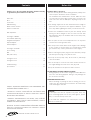 2
2
-
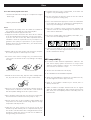 3
3
-
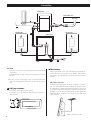 4
4
-
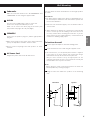 5
5
-
 6
6
-
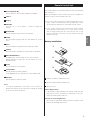 7
7
-
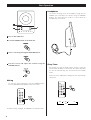 8
8
-
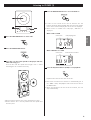 9
9
-
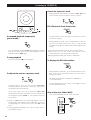 10
10
-
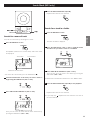 11
11
-
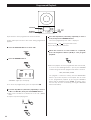 12
12
-
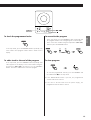 13
13
-
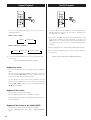 14
14
-
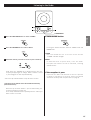 15
15
-
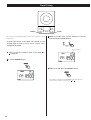 16
16
-
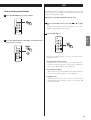 17
17
-
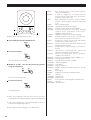 18
18
-
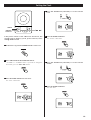 19
19
-
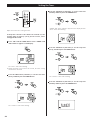 20
20
-
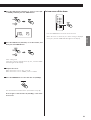 21
21
-
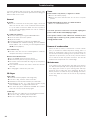 22
22
-
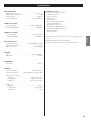 23
23
-
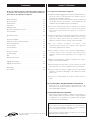 24
24
-
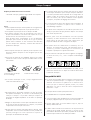 25
25
-
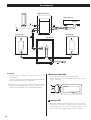 26
26
-
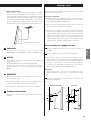 27
27
-
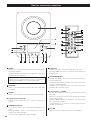 28
28
-
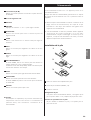 29
29
-
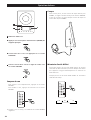 30
30
-
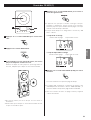 31
31
-
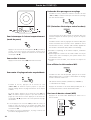 32
32
-
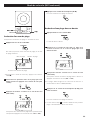 33
33
-
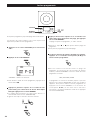 34
34
-
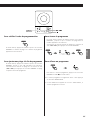 35
35
-
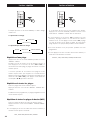 36
36
-
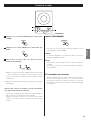 37
37
-
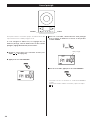 38
38
-
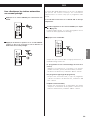 39
39
-
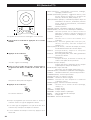 40
40
-
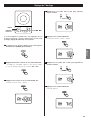 41
41
-
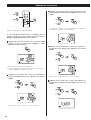 42
42
-
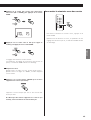 43
43
-
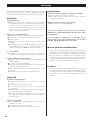 44
44
-
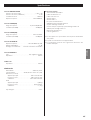 45
45
-
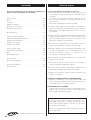 46
46
-
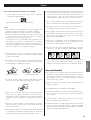 47
47
-
 48
48
-
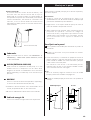 49
49
-
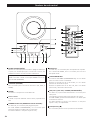 50
50
-
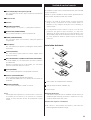 51
51
-
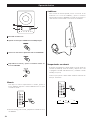 52
52
-
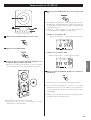 53
53
-
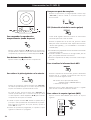 54
54
-
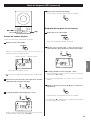 55
55
-
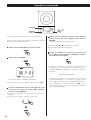 56
56
-
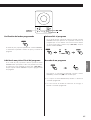 57
57
-
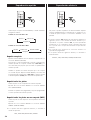 58
58
-
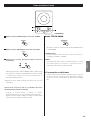 59
59
-
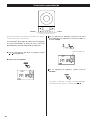 60
60
-
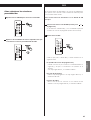 61
61
-
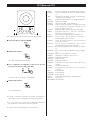 62
62
-
 63
63
-
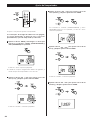 64
64
-
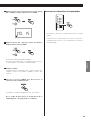 65
65
-
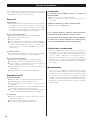 66
66
-
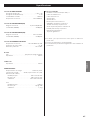 67
67
-
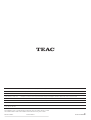 68
68
TEAC MC-DX20 Manuel utilisateur
- Catégorie
- Lecteur CD
- Taper
- Manuel utilisateur
- Ce manuel convient également à
dans d''autres langues
- English: TEAC MC-DX20 User manual
- español: TEAC MC-DX20 Manual de usuario
Documents connexes
-
TEAC MC-DX30 Le manuel du propriétaire
-
TEAC SL-D910 Le manuel du propriétaire
-
TEAC SL-D920 Le manuel du propriétaire
-
TEAC CR-H226 Le manuel du propriétaire
-
TEAC LT-1CD Manuel utilisateur
-
TEAC CR-H500 Le manuel du propriétaire
-
TEAC CR-H238I Manuel utilisateur
-
TEAC SL-D930 Le manuel du propriétaire
-
TEAC SR-L280I-B Manuel utilisateur
-
TEAC SR-L280i Le manuel du propriétaire