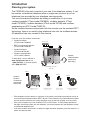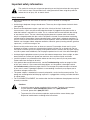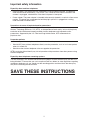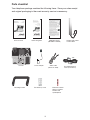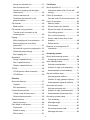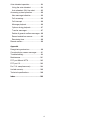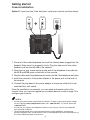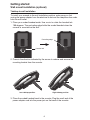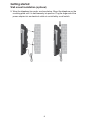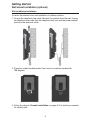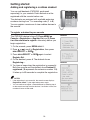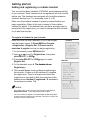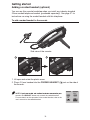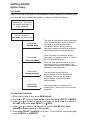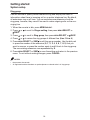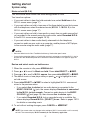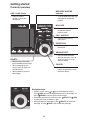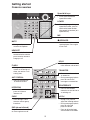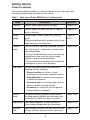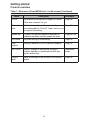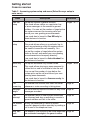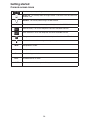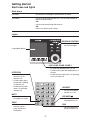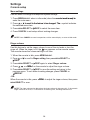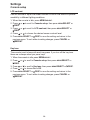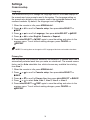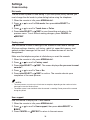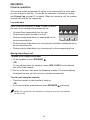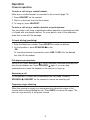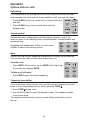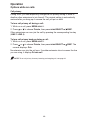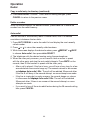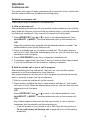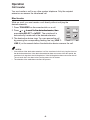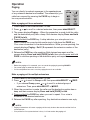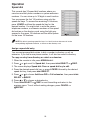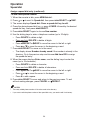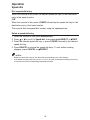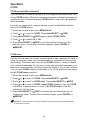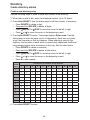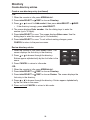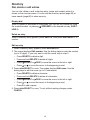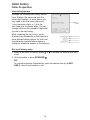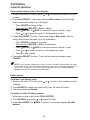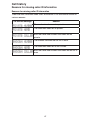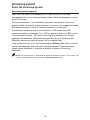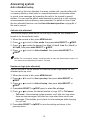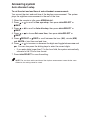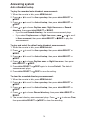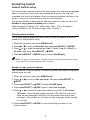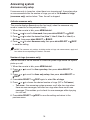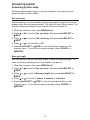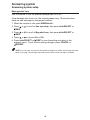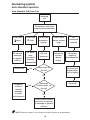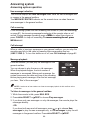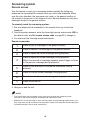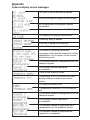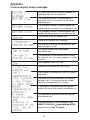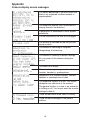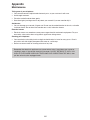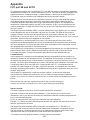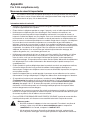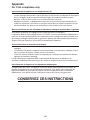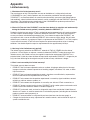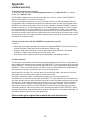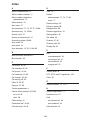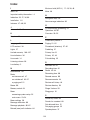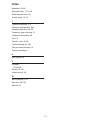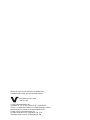VTech CM18445 Manuel utilisateur
- Catégorie
- Téléphones
- Taper
- Manuel utilisateur

Go to
www.vtechphones.com
to register your product for
enhanced warranty support and
the latest VTech product news.
CM18445
4-Line
Small Business System
Main Console
User’s manual

Congratulations
on your purchase of this VTech product. Before using this product, please read
the Important safety information.
This user’s manual provides you with the complete installation, setup and
operation instructions.
For customer service or product information, visit our website at
www.vtechphones.com or call 1 (800) 595-9511. In Canada, please dial
1 (800) 267-7377.
Model number: CM18445
Type: 4-Line Small Business System Main Console
Serial number:
Purchase date:
Place of purchase:
Both the model and serial numbers of your VTech product can be found on the
bottom of the console.
Save your sales receipt and original packaging in case it is necessary to return
your telephone for warranty service.
T
Compatible with
Hearing Aid T-Coil
TIA-1083
Telephones identified with this logo have reduced noise and interference when
used with most T-coil equipped hearing aids and cochlear implants. The TIA-1083
Compliant Logo is a trademark of the Telecommunications Industry Association.
Used under license.

Phone lines
CM18445 console
(Ext. 0)
CM18245 deskset
(Ext. 1, 2, 3...)
CM18045 handset
(Ext. 1, 2, 3...)
IS6100 headset
(Ext. 9, 8, 7...)
TL80133 speakerphone
(Ext. 9, 8, 7...)
DECT
DECT
DECT
DECT
DECT
The CM18445 is the main console of your new 4-line telephone system. It can
be used as a standalone telephone when a single user monitors up to four
telephone lines provided by your telephone service provider.
You can also expand the system by adding a combination of up to nine
cordless handsets (VTech model CM18045), cordless desksets (VTech
model CM18245), cordless headsets (VTech model IS6100) and cordless
speakerphones (AT&T model TL80133).
As the cordless devices communicate with the console over the wireless DECT
technology, there is no need to plug telephone lines into the cordless devices.
All telephone lines only connect to the console.
Introduction
Planning your system
Each telephone system contains a maximum of 10 stations, consisting of one console and up to
any nine of the mentioned cordless DECT devices. Each station has a unique extension number,
used to identify each device for system operations such as intercom, paging, and call transfer.
Each system supports up to four traditional POTs or PSTN lines. To allow proper operation of
the digital answering system and auto attendant, you should connect only one telephone system
to the desired telephone lines.
If you have cordless accessories, for optimum range and better reception, place the console in a
central and open location.
•
•
•
Optional
cordless
accessories
(purchased
separately)
Optional
corded headset
(purchased
separately)
Purchase up to nine cordless accessories:
Cordless handsets
(VTech model CM18045)
DECT 6.0 expansion desksets
(VTech model CM18245)
Cordless headsets
(VTech model IS6100)
Cordless speakerphones
(AT&T model TL80133)
To order them, visit our website at
www.vtechphones.com or call
1 (800) 595-9511. In Canada, please
dial 1 (800) 267-7377.
•
•
•
•

i
This symbol is to alert you to important operating or servicing instructions that may appear
in this user’s manual. Always follow basic safety precautions when using this product to
reduce the risk of injury, fire, or electric shock.
Safety information
Read and understand all instructions in the user’s manual. Observe all markings on
the product.
Avoid using a telephone during a thunderstorm. There may be a slight chance of electric shock
from lightning.
Do not use the telephone to report a gas leak in the vicinity of the leak. Under certain
circumstances, a spark may be created when the adapter is plugged into the power outlet, or
when the handset is replaced in its cradle. This is a common event associated with the closing
of any electrical circuit. The user should not plug the phone into a power outlet, and should
not put a charged handset into the cradle, if the phone is located in an environment containing
concentrations of flammable or flame-supporting gases, unless there is adequate ventilation. A
spark in such an environment could create a fire or explosion. Such environments might include:
medical use of oxygen without adequate ventilation; industrial gases (cleaning solvents; gasoline
vapors; etc.); a leak of natural gas; etc.
Do not use this product near water, or when you are wet. For example, do not use it in a wet
basement or shower, or next to a swimming pool, bathtub, kitchen sink, or laundry tub. Do not
use liquids or aerosol sprays for cleaning. If the product comes in contact with any liquid, unplug
any line or power cord immediately. Do not plug the product back in until it has dried thoroughly.
Avoid placing the telephone system in places with extreme temperature, direct sunlight, or other
electrical devices. Protect your phone from moisture, dust, corrosive liquids and fumes.
Install this product in a protected location where no one can trip over any line or power cords.
Protect cords from damage or abrasion.
If this product does not operate normally, see the Troubleshooting section on pages 94-100
of this user’s manual. If you cannot solve the problem, or if the product is damaged, refer to
the Limited warranty section on pages 106-107. Do not open this product except as directed
in your user’s manual. Opening the product or reassembling it incorrectly may expose you to
hazardous voltages or other risks.
This power adapter is intended to be correctly oriented in a vertical or floor mount position. The
prongs are not designed to hold the plug in place if it is plugged into a ceiling, an under-the-table
or cabinet outlet.
For PLUGGABLE EQUIPMENT, the socket-outlet shall be installed near the equipment and shall
be easily accessible.
Cautions:
Use only the power adapter provided with this product. To obtain a replacement,
visit our website at www.vtechphones.com or call 1 (800) 595-9511.
In Canada, please dial 1 (800) 267-7377.
To prevent risk of fire or battery explosion, replace with the correct battery type.
Dispose of used batteries according to the instructions.
•
•
•
•
•
•
•
•
•
•
•
Important safety information

Especially about cordless telephones
Electrical power: The console must be connected to a working electrical outlet. The electrical
outlet should not be controlled by a wall switch. Calls cannot be made from the handset if the
console is unplugged, switched off or if the electrical power is interrupted.
Power adapter: The power adapter is intended to be correctly oriented in a vertical or floor mount
position. The prongs are not designed to hold the plug in place if it is plugged into a ceiling,
under-the-table or cabinet outlet.
Precautions for users of implanted cardiac pacemakers
Cardiac pacemakers (applies only to digital cordless telephones):
Wireless Technology Research, LLC (WTR), an independent research entity, led a multidisciplinary
evaluation of the interference between portable wireless telephones and implanted cardiac
pacemakers. Supported by the U.S. Food and Drug Administration, WTR recommends to
physicians that:
Pacemaker patients
Should keep wireless telephones at least six inches from the pacemaker.
Should NOT place wireless telephones directly over the pacemaker, such as in a breast pocket,
when it is turned ON.
Should use the wireless telephone at the ear opposite the pacemaker.
WTR’s evaluation did not identify any risk to bystanders with pacemakers from other persons using
wireless telephones.
Especially about telephone answering systems
Two-way recording: This unit does not sound warning beeps to inform the other party that the call is
being recorded. To ensure that you are in compliance with any federal or state regulations regarding
recording a telephone call, you should start the recording process and then inform the other party
that you are recording the conversation.
SAVE THESE INSTRUCTIONS
•
•
•
•
•
Important safety information
ii

Parts checklist
Your telephone package contains the following items. Save your sales receipt
and original packaging in the event warranty service is necessary.
Handset with coiled
cord installed
Console
Power adapter
Audio cable
(Music On Hold)
Mounting bracket
Four telephone line
cords (4-conductor)
Two directory cards
User’s manual
iii
Quick start guide Addendum sheet
(IS6100 & TL80133)
Extension number
label for cordless
headset and
speakerphone

iv
Table of contents
Getting started
Installation ................................................1
Backup battery installation ........................2
Console installation ..................................3
Wall mount installation (optional) ..............6
Tabletop to wall installation ...................6
Wall to tabletop installation ....................9
Adding and registering a cordless
deskset ................................................10
Adding and registering a cordless
handset ...............................................11
Adding and registering other cordless
accessories .........................................12
Adding a corded headset (optional) ........13
System setup ..........................................14
Line mode ............................................14
Set date and time ................................15
Ring group ...........................................16
Music on hold (M.O.H.) .......................17
Console overview ...................................20
Table 1 - Main menu (Press
MENU/SELECT in idle screen) .............23
Table 2 - Answering system setup
sub-menu (Select Ans sys setup in
main menu) .........................................25
Console screen icons .............................26
Alert tones and lights ..............................27
Settings
Console setup .........................................28
Menu settings ......................................28
Ringer volume .....................................28
Ringer tone ..........................................29
Do not disturb (DND) ...........................29
LCD contrast .......................................30
Key tone ..............................................30
Language ............................................31
Primary line .........................................31
Call privacy ..........................................32
Area codes ..........................................33
Console name .....................................34
Hold reminder ......................................34
Dial mode ............................................35
Factory reset .......................................35
User support ........................................35
Operation
Console operation ..................................36
Line indicators .....................................36
Making and ending a call .....................36
On hook dialing (predialing) ................37
Full-duplex speakerphone ...................37
Answering a call ..................................37
Temporary ringer silencing ..................37
Options while on calls .............................38
Call waiting ..........................................38
Volume control ....................................38
Mute ....................................................38
Temporary tone dialing ........................38
Hold .....................................................39
Switching between lines ......................39
Call privacy ..........................................40
Recording a call ...................................41
Chain dialing ........................................42
Redial .....................................................43
View the 10 most recently dialed
numbers ..............................................43
Redial a number ..................................43
Copy a redial entry to directory ...........43
Delete a number ..................................44
Auto-redial ...........................................44
Conference call .......................................45
Establish a conference call ..................45
Options during a conference call .........46
Intercom ..................................................47
Make an intercom call to an
extension .............................................47

v
Answer an intercom call ......................47
End an intercom call ............................47
Answer an incoming call during an
intercom call ........................................48
Hold an intercom call ...........................48
Handle an intercom call by the
general mailbox ...................................48
Call transfer ............................................49
Blind transfer .......................................49
Call transfer using intercom ....................50
Transfer a call and speak to the
receiving party .....................................50
Paging ....................................................51
Make a paging call to an extension .....51
Make a paging call to multiple
extensions ...........................................51
Set and edit a group for paging calls ...52
Delete the group settings ....................52
End a paging call ................................52
Speed dial ...............................................53
Assign a speed dial entry ....................53
Dial a speed dial entry .........................55
Delete a speed dial entry .....................55
COVM .....................................................56
COVM (central office voicemail) ..........56
COVM reset .........................................56
Directory
About the directory .................................57
Capacity ..............................................57
Exit the directory ..................................57
Create directory entries ..........................58
Create a new directory entry ...............58
Review directory entries ......................59
Search directory .....................................60
Search by name ..................................60
Dial, delete or edit entries .......................61
Display dial ..........................................61
Delete an entry ....................................61
Edit an entry ........................................61
Call history
About the caller ID ..................................62
Information about caller ID with call
waiting .................................................62
Caller ID information ...............................63
How the caller ID information works ....63
Caller ID operation ..................................64
Memory match .....................................64
Missed (new) calls indicator ................64
Review the caller ID information ..........64
View dialing options .............................65
Dial a call history entry ........................65
Save a caller history entry to the
directory ..............................................66
Delete entries ......................................66
Reasons for missing caller ID
information ..........................................67
Answering system
About the answering system ..................68
Answering system capacity .................69
Auto attendant setup ..............................70
Activate auto attendant ........................70
Number of rings (auto attendant) ........70
Announcement (auto attendant) ..........71
General mailbox setup ............................75
Activate general mailbox .....................75
Number of rings (general mailbox) ......75
Announcement (general mailbox) .......76
Announce only setup ..............................78
Activate announce only .......................78
Number of rings (announce only) ........78
Announcement (announce only) .........79
Answering system setup .........................81
Call screening ......................................81
Message length ...................................81
Call intercept .......................................82
Set remote access code ......................82
Message alert tone ..............................83

vi
Auto attendant operation ........................84
Using the auto attendant ....................84
Auto attendant (AA) flow chart ............85
Answering system operation ..................86
New message indication .....................86
Call screening ......................................86
Call intercept .......................................86
Message playback ...............................86
Options during playback ......................87
Transfer messages ..............................87
Delete all general mailbox messages ...88
Record and deliver memos .................88
Remaining time ...................................88
Remote access .......................................89
Appendix
Deregistering extensions ........................90
Console display screen messages .........91
Troubleshooting ......................................94
Maintenance .........................................101
FCC part 68 and ACTA ........................102
FCC part 15 ..........................................103
For C-UL compliance only ....................104
Limited warranty ...................................106
Technical specifications ........................108
Index.....................................................109

1
Install the console close to the telephone jacks and a power outlet not
controlled by a wall switch. The console can be placed on a flat surface or
vertically mounted on the wall (pages 6-9).
NOTE: If you subscribe to high-speed Internet service (DSL - digital subscriber line) through
your telephone lines, you must install DSL filters between the telephone line cords and the
telephone wall jacks (see page 4 or page 5). The filter prevents noise and caller ID problems
caused by DSL interference. Please contact your DSL service provider for more information
about DSL filters.
Your product may be shipped with a protective sticker covering the console
display - remove it before use.
For customer service or product information, visit our website at
www.vtechphones.com or call 1 (800) 595-9511. In Canada, please dial
1 (800) 267-7377.
Avoid placing the console too close to:
Communication devices such as television sets, VCRs, or other
cordless telephones.
Excessive heat sources.
Noise sources such as a window with traffic outside, motors, microwave
ovens, refrigerators, or fluorescent lighting.
Excessive dust sources such as a workshop or garage.
Excessive moisture.
Extremely low temperature.
Mechanical vibration or shock such as on top of a washing machine or
work bench.
•
•
•
•
•
•
•
Getting started
Installation

2
To maintain normal system operation in the event of a power failure, please
purchase and install four AA alkaline batteries to this console before use. If
power fails with working batteries installed, all functions work properly except for
the display illumination.
Install the batteries, as shown below:
Press the tab and pull to remove the battery compartment cover. Insert four
AA alkaline batteries (purchased separately) following the polarity markings
in the battery compartment.
1.
Align the cover flat against the battery compartment, then press down until it
clicks into place.
2.
NOTES:
appears steadily on the screen when backup batteries are installed.
When the backup battery is running low, the screen displays the low battery icon .
•
•
Getting started
Backup battery installation

3
Install the mounting bracket for tabletop use.
Low tabletop position: Insert the fixed tabs of the mounting bracket into slots
A
and
B
. Press the flexible tabs into slots
C
and
D
until they click into place.
1.
D
Low tabletop position
High tabletop position: Insert the fixed tabs of the mounting bracket into slots
A
and
B
. Press the flexible tabs into slots
C
and
D
until they click into place.
High tabletop position
A B
2. Connect the telephone line cord(s) and the power cord to the console.
See the illustration on the next page to connect to four single-line wall jacks;
or see page 5 to connect to two 2-line wall jacks.
C D
B
D C
B A
D C
B A
D
B
Getting started
Console installation

4
NOTES:
Use only the power adapter supplied with this product. To order a replacement power adapter,
visit our website at www.vtechphones.com or call 1 (800) 595-9511. In Canada, please dial
1 (800) 267-7377.
If you are installing less than four telephone line cords to the console, plug the telephone line
cords in ascending order starting from the L1/2 jack. Avoid having unoccupied telephone jack
between other occupied telephone jacks.
•
•
One end of the coiled telephone line cord has already been plugged into the
handset. Make sure it is plugged in firmly. Plug the other end of the coiled
handset cord into the left side of the console.
Open the line jack covers and plug one end of the telephone line cords into
the telephone line jacks of the console.
Plug the other end of the telephone line cords into the single-line telephone
wall jacks, as shown above.
Insert the connector of the power adapter to the power jack on the back of
the console.
Connect the plug head of the power adapter to the power outlet that is not
controlled by a wall switch.
Once the installation is successful, you can make and receive calls on the
console. Now, you can also register your cordless devices or skip to page 14 to
configure your console.
1.
2.
3.
4.
5.
Option 1: If you have four single-line wall jacks, install your console, as shown
below.
1
2
3
4
5
Line 1
Line 3Line 2 Line 4
Getting started
Console installation

5
Getting started
Console installation
NOTES:
Use only the power adapter supplied with this product. To order a replacement power adapter,
visit our website at www.vtechphones.com or call 1 (800) 595-9511. In Canada, please dial
1 (800) 267-7377.
A 2-line wall jack supports two telephone numbers in one wall jack. Contact your telephone
service provider for details.
The spared L2 and L4 jacks can be connected to non-system telephones, sharing those
particular telephone lines. Do not connect a fifth or sixth telephone line to the L2 and L4 jacks as
it is not the intended purpose of those jacks.
•
•
•
One end of the coiled telephone line cord has already been plugged into the
handset. Make sure it is plugged in firmly. Plug the other end of the coiled
handset cord into the left side of the console.
Open the line jack covers and plug one end of the telephone line cords into
the L1/2 and L3/4 jacks on the back of the console.
Plug the other end of the telephone line cords into the 2-line telephone wall jacks.
Insert the connector of the power adapter to the power jack on the back of
the console.
Connect the plug head of the power adapter to the power outlet that is not
controlled by a wall switch.
Once the installation is successful, you can make and receive calls on the
console. Now, you can also register your cordless devices or skip to page 14 to
configure your console.
1.
2.
3.
4.
5.
Option 2: If you have two 2-line wall jacks, install your console, as shown below.
Line 1/2
Line 3/4
1
2
3
4
5

6
Protruding edge
Handset tab
Getting started
Wall mount installation (optional)
Tabletop to wall installation
To install your console in the wall installation position, make sure you first
unplug the power adapter from the electrical outlet and the telephone line cords
from the wall outlet.
Place your corded handset aside. Use a coin to rotate the handset tab
180 degrees. The protruding edge holds the corded handset when the
console is mounted on the wall.
1.
2. Press in the direction indicated by the arrows to release and remove the
mounting bracket from the console.
Low tabletop position
High tabletop position
3. Place the corded handset back to the console. Plug the small end of the
power adapter cord into the power jack on the back of the console.

7
4. Plug the telephone line cords into the wall jacks.
Option 1: If you have four single-line wall jacks, connect the telephone line
cords, as shown below.
Option 2: If you have two 2-line wall jacks, connect the telephone line cords,
as shown below.
Line 1
Line 3Line 2 Line 4
Line 1/2
Line 3/4
Getting started
Wall mount installation (optional)

5. Wrap the telephone line cords, as shown below. Mount the telephone on the
mounting plate until it is held securely into position. Plug the large end of the
power adapter into an electrical outlet not controlled by a wall switch.
Getting started
Wall mount installation (optional)
8

Wall to tabletop installation
To return the console from wall installation to tabletop position:
Unwrap the telephone line cords. Remove the console from the wall. Unplug
the telephone line cords from the telephone wall jack and the power adapter
cord from the electrical outlet.
1.
2. Place the corded handset aside. Use a coin to rotate the handset tab
180 degrees.
3. Follow the steps in Console installation on pages 3-5 to install your console
for tabletop use.
Getting started
Wall mount installation (optional)
9

10
You can add desksets (CM18245, purchased
separately) to your console. Each deskset must be
registered with the console before use.
The desksets are assigned with available extension
numbers starting from 1 in ascending order (1 to 9).
You can register a maximum of nine cordless devices to
the console.
To register a deskset to your console
The CM18245 deskset shows 1) Press MENU on
Console ->Registration ->Register Ext. and 2) Press
# on this extension to register. alternately before you
begin registration.
1. On the console, press MENU/SELECT.
2. Press or to scroll to Registration, then press
MENU/SELECT or SKIP .
3. Press MENU/SELECT or SKIP again to select
Register Ext.
4. On the deskset, press #. The deskset shows
Registering....
5. You hear a beep when the registration is successful.
Both the console and the deskset show Deskset X
registered. (X represents the extension number 1-9).
It takes up to 60 seconds to complete the registration.
NOTES:
If the registration is not successful, the console screen displays
Registration failed. Try the registration process again.
You can continue to register a second deskset by following step 3
on the console and step 4 on the deskset. If no action is taken, the
console will return to idle mode.
•
•
Getting started
Adding and registering a cordless deskset
CM18445:
CM18245:

You can add cordless handsets (CM18045, purchased separately)
to your console. Each handset must be registered with the console
before use. The handsets are assigned with available extension
numbers starting from 1 in ascending order (1 to 9).
Make sure the cordless handset is properly installed before you
begin registration. Refer to the user’s manual of the cordless
handset for details. If the handset does not have enough power to
proceed with the registration, you need to charge the new handset
for at least five minutes.
To register a handset to your console
Make sure the CM18045 handset is out of the charger
and the screen shows 1) Press MENU on Console
->Registration ->Register Ext. 2) Press # on this
extension to register. before you begin registration.
1. On the console, press MENU/SELECT.
2. Press or to scroll to Registration, then press
MENU/SELECT or SKIP .
3. Press MENU/SELECT or SKIP again to select
Register Ext.
4. On the handset, press #. The handset shows The handset shows
Registering....
5. The handset beeps once and begins registering to
the console. It takes up to 60 seconds to complete
the registration. There is a beep sound when the
registration is successful. Both the console and the
handset show Handset X registered. (X represents
the extension number 1-9).
NOTES:
If the registration is not successful, the console screen displays
Registration failed. Try the registration process again.
You can continue to register a second handset by following step 3
on the console and step 4 on the handset. If no action is taken, the
console will return to idle mode.
•
•
Getting started
Adding and registering a cordless handset
11
CM18445:
CM18045:
La page est en cours de chargement...
La page est en cours de chargement...
La page est en cours de chargement...
La page est en cours de chargement...
La page est en cours de chargement...
La page est en cours de chargement...
La page est en cours de chargement...
La page est en cours de chargement...
La page est en cours de chargement...
La page est en cours de chargement...
La page est en cours de chargement...
La page est en cours de chargement...
La page est en cours de chargement...
La page est en cours de chargement...
La page est en cours de chargement...
La page est en cours de chargement...
La page est en cours de chargement...
La page est en cours de chargement...
La page est en cours de chargement...
La page est en cours de chargement...
La page est en cours de chargement...
La page est en cours de chargement...
La page est en cours de chargement...
La page est en cours de chargement...
La page est en cours de chargement...
La page est en cours de chargement...
La page est en cours de chargement...
La page est en cours de chargement...
La page est en cours de chargement...
La page est en cours de chargement...
La page est en cours de chargement...
La page est en cours de chargement...
La page est en cours de chargement...
La page est en cours de chargement...
La page est en cours de chargement...
La page est en cours de chargement...
La page est en cours de chargement...
La page est en cours de chargement...
La page est en cours de chargement...
La page est en cours de chargement...
La page est en cours de chargement...
La page est en cours de chargement...
La page est en cours de chargement...
La page est en cours de chargement...
La page est en cours de chargement...
La page est en cours de chargement...
La page est en cours de chargement...
La page est en cours de chargement...
La page est en cours de chargement...
La page est en cours de chargement...
La page est en cours de chargement...
La page est en cours de chargement...
La page est en cours de chargement...
La page est en cours de chargement...
La page est en cours de chargement...
La page est en cours de chargement...
La page est en cours de chargement...
La page est en cours de chargement...
La page est en cours de chargement...
La page est en cours de chargement...
La page est en cours de chargement...
La page est en cours de chargement...
La page est en cours de chargement...
La page est en cours de chargement...
La page est en cours de chargement...
La page est en cours de chargement...
La page est en cours de chargement...
La page est en cours de chargement...
La page est en cours de chargement...
La page est en cours de chargement...
La page est en cours de chargement...
La page est en cours de chargement...
La page est en cours de chargement...
La page est en cours de chargement...
La page est en cours de chargement...
La page est en cours de chargement...
La page est en cours de chargement...
La page est en cours de chargement...
La page est en cours de chargement...
La page est en cours de chargement...
La page est en cours de chargement...
La page est en cours de chargement...
La page est en cours de chargement...
La page est en cours de chargement...
La page est en cours de chargement...
La page est en cours de chargement...
La page est en cours de chargement...
La page est en cours de chargement...
La page est en cours de chargement...
La page est en cours de chargement...
La page est en cours de chargement...
La page est en cours de chargement...
La page est en cours de chargement...
La page est en cours de chargement...
La page est en cours de chargement...
La page est en cours de chargement...
La page est en cours de chargement...
La page est en cours de chargement...
La page est en cours de chargement...
La page est en cours de chargement...
La page est en cours de chargement...
-
 1
1
-
 2
2
-
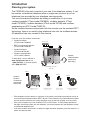 3
3
-
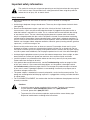 4
4
-
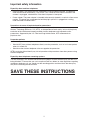 5
5
-
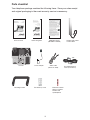 6
6
-
 7
7
-
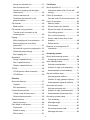 8
8
-
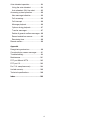 9
9
-
 10
10
-
 11
11
-
 12
12
-
 13
13
-
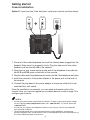 14
14
-
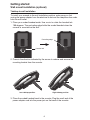 15
15
-
 16
16
-
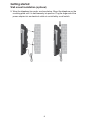 17
17
-
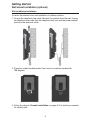 18
18
-
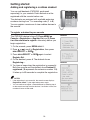 19
19
-
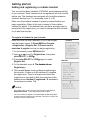 20
20
-
 21
21
-
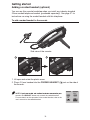 22
22
-
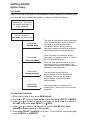 23
23
-
 24
24
-
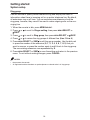 25
25
-
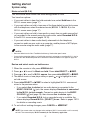 26
26
-
 27
27
-
 28
28
-
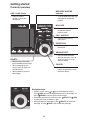 29
29
-
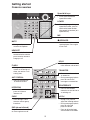 30
30
-
 31
31
-
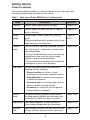 32
32
-
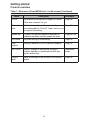 33
33
-
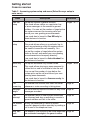 34
34
-
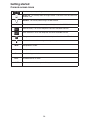 35
35
-
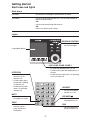 36
36
-
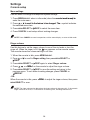 37
37
-
 38
38
-
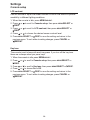 39
39
-
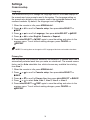 40
40
-
 41
41
-
 42
42
-
 43
43
-
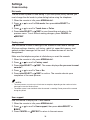 44
44
-
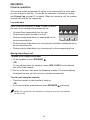 45
45
-
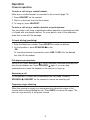 46
46
-
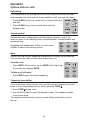 47
47
-
 48
48
-
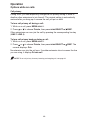 49
49
-
 50
50
-
 51
51
-
 52
52
-
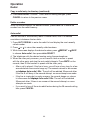 53
53
-
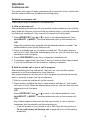 54
54
-
 55
55
-
 56
56
-
 57
57
-
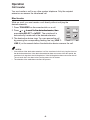 58
58
-
 59
59
-
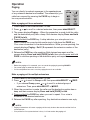 60
60
-
 61
61
-
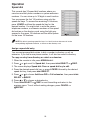 62
62
-
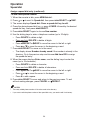 63
63
-
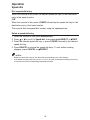 64
64
-
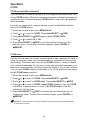 65
65
-
 66
66
-
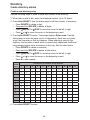 67
67
-
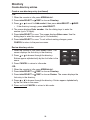 68
68
-
 69
69
-
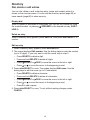 70
70
-
 71
71
-
 72
72
-
 73
73
-
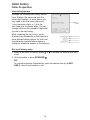 74
74
-
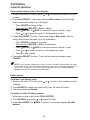 75
75
-
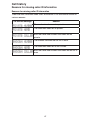 76
76
-
 77
77
-
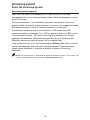 78
78
-
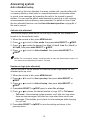 79
79
-
 80
80
-
 81
81
-
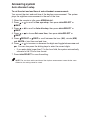 82
82
-
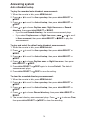 83
83
-
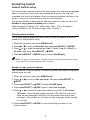 84
84
-
 85
85
-
 86
86
-
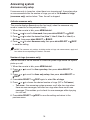 87
87
-
 88
88
-
 89
89
-
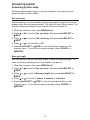 90
90
-
 91
91
-
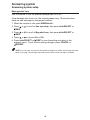 92
92
-
 93
93
-
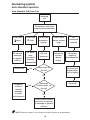 94
94
-
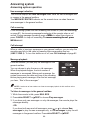 95
95
-
 96
96
-
 97
97
-
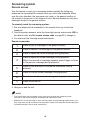 98
98
-
 99
99
-
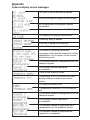 100
100
-
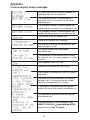 101
101
-
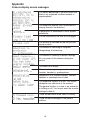 102
102
-
 103
103
-
 104
104
-
 105
105
-
 106
106
-
 107
107
-
 108
108
-
 109
109
-
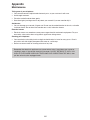 110
110
-
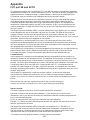 111
111
-
 112
112
-
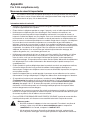 113
113
-
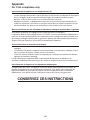 114
114
-
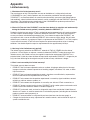 115
115
-
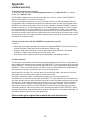 116
116
-
 117
117
-
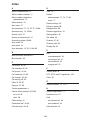 118
118
-
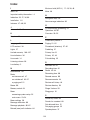 119
119
-
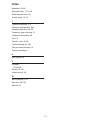 120
120
-
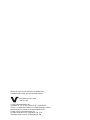 121
121
VTech CM18445 Manuel utilisateur
- Catégorie
- Téléphones
- Taper
- Manuel utilisateur
dans d''autres langues
- English: VTech CM18445 User manual
Documents connexes
-
VTech CM18045 Manuel utilisateur
-
VTech CS6649 Manuel utilisateur
-
VTech CM18045 Manuel utilisateur
-
VTech SN1127 Manuel utilisateur
-
VTech CM18245 Manuel utilisateur
-
VTech SN5147 Manuel utilisateur
-
VTech VSP608 Guide de démarrage rapide
-
VTech ErisTerminal VSP715 Guide de démarrage rapide
-
VTech ErisTerminal VSP715 Guide de démarrage rapide
-
VTech ErisTerminal VSP715 Guide de démarrage rapide
Autres documents
-
AEG Voxtel D235 Guide d'installation
-
ClearSounds v407 Manuel utilisateur
-
Ultratec CRYSTALTONE 305-009901 Manuel utilisateur
-
AT&T ML17928 Manuel utilisateur
-
AT&T ML17929 Manuel utilisateur
-
RCA 21028 Manuel utilisateur
-
Sony SPP-A947 Manuel utilisateur
-
Panasonic VB3411UK Mode d'emploi
-
AT&T MARATHON Manuel utilisateur
-
Geemarc CL210A Le manuel du propriétaire