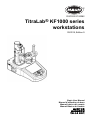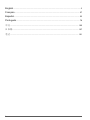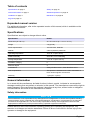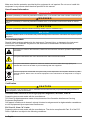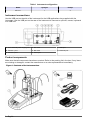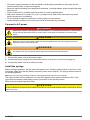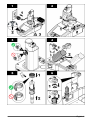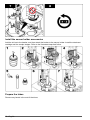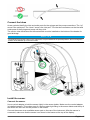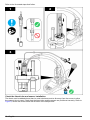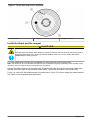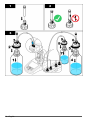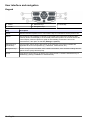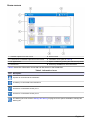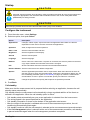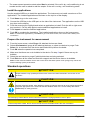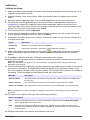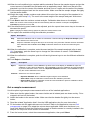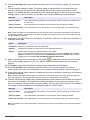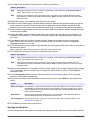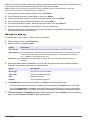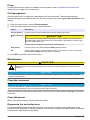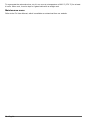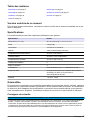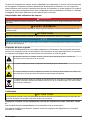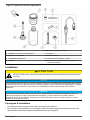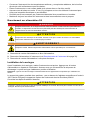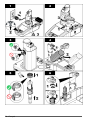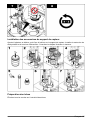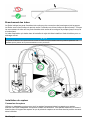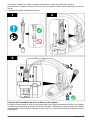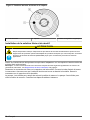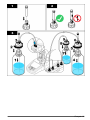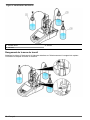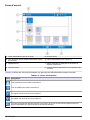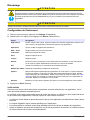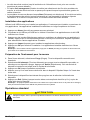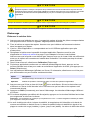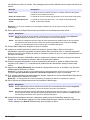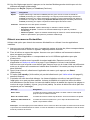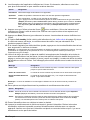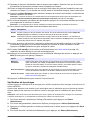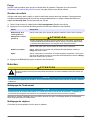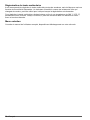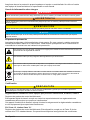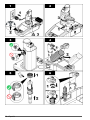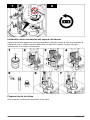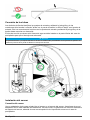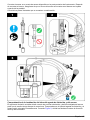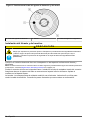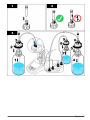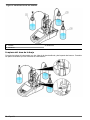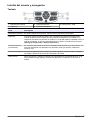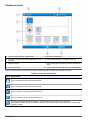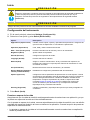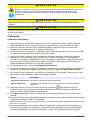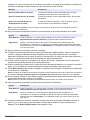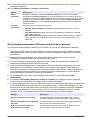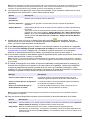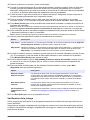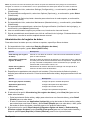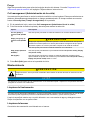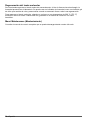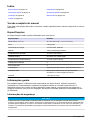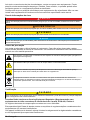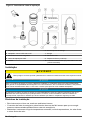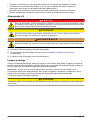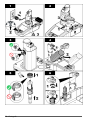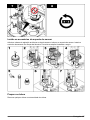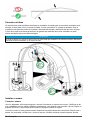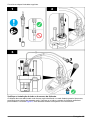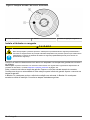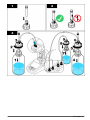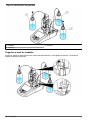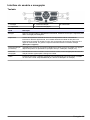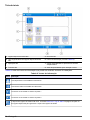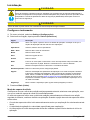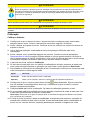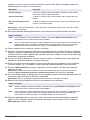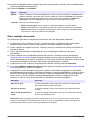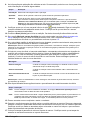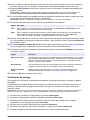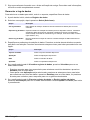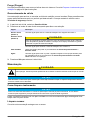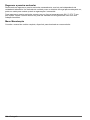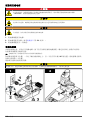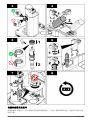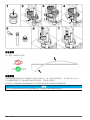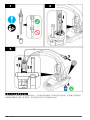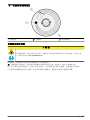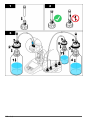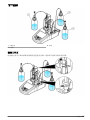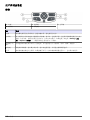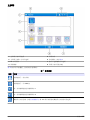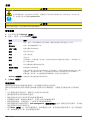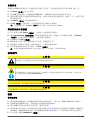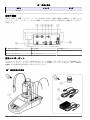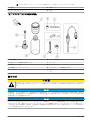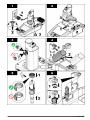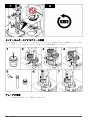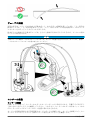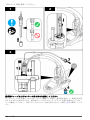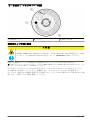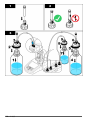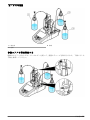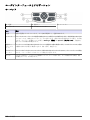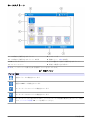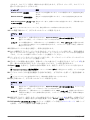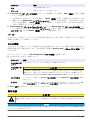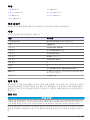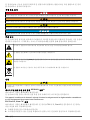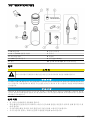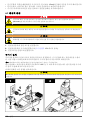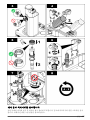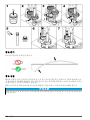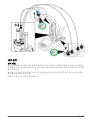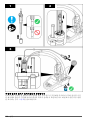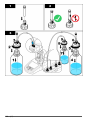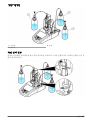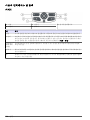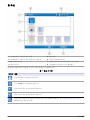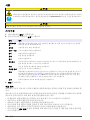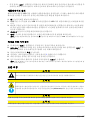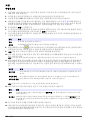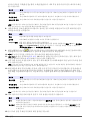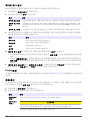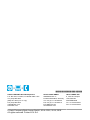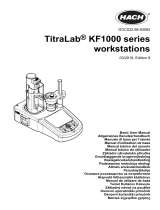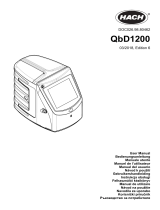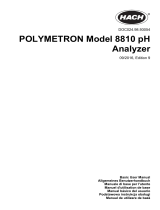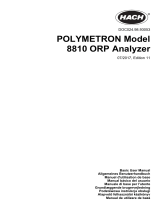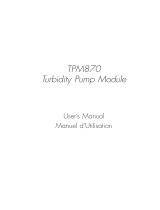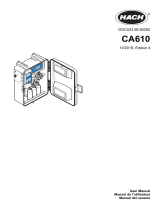Hach TitraLab KF1000 Series Basic User Manual
- Taper
- Basic User Manual

DOC022.97.93082
TitraLab
®
KF1000 series
workstations
03/2019, Edition 9
Basic User Manual
Manuel d'utilisation de base
Manual básico del usuario
Manual Básico do Usuário
基本用户手册
基本取扱説明書
기본 사용 설명서

English..............................................................................................................................3
Français......................................................................................................................... 27
Español.......................................................................................................................... 53
Português...................................................................................................................... 79
中文............................................................................................................................... 105
日本語........................................................................................................................... 127
한글............................................................................................................................... 151
2

Table of contents
Specifications on page 3 Startup on page 18
General information on page 3 Standard operations on page 19
Installation on page 7 Maintenance on page 25
Keypad on page 16
Expanded manual version
For additional information, refer to the expanded version of this manual, which is available on the
manufacturer's website.
Specifications
Specifications are subject to change without notice.
Specification Details
Dimensions (W x D x H) 22 x 40 x 36 cm (8.7 x 15.7 x 14.2 in.)
Weight 4 kg (8.8 lb)
Power requirements 100–240 VAC, 50/60 Hz
Altitude 2,000 m (6,562 ft) maximum
Operating temperature 15 to 35 °C (59 to 95 °F)
Relative humidity 20 to 80%, non-condensing
Storage temperature –5 to 40 °C (23 to 104 °F)
Installation category II
Pollution degree 2
Certifications Safety IEC/EN 61010-1; EMC IEC/EN 61326-1
EMC requirements This product is intended to be used in a domestic or
basic electromagnetic environment
Warranty 1 year (EU: 2 years)
General information
In no event will the manufacturer be liable for direct, indirect, special, incidental or consequential
damages resulting from any defect or omission in this manual. The manufacturer reserves the right to
make changes in this manual and the products it describes at any time, without notice or obligation.
Revised editions are found on the manufacturer’s website.
Safety information
N O T I C E
The manufacturer is not responsible for any damages due to misapplication or misuse of this product including,
without limitation, direct, incidental and consequential damages, and disclaims such damages to the full extent
permitted under applicable law. The user is solely responsible to identify critical application risks and install
appropriate mechanisms to protect processes during a possible equipment malfunction.
Please read this entire manual before unpacking, setting up or operating this equipment. Pay
attention to all danger and caution statements. Failure to do so could result in serious injury to the
operator or damage to the equipment.
English
3

Make sure that the protection provided by this equipment is not impaired. Do not use or install this
equipment in any manner other than that specified in this manual.
Use of hazard information
D A N G E R
Indicates a potentially or imminently hazardous situation which, if not avoided, will result in death or serious injury.
W A R N I N G
Indicates a potentially or imminently hazardous situation which, if not avoided, could result in death or serious
injury.
C A U T I O N
Indicates a potentially hazardous situation that may result in minor or moderate injury.
N O T I C E
Indicates a situation which, if not avoided, may cause damage to the instrument. Information that requires special
emphasis.
Precautionary labels
Read all labels and tags attached to the instrument. Personal injury or damage to the instrument
could occur if not observed. A symbol on the instrument is referenced in the manual with a
precautionary statement.
This symbol, if noted on the instrument, references the instruction manual for operation and/or safety
information.
This symbol indicates that a risk of electrical shock and/or electrocution exists.
This symbol indicates the presence of devices sensitive to Electro-static Discharge (ESD) and
indicates that care must be taken to prevent damage with the equipment.
Electrical equipment marked with this symbol may not be disposed of in European domestic or public
disposal systems. Return old or end-of-life equipment to the manufacturer for disposal at no charge to
the user.
Certification
C A U T I O N
This equipment is not intended for use in residential environments and may not provide adequate protection to
radio reception in such environments.
Canadian Radio Interference-Causing Equipment Regulation, IECS-003, Class A:
Supporting test records reside with the manufacturer.
This Class A digital apparatus meets all requirements of the Canadian Interference-Causing
Equipment Regulations.
Cet appareil numérique de classe A répond à toutes les exigences de la réglementation canadienne
sur les équipements provoquant des interférences.
FCC Part 15, Class "A" Limits
Supporting test records reside with the manufacturer. The device complies with Part 15 of the FCC
Rules. Operation is subject to the following conditions:
4
English

1. The equipment may not cause harmful interference.
2. The equipment must accept any interference received, including interference that may cause
undesired operation.
Changes or modifications to this equipment not expressly approved by the party responsible for
compliance could void the user's authority to operate the equipment. This equipment has been tested
and found to comply with the limits for a Class A digital device, pursuant to Part 15 of the FCC rules.
These limits are designed to provide reasonable protection against harmful interference when the
equipment is operated in a commercial environment. This equipment generates, uses and can
radiate radio frequency energy and, if not installed and used in accordance with the instruction
manual, may cause harmful interference to radio communications. Operation of this equipment in a
residential area is likely to cause harmful interference, in which case the user will be required to
correct the interference at their expense. The following techniques can be used to reduce
interference problems:
1. Disconnect the equipment from its power source to verify that it is or is not the source of the
interference.
2. If the equipment is connected to the same outlet as the device experiencing interference, connect
the equipment to a different outlet.
3. Move the equipment away from the device receiving the interference.
4. Reposition the receiving antenna for the device receiving the interference.
5. Try combinations of the above.
Product overview
The instrument operates with digital and analog sensors. Measurement applications are installed on
the instrument to automate the measurement process. Instructions show on the display when user
intervention is required.
1 Keypad 6 Syringe protection cover 11 Pump 2 input/output (waste)
2 Display 7 Syringe input/output 12 Pump 1 input/output (solvent)
3 USB port
1
8 Tube clips 13 Pump access cover
4 Sample stopper 9 Syringe
5 Beaker 10 Sensor holder
1
A second USB port is found on the rear of the instrument, but the instrument recognizes only
one USB storage device connection at a time.
English 5

Table 1 Instrument configuration
Model Syringes Pumps
KF1121 1 2
Instrument connections
Use the USB port on the side of the instrument for the USB applications key supplied with the
instrument. Use the USB port on the rear of the instrument to connect to a printer, mouse, keyboard
or a USB hub.
1 24 V external power supply port 4 Not used 7 USB port
2 Sensor 1 port 5 Not used 8 Ethernet port
3 Sensor 2 port 6 Serial port
Product components
Make sure that all components have been received. Refer to the packing list in the box. If any items
are missing or damaged, contact the manufacturer or a sales representative immediately.
Figure 1 Contents of the instrument box
6 English

Note: For identification, the outlet tube from the syringe is fitted with a blue marker.
1 Instrument 3 Power cord
2 Sample stopper 4 Power supply
Figure 2 Contents of the application box
1 KF standard beaker 6 Syringe holding ring
2 KF white PTFE conical adapter 7 Syringe
3 Magnetic stir bars 8 Glass bottle
4 USB applications key 9 Bottle caps (3 x GL45)
5 Sensor 10 Desiccant cartridges (3x, filled with a molecular
sieve)
Installation
C A U T I O N
Multiple hazards. Only qualified personnel must conduct the tasks described in this section of the
document.
N O T I C E
This is a class A product. There may be potential difficulties in ensuring electromagnetic compatibility in other
environments, due to conducted as well as radiated disturbances. In a domestic environment this product may
cause radio interference in which case the user may be required to take adequate measures.
N O T I C E
Network and access point security is the responsibility of the customer that uses the wireless instrument. The
manufacturer will not be liable for any damages, inclusive however not limited to indirect, special, consequential
or incidental damages, that have been caused by a gap in, or breach of network security.
Installation guidelines
• This instrument is for indoor use only.
English
7

• The power supply connector on the rear panel must be easily accessible so the power can be
disconnected quickly in case of emergency.
• Keep the instrument away from temperature extremes, including heaters, direct sunlight and other
heat sources.
• Put the instrument on a stable and level surface in a well ventilated place.
• Make sure that there is at least 15 cm (6 in.) of space on all sides of the instrument to prevent
electrical parts from overheating.
• Do not operate or keep the instrument in dusty, damp or wet locations.
• Always keep the surface of the instrument and all accessories dry and clean.
Connect to AC power
D A N G E R
Electrocution hazard. If this equipment is used outdoors or in potentially wet locations, a Ground Fault
Circuit Interrupt (GFCI/GFI) device must be used for connecting the equipment to its main power
source.
C A U T I O N
Electrical shock and fire hazards. Make sure that the supplied cord and non‐locking plug meet the
applicable country code requirements.
W A R N I N G
Fire hazard. Use only the external power supply that is specified for this instrument.
1. Connect the power cord to the power supply.
2. Connect the power supply to the instrument (refer to Instrument connections on page 6).
3. Connect the power cord to an electrical outlet.
Install the syringe
Before syringe installation, set the instrument power to on. Push the power button on the front of the
instrument. Make sure that the startup sequence shows on the display. The syringe holder lowers to
its operating position.
Note: Ignore any warning messages related to missing applications that show on the display.
The sensor holder has two positions: one over the magnetic stirrer and the second at 180° to the
right. Move the sensor holder away from the instrument to the second position.
Refer to the illustrated steps that follow.
C A U T I O N
In step 6, tighten the syringe using the metallic part at the top. Do not hold the glass section of the syringe. Do not
tighten too much.
8 English

English 9

Install the sensor holder accessories
Add the stir bar to the beaker, and then attach the beaker to the sensor holder. Install the desiccant
cartridge and the sample stopper. Refer to the illustrated steps that follow.
Prepare the tubes
Remove any bends in the end of the tubes.
10
English

Connect the tubes
Arrow symbols identify the inlet and outlet ports for the syringe and the pump connections. The “up”
arrow is the outlet port. The “down” arrow is the inlet port. Turn the tube connectors on the inlet and
outlet ports of the syringe and pump until they click.
The suction tube that drains into the waste bottle must be installed on the bottom of the beaker for
good drainage.
N O T I C E
The diffusion tip and tube holder on the outlet tube, are pre-installed at the optimal positions. Do not change the
position of the diffusion tip or the tube holder.
Install the sensor
Connect the sensor
Use a conical adapter to hold the sensor tightly in the sensor holder. Make sure the conical adapter
is installed correctly. This makes sure of a secure water-tight fitting in the sensor holder and the tip of
the sensor will be in the correct position in the beaker.
Connect the sensor to an available sensor port on the rear of the instrument. After the sensor is
connected, make sure that the sensor icon shows in the banner at the top of the display.
English
11

Refer to the illustrated steps that follow.
Check the titrant tube and sensor installation
The titrant must be added where there is most turbulence and as far away from the sensor to allow
the reagent time to react. Check that the titrant tube and the sensor are positioned correctly. Refer to
Figure 3, where the arrows show the direction of the sample flow.
12
English

Figure 3 Titrant tube and sensor positions
1 Titrant tube 2 Sensor 3 Magnetic stir bar
Install the titrant and the reagent
C A U T I O N
Chemical exposure hazard. Obey laboratory safety procedures and wear all of the personal protective
equipment appropriate to the chemicals that are handled. Refer to the current safety data sheets
(MSDS/SDS) for safety protocols.
Put a filled desiccant cartridge into the adapter on the titrant and solvent bottle caps.
Note: The molecular sieve in the filled cartridges must be regenerated regularly depending on the humidity of the
laboratory. Refer to Regenerate the molecular sieve on page 25.
Loosen the tube connector on the bottle cap. Push the inlet tube through the connector. Make sure
that the end of the tube is at the bottom of the bottle. Tighten the connector on the bottle cap.
Pump 1 is used to fill the measurement cell with solvent. Pump 2 is used to empty the measurement
cell. Refer to the illustrated steps that follow.
English
13

14 English

Figure 4 Bottles identification
1 Titrant 3 Solvent
2 Waste
Tidy the work area
Attach the tubes to the instrument with the clips on the electrovalve and the sensor holder. Refer to
the illustrated steps that follow.
English 15

User interface and navigation
Keypad
1 Power 3 Selection keys 5 Home key
2 Printer 4 Navigation keys
Key Description
Power Sets the instrument power to on or off. Push the key for 2 seconds to set the power to off.
Printer The printer key only operates if a printer is connected to the instrument. Sends the data
currently shown on the display to a connected printer when pushed. A sound is heard if the
current display cannot be printed. A graph is automatically printed at the end of the
measurement, if the option is selected (Settings > Options).
Selection keys
(contextual)
Used to select options shown above them in the footer bar. The options available are
applicable to the current operation (e.g. calibration, measurement, etc.).
Navigation keys Scrolls through menus and data, enter numbers and letters, enter checkbox settings and set
options for the syringe and the pump.
Home Push this key at any time to go directly to the home screen. A sound is heard if the key is
disabled (e.g. during a calibration or measurement).
16 English

Home screen
1 Available options from this screen 5 Screen name
2 A second row of available options from this screen 6 Information icons (refer to Table 2)
3 KF applications 7 Option available by pushing the selection key below
4 Screen icon 8 Arrow keys available for use in the screen
Table 2 shows the information icons that can be shown in the header bar.
Table 2 Information icons
Icon Description
A printer is connected to the instrument
A USB key is connected to the instrument
A sensor is connected to sensor port 1
A sensor is connected to sensor port 2
The data log file is full. Refer to Manage the data log on page 24 for the options available to manage the
data log file.
English 17

Startup
C A U T I O N
Chemical exposure hazard. Obey laboratory safety procedures and wear all of the personal protective
equipment appropriate to the chemicals that are handled. Refer to the current safety data sheets
(MSDS/SDS) for safety protocols.
C A U T I O N
Personal injury hazard. Never use the instrument without the syringe cover installed.
Configure the instrument
1. From the main menu, select Settings.
2. Select an option, then push Select.
Option Description
Applications Changes, makes copies, exports and removes application data. Make sure that the
duplication function does not make more than five applications.
Operators Adds, changes and removes operators.
Date + Time Sets the instrument date and time.
Brightness Sets the brightness of the display.
Sounds Sets the sound options.
Language Sets the language.
Network Give a name to the instrument. If a printer is connected, this name is printed on the hard-
copy output. Restart the instrument if the name is changed.
Info Shows information about the instrument and the attached hardware.
Restore Defaults Sets the instrument to the default configuration.
Options Sets the application parameters view to expert mode. When the instrument is set to off,
sets the syringe to empty into the titrant bottle. Changes the temperature display unit. Set
the cell standby parameter (refer to Cell standby on page 18). Prints the measurement
and derivative curves if a printer is connected. Specify if a balance is connected.
Security Change the password and specify which options are password protected.
3. Push Back.
Cell standby
Make sure that the measurement cell is prepared before selecting an application, because the cell
standby starts automatically.
Cell standby dries the measurement cell automatically using a regulated addition of the titrant as
defined in the application. When the cell standby option is active:
• Cell standby starts automatically as soon as an application is selected from the home screen
• The stirring speed is the speed specified for the application
• Cell standby information is shown at the bottom of the application start screen
• After the weight of the sample is validated at the end of the measurement procedure, the cell
conditioning automatically starts again
• Cell standby continues until the next sample is selected and a new measurement procedure starts
• If the Cell management option is selected at the end of the measurement procedure, cell standby
is paused and starts again when the cell management procedure completes
18
English

• The measurement procedure starts when Start is selected. If the cell is dry, cell conditioning is not
needed and the user is asked to add the sample. If the cell is not dry, cell conditioning starts
Install the applications
Use the supplied USB key to install the applications. The instrument can install a maximum of five
applications. The installed applications are shown on the top line of the display.
1. Push Home to go to the main menu.
2. Connect the USB key to the USB port on the side of the instrument. The applications on the USB
key show on the display.
3. Push the arrow keys to highlight and select an application to install. Push the left or right arrow
key to select it. Do this step again to select additional applications to install.
4. Push Import to install the selected applications.
5. Push OK to complete the installation. The installed applications show on the home screen.
Note: To install more applications, push Home to go to the home screen, then remove the USB key and
reconnect it.
Prepare the instrument for measurement
1. From the home screen, select Purge. All attached devices are listed.
2. Select All elements to purge all the attached devices, or select one device to purge. Push
Select. Air is removed from the device and filled with liquid from the bottle.
3. Push OK when the operation has completed.
4. Make sure that there are no air bubbles in the device. Do step 2 again if there are any air
bubbles.
5. Select the next device to purge if individual devices are being selected.
6. Push Exit when all the tubes are filled with reagent and the device has no air bubbles.
Note: If a few small air bubbles can be seen on the inner wall and/or piston of the syringe, they can be left
without effecting system performance.
Standard operations
C A U T I O N
Multiple hazards. Only qualified personnel must conduct the tasks described in this section of the
document.
C A U T I O N
Chemical exposure hazard. Obey laboratory safety procedures and wear all of the personal protective
equipment appropriate to the chemicals that are handled. Refer to the current safety data sheets
(MSDS/SDS) for safety protocols.
C A U T I O N
Personal injury hazard. Never use the instrument without the syringe protection cover in place.
C A U T I O N
Chemical exposure hazard. Never remove the stir bar from the beaker before the end of a titration.
English 19

Calibration
Calibrate the titrant
1. Make sure that the glass beaker, the sensor holder and all related parts are clean and dry. Put a
magnetic stir bar into the beaker.
2. Attach the beaker to the sensor holder. Make sure that the beaker fits tightly into the sensor
holder.
3. Read the related "Application Note" from the USB applications key for more instructions.
4. Fill the beaker with the applicable amount of solvent. Refer to the application note and Cell
management on page 25 to adapt the volume where applicable. Make sure that there is no
liquid spill. Make sure that the initial level is enough so that the sensor is correctly installed in the
sample. Do not put too much solvent in the beaker.
5. From the home screen, select Calibration.
6. If more than one application contains a titrant calibration method, push the up and down arrow
keys to highlight the application to use, then push Select.
7. Calibration information shows on the display. If necessary, select an icon for more information or
to change some data.
Option Description
Information Shows more information about the calibration.
Operator Changes the operator ID. Select from a list of applicable operators.
8. Make sure that the icon at the bottom of the display is highlighted. Do the instructions that
show on the display adjacent to this icon. Make sure that the tubes and sensor are correctly
aligned.
9. Push Start to start the calibration. Calibration data shows on the display.
10. If the default stirring speed needs to be adjusted, push the up and down arrow keys to increase or
decrease the speed.
Note: This adjustment only applies to the current operation. The standard default stirring speed for the
application is not changed.
11. The cell drift threshold, stability bar, sample temperature and measurement duration are shown at
the bottom of the display. The stability bar shows the stability of the signal and ranges in color
from red (unstable), through yellow, to green (stable). The cell drift value is shown in the middle of
the display. These messages can be displayed under the cell drift value:
Message Description
Excess of water The measurement cell contains too much water. Titrant continues to be added until
the cell is dry.
Excess of titrant The measurement cell contains too much titrant. No more titrant is added.
Risk of cell overflow The measurement cell is full and there is a risk of liquid spill. The procedure stops.
Note: The stability bar or these messages are displayed at the bottom of the display during the calibration
procedure.
12. Two options are available during the cell conditioning procedure:
Option Description
Stop Aborts the measurement and no results are calculated. If selected during the Replicate Sample
option, then all data in the series is lost.
Skip Stops the cell conditioning and goes directly to the next step in the procedure. Results are then
calculated from measurement data available before Skip is selected. Results can be less accurate
using this option.
13. Weigh the standard in its container and write down the result.
20
English
La page est en cours de chargement...
La page est en cours de chargement...
La page est en cours de chargement...
La page est en cours de chargement...
La page est en cours de chargement...
La page est en cours de chargement...
La page est en cours de chargement...
La page est en cours de chargement...
La page est en cours de chargement...
La page est en cours de chargement...
La page est en cours de chargement...
La page est en cours de chargement...
La page est en cours de chargement...
La page est en cours de chargement...
La page est en cours de chargement...
La page est en cours de chargement...
La page est en cours de chargement...
La page est en cours de chargement...
La page est en cours de chargement...
La page est en cours de chargement...
La page est en cours de chargement...
La page est en cours de chargement...
La page est en cours de chargement...
La page est en cours de chargement...
La page est en cours de chargement...
La page est en cours de chargement...
La page est en cours de chargement...
La page est en cours de chargement...
La page est en cours de chargement...
La page est en cours de chargement...
La page est en cours de chargement...
La page est en cours de chargement...
La page est en cours de chargement...
La page est en cours de chargement...
La page est en cours de chargement...
La page est en cours de chargement...
La page est en cours de chargement...
La page est en cours de chargement...
La page est en cours de chargement...
La page est en cours de chargement...
La page est en cours de chargement...
La page est en cours de chargement...
La page est en cours de chargement...
La page est en cours de chargement...
La page est en cours de chargement...
La page est en cours de chargement...
La page est en cours de chargement...
La page est en cours de chargement...
La page est en cours de chargement...
La page est en cours de chargement...
La page est en cours de chargement...
La page est en cours de chargement...
La page est en cours de chargement...
La page est en cours de chargement...
La page est en cours de chargement...
La page est en cours de chargement...
La page est en cours de chargement...
La page est en cours de chargement...
La page est en cours de chargement...
La page est en cours de chargement...
La page est en cours de chargement...
La page est en cours de chargement...
La page est en cours de chargement...
La page est en cours de chargement...
La page est en cours de chargement...
La page est en cours de chargement...
La page est en cours de chargement...
La page est en cours de chargement...
La page est en cours de chargement...
La page est en cours de chargement...
La page est en cours de chargement...
La page est en cours de chargement...
La page est en cours de chargement...
La page est en cours de chargement...
La page est en cours de chargement...
La page est en cours de chargement...
La page est en cours de chargement...
La page est en cours de chargement...
La page est en cours de chargement...
La page est en cours de chargement...
La page est en cours de chargement...
La page est en cours de chargement...
La page est en cours de chargement...
La page est en cours de chargement...
La page est en cours de chargement...
La page est en cours de chargement...
La page est en cours de chargement...
La page est en cours de chargement...
La page est en cours de chargement...
La page est en cours de chargement...
La page est en cours de chargement...
La page est en cours de chargement...
La page est en cours de chargement...
La page est en cours de chargement...
La page est en cours de chargement...
La page est en cours de chargement...
La page est en cours de chargement...
La page est en cours de chargement...
La page est en cours de chargement...
La page est en cours de chargement...
La page est en cours de chargement...
La page est en cours de chargement...
La page est en cours de chargement...
La page est en cours de chargement...
La page est en cours de chargement...
La page est en cours de chargement...
La page est en cours de chargement...
La page est en cours de chargement...
La page est en cours de chargement...
La page est en cours de chargement...
La page est en cours de chargement...
La page est en cours de chargement...
La page est en cours de chargement...
La page est en cours de chargement...
La page est en cours de chargement...
La page est en cours de chargement...
La page est en cours de chargement...
La page est en cours de chargement...
La page est en cours de chargement...
La page est en cours de chargement...
La page est en cours de chargement...
La page est en cours de chargement...
La page est en cours de chargement...
La page est en cours de chargement...
La page est en cours de chargement...
La page est en cours de chargement...
La page est en cours de chargement...
La page est en cours de chargement...
La page est en cours de chargement...
La page est en cours de chargement...
La page est en cours de chargement...
La page est en cours de chargement...
La page est en cours de chargement...
La page est en cours de chargement...
La page est en cours de chargement...
La page est en cours de chargement...
La page est en cours de chargement...
La page est en cours de chargement...
La page est en cours de chargement...
La page est en cours de chargement...
La page est en cours de chargement...
La page est en cours de chargement...
La page est en cours de chargement...
La page est en cours de chargement...
La page est en cours de chargement...
La page est en cours de chargement...
La page est en cours de chargement...
La page est en cours de chargement...
La page est en cours de chargement...
La page est en cours de chargement...
La page est en cours de chargement...
La page est en cours de chargement...
La page est en cours de chargement...
La page est en cours de chargement...
La page est en cours de chargement...
La page est en cours de chargement...
-
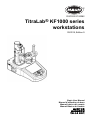 1
1
-
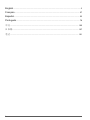 2
2
-
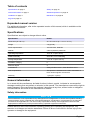 3
3
-
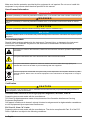 4
4
-
 5
5
-
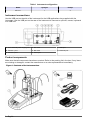 6
6
-
 7
7
-
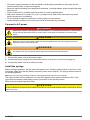 8
8
-
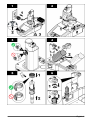 9
9
-
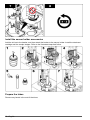 10
10
-
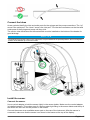 11
11
-
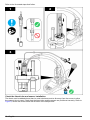 12
12
-
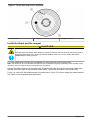 13
13
-
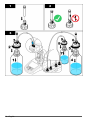 14
14
-
 15
15
-
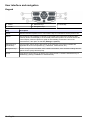 16
16
-
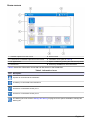 17
17
-
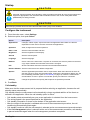 18
18
-
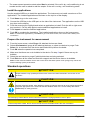 19
19
-
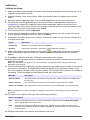 20
20
-
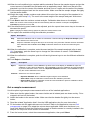 21
21
-
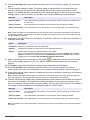 22
22
-
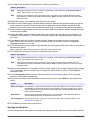 23
23
-
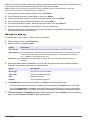 24
24
-
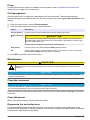 25
25
-
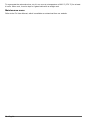 26
26
-
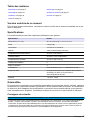 27
27
-
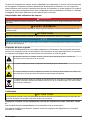 28
28
-
 29
29
-
 30
30
-
 31
31
-
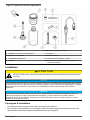 32
32
-
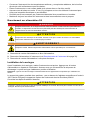 33
33
-
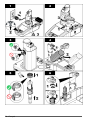 34
34
-
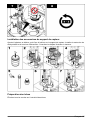 35
35
-
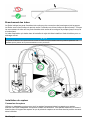 36
36
-
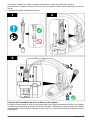 37
37
-
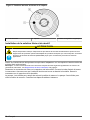 38
38
-
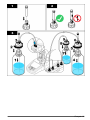 39
39
-
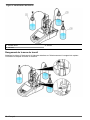 40
40
-
 41
41
-
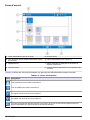 42
42
-
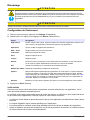 43
43
-
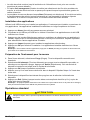 44
44
-
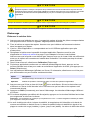 45
45
-
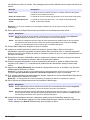 46
46
-
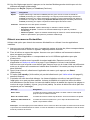 47
47
-
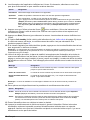 48
48
-
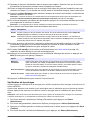 49
49
-
 50
50
-
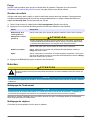 51
51
-
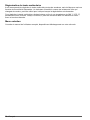 52
52
-
 53
53
-
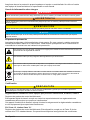 54
54
-
 55
55
-
 56
56
-
 57
57
-
 58
58
-
 59
59
-
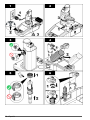 60
60
-
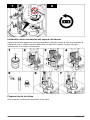 61
61
-
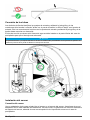 62
62
-
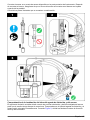 63
63
-
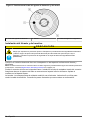 64
64
-
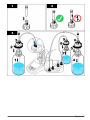 65
65
-
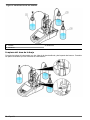 66
66
-
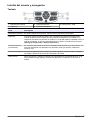 67
67
-
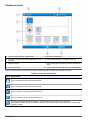 68
68
-
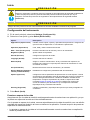 69
69
-
 70
70
-
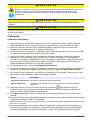 71
71
-
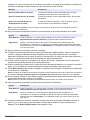 72
72
-
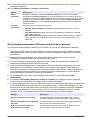 73
73
-
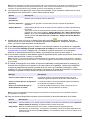 74
74
-
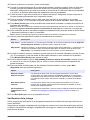 75
75
-
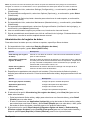 76
76
-
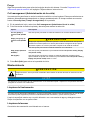 77
77
-
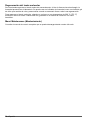 78
78
-
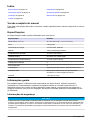 79
79
-
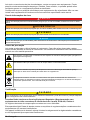 80
80
-
 81
81
-
 82
82
-
 83
83
-
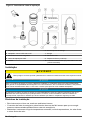 84
84
-
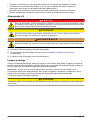 85
85
-
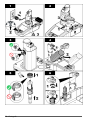 86
86
-
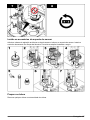 87
87
-
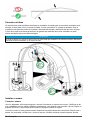 88
88
-
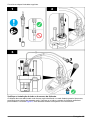 89
89
-
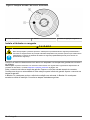 90
90
-
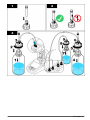 91
91
-
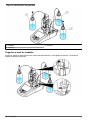 92
92
-
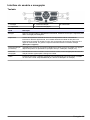 93
93
-
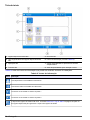 94
94
-
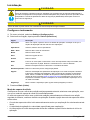 95
95
-
 96
96
-
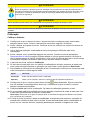 97
97
-
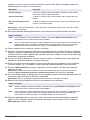 98
98
-
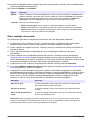 99
99
-
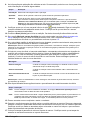 100
100
-
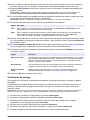 101
101
-
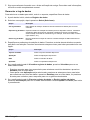 102
102
-
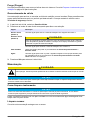 103
103
-
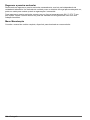 104
104
-
 105
105
-
 106
106
-
 107
107
-
 108
108
-
 109
109
-
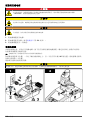 110
110
-
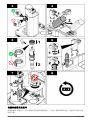 111
111
-
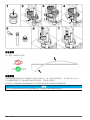 112
112
-
 113
113
-
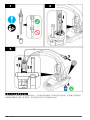 114
114
-
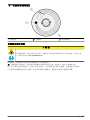 115
115
-
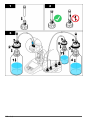 116
116
-
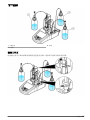 117
117
-
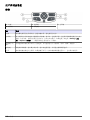 118
118
-
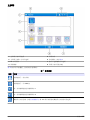 119
119
-
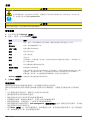 120
120
-
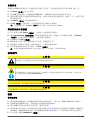 121
121
-
 122
122
-
 123
123
-
 124
124
-
 125
125
-
 126
126
-
 127
127
-
 128
128
-
 129
129
-
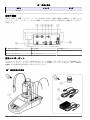 130
130
-
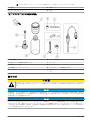 131
131
-
 132
132
-
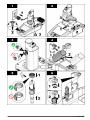 133
133
-
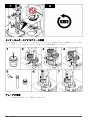 134
134
-
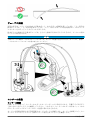 135
135
-
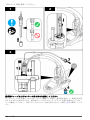 136
136
-
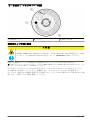 137
137
-
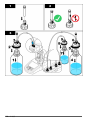 138
138
-
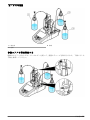 139
139
-
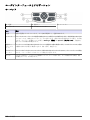 140
140
-
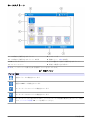 141
141
-
 142
142
-
 143
143
-
 144
144
-
 145
145
-
 146
146
-
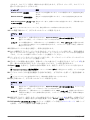 147
147
-
 148
148
-
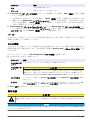 149
149
-
 150
150
-
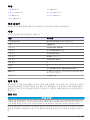 151
151
-
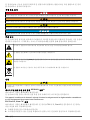 152
152
-
 153
153
-
 154
154
-
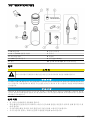 155
155
-
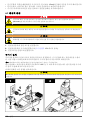 156
156
-
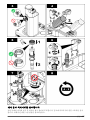 157
157
-
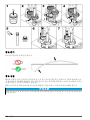 158
158
-
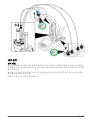 159
159
-
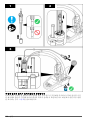 160
160
-
 161
161
-
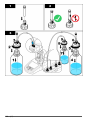 162
162
-
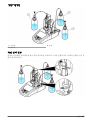 163
163
-
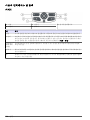 164
164
-
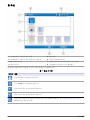 165
165
-
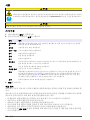 166
166
-
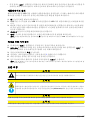 167
167
-
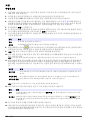 168
168
-
 169
169
-
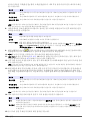 170
170
-
 171
171
-
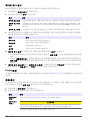 172
172
-
 173
173
-
 174
174
-
 175
175
-
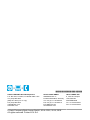 176
176
Hach TitraLab KF1000 Series Basic User Manual
- Taper
- Basic User Manual
dans d''autres langues
- English: Hach TitraLab KF1000 Series
- español: Hach TitraLab KF1000 Series
- português: Hach TitraLab KF1000 Series
- 日本語: Hach TitraLab KF1000 Series
Documents connexes
-
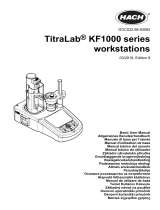 Hach TitraLab KF1000 Series Basic User Manual
Hach TitraLab KF1000 Series Basic User Manual
-
Hach TitraLab AT1222 Basic User Manual
-
Hach TitraLab AT1222 Basic User Manual
-
Hach TitraLab AT1222 Basic User Manual
-
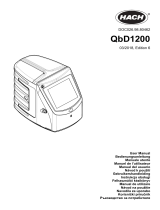 Hach QbD1200 AutoSampler Manuel utilisateur
Hach QbD1200 AutoSampler Manuel utilisateur
-
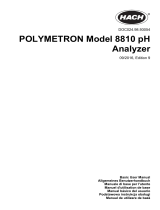 Hach POLYMETRON 8810 ISE Basic User Manual
Hach POLYMETRON 8810 ISE Basic User Manual
-
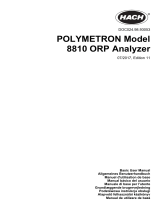 Hach POLYMETRON 8810 ORP Basic User Manual
Hach POLYMETRON 8810 ORP Basic User Manual
-
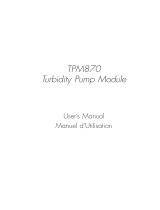 Hach TPM870 Manuel utilisateur
Hach TPM870 Manuel utilisateur
-
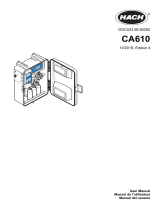 Hach CA610 Manuel utilisateur
Hach CA610 Manuel utilisateur