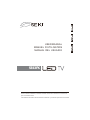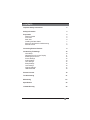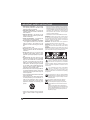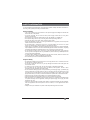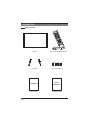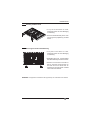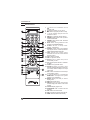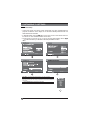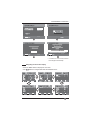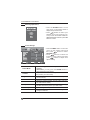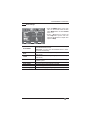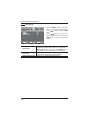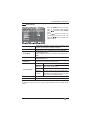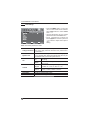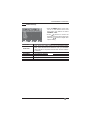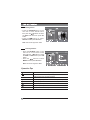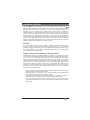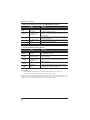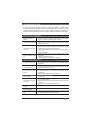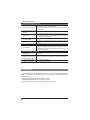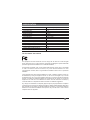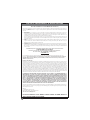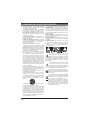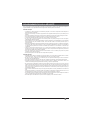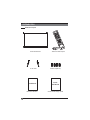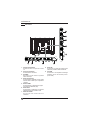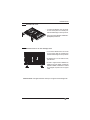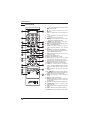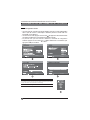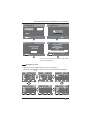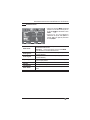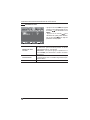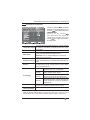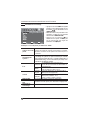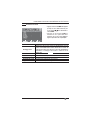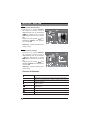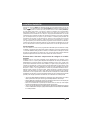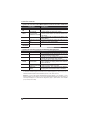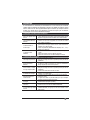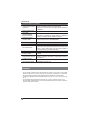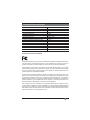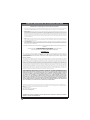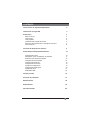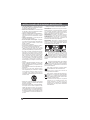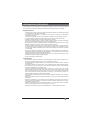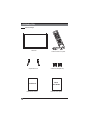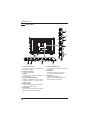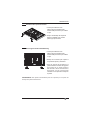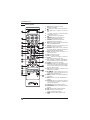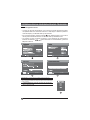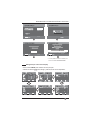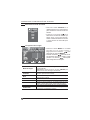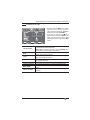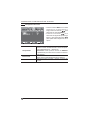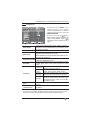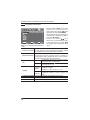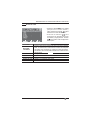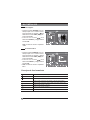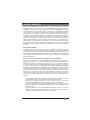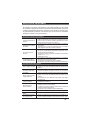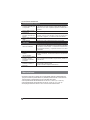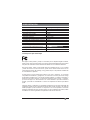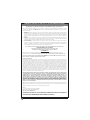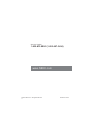技术要求
1.尺寸: 140x210mm;
材质:封面 157g铜版纸,内页100g双胶纸。
2.单色印刷,
装订方式为胶订,装订整齐。
要求清晰、完整;加网部分不可发花;
3.需符合欧盟RoHS要求。
此页不需要印刷

Read the User Manual carefully before using the TV and keep it for further reference.
Avant d tiliser le t ivseur, lisez attentivement le manuel d tilisation et conservez-le
’u élé ’u
pour consultation future
Lea el Manual del usuario antes de utilizar el televisor y cons velo para futuras consultasér
USER MANUAL
MANUEL D UTILISATION’
MANUAL D EL USUARIO
SE43FK

1
En
-
CONTENTS
Important Safety Instructions 2
Safety Information 3
Preparation 4
What's Included 4
Front View 5
Rear View 6
Installing the Base Stand 7
Removing the Stand for Wall-Mounting 7
Remote Control 8
Connecting External Devices 9
Customizing TV Settings 10
Initial Setup 10
Navigating the On-screen Display 11
Selecting Input Source 12
Picture Settings 12
Audio Settings 13
Time Settings 14
Setup Settings 15
Lock Settings 16
Channel Settings 17
USB Multimedia 18
Parental Control 19
Troubleshooting 21
Maintaining 22
Speci¿cation 23
Limited Warranty 24

2
En
-
IMPORTANT SAFETY INSTRUCTIONS
Refer all servicing to qualified service personnel.
Servicing is required when the apparatus has been
damaged in any way, such as the power supply cord
or plug is damaged, liquid has been spilled or objects
have fallen into the apparatus, the apparatus has
been exposed to rain or moisture, does not operate
normally, or has been dropped.
Please keep the unit in a well-ventilated environment.
WARNING: To reduce the risk of ¿re or electric shock,
do not expose this apparatus to rain or moisture.
The apparatus should not be exposed to dripping or
splashing. Objects filled with liquids, such as vases
should not be placed on apparatus.
WARNING: The batteries shall not be exposed to
excessive heat such as sunshine, ¿re or the like.
WARNING: The mains plug is used as disconnect
device, the disconnect device shall remain readily
operable.
WARNING: To reduce the risk of electric shock, do not
remove cover (or back) as there are no user-serviceable
parts inside. Refer servicing to quali¿ed personnel.
This lightning flash with arrowhead symbol
within an equilateral triangle is intended to
alert the user to the presence of non-insulated
“dangerous voltage” within the product’s enclosure that
may be of sufficient magnitude to constitute a risk of
electric shock.
The exclamation point within an equilateral
triangle is intended to alert the user to
the presence of important operating and
maintenance instructions in the literature accompanying
the appliance.
This equipment is a Class II or double insulated
electrical appliance. It has been designed in such
a way that it does not require a safety connection
to electrical earth.
This product contains electrical or electronic
materials. The presence of these materials
may,if not disposed of properly, have potential
adverse effects on the environment and human
health.
Presence of this label on the product means it
should not be disposed of as unsorted waste and
must be collectedseparately. As a consumer, you
are responsible for ensuring that this product is
disposed of properly.
Read these instructions – All the safety
and operating instructions should be read
before this product is operated.
Keep these instructions – The safety and
operating instructions should be retained for
future reference.
Heed all warnings – All warnings on the
appliance and in the operating instructions
should be adhered to.
Follow all instructions – All operating and
use instructions should be followed.
Do not use this apparatus near water
– The appliance should not be used near
water or moisture – for example, in a wet
basement or near a swimming pool, and the
like.
Clean only with dry cloth.
Do not block any ventilation openings.
Install in accordance with the manufacturer’s
instructions.
Do not install near any heat sources such
as radiators, heat registers, stoves, or other
apparatus (including ampli¿ers) that produce
heat.
Do not defeat the safety purpose of the
polarized or grounding-type plug. A polarized
plug has two blades with one wider than
the other. A grounding-type plug has two
blades and a third grounding prong. The
wide blade or the third prong are provided
for your safety. If the provided plug does not
¿t into your outlet, consult an electrician for
replacement of the obsolete outlet.
Protect the power cord from being walked on
or pinched particularly at plugs, convenience
receptacles, and the point where they exit
from the apparatus.
Only use attachmentsaccessories speci¿ed
by the manufacturer.
Use only with the cart, stand, tripod, bracket,
or table specified by the manufacturer, or
sold with the apparatus. When a cart is
used, use caution when moving the cart/
apparatus combination to avoid injury from
tip-over.
Unplug this apparatus during lightning
storms or when unused for long periods of
time.

3
En
-
SAFETY INFORMATION
To ensure reliable and safe operation of this equipment, please carefully read all the instructions in
this user guide, especially the safety information below.
Electrical Safety
The TV set should only be connected to a main power supply with voltage that matches the
label at the rear of the product.
To prevent overload, do not share the same power supply socket with too many other
electronic components.
Do not place any connecting wires where they may be stepped on or tripped over.
Do not place heavy items on
any connecting wire, which may damage the wire.
Hold the main plug, not the wires, when removing from a socket.
During a thunderstorm or when not in using the television for long periods, turn off the power
switch on the back of the television.
Do not allow water or moisture to enter the TV or power adapter. Do not use in wet, moist
areas, such as bathrooms, steamy kitchens or near swimming pools.
Pull the plug out immediately, and seek professional help if the main plug or cable is damaged,
liquid is spilled onto the set, if the TV set accidentally exposed to water or moisture, if anything
accidentally penetrates the ventilation slots or if the TV set does not work normally.
Do not remove the safety covers. There are no user serviceable parts inside. Trying to service
the unit yourself is dangerous and may invalidate the product’s warranty. 4uali¿ed personnel
must only service this apparatus.
To avoid a battery leakage, remove batteries from the remote control, when the remote is not
use for long period, or when the batteries are exhausted.
Do not break open or throw exhausted batteries into a ¿re.
Physical Safety
Do not block ventilation slots in the back cover. You may place the TV in a cabinet, but ensure
at least 5cm (2’’) clearance all around.
Do not tap or shake the TV screen, or you may damage the internal circuits. Take good care
of the remote control.
To clean the TV use a soft dry cloth. Do not use solvents or petroleum based Àuids.
Do not install near any heat sources such as radiators, heat registers, stoves or other
apparatus (including ampli¿ers) that produce heat.
Do not defeat the safety purpose of the polarized or grounding-type plug. A polarized plug
has two blades with one wider than the other. A grounding plug has two blades and a third
grounding prong, the wide blade,or the third prong is provided for your safety. If the provided
plug does not ¿t into your outlet, consult an electrician for replacement of the obsolete outlet.
Protect the power cord from being walked on or pinched particularly at plugs.
Unplug the apparatus during lightning storms or when unused for long periods.
Refer all servicing to a quali¿ed service personnel.Servicing is required if the apparatus does
not operate normally or if the apparatus, including the power supply cord or pulg, has been
damaged in any way.
Servicing is also required if liquid has been spilled, or objects have fallen into the apparatus;
when the apparatus has been exposed to rain or moisture; or if the apparatus has been
dropped.
Always connect your television to a power outlet with protective ground connection.

4
En
-
User Manual
User Manual
PREPARATION
What's Included
Remote Control with Batteries
TV Stand
TV Set
Four Screws(M4x15)
Quick Start Guide
Quick
Start Guide

5
En
-
PREPARATION
Front View
1. VOL +/-
Press to adjust the volume.
2. CH /
Press to select a channel.
3. MENU
Display the OSD (on screen display) menu.
4. SOURCE
Press to select among different input signal sources.
5. POWER
Switch the TV between On and Standby mode.
6. IR (Infrared Receiver)
Receive IR signals from the remote control.
7. POWER Indicator
Illuminate blue when the TV is turned on. Illuminate red when the TV is in standby mode.

6
En
-
PREPARATION
Rear View
1. Power Cord
Connect to AC power outlet.
2. Headphone Socket
Connect to the Headphones.
3. OPTICAL Output
Connect a digital sound system to this
jack.
4. COMPONENT Input
Connect to AV devices with component
(Y/Pb/Pr) video and audio input sockets.
5. HDMI Input
Connect to a High-De¿nition (HD) signal
input device.
6. VGA Input
Connect to a computer or other devices
with a VGA interface.
7. PC AUDIO Input
Connect to a computer audio output.
8. RF Input
Connect to the antenna (75ȍ VHF/UHF)
socket with the RF coaxial cable.
9. USB Port
Connect to a USB storage device to play
photo ¿les. (USB mode)
AV IN/COMPONENT

7
En
-
PREPARATION
Installing the Base Stand
1. Lay the TV face down on a flat,
cushioned surface to avoid
damaging
or scratching
.
2.Fix the Stand assembly to the main
unit using the 4pcs(M4x15) provided
screws.
WARNING: This apparatus is intended to be supported by UL Listed wall mount bracket.
1.Lay the TV face down on a flat,
cushioned surface to avoid damaging
or scratching
.
2.Untighten the 4 pcs screws holding
the stand assembly and remove them.
3.Attach the wall-mount bracket to
the TV using the mounting holes on
the back of the TV. Mount this TV
according to the instructions included
in the wall-mount bracket.
Removing the Stand for Wall-Mounting

8
En
-
PREPARATION
Remote Control
1. : Switch the TV between on and
standby mode
2.
: Mute and restore your TV sound
3. 0~9: Select a program (ATV/DTV mode)
4. —: Enter multiple program channel
number such as 2-1
5. : Return to previous viewing channel
6. P.MODE: Select picture mode: dynamic/
movie/user/standard
7. S.MODE: Select sound mode: standard/
music/movie/user
8. MTS: Switch among different audio
channels: STEREO/MONO/SAP
9. SLEEP: Set the TV sleep timer:
Off/5/10…/180/240 min
10. SOURCE: Select among the different
input signal sources: TV/Component/AV/
HDMI1/HDMI2/HDMI3/VGA/USB
11. INFO: Display the present screen
information such as the current channel
and input source
12. CH+/-: Select a channel
13. VOL+/-: Adjust the volume
14. AUTO:Press to adjust the picture
automatically in VGA
15. CC: Closed Caption selection: On/Off/CC
On Mute
16. V-CHIP: Set up parental control
17. ASPECT: Select the aspect ratio
settings:standard/wide/wide zoom/zoom/
Just scan(at HDMI mode)/Dot to Dot(at
VGA mode)
18. OK: Con¿rm the selection in the OSD (on
screen display) menus
19.
: Allows you to navigate the
OSD menus and adjust the system
settings to your preference.
20. MENU: Display the OSD (on screen
display) menu
21. EXIT: Exit the OSD menu
22. A/B/C/D: Push and hold >store current
channel,Single push>switch to the stored
channel
23. CH.LIST: Display program list
24. ADD/ERASE: Add or delete Favorite
channels
25. FAV: Select a favorite channel
26. FAV+/-: Display the favorite channels list.
27. HDMI: Select the HDMI mode directly
1 2
10
20
21
8
7
23
14
16
3
6
9
4
5
12
15
17
11
13
18
19
22
24
25

9
En
-
CONNECTING EXTERNAL DEVICES
Remarks:Component/AV is sharing with Audio in(L/R).

10
En
-
Home Mode : The picture mode will be Standard if you select this mode.
Retail Mode : Select Dynamic Mode if you would like your picture to be brighter. At
times this mode may use more energy to operate the Volume/Sound Mode and
Picture Mode.
The SLEEP-MODE Power should be less than 0.5W.
CUSTOMIZING TV SETTINGS
Initial Setup
Connect the power cord to the power socket after you have completed all the
physical connections. At this stage, the TV will enter Standby Mode and the red
LED indicator will illuminate.
In Standby Mode, press the
button on the main unit or on the remote control to
turn the TV on. The red LED indicator will turn blue.
The first time you turn the TV on, it will go into the Setup Wizard. Press
buttons to select your desired mode and press OK to con¿rm.
OK :NextOK :Next
Component/AV
HDMI1
HDMI2
HDMI3
USB
OK : Nex t
OK : Nex t
OK : Nex t
OK : Nex t

11
En
-
CUSTOMIZING TV SETTINGS
If channels can not be found, this frame
will be displayed automatically.
Navigating the On-screen Display
Press the MENU button to display the main menu.
Use buttons to navigate and select the available menus.
Air
OK :Next
OK :Next
OK :Next
Pacific

12
En
-
Selecting Input Source
Picture Settings
Press the SOURCE button on the
main unit or on the remote control to
display the Input Source list.
Press
buttons to select your
desired input source among: TV/
Component/AV/HDMI1/HMDI2/
HDMI3/VGA/USB and then press OK
button to con¿rm.
Press the MENU button on the main
unit or on the remote control and
then press
buttons to select
PICTURE menu.
Press
buttons to select the
following picture options and then
press buttons to adjust each
option’s setting.
Picture Mode
Cycle among picture mode: Dynamic/Movie/User/
Standard.
Alternative: you may press the P. M O D E button to
select the picture mode directly.
Contrast
Adjust the difference between light and dark levels in
the pictures. (For User mode)
Brightness
Increase or decrease the amount of white in the picture.
(For User mode)
Color Control the color intensity. (For User mode)
Tint
Adjust the balance between red and green levels.(For
AV mode and ATV mode)
Sharpness
Adjust the level of crispness in the edges between light
and dark areas of the picture. (For User mode)
Color Temperature Cycle among color temperatures: Cool/Normal/Warm.
Blue Screen
Allow the blue background to turn On/Off during weak or
no signal conditions.
CUSTOMIZING TV SETTINGS
Component/AV
HDMI1
HDMI2
HDMI3
USB

13
En
-
CUSTOMIZING TV SETTINGS
Audio Settings
Press the MENU button on the main
unit or on the remote control and then
press
buttons to select AUDIO
menu.
Press
buttons to select the
following audio options and then
press the button to adjust each
option’s setting.
Sound Mode
Allow the selection of an audio-enhancement technique:
Standard/Music/Movie/User
Alternative: you may press the S.MODE button to select
the sound mode directly.
Bass
Control the relative intensity of lower-pitched sounds. (For
User mode)
Treble
Control the relative intensity of higher-pitched sounds. (For
User mode)
Balance
Adjust the relative volume of the speaker in a multiple
speaker system.
Surround Sound Provide an enhanced listening experience.
Auto Volume Volume levels are automatically controlled.
SPDIF Mode Select the digital audio output mode between RAW/PCM.
Audio Language
Select audio language among: English, French, Spanish

14
En
-
Sleep Timer
Select a period of time after which the TV automatically
switches to standby mode: Off/5/10/…/180/240 min.
Alternative: You may press the SLEEP button
repeatedly to select the number of minutes directly.
Time Zone
Select a Time Zone : Pacific/Alaska/Hawaii/Eastern/
Central / Mountain/Atlantic or Newfoundland.
Daylight Saving Time
Select to turn On/Off daylight saving time.
CUSTOMIZING TV SETTINGS
Time Settings
Press the MENU button on the main
unit or on the remote control and then
press
buttons to select TIME
menu.
Press
buttons to select the
following time options and then press
button to adjust each option’s
setting.

15
En
-
Setup Settings
Press the MENU button on the main
unit or on the remote control and then
press
buttons to select SETUP
menu.
Press
buttons to select the
following setup options and then
press the
button to adjust each
option’s setting.
CUSTOMIZING TV SETTINGS
Menu Language
Select menu language : English, French or Spanish. The
default on-screen menu language is English.
Transparency Select to turn On/Off transparency function.
Zoom Mode
Select zoom mode : Wide/Wide Zoom/Zoom/Standard/
Just Scan/Dot to Dot.
Note: Different input source, the zoom mode options may
differ.
Noise Reduction
Reduce the noise level of the connected device: Off/
Weak/Middle/Strong.
Advanced
Adjust advanced option’s setting: H-POS, V-POS, Clock,
Phase or Auto. (VGA source mode only)
Closed Caption
CC Mode Select CC mode : On, Off or CC on Mute.
Basic
Selection
Basic Selection: CC1, CC2, CC3, CC4,
Text1, Text2, Text3, Text4.
Advanced
Selection
Advanced Selection: Service1, Service2,
Service3, Service4, Service5, and Service6.
OPTION
Options: Mode, Font Style, Font Size, Font
Edge Style, Font Edge Color, FG Color, BG
Color, FG Opacity and BG Opacity.
DLC Select to turn On/Off the dynamic luminance control.
Restore Default
Restore the TV to factory default settings.
Remarks: when select 'just scan' mode in HDMI option, the TV display as full
screen,when select 'Dot to Dot ' mode in VGA option,the TV don't display as full
screen.

16
En
-
Lock Settings
Press the MENU button on the main
unit or on the remote control and then
press
buttons to select LOCK
menu.
Use the 0-9 buttons to input 4-digit
password to enter the LOCK menu.
Press
buttons to select the
following options and then press the
buttons to adjust each option’s
setting.
CUSTOMIZING TV SETTINGS
Note: The default password is “0000”
Change Password
Use 0-9 buttons to input the old password and then input
the new 4-digit password. Re-enter new password for
con¿rmation.
System Lock
Select to turn On/Off system lock. The following options
(US, Canada, RRT Setting and Reset RRT) will only be
accessible when you turn the system lock on.
US
TV
TV RATING: Press OK button to lock or unlock
TV rating.
MPAA
Select MPAA rating : N/A,G, PG, PG-13, R,
NC-17,or X.
Canada
Canada
English
Select MPAA rating for English-speaking
Canada : E, C, C8+, G, PG, 14+, 18+.
Canada
French
Select MPAA rating for Quebec Canada : E, G,
8 ans+, 13 ans+, 16 ans+, 18 ans+.
RRT Setting Set Rating Region Table.
Reset RRT Select to reset the RRT setting.
Clear Lock Clear all lock settings.

17
En
-
Channel Settings
Press the MENU button on the main
unit or on the remote control and
then press buttons to select
CHANNEL menu.
Press
buttons to select the
following channel options and then
press the button to adjust each
option’s setting.
CUSTOMIZING TV SETTINGS
Air/Cable
Select antenna between Air and Cable.
Auto Scan
First, select your cable system from Auto/STD/IRC/HRC.
Next, select the Auto Scan feature to scan your available
cable channels. It will perform the auto scan if the Air antenna
is selected.
Favorite Set the selected channel as favorite channels.
Show/Hide Show/Hide the selected channel.
Channel No. Display the current channel number.
Channel Label Change the current channel label.
DTV Signal
Display the quality of current DTV signal.
Air

En
18
-
Viewing Photos
Listening to Music
Press the SOURCE button on the
main unit or on the remote control
then press the
buttons to select
the USB mode and then press OK
button.
Press the
buttons to select
PHOTO and then press OK button.
Note: File format supported: -PEG.
Press the SOURCE button on the
main unit or on the remote control
then press the
buttons to select
the USB mode and then press OK
button.
Press the
buttons to select
MUSIC and then press OK button.
Note: File format supported: MP.
Picture
1/3
Operation Tips
Press to start the music or photo playback.
Press to pause the music or photo playback.
Press to stop music or photo playback.
Press to play the previous track or view the previous photo.
Press to play the next track or view the next photo.
Press to speed up backward.
Press to speed up forward.
REPEAT Press to select different repeat mode.
La page est en cours de chargement...
La page est en cours de chargement...
La page est en cours de chargement...
La page est en cours de chargement...
La page est en cours de chargement...
La page est en cours de chargement...
La page est en cours de chargement...
La page est en cours de chargement...
La page est en cours de chargement...
La page est en cours de chargement...
La page est en cours de chargement...
La page est en cours de chargement...
La page est en cours de chargement...
La page est en cours de chargement...
La page est en cours de chargement...
La page est en cours de chargement...
La page est en cours de chargement...
La page est en cours de chargement...
La page est en cours de chargement...
La page est en cours de chargement...
La page est en cours de chargement...
La page est en cours de chargement...
La page est en cours de chargement...
La page est en cours de chargement...
La page est en cours de chargement...
La page est en cours de chargement...
La page est en cours de chargement...
La page est en cours de chargement...
La page est en cours de chargement...
La page est en cours de chargement...
La page est en cours de chargement...
La page est en cours de chargement...
La page est en cours de chargement...
La page est en cours de chargement...
La page est en cours de chargement...
La page est en cours de chargement...
La page est en cours de chargement...
La page est en cours de chargement...
La page est en cours de chargement...
La page est en cours de chargement...
La page est en cours de chargement...
La page est en cours de chargement...
La page est en cours de chargement...
La page est en cours de chargement...
La page est en cours de chargement...
La page est en cours de chargement...
La page est en cours de chargement...
La page est en cours de chargement...
La page est en cours de chargement...
La page est en cours de chargement...
La page est en cours de chargement...
La page est en cours de chargement...
La page est en cours de chargement...
La page est en cours de chargement...
La page est en cours de chargement...
-
 1
1
-
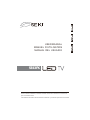 2
2
-
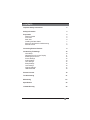 3
3
-
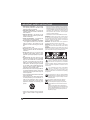 4
4
-
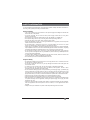 5
5
-
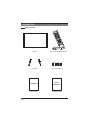 6
6
-
 7
7
-
 8
8
-
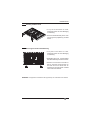 9
9
-
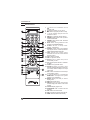 10
10
-
 11
11
-
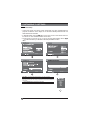 12
12
-
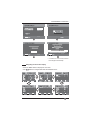 13
13
-
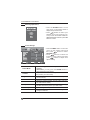 14
14
-
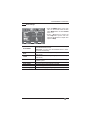 15
15
-
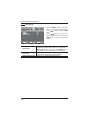 16
16
-
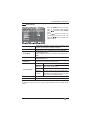 17
17
-
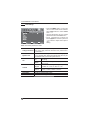 18
18
-
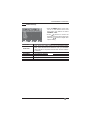 19
19
-
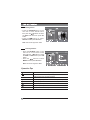 20
20
-
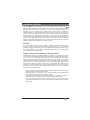 21
21
-
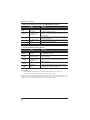 22
22
-
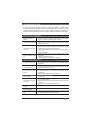 23
23
-
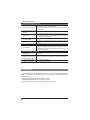 24
24
-
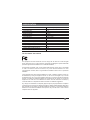 25
25
-
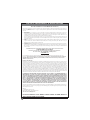 26
26
-
 27
27
-
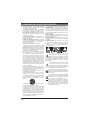 28
28
-
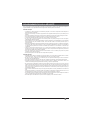 29
29
-
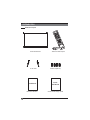 30
30
-
 31
31
-
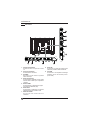 32
32
-
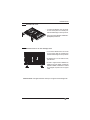 33
33
-
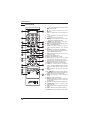 34
34
-
 35
35
-
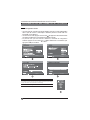 36
36
-
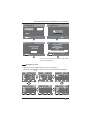 37
37
-
 38
38
-
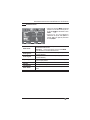 39
39
-
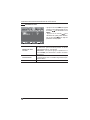 40
40
-
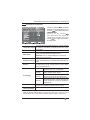 41
41
-
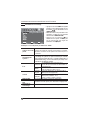 42
42
-
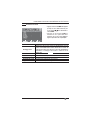 43
43
-
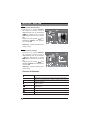 44
44
-
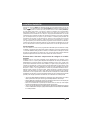 45
45
-
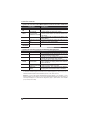 46
46
-
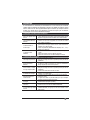 47
47
-
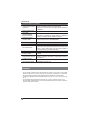 48
48
-
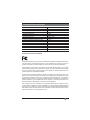 49
49
-
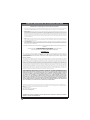 50
50
-
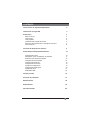 51
51
-
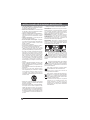 52
52
-
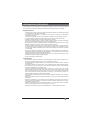 53
53
-
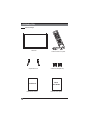 54
54
-
 55
55
-
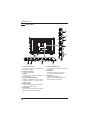 56
56
-
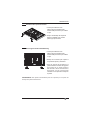 57
57
-
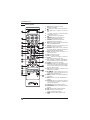 58
58
-
 59
59
-
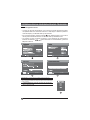 60
60
-
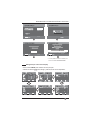 61
61
-
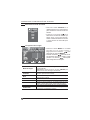 62
62
-
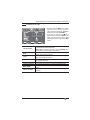 63
63
-
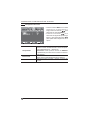 64
64
-
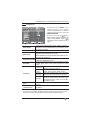 65
65
-
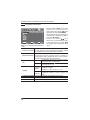 66
66
-
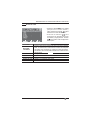 67
67
-
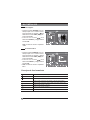 68
68
-
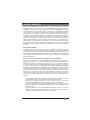 69
69
-
 70
70
-
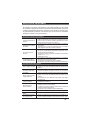 71
71
-
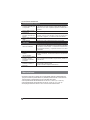 72
72
-
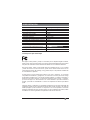 73
73
-
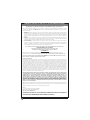 74
74
-
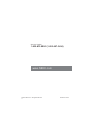 75
75
dans d''autres langues
- English: Seiki SE43FK User manual
- español: Seiki SE43FK Manual de usuario
Documents connexes
-
Seiki SE20HY Manuel utilisateur
-
Seiki SE42UM Manuel utilisateur
-
Seiki SE50FY Manuel utilisateur
-
Seiki SE40FYT Manuel utilisateur
-
Seiki SE39HE02 Manuel utilisateur
-
Seiki SE50UY04-1 Manuel utilisateur
-
Seiki SE20HY Manuel utilisateur
-
Seiki SE26HQ04 Manuel utilisateur
-
Seiki se24fl Manuel utilisateur
-
Seiki SE24FT11-D Manuel utilisateur