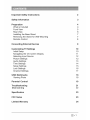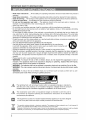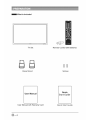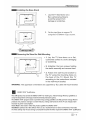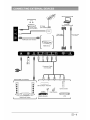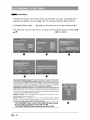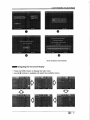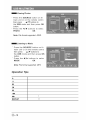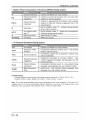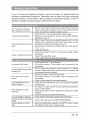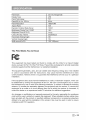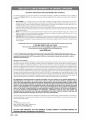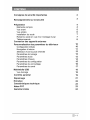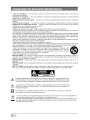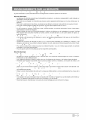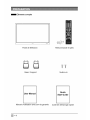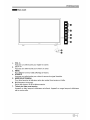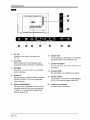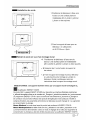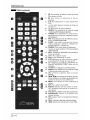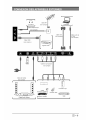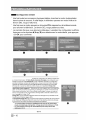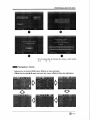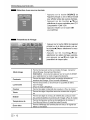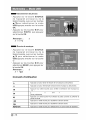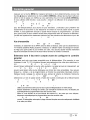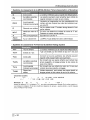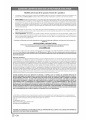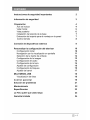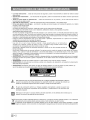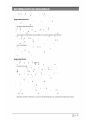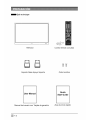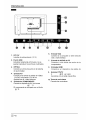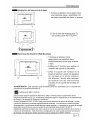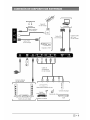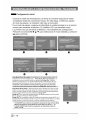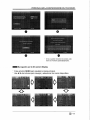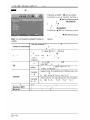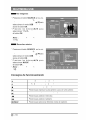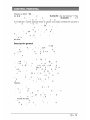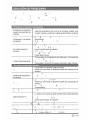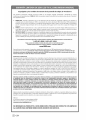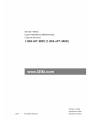SEIKI TM
USERMANUAL
MANUEL D' UTILISATION
MANUAL DEL USUARIO
Read the User Manual carefully before using the TV and keep it for further reference.
Avant d'utiliser le t_l_viseur, lisez attentivement le manuel d'utilisation et conservez=le
pour consultation future
Lea el Manual del usuario antes de utiiizar el televisor y conservelo para futuras consultas

important Safety instructions
Safety information
2
3
Preparation
What is Included
Front View
Rear View
Installing the Base Stand
Removing the Stand for VValI-Mounting
Remote Control
4
4
5
6
7
7
8
Connecting External Devices
Customizing TV Settings
Initial Setup
Navigating the On-screen Display
Selecting Input Source
Picture Settings
Audio Settings
Time Settings
Setup Settings
Lock Settings
Channel Settings
USB Multimedia
Viewing Photo
Parental Control
Troubleshooting
Maintaining
Specification
9
10
10
11
12
12
13
14
15
16
17
18
18
19
21
22
23
FCC Notes 23
Limited Warranty
24

IMPORTANT SAFETY INSTRUCTIONS
v Read these instructions ... All the safety and operating instructions should be read before this product is
operated.
Keep these instructions ... The safety and operating instructions should be retained for future reference.
Heed all warnings ... All warnings on the appliance and in the operating instructions should be adhered to.
" Follow all instructions ... All operating and use instructions should be followed.
Do not use this apparatus near water ... The appliance should not be used near water or moisture ... for
example, in a wet basement or near a swimming pool, and the like.
Clean only with dry cloth.
Do not block any ventilation openings. Install in accordance with the manufacture.s instructions.
Do not install near any heat sources such as radiators, heat registers, stoves, or other apparatus (including
amplifiers) that produce heat.
Do not defeat the safety purpose of the polarized or grounding-plug. A polarized plug has two blades with
one wider than the other. A grounding-plug has two blades and a third grounding prong. The wide blade
or the third prong are provided for your safety. Ifthe provided plug does not fit into your outlet, consult an
electrician for replacement of the obsolete outlet.
Protect the power cord from being walked on or pinched particularly at plugs, convenience receptacles, and
at the point where they exit from the apparatus.
Only use attachments/accessories specified by the manufacturer.
Use only with the cart, stand, tripod, bracket, or table specified by the manufacturer,
or sold with the apparatus. When a cart or rack is used, use caution when moving the cart/
apparatus combination to avoid injury from tip-over.
Unplug the apparatus during lightning storms or when unused for long periods of time.
Refer all servicing to qualified personnel. Servicing is required when the apparatus has been damaged in
any way, such as power supply cord or plug is damaged, liquid has been spilled or objects have fallen into
the apparatus, the apparatus has been exposed to rain or moisture, does not operate normally, or has been
dropped.
Please keep the unit in a well-ventilated environment.
v WARNING: To reduce the risk of fire or electric shock, do not expose this apparatus to rain or
moisture. The apparatus shall not be exposed to dripping or splashing. Objects filled with liquids,
such as vases should not be placed on apparatus.
WARNING: The batteries shall not be exposed to excessive heat such as sunshine, fire or the like.
WARNING: The mains plug is used as disconnect device, the disconnect device shall remain readily
operable.
WARNING: To reduce the risk of electric shock, do not remove cover (or back) as there are no user-
serviceable parts inside. Refer servicing to qualified personnel.
This lightning flash with arrowhead symbol within an equilateral triangle is intended to
alert the user to the presence of non-insulated .dangerous voltage2_within the product.s
enclosure that may be of sufficient magnitude to constitute a risk of electric shock.
The exclamation point within an equilateral triangle is intended to alert the user to
the presence of important operating and maintenance instructions in the literature
accompanying the appliance.
This equipment is a Class II or double insulated electrical appliance. It has been designed
in such a way that it does not require a safety connection to electrical earth.
This product contains electrical or electronic materials. The presence of these materials may, if not disposed of
properly, have potential adverse effects on the environment and human health.
Presence of this label on the product means it should not be disposed of as unsorted waste and must be collected
separately. As a consumer, you are responsible for ensuring that this product is disposed of properly.
2

To ensure reliable and safe operation of this equipment, please carefully read all the instructions in
this user guide, especially the safety information below.
Electrical Safety
. The TV set should only be connected to a main power supply with voltage that matches the label
at the rear of the product.
, To prevent overload, do not share the same power supply socket with too many other electronic
components.
, Do not place any connecting wires where they may be stepped on or tripped over.
, Do not place heavy items on any connecting wire, which may damage the wire.
, Hold the main plug, not the wires, when removing from a socket.
• During a thunderstorm, or when not using the television for extended period of time, turn off the
power switch on the back of the television.
• Do not allow water or moisture to enter the TV or power adapter. Do NOT use in wet, moist areas,
such as bathrooms, steamy kitchens or near swimming pools.
, Pull the plug out immediately, and seek professional help if the main plug or cable is damaged,
liquid is spilled onto the set, if the TV set accidentally exposed to water or moisture, if anything
accidentally penetrates the ventilation slots or if the TV set does not work normally.
• Do not remove the safety covers. There are no user-serviceable parts inside. Trying to service the
unit yourself is dangerous and may invalidate the product's warranty. Qualified personnel must
only service this apparatus.
, To avoid a battery leakage, remove batteries from the remote control, when the remote is not use
for tong period, or when the batteries are exhausted.
° Do not break open or throw exhausted batteries into a fire.
Physical Safety
• Do not block ventilation slots in the back cover. You may place the TV in a cabinet, but ensure at
least 5cm (2") clearance all around.
, Do not tap or shake the TV screen, or you may damage the internal circuits. Take good care of the
remote control.
° To clean the TV use a soft dry cloth. Do not use solvents or petroleum based fluids.
° Do not install near any heat sources such as radiators, heat registers, stoves or other apparatus
(including amplifiers) that produce heat.
• Do not defeat the safety purpose of the polarized or grounding-type plug. A polarized plug has
two blades with one wider than the other. A grounding plug has two blades and a third grounding
prong. The wide blade, or the third prong is provided for your safety. If the provided plug does not
fit into your outlet, consult an electrician for replacement of the obsolete outlet.
, Protect the power cord from being walked on or pinched particularly at plugs.
• Unplug the apparatus during lightning storms or when unused for long periods.
. Refer all servicing to a qualified service personnel. Servicing is required if the apparatus does not
operate normally or if the apparatus, including the power supply cord or plug, has been damaged
in any way.
° Servicing is also required if liquid has been spilled, or objects have fallen into the apparatus; when
the apparatus has been exposed to rain or moisture; or if the apparatus has been dropped.
° Always connect your television to a power outlet with protective ground connection.

What is included
TV Set Remote Control with Batteries
Base Stand Screws
User Manual
Quick
Start Guide
User Manual with Warranty Card
Quick Start Guide

PREPARATION
Front View
U
1. VOL +/-
Press to adjust the volume.
2. OH^Iv
Press to select a channel.
3. MENU
Display the OSD (on screen display) menu.
4. SOURCE
Press to select among different input signal sources.
5. POWER
Switch the TV between On / Standby mode.
6. IR (Infrared Receiver)
Receive IR signals from the remote control.
7. POWER Indicator
Illuminates blue when the TV is turned on. Illuminates red when the TV is in standby mode.

PREPARATION
Rear View
@ @
1. DC12V 6.
Power line interface (12V).
2. USB Port
Connect to a USB storage device to play 7.
photofiles.(USB mode).
3. OPTICAL Digital Audio Output 8.
Connect to the audio socket on the digital
audio system.
4. AV input 9.
Connect to the composite VIDEO and
AUDIO (L/R) output sockets on external
video devices.
=
COMPONENT Input
Connect to AV devices with component
(Y/Pb/Pr) video and audio output sockets.
COMPONENT & VIDEO share with
AUDIO IN (L/R).
10.
VGA Input
Connect to a computer or other devices
with a VGA interface.
PC AUDIO Input
Connect to a computer audio output.
HDM! Inputs
Connect to a High-Definition (HD) signal
output device.
DTV/TV
Connect to the antenna (75_ VHF/UHF)
socket with the RF coaxial cable.
Headphone Socket
Connect to the Headphones.
6

PREPARATION
Installing the Base Stand
\
o-:_iy
• .,,,,._ _ IIII.....
8 t tt_
.
Lay the TV face=down on a
flat, cushioned surface to
avoid the screen from
damage or scratches.
2. Fix the stand base to support-R/
using the B-ST3X8mm x 2pcs screws.
Removing the Stand for Wall=Mounting
\
.....................
• ..., 2 11111..
g * *g
J
/
1. Lay the TV face-down on a flat,
cushioned surface to avoid damaging
or scratching.
• 2. Untighten the 2 pcs screws holding
the stand assembly and remove them.
3. Attach the wall-mount bracket to
the TV using the mounting holes on
the back of the TV. Mount this TV
according to the instructions included
in the wall-mount bracket.
WARNING: This apparatus is intended to be supported by UL Listed wall mount bracket.
ENERGYSTAR®Qualification.
This SEIKIproduct has earned the ENERGYSTAR®for meeting U.S.Federal energy efficiency guidelines as
set by the Department of Energy and Environmental protection agency.
The ENERGYSTAR® program exists to provide energy saving guidelines and help promote energy efficient
products and practices. Changes to certain features, settings and functions of this TV can change and/or
increase its power consumption.
Home Mode isthe mode in which the product qualifies for ENERGYSTAR®.
RetailMode optimizes the video effects when use at a retail showroom or demo environment. This mode
the video setting may increaseenergy consumption beyond the limits required for ENERGYSTAR®qualification.

PREPARATION
Remote Control
1. (_): Switch the TV between on and
standby mode
2. t_:Mute and restore your TV sound
3. 0~9:Select a program(ATV/DTV mode)
4. m: Enter multiple program channel
number such as 2-1
5. 4.b: Return to previous viewing channel
6. P.MODE: Select picture mode: dynamic/
movie/energy saving/user/standard
7. S.MODE: Select sound mode: standard/
music/movie/user
8. MTS: Switch among different audio
channels:STEREO/MONO/SAP
9. SLEEP: Set the TV sleep timer:
OFF/5/10... 180/240min
10.SOURCE: Select among the different
input signal sources: TV/Component/AV/
HDMI /VGA/USB
11. INFO: Display the input source and
channel information
12. CH +/-: Select a channel
13. VOL+/-: Adjust the volume
14. C C: Closed Caption selection: ON/OFF/
CC On Mute
15. V-CHIP: Set up parental control
16. AUTO: Press to adjust the picture
automatically in VGA source
17. ASPECT: Select the aspect ratio
settings:standard/wide/wide zoom/zoom
18.4 A Y _: Allows you to navigate the
OSD menus and adjust the system
settings to your preference.
19. OK: Confirm the selection in the OSD
menus
20. MENU: Display the OSD (on screen
display)menu
21. EXIT: Exit the OSD menu
22. AIBIClD:Single push >switch to FAV channel
Push and hold >store current channel
23. CH.MST: Display program list
24. ADD/ERASE: Add or delete Favorite
channels
25. FAV+/FAV- : Press to scan the TV
favorite programs
26. FAV : Display the favorite channel list
27. HDMI: Select the HDMI mode directly

Headphone
d)
RF Cable
(not included) OR
n
HDMI Cable (not included)
HDMI Device
VGA Cable
(not included
t I
Computer
3.5mm Audio Cable
(not included)
Optical Cable (not included)
f
Digital Audio System
Component Cable
(not included)
Blu-ray Player / Recorder
@
Satellite l
Satellite Receiver
Video Camera
Game Console
VCR

Initial Setup
v Connect the power cord to the power socket after you have completed all th
physical connections. At this stage, the TV will enter Standby Mode and the
In Standby Mode, press #0 button on the main unit or on the remote control
The first time you turn the TV on, it will go into the Setup Wizard. Press •/•
A/V OK to confirm.
0 0 0
0 •
Home Mode (Energy Saving) is the default as-shipped television configuration
and settings. And Home Mode (Energy Saving) is the setting in which the
product quafifies for ENERGY STAR. Any changes to default as-shipped television
configuration and settings would change the energy consumption. And enabfing
certain optional features and functionalities may increase energy consumption
beyond the limits required for ENERGY STAR quafification, as applicable.
Retail Mode : Select Retail Mode if you would fike your picture to be brighter. At
times this mode may use more energy to operate the Volume/Sound Mode and the
Picture Mode. In this setting, the power consumption may possibly exceed the limited
requirement of the ENERGY STAR®qualification.
ENERGY STAR @ is a set of power-saving guidelines issued by the U.S.
Environmental Protection Agency(EPA).
ENERGY STAR ® is a joint program of the U.S. Environmental Protection Agency
and the U.S. Department of Energy helping us all save money and protect the
environment through energy efficient products and pratices.
The ON-MODE Power under Home Mode Energy Saving
Picture Mode should be less than 27.9W
The SLEEP-MODE Power should be less than O.5W.
0

CUSTOMIZING TV SETTINGS
I I IIIII II IIII
jl
@ O
will be displayed automatically.
Navigating the On-screen Display
• Press the MENU button to display the main menu.
• Use 4 / b buttons to navigate and select the available menus.

CUSTOMIZING TV SETTINGS
Selecting Input Source
Press the SOURCE button on the
main unit or on the remote control to
display the Input Source list.
Press A/V buttons to select your
desired input source among: TV/
Component/AV/HDMI / VGA/USB
and then press OK button to confirm.
Picture Settings
• Press the MENU button on the main
unit or on the remote control and
then press 4/1_ buttons to select
PICTURE menu.
• Press ,&/V buttons to select the
following picture options and then
press 4/1_ buttons to adjust each
option's setting.
Picture Mode
Contrast
Brightness
Color
Tint
Sharpness
Color Temp.
Blue Screen
Cycle among picture modes: Dynamic/Movie/Energy
Saving/User/Standard.
Alternative: you may press the P.MODE button to
select the picture mode directly.
Adjust the difference between light and dark levels in
the pictures. (For User mode)
Increase or decrease the amount of white in the picture.
(For User mode)
Control the color intensity. (For User mode)
Adjust the balance between red and green levels.
Adjust the level of crispness in the edges between light
and dark areas of the picture. (For User mode)
Cycle among color temperatures: Cool/Normal/Warm.
Allow the blue background to turn On/Off during weak or
no signal conditions.

CUSTOMIZING TV SETTINGS
Audio Settings
, Press the MENU button on the main
unit or on the remote control and then
press _/IP, buttons to select AUDIO
menu.
- Press A/V buttons to select the
following audio options and then
press the 4/_ button to adjust each
option's setting.
Sound Mode
Bass
Treble
Balance
Surround Sound
Auto Volume
SPDIF Mode
Audio Language
Allow the selection of an audio-enhancement technique:
Standard/Music/Movie/User.
Alternative: you may press the S.MODE button to select
the sound mode directly.
Control the relative intensity of lower-pitched sounds. (For
User mode)
Control the relative intensity of higher-pitched sounds. (For
User mode)
Adjust the relative volume of the speaker in a multiple
speaker system.
Provide an enhanced listening experience.
Volume levels are automatically controlled.
Select the digital audio output mode between RAW/PCM.
Select audio language among: English, French, Spanish.

CUSTOMIZING TV SETTINGS
Time Settings
• Press the MENU button on the main
unit or on the remote control and then
press 4/_ buttons to select TIME
menu.
• Press A/V buttons to select the
following time options and then press
4/_ button to adjust each option's
setting.
Sleep Timer
Time Zone
Daylight Saving Time Select to turn On/Off daylight saving time.
Select a period of time after which the TV automatically
switches to standby mode: OFF/5/I O/.../180/240 min.
Alternative: You may press the SLEEP button
repeatedly to select the number of minutes directly.
Select a Time Zone among: Pacific/Alaska/Hawaii/
Eastern/Central/Mountain/Atlantic or Newfoundland.

CUSTOMIZING TV SETTINGS
Setup Settings
- Press the MENU button on the main
unit or on the remote control and then
press 4/_ buttons to select SETUP
menu.
° Press A/Y buttons to select the
following setup options and then
press the 4/_ button to adjust each
option's setting.
Select menu language: English, French or Spanish. The
Menu Language default on-screen menu language is English.
Transparency Select to turn ON/OFF transparency function.
Zoom Mode Select zoom mode: Wide/Wide Zoom/Zoom/Standard.
Reduce the noise level of the connected device: Off/
Noise Reduction
Weak/Middle/Strong.
Advanced Adjust advanced option's setting: H-POS, V-POS, Clock,
Phase or Auto. (VGA source mode only)
CC Mode Select CC mode: On, Off or CC on Mute.
Basic Basic Selection: CC1, CC2, CC3, CC4,
Selection Text1, Text2, Text3, Text4.
Closed Caption Advanced Advanced Selection: Service1, Service2,
Selection Service3, Service4, Service5, and Service6.
Options: Mode, Font Style, Font Size, Font
OPTION Edge Style, Font Edge Color, FG Color, BG
Color, FG Opacity and BG Opacity.
DLC Select to turn ON/OFF the dynamic luminance control.
Restore Default Restore the TV to factory default settings.
fit
screerL

CUSTOMIZING TV SETTINGS
Lock Settings
Note: The default password is "0000".
• Press the MENU button on the main
unit or on the remote control and then
press 4/I1_ buttons to select LOCK
menu.
• Use the 0-9 buttons to input 4-digit
password to enter the LOCK menu.
• Press A/V buttons to select the
following options and then press the
4/_ buttons to adjust each option's
setting.
Change Password
System Lock
US
Canada
RRT Setting
Reset RRT
Clear Lock
TV
MPAA
Canada
English
Canada
French
Use 0=9 buttons to input the old password and then input
the new 4-digit password. Re-enter new password for
confirmation.
Select to turn ON/OFF system lock. The following options
(US, Canada, RRT Setting and Reset RRT) will only be
accessible when you turn the system lock on.
TV RATING: Press OK button to lock or unlock
TV rating.
Select MPAA rating: N/A,G, PG, PG-13, R,
NC-17,or X.
Select MPAA rating for English-speaking
Canada: E, C, C8+, G, PG, 14+, 18+.
Select MPAA rating for Quebec Canada: E, G,
8 ans+, 13 ans+, 16 ans+, 18 ans+.
Set Rating Region Table.
Select to reset the RRT setting.
Clear all lock settings.

CUSTOMIZING TV SETTINGS
Channel Settings
- Press the MENU button on the main
unit or on the remote control and
then press 4 / P,"buttons to select
CHANNEL menu.
• Press A/V buttons to select the
following channel options and then
press the 4 / I_ button to adjust each
option's setting.
AidCable
Auto Scan
Select antenna Air/Cable.
First, select your cable system from AUTO/STD/IRC/HRC.
Next, select the Auto Scan feature to scan your available
cable channels. It will perform the auto scan if the Air antenna
is selected.
Favorite Set the selected channel as favorite channels.
Show/Hide Show/Hide the selected channel.
Channel No. Display the current channel number.
Channel Label Display the current channel label.
DTV Signal Display the quality of current DTV signal.

Viewing Photos
v Press the SOURCE button on th
main unit or on the remote contro
then press A/V buttons to
the USB mode and then press OK
button,
Press the 4/_ buttons to selec
PHOTO OK
Note: File format supported: JPEG.
Listening to Music
Press the SOURCE button on th
main unit or on the remote contro
then press A/V buttons to
the USB mode and then press OK
button,
Press the 4/_ buttons to selec
MUSIC OK
Note: File format supported: MP3.
Operation Tips
II
M
M
w
REPEAT !!

Press the MENU button on the main unit or on the remote control and then press 4 / _- buttons
to select LOCK menu. Use the 0-9 buttons to input the 4-digit password to enter the LOCK
menu. If used, this option feature can "block" undesirable programming from appearing on
the TV. Parental Control offers the user a wide variety of options and settings that restrict or
"block" the programming that can appear on the TV. Parental Control allows the user to define
which program rating they consider acceptable for the younger more sensitive viewer. It can
be preset and turned either on or off by the user who specifies the secret 4-number password.
The user can specify what time to block programming. General audiences and children blocks
should be both programmed into the TV's memory. Separate different viewer ratings are
specified for both TV and the motion picture Industry; both rating systems should be used and
based on the ages of children.
Overview
To ensure complete coverage for all TV programs, (movies and regular TV shows) choose a
rating for MPAA, from the selections below, as well as ratings from the TV Parental Guidelines
Rating Systems below, using the Age Block option for General Audiences, and for children.
In addition, you may wish to add additional restrictions from the content block menu, and
submenus examples below.
Things to Consider before Setting up Parental Control
Determine which rating you consider acceptable to the viewer. (For example,if you choose TV-
PG, more restrictive ratings will be automatically blocked; the viewer will not be able to see:
TV-PG,TV-14,or TV-MA rated programming.)You may block the auxiliary video source entirely.
(Blocks the signal sent by the equipment, such as VCR, connected to the TV Audio/Video
input Jacks) or remain unblocked, then choose acceptable ratings. Block program "Content"
based on individual parameters such as: Strong Dialog, Bad Language, Sex Scenes, Violence
Scenes, or Fantasy. Violent Scenes; in Content BIk option. Select a secret password, in the
Set Password option, using the numbers keys on the remote control. Save the password,
it is the only way to access the Parental Control menu and change rating setting, or turn off
Parental Control.
• You can set different Parental Control viewing restrictions for general audiences and for
children; both can be active at the same time.
• Simply specifying one content block, such as Sex Scenes, will not automatically restrict the
programming that appears from the video sources.
• Even If you choose to leave the AUX Inputs unblocked, the ratings you specify will
automatically restrict the programming that appears from the video sources.
• You cannot disable Parental Control by disconnecting the TV from power. Block hours will
be automatically reset to the original block time setting specified if power is disconnected.
La page est en cours de chargement...
La page est en cours de chargement...
La page est en cours de chargement...
La page est en cours de chargement...
La page est en cours de chargement...
La page est en cours de chargement...
La page est en cours de chargement...
La page est en cours de chargement...
La page est en cours de chargement...
La page est en cours de chargement...
La page est en cours de chargement...
La page est en cours de chargement...
La page est en cours de chargement...
La page est en cours de chargement...
La page est en cours de chargement...
La page est en cours de chargement...
La page est en cours de chargement...
La page est en cours de chargement...
La page est en cours de chargement...
La page est en cours de chargement...
La page est en cours de chargement...
La page est en cours de chargement...
La page est en cours de chargement...
La page est en cours de chargement...
La page est en cours de chargement...
La page est en cours de chargement...
La page est en cours de chargement...
La page est en cours de chargement...
La page est en cours de chargement...
La page est en cours de chargement...
La page est en cours de chargement...
La page est en cours de chargement...
La page est en cours de chargement...
La page est en cours de chargement...
La page est en cours de chargement...
La page est en cours de chargement...
La page est en cours de chargement...
La page est en cours de chargement...
La page est en cours de chargement...
La page est en cours de chargement...
La page est en cours de chargement...
La page est en cours de chargement...
La page est en cours de chargement...
La page est en cours de chargement...
La page est en cours de chargement...
La page est en cours de chargement...
La page est en cours de chargement...
La page est en cours de chargement...
La page est en cours de chargement...
La page est en cours de chargement...
La page est en cours de chargement...
La page est en cours de chargement...
La page est en cours de chargement...
La page est en cours de chargement...
-
 1
1
-
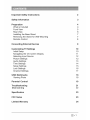 2
2
-
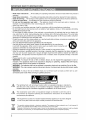 3
3
-
 4
4
-
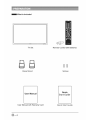 5
5
-
 6
6
-
 7
7
-
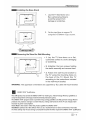 8
8
-
 9
9
-
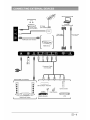 10
10
-
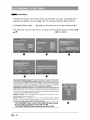 11
11
-
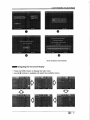 12
12
-
 13
13
-
 14
14
-
 15
15
-
 16
16
-
 17
17
-
 18
18
-
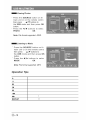 19
19
-
 20
20
-
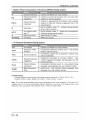 21
21
-
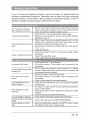 22
22
-
 23
23
-
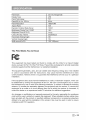 24
24
-
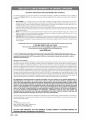 25
25
-
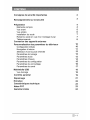 26
26
-
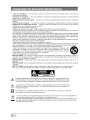 27
27
-
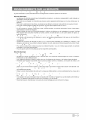 28
28
-
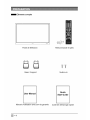 29
29
-
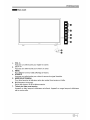 30
30
-
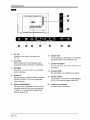 31
31
-
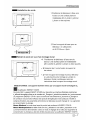 32
32
-
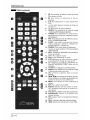 33
33
-
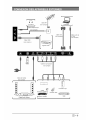 34
34
-
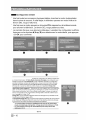 35
35
-
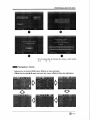 36
36
-
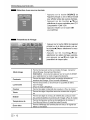 37
37
-
 38
38
-
 39
39
-
 40
40
-
 41
41
-
 42
42
-
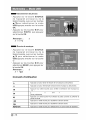 43
43
-
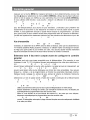 44
44
-
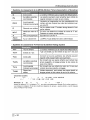 45
45
-
 46
46
-
 47
47
-
 48
48
-
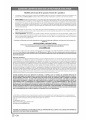 49
49
-
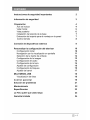 50
50
-
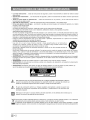 51
51
-
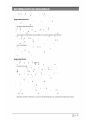 52
52
-
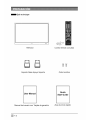 53
53
-
 54
54
-
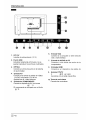 55
55
-
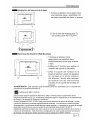 56
56
-
 57
57
-
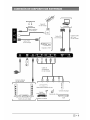 58
58
-
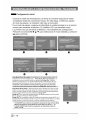 59
59
-
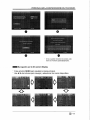 60
60
-
 61
61
-
 62
62
-
 63
63
-
 64
64
-
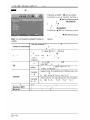 65
65
-
 66
66
-
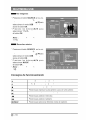 67
67
-
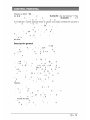 68
68
-
 69
69
-
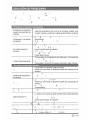 70
70
-
 71
71
-
 72
72
-
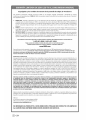 73
73
-
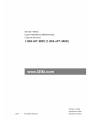 74
74
dans d''autres langues
- English: Seiki se24fl User manual
- español: Seiki se24fl Manual de usuario
Documents connexes
-
Seiki SE20HY Manuel utilisateur
-
Seiki SE24FT11-D Manuel utilisateur
-
Seiki SE26HQ04 Manuel utilisateur
-
Seiki SE50UY04-1 Manuel utilisateur
-
Seiki SE50FY33 Manuel utilisateur
-
Seiki SE50FY Manuel utilisateur
-
Seiki SE20HY Manuel utilisateur
-
Seiki SE43FK Manuel utilisateur
-
Seiki SE42UM Manuel utilisateur
-
Seiki SE40FYT Manuel utilisateur