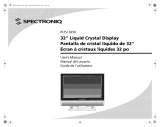La page est en cours de chargement...

SEIKJ M
USER MANUAL
MANUEL D' UTILISATION
MANUAL DEL USUARIO
II
Read the User Manual carefully before using the TV and keep it for further reference.
Avant d'utilJser le televiseur, lJsez attentivement le manuel d'utilJsation et conservez-le
pour consultation future
Lea el Manual del usuado antes de utJlizar el televisor y conservelo para futuras consultas

Important Safety Instructions
Safety Information
Preparation
What's Included
Front View
Rear View
Installing the Base Stand
Removing the Stand for Wall-Mounting
Remote Control
Connecting External Devices
Customizing TV Settings
Initial Setup
Navigating the On screen Display
Selecting Input Source
Picture Settings
Audio Settings
Time Settings
Setup Settings
Lock Settings
Channel Settings
USB Multimedia
Parental Control
Troubleshooting
Specification
Limited Warranty
2
4
4
5
6
7
7
8
9
10
10
11
12
12
13
14
15
16
17
18
19
20
23
24

Read these instructions -All the safety and operating instructions should be read before this product is
operated.
Keep these instructions - The safety and operating instructions should be retained for future reference.
Heed all warnings -All warnings on the appliance and in the operating instructions should be adhered to.
Follow all instructions -All operating and use instructions should be followed.
Do not use this apparatus near water - The appliance should not be used near water or moisture - for
example, in a wet basement or near a swimming pool.
Clean only with dry cloth.
Do not block any ventilation openings. Install in accordance with the manufacture's instructions.
Do not install near any heat sources such as radiators, heat registers, stoves, or other apparatus (including
amplifiers) that produce heat.
Do not defeat the safety purpose of the polarized or grounding plug. A polarized plug has two blades with
one wider than the other. A grounding plug has two blades and a third grounding prong. The wide blade
or the third prong is provided for your safety. If the provided plug does not fit into your outlet, consult an
electrician for replacement of the obsolete outlet.
Protect the power cord from being walked on or pinched particularly at the plugs, convenience receptacles,
and at the point where they exit from the apparatus.
Only use attachments/accessories specified by the manufacturer.
Use only with the cart, stand, tripod, bracket, or table specified by the manufacturer, or
sold with the apparatus. When a cart or rack is used, use caution when moving the cart/
apparatus combination to avoid injury from tip-over.
Unplug the apparatus during lightning storms or when unused for long periods of time.
Refer all servicing to qualified personnel. Servicing is required when the apparatus has been damaged in
any way, such as the power supply cord or plug is damaged, liquid has been spilled or objects have fallen
into the apparatus,or the apparatus has been exposed to rain or moisture, does not operate normally, or
has been dropped.
Please keep the unit in a well-ventilated environment.
WARNING: To reduce the risk of fire or electric shock, do not expose this apparatus to rain or
moisture. The apparatus shall not be exposed to dripping or splashing and that objects filled with
liquids, such as vases, shall not be placed on apparatus.
WARNING: The batteries shall not be exposed to excessive heat such as sunshine, fire or the like.
WARNING: The mains plug is used as disconnect device, the disconnect device shall remain readily
operable.
RISQUE CHOC ELECTRIQUE NE
• This lightning flash with arrowhead symbol within an equilateral triangle is intended to
alert the user to the presence of non-insulated "dangerous voltage" within the product's
enclosure that may be of sufficient magnitude to constitute a risk of electric shock.
• Warning: To reduce the risk of electric shock, do not remove cover (or back) as there
are no user-serviceable parts inside. Refer servicing to qualified personnel.
• The exclamation point within an equilateral triangle is intended to alert the user to
the presence of important operating and maintenance instructions in the literature
accompanying the appliance.
D his equipment is a Class II or double insulated electrical appliance. It has been designed in such a way
that it does not require a safety connection to electrical earth.
This product contains electrical or electronic materials. The presence of these materials may, if not disposed of
properly, have potential adverse effects on the environment and human health.
Presence of this label on the product means it should not be disposed of as unsorted waste and must be collected
separately. As a consumer, you are responsible for ensuring that this product is disposed of properly.
i_h-,,,iml _This TV incorporates High-Definition Multimedia Interface (HDMI TM)technology. HDMt, the HDMI logo and
. .m....,, ,_.0,,_,_,o_,_,,,,,,o,_,_..... High-Definition Multimedia Interface are trademarks or registered trademarks of HDMI Licensing LLC.
2

To ensure reliable and safe operation of this equipment, please carefully read all the instructions in
this user guide, especially the safety information below.
Electrical Safety
• The TV set should only be connected to a main power supply with voltage that matches the
label at the rear of the product.
• To prevent overload, do not share the same power supply socket with too many other
electronic components.
• Do not place any connecting wires where they may be stepped on or tripped over.
• Do not place heavy items on any connecting wire, which may damage the wire.
• Hold the main plug, not the wires, when removing from a socket.
• During a thunderstorm or when not in using the television for long periods, turn off the power
switch on the back of the television.
• Do not allow water or moisture to enter the TV or power adapter. Do not use in wet, moist
areas, such as bathrooms, steamy kitchens or near swimming pools.
• Pull the plug out immediately, and seek professional help if the main plug or cable is damaged,
liquid is spilled onto the set, if the TV set accidentally exposed to water or moisture, if anything
accidentally penetrates the ventilation slots or if the TV set does not work normally.
• Do not remove the safety covers. There are no user serviceable parts inside. Trying to service
the unit yourself is dangerous and may invalidate the product's warranty. Qualified personnel
must only service this apparatus.
• To avoid a battery leakage, remove batteries from the remote control, when the remote is not
use for long period, or when the batteries are exhausted.
• Do not break open or throw exhausted batteries into a fire.
Physical Safety
• Do not block ventilation slots in the back cover. You may place the TV in a cabinet, but ensure
at least 5cm (2") clearance all around.
• Do not tap or shake the TV screen, or you may damage the internal circuits. Take good care
of the remote control.
• To clean the TV use a soft dry cloth. Do not use solvents or petroleum based fluids.
• Do not install near any heat sources such as radiators, heat registers, stoves or other
apparatus (including amplifiers) that produce heat.
• Do not defeat the safety purpose of the polarized or grounding-type plug. A polarized plug
has two blades with one wider than the other. A grounding plug has two blades and a third
grounding prong, the wide blade,or the third prong is provided for your safety. If the provided
plug does not fit into your outlet, consult an electrician for replacement of the obsolete outlet.
• Protect the power cord from being walked on or pinched particularly at plugs.
• Unplug the apparatus during lightning storms or when unused for long periods.
• Refer all servicing to a qualified service personnel.Servicing is required if the apparatus does
not operate normally or if the apparatus, including the power supply cord or pulg, has been
damaged in any way.
• Servicing is also required if liquid has been spilled, or objects have fallen into the apparatus;
when the apparatus has been exposed to rain or moisture; or if the apparatus has been
dropped.
• Always connect your television to a power outlet with protective ground connection.

What's Included
TV Set Remote Control with Batteries
TV Stand Four Screws
User Manual
Quick
Start Guide
User Manual Quick Start Guide
4

PREPARATION
SEIKI
ii I
!i¸¸i_¸i i _iJli
r-
I
i iii
=o
o i i;i
i m iii
1. POWER
Switch the TV between On / Standby mode.
2, SOURCE
Press to select among different input signal sources.
3. MENU
Display the OSD (on screen display) menu.
4. CH -/+
Press to select a channel.
5. VOL 4+
Press to adjust the volume.
6, POWER Indicator
Illuminate blue when the TV is turned on. Illuminate red when the TV is in standby mode.
7, IR (Infrared Receiver)
Receive IR signals from the remote control.

PREPARATION
Rear View
1. Power Cord
Connect to AC power outlet.
2. USB Port
Connect to a USB storage device to play
photo files. (USB mode)
3. OPTICAL Output
Connect a digital sound system to this
jack.
4. COMPONENT Input
Connect to AV devices with component
(Y/Pb/Pr) video and audio input sockets.
5. Headphone Socket
Connect to the Headphones.PC AUDIO
Input
6. PC AUDIO Input
Connect to a computer audio output.
7. DTV/TV Input
Connect to the antenna (75£2 VHF/UHF)
socket with the RF coaxial cable..
8. VGA Input
Connect to a computer or other devices
with a VGA interface.
9. HDMllnput
Connect to a High-Definition (HD) signal
input device.

Installing the Stand
PREPARATION
• 1. Lay the TV face-down on a flat,
cushioned surface to avoid damaging
or scratching.
• 2.Fix the Base Stand to the TV using
4pcs provided screws.
Removing the Stand for Wall-Mounting
1.Lay the TV face-down on a flat,
cushioned surface to avoid damaging
or scratching.
2.Untighten the 4 pcs screws holding
the stand assembly and remove them.
3.Attach the wall-mount bracket to
the TV using the mounting holes on
the back of the TV. Mount this TV
according to the instructions included
in the wall-mount bracket.
WARNING: This apparatus is intended to be supported by UL Listed waft mount bracket.

PREPARATION
Remote Control
v
sooRc°i ,.FO
MEN ,T
A S _"
u _ J L
-o.........J
_SEIKI
1. t_: Switch the TV between on and
standby mode
2. _: Mute and restore your TV sound
3. 0~9: Select a program (ATV/DTV mode)
4. --: Enter multiple program channel
number such as 2-1
5. d:p: Return to previous viewing channel
6. P.MODE: Select picture mode: dynamic/
movie/energy saving/user/standard
7. S.MODE: Select sound mode: standard/
._ music/movie/user
8. MTS: Switch among different audio
channels: STEREO/MONO/SAP
9. SLEEP: Set the TV sleep timer:
1 OFF!5!10...!180!240 min
10. SOURCE: Select among the different
input signal sources: TVlAVlComponentl
HDMII/H DMI2/H DMI3/VGA/USB
11. INFO: Display the present screen
information such as the current channel
and input source
12. CH+/-: Select a channel
13. VOL+/-: Adjust the volume
14. AUTO:Press to adjust the picture
automatically in VGA source.
15. CC: Closed Caption selection: ON!OFF!
CC On Mute
16. V-CHIP: Set up parental control
17. ASPECT: Select the aspect ratio
settings:standard/wide/wide zoom/zoom
18. OK: Confirm the selection in the OSD
menus
19. _ • • I_: Allows you to navigate the
OSD menus and adjust the system
-_ settings to your preference.
20. MENU: Display the OSD (on screen
display) menu
21. EXIT: Exit the OSD menu
22. AIBIClD: Single push>switch to FAV
channel,push and hold >store current
channel
23. CH.LIST: Display program list
24. ADD/ERASE: Add or delete Favorite
channels
25. FAV: Select a favorite channel
26. FAV+/-: Add or delete favorite channels
27. HDMI: Select the HDMI mode directly

HDMI Device
HDMI Cable
(not included)
VGA Cable
(not included)
oR ; ,eo,pho='_
| |
I RF Cable (L_ tincluded)
_luded) '_
Optical Cable
I not included) ,_
AV Cable
(not included)
!
I Computer j
4
(not included)
Video Camera
Game Console
VCR
Component Cable
ncluded)
//-o-_
Blu-ray Player I Recorder
Satellite t
Antenna Cable |
Satellite Receiver ,J

Initial Setup
• Connect the power cord to the power socket after you have completed all the
physical connections. At this stage, the TV will enter Standby Mode and the red
LED indicator wilt illuminate.
• In Standby Mode, press the (,[,)button on the main unit or on the remote control to
turn the TV on. The red LED indicator wilt turn blue.
• The first time you turn the TV on, it will go into the Setup Wizard. Press 4/•
A/V buttons to select your desired mode and press OK to confirm.
O IB
0
Energy Star@ is a joint program of the U.S. Environmental Protection Agency and the
U.S. DepartiT_ent of Energy helping us aft save money and protect the environment
through energy efficient products and pratices.
Home Mode (Energy Saving) is the default as-shipped television configuration
and settings. And Home Mode (Energy Saving) is the setting in which the
product quafifies for Energy Star@. Any changes to default as-shipped television
configuration and settings would change the energy consumption. And enabling
certain optional features and functionalities may increase energy consumption
beyond the limits required for Energy Star@ quafification, as applicable.
• The ON-MODE Power under Home Mode should be less
than 31.7W.
• The SLEEP-MODE Powershouldbe less than lW.
10
0
0

O
Q
CUSTOMIZING TV SETTINGS
O
0
• If channels can not be found, this frame
will be displayed automatically.
Navigating the On-screen Display
• Press the MENU button to display the main menu.
• Use • / _, buttons to navigate and select the available menus.
11

CUSTOMIZING TV SETTINGS
Selecting Input Source
• Press the SOURCE button on the
main unit or on the remote control to
display the Input Source list.
• Press A/V buttons to select your
desired input source among: TV/
Component/AV/HDMI 1/HDM12/
HDMI3/VGA/USB and then press OK
button to confirm.
• Press the MENU button on the main
unit or on the remote control and
then press ,/• buttons to select
PICTURE menu.
• Press A/V buttons to select the
following picture options and then
press ,/• buttons to adjust each
option's setting.
Cycle among picture mode: Dynamic/Movie/Energy
Picture Mode Saving/User/Standard.
Alternative: you may press the P.MODE button to
select the picture mode directly.
Contrast Adjust the difference between light and dark levels in
the pictures. (For User mode)
Increase or decrease the amount of white in the picture.
Brightness (For User mode)
Color Control the color intensity. (For User mode)
Tint Adjust the balance between red and green levels.(For
AV mode and ATV mode)
Sharpness Adjust the level of crispness in the edges between light
and dark areas of the picture. (For User mode)
Color Temperature Cycle among color temperatures: Cool/Normal/Warm
Allow the blue background to turn On/Off during weak or
Blue Screen
no signal conditions.
12

CUSTOMIZINGTVSETTINGS
Audio Settings
• Press the MENU button on the main
unit or on the remote control and then
press 4/• buttons to select AUDIO
menu.
• Press A/Y buttons to select the
following audio options and then
press the _/• button to adjust each
option's setting.
Allow the selection of an audio-enhancement technique:
Standard/Music/Movie/User
Sound Mode
Alternative: you may press the S.MODE button to select
the sound mode directly.
Control the relative intensity of lower-pitched sounds. (For
Bass
User mode)
Control the relative intensity of higher-pitched sounds. (For
Treble
User mode)
Balance Adjust the relative volume of the speaker in a multiple
speaker system.
Surround Sound Provide an enhanced listening experience.
Auto Volume Volume levels are automatically controlled.
SPDIF Mode Select the digital audio output mode between RAW/PCM.
Audio Language Select audio language among: English, French, Spanish
13

CUSTOMIZING TV SETTINGS
• Press the MENU button on the main
unit or on the remote control and then
press 4/• buttons to select TIME
menu.
• Press A/V buttons to select the
following time options and then press
/• button to adjust each option's
setting.
Select a period of time after which the TV automatically
switches to standby mode: Off/5/10/.../180/240 min.
Sleep Timer
Alternative: You may press the SLEEP button
repeatedly to select the number of minutes directly.
Select a Time Zone : Pacific/Alaska/Hawaii/Eastern/
Time Zone
Central or Mountain.
Daylight Saving Time Select to turn On/Off daylight saving time.
14

Setup
CUSTOMIZING TV SETTINGS
• Press the MENU button on the main
unit or on the remote control and then
press •/• buttons to select SETUP
menu.
• Press A/V buttons to select the
following setup options and then
press the •/• button to adjust each
option's setting.
Menu Language Select menu language " English, French or Spanish. The
default on-screen menu language is English.
Transparency Select to turn On/Off transparency function.
Select zoom mode : Wide/Wide Zoom/Zoom/Standard/
Just Scan/Dot to Dot.
Zoom Mode
Note: Different input source, the zoom mode options may
differ.
Reduce the noise level of the connected device: Off/
Noise Reduction
Weak/Middle/Strong.
Advanced Adjust advanced option's setting: H-POS, V-POS, Clock,
Phase or Auto. (VGA source mode only)
CC Mode Select CC mode : On, Off or CC on Mute.
Basic Basic Selection: CC1, CC2, CC3, CC4,
Selection Text1, Text2, Text3, Text4.
Closed Caption Advanced Advanced Selection: Service1, Service2,
Selection Service3, Service4, Service5, and Service6.
Options: Mode, Font Style, Font Size, Font
OPTION Edge Style, Font Edge Color, FG Color, BG
Color, FG Opacity and BG Opacity.
DLC Select to turn On/Off the dynamic luminance control.
Restore Default Restore the TV to factory default settings.
• Remarks: when select 'just scan' mode in HDMI option, the TV display as full
screen, when select 'Dot to Dot 'mode in VGA option, the TV display as full screen.
15

CUSTOMIZING TV SETTINGS
Note: The default password is "0000"
• Press the MENU button on the main
unit or on the remote control and then
press •/• buttons to select LOCK
menu.
• Use the 0-9 buttons to input 4-digit
password to enter the LOCK menu.
• Press A/V buttons to select the
following options and then press the
•/• buttons to adjust each option's
setting.
Change Password
System Lock
US
Canada
RRT Setting
Reset RRT
Clear Lock
Use 0-9 buttons to input the old password and then input
the new 4-digit password. Re-enter new password for
confirmation.
Select to turn On/Off system lock. The following options
(US, Canada, RRT Setting and Reset RRT) will only be
accessible when you turn the system lock on.
TV RATING: Press OK button to lock or unlock
TV
TV rating.
Select MPAA rating : N/A,G, PG, PG-13, R,
MPAA
NC-17,or X.
Canada Select MPAA rating for English-speaking
English Canada : E, C, C8+, G, PG, 14+, 18+.
Canada Select MPAA rating for Quebec Canada : E, G,
French 8 ans+, 13 ans+, 16 ans+, 18 ans+.
Set Rating Region Table.
Select to reset the RRT setting.
Clear all lock settings.
16

CUSTOMIZING TV SETTINGS
Channel Settings
• Press the MENU button on the main
unit or on the remote control and
then press 4/• buttons to select
CHANNEL menu.
• Press A/V buttons to select the
following channel options and then
press the _/• button to adjust each
option's setting.
Air/Cable Select antenna between Air and Cable.
First, select your cable system from Auto/STD/IRC/HRC.
Auto Scan Next, select the Auto Scan feature to scan your available
cable channels. It will perform the auto scan if the Air antenna
is selected.
Favorite Set the selected channel as favorite channels.
Show/Hide Show/Hide the selected channel.
Channel No. Display the current channel number.
Channel Label Display the current channel label.
DTV Signal Display the quality of current DTV signal.
17

Viewing Photos
• Press the SOURCE button on the
main unit or on the remote control
then press the A/V buttons to select
the USB mode and then press OK
button.
• Press the A/Y buttons to navigate in
the picture folder and then press the
OK button.
• Press the OK button to display the
function bar. Press the •/1_ buttons
and then press the OK button to
select the function: Pause / Prev./
Next / Stop / R-All / Info. / Rotate anti-
clockwise / Zoom In / Zoom Out /
Move View.
Note: File format supported: JPEG.
18

Press the MENU button on the main unit or on the remote control and then press _/1_
buttons to select LOCK menu. Use the 0-9 buttons to input the 4-digit password to enter
the LOCK menu. If used, this option feature can "block" undesirable programming from
appearing on the TV. Parental Control offers the user a wide variety of options and
settings that restrict or "block" the programming that can appear on the TV. Parental Control
allows the user to define which program rating they consider acceptable for younger more
sensitive viewer. It can be preset and turned either on or off by the user who specifies the
secret 4-number code, the password. The number of hours blocked are specified. General
audiences and children blocks should be both programmed into the TV's memory. Separate
different viewer ratings are specified for both TV and the motion picture Industry; both rating
systems should be used and based on the ages of children.
Overview
To ensure complete coverage for all TV programs, (movies and regular TV shows) choose
a rating for MPAA, from the selections below,as well as ratings from the TV Parental
Guidelines Rating Systems below, using the Age Block option for General Audiences, and
for children.In addition, you may wish to add additional restrictions from the content block
menu, and submenus examples below.
Things to Consider before Setting up Parental Control
Determine which rating you consider acceptable to the viewer. (For example,if you choose
TV-PG, more restrictive ratings will be automatically blocked; the viewer will not be able to
see: TV-PG,TV-14,or TV-MA rated programming.) You may block the auxiliary video source
entirely. (Blocks the signal sent by the equipment, such as VCR, connected to the TV Audio/
Video Input Jacks) or remain unblocked, then choose acceptable ratings. Block program
"Content" based on individual parameters such as: Strong Dialog, Bad Language, Sex
Scenes,Violence Scenes or Fantasy. Violent Scenes; in Content BIk option. Select a secret
password, in the Set Password option, using the numbers keys on the remote control.Save
the password, it is the only way to access the Parental Control menu and change rating
setting, or turn off Parental Control.
• You can set different Parental Control viewing restrictions for general audiences and for
children, both can be active at the same time.
• Simply specifying one content block such as Sex Scenes, will not automatically restrict
the programming that appears from the video sources.
• Even If you choose to leave the AUX Inputs unblocked, the ratings you specify will
automatically restrict the programming that appears from the video sources.
• You cannot disable Parental Control by disconnecting the TV from power. Block
hours will be automatically reset to the original block time setting specified if power is
disconnected.
19
1/74