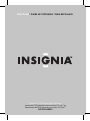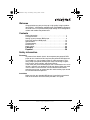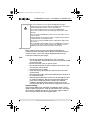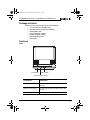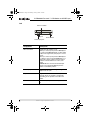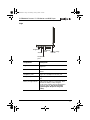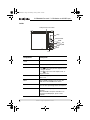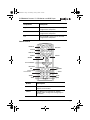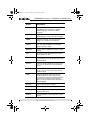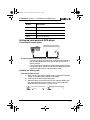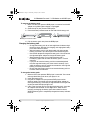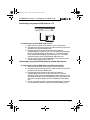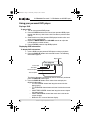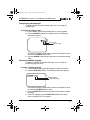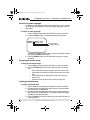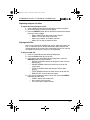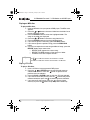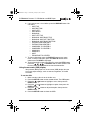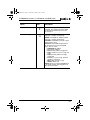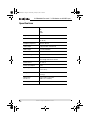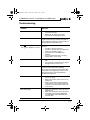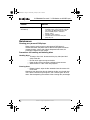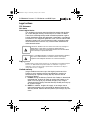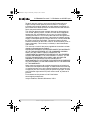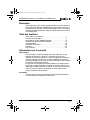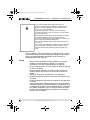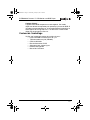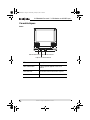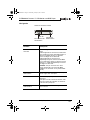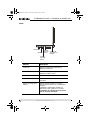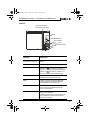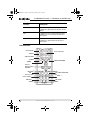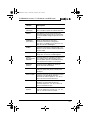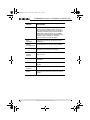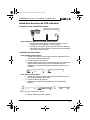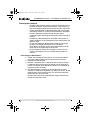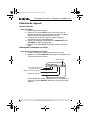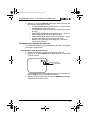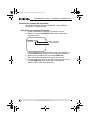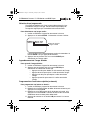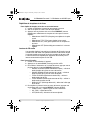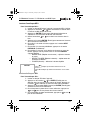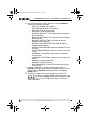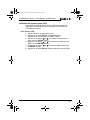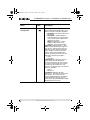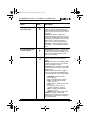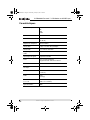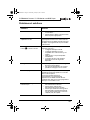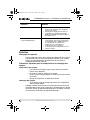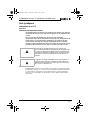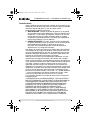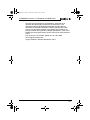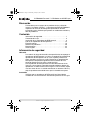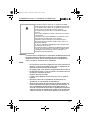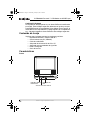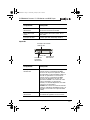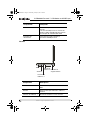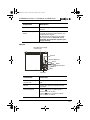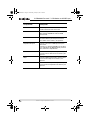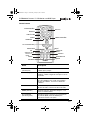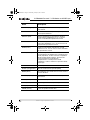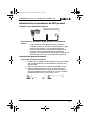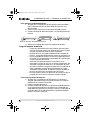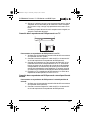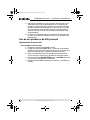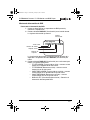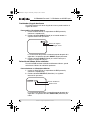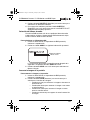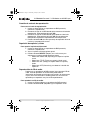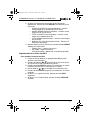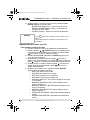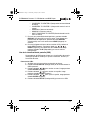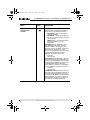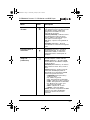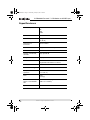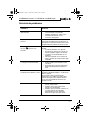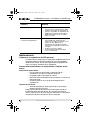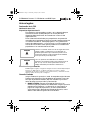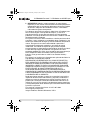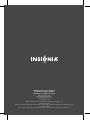Insignia IS-PD040922 Manuel utilisateur
- Catégorie
- Lecteurs DVD / Blu-Ray portables
- Taper
- Manuel utilisateur

User Guide | Guide de l’utilisateur | Guía del Usuario
Personal 7" LCD Monitor and DVD Player
Lecteur de DVD individuel avec moniteur ACL de 7 po
Reproductor de DVD personal con monitor LCD de 7"
NS-PD040922


www.insignia-products.com
1
Welcome
Congratulations on your purchase of a high-quality Insignia product.
Your PDVD 7” LCD Monitor and DVD player IS-PD040922 represents
the state of the art in personal DVD player design and is designed for
reliable and trouble-free performance.
Contents
Safety information . . . . . . . . . . . . . . . . . . . . . . . . . . . . . . . . . . . 1
Package contents . . . . . . . . . . . . . . . . . . . . . . . . . . . . . . . . . . . 3
Setting up your personal DVD player . . . . . . . . . . . . . . . . . . . . 9
Using your personal DVD player . . . . . . . . . . . . . . . . . . . . . . . 12
Specifications . . . . . . . . . . . . . . . . . . . . . . . . . . . . . . . . . . . . . 19
Troubleshooting. . . . . . . . . . . . . . . . . . . . . . . . . . . . . . . . . . . . 20
Maintenance . . . . . . . . . . . . . . . . . . . . . . . . . . . . . . . . . . . . . . 22
Legal notices. . . . . . . . . . . . . . . . . . . . . . . . . . . . . . . . . . . . . . 22
Français . . . . . . . . . . . . . . . . . . . . . . . . . . . . . . . . 25
Español. . . . . . . . . . . . . . . . . . . . . . . . . . . . . . . . . 26
Safety information
Placement
To prevent fire or electric shock, do not expose your personal DVD
player to rain or moisture. Do not place your personal DVD player on
an unstable cart, stand, tripod, bracket, or table to prevent it from
falling. Keep your personal DVD player away from strong magnets,
heat sources, direct sunlight, and excessive dust.
If you move your personal DVD player from a cold location to a warm
location, moisture may condense inside your player. When you move
it from a cold to a warm location, wait for about one hour before
operating your player, or remove the disc and leave the player turned
on until the moisture evaporates.
Installation
Make sure that your portable DVD player is installed in accordance
with the instructions and illustrations provided in this guide.
IS-PD040922.fm Page 1 Wednesday, January 4, 2006 6:26 PM

2
IS-PD040922 Personal 7" LCD Monitor and DVD Player
www.insignia-products.com
Cleaning
When cleaning, make sure that your personal DVD player is
disconnected from the power source. Do not use liquid cleaners or
aerosol cleaners. Use a cloth, lightly dampened with water, for
cleaning the exterior of your player.
Disc
• Do not use irregularly shaped discs, such as heart or
star-shaped discs, because they may make your personal DVD
player malfunction.
• Do not stick paper, tape, or glue on a disc.
• Do not expose the disc to direct sunlight or heat sources. Do
not touch the surface of disc.
• Handle the disc by its edge.
• Clean the disc by wiping the disc from the center out with a
cleaning cloth.
• Remove the disc from your personal DVD player and store it in
its case after playing.
• Some playback operations of discs may be intentionally fixed
by software producers. Because your personal DVD player
plays discs according to the disc contents the software
producers designed, some playback features may not be
available. Also refer to the instructions supplied with the discs.
Regional Coding
Your personal DVD player and DVDs are coded by region. These
regional codes must match in order for the DVD to play. If the codes
do not match, the DVD will not play. Your player’s regional code is 1.
You cannot play DVDs with other regional codes.
Warnings
Do not push objects into your personal DVD player through
openings in the case. Do not spill or spray liquid on or in your player
because liquids may result in a fire or electric shock.
Do not place anything heavy on your personal DVD player.
Never cover or block the slots and openings with a cloth or other
material.
Keep your personal DVD player away from an open flame, such as
a fire or candle.
Replace the battery only with the same or equivalent type. Dispose
of used batteries as hazardous waste.
Do not use your personal DVD player in temperatures higher than
95°F (35°C).
Do not attempt to disassemble your personal DVD player. There is
a risk of electric shock and exposure to laser radiation. Contact
qualified service personnel if your player needs repair.
IS-PD040922.fm Page 2 Wednesday, January 4, 2006 6:26 PM

3
IS-PD040922 Personal 7" LCD Monitor and DVD Player
www.insignia-products.com
Package contents
Make sure that the package contains the following:
• 7’’ LCD monitor and DVD player
• Remote control with battery (CR2025)
• Audio/video cable
• AC to DC power adapter
• Cigarette lighter adapter
• Rechargeable battery
• User guide
Features
Front
Component Description
Power LED Lights when your personal DVD player is
turned on.
Remote control sensor Receives signals from the remote control. Do
not block.
Open switch Press to open the disc tray.
Power LED
Remote control sensor
Open switch
IS-PD040922.fm Page 3 Wednesday, January 4, 2006 6:26 PM

4
IS-PD040922 Personal 7" LCD Monitor and DVD Player
www.insignia-products.com
Left
Component Description
AV in/out switch Toggles the AV signal in or out.
When you connect your personal DVD player
to a TV to watch DVD playback, set this switch
to OUT. The signal from your player is sent to
the TV.
When you connect your personal DVD player
to a device, such as another DVD player or a
camcorder, set this switch to IN. The signal
from the connected device is sent to your
player.
Caution: Do not connect another AV input
source to your personal DVD player if the
switch is in the OUT position.
Power input jack Plug the AC adapter or the cigarette lighter
adapter into this jack.
AV jack Plug an external AV device into this jack.
This jack works as an input or output jack,
depending on the position of the AV in/out
switch.
Power switch Slide to turn your personal DVD player on and
off.
AV in/out switch
Power input jack
AV jack
Power switch
IS-PD040922.fm Page 4 Wednesday, January 4, 2006 6:26 PM

5
IS-PD040922 Personal 7" LCD Monitor and DVD Player
www.insignia-products.com
Right
Component Description
Brightness Rotate the control to increase or decrease the
brightness.
Volume Rotate the control to increase or decrease the
volume.
Headphone jack 1 Plug a set of headphones into this jack.
Headphone jack 2 Plug a second set of headphones into this
jack.
Battery charge indicator Lights when the battery is recharging. Turns
off when the battery is fully charged.
The AC power adapter must be plugged in to
charge the battery. You cannot use the
cigarette lighter adapter to charge the
battery.
Brightness
Volume
Headphone
jack 1
Headphone
jack 2
Battery charge
indicator
IS-PD040922.fm Page 5 Wednesday, January 4, 2006 6:26 PM

6
IS-PD040922 Personal 7" LCD Monitor and DVD Player
www.insignia-products.com
Inside
Component Description
LCD panel shut off
switch
Press to turn the LCD display on and off.
Stop Press to stop DVD playback.
Previous/Next
Press to go to the previous chapter, track,
or song on the disc.
Press to go to the next chapter, track, or
song on the disc.
Wide Press to change aspect ratio. You can select
16:9 or 4:3.
Menu When a DVD is playing, press to open the
DVD menu. Not all DVDs have menus.
Up When the on-screen display (OSD) is open,
press to move up through menus and options.
Play/OK When the OSD is open, press to make a
selection.
When the OSD is not open and a disc is in
your personal DVD player, press to start
playback.
LCD panel shut off switch
Stop
Previous/Next
Wide
Menu
Up
Play/OK
Right
Down
Left
IS-PD040922.fm Page 6 Wednesday, January 4, 2006 6:26 PM

7
IS-PD040922 Personal 7" LCD Monitor and DVD Player
www.insignia-products.com
Remote control
Right When the OSD is open, press to move right
through menus and options.
Down When the OSD is open, press to move down
through menus and options.
Left When the OSD is open, press to move left
through menus and options.
Button Description
DISPLAY Displays disc information, such as the title,
chapter, track, and time.
ANGLE If the DVD you are watching has multiple
viewing angles, changes the viewing angle on
the screen.
Component Description
DISPLAY
ANGLE
SUBTITLE
AUDIO
ZOOM
Arrows/ENTER
RETURN
A-B
Fast forward
Fast reverse
SLOW
STOP
Numbers
SETUP
MENU
REPEAT
SKIP–
PLAY
SKIP+
PAUSE
IS-PD040922.fm Page 7 Wednesday, January 4, 2006 6:26 PM

8
IS-PD040922 Personal 7" LCD Monitor and DVD Player
www.insignia-products.com
SUBTITLE Turns subtitles on and off.
If the DVD you are watching has multiple
subtitle languages, selects the subtitle
language.
AUDIO If the DVD you are watching has multiple
audio languages, selects the audio language.
ZOOM Enlarges the image. You can enlarge the
image 2, 3, or 4 times the normal size.
Arrows/
ENTER
Highlights menus and options in the
on-screen display (OSD). Press ENTER to
select the menu or option.
RETURN Press to close the OSD and return to normal
viewing.
A-B Accesses the A-B repeat function to repeat
selected parts of a disc.
Fast forward Fast-forwards the disc playback. You can
fast-forward 2, 4, 8, 16, or 32 times the normal
playback speed.
Reverse Reverses the disc playback. You can reverse
2, 4, 8, 16, or 32 times the normal playback
speed.
SLOW Slows disc playback. You can slow playback
by 1/2, 1/4, 1/8, 1/16, or 1/32 of the normal
playback speed.
STOP Stops disc playback. Press once to stop
playback. When you press PLAY, the disc
starts playing at the point at which it stopped.
Press twice to completely stop playback.
When you press PLAY, the disc start playing
at the beginning.
Numbers Press to select items or settings.
SETUP Opens the on-screen (OSD) display.
MENU If the DVD you are watching has a menu,
opens the disc menu.
REPEAT Repeats playback of the current title, chapter,
or track.
Button Description
IS-PD040922.fm Page 8 Wednesday, January 4, 2006 6:26 PM

9
IS-PD040922 Personal 7" LCD Monitor and DVD Player
www.insignia-products.com
Setting up your personal DVD player
Connecting to external power
To connect your personal DVD player to external power:
• If you are using an electrical outlet, connect the AC adapter to
your personal DVD player, then connect the other end to an
electrical outlet.
• If you are using an automobile cigarette lighter outlet, connect
the cigarette lighter adapter to your personal DVD player, then
connect the other end to a cigarette lighter outlet.
Installing the battery pack:
To install the battery pack:
1 Make sure that your personal DVD player is turned off and the AC
adapter or cigarette lighter adapter is unplugged.
2 Close the top of your personal DVD player.
3 Align the battery pack with the back of your personal DVD player,
then press the battery pack in firmly until the it locks into place.
When the battery pack locks, you hear a click.
SKIP– Skips to the previous title, chapter, or track.
SKIP+ Skips to the next title, chapter, or track.
PLAY Starts disc playback.
PAUSE Pauses disc playback.
Button Description
IS-PD040922.fm Page 9 Wednesday, January 4, 2006 6:26 PM

10
IS-PD040922 Personal 7" LCD Monitor and DVD Player
www.insignia-products.com
To remove the battery pack:
1 Make sure that your personal DVD player is turned off and the AC
adapter or cigarette lighter adapter is unplugged.
2 Close the top of your personal DVD player.
3 Press the battery release button on the side of the battery pack.
4 Pull the battery pack away from the DVD player.
Charging the battery pack
• Charge the battery pack for at least eight hours before using it
for the first time. After the first charging, recharging the battery
pack takes about five hours.
• After the battery pack is fully discharged, fully recharge the
battery pack even if you do not plan to use the battery pack.
• Use the AC adapter to charge the battery pack. You cannot use
the cigarette lighter adapter to charge the battery pack.
• Store the battery pack in an airtight container with a
humidifying agent. Do not store the battery pack in a metal
container.
• If you plan to store the battery pack for an extended period,
fully recharge the battery pack, then store it correctly. If you
store the battery pack for more than two months, recharge the
battery pack every two months.
• Do not short the battery terminals or leave the battery pack in a
humid or moist environment.
To charge the battery pack:
1 Make sure that your personal DVD player is turned off. You cannot
recharge the battery pack when your player is on.
2 Install the battery pack.
3 Plug the AC adapter into your personal DVD player and an
electrical outlet. You cannot use the cigarette lighter adapter to
recharge the battery. The battery charge indicator on the right side
of your personal DVD player lights red.
4 If this is the first time you are charging the battery pack, leave the
AC adapter connected for at least eight hours. After the first
charging, recharging the battery pack takes about five hours.
When the battery pack is completely charged, the battery indicator
turns off.
Battery pack release button
IS-PD040922.fm Page 10 Wednesday, January 4, 2006 6:26 PM

11
IS-PD040922 Personal 7" LCD Monitor and DVD Player
www.insignia-products.com
Connecting your personal DVD player to a TV
To connect your personal DVD player to a TV:
1 Make sure that the AV In/Out switch is in the OUT position.
2 Plug the black connector on the A/V cable into the AV jack on the
left side of your personal DVD player.
3 Plug the connectors on the other end of A/V cable into
corresponding input jacks on your TV. The white connector plugs
into the corresponding left audio input jack. The red connector
plugs into the corresponding right audio input jack. The yellow
connector plugs into the corresponding video input jack.
4 Turn on your TV and personal DVD player. The signal from your
personal DVD player is sent to your TV.
Connecting your personal DVD player to another input device
To connect your personal DVD player to another input device:
1 Make sure that the AV In/Out switch is in the IN position.
2 Plug the black connector on the A/V cable into the AV jack on the
left side of your personal DVD player.
3 Plug the connectors on the other end of A/V cable into
corresponding output jacks on your input device. The white
connector plugs into the corresponding left audio output jack. The
red connector plugs into the corresponding right audio output jack.
The yellow connector plugs into the corresponding video output
jack.
4 Turn on your external device and personal DVD player. The signal
from your external device is sent to your personal DVD player.
IS-PD040922.fm Page 11 Wednesday, January 4, 2006 6:26 PM

12
IS-PD040922 Personal 7" LCD Monitor and DVD Player
www.insignia-products.com
Using your personal DVD player
Playing a DVD
To play a DVD:
1 Turn on your personal DVD player.
2 Press the OPEN switch on the front of your personal DVD player
to open the disc tray, then insert a disc into the tray with the label
side up.
3 Close the disc tray. Your personal DVD player loads the disc and
starts playing automatically.
4 Rotate the BRIGHTNESS and VOLUME controls to adjust the
LCD brightness and the volume.
5 Press the STOP button to stop DVD playback.
Displaying DVD information
To display DVD information:
1 Insert a DVD into your personal DVD player and start playback.
2 Press the DISPLAY button on the remote control. The following
information appears:
The display disappears automatically after 3 seconds if you do not
press the DISPLAY button again.
3 Press the DISPLAY button one or more times to display the
following information:
• TITLE ELAPSED–shows how long the current title has
been playing.
• TITLE REMAIN–shows how much time is left for the current
title.
• CHAPTER ELAPSED–shows how long the current chapter
has been playing.
• CHAPTER REMAIN–shows how much time is left for the
current chapter.
• DISPLAY OFF–turns off the time display.
Current title
Total titles
Current chapter
Total chapters
Elapsed time
IS-PD040922.fm Page 12 Wednesday, January 4, 2006 6:26 PM

13
IS-PD040922 Personal 7" LCD Monitor and DVD Player
www.insignia-products.com
Changing the viewing angle
If a DVD has more than one viewing angle, you can change the
viewing angle.
To change the viewing angle:
1 Insert a DVD in your personal DVD player and start playback.
2 Press the ANGLE button on the remote control. The following
information appears:
The display disappears automatically after three seconds if you do
not press the ANGLE button again.
3 Press the ANGLE button one or more times to change the viewing
angle.
Selecting a subtitle language
If a DVD has subtitles in different languages, you can select the
subtitle language you want.
To select a subtitle language:
1 Insert a DVD into your personal DVD player and start playback.
2 Press the SUBTITLE button. The following information appears:
The display disappears automatically after three seconds if you do
not press the SUBTITLE button again.
3 Press the SUBTITLE button one or more times to select a subtitle
language.
4 To turn off subtitles, press the SUBTITLE button one or more
times until SUBTITLE OFF appears.
Total angles
Current angle
Total languages
Current language
IS-PD040922.fm Page 13 Wednesday, January 4, 2006 6:26 PM

14
IS-PD040922 Personal 7" LCD Monitor and DVD Player
www.insignia-products.com
Selecting an audio language
If a DVD has more than one audio language option, you can change
the language. Some DVDs only let you change languages from the
DVD menu.
To select an audio language:
1 Insert a DVD into your personal DVD player and start playback.
2 Press the AUDIO button. The following information appears:
The display disappears automatically after three seconds if you do
not press the AUDIO button again.
3 Press the AUDIO button one or more times to select an audio
language.
Enlarging the screen image
To enlarge the screen image:
1 Insert a DVD into your personal DVD player and start playback.
2 Press the ZOOM button one or more times to select an image
size.
• Press once to enlarge the image to twice its normal size.
• Press twice to enlarge the image to three times its normal
size.
• Press three times to enlarge the image to four times its
normal size.
• Press four times to return to the normal image size.
Creating a playback loop
To create a playback loop:
1 Insert a DVD into your personal DVD player and start playback.
2 Find the place on the DVD where you want to start the playback
loop, then press the A-B button.
3 Find the place on the DVD where you want to stop the playback
loop, then press the A-B button. Your personal DVD player plays
the loop you created repeatedly.
4 Press the A-B button again to stop playing the loop and return to
normal playback.
Total languages
Current language
IS-PD040922.fm Page 14 Wednesday, January 4, 2006 6:26 PM

15
IS-PD040922 Personal 7" LCD Monitor and DVD Player
www.insignia-products.com
Repeating chapters and titles
To repeat the current chapter or title:
1 Insert a DVD into your personal DVD player and start playback.
2 Go to the chapter or title you want to repeat.
3 Press the REPEAT button one or more times to select the chapter
or title you want to repeat.
• Select CHAPTER to repeat the current chapter.
• Select TITLE to repeat the current title.
• Select ALL to repeat all chapters and titles.
• Select OFF to stop the repeat function.
Playing audio CDs
You can use your personal DVD player to play audio CDs. When you
play an audio CD, you can display information about elapsed and
remaining time for the current track or the entire CD. You can also use
the repeat function to play a track or a CD repeatedly.
To play an audio CD:
1 Insert an audio CD into your personal DVD player.
2 Press the PLAY button to play the CD.
3 If you want to see information about playing times, press the
DISPLAY button one or more times.
• SINGLE ELAPSED–shows how long the current track has
been playing.
• SINGLE REMAIN–shows how much time is left for the
current track.
• TOTAL ELAPSED–shows how long the CD has been
playing.
• TOTAL REMAIN–shows how much time is left for the CD.
• DISPLAY OFF–turns off the time display.
4 If you want to repeat the current track or title, press the REPEAT
button one or more times.
• TRACK–repeats the current track.
• ALL–repeats the current CD.
• OFF–turns off the repeat function.
IS-PD040922.fm Page 15 Wednesday, January 4, 2006 6:26 PM

16
IS-PD040922 Personal 7" LCD Monitor and DVD Player
www.insignia-products.com
Playing an MP3 disc
To play an MP3 disc:
1 Insert an MP3 disc into your personal DVD player. The MP3 menu
appears.
2 Press the or button to choose a folder from the folder list on
the left side of the screen.
3 Press the ENTER button to select the highlighted folder. The
songs in the folder are displayed.
4 Press the or button to choose a song from the list.
5 Press the ENTER button to play the highlighted song.
6 If you want to go to the next song, press the NEXT button.
7 If you want to go to the previous song, press the PREVIOUS
button.
8 If you want to repeat the current song or folder of songs, press the
REPEAT button one or more times.
• REPEAT ONE–repeats the current song.
• REPEAT FOLDER–repeats all the songs in a folder.
• FOLDER–turns off the repeat function.
Playing JPG disc
To play a JPG disc:
1 Insert a JPG disc into your personal DVD player.
2 Press the , or ENTER button to scroll through menus or
submenus on the disc. Press the button to go back to the
previous menu or submenu.
3 Press the PLAY or ENTER button to view the JPG you selected.
4 If you want to rotate the picture, press the to rotate the picture
counterclockwise or press the to rotate the picture clockwise.
5 If you want to flip the picture, press the to flip the picture
vertically or press the button to flip the picture horizontally.
Tip
The icon indicates that the selected item is a folder.
The MP3 icon indicates that the selected item is an MP3 file.
IS-PD040922.fm Page 16 Wednesday, January 4, 2006 6:26 PM

17
IS-PD040922 Personal 7" LCD Monitor and DVD Player
www.insignia-products.com
6 If you want to use a visual effect, press the DISPLAY button. You
can select:
•WIPE TOP
•WIPE BOTTOM
•WIPE LEFT
•WIPE RIGHT
• DIAGONAL
• WIPE LEFT TOP
• DIAGONAL WIPE RIGHT TOP
• DIAGONAL WIPE LEFT BOTTOM
• DIAGONAL WIPE RIGHT BOTTOM
• EXTEND FROM CENTER H
• EXTEND FROM CENTER V
• COMPRESS TO CENTER H
• COMPRESS TO CENTER V
• WINDOW H
• WINDOW V
•WIPE
• FROM EDGE TO CENTER
7 To view a slide show, press the DISPLAY button one or more
times. To stop a slide show, press the DISPLAY button one or
more times until NONE is displayed.
8 To view thumbnail images of the JPG files, press the STOP button.
Press the , , , , or ENTER button to select another JPG
file, then press the PLAY button to view the selected file.
Using the on-screen (OSD) display
Your personal DVD player has an on-screen (OSD) display that you
can use to adjust settings, such as contrast, brightness, and color
saturation.
To use the OSD:
1 Make sure that a disc is not in the disc tray.
2 Press the SETUP button on the remote control. The OSD opens.
3 Press the or button to highlight a menu, then press the
ENTER button.
4 Press the or button to highlight an option, then press the
ENTER button.
5 Press the or button to adjust the option, then press the
ENTER button.
6 Press the SETUP button to close the OSD.
IS-PD040922.fm Page 17 Wednesday, January 4, 2006 6:26 PM

18
IS-PD040922 Personal 7" LCD Monitor and DVD Player
www.insignia-products.com
Menu Icon Description
General Setup Page TV Display–Controls how the video image
is displayed on an external TV. You can
select:
• Normal/PS–displays the image
full-screen
• Normal/LB–displays the image with
black bars on the top and bottom of
the screen
• Wide–displays the image full-screen
on a wide-screen TV
Angle Mark–If the DVD you are watching
has different viewing angles, turns the
angle mark on and off. When the angle
mark is turned on, an icon appears on the
screen to let you know that different
viewing angles are available. You can
select:
•On
•Off
Screen Saver–Turns the screen saver
feature on and off. If the screen saver
feature is on, your personal DVD player
displays the screen saver after the same
image is on the screen for five minutes.
You can select:
•On
•Off
Last Memory–Turns the last memory
feature on and off. If the Last Memory
feature is on, your personal DVD player
remembers the last position on the disc
when you open the disc tray or move the
AV In/Out switch.
Video Quality Setup Brightness–Increases the brightness to
add more light to dark areas of the picture.
Decreases the brightness to add more
dark to light areas of the picture.
Contrast–Increases the picture level to
adjust the white areas of the picture.
Decreases the picture level to adjust the
black areas of the picture.
Hue–Adjusts the overall color of the video
image.
Saturation–Adjusts the intensity of the
colors of the video image.
IS-PD040922.fm Page 18 Wednesday, January 4, 2006 6:26 PM
La page est en cours de chargement...
La page est en cours de chargement...
La page est en cours de chargement...
La page est en cours de chargement...
La page est en cours de chargement...
La page est en cours de chargement...
La page est en cours de chargement...
La page est en cours de chargement...
La page est en cours de chargement...
La page est en cours de chargement...
La page est en cours de chargement...
La page est en cours de chargement...
La page est en cours de chargement...
La page est en cours de chargement...
La page est en cours de chargement...
La page est en cours de chargement...
La page est en cours de chargement...
La page est en cours de chargement...
La page est en cours de chargement...
La page est en cours de chargement...
La page est en cours de chargement...
La page est en cours de chargement...
La page est en cours de chargement...
La page est en cours de chargement...
La page est en cours de chargement...
La page est en cours de chargement...
La page est en cours de chargement...
La page est en cours de chargement...
La page est en cours de chargement...
La page est en cours de chargement...
La page est en cours de chargement...
La page est en cours de chargement...
La page est en cours de chargement...
La page est en cours de chargement...
La page est en cours de chargement...
La page est en cours de chargement...
La page est en cours de chargement...
La page est en cours de chargement...
La page est en cours de chargement...
La page est en cours de chargement...
La page est en cours de chargement...
La page est en cours de chargement...
La page est en cours de chargement...
La page est en cours de chargement...
La page est en cours de chargement...
La page est en cours de chargement...
La page est en cours de chargement...
La page est en cours de chargement...
La page est en cours de chargement...
La page est en cours de chargement...
La page est en cours de chargement...
La page est en cours de chargement...
La page est en cours de chargement...
La page est en cours de chargement...
La page est en cours de chargement...
La page est en cours de chargement...
La page est en cours de chargement...
La page est en cours de chargement...
La page est en cours de chargement...
La page est en cours de chargement...
La page est en cours de chargement...
La page est en cours de chargement...
La page est en cours de chargement...
La page est en cours de chargement...
-
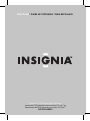 1
1
-
 2
2
-
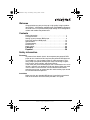 3
3
-
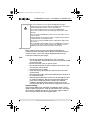 4
4
-
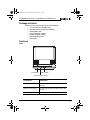 5
5
-
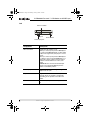 6
6
-
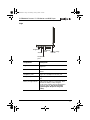 7
7
-
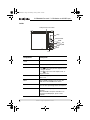 8
8
-
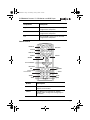 9
9
-
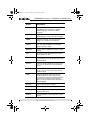 10
10
-
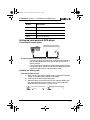 11
11
-
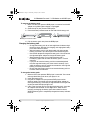 12
12
-
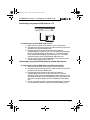 13
13
-
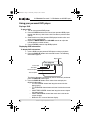 14
14
-
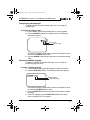 15
15
-
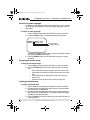 16
16
-
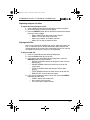 17
17
-
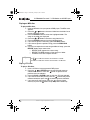 18
18
-
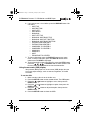 19
19
-
 20
20
-
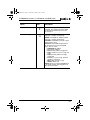 21
21
-
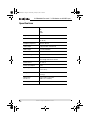 22
22
-
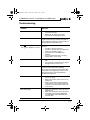 23
23
-
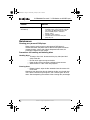 24
24
-
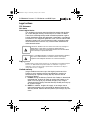 25
25
-
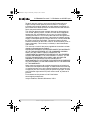 26
26
-
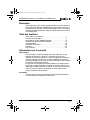 27
27
-
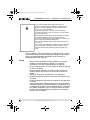 28
28
-
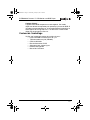 29
29
-
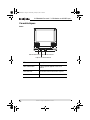 30
30
-
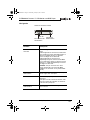 31
31
-
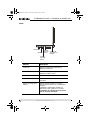 32
32
-
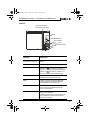 33
33
-
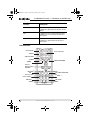 34
34
-
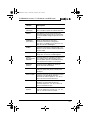 35
35
-
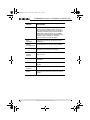 36
36
-
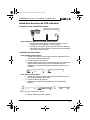 37
37
-
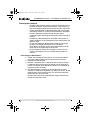 38
38
-
 39
39
-
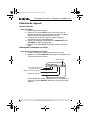 40
40
-
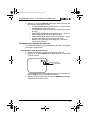 41
41
-
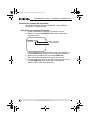 42
42
-
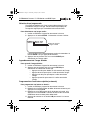 43
43
-
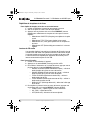 44
44
-
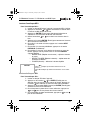 45
45
-
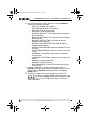 46
46
-
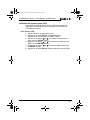 47
47
-
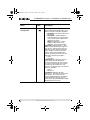 48
48
-
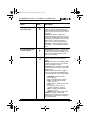 49
49
-
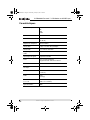 50
50
-
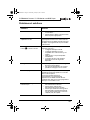 51
51
-
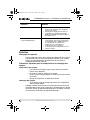 52
52
-
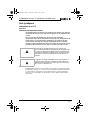 53
53
-
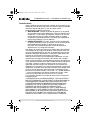 54
54
-
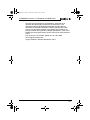 55
55
-
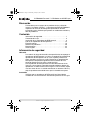 56
56
-
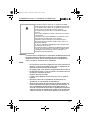 57
57
-
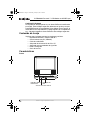 58
58
-
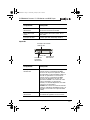 59
59
-
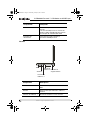 60
60
-
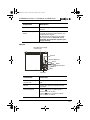 61
61
-
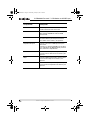 62
62
-
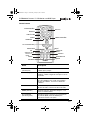 63
63
-
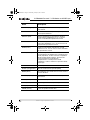 64
64
-
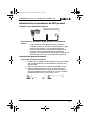 65
65
-
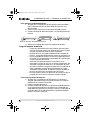 66
66
-
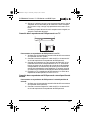 67
67
-
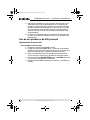 68
68
-
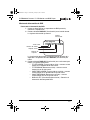 69
69
-
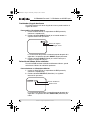 70
70
-
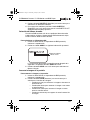 71
71
-
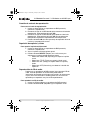 72
72
-
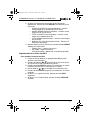 73
73
-
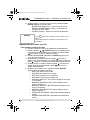 74
74
-
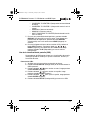 75
75
-
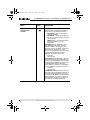 76
76
-
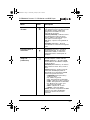 77
77
-
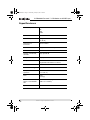 78
78
-
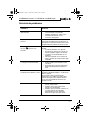 79
79
-
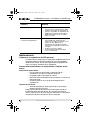 80
80
-
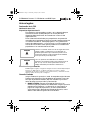 81
81
-
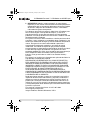 82
82
-
 83
83
-
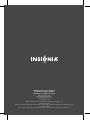 84
84
Insignia IS-PD040922 Manuel utilisateur
- Catégorie
- Lecteurs DVD / Blu-Ray portables
- Taper
- Manuel utilisateur
dans d''autres langues
- English: Insignia IS-PD040922 User manual
- español: Insignia IS-PD040922 Manual de usuario
Documents connexes
-
Insignia DVD Player NS-9DPDVD Manuel utilisateur
-
Insignia NS-PDVD10 Manuel utilisateur
-
Insignia NS-MDDVD10 Manuel utilisateur
-
Insignia NS-7PDVDD Manuel utilisateur
-
Insignia NS-PDVD8 Manuel utilisateur
-
Insignia NS-10PDVDD Manuel utilisateur
-
Insignia NS-PDVD9 Manuel utilisateur
-
Insignia NS-15cltv Manuel utilisateur
-
Insignia NS-M10OHD Manuel utilisateur
-
Insignia NS-8PDVDA Manuel utilisateur