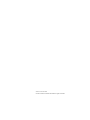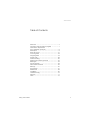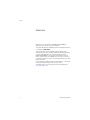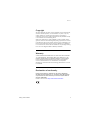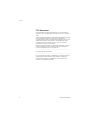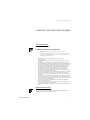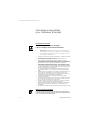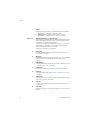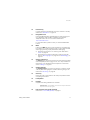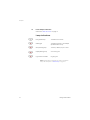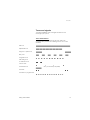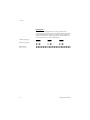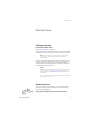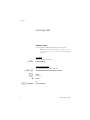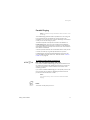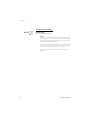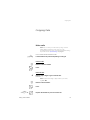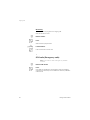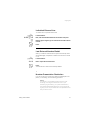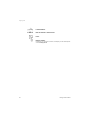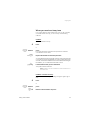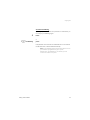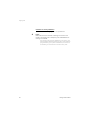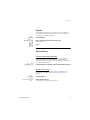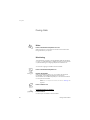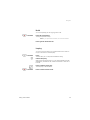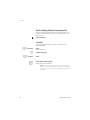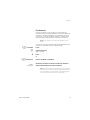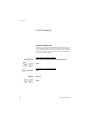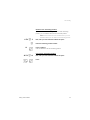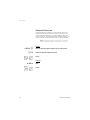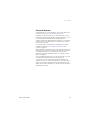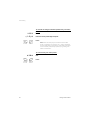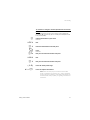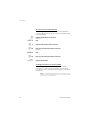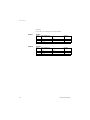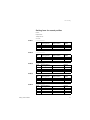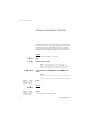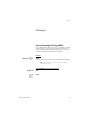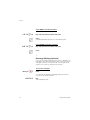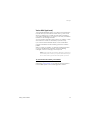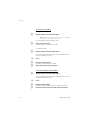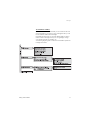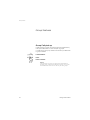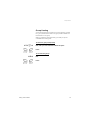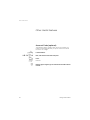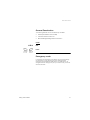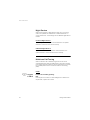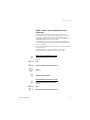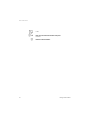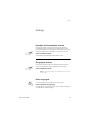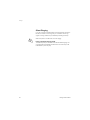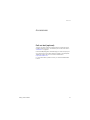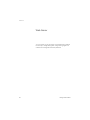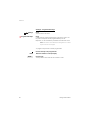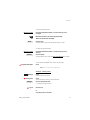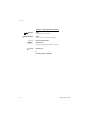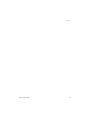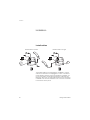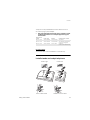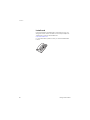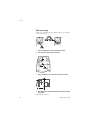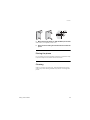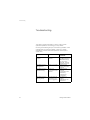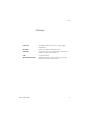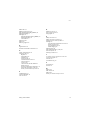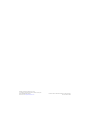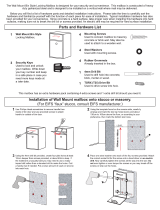Aastra Dialog 4420 IP Basic Manuel utilisateur
- Catégorie
- Téléphones IP
- Taper
- Manuel utilisateur

Cover Page Graphic
Place the graphic directly on the page, do not care about
putting it in the text flow. Select Graphics > Properties
and make the following settings:
• Width: 15,4 cm (Important!)
• Height: 11,2 cm (May be smaller)
• Top: 5,3 cm (Important!)
• Left: -0,3 cm (Important!)
This text should then be hidden.
Dialog 4420 IP Basic
SIP Enabled IP Telephone for MX-ONE™
User Guide
North American function codes are used in this guide

AE/LZT 103 057 R2A
© Aastra Telecom Sweden AB 2008. All rights reserved.

3Dialog 4420 IP Basic
Table of Contents
Table of Contents
Welcome .......................................................... 4
Important User Information (English) ................. 7
Informations importantes
pour l’utilisateur (Français) ................................ 8
Description ....................................................... 9
Start the Phone .............................................. 15
Incoming Calls ............................................... 16
Outgoing Calls ............................................... 19
During Calls .................................................... 28
Call Forwarding .............................................. 32
Absence Information (optional) ....................... 42
Messages ...................................................... 43
Group Features .............................................. 48
Other Useful Features ..................................... 50
Settings .......................................................... 55
Accessories ................................................... 57
Web Server .................................................... 58
Installation ...................................................... 64
Troubleshooting .............................................. 70
Glossary ......................................................... 71
Index .............................................................. 72

Welcome
Dialog 4420 IP Basic4
Welcome
Welcome to the user guide for the Dialog 4420 IP Basic IP
telephone that conforms to the SIP standard.
This guide describes the available features of the telephone when it
is connected to MX-ONE™.
The functions and features available with this telephone are
designed for easy use in all different telephone handling situations.
The user guide describes the functions and features of the
Dialog 4420 IP Basic as it is programmed at delivery from the
factory. There may be some differences in the way your phone is
programmed. Please consult your system administrator if you need
further information.
Some markets use differing codes for some features. In this guide
they are described using the most common code.
The latest version of the user guide can be downloaded from:
http://www.aastra.com

5Dialog 4420 IP Basic
Welcome
Copyright
All rights reserved. No parts of this publication may be reproduced,
stored in retrieval systems, or transmitted in any form or by any
means, electronic, mechanical, photocopying, recording or
otherwise, without prior written permission of the publisher except
in accordance with the following terms.
When this publication is made available on Aastra media, Aastra
gives its consent to downloading and printing copies of the content
provided in this file only for private use and not for redistribution. No
parts of this publication may be subject to alteration, modification
or commercial use. Aastra will not be liable for any damages arising
from use of an illegal modified or altered publication.
Warranty
AASTRA MAKES NO WARRANTY OF ANY KIND WITH REGARD
TO THIS MATERIAL, INCLUDING, BUT NOT LIMITED TO, THE
IMPLIED WARRANTIES OF MERCHANTABILITY AND FITNESS
FOR A PARTICULAR PURPOSE. Aastra shall not be liable for
errors contained herein nor for incidental or consequential
damages in connection with the furnishing, performance or use of
this material.
Declaration of conformity
Hereby, Aastra Telecom Sweden AB, SE-126 37 Hägersten,
declares that this telephone, is in conformity with the essential
requirements and other relevant pros of the European R&TTE
directive 1999/5/EC.
Details to be found at: http://www.aastra.com/sdoc.

Welcome
Dialog 4420 IP Basic6
FCC Statement
This equipment has been tested and found to comply with the
limits for a Class A digital device, pursuant to Part 15 of the FCC
Rules.
These limits are designed to provide reasonable protection against
harmful interference when the equipment is operated in a
commercial environment. This equipment generates, uses, and can
radiate radio frequency energy and, if not installed and used in
accordance with the instruction manual, may cause harmful
interference to radio communications.
Operation of this equipment in a residential area is likely to cause
harmful interference in which case the user will be required to
correct the interference at his own expense.
-----------------------------------------------------------------------------
HAC (Hearing Aid Compatible)
-----------------------------------------------------------------------------
Do not make any changes or modifications to equipment without
seeking approval from the party responsible for compliance.
Unauthorized changes or modifications could void the user's
authority to operate the equipment.

7Dialog 4420 IP Basic
Important User Information (English)
Important User Information (English)
Safety instructions
Save these instructions.
Read these safety instructions before use!
Note: When using your telephone or connected
equipment, the following basic safety precautions should
always be followed to reduce risk of fire, electrical shock
and other personal injury.
• Follow instructions in the equipment's user guide or other
documentation.
• Always install equipment in a location and environment for which it is
designed.
• For mains powered telephones: Only operate with the mains power
voltage indicated. If you are uncertain of the type of power supplied to the
building, consult property management or your local power company.
• For mains powered telephones: Avoid placing the telephone's power
cable where it can be exposed to mechanical pressure as this may
damage the cable. If the power supply cord or plug is damaged,
disconnect the product and contact qualified service personnel.
• Headsets used with this equipment must comply with EN/IEC 60950-1
and for Australia AS/NZS 60950:1-2003.
• Do not make any changes or modifications to equipment without seeking
approval from the party responsible for compliance. Unauthorized
changes or modifications could void the user's authority to operate the
equipment.
• Do not use the telephone to report a gas leak in the vicinity of the leak.
• Do not spill liquid of any kind on the product or use the equipment near
water, for example, near a bathtub, washbowl, and kitchen sink, in a wet
basement or near a swimming pool.
• Do not insert any object into equipment slots that is not part of the
product or auxiliary product.
• Do not disassemble the product. Contact a qualified service agency
when service or repair work is required.
• Do not use a telephone (other than cordless type) during an electrical
storm.
Disposal of the product
Your product should not be placed in municipal waste. Please check local
regulations for disposal of electronic products.

Informations importantes pour l’utilisateur (Français)
Dialog 4420 IP Basic8
Informations importantes
pour l’utilisateur (Français)
Consignes de sécurité
Conservez soigneusement ces consignes.
Lisez les consignes de sécurité avant utilisation!
Remarque: Certaines mesures de sécurité doivent être
prises pendant l’utilisation du téléphone ou d’équipement
connecté afin de réduire les risques d’incendie, de chocs
électriques et de blessures.
• Suivez les instructions du manuel de l’utilisateur ou d’autres documents.
• Installez toujours l’équipement à un emplacement et dans un
environnement pour lesquels il est conçu.
• Pour les téléphones à alimentation secteur : faites les fonctionner
uniquement sur la tension secteur indiquée. Si vous ne connaissez pas
le type de tension électrique alimentant le bâtiment, consultez le syndic
de l’immeuble ou votre compagnie de distribution d’électricité.
• Pour les téléphones à alimentation secteur : évitez de placer le câble
d’alimentation du téléphone à des endroits où il pourrait être soumis à
une pression mécanique car cela risquerait de l’endommager. Si le câble
ou la prise d’alimentation est endommagée, déconnectez l’appareil et
contactez le personnel de maintenance.
• Les casques utilisés avec cet équipement doivent être conforme à la
norme EN/IEC 60950-1 et en Australie, à la norme AS/NZS 60950:1-
2003.
• N’effectuez aucun changement ou modification de l’équipement sans
l’accord du tiers responsable de la conformité aux normes. Des
changements ou des modifications non autorisées peuvent annuler le
droit de l’utilisateur de faire fonctionner l’équipement.
• N’utilisez pas le téléphone pour signaler une fuite de gaz dans le
voisinage de cette fuite.
• Ne renversez aucun liquide sur le produit et ne l’utilisez pas près de l’eau,
par exemple près d’une baignoire, d’un lavabo, d’un évier de cuisine,
dans un sous-sol humide ou près d’une piscine.
• N’insérez, dans les ouvertures du produit, aucun objet qui n’en fasse
partie ou qui ne fasse partie d’un équipement auxiliaire.
• Ne démontez pas l’appareil. Contactez un prestataire de maintenance
agréé lorsque des travaux de maintenance ou de réparation sont
nécessaires.
• N’utilisez pas un téléphone (sauf un téléphone sans fil) pendant un orage.
Mise au rebut de l’appareil
Votre Votre produit ne doit jamais être jeté dans les déchets ménagers.
Consultez auprès des autorités locales la réglementation applicable sur la
mise au rebut des produits électroniques.

9Dialog 4420 IP Basic
Description
Description
Conference
Callback
Call Pickup
Transfer
Line/Hold
Call Waiting
Message
Follow-me
Status
ABC
DE F
GHI
JKL
MNO
PQRS
TUV
WXYZ
Dialog 4420 IP Basic
1
2
3
4
5
6
7
8
9
10
11
12
13
14
15
16
17
18
19

Description
Dialog 4420 IP Basic10
1 Status
Monitoring the network link. Three different status are indicated:
1 Steady light - Telephone is ready to be used.
2 Flashing slowly - Telephone is not ready to be used.
3 Double flash - Telephone has no network connection.
Keys 2-10 Preprogrammed keys / Function keys
The keys are programmed with the specified default features (see
below). The features can be moved to any other programmable
function key by the system administrator.
The features can also be removed from the keys (by your system
administrator). In this case you can program frequently used
features and phone numbers on the keys.
See section “Web Server” on page 58.
2Follow-me
Indicate activation/deactivation of Follow-me. See section “Call
Forwarding” on page 32.
3Message
Message indication key. When the key lamp is on, it is an indication
that you have a new message. See section “Messages” on
page 43.
4 Call Waiting
Activate Call Waiting towards a busy extension. See section “When
you receive a busy tone” on page 22.
5Conference
Establish a conference. See section “Conference” on page 31.
6Callback
Activating Callback. See section “When you receive a busy tone”
on page 22.
7Call Pickup
Call Pickup is used to answer a call from another telephone. See
section “Answer calls” on page 15.
8Transfer
Transfer calls. See section “Suffix Dialing (Dialing During Speech)”
on page 30.
9Line/Hold
Indicates incoming or outgoing calls. See section “Answer calls” on
page 15.

11Dialog 4420 IP Basic
Description
10 Function key
Program frequently used features and phone numbers on the key.
See section “Web Server” on page 58.
11 Designation card
Use the DCM (Designation Card Manager) to make and print your
own designation cards. DCM is included on the Enterprise
Telephone Toolbox CD or it can be downloaded from:
http://www.aastra.com
For more information, please contact your Aastra Certified Sales
Partner.
12 Mute
Pressing the Mute key during a call prevents the connected party
from hearing you. Pressing the key in idle or ringing state activates
silent ringing. Pressing any key deactivates silent ringing.
a) Switch the microphone on or off during a call. See section
“Mute” on page 28.
b) Switch off the ring signal in idle mode or when ringing. See
sections “Mute ring signal” on page 55 and “Silent Ringing” on
page 56.
13 Volume control keys
The Volume keys control the volume for incoming speech (handset
and loudspeaker) and the ringing volume. The + key increases the
level and the - key decreases the level. Adjust the volume. See
section “Settings” on page 55.
14 Speaker/Call key
The Speaker/Call key is used for monitoring a connection and as
“call” key after entering digits
.To activate monitoring during a call.
See section “Monitoring” on page 28.
15 Clear key
Disconnect calls or exit a feature. Can always be pressed instead
of replacing the handset
16 Loudspeaker
17 Handset
Supplied with hearing aid feature as standard.
Please note: The handset can attract and trap small metal
objects in the earcap region.
18 Pull-out leaf for easy guide (optional)
See section “Pull-out leaf (optional)” on page 57.

Description
Dialog 4420 IP Basic12
19 Power adapter connection
See section “Start the Phone” on page 15.
Lamp indications
Note: Special lamp indications are used for the Status
lamp, see description of Status lamp on page 10.
Ô
Extinguished lamp The feature is not active.
ÕÔ
Steady light
The feature is active or the multiple
represented line is busy.
ÖÔ
Slowly flashing lamp The line (or feature) is put on hold.
ÖÔ
Rapidly flashing lamp An incoming call.
ÕÔ
Light with short breaks Ongoing call.

13Dialog 4420 IP Basic
Description
Tones and signals
The following different tones and signals are sent from the
exchange to your phone.
Tone characteristics
The tones shown in this section are the most used tones
worldwide. Many markets use a differing tone for one or more
situations.
Dial tone
Special dial tone
Ring tone or queue tone
Busy tone
Congestion tone
Call waiting tone
or verification tone
Intrusion tone
Conference tone every 15 seconds (to all parties)
Hold tone
Connection in progress tone

Description
Dialog 4420 IP Basic14
Ring signals
Three different ring signals inform you about the type of the
incoming call. The signals shown in this section are the most used
signals worldwide. Many markets use signals that are adapted for
the local standards. If you get a signal that is not described or you
cannot identify, ask your system administrator.
Internal ring signal
External ring signal
Recall signal
(Callback reminder)

15Dialog 4420 IP Basic
Start the Phone
Start the Phone
Startup procedure
Connect the required cables.
See section “Installation” on page 64.
When the phone is connected to the network, your phone initiates
the startup procedure automatically when connected to the mains.
Note: The phone does not work when a power failure
occurs. After a power failure the phone will restart
automatically.
After a short while the Mute key lamp is lit for a few seconds. The
phone is connecting to the server and software is loading. After a
self test, the phone is ready for log on. The startup procedure
normally takes about one minute. When the phone is ready to be
used the Status lamp is turned on.
Notes:
When the startup procedure is ready and the Status lamp
is extinguished or flashing the phone is not ready to be
used, see section “Troubleshooting” on page 70 to solve
the problem.
The phone is always logged on with a default number. You
cannot log on or off.
Reset the phone
If your phone does not work properly, you can use the following
procedure to reset the phone. After the procedure the startup
procedure is initiated again.
É# Press all keys simultaneously for at least one second.

Incoming Calls
Dialog 4420 IP Basic16
Incoming Calls
Answer calls
A ring signal and a flashing lamp indicate an incoming call.
Note: If the feature Parallel Ringing is activated, the call will
ring on more than one phone, see section “Parallel Ringing”
on page 17.
Line/Hold
Calls are received on Line/Hold.
u Lift the handset.
On another extension
You can answer a call to another extension:
uz Lift the handset and call the ringing extension.
Press.
Busy tone.
8 Press.
or
Ô Call Pickup Press to answer.

17Dialog 4420 IP Basic
Incoming Calls
Parallel Ringing
Note: This feature is only available in newer versions of the
exchange.
The Parallel Ringing feature makes it possible for an incoming call
to ring several phones simultaneously and for the call to be
answered on any of the phones. The main advantage of this feature
is that you do not risk losing any calls.
The feature requires all the phones involved to be defined in a
Parallel Ringing list, which must be configured and initiated by
your system administrator. Because only calls to a main extension
will be distributed among the phones in the list, this main extension
also needs to be defined.
A call to a specific extension will not be distributed to other phones
in the list, and will only ring that specific extension's phone.
Parallell Ringing can be temporarily disabled by the phone user
using the feature “Internal Follow-me”. See also section “Internal
Follow-me” on page 32.
To disable Parallel Ringing temporarily
*2*z# Dial, enter the extension number and press.
If you want to disable Parallel Ringing for all phones defined in the
list, follow the procedure for disabling the feature from the phone
with the main extension number and enter the number of the
answering position.
If you want to disable Parallel Ringing for one specific phone in the
list only, follow the procedure for disabling the feature from this
phone and enter its extension number.
Note:
The Follow-me key cannot be used to disable Parallel
Ringing.
Press.
The Follow-me key lamp is now on.

Incoming Calls
Dialog 4420 IP Basic18
To restore Parallel Ringing
#2# Dial and press.
The Follow-me key lamp is off.
Notes:
If you want to restore Parallel Ringing for all phones defined
in the list, follow the procedure for restoring the feature from
the phone with the main extension number and enter the
number of the answering position.
If you want to restore Parallel Ringing for one specific phone
in the list only, follow the procedure for restoring the feature
from this phone and enter its extension number.
The Follow-me key cannot be used to restore Parallel
Ringing.

19Dialog 4420 IP Basic
Outgoing Calls
Outgoing Calls
Make calls
Note: You can dial your calls faster by using common
Speed Dialing numbers and by using your own
programmed function keys or preprogrammed Monitoring
keys. See section “Speed Dialing” on page 27.
How to make internal and external calls:
u Lift the handset and proceed depending on call type:
Internal calls
z Dial the extension number.
Press
External calls
0 Dial the digit or digits to get an external line.
Dial tone.
Note: The particular digit or digits used in your office,
e.g.
0or 00.
z Dial the external number.
Press
d or Replace the handset or press to end the call.

Outgoing Calls
Dialog 4420 IP Basic20
Monitoring
You can monitor the progress of an outgoing call.
With the handset on hook:
z Dial the number.
Press
When the other party answers:
u Lift the handset.
Press to terminate a monitor call.
SOS calls (Emergency calls)
Note: The number for SOS calls might vary between
countries.
z Dial the SOS number.
Press
If this feature is enabled it is still possible to make an emergency
call even if the status lamp is lit. If a dialtone is heard it is possible to
make the call.
La page est en cours de chargement...
La page est en cours de chargement...
La page est en cours de chargement...
La page est en cours de chargement...
La page est en cours de chargement...
La page est en cours de chargement...
La page est en cours de chargement...
La page est en cours de chargement...
La page est en cours de chargement...
La page est en cours de chargement...
La page est en cours de chargement...
La page est en cours de chargement...
La page est en cours de chargement...
La page est en cours de chargement...
La page est en cours de chargement...
La page est en cours de chargement...
La page est en cours de chargement...
La page est en cours de chargement...
La page est en cours de chargement...
La page est en cours de chargement...
La page est en cours de chargement...
La page est en cours de chargement...
La page est en cours de chargement...
La page est en cours de chargement...
La page est en cours de chargement...
La page est en cours de chargement...
La page est en cours de chargement...
La page est en cours de chargement...
La page est en cours de chargement...
La page est en cours de chargement...
La page est en cours de chargement...
La page est en cours de chargement...
La page est en cours de chargement...
La page est en cours de chargement...
La page est en cours de chargement...
La page est en cours de chargement...
La page est en cours de chargement...
La page est en cours de chargement...
La page est en cours de chargement...
La page est en cours de chargement...
La page est en cours de chargement...
La page est en cours de chargement...
La page est en cours de chargement...
La page est en cours de chargement...
La page est en cours de chargement...
La page est en cours de chargement...
La page est en cours de chargement...
La page est en cours de chargement...
La page est en cours de chargement...
La page est en cours de chargement...
La page est en cours de chargement...
La page est en cours de chargement...
La page est en cours de chargement...
La page est en cours de chargement...
-
 1
1
-
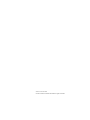 2
2
-
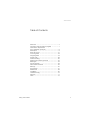 3
3
-
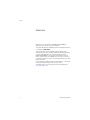 4
4
-
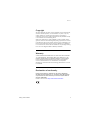 5
5
-
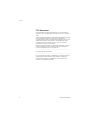 6
6
-
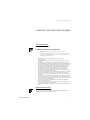 7
7
-
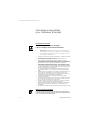 8
8
-
 9
9
-
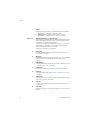 10
10
-
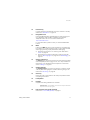 11
11
-
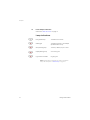 12
12
-
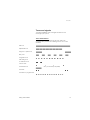 13
13
-
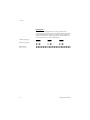 14
14
-
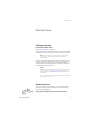 15
15
-
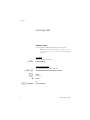 16
16
-
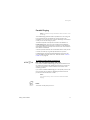 17
17
-
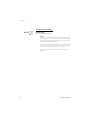 18
18
-
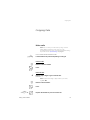 19
19
-
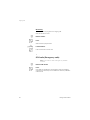 20
20
-
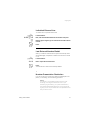 21
21
-
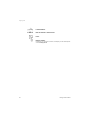 22
22
-
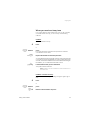 23
23
-
 24
24
-
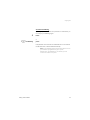 25
25
-
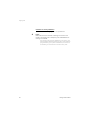 26
26
-
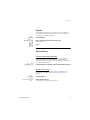 27
27
-
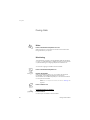 28
28
-
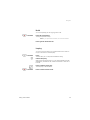 29
29
-
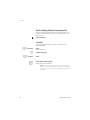 30
30
-
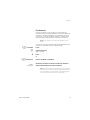 31
31
-
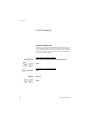 32
32
-
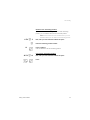 33
33
-
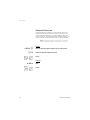 34
34
-
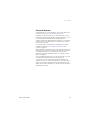 35
35
-
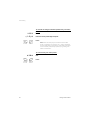 36
36
-
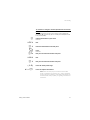 37
37
-
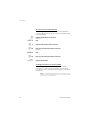 38
38
-
 39
39
-
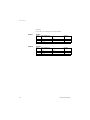 40
40
-
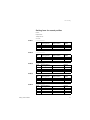 41
41
-
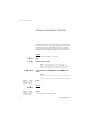 42
42
-
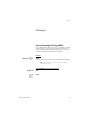 43
43
-
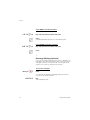 44
44
-
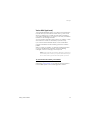 45
45
-
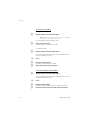 46
46
-
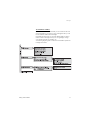 47
47
-
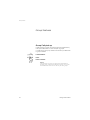 48
48
-
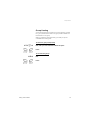 49
49
-
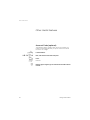 50
50
-
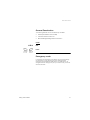 51
51
-
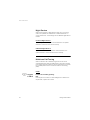 52
52
-
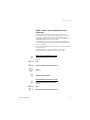 53
53
-
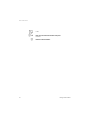 54
54
-
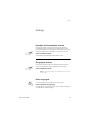 55
55
-
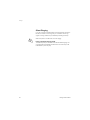 56
56
-
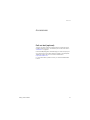 57
57
-
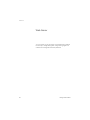 58
58
-
 59
59
-
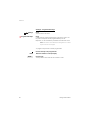 60
60
-
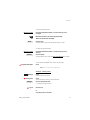 61
61
-
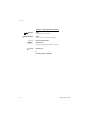 62
62
-
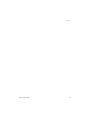 63
63
-
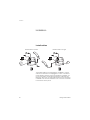 64
64
-
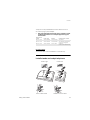 65
65
-
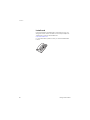 66
66
-
 67
67
-
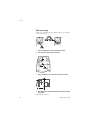 68
68
-
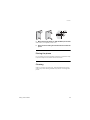 69
69
-
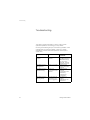 70
70
-
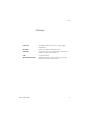 71
71
-
 72
72
-
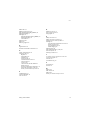 73
73
-
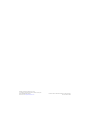 74
74
Aastra Dialog 4420 IP Basic Manuel utilisateur
- Catégorie
- Téléphones IP
- Taper
- Manuel utilisateur
dans d''autres langues
Documents connexes
-
Aastra 7433ip Quick Reference Manual
-
Aastra Dialog 5446 IP Premium Quick Reference Manual
-
Aastra IP Premium Dialog 5446 Mode d'emploi
-
Aastra Dialog 5446 IP Premium Le manuel du propriétaire
-
Aastra DT390 Quick Reference Manual
-
Aastra Dialog 5446 IP Premium Quick Reference Manual
-
Aastra 6730I Manuel utilisateur
-
Aastra CNX Procedure Manual
Autres documents
-
Alcatel OmniPCX 2412 Manuel utilisateur
-
Panasonic VB3411UK Mode d'emploi
-
VTech Eris Terminal VSP715A Manuel utilisateur
-
Vodavi Starplus 1224EX General Description, Installation And Maintenance
-
VTech ErisTerminal ET605 Manuel utilisateur
-
GE 27958 Manuel utilisateur
-
RCA 21028 Manuel utilisateur
-
Nortel NORSTAR M7324 Manuel utilisateur
-
Inter-Tel Encore CX Getting Started Manual
-
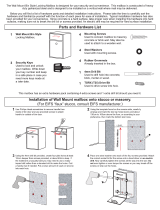 Mail Boss 7423 Guide d'installation
Mail Boss 7423 Guide d'installation