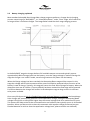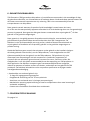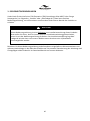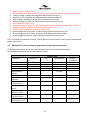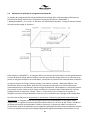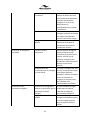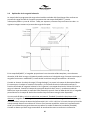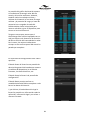tbs electronics OCS 100-20 Le manuel du propriétaire
- Catégorie
- Chargeurs de batterie
- Taper
- Le manuel du propriétaire

MPPT Solar Charge Controller
Omnicharge Solar
OCS 100-20 (100V/20A)
OCS 100-30 (100V/30A)
OCS 100-50 (100V/50A)
Owner’s manual
Gebruikershandleiding
Bedienungsanleitung
Mode d’emploi
Manual de usuario
TBS ELECTRONICS BV
De Marowijne 3, 1689AR, Zwaag, The Netherlands
tbs-electronics.com

2

3
Notice of Copyright
Omnicharge Solar 20-50A MPPT Solar Charge Controller user manual © 2023 TBS Electronics BV. All
rights reserved. No part of this document may be reproduced in any form or disclosed to third
parties without the express written permission of TBS Electronics BV, De Marowijne 3, 1689AR,
Zwaag, The Netherlands. TBS Electronics BV reserves the right to revise this document and to
periodically make changes to the content hereof without obligation or organization of such revisions
or changes, unless required to do so by prior arrangement.
Exclusions for documentation and product usage
UNLESS SPECIFICALLY AGREED TO IN WRITING, TBS ELECTRONICS BV (“TBS”) :
1. MAKES NO WARRANTY AS TO THE ACCURACY, SUFFICIENCY OR SUITABILITY OF ANY
TECHNICAL OR OTHER INFORMATION PROVIDED IN ITS MANUALS OR OTHER
DOCUMENTATION
2. ASSUMES NO RESPONSIBILITY OR LIABILITY FOR LOSSES, DAMAGES, COSTS OR EXPENSES,
WHETHER SPECIAL, DIRECT, INDIRECT, CONSEQUENTIAL OR INCIDENTAL, WHICH MIGHT
ARISE OUT OF THE USE OF SUCH INFORMATION. THE USE OF ANY SUCH INFORMATION
WILL BE ENTIRELY AT THE USER’S RISK
3. REMINDS YOU THAT IF THIS MANUAL IS IN ANY LANGUAGE OTHER THAN ENGLISH OR
DUTCH, ALTHOUGH STEPS HAVE BEEN TAKEN TO MAINTAIN THE ACCURACY OF THE
TRANSLATION, THE ACCURACY CANNOT BE GUARANTEED.
4. MAKES NO WARRANTY, EITHER EXPRESSED OR IMPLIED, INCLUDING BUT NOT LIMITED TO ANY
IMPLIED WARRANTIES OF MERCHANTABILITY OR FITNESS FOR A PARTICULAR PURPOSE,
REGARDING THESE TBS PRODUCTS AND MAKES SUCH TBS PRODUCTS AVAILABLE SOLELY ON AN
“AS IS” BASIS.
5. SHALL IN NO EVENT BE LIABLE TO ANYONE FOR SPECIAL, COLLATERAL, INCIDENTAL, OR
CONSEQUENTIAL DAMAGES IN CONNECTION WITH OR ARISING OUT OF PURCHASE OR
USE OF THESE TBS PRODUCTS. THE SOLE AND EXCLUSIVE LIABILITY TO TBS, REGARDLESS
OF THE FORM OF ACTION, SHALL NOT EXCEED THE PURCHASE PRICE OF THE TBS
PRODUCTS DESCRIBED HERE IN.
Document name, date and part number
“OCS-20-50 User Manual Rev1endfs”, August 2023, xxxxxx

4
English
Page 5
Nederlands
Pagina 25
Deutsch
Seite 44
Francais
Page 65
Español
Página 85

5
TABLE OF CONTENTS
TABLE OF CONTENTS.............................................................................................................................. 5
1. SAFETY PRECAUTIONS ........................................................................................................................ 6
2. TECHNOLOGY ..................................................................................................................................... 7
2.1 Product features ...................................................................................................................... 7
2.2 MPPT charging ......................................................................................................................... 7
2.3 Battery charging explained ..................................................................................................... 9
2.4 Temperature compensation ................................................................................................. 10
3. OMNICHARGE SOLAR SETUP............................................................................................................ 11
3.1 Using the Dashboard Mobile app.......................................................................................... 11
3.2 Setting up the Omnicharge Solar charger ............................................................................. 15
3.2.1 Creating a lithium charge program with a float stage ....................................................... 16
3.3 Overview of factory default charge program parameters .................................................... 17
4. TROUBLESHOOTING GUIDELINE ...................................................................................................... 18
5. TECHNICAL SPECIFICATIONS ............................................................................................................ 21
5.1 Dimension drawings .............................................................................................................. 22
6. WARRANTY CONDITIONS ................................................................................................................. 23
7. DECLARATION OF CONFORMITY ...................................................................................................... 24

6
1. SAFETY PRECAUTIONS
Thank you for purchasing a TBS Electronics (TBS) Omnicharge Solar MPPT Solar Charge Controller
(hereinafter referred to as 'product' or ‘solar charger’). Please read this user manual for information
about operating the product correctly and safely.
!
CAUTION
This user manual is an addition to the installation manual of this product. Please make sure
that the installation manual has always been read first, before proceeding with the user
manual. The installation manual is included with the charger or can be downloaded from
our website at tbs-electronics.nl/downloads.
Keep this user manual and all other included documentation close to the product for future
reference. For the most recent manual revision, please check the downloads section of our website.

7
2. TECHNOLOGY
2.1 Product features
Omnicharge Solar battery chargers are true next generation products and contain the latest highly
efficient switch mode power supply technology, as well as a smart digital control system. Please see
below a summary of the most important Omnicharge Solar features:
• Fast Maximum Power Point Tracking (MPPT) ensures that you always get the maximum
amount of power transferred from the PV panels to your battery. Even under the most
difficult circumstances. The MPPT efficiency of an Omnicharge Solar charger can reach up to
99%.
• Highly efficient switch power supply technology ensures a low waste of power and allows for
a fan-less design.
• Smart selectable charge programs for AGM, Gel, Flooded, Lithium and User defined battery
types
• Automatic battery voltage detection
• Battery temperature sensor input
• Historical data storage up to 300 days
• Full protection against battery reverse polarity, PV reverse polarity, short circuits, battery
open circuit and solar charger over temperature
• Monitoring and configuration via Dashboard Mobile app (iOS and Android)
2.2 MPPT charging
There are essentially two types of charging technologies for solar chargers. These are PWM and
MPPT technology. PWM is the most basic one and can be seen as just an automatic switch that
connects the PV array directly to the battery as long as charging is needed. This results in a PV
voltage that is pulled down to the same level as the battery voltage. And since this voltage level is
typically lower than the maximum power point voltage (Vmp) of the PV array, the resulting effective
power to charge the battery bank is not optimal.
A solar charger with MPPT technology is more advanced and it is based on a smart high efficiency DC
to DC converter that will continuously find the maximum amount of power that is available from the
PV array. This is accomplished by varying the input voltage of the charger by controlling the amount
of power consumed from the PV array. The main goal is to find the highest result out of the
multiplication of battery voltage and charging current (P = V * I). This highest result is called the
Maximum Power Point. The image below shows a typical I-V graph of a PV panel. Added in red is a
scaled graph representing the generated power (multiplication of I and V) of the same PV panel,
including the maximum power point Pmax:

8
The blue area in the above graph (ΔP) represents the typical operating area of a traditional PWM
type solar charge controller. As you can see, Pmax (MPPT) is higher than ΔP (PWM).
The fast and efficient MPPT technology onboard of the Omnicharge Solar products makes sure that
the maximum power point is tracked continuously. This is to make sure that it always operates at the
maximum power point of the PV array, that may vary continuously against irradiation levels from the
sun, partial shading (causing more than one Pmax point) and last but not least PV array temperature.
In general, a well designed MPPT solar charge controller will typically get 15 – 25% more power from
your PV array compared to traditional PWM type solar chargers.

9
2.3 Battery charging explained
Most standard selectable Omnicharge Solar charge programs perform a 3-stage IUoUo charging
process comprising of a “Bulk/MPPT” , an “Absorption/Boost”, and a “Float” stage. All of course for
as long as there is sufficient sunlight. The image below visualizes the 3-stage charging process:
In the Bulk/MPPT stage the charger delivers full available output current and typically returns
approximately 80% of charge back into the battery, once the charge voltage is reached. During this
stage the charger runs in MPPT mode, transferring maximum PV power into the battery.
When the Charge voltage has been reached, the Absorption/Boost stage will be entered. In this
stage the voltage will be held constant and the current will decline automatically as function of the
battery’s state of charge. Typically, this stage will return the final 20% of charge to battery. When the
absorption time-out of 2 hours (= factory default) has been reached the float stage will be entered.
For lithium batteries the charger will remain in the absorption stage as long as there is sufficient
solar power available.
Once every 30 days and only if a Flooded (open lead acid type) battery is selected, the Omnicharge
Solar charger will automatically perform a mild equalization charge, setting the Absorption/Boost
voltage 0.4V @ 12V or 0.8V @ 24V higher than the normal voltage level for a maximum of 2 hours.
This process will help minimize the acid stratification and sulfation that typically occurs in all flooded
batteries. When you do not wish to have this automatic mild equalize charge performed on your
Flooded batteries or wish to alter the equalization voltage level, please create a user defined /

10
custom charge program (see chapter 3.2) and select it to become the standard charge program. By
default mild equalization is never performed on AGM, GEL or Lithium batteries.
!
CAUTION
During a mild equalize charge, the applied voltage to the battery is higher than the standard
charge voltage. Please check if the battery and the connected battery loads can handle this
voltage safely.
After the Absorption/Boost stage has been finished and when an AGM, GEL or Flooded battery
selected, the charger will jump to the Float stage. In this stage the battery voltage will be held
constant at a safe level for the battery. This will maintain the battery in optimal condition for as long
as there is sufficient sunlight. Connected battery loads will be directly powered by the charger up to
the charger’s maximum output current level. When even more current is drawn, the battery must
supply this which results in a declining battery voltage. At a certain battery voltage level (Restart
voltage), the charger jumps back to the Bulk/MPPT stage and will execute a complete charge process
again.
By default, the Float stage is not enabled when a Lithium battery is selected. When you do need to
Float charge your Lithium battery, please create a user defined / custom charge program (see
chapter 3.2) and select it to become the standard charge program.
2.4 Temperature compensation
When the optional battery temperature sensor (art# 5055319) is connected to the Omnicharge Solar
charger and an AGM, GEL or Flooded battery is selected, it will automatically provide charge voltage
compensation against temperature. The charge voltage is compensated by -3mV/°C/cell with +25°C
as a ‘no compensation’ starting point. So for a 12V battery (6 cells) the charge voltage will increase
by +18mV/°C below 25°C and decrease by -18mV/°C above 25°C. For a 24V battery (12 cells) this is
respectively +36mV/°C and -36mV/°C.
When no battery temperature sensor is connected to the charger, the charge voltages will remain
unchanged at the default set 25°C values, independent of ambient temperature.
When a Lithium battery is installed and a temperature sensor is connected to the charger, there is no
charge voltage compensation as this is typically not allowed for this type of battery.

11
3. OMNICHARGE SOLAR SETUP
All information on how to commission the Omnicharge Solar charger, how to interpret the LED
indicators on the device and how to select the battery type using the setup button on the device
itself, is explained in chapter 3 of the installation manual. This manual is included with the charger or
can be downloaded from our website at tbs-electronics.nl/downloads. For a more advanced setup
and insight in real time parameter data, please use our Dashboard Mobile app.
3.1 Using the Dashboard Mobile app
The easiest way to setup your Omnicharge Solar charger is to use the TBS Electronics Dashboard
Mobile app. You can find this app in the Apple App Store and Google Play. Besides setting up the
charger, this app will also provide you with real time information about the chargers’ operation and
access to historic data like solar energy yield and maximum power per day. The global operation of
the Dashboard Mobile app is explained below using the iOS version. The Android version will
however be very similar with only some differences in the system messages when making a
Bluetooth connection. For Android, do make sure that you also allow Location Permission and select
‘Precise’ and ‘While using the app’ after that. (TBS Dashboard does not locally or externally store any
personal, usage or location data)
Once the app is installed and launched you
will see the screen as shown on the right.
Please press ‘Allow’ to confirm acceptance
of this notifications request.
After that, please press the ‘Add Device’
button at the bottom of the screen.

12
When the app is used for the first time and
right after the ‘Add Device’ button is
pressed, it will ask for permission to use
Bluetooth on your device.
Please press ‘OK’ to proceed so that the app
can scan for TBS devices in the
neighborhood.
NOTE: Bluetooth in general has a limited
range. In open spaces (line of sight) the
maximum distance between charger and
mobile device can be up to 20 meters.
However, in practical circumstances like
inside houses, vehicles or boats, several
objects such as walls or other equipment
can limit this range down to only a few
meters. On top of this, it also depends on
the Bluetooth hardware inside your mobile
device.
After the app has found a TBS Bluetooth
device, please press on it to establish a
connection.

13
Now the device is shown in the Device List.
The green bar on the left side of the tile
indicates that it is successfully connected.
There are three other color states available,
being:
• Orange – Device busy connecting
• Red – Connection error
• Dark grey (Off) – No connection
This device tile will always remain in the
Device List for future use, even when it is
disconnected. So next time you launch the
app, you only have to press the device tile
and it connects automatically. You can
remove it by swiping the tile to the left and
press Delete.
When you press the device tile the app will
jump the device’s main screen.
In main screen of the device you can
observe all available real time data of the
solar panels, the battery and the charging
status. Once the sun icon is shown inside
the solar power gauge, the charger is active.
When the moon and stars icon is shown,
the charger is inactive due to a lack of solar
light.
To select a different TBS device (if
available), you can press the arrow button
on the upper left side of the screen to jump
back to the device list screen.
In the upper right corner of this screen
there are two buttons for respectively
entering the history graph screen or the
settings screen.

14
The history graph screen shows you the
solar energy yield of the current day and
previous days. Additionally it also indicates
the minimum and maximum battery
voltages, maximum charge current and
charge power and total Amphours charged
of each day. You can swipe left to show
more days or rotate your device to enter
landscape view.
Please note that since the Omnicharge Solar
is not equipped with a real time clock, it
determines a day length based on solar
light input. So the best indications are
always given once the current day has
completely passed.
In the settings screen you have four
options.
The Status button will direct you to a status
overview screen showing device name,
firmware version, historic data etc.
The Setup button will direct you to the
Setup screen.
The Reset button allows you to either
perform a full factory reset, or to only clear
all history data.
And finally the About this App button,
which directs you to a screen with app
information, legal stuff and a link to our
website.

15
3.2 Setting up the Omnicharge Solar charger
!
CAUTION
Invalid battery type or other parameter settings can cause serious damage to your
batteries and/or connected battery loads. Always consult your battery’s documentation
for the correct charge voltage settings.
As explained earlier, when you wish to setup the charger in a clearer way or wish to create a charge
program with different voltages or other parameters, the Dashboard Mobile app is the way to go.
If from the settings screen
you have pressed the
Setup button, the first
screen on the right will
appear. In this screen you
can select the desired
battery type by pressing
the upper button.
When you have selected
battery type Flooded,
AGM, Gel, Lithium 12V or
Lithium 24V and then
press the back button, all
corresponding settings
can be reviewed but not
edited. This is because
these are the factory
default battery types /
charge programs. For
most applications the
standard charge programs
will be sufficient.
When the desired battery
type has been selected,
please press the back
button and the app will
ask you to save this
setting or not. Press ‘Save’
and the charger will be
updated.

16
If any of the standard selectable battery
types does not fulfil your requirements, there
is a possibility to create your own battery
type or charge program.
For this you need to select battery type
Custom Lead if you have a lead based battery
installed, or Custom Lithium if you have a
lithium based battery installed.
Once selected you will see that all available
parameters can now be edited. In the app
each parameter is explained with text below
the button. Please note that only for lead
based batteries you can set the Nominal
Battery Voltage to Auto. For Lithium based
batteries, you must select a nominal voltage
manually.
You will also notice that when Custom
Lithium is selected, there are a lot less
parameters to edit since a float stage and
equalization are not possible for Lithium, as
well as temperature compensation of the
charge voltage. When you do wish to have a
float stage for your lithium battery, please
see chapter 3.2.1.
When the desired custom battery type has
been edited, please press the back button
and the app will ask you to save these
settings or not. Press ‘Save’ and the charger
will be updated.
3.2.1 Creating a lithium charge program with a float stage
As explained above, as standard an Omnicharge Solar charger does not offer a float stage for lithium
batteries. If desired however, there is a way to still create a charge program with float for a lithium
battery.
For this please select the Custom Lead battery type in the setup screen and use the following
parameter settings:
• Battery Type → Custom Lead
• Nominal Battery Voltage → select a voltage manually, do not choose Auto
• Charge Voltage → Enter the desired charge voltage
• Absorption Time → Enter the desired absorption time

17
• Float Voltage → Enter the desired float voltage
• Restart Voltage → Enter the desired restart voltage
• Auto Equalize Charge → Off
• Equalize Voltage → Enter the same value as Charge Voltage
• Equalize Duration → 10min (do not set to 0min.!)
• Temperature Compensation → Not Compensated
• Undervoltage Alarm On Value → Enter the desired voltage
• Undervoltage Alarm Off Value → Enter the desired voltage
• Undervoltage Alarm Delay Time → Enter the desired time
The parameters indicated in red are very important. Please use exactly these values for correct
functionality.
3.3 Overview of factory default charge program parameters
Please see the table below for an overview of the main factory default parameter values of each
battery type:
Battery type1)
Parameter
AGM (SLD)
GEL
Flooded (FLD)
Lithium /
LiFePo4 (LI)
Charge Voltage
14.6V
14.2V
14.4V
14.4V
Absorption Time
120 minutes
120 minutes
120 minutes
-
Float Voltage
13.6V
13.4V
13.4V
-
Restart Voltage
13.2V
13.2V
13.2V
13.2V
Auto Equalize
Charge
-
-
30 days
-
Equalize Voltage
-
-
14.8V
-
Equalize Duration
-
-
120 minutes
-
Temperature
Compensation
-3mV/°C/cell
-3mV/°C/cell
-3mV/°C/cell
-
Overvoltage
Alarm
16.0V
16.0V
16.0V
16.0V
Undervoltage
Alarm On Value
11.6V
11.6V
11.6V
12.0V
Undervoltage
Alarm Off Value
12.4V
12.4V
12.4V
12.4V
Undervoltage
Alarm Delay Time
6 seconds
6 seconds
6 seconds
6 seconds
1) Multiply all voltage values by a factor of 2 for 24V systems

18
4. TROUBLESHOOTING GUIDELINE
Please see the table below if you experience any problems with the Omnicharge Solar charger
and/or the installation.
Problem
Possible cause
Remedy
Omnicharge Solar charger is
not working at all (no LEDs).
Battery and/or solar panel
incorrectly connected
Please check if the polarities
of the battery or solar panel
connection are correct
Battery fuse blown or solar
panel switch turned off
Check any fuses and/or DC
switches in the battery and
solar panel wiring. Measure
the voltage at the battery
and solar inputs of the
charger for correct values.
Charger damaged
Please contact your TBS
dealer for further assistance
Charger seems to be
powered (battery indicator
LEDs are on) but does not
charge
No solar light
Please make sure that the
solar panels are not covered
and exposed to sufficient
sunlight.
Incorrectly connected solar
panel
Please check solar panel
wiring to the charger and
make sure that there are no
fuses blown or DC switches
opened and that the
polarity is correct.
Solar panel voltage too low
Make sure that the solar
panels are generating a
voltage that is at least 2V
higher than the current
battery voltage. Check input
terminals of the charger.
Solar panel voltage too high
Please check if the solar
panel is not exceeding the
maximum input voltage of
the charger. If it does,
disconnect immediately and
revise the installation.
Battery is full
If the battery is full the
charger will stop charging or
will greatly reduce the
charge current.
Incorrect battery settings
Check if the Nominal Battery
Voltage corresponds to the
actual used battery.

19
Charge current is too low
Insufficient solar power
Make sure that the solar
panels are exposed to
sufficient sunlight. Check if
the solar panel array is sized
correctly in terms of power.
Charger operates too hot
When the charger is too hot,
the charge current will be
reduced automatically.
Please check the charger’s
mounting location and make
sure of sufficient cooling.
Batteries are not fully
charged
Battery load current is
higher than the charger’s
output current
If you wish to fully charge
the battery, please reduce
the DC loads connected to
the battery.
Incorrect battery settings
Check if the Charge Voltage
(bulk/absorption) is not set
too low for the used
battery.
DC cables too thin
Install larger DC cables. See
the DC cable size table in
chapter 2.3 of the
installation manual.
Insufficient solar power
Make sure that the solar
panels are exposed to
sufficient sunlight. Check if
the solar panel array is sized
correctly in terms of power.
Batteries are overcharged
Nominal Battery Voltage
setting too high
Check if the Nominal Battery
Voltage corresponds to the
actual used battery.
Battery Charge Voltage
setting too high
Please if all battery charge
voltages are set correctly
(Charge Voltage as well as
Float voltage if applicable)
Equalization issue
Please check if the
connected battery is
suitable for the equalization
stage. In general, only
Flooded (open lead)
batteries are allowed to be
equalized periodically.
Battery too old or damaged
Replace battery
Unable to connect using
Bluetooth
Charger not powered up
Please check if at least one
LED is lit on the charger

20
Too large distance between
charger and mobile device
Make sure that you are in
the neighbourhood of the
charger. The maximum
theoretical distance for
Bluetooth is 15-20m. But in
practice due to surrounding
objects, this distance is
much smaller for correct
operation.
Bluetooth not allowed in
Dashboard Mobile app
Please make sure that you
have allowed Bluetooth
connections to be made by
Dashboard Mobile. If you
did not, please uninstall the
app and re-install it or
change this in the device’s
system settings afterwards.
Bluetooth not enabled on
mobile device
Please check the Bluetooth
settings of your device
If none of the above remedies will help solving the problem you encounter, it’s best to contact your
local TBS distributor for further help and/or possible repair of your Omnicharge Solar unit. Do not
disassemble the charger yourselves, it is not user serviceable and it will also void your warranty.
La page est en cours de chargement...
La page est en cours de chargement...
La page est en cours de chargement...
La page est en cours de chargement...
La page est en cours de chargement...
La page est en cours de chargement...
La page est en cours de chargement...
La page est en cours de chargement...
La page est en cours de chargement...
La page est en cours de chargement...
La page est en cours de chargement...
La page est en cours de chargement...
La page est en cours de chargement...
La page est en cours de chargement...
La page est en cours de chargement...
La page est en cours de chargement...
La page est en cours de chargement...
La page est en cours de chargement...
La page est en cours de chargement...
La page est en cours de chargement...
La page est en cours de chargement...
La page est en cours de chargement...
La page est en cours de chargement...
La page est en cours de chargement...
La page est en cours de chargement...
La page est en cours de chargement...
La page est en cours de chargement...
La page est en cours de chargement...
La page est en cours de chargement...
La page est en cours de chargement...
La page est en cours de chargement...
La page est en cours de chargement...
La page est en cours de chargement...
La page est en cours de chargement...
La page est en cours de chargement...
La page est en cours de chargement...
La page est en cours de chargement...
La page est en cours de chargement...
La page est en cours de chargement...
La page est en cours de chargement...
La page est en cours de chargement...
La page est en cours de chargement...
La page est en cours de chargement...
La page est en cours de chargement...
La page est en cours de chargement...
La page est en cours de chargement...
La page est en cours de chargement...
La page est en cours de chargement...
La page est en cours de chargement...
La page est en cours de chargement...
La page est en cours de chargement...
La page est en cours de chargement...
La page est en cours de chargement...
La page est en cours de chargement...
La page est en cours de chargement...
La page est en cours de chargement...
La page est en cours de chargement...
La page est en cours de chargement...
La page est en cours de chargement...
La page est en cours de chargement...
La page est en cours de chargement...
La page est en cours de chargement...
La page est en cours de chargement...
La page est en cours de chargement...
La page est en cours de chargement...
La page est en cours de chargement...
La page est en cours de chargement...
La page est en cours de chargement...
La page est en cours de chargement...
La page est en cours de chargement...
La page est en cours de chargement...
La page est en cours de chargement...
La page est en cours de chargement...
La page est en cours de chargement...
La page est en cours de chargement...
La page est en cours de chargement...
La page est en cours de chargement...
La page est en cours de chargement...
La page est en cours de chargement...
La page est en cours de chargement...
La page est en cours de chargement...
La page est en cours de chargement...
La page est en cours de chargement...
La page est en cours de chargement...
-
 1
1
-
 2
2
-
 3
3
-
 4
4
-
 5
5
-
 6
6
-
 7
7
-
 8
8
-
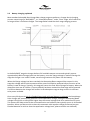 9
9
-
 10
10
-
 11
11
-
 12
12
-
 13
13
-
 14
14
-
 15
15
-
 16
16
-
 17
17
-
 18
18
-
 19
19
-
 20
20
-
 21
21
-
 22
22
-
 23
23
-
 24
24
-
 25
25
-
 26
26
-
 27
27
-
 28
28
-
 29
29
-
 30
30
-
 31
31
-
 32
32
-
 33
33
-
 34
34
-
 35
35
-
 36
36
-
 37
37
-
 38
38
-
 39
39
-
 40
40
-
 41
41
-
 42
42
-
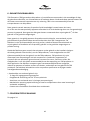 43
43
-
 44
44
-
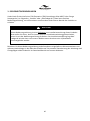 45
45
-
 46
46
-
 47
47
-
 48
48
-
 49
49
-
 50
50
-
 51
51
-
 52
52
-
 53
53
-
 54
54
-
 55
55
-
 56
56
-
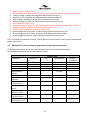 57
57
-
 58
58
-
 59
59
-
 60
60
-
 61
61
-
 62
62
-
 63
63
-
 64
64
-
 65
65
-
 66
66
-
 67
67
-
 68
68
-
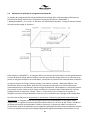 69
69
-
 70
70
-
 71
71
-
 72
72
-
 73
73
-
 74
74
-
 75
75
-
 76
76
-
 77
77
-
 78
78
-
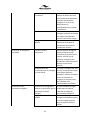 79
79
-
 80
80
-
 81
81
-
 82
82
-
 83
83
-
 84
84
-
 85
85
-
 86
86
-
 87
87
-
 88
88
-
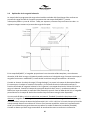 89
89
-
 90
90
-
 91
91
-
 92
92
-
 93
93
-
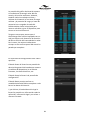 94
94
-
 95
95
-
 96
96
-
 97
97
-
 98
98
-
 99
99
-
 100
100
-
 101
101
-
 102
102
-
 103
103
-
 104
104
tbs electronics OCS 100-20 Le manuel du propriétaire
- Catégorie
- Chargeurs de batterie
- Taper
- Le manuel du propriétaire
dans d''autres langues
Documents connexes
Autres documents
-
Phocos LS Series Manuel utilisateur
-
Morningstar Prostar MPPT Manuel utilisateur
-
Victron energy BlueSolar MPPT 100/30 Le manuel du propriétaire
-
Morningstar TS-MPPT 150V Manuel utilisateur
-
Victron energy SmartSolar MPPT 150/35 Le manuel du propriétaire
-
Morningstar Tristar MPPT Solar Charging System Controller Manuel utilisateur
-
Morningstar TS-MPPT 600V Manuel utilisateur
-
Morningstar SunSaver-MPPT Manuel utilisateur
-
Victron energy BlueSolar Charge Controller MPPT 150/35 Le manuel du propriétaire