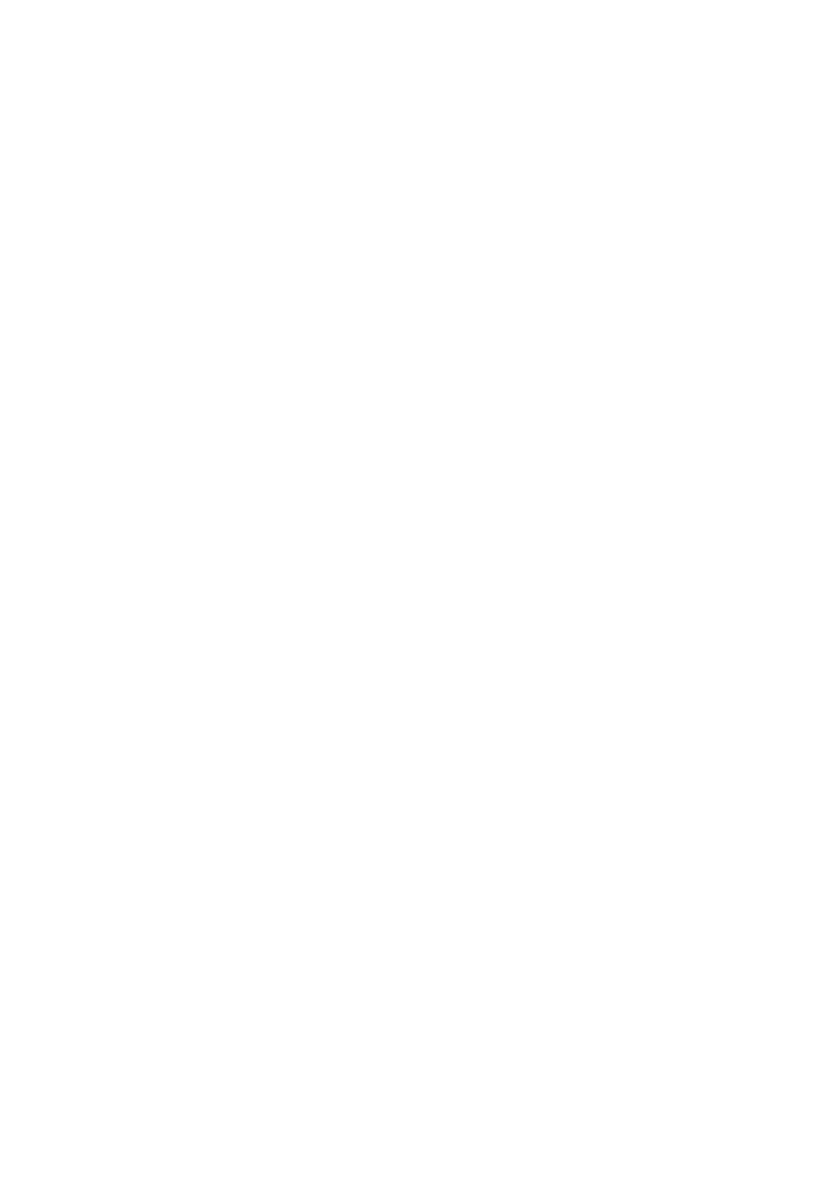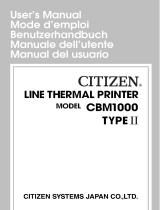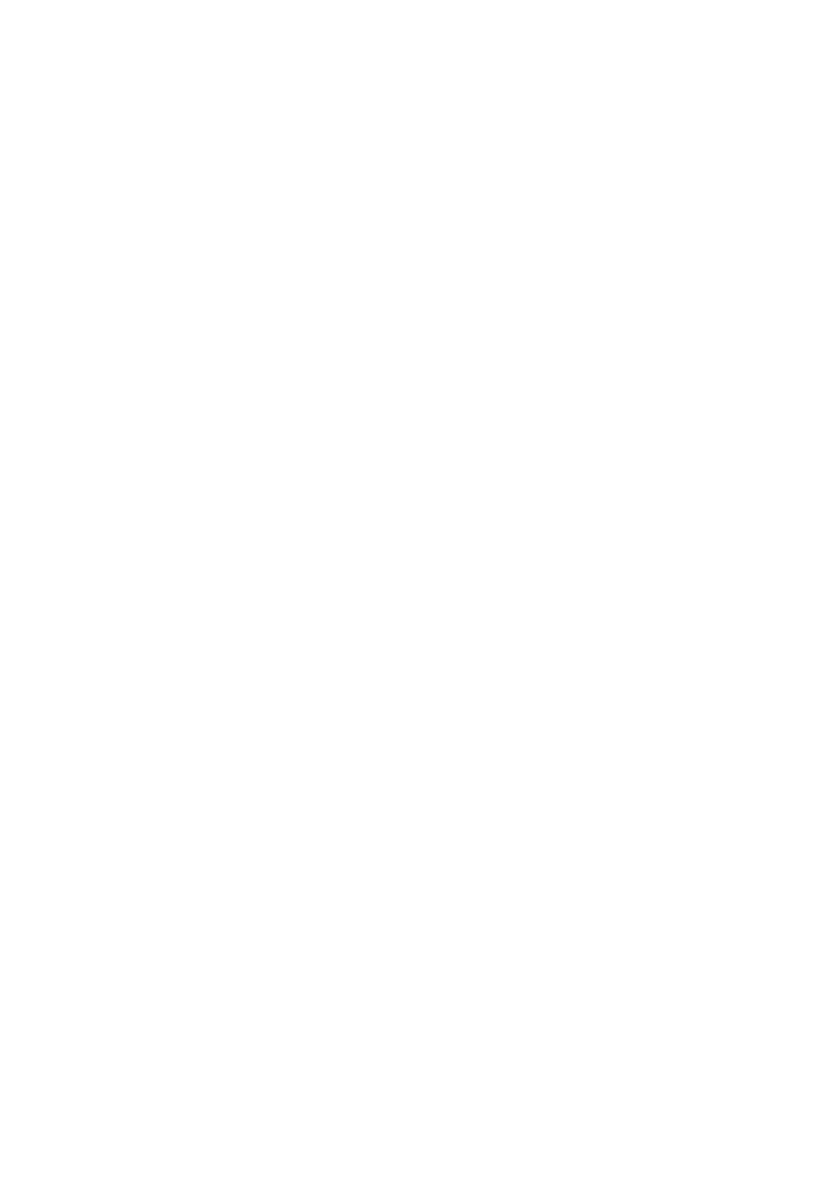
3
TABLE OF CONTENTS
1. Appearance and Names of Components ·································································· 4
2. AC Adapter and Thermal Roll Paper ······································································ 6
2-1. AC adapter····································································································· 6
2-2. Paper specification (Thermal paper) ·································································· 6
2-3. Recommended Thermal Paper ·········································································· 7
3. Preparations ······································································································ 9
3-1. Connecting Interface Cable ·············································································· 9
3-2. Connecting the drawer kick cable···································································· 13
3-3. Connecting the AC Adapter ············································································ 14
3-4. Disconnecting the AC Adapter ········································································ 16
3-5. Turning on the Power ···················································································· 17
3-6. Installing the Printer Software ······································································· 17
4. Inserting Paper for Printing ··············································································· 18
4-1. Replacing paper ···························································································· 18
5. Control Panel ··································································································· 27
5-1. Control Panel ······························································································· 27
5-2. Error Indications ·························································································· 27
6. Preventing and Clearing Paper Jams ··································································· 29
6-1. Preventing Paper Jams·················································································· 29
6-2. Clearing a Paper Jam ···················································································· 29
7. Troubleshooting································································································ 30
7-1. Power-on Problems and Errors ······································································· 30
7-2. Cutter-related Problems················································································· 30
7-3. Printing-related Problems ·············································································· 31
8. Regular Cleaning ······························································································ 32
8-1. Cleaning the Paper Holder and Paper Transport··············································· 32
8-2. Cleaning the Platen Roller ············································································· 33
8-3. Cleaning the Thermal Head ··········································································· 36
8-4. Cleaning the Cutter Blade and Frame ····························································· 37
9. Notes on Use ···································································································· 43
Appendix A: Specifications····················································································· 48
A-1.General Specifications···················································································· 48
A-2.Cutter Specifications······················································································ 50
A-3.Paper Supply Specifications ············································································ 50
A-4.Interface Specifications ·················································································· 50
A-5.Environment Specifications ············································································ 51
A-6.Specifications of Reliability············································································· 52
Appendix B: Interface ··························································································· 53
B-1.Parallel Interface ·························································································· 53
B-2.Dual Interface······························································································· 55
B-3.LAN Interface······························································································· 56
B-4.Drawer Kick Connector ·················································································· 58
B-5.Specifications of Power Supply ········································································ 60
Appendix C: Special Modes ···················································································· 61
C-1.Test Printing ································································································ 61
C-2.Hex Dump ···································································································· 62
C-3.Setting Up the Printer ··················································································· 63
C-4.Setup Items ·································································································· 85
C-5.Sample Print ································································································ 91