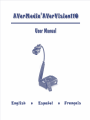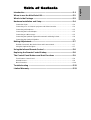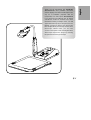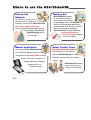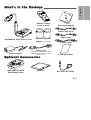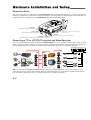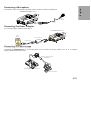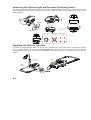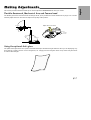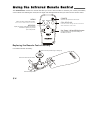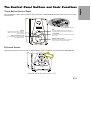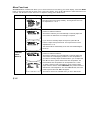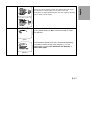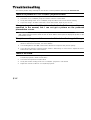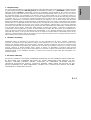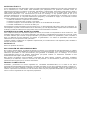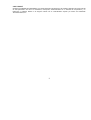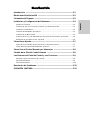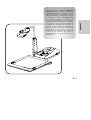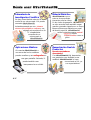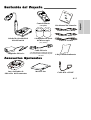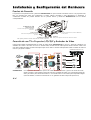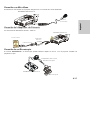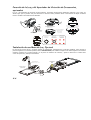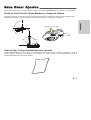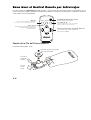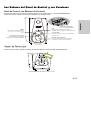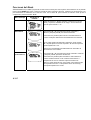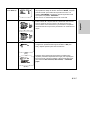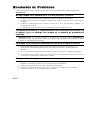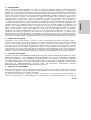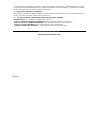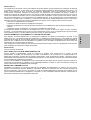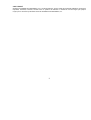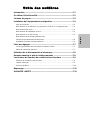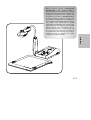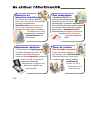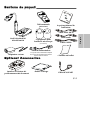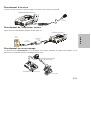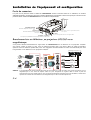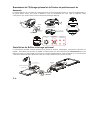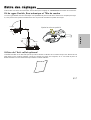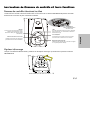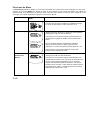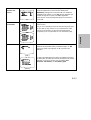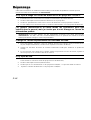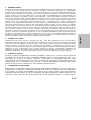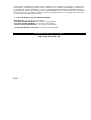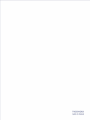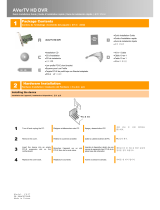English
FCC NOTICE
This device has been tested and found to comply with the limits for a Class B digital device, pursuant to Part 15 of the
FCC Rules. These limits are designed to provide reasonable protection against harmful interference in a commercial,
industrial or business environment. This equipment can generate, use and radiate radio frequency energy and, if not
installed and used in accordance with the instruction, may cause harmful interference to radio communications.
However, there is no guarantee that interference will not occur in a particular installation. If this equipment does cause
harmful interference to radio or television reception, which can be determined by turning the equipment off and on, the
user is encouraged to try to correct the interference by one or more of the following measures :
• Reorient or relocate the receiving antenna.
• Increase the separation between the equipment and receiver.
• Connect the equipment into an outlet on a circuit different from that to which the receiver is connected.
• Consult the dealer or an experienced radio/TV technician for help.
This device complies with Part 15 of the FCC Rules. Operation is subject to the following two conditions: (1) this device
may not cause harmful interference, and (2) this device must accept any interference received, including interference
that may cause undesired operation.
CAUTION ON MODIFICATIONS
To comply with the limits for the Class B digital device, pursuant to Part 15 of the FCC Rules, this device must be
installed in computer equipment certified to comply with the Class B limits. All cables used to connect the computer and
peripherals must be shielded and grounded. Operation with non-certified computers or non-shielded cables may result in
interference to radio or television reception.
Any changes or modifications not expressly approved by the grantee of this device could void the user's authority to
operate the equipment.
CE NOTICE
This is a Class B product.
DISCLAIMER
No warranty or representation, either expressed or implied, is made with respect to the contents of this documentation,
its quality, performance, merchantability, or fitness for a particular purpose. Information presented in this documentation
has been carefully checked for reliability; however, no responsibility is assumed for inaccuracies. The information
contained in this documentation is subject to change without notice.
In no event will AVerMedia be liable for direct, indirect, special, incidental, or consequential damages arising out of the
use or inability to use this product or documentation, even if advised of the possibility of such damages.
TRADEMARKS
AVerMedia and AVerVision are registered trademarks of AVerMedia TECHNOLOGIES, Inc. IBM PC is a registered
trademark of International Business Machines Corporation. Macintosh is a registered trademark of Apple Computer, Inc.
Microsoft is a registered trademark and Windows is a trademark of Microsoft Corporation. All other products or corporate
names mentioned in this documentation are for identification and explanation purposes only, and may be trademarks or
registered trademarks of their respective owners.
COPYRIGHT
© 2004 by AVerMedia TECHNOLOGIES, Inc. All rights reserved. No part of this publication may be reproduced,
transmitted, transcribed, stored in a retrieval system, or translated into any language in any form by any means without
the written permission of AVerMedia TECHNOLOGIES, Inc.

English
T
T
a
a
b
b
l
l
e
e
o
o
f
f
C
C
o
o
n
n
t
t
e
e
n
n
t
t
s
s
Introduction ..............................................................................................E-1
Where to use the AVerVision110 ............................................................E-2
What’s in the Package .............................................................................E-3
Hardware Installation and Setup ............................................................E-4
Connection Ports...........................................................................................................E-4
Connecting a TV or LCD/DLP projector and Video Recorder.......................................E-4
Connecting a Microphone..............................................................................................E-5
Connecting the Power Adapter......................................................................................E-5
Connecting to a Microscope..........................................................................................E-5
Connecting the Optional Light and Document Positioning Pointer ...............................E-6
Connecting the Optional Light Box................................................................................E-6
Making Adjustments................................................................................E-7
Flexible Gooseneck, Mechanical Arm and Camera Head ............................................E-7
Using the Optional Anti-glare.........................................................................................E-7
Using the Infrared Remote Control ........................................................E-8
Replacing the Remote Control Battery ..................................................E-8
The Control Panel Buttons and their Functions ...................................E-9
Touch Button Control Panel .........................................................................................E-9
Infrared Sensor..............................................................................................................E-9
Menu Functions.............................................................................................................E-10
Troubleshooting ......................................................................................E-12
Limited Warranty .....................................................................................E-13

E-1
English
Thank you for purchasing the
. This portable document
camera displays document or 3D objects onto
any TV or LCD/DLP projector with AV
(composite) or S-video input.
is an advanced and efficient way to deliver
educational content to students and make
interactive learning a reality in class. You will
appreciate how easy it is to setup and use. The
flexible gooseneck design and microscope
lens adapter allow you to easily connect it to a
microscope. What's more, you can also
connect a microphone and a backlight feature
which helps improve the image by reducing
the glare from the background light.
AVerMedia
AVerVision110
AVerVision110

E-2
W
W
h
h
e
e
r
r
e
e
t
t
o
o
u
u
s
s
e
e
t
t
h
h
e
e
A
A
V
V
e
e
r
r
V
V
i
i
s
s
i
i
o
o
n
n
1
1
1
1
0
0
S
S
c
c
i
i
e
e
n
n
c
c
e
e
L
L
a
a
b
b
R
R
e
e
s
s
e
e
a
a
r
r
c
c
h
h
No need to peep into a
microscope’s eyepiece. You can
instantly convert the
A
A
V
V
e
e
r
r
V
V
i
i
s
s
i
i
o
o
n
n
1
1
1
1
0
0
into a
c
c
o
o
l
l
o
o
r
r
d
d
i
i
g
g
i
i
t
t
a
a
l
l
m
m
i
i
c
c
r
r
o
o
s
s
c
c
o
o
p
p
e
e
c
c
a
a
m
m
e
e
r
r
a
a
and view microscopic objects
on TV by simply connecting the
A
A
V
V
e
e
r
r
V
V
i
i
s
s
i
i
o
o
n
n
1
1
1
1
0
0
with a
microscope.
T
T
e
e
a
a
c
c
h
h
i
i
n
n
g
g
A
A
i
i
d
d
A
A
V
V
e
e
r
r
V
V
i
i
s
s
i
i
o
o
n
n
1
1
1
1
0
0 creates
an interactive learning
environment for classes.
In geography class, teachers do not
need to not bring large and heavy
printed maps on a canvas or have it
drawn on a large sized paper.
A
A
V
V
e
e
r
r
V
V
i
i
s
s
i
i
o
o
n
n
1
1
1
1
0
0 instantly displays
p
p
r
r
i
i
n
n
t
t
e
e
d
d
m
m
a
a
t
t
e
e
r
r
i
i
a
a
l
l
s
s and
t
t
h
h
r
r
e
e
e
e
-
-
d
d
i
i
m
m
e
e
n
n
s
s
i
i
o
o
n
n
a
a
l
l objects
such as a globe.
M
M
e
e
d
d
i
i
c
c
a
a
l
l
A
A
p
p
p
p
l
l
i
i
c
c
a
a
t
t
i
i
o
o
n
n
s
s
By connecting the
A
A
V
V
e
e
r
r
V
V
i
i
s
s
i
i
o
o
n
n
1
1
1
1
0
0
to an optional lightbox doctors can
analyze and view
x
x
-
-
r
r
a
a
y
y
f
f
i
i
l
l
m
m
s
s
on a big
screen. Plus you can also use
transparencies or display
negative film in a
positive format.
A
A
c
c
t
t
u
u
a
a
l
l
P
P
r
r
o
o
d
d
u
u
c
c
t
t
D
D
e
e
m
m
o
o
N
N
o
o
m
m
o
o
r
r
e
e
c
c
r
r
o
o
w
w
d
d
e
e
d
d
c
c
o
o
u
u
n
n
t
t
e
e
r
r
s
s
!
!
Demonstrate your products
with the
A
A
V
V
e
e
r
r
V
V
i
i
s
s
i
i
o
o
n
n
1
1
1
1
0
0. It easily
displays your products
to a large
crowd.
A
A
V
V
e
e
r
r
V
V
i
i
s
s
i
i
o
o
n
n
1
1
1
1
0
0
makes
it convenient for you
and your audience.

E-3
E
E
n
n
g
g
l
l
i
i
s
s
h
h
W
W
h
h
a
a
t
t
’
’
s
s
i
i
n
n
t
t
h
h
e
e
P
P
a
a
c
c
k
k
a
a
g
g
e
e
Remote Control
(battery included)
U
s
e
r
’
s
M
a
n
u
a
l
D
o
c
u
m
e
n
t
C
a
m
e
r
a
This User’s Manual
AVerMedia® AVerVision110 Unit
2 Microscope Lens
Adapter
(34 and 28mm)
Video Cable (RCA)
Audio Cable
S-Video Cable
Power Adapter
Power Cord
* The power cable will vary depending on
the standard power outlet of the country
where it is sold.
1 Anti-glare sheet
O
O
p
p
t
t
i
i
o
o
n
n
a
a
l
l
A
A
c
c
c
c
e
e
s
s
s
s
o
o
r
r
i
i
e
e
s
s
Light and Document
Positioning Pointer
Light box
RCA to SCART Cable

E-4
H
H
a
a
r
r
d
d
w
w
a
a
r
r
e
e
I
I
n
n
s
s
t
t
a
a
l
l
l
l
a
a
t
t
i
i
o
o
n
n
a
a
n
n
d
d
S
S
e
e
t
t
u
u
p
p
C
C
o
o
n
n
n
n
e
e
c
c
t
t
i
i
o
o
n
n
P
P
o
o
r
r
t
t
s
s
The ports on the back and side panel of the
A
A
V
V
e
e
r
r
V
V
i
i
s
s
i
i
o
o
n
n
1
1
1
1
0
0
are for connecting the unit to a TV or LCD/ DLP projector
with an AV (composite) or s-video input, speaker, microphone and other devices. Illustrated below are the ports that are
located at the back and side panel of the
A
A
V
V
e
e
r
r
V
V
i
i
s
s
i
i
o
o
n
n
1
1
1
1
0
0
with their corresponding labels.
AUDIO
This port allows you to output audio signal.
MIC
Φ
6.3mm jack) Plug the Microphone (
into this port.
S-VIDEO or VIDEO
These ports allow you to output video signal using either s-video or AV.
LIGHT BOX
Plug the optional Light Box into this port
.
POWER
Plug the Power Adapter into this port.
C
C
o
o
n
n
n
n
e
e
c
c
t
t
i
i
n
n
g
g
a
a
T
T
V
V
o
o
r
r
L
L
C
C
D
D
/
/
D
D
L
L
P
P
P
P
r
r
o
o
j
j
e
e
c
c
t
t
o
o
r
r
a
a
n
n
d
d
V
V
i
i
d
d
e
e
o
o
R
R
e
e
c
c
o
o
r
r
d
d
e
e
r
r
You can instantly display the video signal from the
A
A
V
V
e
e
r
r
V
V
i
i
s
s
i
i
o
o
n
n
1
1
1
1
0
0 on a TV or LCD/DLP projector with s-video or video
inputs. If you have SCART RGB TV, you need to use the optional RCA-to-SCART cable. For better video quality, we
strongly suggest that you use S-Video or SCART RGB to output video signal on a TV or LCD/DLP projector.
A
VerMedia AVerVision110
Videotape
Hard disk
VCR
PCI Video
Capture Card
Computer
Audio Cable
S-Video Cable
Video Cable
RCA to SCART
Cable
(optional)
CD or any
storage disk
IN OUT
IN
Television
LCD/DLP Projector
OR
TIP: If the output device has video or s-video and audio output ports, you can connect it to a VCR (video recorder) or a PCI
video capture card to record the video and audio signals from the AVerVision110 on a videotape or in digital computer format
(For more details, please refer to your TV, and video recorder or PCI capture card manuals).

E-5
E
E
n
n
g
g
l
l
i
i
s
s
h
h
C
C
o
o
n
n
n
n
e
e
c
c
t
t
i
i
n
n
g
g
a
a
M
M
i
i
c
c
r
r
o
o
p
p
h
h
o
o
n
n
e
e
A Microphone is not included in this package. Please purchase one with a φ 6.3mm jack.
AVerMedia AVerVision11
0
Microphone
(not supplied)
C
C
o
o
n
n
n
n
e
e
c
c
t
t
i
i
n
n
g
g
t
t
h
h
e
e
P
P
o
o
w
w
e
e
r
r
A
A
d
d
a
a
p
p
t
t
e
e
r
r
Use a standard 100V~240V AC power source.
AVerMedia AVerVision110
Power Adapter
Power Cord
Wall
Outlet
C
C
o
o
n
n
n
n
e
e
c
c
t
t
i
i
n
n
g
g
t
t
o
o
a
a
M
M
i
i
c
c
r
r
o
o
s
s
c
c
o
o
p
p
e
e
Connecting the
A
A
V
V
e
e
r
r
V
V
i
i
s
s
i
i
o
o
n
n
1
1
1
1
0
0 to a microscope allows you to examine microscopic objects on a TV or a LCD/DLP
projector without straining your eyes.
Microscope
AVerMedia AVerVision110
Microscope Lens
Adapter

E-6
C
C
o
o
n
n
n
n
e
e
c
c
t
t
i
i
n
n
g
g
t
t
h
h
e
e
O
O
p
p
t
t
i
i
o
o
n
n
a
a
l
l
L
L
i
i
g
g
h
h
t
t
a
a
n
n
d
d
D
D
o
o
c
c
u
u
m
m
e
e
n
n
t
t
P
P
o
o
s
s
i
i
t
t
i
i
o
o
n
n
i
i
n
n
g
g
P
P
o
o
i
i
n
n
t
t
e
e
r
r
The optional Light and Document Positioning Pointer provides additional lighting and the four (4) red diodes that can be
used to demarcate the viewing area enabling you to correctly position the object. It even allows you to switch to three
different lightings.
Light and Document
Positioning Pointer
(optional)
Press the latch here to detach
the Light and Document Positioning
Pointer from the camera head.
Document
Positioning
Pointer only
Protective
Lens
Adapter
U
N
S
C
R
E
W
S
C
R
E
W
Remove the sticker then
attach the Light and
Document Positioning Pointer.
White LED and
Document
Positioning Pointer
White LED
Only
I
I
n
n
s
s
t
t
a
a
l
l
l
l
i
i
n
n
g
g
t
t
h
h
e
e
O
O
p
p
t
t
i
i
o
o
n
n
a
a
l
l
L
L
i
i
g
g
h
h
t
t
B
B
o
o
x
x
Connecting an optional light box allows you to view x-rays, transparencies and negative slides. To display the negative
film in a positive format, you need to switch
A
A
V
V
e
e
r
r
V
V
i
i
s
s
i
i
o
o
n
n
1
1
1
1
0
0 to display the image in negative mode (look for the
negative/positive button either on the remote or touch button control panel), adjust the camera head closer to the film and
refocus.
AVerMedia
AVerVision110
Light Box
(optional)
PLUG IT
HERE

E-7
English
M
M
a
a
k
k
i
i
n
n
g
g
A
A
d
d
j
j
u
u
s
s
t
t
m
m
e
e
n
n
t
t
s
s
This section provides illustrated useful tips on how to adjust the AVerVision110 to meet your needs.
F
F
l
l
e
e
x
x
i
i
b
b
l
l
e
e
G
G
o
o
o
o
s
s
e
e
n
n
e
e
c
c
k
k
,
,
M
M
e
e
c
c
h
h
a
a
n
n
i
i
c
c
a
a
l
l
A
A
r
r
m
m
a
a
n
n
d
d
C
C
a
a
m
m
e
e
r
r
a
a
h
h
e
e
a
a
d
d
The flexible gooseneck and mechanical arm design allows you to position the camera head from any angle. You can also
manually adjust the focus from here to improve the quality of the pictures.
45 degrees
90 degrees
90 degrees
45 degrees
Adjust the focus here
U
U
s
s
i
i
n
n
g
g
t
t
h
h
e
e
o
o
p
p
t
t
i
i
o
o
n
n
a
a
l
l
A
A
n
n
t
t
i
i
-
-
g
g
l
l
a
a
r
r
e
e
The optional anti-glare sheet is a special coated film that helps eliminate the light reflection when you are displaying very
shiny objects or glossy surfaces such as magazines, etc. Simply place the anti-glare sheet on top of the shiny document
to reduce reflected light.

E-8
U
U
s
s
i
i
n
n
g
g
t
t
h
h
e
e
I
I
n
n
f
f
r
r
a
a
r
r
e
e
d
d
R
R
e
e
m
m
o
o
t
t
e
e
C
C
o
o
n
n
t
t
r
r
o
o
l
l
The
A
A
V
V
e
e
r
r
V
V
i
i
s
s
i
i
o
o
n
n
1
1
1
1
0
0's remote has controls that allow you access menu functions to enhance your camera presentation,
screen effects and switching the unit on/off. The figure and description below show you how to use the remote control.
Up, Down, Left and Right Arrows
Use these buttons to adjust the settings of
the MENU functions
.
COLOR/B.W.
Convert color image to monochrome
and revert back to color.
NEG/POS
Display the image captured by the camera
into either a negative, or positive
(true color) format.
MENU
Opens the menu with all the functions.
(Refer to the section, for more details.)Menu Functions,
POWER
Switches the AVerVision110 on/off.
AVerVision 110
RM-CH
MENU
NEG/POS COLOR/B.W.
R
R
e
e
p
p
l
l
a
a
c
c
i
i
n
n
g
g
t
t
h
h
e
e
R
R
e
e
m
m
o
o
t
t
e
e
C
C
o
o
n
n
t
t
r
r
o
o
l
l
B
B
a
a
t
t
t
t
e
e
r
r
y
y
Use Lithium CR2025 3V battery.
Press the latch here to unlock.
Pull the battery holder.
Make sure the positive sign is facing up.
J
A
P
A
N

E-9
English
T
T
h
h
e
e
C
C
o
o
n
n
t
t
r
r
o
o
l
l
P
P
a
a
n
n
e
e
l
l
B
B
u
u
t
t
t
t
o
o
n
n
s
s
a
a
n
n
d
d
t
t
h
h
e
e
i
i
r
r
F
F
u
u
n
n
c
c
t
t
i
i
o
o
n
n
s
s
T
T
o
o
u
u
c
c
h
h
B
B
u
u
t
t
t
t
o
o
n
n
C
C
o
o
n
n
t
t
r
r
o
o
l
l
P
P
a
a
n
n
e
e
l
l
The Touch Button Control Panel located on the top and side of AVerVision110 provides quick access to commonly
used functions.
AVerMedia
COLOR/BW
MENU
NEGATIVE/
POSITIVE
AVerVision 110
MEN
U
Opens the menu with all the functions.
(Refer to the section, Menu Functions,
for more details.)
LED
On normal operations a green LED will be lit,
in standby mode the color of the LED will be red.
NEGATIVE/POSITIVE
Display the image captured by the camera into
either in negative, or positive (true color).
COLOR/BW
Convert the color image to monochrome and revert
back to color.
Power
Turn the on/off
AVerVision110
Right and Down Arrows
Use these buttons to adjust the settings
of the MENU functions
.
I
I
n
n
f
f
r
r
a
a
r
r
e
e
d
d
S
S
e
e
n
n
s
s
o
o
r
r
When using the remote control, aim it at the Infrared Sensor, which is located at the font panel of the AVerVision110.
AVerMedia AVerVision110
AVerMedia
A
VerV is io n 110

E-10
M
M
e
e
n
n
u
u
F
F
u
u
n
n
c
c
t
t
i
i
o
o
n
n
s
s
A
A
V
V
e
e
r
r
V
V
i
i
s
s
i
i
o
o
n
n
1
1
1
1
0
0 has a MENU that allows you to access functions for fine-tuning your screen display. Press the MENU
button to call up and exit from the main menu or sub-menu display. Then use ▲or▼ buttons to select the items in the
menu list. Use ► button to enter sub-menu. To adjust the setting, press ◄or► buttons.
Main Menu On Screen Display Description
BRIGHTNESS
Press ►or◄ buttons to increase or decrease the brightness
level and improve the image visibility. The brightness level can
be adjusted from 1 to 16.
Use ▲or▼ buttons to select between Auto or Manual and then
press ► to make the selection.
AVerVision110 allows you to automatically or manually adjust the
CCD camera to determine how much light is required.
EXPOSURE
If you choose to manually adjust the exposure, press ►or◄
buttons to adjust the exposure level. The exposure level can be
adjusted from 1 to 8.
This feature will be automatically set to auto when the Backlight is
turned on.
WB
CONTROL
(White
Balance)
Use ▲or▼ buttons to select between Auto or Manual and then
press ► to make the selection.
AVerVision110 allows you to automatically or manually adjust the
CCD camera to suit the lighting condition or color temperature. If
you select to manually adjust the white balance, you can adjust the
Red, Blue or let the system measure the color temperature. The
Red and Blue color temperature can be adjusted from 1 to 256.
To obtain a more accurate color balance, place a sheet of white
paper under the camera. Select MEASURE, then press ► button to
calibrate the color temperature. The word “ON” will blink, then wait
until it stops and the word “OFF” will appear.
This feature will not be available when you are in B/W mode.

E-11
English
BACKLIGHT
Press ►or◄ buttons to turn on or off this feature.
If there is a strong lighting coming from behind the main object
and appears too dark, simply turn on this function and
AVerVision110 will automatically fine-tune the exposure allowing
you to clearly see the object.
DEFAULT
(PAL)
(NTSC)
Use ▲or▼ buttons to select YES to restore to original
factory default setting or NO to exit then press ► to make
the selection.
The restoration default for NTSC is customized depending
on locality to match the AC power frequency. You can
select either to restore YES Universal, YES America, or
YES Kanto Japan.

E-12
T
T
r
r
o
o
u
u
b
b
l
l
e
e
s
s
h
h
o
o
o
o
t
t
i
i
n
n
g
g
This section provides many useful tips on how to solve common problems while using the
A
A
V
V
e
e
r
r
V
V
i
i
s
s
i
i
o
o
n
n
1
1
1
1
0
0.
There is no picture on TV or LCD/DLP projector screen.
1. Check all the connectors again as shown in this manual.
2. Check the TV or LCD/DLP projector remote control’s on/off switch.
3. Verify the setting of the TV or LCD/DLP projector video source and channel setting.
4. If you are using a SCART connection, check the SCART input of your TV set.
I have set up the
A
A
V
V
e
e
r
r
V
V
i
i
s
s
i
i
o
o
n
n
1
1
1
1
0
0 and checked all the connections as
specified in the manual, but I can not get a picture on the preferred
presentation screen.
-
A
A
V
V
e
e
r
r
V
V
i
i
s
s
i
i
o
o
n
n
1
1
1
1
0
0
is in the "Standby" mode once power is connected. You need to switch
A
A
V
V
e
e
r
r
V
V
i
i
s
s
i
i
o
o
n
n
1
1
1
1
0
0
"ON", either from the remote control or from its touch button control panel to display the picture on the
presentation screen.
The picture on the presentation screen is distorted or the image is blurry.
1. Before doing any adjustments, reset all the picture attributes to the factory default setting
(Refer to the Menu Functions, for more details).
2. Use the Brightness and WB control menu functions to improve the picture quality.
3. If you discover that the camera picture seems a little blurry or out of focus. Adjust the focus
found at the side of the camera head.
There is no sound.
1. Check all of the connectors again as shown in this manual. (Pleas also refer to the TV or
LCD/DLP projector’s audio connection.)
2. Check the Microphone’s on/off switch.
3. Verify the volume setting of the TV or LCD/DLP projector is not muted.
4. Adjust the volume of the TV or LCD/DLP projector.

E-13
English
1. Limited Warranty:
For a period of time beginning on the date of purchase of the applicable product and extending as set forth in Section
6 of this Limited Warranty (the “Warranty Period”), AVerMedia Technologies, Inc. (“AVerMedia”) warrants that the
applicable product (“Product”) substantially conforms to AVerMedia’s documentation for the product and that its
manufacture and components are free of defects in material and workmanship under normal use. “You” as used in
this agreement means you individually or the business entity on whose behalf you use or install the product, as
applicable. This limited warranty extends only to You as the original purchaser. Except for the foregoing, the Product
is provided “AS IS.” In no event does AVerMedia warrant that You will be able to operate the Product with-out
problems or interruptions, or that the Product is suitable for your purposes. Your exclusive remedy and the entire
liability of AVerMedia under this paragraph shall be, at AVerMedia’s option, the repair or replacement of the Product
with the same or a comparable product. This warranty does not apply to (a) any Product on which the serial number
has been defaced, modified, or removed, or (b) car-tons, cases, batteries, cabinets, tapes, or accessories used with
this product. This warranty does not apply to any Product that has suffered damage, deterioration or malfunction due
to (a) accident, abuse, misuse, neglect, fire, water, lightning, or other acts of nature, commercial or industrial use,
unauthorized product modification or failure to follow instructions included with the Product, (b) misapplication of
service by someone other than the manufacturer’s representative, (c) any shipment damages (such claims must be
made with the carrier), or (d) any other causes that do not relate to a Product defect. The Warranty Period of any
repaired or replaced Product shall be the longer of (a) the original Warranty Period or (b) thirty (30) days from the
date of delivery of the repaired or replaced Product.
2. Limitations of Warranty:
AVerMedia makes no warranties to any third party. You are responsible for all claims, damages, settlements,
expenses, and attorneys’ fees with respect to claims made against You as a result of Your use or misuse of the
Product. This warranty applies only if the Product is installed, operated, maintained, and used in accordance with
AVerMedia specifications. Specifically, the warranties do not ex-tend to any failure caused by (i) accident, unusual
physical, electrical, or electro-magnetic stress, neglect or misuse, (ii) fluctuations in electrical power beyond
AVerMedia specifications, (iii) use of the Product with any accessories or options not furnished by AVerMedia or its
authorized agents, or (iv) installation, alteration, or repair of the Product by anyone other than AVerMedia or its
authorized agents.
3. Disclaimer of Warranty
EXCEPT AS EXPRESSLY PROVIDED OTHERWISE HEREIN AND TO THE MAXIMUM EXTENT PERMITTED
BY APPLICABLE LAW, AVERMEDIA DIS-CLAIMS ALL OTHER WARRANTIES WITH RESPECT TO THE
PRODUCT, WHETHER EXPRESS, IMPLIED, STATUTORY OR OTHERWISE, INCLUDING WITHOUT
LIMITATION, SATISFACTORY QUALITY, COURSE OF DEALING, TRADE USAGE OR PRACTICE OR THE
IMPLIED WARRANTIES OF MER-CHANTABILITY, FITNESS FOR A PARTICULAR PURPOSE OR NONIN-
FRINGEMENT OF THIRD PARTY RIGHTS.

E-14
4. Limitation of Liability
IN NO EVENT SHALL AVERMEDIA BE LIABLE FOR INDIRECT, INCIDENTAL, SPECIAL, EXEMPLARY,
PUNITIVE, OR CONSEQUENTIAL DAMAGES OF ANY NATURE INCLUDING, BUT NOT LIMITED TO, LOSS OF
PROFITS, DATA, REVENUE, PRODUCTION, OR USE, BUSINESS INTERRUPTION, OR PROCUREMENT OF
SUBSTITUTE GOODS OR SERVICES ARISING OUT OF OR IN CONNECTION WITH THIS LIMITED
WARRANTY, OR THE USE OR PERFORMANCE OF ANY PRODUCT, WHETHER BASED ON CON-TRACT OR
TORT, INCLUDING NEGLIGENCE, OR ANY OTHER LEGAL THEORY, EVEN IF AVERMEDIA HAS ADVISED
OF THE POSSIBILITY OF SUCH DAMAGES. AVERMEDIA’S TOTAL, AGGREGATE LIABILITY FOR DA-MAGES
OF ANY NATURE, REGARDLESS OF FORM OF ACTION, SHALL IN NO EVENT EXCEED THE AMOUNT PAID
BY YOU TO AVERMEDIA FOR THE SPECIFIC PRODUCT UPON WHICH LIABILITY IS BASED.
5. Governing Law and Your Rights
This warranty gives You specific legal rights; you may also have other rights granted under state law. These rights
vary from state to state.
Section 6
Warranty Period of AVerMedia Product Purchased:
AVerVision110: 2 Year Limited Parts and Labor.
All other AVerVision Products*: 3 Year Limited Parts and Labor.
All other AVerMedia Products: 1 Year Limited Parts and Labor.
All AVerVision Accessories: 1 Year Parts and Labor.
* Except AVerVision DL, 100, 100 Pro – 1 Year Parts and Labor.
CONTACT INFORMATIONS:
http://www.avermedia.com

i
Español
NOTIFICACIÓN FCC
Se ha comprobado que este dispositivo cumple los límites para dispositivos digitales de Clase B según el Apartado 15
de la normativa FCC. Estos límites están diseñados para proporcionar una protección razonable contra las
interferencias perniciosas en entornos comerciales, industriales u empresariales. Este equipo puede generar, utilizar y
emitir energía de radiofrecuencias y, si no se instala y se utiliza de acuerdo con sus instrucciones, puede causar
interferencias perniciosas a las comunicaciones por radio. Sin embargo, no hay garantía alguna de que no se
produzcan interferencias en una instalación concreta. Si este equipo causa interferencias no deseadas a la recepción
de radio o de televisión, lo cual puede determinarse apagando y encendiendo el equipo, se recomienda al usuario
corregir la interferencia tomando estas posibles medidas:
• Cambiar la orientación o la posición de la antena receptora.
• Aumentar la separación entre el equipo y el receptor.
• Conectar el equipo a un enchufe eléctrico que esté en un circuito diferente del receptor.
• Consultar al distribuidor o a un técnico de radio y TV.
Este dispositivo cumple el Apartado 15 de las normas FCC. Su funcionamiento está sujeto a estas dos condiciones: (1)
este dispositivo no puede causar interferencias no deseadas y (2) este dispositivo debe aceptar todas las interferencias
recibidas, incluidas las interferencias que puedan causar un funcionamiento no deseado.
ADVERTENCIA SOBRE MODIFICACIONES
Para cumplir los límites para dispositivos digitales de Clase B, de acuerdo con el Apartado 15 de las normas FCC, este
dispositivo debe instalarse en un sistema informático que garantice el cumplimiento de los límites de la Clase B. Todos
los cables utilizados para conectar el equipo informático y los periféricos deben ser apantallados y estar conectados a
tierra. La utilización de este dispositivo con equipos no garantizados o con cables no apantallados puede causar
interferencias en la recepción de radio y televisión.
Cualquier cambio o modificación no aprobado expresamente por el fabricante de este dispositivo podría invalidar el
derecho del usuario a utilizarlo.
NOTA DE CE
Este es un producto de Clase B.
DECLINACIÓN DE RESPONSABILIDAD
No se ofrece garantía alguna, ni implícita ni explícita, en relación con el contenido de esta documentación, su calidad,
sus prestaciones, su comerciabilidad ni su adecuación para un propósito particular. Se ha verificado cuidadosamente la
información presentada en esta documentación para garantizar su fiabilidad pero, sin embargo, no se asume
responsabilidad alguna por las posibles imprecisiones que pueda contener. La información contenida en esta
documentación está sujeta a cambio sin aviso previo.
Bajo ninguna circunstancia será AVerMedia
responsable por daños directos, indirectos, especiales, resultantes
causados por la utilización, correcta o incorrecta, de este producto o su documentación, incluso aunque se avisara
previamente del riesgo de que se causaran estos daños.
MARCAS COMERCIALES
AVerMedia y AVerVision son marcas registradas de AVerMedia TECHNOLOGIES, Inc. PC IBM es una marca
registrada de International Business Machines Corporation. Macintosh es una marca registrada de Apple Computer, Inc.
Microsoft es una marca registrada y Windows es una marca de Microsoft Corporation. Todos los otros productos o
nombres corporativos mencionados en este documento están sólo para propósitos identificativos y explicativos, y son
marcas o marcas registradas de sus respectivos propietarios.

ii
COPYRIGHT
© 2004 by AVerMedia TECHNOLOGIES, Inc. Reservados todos los derechos. Se prohíbe la reproducción total o parcial
de esta publicación así como su transmisión, trascripción, almacenamiento en un sistema de recuperación y su
traducción a cualquier idioma ni de ninguna manera sin el consentimiento expreso por escrito de AVerMedia
TECHNOLOGIES, Inc.

Español
C
C
o
o
n
n
t
t
e
e
n
n
i
i
d
d
o
o
Introducción ............................................................................................S-1
Dónde usar AVerVision110 ....................................................................S-2
Contenido del Paquete ...........................................................................S-3
Instalación y Configuración del Hardware.............................................S-4
Puertos de Conexión ....................................................................................................S-4
Conexión de una TV o Proyector LCD/DLP y Grabador de Video................................S-4
Conexión a un Micrófono ..............................................................................................S-5
Conexión del Adaptador de Potencia ...........................................................................S-5
Conexión de un Microscopio.........................................................................................S-5
Conexión de la Luz y del Apuntador de Ubicación de Documentos, opcionales..........S-6
Instalación de una Mesa de Luz, Opcional ...................................................................S-6
Cómo Hacer Ajustes................................................................................S-7
Cuello de Cisne Flexible, Brazo Mecánico y Cabeza de Cámara ................................S-7
Cómo utilizar la Hoja Antideslumbrante, opcional.........................................................S-7
Cómo Usar el Control Remoto por Infrarrojos .....................................S-8
Cambio de la Pila del Control Remoto ..................................................S-8
Los Botones del Panel de Control y sus Funciones ............................S-9
Panel de Control con Botones de Contacto ................................................................S-9
Sensor de Infrarrojos.....................................................................................................S-9
Funciones del Menú ......................................................................................................S-10
Resolución de Problemas .......................................................................S-12
GARANTÍA LIMITADA..............................................................................S-13
La page est en cours de chargement...
La page est en cours de chargement...
La page est en cours de chargement...
La page est en cours de chargement...
La page est en cours de chargement...
La page est en cours de chargement...
La page est en cours de chargement...
La page est en cours de chargement...
La page est en cours de chargement...
La page est en cours de chargement...
La page est en cours de chargement...
La page est en cours de chargement...
La page est en cours de chargement...
La page est en cours de chargement...
La page est en cours de chargement...
La page est en cours de chargement...
La page est en cours de chargement...
La page est en cours de chargement...
La page est en cours de chargement...
La page est en cours de chargement...
La page est en cours de chargement...
La page est en cours de chargement...
La page est en cours de chargement...
La page est en cours de chargement...
La page est en cours de chargement...
La page est en cours de chargement...
La page est en cours de chargement...
La page est en cours de chargement...
La page est en cours de chargement...
La page est en cours de chargement...
La page est en cours de chargement...
La page est en cours de chargement...
-
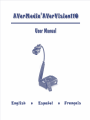 1
1
-
 2
2
-
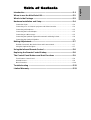 3
3
-
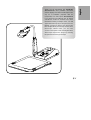 4
4
-
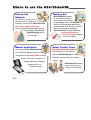 5
5
-
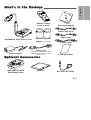 6
6
-
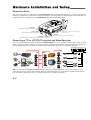 7
7
-
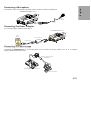 8
8
-
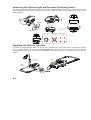 9
9
-
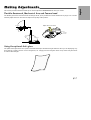 10
10
-
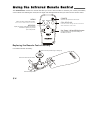 11
11
-
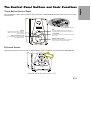 12
12
-
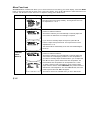 13
13
-
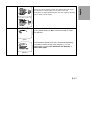 14
14
-
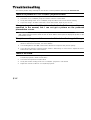 15
15
-
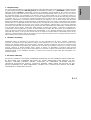 16
16
-
 17
17
-
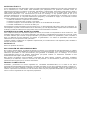 18
18
-
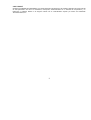 19
19
-
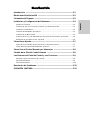 20
20
-
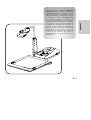 21
21
-
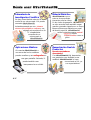 22
22
-
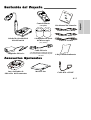 23
23
-
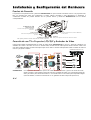 24
24
-
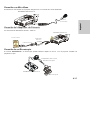 25
25
-
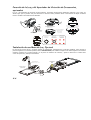 26
26
-
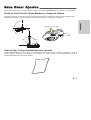 27
27
-
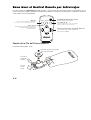 28
28
-
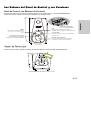 29
29
-
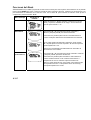 30
30
-
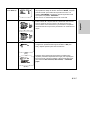 31
31
-
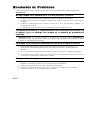 32
32
-
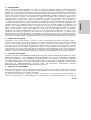 33
33
-
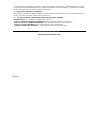 34
34
-
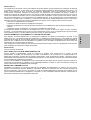 35
35
-
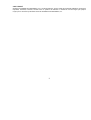 36
36
-
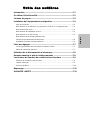 37
37
-
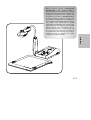 38
38
-
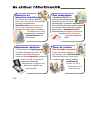 39
39
-
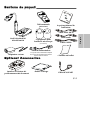 40
40
-
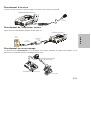 41
41
-
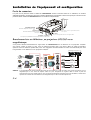 42
42
-
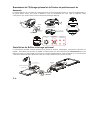 43
43
-
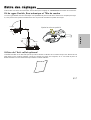 44
44
-
 45
45
-
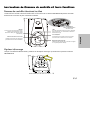 46
46
-
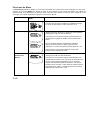 47
47
-
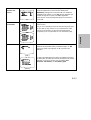 48
48
-
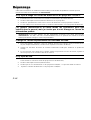 49
49
-
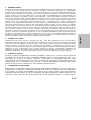 50
50
-
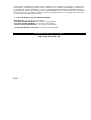 51
51
-
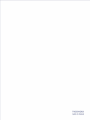 52
52
AVer AVerVision 100 Manuel utilisateur
- Taper
- Manuel utilisateur
- Ce manuel convient également à
dans d''autres langues
- English: AVer AVerVision 100 User manual
- español: AVer AVerVision 100 Manual de usuario
Documents connexes
Autres documents
-
Elmo TT-02U Manuel utilisateur
-
Elmo TT-02 Manuel utilisateur
-
Toshiba TLPC001 Le manuel du propriétaire
-
Avermedia A200P Manuel utilisateur
-
Avermedia AVerTV DVI Box 1080i Manuel utilisateur
-
Avermedia AVerTV DVI Box 1080i Manuel utilisateur
-
Avermedia AVerLife Extreme Vision spécification
-
Avermedia F200 spécification
-
Avermedia EzRecorder 130 Manuel utilisateur
-
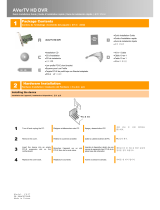 AVerTV C027 Quick Installation Manual
AVerTV C027 Quick Installation Manual