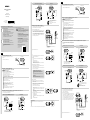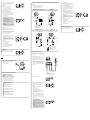Sony PHA-3AC Guide de démarrage rapide
- Catégorie
- Boîtiers MP3 / MP4
- Taper
- Guide de démarrage rapide

English
1
Connect the unit to an AC outlet
Use the USB AC adaptor* (supplied) and the micro-USB cable
(supplied).
* There are 2 types of USB AC adaptor.
USB AC
adaptor
Micro-USB cable (supplied)
Rear of the unit
2
Turn on the connecting audio device
Computer
: When connecting the unit to a computer, install
the driver software and player.
(For Mac, there is no need to install a driver.)
•Download and install the driver software for Windows “Sony USB
Device Driver” onto a Windows computer.
•When playing High-Resolution Audio format data on your computer
with the unit, install “Hi-Res Audio Player.”
To download the driver software and “Hi-Res Audio
Player”
Visit the following website, and download the driver software.
http://www.sony.eu/support/dna
For details on installing, refer to the website.
The unit needs to be connected to your Windows computer at a
certain point while installing the driver software.
In this case, connect the Windows computer to the Xperia/
WALKMAN/PC (USB AUDIO) connecting port of the unit using the
micro-USB cable (supplied).
For details concerning connection, refer to the illustration of “Digital
output supported WALKMAN®/Xperia, Computer” in step 3.
3
Set the INPUT switch on the unit and connect the audio device to the unit
Select the port position of the connecting audio device from among
the four types input ports with the INPUT switch.
Digital output supported WALKMAN®/Xperia, Computer
WALKMAN®: Digital cable for WALKMAN® (supplied)
Xperia: Digital cable for Xperia (supplied)
Computer: Micro-USB cable (supplied)
Rear of the unit
WALKMAN®
Xperia
Left edge
position
Computer
iPhone/iPad/iPod
USB cable supplied with iPhone/iPad/iPod
Rear of the unit
iPhone
iPad
iPod
Second
position from
the left
Optical output jack supported device
Rear of the unit
Digital optical cable (optional)
For example,
a PCM recorder
Second
position from
the right
Other devices
Rear of the unit
Stereo mini cable (supplied)
Right edge
position
Right edge
position
Other devices
Be sure to connect the headphones to the
(headphones) NORMAL jack on the
front of the unit.
In this case, the balanced connection is
not available.
4
Listening to music with the headphones
To listen to music with a device such as an active speaker, connected to
the AUDIO IN/LINE OUT jack, refer to the Help Guide.
Connect the headphones to the unit.
The sound of the AUDIO IN/LINE OUT (analogue input) is not output
from the (headphones) BALANCED L/R jack. Make sure to connect
standard stereo headphones to the (headphones) NORMAL jack.
If you connect the headphones which has the L-shaped stereo mini
plug to the (headphones) NORMAL jack, position it so that its cable is
on the right side of the jack, avoiding the ridge on the left of the jack,
and ensure the plug is fully inserted.
To connect the headphones that support
balanced connection
To connect the headphones with a standard 3-pole
stereo mini plug
Front of the unit
Plug L Plug R
Set the OUTPUT switch to “”.
Rear of the unit
Rotate the power/volume knob clockwise to turn on the unit.
Rotate it more to adjust the volume.
Notes
In the following cases, the relay in the internal circuit will make a
sound.
•When the unit is turned on
•When the OUTPUT switch is moved
•When the INPUT switch is moved to/from the position of the AUDIO
IN/LINE OUT jack (right edge position)
Front of the unit
Play back the connected audio device.
When playing High-Resolution Audio format data on your computer
with the unit, use “Hi-Res Audio Player.”
For details on installing “Hi-Res Audio Player,” visit the following site at
http://www.sony.eu/support/dna
Hi-Fs (High Sampling Frequency) indicator
The indicator lights up when the unit is being input with;
•the linear PCM digital signal of sampling frequencies above
48kHz
•the DSD digital signal of the High-Resolution Audio format
DSD indicator
The indicator lights up when the unit is being input with the DSD
signal of the High-Resolution Audio format.
Front of the unit
Adjust the volume.
Adjust the volume by the power/volume knob. Depending on the
headphones, the volume may remain low, even if you turn the knob to
the maximum setting.
When using balanced connection with headphones that have low
impedance (less than 16 ohms), the limiter prevents excessive output,
which may cause the sound to be cut off.
In this case, turn down the volume of the unit.
•When the volume is low: turn off the unit, set the GAIN select switch
to HIGH, then turn on the unit. In normal use, the setting should be
NORMAL.
•About DSEE HX: If you set the DSEE HX switch to ON, compressed file
sources such as MP3 are upgrade to a high resolution than CDs and
provide a dynamic sound.
The DSEE HX is not activated in the following cases;
•when inputting optical
•when inputting analogue
•when inputting linear PCM digital of sampling frequencies more than
88.2 kHz
•when inputting DSD digital
Front of the unit
Side of the unit
After using the unit
Rotate the power/volume knob counterclockwise until it clicks to turn off the
unit.
Front of the unit
For details on how to use the silicon belt and the protection sheet, refer to the Help Guide.
Français
1
Raccorder l’appareil à une prise secteur
Utilisez l’adaptateur secteur USB* (fourni) et le câble micro-USB (fourni).
* Il existe 2 types d’adaptateur secteur USB.
Adaptateur
secteur USB
Câble micro-USB (fourni)
Arrière de l’appareil
2
Mettre sous tension le périphérique audio à connecter
Ordinateur
: Lorsque vous connectez l’appareil à un
ordinateur, installez le pilote et le lecteur.
(Dans le cas d’un Mac, il n’est pas nécessaire d’installer un
pilote.)
•Téléchargez et installez le pilote pour Windows «Sony USB Device
Driver» sur un ordinateur Windows.
•En cas de lecture de données au format Audio haute résolution sur
votre ordinateur à l’aide de cet appareil, installez «Hi-Res Audio
Player».
Pour télécharger le pilote et «Hi-Res Audio Player»
Visitez le site Web ci-dessous et téléchargez le pilote.
http://www.sony.eu/support/dna
Pour plus d’informations sur l’installation, reportez-vous au site Web.
L’appareil doit être connecté à un point particulier de votre ordinateur
Windows pendant l’installation du pilote.
Dans le cas présent, connectez l’ordinateur Windows au port de
connexion Xperia/WALKMAN/PC (USB AUDIO) de l’appareil en
utilisant le Câble micro-USB (fourni).
Pour plus de détails concernant la connexion, reportez-vous à
l’illustration « WALKMAN®/Xperia, ordinateur prenant en charge la
sortie numérique » à l’étape 3.
3
Régler le sélecteur INPUT de l’appareil et connecter le périphérique audio à l’appareil
À l’aide du sélecteur INPUT, sélectionnez le port du périphérique audio
que vous connectez en choisissant parmi les quatre types de ports
disponibles.
WALKMAN®/Xperia, ordinateur prenant en charge la sortie numérique
WALKMAN®: Câble numérique pour WALKMAN® (fourni)
Xperia: Câble numérique pour Xperia (fourni)
Ordinateur: Câble micro-USB (fourni)
Arrière de l’appareil
WALKMAN®
Xperia
Position sur
le bord
gauche
Ordinateur
iPhone/iPad/iPod
Câble USB fourni avec l’iPhone/iPad/iPod
Arrière de l’appareil
iPhone
iPad
iPod
Deuxième
position à partir
de la gauche
Périphérique prenant en charge la prise de sortie optique
Arrière de l’appareil
Câble optique numérique (en option)
Par exemple,
un enregistreur
PCM
Deuxième
position à
partir de la
droite
Autres périphériques
Arrière de l’appareil
Mini-câble stéréo (fourni)
Position sur le
bord droit
Position sur le
bord droit
Autres
périphériques
N’oubliez-pas de connecter le casque à la
prise (casque) NORMAL située à l’avant
de l’appareil.
Dans ce cas, this case, la connexion
équilibrée n’est pas disponible.
4
Écoute de la musique à l’aide du casque
Pour écouter la musique alors qu’un appareil, notamment un
haut-parleur actif, est connecté à la prise AUDIO IN/LINE OUT,
reportez-vous au Manuel d’aide.
Connectez le casque à l’appareil.
Le son provenant de AUDIO IN/LINE OUT (entrée analogique) n’est pas
reproduit par la prise (casque) BALANCED L/R. Veillez à raccorder un
casque d’écoute stéréo standard à la prise (casque) NORMAL.
Si vous raccordez le casque équipé de la mini-fiche stéréo en L à la
prise (casque) NORMAL, positionnez-le de façon à ce que son câble
se trouve sur le côté droit de la prise, évitant ainsi l’arête située sur la
gauche de la prise, et veillez à ce que la fiche soit insérée à fond.
Pour connecter un casque qui prend en
charge une connexion équilibrée
Pour connecter un casque avec mini-fiche stéréo à
3pôles standard
Avant de l’appareil
Fiche L Fiche R
Réglez le commutateur OUTPUT sur «».
Arrière de l’appareil
Headphone Amplifier
PHA-3AC
Start Guide
Guide de démarrage
Startanleitung
4-547-087-23(1)
©2014 Sony Corporation
Printed in China
Manuals supplied/Manuels fournis/Mitgelieferte Handbücher
The 3 following manuals are included./Les 3manuels suivants sont fournis./Die 3 folgenden Handbücher werden mitgeliefert.
Start Guide (this document)
Provides you with instructions on how to connect the unit with
devices and basic operations.
Guide de démarrage (le présent document)
Fournit les instructions relatives à la connexion de l’appareil aux
périphériques et vous renseigne sur les opérations de base.
Startanleitung (dieses Dokument)
Enthält Anweisungen zum Verbinden des Geräts mit anderen
Geräten und Erläuterungen zu den Grundfunktionen.
Reference Guide (exhibit document)
Provides you with precautions and product specifications.
Guide de référence (document joint)
Précise les précautions à suivre et les spécifications du produit.
Referenzhandbuch (weiteres Dokument)
Enthält die Sicherheitshinweise und die technischen Daten zum
Gerät.
Help Guide (Operating Instructions)
Read the Help Guide on your computer or smartphone, when you
want to know how to use the unit in greater detail. The Help Guide
also contains a troubleshooting guide which provides you with
remedies for the problems you might encounter.
Manuel d’aide (Mode d’emploi)
Lisez le Manuel d’aide sur votre ordinateur ou votre smartphone
pour connaître en détails la manière d’utiliser l’appareil. Le Manuel
d’aide contient également un guide de dépannage qui fournit des
solutions aux problèmes que vous pourriez rencontrer.
Hilfe (Bedienungsanleitung)
Wenn Sie nähere Erläuterungen zur Verwendung des Geräts
wünschen, können Sie diese Hilfe am Computer oder Smartphone
lesen. Darüber hinaus enthält die Hilfe eine Anleitung zur
Fehlerbehebung sowie Abhilfemaßnahmen zu Problemen, die
eventuell auftreten könnten.
URL:
http://rd1.sony.net/help/mdr/pha-3/h_ce/
Two-dimensional code:
Code à deux dimensions:
QR-Code:

Tournez le bouton d’alimentation/volume dans le sens des
aiguilles d’une montre pour mettre l’appareil sous tension.
Tournez-le davantage encore pour régler le volume.
Remarques
Dans les cas suivants, le relais du circuit interne émet un son.
•Lors de la mise sous tension de l’appareil
•Lors de l’actionnement du commutateur OUTPUT
•Lorsque le sélecteur INPUT est déplacé de/vers la position de la prise
AUDIO IN/LINE OUT (position sur le bord droit)
Avant de l’appareil
Écoutez le son du périphérique audio connecté.
En cas de lecture de données au format Audio haute résolution sur
votre ordinateur à l’aide de cet appareil, utilisez «Hi-Res Audio Player».
Pour plus d’informations sur l’installation de «Hi-Res Audio Player»,
visitez le site Web suivant à l’adresse
http://www.sony.eu/support/dna
Témoin Hi-Fs (fréquence élevée d’échantillonnage)
Le témoin s’allume lorsque l’appareil reçoit :
•le signal numérique PCM linéaire des fréquences
d’échantillonnage dépassant 48 kHz
•le signal numérique DSD du format Audio haute résolution
Témoin DSD
Le témoin s’allume lorsque l’appareil reçoit le signal DSD du format
Audio haute résolution.
Avant de l’appareil
Réglez le volume.
Réglez le volume à l’aide du bouton d’alimentation/volume. Selon le
casque, le volume peut rester faible, même si vous tournez le bouton
au maximum.
Lorsque vous utilisez une connexion équilibrée avec un casque à faible
impédance (moins de 16 ohms), le limiteur évite d’atteindre un niveau
de sortie excessif, ce qui peut entraîner la coupure du son.
Dans ce cas, diminuez le volume de l’appareil.
•Quand le volume est faible: mettez l’appareil hors tension, réglez le
sélecteur GAIN sur HIGH, puis remettez l’appareil sous tension. Le
réglage NORMAL correspond à une utilisation normale.
•À propos de DSEE HX: si vous réglez le commutateur DSEE HX sur
ON, les sources de fichiers compressés telles que MP3 sont mises à
niveau vers une résolution supérieure à celle des CD et offrent ainsi
un son dynamique.
DSEE HX n’est pas activé dans les cas suivants :
•en présence d’une entrée optique
•en présence d’une entrée analogique
•en présence d’une entrée numérique PCM linéaire dont les
fréquences d’échantillonnage sont supérieures à 88,2 kHz
•en présence d’une entrée numérique DSD
Avant de l’appareil
Côté de l’appareil
Après utilisation de l’appareil
Tournez le bouton d’alimentation/volume dans le sens inverse des aiguilles
d’une montre jusqu’à ce qu’il émette un déclic qui confirme la mise hors tension
de l’appareil.
Avant de l’appareil
Pour plus d’informations sur l’utilisation de la courroie en silicone et de la feuille de protection, reportez-vous au Manuel d’aide.
Deutsch
1
Schließen Sie das Gerät an eine Netzsteckdose an
Verwenden Sie dazu das USB-Netzteil* (mitgeliefert) und das
Micro-USB-Kabel (mitgeliefert).
* Es gibt 2 Typen von USB-Netzteilen.
USB-Netzteil
Micro-USB-Kabel (mitgeliefert)
Rückseite dieses Geräts
2
Schalten Sie das anzuschließende Audiogerät ein
Computer
: Beim Anschließen des Geräts an einen
Computer installieren Sie die Treibersoftware und den
Player.
(Bei einem Mac brauchen Sie keine Treiber zu installieren.)
•Laden Sie die Treibersoftware „Sony USB Device Driver“ für Windows
herunter und installieren Sie sie auf einem Windows-Computer.
•Wenn Sie mit dem Gerät hochauflösende Audiodaten auf dem
Computer wiedergeben wollen, installieren Sie „Hi-Res Audio Player“.
So laden Sie die Treibersoftware und „Hi-Res Audio
Player“ herunter
Rufen Sie folgende Website auf und laden Sie die Treibersoftware
herunter.
http://www.sony.eu/support/dna
Erläuterungen zur Installation finden Sie auf der Website.
Das Gerät muss beim Installieren der Treibersoftware zu einem
bestimmten Zeitpunkt mit einem Windows-Computer verbunden
werden.
Schließen Sie in diesem Fall den Windows-Computer über das
Micro-USB-Kabel (mitgeliefert) an den Verbindungsanschluss Xperia/
WALKMAN/PC (USB AUDIO) des Geräts an.
Einzelheiten zur Verbindung entnehmen Sie der Abbildung unter
„WALKMAN®/Xperia oder Computer mit Digitalausgang“ in Schritt 3.
3
Stellen Sie den Schalter INPUT an diesem Gerät ein und schließen Sie das Audiogerät an dieses
Gerät an
Stellen Sie an diesem Gerät ein, mit welchem Anschluss das Audiogerät
verbunden ist, indem Sie den Schalter INPUT an eine der vier
Positionen für die vier möglichen Anschlusstypen schieben.
WALKMAN®/Xperia oder Computer mit Digitalausgang
WALKMAN®: Digitalkabel für WALKMAN® (mitgeliefert)
Xperia: Digitalkabel für Xperia (mitgeliefert)
Computer: Micro-USB-Kabel (mitgeliefert)
Rückseite dieses Geräts
WALKMAN®
Xperia
Position
ganz links
Computer
iPhone/iPad/iPod
Mit iPhone/iPad/iPod geliefertes USB-Kabel
Rückseite dieses Geräts
iPhone
iPad
iPod
Zweite
Position von
links
Geräte mit optischem Ausgang
Rückseite dieses Geräts
Optisches Digitalkabel (optional)
Zum Beispiel
PCM-Recorder
Zweite
Position von
rechts
Sonstige Geräte
Rückseite dieses Geräts
Stereominikabel (mitgeliefert)
Position ganz
rechts
Position ganz
rechts
Sonstige
Geräte
Schließen Sie die Kopfhörer unbedingt an
die Buchse (Kopfhörer) NORMAL vorn
am Gerät an.
In diesem Fall steht keine symmetrische
Verbindung zur Verfügung.
4
Musikhören mit den Kopfhörern
Informationen zur Musikwiedergabe mit dem an die Buchse AUDIO IN/
LINE OUT angeschlossenen Gerät, wie einem Aktivlautsprecher, finden
Sie in der Hilfe.
Schließen Sie die Kopfhörer an das Gerät an.
Der Ton von AUDIO IN/LINE OUT (analoger Eingang) wird über die
Buchse (Kopfhörer) BALANCED L/R nicht ausgegeben. Schließen Sie
unbedingt normale Stereokopfhörer an die Buchse (Kopfhörer)
NORMAL an.
Wenn Sie Kopfhörer mit einem Stereoministecker in L-Form an die
Buchse (Kopfhörer) NORMAL anschließen, richten Sie sie so aus, dass
sich das Kabel an der rechten Seite der Buchse befindet und nicht an
der Kante auf der linken Seite, und stellen Sie sicher, dass der Stecker
ganz eingesteckt ist.
Zum Anschließen von Kopfhörern, die eine
symmetrische Verbindung unterstützen
Zum Anschließen von Kopfhörern mit einem
standardmäßigen 3-poligen Stereoministecker
Vorderseite dieses Geräts
Stecker L Stecker R
Stellen Sie den Schalter OUTPUT auf „“.
Rückseite dieses Geräts
Drehen Sie den Ein-/Aus-/Lautstärkeregler im Uhrzeigersinn,
um das Gerät einzuschalten.
An diesem Regler können Sie auch die Lautstärke einstellen.
Hinweise
In den folgenden Fällen ist vom Relais im internen Schaltkreis ein
Geräusch zu hören.
•Wenn das Gerät eingeschaltet wird
•Wenn der Schalter OUTPUT verschoben wird
•Wenn der Schalter INPUT in die Position für die Buchse AUDIO IN/
LINE OUT (Position ganz rechts) oder aus dieser in eine andere
Position verschoben wird
Vorderseite dieses Geräts
Starten Sie die Wiedergabe am angeschlossenen Audiogerät.
Wenn Sie mit dem Gerät hochauflösende Audiodaten auf dem
Computer wiedergeben wollen, verwenden Sie „Hi-Res Audio Player“.
Erläuterungen zur Installation von „Hi-Res Audio Player“ finden Sie auf
der Website
http://www.sony.eu/support/dna
Anzeige Hi-Fs (hohe Abtastfrequenz)
Die Anzeige leuchtet, wenn folgende Signale in das Gerät
eingespeist werden:
•digitale lineare PCM-Signale mit Abtastfrequenzen über 48 kHz
•digitale DSD-Signale im Format für hochauflösendes Audio
Anzeige DSD
Die Anzeige leuchtet, wenn am Gerät DSD-Signale im Format für
hochauflösendes Audio eingespeist werden.
Vorderseite dieses Geräts
Stellen Sie die Lautstärke ein.
Stellen Sie die Lautstärke am Ein-/Aus-/Lautstärkeregler ein. Je nach
Kopfhörer bleibt die Lautstärke unter Umständen gering, selbst wenn
Sie den Regler in die Maximalposition drehen.
Bei einer symmetrischen Verbindung mit Kopfhörern mit niedriger
Impedanz (weniger als 16 Ohm) verhindert der Begrenzer eine
übermäßig hohe Ausgabeleistung, so dass es möglicherweise zu
Tonaussetzern kommt.
Verringern Sie in diesem Fall die Lautstärke am Gerät.
•Wenn die Lautstärke gering bleibt: Schalten Sie das Gerät aus,
stellen Sie den Wahlschalter GAIN auf HIGH und schalten Sie das
Gerät dann wieder ein. Unter normalen Umständen sollte der Schalter
auf NORMAL gestellt werden.
•Hinweis zu DSEE HX: Wenn Sie den Schalter DSEE HX auf ON stellen,
werden komprimierte Audiodateien wie zum Beispiel MP3-Dateien
mit einer höheren Auflösung als CDs und dynamischem Klang
wiedergegeben.
DSEE HX wird in den folgenden Fällen nicht aktiviert:
•bei optischen Eingangssignalen
•bei analogen Eingangssignalen
•bei digitalen, linearen PCM-Eingangssignalen mit Abtastfrequenzen
von über 88,2 kHz
•bei digitalen DSD-Eingangssignalen
Vorderseite dieses Geräts
Seite dieses Geräts
Wenn Sie das Gerät nicht länger verwenden wollen
Drehen Sie den Ein-/Aus-/Lautstärkeregler gegen den Uhrzeigersinn, bis ein
Klicken zu hören ist, um das Gerät auszuschalten.
Vorderseite dieses Geräts
Einzelheiten zur Verwendung von Silikonband und Schutzfolie finden Sie in der Hilfe.
-
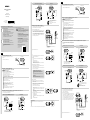 1
1
-
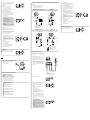 2
2
Sony PHA-3AC Guide de démarrage rapide
- Catégorie
- Boîtiers MP3 / MP4
- Taper
- Guide de démarrage rapide
dans d''autres langues
- English: Sony PHA-3AC Quick start guide
- Deutsch: Sony PHA-3AC Schnellstartanleitung
Documents connexes
-
Sony MDR-1ADAC Manuel utilisateur
-
Sony PHA-3 Guide de démarrage rapide
-
Sony MDR-1ADAC Guide de démarrage rapide
-
Sony PHA-1AEU Guide de démarrage rapide
-
Sony MDR-1ADAC Guide de référence
-
Sony MDR-1ADAC Quick Start Guide and Installation
-
Sony PHA-1A Guide de démarrage rapide
-
Sony TA-ZH1ES Manuel utilisateur
-
Sony TA-ZH1ES Le manuel du propriétaire
-
Sony PHA-1AEU Guide de référence