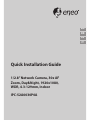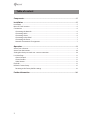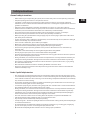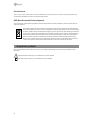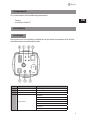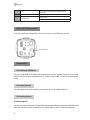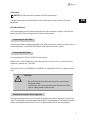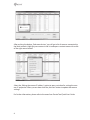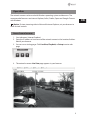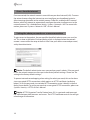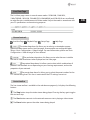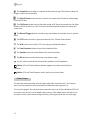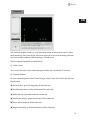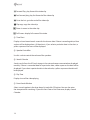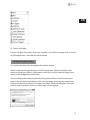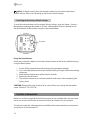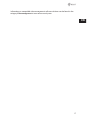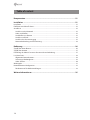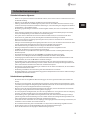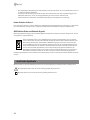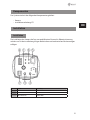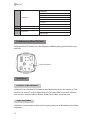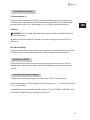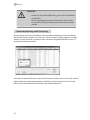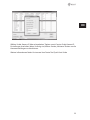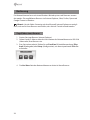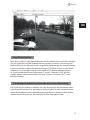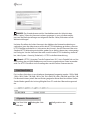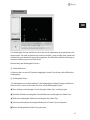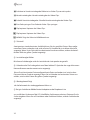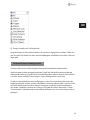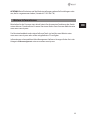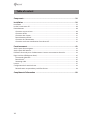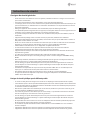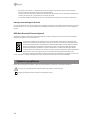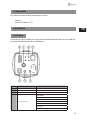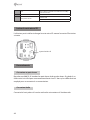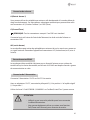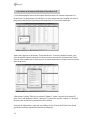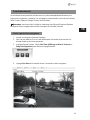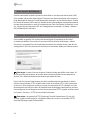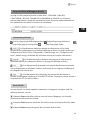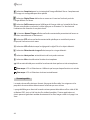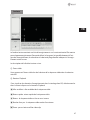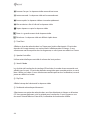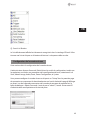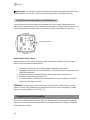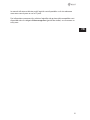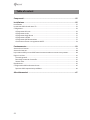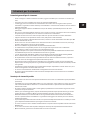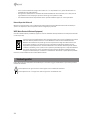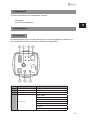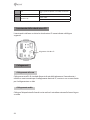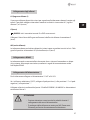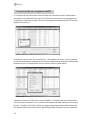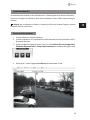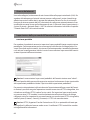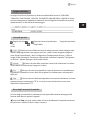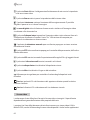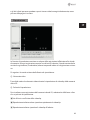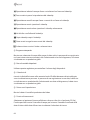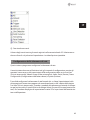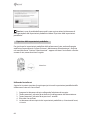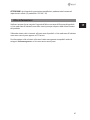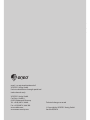Eneo IPC-52A0030P0A Quick Installation Manual
- Catégorie
- Des caméras de sécurité
- Taper
- Quick Installation Manual

EN
DE
FR
Quick Installation Guide
1/2.8” Network Camera, 30x AF
Zoom, Day&Night, 1920x1080,
WDR, 4.3-129mm, Indoor
IPC-52A0030P0A
IT

2
Table of content
Components ................................................................................................................... 5
Installation ....................................................................................................................5
Installation ..........................................................................................................................................................................5
Micro-SD Card Insertion ..................................................................................................................................................6
Connections .......................................................................................................................................................................6
Connecting the Network ........................................................................................................................................... 6
Connecting Audio ....................................................................................................................................................... 6
Connecting Alarms ..................................................................................................................................................... 6
Connecting to the RS485 .........................................................................................................................................7
Connecting the Power ...............................................................................................................................................7
Network Connection & IP assignment ..................................................................................................................7
Operation .......................................................................................................................9
Access from a browser .....................................................................................................................................................9
Access from the internet .............................................................................................................................................. 10
Setting the admin password over a secure connection ................................................................................... 10
Live View Page ................................................................................................................................................................. 11
General controls ........................................................................................................................................................ 11
Control toolbar ........................................................................................................................................................... 11
Video Streams ............................................................................................................................................................. 12
Playback ............................................................................................................................................................................. 13
Network Camera Setup ................................................................................................................................................ 15
Resetting to the factory default settings .......................................................................................................... 16
Further information ....................................................................................................16

3
EN
Safety instructions
General safety instructions
• Before switching on and operating the system, rst read this safety advice and the operating instructions.
• Keep the operating instructions in a safe place for later use.
• Installation, commissioning and maintenance of the system may only be carried out by authorised
individuals and in accordance with the installation instructions - ensuring that all applicable standards and
guidelines are followed.
• Protect the devices from water penetration and humidity, since these can cause lasting damage.
• Should moisture nevertheless enter the system, under no circumstance switch on the devices under these
conditions, instead send them for examination to an authorised specialist workshop.
• The system must never be used outside of the technical specications, since this can destroy it.
• The device must be protected from excesses of heat, dust, humidity and vibration.
• When separating the system from the voltage supply, only ever use the plug to pull out the cable. Never
pull directly on the cable itself.
• Lay the connecting cables carefully and check that they are not mechanically stressed, kinked or damaged
and that no humidity can penetrate into them.
• In the event of a malfunction, please inform your supplier.
• Maintenance and repairs may only be carried out by authorised specialist personnel.
• The system must be isolated from the power supply before opening the housing.
• The device may only be opened by qualied service personnel. Unauthorised access invalidates any
warranty claim.
• Connection cables should always be exchanged through Videor E. Hartig GmbH.
• Use only original spare parts and accessories from Videor E. Hartig GmbH.
• The housing should only be cleaned using a mild domestic cleaning agent. Never use solvents or petrol as
these can permanently damage the surface.
• During installation, it is essential to ensure that the seals provided are correctly installed and that they are
not displaced during installation. Damaged seals must not be installed and will invalidate any warranty.
• The installer is responsible for the maintenance of the enclosure as per the technical data, e.g. by sealing
the cable outlets with silicone.
• Wire end ferrules should be used when shortening the exible connection cables.
• The devices may only be operated in the temperature range indicated in the data sheet and within the
dened air humidity range.
Product - Specic Safety Instructions
• The camera may never be pointed directly at the Sun with the aperture open (this will destroy the sensor).
• It is unavoidable that during manufacture and to a certain extent during later use, humidity will be present
in the ambient air within the device’s housing. In the event of large temperature uctuations, this humidity
may condense inside the housing.
• To avoid this condensation inside the very tightly sealed housing, the manufacturer has inserted silica gel
sachets in the housing of the various camera types.
• It is however a physical given, that these silica gel bags will reach saturation after a certain amount of time.
They should therefore be replaced with new silica gel sachets.
• During installation, it is essential to ensure that the seals provided are correctly installed and that they are
not displaced during installation. Damaged seals must not be installed and will invalidate any warranty.
• A multipolar, easily accessible isolation device should be installed in the proximity of the IR Spotlight, in
order to disconnect the device from the power supply for service work.
• The earth connection must be made according to the low impedance requirement of DIN VDE 0100.
• Subsequent painting of the equipment surface can impair the function.
• Any warranty claim is invalidated by subsequent painting.
• A safety margin of > 1m from the spotlight must be maintained when viewing directly into the IR Spotlight
in a darkened environment.
• Do not look directly at invisible LED radiation using optical instruments (e.g. a reading glass, magnifying
glass or microscope), since this can endanger the eyes, LED Class 1M.
• Operation of the IR spotlight with a defective cover or during repair is prohibited.

4
Class A device note
This is a Class A device. This device can cause malfunctions in the living area; in such an event, the operator may
need to take appropriate measures to compensate for these.
WEEE (Waste Electronical & Electronic Equipment)
Correct Disposal of This Product (Applicable in the European Union and other European countries with separate
collection systems).
This marking shown on the product or its literature, indicates that it should not be disposed with
other household wastes at the end of its working life. To prevent possible harm to the environment
or human health from uncontrolled waste disposal, please separate this from other types of wastes
and recycle it responsibly to promote the sustainable reuse of material resources. Household users
should contact either the retailer where they purchased this product, or their local government
oce, for details of where and how they can take this item for environmentally safe recycling.
Business users should contact their supplier and check the terms and conditions of the purchase
contract. This product should not be mixed with other commercial wastes for disposal.
Graphical symbols
Please pay attention to the safety instructions, and carefully read through this instruction guide before initial
operation.
Important points of warning are marked with a caution symbol.
i
Important points of advice are marked with a notice symbol.

5
EN
Components
This system comes with the following components;
• Camera
• Installation Guide/CD
Installation
Installation
The camera must be installed by qualied service personnel in accordance with all local
and federal electrical and building codes.
No. Connector Description
1 BNC jack CVBS OUTPUT
2 STEREO jack AUDIO INPUT
3 STEREO jack AUDIO OUTPUT
4 7-pin terminal block
ALARM INPUT
GND
ALARM OUTPUT
Rx+
Rx-
Tx+ (RS485+)
Tx- (RS485-)

6
5 RJ-45
Ethernet, RJ-45 port compatible with 10/100Mbps having PoE
functionality
6 Tact Switch TELE/FAR/WIDE/NEAR
7 2-pin terminal block
24VAC or 12VDC+
24VAC or 12VDC-
Micro-SD Card Insertion
User can install and change Micro-SD card as shown in the following picture.
Connections
Connecting the Network
Connect a standard RJ-45 cable to the network port of the camera. Generally a crossover
cable is used for directly connection to PC, while a direct cable is used for connection to
a hub.
Connecting Audio
Connect speaker to audio output line and external mic to audio input line.
Connecting Alarms
A1(Alarm Input 1)
You can use external devices to signal the dome camera to react on events. Mechanical or
electrical switches can be wired to the A1 (Alarm Input 1) and G (Ground) connectors.
Micro SD Card Slot

7
EN
G (Ground)
i
NOTICE: All the connectors marked G or GND are common.
Connect the ground side of the alarm input and/or alarm output to the G (Ground)
connector.
AO (Alarm Output)
The dome camera can activate external devices such as buzzers or lights. Connect the
device to the AO (Alarm Output) and G (Ground) connectors.
Connecting to the RS485
The camera can be controlled remotely by an external device or control system, such as a
control keyboard, using RS485 half-duplex serial communications signals.
Connecting the Power
Connect power of 12VDC or 24VAC for the camera.
When using a 12VDC adapter, connect the positive (+) pole to the ‘+’ position and the
negative (-) pole to the ‘-’ position.
Use satisfy clause 2.5 of IEC60950-1/UL60950-1 or Certied/Listed Class 2 power source
only.
CAUTION:
• Be careful not to reverse the polarity when you connect
the power cable.
• You can also use a router featuring PoE (Power over Ether-
net) to supply power to the camera.
Network Connection & IP assignment
The eneo scanning device tool is used to locate all eneo network cameras in a local net-
work. The tool does not need to be installed with a setup program. The program exe-le
can be started directly from the CD with a simple double click to use the program.

8
After pushing the button „Find eneo devices“ you will get a list of cameras connected to
the local network. Highlight your camera in the list and open a context menu with a click
of the right mouse button.
Select the „Editing the camera IP address“ option to open a window for setting the cam-
eras IP properties. When you are done click the „Activate“ button to update the camera
settings.
For further information, please refer to the eneo Scan Device Tool Quick Start Guide.

9
EN
Operation
The network camera can be used with Windows operating system and browsers. The
recommended browsers are Internet Explorer, Safari, Firefox, Opera and Google Chrome
with Windows.
i
Notice: To view streaming video in Microsoft Internet Explorer, set your browser to
allow ActiveX controls.
Access from a browser
1. Start a browser (Internet Explorer).
2. Enter the IP address or host name of the network camera in the Location/Address
field of your browser.
3. You can see a starting page. Click Live View, Playback, or Setup to enter web
page.
4. The network cameras Live View page appears in your browser.

10
Access from the internet
Once connected, the network camera is accessible on your local network (LAN). To access
the network camera from the Internet you must configure your broadband router to
allow incoming data traffic to the network camera. To do this, enable the NAT traversal
feature, which will attempt to automatically configure the router to allow access to the
network camera. This is enabled from Setup > System > Network > NAT. For more infor-
mation, please see ”System > Network > NAT” of User’s Manual.
Setting the admin password over a secure connection
To gain access to the product, the password for the default administrator user must be
set. This is done in the Admin Password dialog, which is displayed when the network
camera is accessed for the setup at the first time. Enter your admin name and password,
set by the administrator.
i
Notice: The default administrator user name and password is admin. If the password
is lost, the network camera must be reset to the factory default settings. Please see ”Re-
setting to the factory default settings”.
To prevent network eavesdropping when setting the admin password, this can be done
via an encrypted HTTPS connection, which requires an HTTPS certificate (see Notice
below). To set the password via a standard HTTP connection, enter it directly in the first
dialog shown below. To set the password via an encrypted HTTPS connection, please see
System> Security > HTTPS of User’s Manual.
i
Notice: HTTPS (Hypertext Transfer Protocol over SSL) is a protocol used to encrypt
the traffic between web browsers and servers. The HTTPS certificate controls the encrypt-
ed exchange of information.

11
EN
Live View Page
The Live View page comes in several screen modes: 1920x1080, 1280x1024,
1280x720(960), 1024x768, 704x480(576), 640x480(360) and 320x240. Users are allowed
to select the most suitable one out of those modes. Adjust the mode in accordance with
your PC specifications and monitoring purposes.
General controls
Live View Page Playback Page Setup Page Help Page
The video drop-down list allows you to select a customized or prepro-
grammed video stream on the Live View page. Stream profiles are configured under
Setup > Basic Configuration > Video & Image. For more information, please see ”Basic
Configuration > Video & Image” of Users Manual.
The resolution drop-down list allows you to select the most suitable
one out of video resolutions to be displayed on Live View page.
The protocol drop-down list allows you to select which combination of
protocols and methods to use depending on your viewing requirements, and on the
properties of your network.
The preset drop-down list allows you to select the preset number for the
PTZ camera being used. This icon is inactivated if the PTZ settings are not set.
Control toolbar
The live viewer toolbar is available in the web browser page only. It displays the following
buttons:
The Stop button stops the video stream being played. Pressing the key again toggles
the start and stop.
The Start button connects to the network camera or starts playing a video stream.
The Pause button pauses the video stream being played.

12
The Snapshot button takes a snapshot of the current image. The location where the
image is saved can be specified.
The Digital Zoom button activates a zoom-in or zoom-out function for video image
on the live screen.
The Full Screen button causes the video image to fill the entire screen area. No other
windows will be visible. Press the ’Esc’ button on the computer keyboard to cancel full
screen view.
The Manual Trigger button activates a pop-up window to manually start or stop the
event.
The PTZ button activates a pop-up window for Pan, Tilt and Zoom control.
The VCA button shows/hides VCA rule setting and detected objects.
The Face Detection button shows/hides detected faces.
The Speaker button activates/deactivates external speaker.
The Mic button activates/deactivates microphone input.
Use this scale to control the volume of the speakers and microphones.
i
Notice: VCA and Face Detection buttons appear only when each function is
activated.
i
Notice: VCA and Face Detection works exclusively to each other.
Video Streams
The network camera provides several images and video stream formats. Your require-
ments and the properties of your network will determine the type you use.
The Live View page in the network camera provides access to H.264 and Motion JPEG vid-
eo streams, and to the list of available video streams. Other applications and clients can
also access these video streams/images directly, without going via the Live View page.

13
EN
Playback
The Playback window contains a list of recordings made to the memory card. It shows
each recording’s start time, length, the event type used to start the recording, calendar
and time slice bar indicates if the recording is existed or not.
The description of playback window follows.
① Video Screen
You can see the video screen when playing the video clip in the Micro SD memory.
② Playback Buttons
To view a recording data in the SD local storage, select it from the list and click the Play-
back buttons.
Go to the first: go to the beginning of the video clip.
Fast backward play: fast play backward of the video clip.
Backward play: play backward of the video clip.
Step backward play: go back one frame of the video clip.
Pause: pause playback of the video clip.
Step forward play: go forward one frame of the video clip.

14
Forward Play: play forward the video clip.
Fast forward play: play fast forward of the video clip.
Go to the last: go to the end of the video clip.
Clip copy: copy the video clip.
Zoom In: zoom in the video clip.
Full Screen: display full screen of the video.
③ Time Chart
Display an hour-based search screen for the chosen date. If there is recording data, a blue
section will be displayed on a 24-hour basis. If you select a particular hour in the chart, a
yellow square on the hour will be displayed.
④ Speaker Control Bar
Use this scale to control the volume of the speakers.
⑤ Search Calendar
Search results from the SD local storage in the network camera connected are displayed
monthly. If there is a recorded data for a particular date, a blue square on the date will be
displayed. If you select a particular date in the calendar, a yellow square on the date will
be displayed.
⑥ Play Time
Displays time of the video playing.
⑦ Event Search Window
Select a search option in the drop-down list and click GO button. You can also enter
the time period for searching. If you click Start Date or End Date zone, displays Search
Calendar.

15
EN
⑧ Event List Window
Event List displays the event(s) that were recorded in the SD local storage. Select a list and
click the play button. The video clip will be played.
Network Camera Setup
This section describes how to configure the network camera.
Administrator has unrestricted access to all the Setup tools, whereas Operators have
access to the settings of Basic Configuration, which are Live View, Video & Image, Audio,
Event, Dome Configuration, and System.
You can configure the network camera by clicking Setup either in the first connection
page or the top second-right button of the Live View page. Accessing the network cam-
era from a computer for the first time opens the Admin Password dialog box. Enter your
administrator or operator id and password to get into setup page.

16
i
Notice: If the password is lost, the network camera must be reset to the factory
default settings. Please see ”Resetting to the Factory Default Setting”.
Resetting to the factory default settings
To reset the network camera to the original factory settings, go to the Setup > System >
Maintenance web page (described in “System > Maintenance” of User’s Manual) or use
the Reset button on the network camera, as described below:
Using the Reset button:
Follow the instructions below to reset the network camera to the factory default settings
using the Reset button.
1. Switch o the network camera by disconnecting the power adapter.
2. Press and hold the Reset button on the board with your nger while reconnecting
the power.
3. Keep the Reset button pressed for about 2 seconds.
4. Release the Reset button.
5. The network camera resets to factory defaults and restarts after completing the
factory reset.
CAUTION: When performing a Factory Reset, you will lose any settings that have been
saved. (Default IP 192.168.1.10)
Further information
Make sure to always upgrade to the latest rmware version available from the eneo web-
site at www.eneo-security.com to receive the latest functionality for your product.
The manual, and other software tools are available on the eneo website at www.eneo-se-
curity.com or on the included CD.
Reset button

17
EN
Information on compatible video management software solutions can be found in the
category Videomanagement at www.eneo-security.com.

18
Table of content
Komponenten ..............................................................................................................21
Installation ..................................................................................................................21
Installation ....................................................................................................................................................................... 21
Einführen einer MicroSD-Karte ................................................................................................................................. 22
Anschlüsse ....................................................................................................................................................................... 22
Anschluss an das Netzwerk ................................................................................................................................... 22
Audio anschließen ................................................................................................................................................... 22
Anschließen von Alarmen ..................................................................................................................................... 23
Anschluss an RS485 ................................................................................................................................................. 23
Anschluss der Stromversorgung ........................................................................................................................ 23
Netzwerkverbindung und IP-Zuweisung ......................................................................................................... 24
Bedienung ....................................................................................................................26
Zugri über einen Browser ......................................................................................................................................... 26
Zugri über Internet ..................................................................................................................................................... 27
Einstellung des Admin-Passworts über eine sichere Verbindung ................................................................ 27
Live View-Seite ................................................................................................................................................................ 28
Allgemeine Steuerelemente ................................................................................................................................. 28
Steuerungs-Werkzeugleiste .................................................................................................................................. 29
Video-Streams ............................................................................................................................................................ 30
Wiedergabe ...................................................................................................................................................................... 31
Netzwerkkamera-Konguration ............................................................................................................................... 33
Rücksetzen auf die Werkseinstellungen ........................................................................................................... 34
Weitere Informationen ...............................................................................................35

19
DE
Sicherheitsanweisungen
Sicherheitshinweise allgemein
• Bevor Sie das System anschließen und in Betrieb nehmen, lesen Sie zuerst diese Sicherheitshinweise und
die Betriebsanleitung.
• Bewahren Sie die Betriebsanleitung sorgfältig zur späteren Verwendung auf.
• Montage, Inbetriebnahme und Wartung des Systems darf nur durch dafür autorisierte Personen vorge-
nommen und entsprechend den Installationsanweisungen - unter Beachtung aller mitgeltenden Normen
und Richtlinien - durchgeführt werden.
• Die Geräte gegen Eindringen von Wasser und Feuchtigkeit schützen, dies kann zu dauerhaften Schäden
führen.
• Sollte dennoch Feuchtigkeit eingedrungen sein, die Geräte nie unter diesen Bedingungen einschalten,
sondern zur Überprüfung an eine autorisierte Fachwerkstatt geben.
• Das System darf nie außerhalb der technischen Daten benutzt werden, da es zerstört werden kann.
• Das Gerät ist vor großer Hitze, Staub, Feuchtigkeit und Vibrationseinwirkung zu schützen.
• Um das System von der Versorgungsspannung zu trennen, ziehen Sie das Kabel nur am Stecker heraus.
Ziehen Sie nie direkt am Kabel.
• Verlegen Sie die Verbindungskabel sorgfältig und stellen Sie sicher, dass die Kabel nicht mechanisch bean-
sprucht, geknickt oder beschädigt werden und keine Feuchtigkeit eindringen kann.
• Falls Funktionsstörungen auftreten, benachrichtigen Sie bitte Ihren Lieferanten.
• Wartung und Reparaturen dürfen nur von autorisiertem Fachpersonal ausgeführt werden.
• Vor Önen des Gehäuses ist eine Netztrennung erforderlich.
• Das Gerät darf nur von qualiziertem Servicepersonal geönet werden. Fremdeingrie beenden jeden
Garantieanspruch.
• Anschlusskabel sollten immer nur durch VIDEOR E. Hartig GmbH ausgetauscht werden.
• Verwenden Sie nur Originalersatzteile und Original-Zubehör von Videor E. Hartig GmbH.
• Zur Reinigung der Gehäuse immer nur ein mildes Haushaltsmittel verwenden. Niemals Verdünner oder
Benzin benutzen, dies kann die Oberäche dauerhaft schädigen.
• Bei der Montage muss grundsätzlich darauf geachtet werden, dass vorhandene Dichtungen ordnungs-
gemäß eingesetzt und bei der Montage nicht verschoben werden. Beschädigte Dichtungen dürfen nicht
mehr verbaut werden und führen zum Erlöschen des Garantieanspruchs.
• Der Errichter ist für die Aufrechterhaltung der Schutzart lt. Techn. Daten verantwortlich, z.B. durch Abdich-
tung des Kabelaustritts mit Silikon.
• Bei Kürzung von exiblen Anschlussleitung sind Adernendhülsen zu verwenden.
• Die Geräte dürfen nur in den im Datenblatt angegebenen Temperaturbereiche und der denierten Umge-
bungsluftfeuchte betrieben werden.
Sicherheitshinweise produktbezogen:
• Die Kamera darf nie mit geöneter Blende direkt gegen die Sonne gerichtet werden (dies zerstört den
Sensor).
• Es lässt sich nicht vermeiden, dass im Rahmen der Fertigung und auch beim späteren Gebrauch in gewis-
sem Umfang Feuchtigkeit der Umgebungsluft im Gehäuse vorhanden ist. Bei starken Temperaturschwan-
kungen kann sich die Feuchtigkeit im Gehäuse niederschlagen.
• Um dies in dem sehr dicht abschließenden Gehäuse zu vermeiden, hat der Hersteller bei verschiedenen
Kameratypen Silicagel-Beutel in das Kameragehäuse eingelegt.
• Es ist eine physikalische Gegebenheit, dass diese Silicagel-Beutel nach einer gewissen Zeit eine Sättigung
erreichen. Sie sollten deshalb gegen neue Silicagel-Beutel ausgetauscht werden.
• Bei der Montage muss grundsätzlich darauf geachtet werden, dass vorhandene Dichtungen ordnungs-
gemäß eingesetzt und bei der Montage nicht verschoben werden. Beschädigte Dichtungen dürfen nicht
mehr verbaut werden und führen zum Erlöschen des Garantieanspruchs.
• In der Nähe des IR-Scheinwerfers ist eine vielpolige, leicht zugängliche Trennvorrichtung zu installieren, um
das Gerät bei Servicearbeiten frei schalten zu können.
• Die Schutzleiterverbindung muss nach DIN VDE 0100 entsprechend niederohmig ausgeführt werden.
• Nachträgliches Lackieren der Geräteoberäche kann die Funktion beeinträchtigen.
• Durch das Nachlackieren erlischt jeglicher Gewährleistungsanspruch.

20
• Bei abgedunkelter Umgebung und direktem Blick in den IR-Scheinwerfer ist ein Sicherheitsabstand von > 1
m zum Scheinwerfer einzuhalten.
• Unsichtbare LED Strahlung nicht direkt mit optischen Instrumenten (z.B. Lupe, Vergrößerungsglas oder
Mikroskop) betrachten, da sie eine Augengefährdung verursachen kann, LED Klasse 1M.
• Der Betrieb des IR-Scheinwerfers bei defekter Abdeckung oder bei Reparatur ist untersagt.
Hinweis für Geräte der Klasse A
Dies ist ein Gerät der Klasse A. Dieses Gerät kann im Wohnbereich Funktionsstörungen verursachen; in diesem Fall
kann vom Betreiber verlangt werden, angemessene Maßnahmen durchzuführen und dafür aufzukommen.
WEEE-Richtlinie (Elektro- und Elektronik-Altgeräte)
Ordnungsgemäße Entsorgung dieses Produkts (Gilt für die Europäische Union und anderen Europäischen Länder
mit getrennten Sammelsystemen)
Dieses am Produkt oder in seiner Dokumentation gezeigte Symbol bedeutet, dass es am Ende
seiner Lebensdauer nicht mit dem Hausmüll entsorgt werden darf. Um eventuelle Umwelt- oder
Gesundheitsschäden durch unkontrollierte Abfallbeseitigung zu verhindern, dieses Gerät von
anderen Abfallarten trennen und ordnungsgemäß recyceln, um die nachhaltige Wiederverwen-
dung materieller Ressourcen zu fördern. Haushaltsanwender sollten entweder den Händler, bei
dem sie dieses Produkt gekauft haben, oder ihr örtliches Regierungsbüro kontaktieren, um
Einzelheiten darüber zu erfahren, wo und wie sie dieses Gerät umweltgerecht recyceln können.
Geschäftliche Anwender sollten sich an ihren Lieferanten wenden und die Bedingungen des
Kaufvertrags überprüfen. Dieses Produkt darf zur Entsorgung nicht mit anderen Unternehmensabfällen vermischt
werden.
Grasche Symbole
Bitte beachten Sie die Sicherheitshinweise und lesen Sie diese Anleitung vor Inbetriebnahme sorgfältig durch.
Wichtige Warnhinweise sind mit einem Achtung-Symbol gekennzeichnet.
i
Wichtige Hinweise sind mit einem Hinweis-Symbol gekennzeichnet.
La page est en cours de chargement...
La page est en cours de chargement...
La page est en cours de chargement...
La page est en cours de chargement...
La page est en cours de chargement...
La page est en cours de chargement...
La page est en cours de chargement...
La page est en cours de chargement...
La page est en cours de chargement...
La page est en cours de chargement...
La page est en cours de chargement...
La page est en cours de chargement...
La page est en cours de chargement...
La page est en cours de chargement...
La page est en cours de chargement...
La page est en cours de chargement...
La page est en cours de chargement...
La page est en cours de chargement...
La page est en cours de chargement...
La page est en cours de chargement...
La page est en cours de chargement...
La page est en cours de chargement...
La page est en cours de chargement...
La page est en cours de chargement...
La page est en cours de chargement...
La page est en cours de chargement...
La page est en cours de chargement...
La page est en cours de chargement...
La page est en cours de chargement...
La page est en cours de chargement...
La page est en cours de chargement...
La page est en cours de chargement...
La page est en cours de chargement...
La page est en cours de chargement...
La page est en cours de chargement...
La page est en cours de chargement...
La page est en cours de chargement...
La page est en cours de chargement...
La page est en cours de chargement...
La page est en cours de chargement...
La page est en cours de chargement...
La page est en cours de chargement...
La page est en cours de chargement...
La page est en cours de chargement...
La page est en cours de chargement...
La page est en cours de chargement...
La page est en cours de chargement...
La page est en cours de chargement...
-
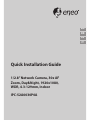 1
1
-
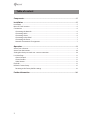 2
2
-
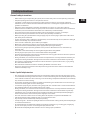 3
3
-
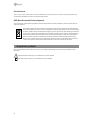 4
4
-
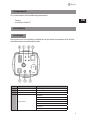 5
5
-
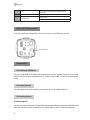 6
6
-
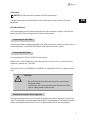 7
7
-
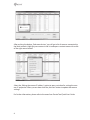 8
8
-
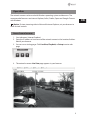 9
9
-
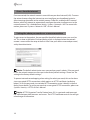 10
10
-
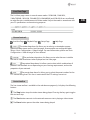 11
11
-
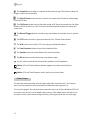 12
12
-
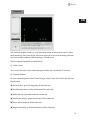 13
13
-
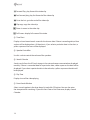 14
14
-
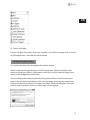 15
15
-
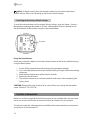 16
16
-
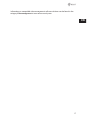 17
17
-
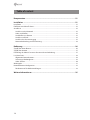 18
18
-
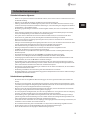 19
19
-
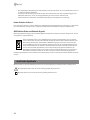 20
20
-
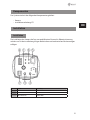 21
21
-
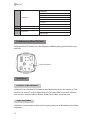 22
22
-
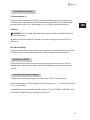 23
23
-
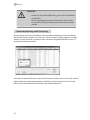 24
24
-
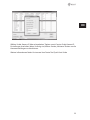 25
25
-
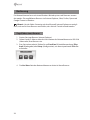 26
26
-
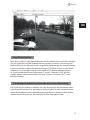 27
27
-
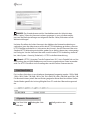 28
28
-
 29
29
-
 30
30
-
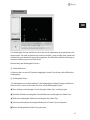 31
31
-
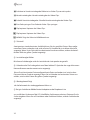 32
32
-
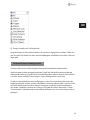 33
33
-
 34
34
-
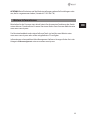 35
35
-
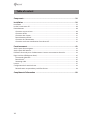 36
36
-
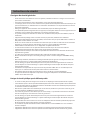 37
37
-
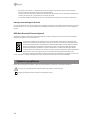 38
38
-
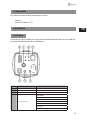 39
39
-
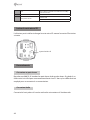 40
40
-
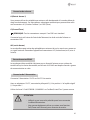 41
41
-
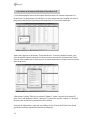 42
42
-
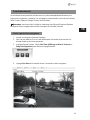 43
43
-
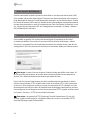 44
44
-
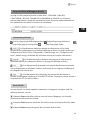 45
45
-
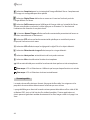 46
46
-
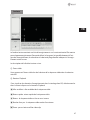 47
47
-
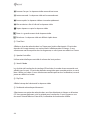 48
48
-
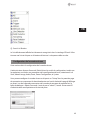 49
49
-
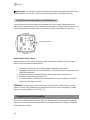 50
50
-
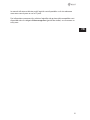 51
51
-
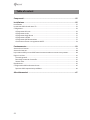 52
52
-
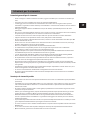 53
53
-
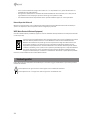 54
54
-
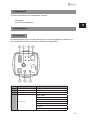 55
55
-
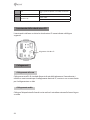 56
56
-
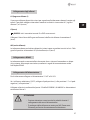 57
57
-
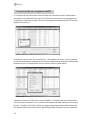 58
58
-
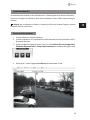 59
59
-
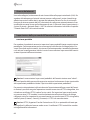 60
60
-
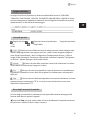 61
61
-
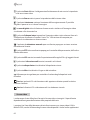 62
62
-
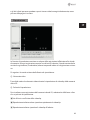 63
63
-
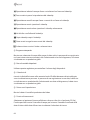 64
64
-
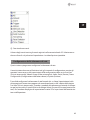 65
65
-
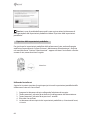 66
66
-
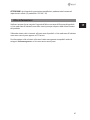 67
67
-
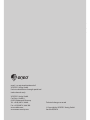 68
68
Eneo IPC-52A0030P0A Quick Installation Manual
- Catégorie
- Des caméras de sécurité
- Taper
- Quick Installation Manual
dans d''autres langues
- italiano: Eneo IPC-52A0030P0A
- English: Eneo IPC-52A0030P0A
- Deutsch: Eneo IPC-52A0030P0A
Documents connexes
-
Eneo IEB-63M2812M0A Quick Installation Manual
-
Eneo NXD-980IR37P B Quick Installation Manual
-
Eneo NXD-2030PTZ1080IR Quick Installation Manual
-
Eneo IPC-52A0003M0B Quick Installation Manual
-
Eneo ITB-7SF0075M0A Quick Installation Manual
-
Eneo IPD-73M2812MWA Quick Installation Manual
-
Eneo IPB-72A0003M0A Quick Installation Manual
-
Eneo MSR-24N080004A Quick Installation Manual
-
Eneo IED-62F0036P0A Quick Installation Manual
-
Eneo IPD-72A0003M0B Quick Installation Manual
Autres documents
-
Abus TVIP72500 Manuel utilisateur
-
CAME MSC/ P PA PNA Guide d'installation
-
Silvercrest HG03109 Le manuel du propriétaire
-
CAME MS-C 29/44 82 73 PB Guide d'installation
-
Clinton Electronics CE-IPB3 Guide d'installation
-
Kompernass IUK 5 A1 Operating Instructions Manual
-
Baumer N 155 Installation and Operating Instructions