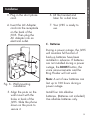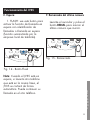E
N
G
L
I
S
H
JV
The Talking Phone
™
Clarity, a Division of Plantronics, Inc.
6131 Preservation Drive, Chattanooga, TN 37416
Tel: 800-426-3738 Fax: 800-325-8871
E-mail: [email protected] Website: www.clarityproducts.com
©2016 Clarity, a Division of Plantronics, Inc. All rights reserved. Amplifying
Your Life, Clarity, JV35, and The Talking Phone are trademarks or registered
trademarks of Plantronics, Inc.
Rev. D (09-16)
ref. pn 4285.001 and 4184.001
User Guide
F
R
A
N
Ç
A
I
S
JV35
E
S
P
A
Ñ
O
L

Contents
Important Safety Instructions . . . . . . . . . . . . . . . . . ii
Introduction . . . . . . . . . . . . . . . . . . . . . . . . . . . . . . . .1
Package Checklist. . . . . . . . . . . . . . . . . . . . . . . . . . . . 2
Features Identification . . . . . . . . . . . . . . . . . . . . . . . . 3
Installation
A. Desk mounting . . . . . . . . . . . . . . . . . . . . . . 4
B. Wall mounting . . . . . . . . . . . . . . . . . . . . . . 4
C. Batteries . . . . . . . . . . . . . . . . . . . . . . . . . . 5
Operating Your JV35
A. Dialing . . . . . . . . . . . . . . . . . . . . . . . . . . . 7
B. Making calls louder . . . . . . . . . . . . . . . . . . 7
C. Adjusting the tone . . . . . . . . . . . . . . . . . . . 8
D. Ringer volume . . . . . . . . . . . . . . . . . . . . . . 8
E. Hold . . . . . . . . . . . . . . . . . . . . . . . . . . . . . 9
F. Last number redial . . . . . . . . . . . . . . . . . . . 9
G. Programming the Emergency buttons . . . . . 10
H. Dialing with an Emergency button . . . . . . . 11
I. Programming frequently dialed numbers . . . 11
J. Memory dialing . . . . . . . . . . . . . . . . . . . . 12
K. Recording Emergency button
identification announcements . . . . . . . . . . . 12
L. Recording Memory button
identification announcements . . . . . . . . . . . 14
M. Recording Number button announcements . . 15
N. Selecting Number button announcements . . . 17
O. Direct audio connection . . . . . . . . . . . . . . 17
P. Cochlear implant adapter cord . . . . . . . . . 18
Troubleshooting Chart . . . . . . . . . . . . . . . . . . . . . . . 19
Regulatory Compliance . . . . . . . . . . . . . . . . . . . . . . 20
Warranty . . . . . . . . . . . . . . . . . . . . . . . . . . . . . . . . . . 25
Specifications. . . . . . . . . . . . . . . . . . . . . . . . . . . . . . . 27
i

E
N
G
L
I
S
H
ii
Important Safety
Instructions
When using your telephone
equipment, basic safety precautions
should always be followed to reduce
the risk of fire and electric shock to
persons, including the following:
1. Read and understand all
instructions.
2. Follow all warnings and
instructions marked on the
telephone.
3. Do not use this telephone
near a bathtub, wash basin,
kitchen sink or laundry tub, in
a wet basement, near a
swimming pool or anywhere
else there is water.
4. Avoid using a telephone (other
than a cordless type) during a
storm. There may be a remote risk
of electrical shock from lightning.
5. Do not use the telephone to report
a gas leak in the vicinity of the
leak.
6. Unplug this telephone from
the wall outlets before cleaning.
Do not use liquid cleaners or
aerosol cleaners on the telephone.
Use a damp cloth for cleaning.
7. Place this telephone on a
stable
surface. Serious damage
and/or
injury may result if the telephone
falls.
8. Do not cover the slots and
openings on this telephone. This
telephone should never be placed
near or over a radiator or heat
register. This telephone should not
be placed in a built-in installation
unless proper ventilation is
provided.
9. Operate this telephone using
the electrical voltage as
stated on the base unit or the
owner’s manual. If you are
not sure of the voltage in your
home, consult your dealer or
local power company.
10. Do not place anything on
the power cord. Install the
telephone where no one will
step or trip on the cord.
11. Do not overload wall outlets
or extension cords as this
can increase the risk of fire or
electrical shock.
12. Never push any objects
through the slots in the
telephone. They can touch
dangerous voltage points or
short out parts that could
result in a risk of fire or
electrical shock. Never spill
liquid of any kind on the
telephone.

iii
13. To reduce the risk of electrical
shock, do not take this phone
apart. Opening or removing
covers may expose you to
dangerous voltages or other
risks. Incorrect reassembly
can cause electric shock when
the appliance is subsequently
used.
14. Unplug this product from the
wall outlets and refer
servicing to the manufacturer
under the following conditions:
A. When the power supply
cord or plug is frayed or
damaged;
B. If liquid has been spilled
into the product;
C. If the telephone has been
exposed to rain or water;
D. If the telephone does not
operate normally by
following the operating
instructions. Adjust only
those controls that are
covered by the operating
instructions. Improper
adjustment may require
extensive work by a
qualified technician to
restore the telephone to
normal operation;
E. If the telephone has been
dropped or the case has
been damaged;
F. If the telephone exhibits a
distinct change in
performance.
15. Never install telephone
wiring during a lightning storm.
16. Never install telephone
jacks in wet locations
unless the jack is specifically
designed for wet locations.
17. Never touch uninsulated
telephone wires or terminals
unless the telephone line
has been disconnected at
the network interface.
18. Use caution when installing
or modifying telephone lines.
19. Use only the power cord
and batteries indicated in
this manual. Do not dispose
of batteries in a fire. They
may explode. Check with
local codes for possible
special disposal instructions.
20. For pluggable equipment, the sock
et-outlet shall be installed near the
eqipment and shall be easily acces-
Important Safety
Instructions

E
N
G
L
I
S
H
iv
sible.
The following items are included
as
part of the CS-03 Requirements.
The
standard connecting arrangement for
the equipment is CA11A. This product
meets the applicable Industry Canada
technical specifications.
NOTICE: The Canadian Department of
Communications
label identifies
certified equipment.
This certification
means that the equipment meets
certain telecommunications network
protective operational and safety
requirements. The Department does
not guarantee that the equipment will
operate to the user’s satisfaction.
Before installing this equipment, users
should ensure that it is permissible to
be connected to the facilities of the
local telecommunications company.
The
equipment must also be installed using
an acceptable method of connection.
In some cases, the company’s inside
wiring associated with a single line
individual service may be extended by
means of a certified connector
assembly (telephone extension cord).
The customer should be aware that
compliance
with the above conditions may not
prevent degradation of service in
some
situations. Repairs to certified
equipment should be made by an
authorized Canadian maintenance
facility designated by the supplier. Any
repairs or alterations made by the user
to this equipment, or equipment
malfunctions, may give the
telecommunications company
cause to
request the user to disconnect
the
equipment.
Users should ensure for their own
protection that the electrical ground
connections of the power utility,
telephone lines and internal metallic
water pipe system, if present, are
connected together.
This precaution
may be particularly
important in rural
areas.
Important Safety
Instructions
ADDITIONAL SAFETY NOTES FOR
CANADIAN USERS

WARNING: Users should not attempt to
make such connections
themselves, but should contact the
appropriate electric inspection
authority, or electrician, as
appropriate. The Ringer Equivalent
Number is an indication of the
maximum number of terminals allowed
to be connected to a telephone
interface. The termination on an
interface may consist of any
combination of devices subject only to
the requirement that the sum of the
Ringer Equivalent Number of all the
devices not exceed five (5).
SAVE THESE INSTRUCTIONS
v
Important Safety
Instructions

E
N
G
L
I
S
H
F
R
A
N
Ç
A
I
S
1
Introducing the JV35
Thank you for selecting the
exciting new JV35 from Clarity. It
has been designed to meet the
highest quality standards to
provide you with years of
convenient and trouble-free
service.
Please read these operating
instructions thoroughly before
using your telephone. Keep this
manual for future reference.
You must save your sales receipt
as proof of purchase in the event
that you need warranty service.
If you have any questions about
your JV35, please call our
Customer Service Department at
800-426-3738.
NOTE: This User Guide applies to
both the JV35 and JV35W
telephone devices.

2
Package Checklist
JV
35
MEM
TONE VOL
PROG FLASH REDIAL
BOOST
USER GUIDE
JV35
Handset
Base Unit
Telephone Line Cords
Handset
Coil Cord
User Guide
Figure 1 - Package Components
Phone Base Plate
DC Adapter

E
N
G
L
I
S
H
*Note: The Tone/Pulse switch can
be found next to the telephone line
port.
3
Features on the JV35
Figure 2 - Base Unit Controls
Ringer volume
control switch
Audio output jack
Announcement
switch
Emergency buttons
Braille characters
Raised letters for
easy identification
REDIAL button
FLASH button
VOL control (volume)
BOOST button
PROG button
(pro gram)
RINGE R
Lo Me d Hi
ANNOU NCE
Preset Prog Custom
AUDIO
Outpu t
JV 35
MEM
TONE VOL
PROG FLASH REDIAL
BOOST
TONE
selector
MEM
button
Visual
Ringer

4
Installation
A. Desk Mounting
1. Plug in the long phone
cord.
2. Plug the handset cord
into the telephone.
B. Wall Mounting
1. Pull the handset hook
out and reverse its
position so that the
hook points up.
M
1
M
2
M
5
M
6
M
7
M
8
M
9
M
10
M
11
M
3
M
4
Fig. 3 - Con nec tions and
installation
Fig. 4 - Repositioning the hook
Fig. 5 - Phone base installation
for wall mounting
3. Insert the AC Adapter
cord into the receptacle
on the back of the
JV35. Then plug the
AC Adapter into an
electrical outlet.
4. Lift the handset and
listen for a dial tone.
5. Your JV35 is ready to
use.
2. Install the Base Plate by
sliding the small tabs
into the upper slots.
Push on the bottom of
the Base Plate until it
snaps into place.

E
N
G
L
I
S
H
5. Align the posts on the
wall mount with the
holes in back of the
JV35. Slide the phone
down on the posts to
secure it.
5
3. Plug in the short phone
cord.
4. Insert the AC Adapter
cord into the receptacle
on the back of the
JV35. Then plug the
AC Adapter into an
electrical outlet.
C. Batteries
During a power outage, the JV35
will maintain full function if
back-up batteries have been
installed in advance. If batteries
are not installed during a power
outage, the BOOST button, the
voice announcements and the
Ring Flasher will not work.
Note: A set of new batteries can
last up to 100 hours during a
power outage.
Install four AA alkaline
batteries. (Batteries not included.)
Use alkaline batteries only.
Fig. 6 - Wall mounting
installation
6. Lift the handset and
listen for a dial tone.
7. Your JV35 is ready to
use.
Installation

6
Installation
Fig. 7 - Battery installation
Insert 4 AA
batteries here
Press in here to
open battery
compartment

E
N
G
L
I
S
H
7
Operating your JV35
A. Dialing
Pick up the handset and dial like
any other telephone. As you dial,
the numbers you are dialing will
be announced (seven, five, two,
etc.). If you read Braille, you can
use the small bump on the 5
button to help identify correct
buttons. You can also use the
Braille characters on the buttons
to find the letters on each button.
For example, the 2 button has
Braille characters for A, B and C.
B. Making Calls Louder
1.Press the BOOST button. A
light in the ring flasher shows
BOOST is on.
Note: There is a small bump on
the BOOST button to help identify
it.
2.Adjust the VOL control
to suit your hearing.
Warning: Repeated incremental
exposure to amplification levels
greater than 18dB may be
harmful to individuals without
hearing disabilities. Therefore, do
not remove the warning label
attached to the back of the
handset. If it is likely that a
visually impaired person will use
the telephone, securely attach the
provided warning printed in
Braille to the back of the handset.
MEM
TONE
Lo Hi
VOL
PROG
BOOST
FLASH REDIAL
Fig. 8 - BOOST Button
MEM
TONE
Lo Hi
VOL
PROG
BOOST
FLASH REDIAL
Fig. 9 - Volume Slide

8
Operating your JV35
C. Adjusting The Tone
1. When you hear a voice
on the line, press the
BOOST button.
2. Adjust the TONE selector
to suit your hearing.
D. Ringer Volume
Adjust the RINGER control
to suit your hearing.
Fig. 10 - Boost Override Switch
ON
OFF
Boost Override
Fig. 11 - BOOST Button
MEM
TONE
Lo Hi
VOL
PROG
BOOST
FLASH REDIAL
MEM
TONE
Lo Hi
VOL
PROG
BOOST
FLASH REDIAL
Fig. 12 - Tone Slide
Fig. 13 - Ringer Switch
Preset Pr
og Custom
RINGER
ANNOUNCEMENT
Lo Med Hi
Note: In standard use, the
amplifier turns off whenever you
hang up the telephone. This is a
useful feature if many people use
the phone. If you want the
BOOST function to always remain
on, slide the Boost Override
switch on the back of the phone
to ON, as shown in Figure 10.

E
N
G
L
I
S
H
9
Operating your JV35
E. Flash
1. Use this button to engage
the Call Waiting/Call
Waiting Caller ID function
(feature provided by local
phone company).
Note: When the JV35 is on hold,
if you pick up another phone that
is on the same line, the JV35 will
automatically hang up. You can
continue your call on the other
phone.
F. Last Number Redial
Lift the handset and press
the REDIAL button to dial
the last number you
dialed.
Fig. 14 - Flash Button
MEM
TONE
Lo Hi
VOL
PROG
BOOST
FLASH REDIAL
MEM
TONE
Lo Hi
PROG
BOOST
FLASH REDIAL
Fig. 15 - Redial

10
Operating your JV35
G. Programming the
Emergency buttons
The Emergency buttons can
be programmed to dial
numbers with one touch.
You may wish to use these
buttons for police, fire or
medical response.
1. Lift the handset and
press the PROG button.
2. Enter the phone number
as you would normally dial
it.
3. Press PROG button
again.
4. Press one of the Emergency
buttons.
5. Hang up the handset.
6. The number is now
stored within the
Emergency button you
selected.
7. To change a stored
number or to program
another memory
button, repeat this
process from step 1.
MEM
TONE
Lo Hi
VOL
PROG
BOOST
FLASH REDIAL
Fig. 16 - PROG Button
Fig. 17 - Entering Number
Fig. 18 - Emergency Button
JV
35

E
N
G
L
I
S
H
11
Operating your JV35
H. Dialing With An Emergency
Button
1. Lift the handset.
2. Press one of the Emergency
buttons.
You will hear an announcement
similar to “Emergency One” and
then the number you have stored
for that button will be dialed
automatically.
I. Programming Frequently
Dialed Numbers
1. Lift the handset and
press the PROG button.
2. Enter the phone number
as you would normally
dial it.
3. Press the PROG button
again.
4. Press MEM, then one of the
number buttons: 0, 1, 2, 3,
etc.
Note: # and
*
keys are not
available for this function.
5. Hang up the handset.
6. The number is now
stored within the number
button you selected.
MEM
TONE
Lo Hi
VOL
PROG
BOOST
FLASH REDIAL
Fig. 19 - PROG Button
Fig. 20 - Entering Number

12
Operating your JV35
MEM
TONE
Lo Hi
VOL
PROG
BOOST
FLASH REDIAL
Fig. 21- Memory Button
7. To change a stored number
or to program another
memory button, repeat this
process from step 1.
You will hear an
announcement such as
“Memory One” and then
the number you have stored for
that button will be automatically
dialed.
J. MEM Dialing
1. Lift the handset.
2. Press MEM and one of
the number buttons.
K. Recording Emergency
Button Identification
Announcements
The JV35 comes with factory
pre-recorded announcements to
identify each Emergency button
such as “Emergency One,” etc. You
can erase these
identification
announcements
and record
announcements of your own, such
as “Police” or
“Fire” by following
these steps:
1. Slide the
ANNOUNCEMENT
switch to the PROG
position.
2. Pick up the handset. You
will hear “Program Mode,
Program Mode”
followed by a “beep-
beep” sound. This
confirms the JV35 is
ready to be programmed.

E
N
G
L
I
S
H
4. After three seconds
there will be a “beep”
to tell you recording
has stopped. Your
recording will be played
back immediately so you
can check it, followed by a
“beep-beep” sound.
5. Now you can repeat
steps 3 and 4 if you
want to change your
announcement or if you
want to record an
announcement for a
different Emergency
button.
6. Otherwise, when you
are finished recording,
hang up the handset.
7. Slide the
ANNOUNCEMENT
switch to the CUSTOM
position and your
recordings will be played
when you press an
Emergency button.
13
Operating your JV35
Preset Prog Custom
RINGER AUDIO
OUTPUT
ANNOUNCEMENT
Lo Med Hi
Fig. 22 - Announcement Switch
JV
35
Fig. 23 - Emergency Button
3. Press the desired
Emergency button.
After the “beep,” speak
into the handset to
record an
announcement
like “Police”
or “Fire” for that button.
Your recording can be up to
three seconds long.

14
Operating your JV35
Preset Prog Custom
RINGER
AUDIO
OUTPUT
ANNOUNCEMENT
Lo Med Hi
Fig. 24 - Custom Announcement
Preset Prog Custom
RINGER AUDIO
OUTPUT
ANNOUNCEMENT
Lo Med Hi
Fig. 25 - Programming Announcement
Fig. 26 - Memory Button
MEM
TONE
Lo Hi
VOL
PROG
BOOST
FLASH REDIAL
L. Recording MEM
Button Identification
Announcements
Factory pre-recorded
announcements identify each
memory button. You can erase
these announcements and record
your own announcements, such as
“Bob’s Number” or “Bank.”
Record announcements by
following these steps:
1. Slide the
ANNOUNCEMENT switch to
the PROG position.
2. Pick up the handset. You
will hear “Program Mode,
Program Mode” followed
by a “beep-beep” sound to
confirm the JV35 is ready to
be programmed.
3. Press the MEM
button plus the desired
number buttons (0, 1, 2,
etc.). After the “beep,”
record an announcement
like “Bob’s number” or
"Bank” for that button. Your
recording can be up to
three seconds long.
4. After three seconds,
there will be a “beep”
to tell you recording has
stopped. Your recording
will be played back
immediately so you can
check it, followed by a
“beep-beep” sound.
La page est en cours de chargement...
La page est en cours de chargement...
La page est en cours de chargement...
La page est en cours de chargement...
La page est en cours de chargement...
La page est en cours de chargement...
La page est en cours de chargement...
La page est en cours de chargement...
La page est en cours de chargement...
La page est en cours de chargement...
La page est en cours de chargement...
La page est en cours de chargement...
La page est en cours de chargement...
La page est en cours de chargement...
La page est en cours de chargement...
La page est en cours de chargement...
La page est en cours de chargement...
La page est en cours de chargement...
La page est en cours de chargement...
La page est en cours de chargement...
La page est en cours de chargement...
La page est en cours de chargement...
La page est en cours de chargement...
La page est en cours de chargement...
La page est en cours de chargement...
La page est en cours de chargement...
La page est en cours de chargement...
La page est en cours de chargement...
La page est en cours de chargement...
La page est en cours de chargement...
La page est en cours de chargement...
La page est en cours de chargement...
La page est en cours de chargement...
La page est en cours de chargement...
La page est en cours de chargement...
La page est en cours de chargement...
La page est en cours de chargement...
La page est en cours de chargement...
La page est en cours de chargement...
La page est en cours de chargement...
La page est en cours de chargement...
La page est en cours de chargement...
La page est en cours de chargement...
La page est en cours de chargement...
La page est en cours de chargement...
La page est en cours de chargement...
La page est en cours de chargement...
La page est en cours de chargement...
La page est en cours de chargement...
La page est en cours de chargement...
La page est en cours de chargement...
La page est en cours de chargement...
La page est en cours de chargement...
La page est en cours de chargement...
La page est en cours de chargement...
La page est en cours de chargement...
La page est en cours de chargement...
La page est en cours de chargement...
La page est en cours de chargement...
La page est en cours de chargement...
La page est en cours de chargement...
La page est en cours de chargement...
La page est en cours de chargement...
La page est en cours de chargement...
La page est en cours de chargement...
La page est en cours de chargement...
La page est en cours de chargement...
La page est en cours de chargement...
La page est en cours de chargement...
La page est en cours de chargement...
La page est en cours de chargement...
La page est en cours de chargement...
La page est en cours de chargement...
La page est en cours de chargement...
La page est en cours de chargement...
La page est en cours de chargement...
La page est en cours de chargement...
La page est en cours de chargement...
La page est en cours de chargement...
La page est en cours de chargement...
-
 1
1
-
 2
2
-
 3
3
-
 4
4
-
 5
5
-
 6
6
-
 7
7
-
 8
8
-
 9
9
-
 10
10
-
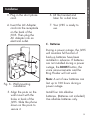 11
11
-
 12
12
-
 13
13
-
 14
14
-
 15
15
-
 16
16
-
 17
17
-
 18
18
-
 19
19
-
 20
20
-
 21
21
-
 22
22
-
 23
23
-
 24
24
-
 25
25
-
 26
26
-
 27
27
-
 28
28
-
 29
29
-
 30
30
-
 31
31
-
 32
32
-
 33
33
-
 34
34
-
 35
35
-
 36
36
-
 37
37
-
 38
38
-
 39
39
-
 40
40
-
 41
41
-
 42
42
-
 43
43
-
 44
44
-
 45
45
-
 46
46
-
 47
47
-
 48
48
-
 49
49
-
 50
50
-
 51
51
-
 52
52
-
 53
53
-
 54
54
-
 55
55
-
 56
56
-
 57
57
-
 58
58
-
 59
59
-
 60
60
-
 61
61
-
 62
62
-
 63
63
-
 64
64
-
 65
65
-
 66
66
-
 67
67
-
 68
68
-
 69
69
-
 70
70
-
 71
71
-
 72
72
-
 73
73
-
 74
74
-
 75
75
-
 76
76
-
 77
77
-
 78
78
-
 79
79
-
 80
80
-
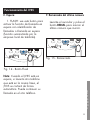 81
81
-
 82
82
-
 83
83
-
 84
84
-
 85
85
-
 86
86
-
 87
87
-
 88
88
-
 89
89
-
 90
90
-
 91
91
-
 92
92
-
 93
93
-
 94
94
-
 95
95
-
 96
96
-
 97
97
-
 98
98
-
 99
99
-
 100
100
dans d''autres langues
- English: Clarity JV35W User guide
- español: Clarity JV35W Guía del usuario