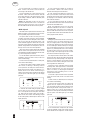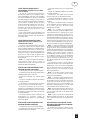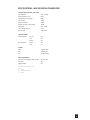NA
D
118
• OWNER'S MANUAL
• MANUEL D'INSTALLATION
• BEDIENUNGSANLEITUNG
GB
F
D
© 1996. 118. NAD ELECTRONICS LTD

Warning: To reduce the risk of fire or electric shock, do not expose
this unit to rain or moisture.
The graphic symbol of a lightning flash with an arrow point within
a triangle signifies that there is dangerous voltage within the
unit and it poses a hazard to anyone removing the cover to
gain access to the interior of the unit. Only qualified
service personnel should make any such attempt.
The graphic symbol of an exclamation point within an equilateral
triangle warns a user of the device that it is necessary to refer
to the instruction manual and its warnings for proper opera-
tion of the unit.
Do not place this unit on an unstable cart, stand or tri-
pod, bracket or table. The unit may fall, causing seri-
ous injury to a child or adult and serious damage to the
unit. Use only with a cart, stand, tripod, bracket or
table recommended by the manufacturer or sold with
the unit. Any mounting of the device on a wall or ceil-
ing should follow the maufacturer’s instructions and
should use a mounting accessory recommended
by the manufacturer.
An appliance and cart combination should be moved with care. Quick
stops, excessive force and uneven surfaces may cause the appliance
and cart combination to overturn.
Read and follow all the safety and operating instructions before connect-
ing or using this unit. Retain this notice and the owner’s manual for future
reference.
All warnings on the unit and in it’s operating instructions should be
adhered to.
Do not use this unit near water; for example, near a bath tub, washbowl,
kitchen sink, laundry tub, in a wet basement or near a swimming pool.
The unit should be installed so that its location or position does not inter-
fere with its proper ventilation. For example, it should not be situated on
a bed, sofa, rug or similar surface that may block the ventilation open-
ings; or placed in a built-in installation, such as a bookcase or cabinet,
that may impede the flow of air through its ventilation openings.
The unit should be situated from heat sources such as radiators, heat
registers, stoves or other devices (including amplifiers) that produce heat.
The unit should be connected to a power supply outlet only of the voltage
and frequency marked on its rear panel.
The power supply cord should be routed so that it is not likely to be
walked on or pinched, especially near the plug, convenience receptacles,
or where the cord exits from the unit.
Unplug the unit from the wall outlet before cleaning. Never use benzine,
thinner or other solvents for cleaning. Use only a soft damp cloth.
The power supply cord of the unit should be unplugged from the wall out-
let when it is to be unused for a long period of time.
Care should be taken so that objects do not fall, and liquids are not
spilled into the enclosure through any openings.
This unit should be serviced by qualified service personnel when:
A. The power cord or the plug has been damaged; or
B. Objects have fallen, or liquid has been spilled into the unit; or
C. The unit has been exposed to rain or liquids of any kind; or
D. The unit does not appear to operate normally or exhibits a marked
change in performance; or
E. The device has been dropped or the enclosure damaged.
DO NOT ATTEMPT SERVICING OF THIS UNIT YOUR-
SELF. REFER SERVICING TO QUALIFIED SERVICE
PERSONNEL.
Upon completion of any servicing or repairs, request the service shop’s
assurance that only Factory Authorized Replacement Parts with the
same characteristics as the original parts have been used, and that the
routine safety checks have been performed to guarantee that the equip-
ment is in safe operating condition.
REPLACEMENT WITH UNAUTHORIZED PARTS MAY RESULT IN
FIRE, ELECTRIC SHOCK OR OTHER HAZARDS.
ATTENTION
POUR EVOTER LES CHOC ELECTRIQUES, INTRODUIRE LA
LAME LA PLUS LARGE DE LA FICHE DANS LA BORNE
CORRESPONDANTE DE LA PRISE ET POUSSER JUSQU’AU
FOND.
CAUTION
TO PREVENT ELECTRIC SHOCK MATCH WIDE BLADE OF
PLUG TO WIDE SLOT FULL INSERT.
If an indoor antenna is used (either built into the set or installed separate-
ly), never allow any part of the antenna to touch the metal parts of other
electrical appliances such as a lamp, TV set etc.
CAUTION
POWER LINES
Any outdoor antenna must be located away from all power lines.
OUTDOOR ANTENNA GROUNDING
If an outside antenna is connected to your tuner or tuner-preamplifier, be
sure the antenna system is grounded so as to provide some protection
against voltage surges and built-up static charges. Section 810 of the
National Electrical Code, ANSI/NFPA No. 70-1984, provides information
with respect to proper grounding of the mast and supporting structure,
grounding of the lead-in wire to an antenna discharge unit, size of
grounding conductors, location of antenna discharge unit, connection to
grounding electrodes and requirements for the grounding electrode.
a. Use No. 10 AWG (5.3mm
2
) copper, No. 8 AWG (8.4mm
2
) aluminium,
No. 17 AWG (1.0mm
2
) copper-clad steel or bronze wire, or larger, as a
ground wire.
b. Secure antenna lead-in and ground wires to house with stand-off insu-
lators spaced from 4-6 feet (1.22 - 1.83 m) apart.
c. Mount antenna discharge unit as close as possible to where lead-in
enters house.
d. Use jumper wire not smaller than No.6 AWG (13.3mm
2
) copper, or the
equivalent, when a separate antenna-grounding electrode is used. see
NEC Section 810-21 (j).
EXAMPLE OF ANTENNA GROUNDING AS PER NATIONAL ELECTRI-
CAL CODE INSTRUCTIONS CONTAINED IN ARTICLE 810 - RADIO
AND TELEVISION EQUIPMENT.
NOTE TO CATV SYSTEM INSTALLER: This reminder is pro-
vided to call the CATV system installer’s attention to Article 820-
22 of the National Electrical Code that provides guidelines for
proper grounding and, in particular, specifies that the ground
cable ground shall be connected to the grounding system of the
building, as close to the point of cable entry as practical.
CAUTION: TO REDUCE THE RISK OF ELECTRIC SHOCK, DO NOT REMOVE COVER
(OR BACK).
ATTENTION: AFIN DEVITER UN CHOC ELECTRIQUE, ET LES CONSEQUENCES GRAVES QUI
POURRAIENT EN RESULTER, TENTEZ PAS D'OUVRIR L'APPAREIL ET DE TOUCHER AUX
COMPOSANTS INTERNES SANS LA PRESENCE D'UNE SERVICE PERSONNEL.
PRECAUTIONS AND SAFETY INSTRUCTIONS
CAUTION
RISK OF ELECTRIC
SHOCK DO NOT OPEN
ATTENTION:
RISQUE DE CHOC ELECTRIQUE
NE PAS OUVRIR

REAR PANEL CONNECTIONS - NAD 118
FRONT PANEL CONTROLS - NAD 118
NA
D
3
© 1996. 118 I.M. NAD ELECTRONICS LTD
© 1996. 118 I.M. NAD ELECTRONICS LTD

NA
D
4
REMOTE CONTROL
© 1996. 118 I.M. NAD ELECTRONICS LTD

NA
D
5
GB
Thank you for purchasing the NAD Model 118 Digital pre-amplifier. The Model 118 represents the very latest in
Digital circuitry and Digital Signal Processing. Please read this manual carefully before installation and operation in
order to gain the maximum benefits of its state-of-the-art performance and possibilities.
CONTENTS PAGE
1. INTRODUCTION. . . . . . . . . . . . . . . . . . . . . . . . . . . . . . . . . . . . . . . . . . . . . . . . 6
About digital and analogue processing and sound . . . . . . . . . . . . . . . . . . . . . . . . . . . . . . . . . . . . . . 6
2. INSTALLATION: REAR PANEL CONNECTIONS & CONTROLS . . . . . . . . . . . . . . . 6
AC Power cord . . . . . . . . . . . . . . . . . . . . . . . . . . . . . . . . . . . . . . . . . . . . . . . . . . . . . . . . . . . . . . . . . 6
Analogue source inputs and recording outputs . . . . . . . . . . . . . . . . . . . . . . . . . . . . . . . . . . . . . . . . . 6
Digital source inputs and recording output . . . . . . . . . . . . . . . . . . . . . . . . . . . . . . . . . . . . . . . . . . . . 7
Digital and analogue pre-amplifier outputs . . . . . . . . . . . . . . . . . . . . . . . . . . . . . . . . . . . . . . . . . . . . 8
3. SET-UP AND INITIALISATION. . . . . . . . . . . . . . . . . . . . . . . . . . . . . . . . . . . . . . . . . . . 8
Gain (input sensitivity) for analogue inputs . . . . . . . . . . . . . . . . . . . . . . . . . . . . . . . . . . . . . . . . . . . . 8
System Sensitivity switch
4. OPERATION INSTRUCTIONS . . . . . . . . . . . . . . . . . . . . . . . . . . . . . . . . . . . . . . . . . . . 9
Power On/Off. . . . . . . . . . . . . . . . . . . . . . . . . . . . . . . . . . . . . . . . . . . . . . . . . . . . . . . . . . . . . . . . . . . 9
Input selector . . . . . . . . . . . . . . . . . . . . . . . . . . . . . . . . . . . . . . . . . . . . . . . . . . . . . . . . . . . . . . . . . . 9
Tape Check 1 & 2 . . . . . . . . . . . . . . . . . . . . . . . . . . . . . . . . . . . . . . . . . . . . . . . . . . . . . . . . . . . . . . . 9
Volume Control . . . . . . . . . . . . . . . . . . . . . . . . . . . . . . . . . . . . . . . . . . . . . . . . . . . . . . . . . . . . . . . 10
DSP Functions: . . . . . . . . . . . . . . . . . . . . . . . . . . . . . . . . . . . . . . . . . . . . . . . . . . . . . . . . . . . . . . 10
Bass, Mid & Treble tone controls . . . . . . . . . . . . . . . . . . . . . . . . . . . . . . . . . . . . . . . . . . . . . . . . . . 11
Infrasonic, Mid & Treble tone controls . . . . . . . . . . . . . . . . . . . . . . . . . . . . . . . . . . . . . . . . . . . . . . 11
FM . . . . . . . . . . . . . . . . . . . . . . . . . . . . . . . . . . . . . . . . . . . . . . . . . . . . . . . . . . . . . . . . . . . . . . . . . 11
Width . . . . . . . . . . . . . . . . . . . . . . . . . . . . . . . . . . . . . . . . . . . . . . . . . . . . . . . . . . . . . . . . . . . . . . . 11
Width & Spread . . . . . . . . . . . . . . . . . . . . . . . . . . . . . . . . . . . . . . . . . . . . . . . . . . . . . . . . . . . . . . . . 12
Compression . . . . . . . . . . . . . . . . . . . . . . . . . . . . . . . . . . . . . . . . . . . . . . . . . . . . . . . . . . . . . . . . . . 12
Other features:
Balance . . . . . . . . . . . . . . . . . . . . . . . . . . . . . . . . . . . . . . . . . . . . . . . . . . . . . . . . . . . . . . . . . . . . . . 13
High Gain. . . . . . . . . . . . . . . . . . . . . . . . . . . . . . . . . . . . . . . . . . . . . . . . . . . . . . . . . . . . . . . . . . . . . 13
Mono . . . . . . . . . . . . . . . . . . . . . . . . . . . . . . . . . . . . . . . . . . . . . . . . . . . . . . . . . . . . . . . . . . . . . . . . 13
Polarity. . . . . . . . . . . . . . . . . . . . . . . . . . . . . . . . . . . . . . . . . . . . . . . . . . . . . . . . . . . . . . . . . . . . . . . 13
Making recordings; Process to Tape. . . . . . . . . . . . . . . . . . . . . . . . . . . . . . . . . . . . . . . . . . . . . . . . 13
Record Direct output . . . . . . . . . . . . . . . . . . . . . . . . . . . . . . . . . . . . . . . . . . . . . . . . . . . . . . . . . . . . 14
Record Process output . . . . . . . . . . . . . . . . . . . . . . . . . . . . . . . . . . . . . . . . . . . . . . . . . . . . . . . . . . 14
Making recordings with an analogue recorder. . . . . . . . . . . . . . . . . . . . . . . . . . . . . . . . . . . . . . . . . 14
Making recordings with a digital recorder . . . . . . . . . . . . . . . . . . . . . . . . . . . . . . . . . . . . . . . . . . . . 14
Making copies from an analogue recorder to a digital recorder . . . . . . . . . . . . . . . . . . . . . . . . . . . 14
Making copies from a digital recorder to an analogue recorder . . . . . . . . . . . . . . . . . . . . . . . . . . . 15
5. REMOTE CONTROL. . . . . . . . . . . . . . . . . . . . . . . . . . . . . . . . . . . . . . . . . . . . . . . . . . 15
Inserting batteries . . . . . . . . . . . . . . . . . . . . . . . . . . . . . . . . . . . . . . . . . . . . . . . . . . . . . . . . . . . . . . 15
Front Panel button. . . . . . . . . . . . . . . . . . . . . . . . . . . . . . . . . . . . . . . . . . . . . . . . . . . . . . . . . . . . . . 15
Clear button. . . . . . . . . . . . . . . . . . . . . . . . . . . . . . . . . . . . . . . . . . . . . . . . . . . . . . . . . . . . . . . . . . . 15
Memory Banks; Store & Memory buttons . . . . . . . . . . . . . . . . . . . . . . . . . . . . . . . . . . . . . . . . . . . . 15
6. ADVANCED OPERATION INSTRUCTIONS . . . . . . . . . . . . . . . . . . . . . . . . . . . . . . . 16
Dither & Digital Record Output. . . . . . . . . . . . . . . . . . . . . . . . . . . . . . . . . . . . . . . . . . . . . . . . . . . . . 16
Factory default settings & Special functions . . . . . . . . . . . . . . . . . . . . . . . . . . . . . . . . . . . . . . . . . . 16
Changing sampling frequency of ADC. . . . . . . . . . . . . . . . . . . . . . . . . . . . . . . . . . . . . . . . . . . . . . . 17
Enabling / disabling Digital Pre-Out. . . . . . . . . . . . . . . . . . . . . . . . . . . . . . . . . . . . . . . . . . . . . . . . . 17
Enabling / disabling Volume Control . . . . . . . . . . . . . . . . . . . . . . . . . . . . . . . . . . . . . . . . . . . . . . . . 17
Clear Memory (EEPROM); return to default settings. . . . . . . . . . . . . . . . . . . . . . . . . . . . . . . . . . . . 17
Enabling / disabling Dither On/Off tape output . . . . . . . . . . . . . . . . . . . . . . . . . . . . . . . . . . . . . . . . 17
7. GLOSSARY. . . . . . . . . . . . . . . . . . . . . . . . . . . . . . . . . . . . . . . . . . . . . . . . . . . . . . . . . 18
TROUBLE SHOOTING GUIDE . . . . . . . . . . . . . . . . . . . . . . . . . . . . . . . . . . . . . . . . . . . . . 19
NAD 118 DIGITAL PREAMPLIFIER

1. INTRODUCTION
The NAD Model 118 Digital Pre-amplifier is different
from conventional pre-amplifiers, both in the way it
works and the features it offers. For a good under-
standing of this extraordinary pre-amplifier it can be
useful to be familiar with some of the principles behind
Digital and Analogue sound and signal processing. The
following brief explanation can be of some help but is
by no means complete.
Sound can be stored and reproduced in analogue or
digital form. Analogue storage of sound means that the
storage format follows exactly the pattern of the music;
e.g. a record groove is an exact representation of the
sound it stores. Similarly, sound can be processed
(adding or subtracting bass and treble, changing vol-
ume, etc.) in an analogue fashion, where the electrical
signal is again an exact representation of the sound.In
digital form, sound is stored or processed in a way
which isn’t an immediate representation of sound; e.g.
antique music boxes use a bar with many pins on it; by
rotating this bar each pin triggers a series of blades in a
specific sequence which then resonate, which we per-
ceive as music. The bar with pins is in fact a digital way
of storing music. Today, digital storage of music is
done by transforming the analogue signal into a string
of 0’s and 1’s, like computer language.
The whole process of storing and processing music
in a digital form is in fact very similar to the way a per-
sonal computer processes and stores its data. The
process of transforming an analogue signal into a digi-
tal signal is known as “Analogue to Digital conversion”.
For formats (such as CD) which carry the music in a
digital form, this conversion was done during the
recording or mastering process. Recordable digital for-
mats (such as DAT, DCC and MD) can take digital data
from a CD player direct but often have an A-to-D con-
verter (known as ADC, Analogue to Digital Converter)
built in to cope with analogue sources. The quality of
the ADC plays a large part in the total sound quality.
Digital storage and processing of sound has several
advantages; digital storage formats take up less space
for the same amount and quality of sound when com-
pared to its analogue counterparts and is, in general,
less prone to degradation over time or through wear
and tear. In the digital domain the sound signal can
also be more elaborately processed without any of the
artifacts analogue processing would bring.
Sound itself and the way we hear it is, is an entirely
analogue process which means that sound stored in a
digital form must be converted to back analogue before
we can hear it. Most CD players, DAT, MD, DCC
recorders, etc. have a Digital to Analogue Converter
(known as DAC) built in. Many also have a digital out-
put so an external DAC or processor (such as in the
NAD Model 118) can be used. As with ADCs, the quali-
ty of the DAC is crucial to the quality of sound.
The NAD Model 118 does all its sound signal pro-
cessing (volume, tone controls, compression, expan-
sion, stereo simulation, etc.) in the digital domain.
Processing in the digital domain is also referred to as
DSP (Digital Signal Processing). The Model 118 has
ADCs and DACs built in which means it can cope with
sound sources in either digital or analogue form. There
are 8 inputs in total; 4 for digital sources and 4 for ana-
logue sources.
2. INSTALLATION: REAR PANEL
CONNECTIONS & CONTROLS
The numbers refer to the rear panel drawing unless
stated otherwise.
This unit may be installed on any level surface that is
strong enough to support its weight. Due to the
advanced and comprehensive digital circuitry within the
NAD 118 there may be interference with radio recep-
tion, particularly if an indoor antenna is used and if the
tuner is positioned directly on top of or beneath the
NAD 118. In such instances use an outdoor antenna
with high quality coaxial cable and move the tuner fur-
ther away from the pre-amplifier.
Allow adequate ventilation. Do not place the unit on
a soft surface like a carpet. Do not place it in an
enclosed position such as a bookcase or cabinet that
may impede the air-flow through the ventilation slots.
CAUTION: The pre-amplifier must always rest on its
bottom feet. Never put the pre-amplifier down on its
rear panel, with its front panel facing up. Doing so risks
damage to the input/output connectors.
CAUTION: To prevent a fire or shock hazard, do not
permit liquid or moisture to enter the pre-amplifier. If
liquid is accidentally spilled on it, unplug the AC power
cord immediately. Do not open the pre-amplifier, or
attempt to modify or repair it yourself. There are no
user serviceable parts indside. Refer all servicing to a
qualified technician.
AC POWER CORD CONNECTOR (1).
Plug the AC power cord into a live wall socket. A
notice printed on the rear indicates the AC power-line
voltage that the Model 118 requires. In almost all cases
only versions with the correct voltage settings for the
country of purchase are supplied.
Note: Every Model 118 pre-amplifier has a “universal”
power supply that can be modified for operation in most
other countries. If you wish to transport your Model
118 to a country that employs a different power-line
voltage, an authorised NAD dealer or service agency
can convert it for such use. When you arrive at your
destination you can have the appropriate AC power
cord and/or plug fitted by an authorised NAD dealer or
service agency for local electrical outlets.
ANALOGUE SOURCE INPUTS & RECORDING
OUTPUTS (8 to 14)
The NAD Model 118 has the provision for 8 signal
sources; up to 4 digital and 4 analogue sources can be
connected; each with their own input jacks (and output
jacks for recorders) and input select buttons on the
front panel and remote Control handset. Analogue sig-
nal sources have separate RCA plugs for Left and
Right for a stereo signal. On most equipment and
cables the Left and Right channels are colour-coded:
White or black for the Left channel; Red for the Right
channel. When making connections make sure you
connect the Left and Right channels correctly.
NOTE: Before making any connections make sure
that the pre-amplifier and all other ancillary equipment
is switched off (particularly outboard Digital-to-
Analogue converters and power amplifiers).
NA
D
6
GB

NA
D
7
GB
NOTE: these inputs are for analogue audio signals
only, not for the digital-code outputs of a CD player,
DAT recorder, etc. Analogue audio signals use a sepa-
rate RCA plug for the Left and Right signal. Digital
audio signals use one cable and a single plug for both
channels.
Disc (8):
Connect the analogue audio signal cables from a
Compact Disc player to these jacks (normally labeled
LINE OUT, AUDIO OUT, etc.)
Tuner (9):
Connect the analogue audio signal cable from a
radio tuner (AM, FM, or digital radio) to this pair of jacks
(normally labeled LINE OUT, AUDIO OUT, etc.).
Video (10):
Connect a video-related audio signal here, such as
the analogue audio output from a video cassette
recorder, laserdisc player, TV monitor/receiver, or
stereo television NICAM decoder (normally labeled
LINE OUT, AUDIO OUT, etc.).
Analogue Play (11) (tape input):
These jacks allow you to connect an analogue
recorder of any type; a cassette deck, open reel tape
recorders, etc. Connect a cable from the recorder’s
LINE OUT, TAPE OUT or PLAY-BACK jacks to the
Analogue Play jacks (11).
NOTE: You can use this input for the analogue out-
put of a digital recorder as well (DAT, MD, DCC, NT,
etc.). However an extra input specifically for this pur-
pose has been provided for: “Analogue from DAC” (12),
see below and refer to section “Digital source Inputs
and Outputs” of this chapter.
Analogue from DAC, Play (12):
Connect the analogue output (labeled ANALOGUE
LINE OUT, TAPE OUT, PLAY BACK) of a digital
recorder (DAT, MD, DCC, etc.) here. This connection
will allow you to monitor the signal coming back from
the recorder whilst making a recording. Refer to chap-
ter “Operating Instructions” section “Making
Recordings” for more information.
Analogue source outputs; Record Direct (13),
Record Process (14):
Both sets of jacks allow you to take the signal from
any selected source and feed it to the recording inputs
of an analogue recorder (such as a cassette deck or
reel-to-reel recorder) or the analogue inputs of a digital
recorder (DAT, DCC, MD, etc.). Depending on which
output to which you choose to connect your recorder , it
is possible to record changes made from all sources
using a DSP mode. Refer also to chapter “Operating
Instructions” sections “DSP Functions” and “Making
Recordings, Process to Tape” for more information.
The Record Direct output jacks (13) carry the signal
from the selected analogue sorce without any alter-
ations; the signal goes straight from the input to this
output. Recording changes made using the DSP func-
tions are therefore not possible with analogue sources
using the Record Direct output jacks. When copying
from digital sources it is possible to record changes
made using the DSP functions.
The Record Process output jacks (14) will enable you
to use and record changes made with DSP functions
from both analogue and digital sources.
If you always want to record the original source with-
out any alterations using a DSP mode, it is advisable to
connect your analogue recorder to the Record Direct
outputs (13). Should you wish to make recordings from
both analogue and digital sources copying alterations
made using a DSP function, use the Record Process
outputs (14).
NOTE: Analogue signals are always routed through
the ADC and DAC to the Record Process output, even
if Process to Tape and DSP In (respectively 14 and 15
on the front panel drawing) were not selected.
NOTE: The analogue recording outputs “Record
Direct” and “Record Process” can be used simultane-
ously.
DIGITAL SOURCE INPUTS & RECORDING
OUTPUT (3 TO 7)
The NAD Model 118 allows the operator to connect 4
digital sources each with its own RCA input jack for
coaxial digital outputs. For a digital recorder there is
also a RCA digital output. Unlike analogue signals, digi-
tal sound signals combine the Left and Right signals in
one cable.
Disc (7):
Connect the digital output of a CD player or CD
transport to this jack (normally labeled as DIGITAL
OUT).
Tuner (6):
Connect the digital output of a digital tuner (DAB,
DSR, etc.) to this jack (normally labeled as DIGITAL
OUT).
Video (5):
Connect the digital output of a video-related audio
signal here, such as the audio output from a digital
video cassette recorder, laserdisc player, TV
monitor/receiver, stereo television NICAM decoder, etc.
(normally labeled as DIGITAL OUT).
Tape (4):
Connect the digital output of a digital recording
device (DAT, DCC, MD, etc.) to this jack (normally
labeled as DIGITAL OUT).
Output Rec (3):
Connect the digital input of a digital recording device
(DAT, DCC, MD, etc.) to this jack (normally labeled as
DIGITAL IN).
NOTE: It is important that cables with the right
impedance (75) are used for all the digital connections.
Using the wrong interconnects may result in the Model
118 not being able to recognise the digital source.

DIGITAL & ANALOGUE PRE-AMPLIFIER OUT-
PUTS (2 & 15)
The Model 118 can drive a power amplifier direct,
using its high quality, built-in DAC. It is also possible to
use an external DAC which in turn drives a power
amplifier or active loudspeakers. There are loudspeak-
ers available which have a built-in DAC and power
amplifiers. In such a case, always use the Digital Pre-
amp out (2).
Analogue Pre-amp Out (15):
Connect the input of a power amplifier or active loud-
speakers in these jacks (normally labeled as LINE IN,
MAIN IN, POWER IN, etc.). Ensure Left and Right
channels are properly connected.
Digital Pre-amp Out (2):
Connect the input of a separate DAC or loudspeak-
ers with built-in DAC to this jack (labeled as DIGITAL
IN, COAX IN, etc.).
3. SET-UP AND INITIALISATION
Before the NAD Model 118 can be operated it might
be necessary to adjust the Input Gain for the analogue
inputs and the pre-amp’s output level (System
Sensitivity) to match the rest of the system in which it
will be used. To obtain optimum performance it is rec-
ommended to go through the following procedures and
adjust where necessary.
GAIN
It is important that the input gain of the Model 118’s
selected source and the output level of the correspond-
ing analogue source match up. If the output level from
the source is too high (input gain is set too high) then
the Model 118’s ADC will be overloaded which will
cause distortion at loud passages. Alternatively, if the
output level from the source is too low (input gain is set
too low) you will not get the maximum benefit of the
high resolution and sound quality the Model 118 has to
offer.
The input gain (sensitivity) can be set individually for
all 4 analogue sources. There are 4 different selectable
input levels for each analogue input: 0dB; -5dB, -10dB
and -15dB, indicated by the 2 amber LEDs (3 on front
panel drawing). With these 4 levels available it is pos-
sible to accommodate virtually all analogue line-level
sources. The PEAK indicator (23 in front panel draw-
ing) above the volume control gives a visual indication
of when the level has been set correctly. To set the cor-
rect input sensitivity:
1. For the appropriate source, select some music
with high dynamic and loud passages (Full orchestra
on CD, loud radio station, action scene on video, etc.)
2. Select the analogue source for which you wish to
adjust the gain (input sensitivity) by pressing either
Disc, Tuner, Video or Tape (4,5,6 or 7) and play back
the pre-selected loud passage.
3. Check the PEAK LED (23) to see if it illuminates. If
it illuminates almost continuously then the level is too
high (and sensitivity must be reduced), if it doesn’t light
up at all then the level is almost certainly too low (sen-
sitivity must be increased). If the PEAK LED lights up
for a fraction of a second every few seconds the level is
set correctly.
4. At moderate volume level, press the same source
button and keep it pressed down whilst turning the vol-
ume control downwards to decrease input sensitivity or
upwards to increase sensitivity. Only a slight turn of the
volume control is required to change the input gain.
The GAIN LEDs (3 on the front panel) give an indica-
tion of the input sensitivity level set:
ABC D
A. Level set at 0dB (High gain) B. Level set at -5dB
(Normal/high gain) C. Level set at -10dB (Normal/low
gain D. Level set at -15dB (Low gain)
5. Once the correct level is set (refer to No. 3 of this
section) release the input select button. The setting will
be retained for each of the 4 individual inputs even if
the unit has been switched off for some time.
NOTE: The Model 118 factory default setting is at -
15dB for all analogue inputs.
NOTE: Although both Tape Checks (8 & 13) are
analogue inputs, gain cannot be adjusted for these.
Gain for these inputs corresponds with 0dB Gain set-
ting for the other analogue inputs
SYSTEM SENSITIVITY SWITCH (16)
Each HiFi system is different; the power amplifier can
have more than usual gain (power amp needs little sig-
nal to be able to deliver full power) or the loudloud-
speakers can be of a high efficiency type (the loud-
speakers need relatively little power to produce high
volume levels). In such circumstances it is possible to
decrease the Model 118’s output signal. To set the
switch to the correct position:
1. Select a piece of music with many loud passages.
2. Turn down the volume and switch on the High
Gain (21 on the front panel).
3. Select the “Normal” position of the System
Sensitivity switch (16 on the back panel).
4. Select the appropriate input and play back the pre-
selected music.
5. Turn up the volume so that the music plays at
maximum sustainable level without signs of stress from
the power amplifier or loudspeakers.
6. If maximum sustainable loudness is obtained with
the volume control before the 11 o’clock position, press
the System Sensitivity switch (16 on the back panel) to
engage the “High” position (switch protrudes more).
Turn the volume down to a normal level before press-
ing the System Sensitivity switch.
Some power amplifiers and active loudloudspeakers
are fitted with “input gain”, “sensitivity” or “volume” con-
trols. In such a case select the “Normal” position for the
System Sensitivity switch and adjust the controls on the
power amplifier or active loudspeakers accordingly.
If you find that during normal playback the volume
control consistently has to be set at the 12 o’clock posi-
GAIN
-5dB -10dB
GAIN
-5dB -10dB
GAIN
-5dB -10dB
GAIN
-5dB -10dB
NA
D
8
GB

NA
D
9
GB
tion or over with “High Gain” (21) switched on, it is rec-
ommended that the System Sensitivity switch is set to
the “Normal” position.
NOTE: If there are significant differences in loudness
levels between the digital sources and some or all of
the analogue sources then it is likely that the Input Gain
sensitivity for those analogue inputs hasn’t been set
correctly. Before choosing the final position of the
System Sensitivity switch make sure all Input Gain lev-
els for all analogue sources have been set correctly.
Refer to section “Input Gain” of this chapter for more
information.
NOTE: The System Sensitivity switch works only on
the analogue pre-amplifier output. The switch doesn’t
have any effect on the pre-amp digital output (2 on
back panel drawing).
4. OPERATION INSTRUCTIONS
The numbers refer to the front panel drawing unless
stated otherwise.
POWER ON / OFF (2)
Press the Power button (2) to turn on the pre- amplifi-
er. The status (Power) LED (1) glows green when the
power is on and the pre-amplifier is ready for use.
Press the Power button again to switch the pre-amplifi-
er off.
By pressing the Power button on the remote control
(1 the on remote control drawing) the pre-amplifier can
be switched to “stand-by”. In this state the majority of
the pre-amplifier’s circuits are powered down and
power consumption is minimal, the Status LED (1)
turns from green to red to indicate stand-by status.
Only a small section remains active, allowing the pre-
amplifier to respond to the remote control; by pressing
any button on the remote control or any button on the
front panel (apart from the Power button (2) or High
Gain (21), the pre-amplifier will power up and is ready
for normal operation once the Status LED (1) has
turned from red to green. From the stand-by mode the
pre-amplifier will revert to the last selected input, DSP
function and setting when powered up from the front
panel or by the Power button on the remote control (1
on remote control drawing).
NOTE: When using the power On with the Power
button (2) the pre-amplifier will always select the Digital
Disc input and the tone control DSP mode with DSP
switched Off, regardless of settings when it was
switched off.
INPUT SELECTOR (4 to 13)
The NAD Model 118 has 8 inputs in total. On both
the remote control and the front panel the top row of
the input selector are for analogue sources, the bottom
row is for digital sources.
Select the desired input by pressing the appropriate
button on either the remote control or front panel. The
LED in the button on the front panel will light up. In the
case where a digital input has been selected, the LED
will flash until it “locks in” on the digital source. If no
source is connected to the selected digital input or it
has been switched off, the LED will continue to flash.
NOTE: If the LED for a digital source continues to
flash whilst the source is connected and playing it may
be that there is a cable mis-match. For digital sources
use interconnects with the correct impedance (75 ).
NOTE: Some CD players mute the digital signal if the
player is in stop mode which causes the LED in the
input button of the pre-amp to flash until the CD players
starts playing back a CD.
NOTE: Switch off either one of the tape check modes
(8 & 13) in case these are engaged (the amber LED in
the Tape Check button is lit when switched on). For
more information also refer to the section below “Tape
Check 1 & 2”.
TAPE CHECK 1 & TAPE CHECK 2 (8 & 13)
During recording it can be desirable to be able to
monitor the signal coming back from the recorder, par-
ticularly with analogue 3-head recorders and a few digi-
tal recorders whereby it is possible to listen to the
recorded music itself whilst making the recording. For
this purpose the NAD Model 118 is equipped with two
Tape Check inputs.
Both Tape Check inputs are looped in the few ana-
logue circuits of the NAD Model 118 and can be
engaged at any time during recording or for play-back
only. Both Tape Check buttons are switched on by
pressing either button once; the amber LED in the but-
ton lights up. To switch Tape Check off, press Tape
Check again.
The Tape Check 1 button (8) of the input selector will
monitor the signal from a recorder connected to the
analogue Tape input (7; 11 on the back panel).
The Tape Check button 2 (13) of the input selector
will monitor the (analogue) signal from a digital recorder
connected to the “Analogue from DAC” input (12 on the
back panel). Besides the digital input and output the
analogue output of the digital recorder has to be con-
nected as well. Refer also to Chapter 2, section
“Analogue source inputs and recording outputs”.
NOTE: As both Tape Check inputs operate entirely in
the analogue domain, the DSP functions, including bal-
ance control, the Mono and Absolute Phase buttons do
not function on either one of the Tape Checks. The
DSP functions can be heard through either one of the
tape checks only during recording, provided “Process
to tape” (14) and “DSP In” (15) have been selected, but
changes made using the DSP functions will affect the
recording.
NOTE: Tape Check 1 and Tape Check 2 work entire-
ly in the few analogue circuits of the Model 118 only.
When using the Model 118 with an external DAC the
Tape Check buttons do not function, the amber LEDs
will light up when either Tape Check button is pressed
however.
VOLUME CONTROL
To increase volume turn the volume control (22)
clockwise; to decrease volume turn the control counter
clockwise.
It is also possible to change volume with the remote
control. To increase the volume by remote press vol-
ume Up; to decrease volume press Volume Down (sec-
tion 12 of remote control drawing).
The bar in the display area (26) lights up to show the
setting of the volume control. As the volume is

decreased the illuminated LED shifts to the left; as the
volume is increased the illuminated LED shifts to the
right; see examples below.:
Volume being lowered by remote control; indicated
volume setting corresponds to approximately to 10
o’clock on volume control knob.
Volume being raised by remote control; indicated vol-
ume setting corresponds to approximately to 2 o’clock
on volume control knob.
Once volume has been changed with the remote
control, the position of the volume control knob (22)
and the DSP function setting knobs (17, 18 and 19) do
not necessarily bear any resemblance to the actual vol-
ume and DSP settings. By touching either the Volume
Up or Down button on the remote control for an
instance the display will be activated for one second
showing the volume control setting.
As soon as any one of the buttons or controls on the
front panel are used (apart from High Gain) the volume
setting and all settings for any of the DSP modes will
default to the actual position of the controls of the front
panel.
Alternatively, instead of touching any of the controls
on the front panel, press the Front Panel button on the
remote control (2 on remote control drawing) to go
back to the front panel default setting.
DSP FUNCTIONS
The NAD Model 118 has several special Digital
Signal Processing (DSP) functions which will allow you
to change and enhance the overall sound quality. To
engage DSP:
1. Select desired source.
2a. Select the desired DSP function on the front
panel by pressing the Function button (16). This button
scrolls through the various DSP functions:
The LEDs in the display area (26) indicate which func-
tion is engaged and which of the three controls (17, 18
or 19) can be used to change the settings of that partic-
ular DSP function.
2b. The desired DSP function can be accessed direct
with the remote control by pressing the desired function
button (from section 3 on remote control drawing). The
LEDs in the display area (26) indicate which function is
engaged and which buttons (section 11 on remote con-
trol drawing) can be used to change the settings of that
function.
3. Press DSP IN/OUT (15) on the front panel or
IN/OUT on the remote control (10 on remote control
drawing); the LED in the button on the front panel will
light up.
4a. The settings for the chosen DSP function can be
altered on the front panel by using the control(s) (17,
18 or 19) which are directly underneath the LEDs which
indicate which function was engaged.
4b. The settings for the chosen DSP function can be
altered on the remote control by using the Bass, Mid,
Treble up and down buttons (section 11 on remote con-
trol drawing). The Up/Down Bass buttons correspond
with control 17 on the front panel; the Up/Down Mid
buttons correspond with control 18 on the front panel;
the Up/Down Treble buttons correspond with control 19
on the front panel.
The LED bar in the display area (26) works in a very
similar fashion for the DSP functions as it does for the
volume control (refer also to the section “Volume
Control” in this chapter. Once a setting has been
changed with the remote control, the position of the
DSP function setting knobs (17, 18 and 19) and volume
control knob (22) do not necessarily bear any resem-
blance to the actual DSP and volume setting. By touch-
ing the corresponding Up or Down button on the
remote control for an instance the display will be acti-
vated for one second showing the DSP setting.
As soon as any one of the buttons or controls on the
front panel is used (apart from High Gain) all settings
for any of the DSP modes and the setting for the vol-
ume control will default to the actual position of the
controls of the front panel.
Alternatively, instead of touching any of the controls
on the front panel press the Front Panel button on the
remote control (2 on remote control drawing) to go
back to the front panel default setting.
NOTE: It is also possible to change DSP mode with
DSP switched on (LED in DSP In button 15 is lit).
However, as the DSP processor is active it takes about
one second to switch to the next DSP mode when
using the DSP Function button (16).
The following DSP functions are available:
• Bass, Mid & Treble Tone controls:
With this DSP function you can change the tonal bal-
ance of the music.
1. Select the Bass & Mid & Treble DSP function (16,
button Tone on remote control, section 3 on remote
control drawing).
2. Switch on DSP (15; button IN/OUT on remote con-
trol, 10 on remote control drawing).
3. BASS: Rotate control 17 on the front panel clock-
wise or the press the BASS + button on the remote
control (section 11 on remote control drawing) to
increase the relative level of low-frequencies in the
sound. Rotate control 17 on the front panel counter
clockwise or the press the BASS - button on the remote
control (section 11 on remote control drawing) to
decrease the relative level of low-frequencies in the
sound. Changing the BASS control has a significant
effect on contra-bass, kettle drums, bass guitar, etc.
4. MID: Rotate control 18 on the front panel clock-
wise or the press the MID + button on the remote con-
WIDTH &
SPREAD
FM
COMPRESSION
INFRASONIC &
MID & TREBLE
BASS& MID
& TREBLE
WIDTH
NA
D
10
GB

NA
D
11
GB
trol (section 11 on remote control drawing) to increase
the relative level of mid-frequencies in the sound.
Rotate control 18 on the front panel counter clockwise
or the press the MID - button on the remote control
(section 11 on remote control drawing) to decrease the
relative level of mid-frequencies in the sound.
Changing the mid control has a significant effect on
vocals, trumpets, violins, etc.
5. TREBLE: Rotate control 19 on the front panel
clockwise or the press the TREBLE + button on the
remote control (section 11 on remote control drawing)
to increase the relative level of high-frequencies in the
sound. Rotate control 19 on the front panel counter
clockwise or the press the TREBLE - button on the
remote control (section 11 on remote control drawing)
to decrease the relative level of high-frequencies in the
sound. Changing the TREBLE setting has a significant
effect on cymbals, hi-hats and other percussion instru-
ments.
• Infrasonic, Mid & Treble tone controls.
This DSP function works and operates in the same
manner to the DSP function described above but BASS
has been replaced by a non-adjustable Infrasonic filter.
The infrasonic filter removes very low frequencies
which can sometimes have a disturbing effect on the
overall music quality. These low frequencies, which
often do not have any relation to the music itself, can
emanate from a turntable or recordings made from it
and sometimes even CD players. If these extremely
low frequencies aren’t filtered out they can put a signifi-
cant strain on power amplifiers and loudloudspeakers.
It is relatively easy to check if any of your program
material contains unwanted infrasonic sounds:
1. Remove the grilles from the loudloudspeakers
(check the owner’s manual of the loudloudspeakers
first for the correct procedure; note that not all loud-
loudspeakers have removable grills).
2. Select the Infrasonic & Mid & Treble DSP function
(16; button Infra & tone on remote control, section 3 on
remote control drawing), but do not switch DSP in yet.
3. Whilst playing music at a normal, realistic listening
level observe the loudspeaker cones.
4. Without changing volume, switch DSP in (15; but-
ton IN/OUT on front panel, 10 on remote control draw-
ing). If there is a significant reduction in loudspeaker
cone movement then it is likely that that particular piece
of music does contain unwanted low-frequency energy,
in which case it is recommended you leave Infrasonic
switched on.
• FM
Often stereo FM radio reception is hampered by high
levels of background hiss, caused by poor reception or
the radio transmitter being too far away for clear recep-
tion. Under such circumstances switch the tuner to
Mono. The noise will decrease significantly.
The FM DSP function allows you to reduce this hiss
whilst maintaining a level of stereo or even create a
simulated stereo depending on the level chosen.
1. Select the FM DSP function (16; button FM on
remote control, section 3 on remote control drawing).
2. Switch on DSP (15; button IN/OUT on front panel,
10 on remote control drawing).
3. Rotate the control (17) fully counter clockwise, or if
you are using the remote control, press BASS Down
(section 11 on remote control drawing) until the LED
bar in the display area (26) indicates minimum level, as
in the drawing below.
4. Turn up control (17) or press the BASS +button on
the remote control until the hiss has been reduced to
an acceptable level. What in fact happens is that from
full stereo (and maximum of hiss) the stereo separation
is reduced more(and thus the hiss) as the setting is
moved towards the maximum position. As stereo sepa-
ration is reduced the FM DSP function generates spa-
ciousness by using stereo simulation. At the maximum
position the source itself is fully mono (no channel sep-
aration) but spaciousness and spread has been
regained thanks to the stereo simulation.
NOTE: The FM DSP function works on all inputs
which can be useful, e.g. to play back a recording of a
broadcast containing a lot of hiss.
NOTE: For the Stereo simulation to work properly it is
important that the perceived volume level from each
speaker is identical.
• Width
Many recordings, although stereo, can still sound
restricted in terms of perceived imaging and sound-
stage, or the correct stereo effect cannot be enjoyed to
the full because of physical restrictions in loudspeaker
positioning (too close together).
Alternatively, on some recordings -particularly older
ones- the Left / Right separation for stereo can be too
severe, making for a very artificial overall sound. Using
the stereo information available on the recording, the
Width DSP function can make the stereo image wider
or narrower.
1. Select the Width DSP function (16; button Width
on remote control, section 3 on remote control draw-
ing).
2. Switch on DSP (15; button IN/OUT on front panel,
10 on remote control drawing).
3. Start from the neutral setting (original stereo
sound, no widening or narrowing) at the 12 o’clock
position for the front panel control knob (17). When
using the remote control, press the BASS + or - buttons
(section 11 on remote control drawing) to adjust to the
neutral position, indicated by the LED bar (only the
square centre LED should light up) in the display panel
(26):
FM
WIDTH
BASS
INFRASONIC
MID
SPREAD
TREBLE
COMPRESSION
FM
WIDTH
BASS
INFRASONIC
MID
SPREAD
TREBLE
COMPRESSION

4a. Turn control knob (17) clockwise or press the
BASS + button on the remote control to widen the
stereo image to the desired level.
4b. Turn control knob (17) counter clockwise or press
the BASS - button on the remote control to make the
stereo image narrower to the desired level. By adjust-
ing the setting to minimum, width has effectively been
reduced to full mono.
NOTE: The Width DSP function uses the stereo
information embedded in the music to calculate the
wider stereo image. If the music source is fully mono
then the Width DSP function doesn’t have any effect.
• Width & Spread
The Width & DSP Spread function is identical to the
Width DSP feature as described but in this DSP func-
tion the possibility of Spread has been added.
The Spread DSP function can make pure mono
recordings sound more spacious by stereo simulation.
In the past there have been attempts at stereo simula-
tion but very often with questionable results. This
Stereo Simulation program is subtle in the way it works
but it does help to eradicate the “keyhole” effect (fixed,
phantom image between the loudspeakers) when lis-
tening to a mono source over two loudspeakers.
When using stereo program material the additional
spacious effect of the Spread DSP function can be
used simultaneously with the Width DSP function (mak-
ing a stereo image wider or narrower).
1. Select the Width & Spread DSP function (16; but-
ton Width & Spread on remote control, section 3 on
remote control drawing).
2. Switch on DSP (15; button IN/OUT on front panel,
10 on remote control drawing).
3. Start from the neutral setting for Width (original
stereo sound, no widening or narrowing) at the 12
o’clock position for the front panel control knob (17).
When using the remote control, press the BASS + or -
buttons (section 11 on remote control drawing) to
adjust to the neutral position, indicated by the LED bar
(only the square centre LED lights up) in the display
panel (26):
4. Start from the neutral setting for Spread (original
source’s stereo or mono sound, no spread added) at
the 7 o’clock position for the front panel control knob
(17). When using the remote control, press the MID -
button (section 11 on remote control drawing) to adjust
to the neutral position, indicated by the LED bar in the
display panel (26):
4a. Turn control knob for Width (17) clockwise or
press the BASS + button on the remote control to
widen the stereo image to the desired level.
4b. Turn control knob for Width (17) counter clock-
wise or press the BASS - button on the remote control
to make the stereo image narrower to the desired level.
By adjusting it to the maximum, width has effectively
been reduced to full mono.
5. Turn control knob for Spread (18) clockwise or
press the MID + button on the remote control to add the
desired level of Simulated Stereo.
NOTE: The Width DSP function uses the stereo
information embedded in the music to calculate the
wider stereo image. If the music source is fully mono
then the Width DSP function doesn’t have any effect.
The Spread DSP function will work with both mono and
stereo program material, however.
• Compression
Although this particular DSP function is referred to as
compression only, it can actually expand as well. In
many cases high dynamics in music (large differences
in volume level between the soft and loud passages)
can cause difficulty in situations whereby one can’t play
very loud recordings or broadcasts, or doesn’t wish to
play loud, e.g. for background music. In such instances
the loud passages become too loud if the soft pas-
sages are right, or the soft passages become too soft if
the volume level for the loud passages is right.
The Compression DSP function will raise the relative
volume level of the soft passages without changing the
volume for the very loudest passages. This way the dif-
ferences in volume between soft and loud passages
have become much smaller, making the music much
more enjoyable at low volume levels.
Compression is also particularly useful for making
recordings which will be played back in environments
with lots of ambient noise (e.g. tapes for personal
stereo or car stereo); as soft passages are difficult to
hear because of the surrounding noise. To use the
Compression DSP function:
1. Select the Compression DSP function (16; button
“Comp” on remote control, section 3 on remote control
drawing).
2. Switch on DSP (15; button IN/OUT on front panel,
10 on remote control drawing).
3. Start from the neutral setting for compression
(original sound, no compression or expansion) at the
12 o’clock position for the front panel control knob (19).
When using the remote control, press the Treble + or -
buttons (section 11 on remote control drawing) to
adjust to the neutral position, indicated by the LED bar
(only the square centre LED lights up) in the display
panel (26):
4. Turn control knob for compression (19) clockwise
or press the TREBLE + button on the remote control to
set the desired level of compression. Set the compres-
FM
WIDTH
BASS
INFRASONIC
MID
SPREAD
TREBLE
COMPRESSION
FM
WIDTH
BASS
INFRASONIC
MID
SPREAD
TREBLE
COMPRESSION
FM
WIDTH
BASS
INFRASONIC
MID
SPREAD
TREBLE
COMPRESSION
NA
D
12
GB

NA
D
13
GB
sion level so that you can hear both the soft and loud
passages of the music at the desired volume level.
Note that by increasing the level of compression the
volume level for the soft passages will increase as well.
If necessary, re-adjust the volume level in between set-
ting the compression level.
Expansion is the reversed process of compression;
the relative volume level for the soft passages will be
lowered without changing the volume level for the loud
passages; making the differences in loudness between
the soft and loud passages bigger.
Some sound sources are already compressed, many
radio stations tend to compress music making it easier
for clear reception and transmission. The procedure to
engage expansion is identical with Compression but
instead of turning the control knob clockwise from the
neutral position turn it counter clockwise, use the TRE-
BLE - button on the remote control instead of the TRE-
BLE +.
NOTE: If the music source contains a significant
amount of hiss (old analogue recordings), then the
compression circuit will raise the level of hiss as well as
the soft passages. What you are hearing is the actual
noise from the source itself, not from the circuitry which
operates virtually noiselessly.
OTHER FEATURES.
BALANCE (20)
Recordings often contain small errors in channel bal-
ance, sometimes enough to degrade stereo imaging.
Small compensating changes in the setting of the bal-
ance control can significantly improve the depth and
stability of the stereo image.
The Balance control (20) or the Balance and
Balance buttons on the remote control (section 4 on
remote control drawing) adjust the relative levels of the
left and right channels. It has no effect on recordings
being made. Rotation of the Balance control to the right
(clockwise) or pressing the Balance button gradual-
ly decreases the level of the left speaker until only the
right speaker can be heard; when adjusting with the
remote control to the right speaker only, the LEDs in
the display area will light up like this:
Rotation of the Balance control to the left (counter
clockwise) or pressing the Balance button gradually
decreases the level of the right channel until only the
left channel can be heard.
Rotation to the right shifts the sonic image to the right
speaker (volume of the left speaker is gradually
reduced). When adjusting with the remote control to the
left speaker only, the LEDs in the display area will light
up like this:
HIGH GAIN (21)
The High Gain switch raises the volume level by
10dB when engaged. When playing at low or moderate
volume levels it is best to leave High Gain switched off,
giving you a larger range of control.
Engage High Gain if you wish to play at higher vol-
ume levels. Provided the input gain for all analogue
inputs has been set correctly (refer to chapter Set-up
and Initialisation; section Input Gain for more informa-
tion) the Peak indicator (23) will give an indication if
High Gain needs to be engaged. If the Peak indicator
(23) frequently lights up it indicates that the DAC may
be overloaded which can potentially cause audible dis-
tortion. In such cases engage the High Gain function.
NOTE: The High Gain button only works in the ana-
logue domain. If only the digital pre-amp output is used
(2 on back panel drawing) then the High Gain button
will have no effect.
MONO (24)
It can be useful sometimes to be able to switch from
Stereo to Mono, e.g. when trying to find the right posi-
tion for the loudloudspeakers; if the source is fed
through only the Left or Right channel, etc.
To switch from Stereo to Mono, press the Mono but-
ton (24; 9 on the remote control drawing) to engage;
the LED in the front panel button will light up. Press
button again to switch back to normal stereo operation.
NOTE: By turning control (17) fully counter clockwise
or using the remote control BASS - button (section 11
in remote control drawing) so that only the far left LED
in the display panel (26) is lit with the Width DSP func-
tion engaged, the sound will also be fully mono. Refer
to section Width of this chapter for more information.
NOTE: Unless Process to Tape (14) has been select-
ed, the Mono button will not affect the recording. Switch
Process to Tape on (LED in the button is lit) if you wish
to record in mono.
POLARITY (25)
With the Polarity switch (25; 8 on the remote control
drawing) you can reverse the polarity of the audio sig-
nal (the LED lights up in the button on the front panel).
Reversing polarity (or absolute phase, as it is also
known) causes a positive signal to be negative and
vice versa.
Changing the polarity of a signal can improve the
sound quality, as there isn’t much consistency for
polarity within the recording industry. The improvement
(or deterioration, if the polarity was correct in the first
place) can be very subtle; the effect depends on the
original recording, the listening environment and the
loudloudspeakers, sometimes no effect is noticeable at
all. The correct position of the switch can be estab-
lished by listening. For more information refer to chap-
ter “Glossary”.NOTE: The polarity switch operates both
analogue and digital pre-amp outputs and on the ana-
logue and digital recording outputs.
MAKING RECORDINGS; PROCESS TO TAPE
(14)
Two types of recorder can be connected; analogue
(compact cassette; reel to reel) and digital (DAT, MD,
DCC). Most digital recorders also have analogue in-

and outputs, however it is recommended to use the
digital in- and outputs whenever possible. Refer to
chapter “Installation” on how to connect recorders.
The signal of the source selected is always available
on both analogue recording outputs (13 & 14 on back
panel drawing) and the digital recording output (3 on
back panel drawing). The Volume (22) and Balance
(20) control do not affect the recording.
Apart from making straight copies of the original
source, the NAD Model 118 pre-amplifier also allows
you to use any one of the DSP functions, mono and
polarity reversal facilities for recording. This way you
can e.g. adjust the tonal balance of the original source,
reduce the dynamic range by using the Compression
function if the recording will be played in noisy environ-
ments (car, portable cassette player), etc.
For an analogue recorder you have the choice of two
recording outputs; Record Direct (13 on back panel
drawing) and Record Process (14 on back panel draw-
ing). Depending on which output you choose to con-
nect your recorder to, it is possible to record changes
made from all sources using a DSP mode, the Mono
and/or Polarity facility .
RECORD DIRECT OUTPUT (13 on back panel
drawing)
The Record Direct output jacks (13 on the back panel
drawing) carry the signal from the selected analogue
source without any alterations; the signal goes straight
from the selected analogue input to this output. The
output level of Record Direct is identical to that of the
input; the selected Gain setting for the selected ana-
logue input does not affect the output level. Recording
changes made using the DSP functions are therefore
not possible with analogue sources using the Record
Direct output jacks. When copying from digital sources
it is possible to record changes made using the DSP
functions, Mono and Polarity facilities.
RECORD PROCESS OUTPUT (14 on back
panel drawing)
The Record Process output jacks (14 on back panel
drawing) will enable you to use and record changes
made with DSP functions from both analogue and digi-
tal sources. As the analogue signals are always routed
through the ADC and DAC, the Gain setting for the
selected analogue input will affect the recording level.
NOTE: The analogue recording outputs “Record
Direct” and “Record Process” can be used simultane-
ously.
MAKING RECORDINGS WITH AN ANALOGUE
RECORDER
1. Select the source you want to record from.
2. Select the desired DSP mode, Polarity and Mono.
3. Switch DSP In (15); the LED in the button lights
up.
4. Adjust the appropriate controls to obtain the
desired settings.
5. Switch on Process to Tape (14); the LED in the
button lights up.
6. Set the recording level controls on the recorder
and start recording. During recording, do not alter the
DSP function settings as this will affect the recording.
You can monitor the signal from the recorder by
switching on Tape Check 1 (8); this does not affect the
recording.
MAKING RECORDINGS WITH A DIGITAL
RECORDER
1. Select the source you want to record from.
2. Select the desired DSP mode, Polarity and Mono.
3. Switch DSP In (15); the LED in the button lights
up.
4. Adjust the appropriate controls to obtain the
desired settings.
5. Switch on Process to Tape (14); the LED in the
button lights up.
6. Set digital recorder in Record mode and start
recording.
If you want to make a straight copy without making
any alterations, skip step 2 to 5. Check also that the
Polarity button (25) is switched off in that case.
NOTE: With most digital recorders, the recording
level cannot be altered when using a digital input on
the recorder during recording. If the recording level as
displayed on the digital recorder is either too low or too
high, than the Gain for the analogue tape input has
been set incorrectly. Set Gain to the correct level. Refer
to Chapter “Set-up and Initialisation”, section “Gain” for
more information.
NOTE: The pre-amplifiers ADC has been factory pre-
set to operate at a sampling frequency of 48kHz which
is also commonly used for most DAT recorders. For
digital recorders which operate at a different sampling
frequency it is possible to change the ADC’s sampling
frequency from 48kHz to 44.1kHz. Refer to the chapter
“Advanced Operation Instructions” section “Changing
Sampling Frequency ADC” and your digital recorder’s
Instruction Manual should you encounter difficulties.
You can monitor the analogue signal from the
recorder (if present and connected) by switching on
Tape Check 2 (13), this does not affect the recording.
NOTE: Tape Check 1 & 2 only operate on the ana-
logue pre-amp output only.
NOTE: The polarity switch always operates on both
analogue and digital recording outputs, independent of
either Process to Tape and/or DSP In having been
selected. The Mono facility is available for recording
only if Process to Tape has been selected.
NOTE: Both Process to Tape (14) and DSP In (15)
have to be switched on to record the selected DSP
function.
NOTE: Do not select the Digital Tape input (12) and
set the digital recorder in Record mode at the same
time.
MAKING COPIES FROM AN ANALOGUE
RECORDER TO A DIGITAL RECORDER:
In principle, the procedure is the same as making a
recording from any other source:
1. Select the Analogue Tape input (7).
2. Select the desired DSP mode, Polarity and Mono.
3. Switch DSP In (15); the LED in the button lights
up.
NA
D
14
GB

NA
D
15
GB
4. Adjust the appropriate controls to obtain the
desired settings.
5. Switch on Process to Tape (14); the LED in the
button lights up.
6. Set digital recorder in Record mode and start
recording.
NOTE: If you want to make a straight copy without
making any alterations, skip step 2 to 5. Check also
that the Polarity button (25) is switched off in that case.
MAKING COPIES FROM A DIGITAL TO AN
ANALOGUE RECORDER:
Again, in principle the procedure is the same as mak-
ing a recording from any other source:
1. Select the Digital Tape input (12).
2. Select the desired DSP mode, Polarity and Mono.
3. Switch DSP In (15); the LED in the button lights
up.
4. Adjust the appropriate controls to obtain the
desired settings.
5. Switch on Process to Tape (14); the LED in the
button lights up.
6. Set the recording level controls on the analogue
recorder and start recording. During recording, do not
alter the DSP function settings as this will affect the
recording.
NOTE: If you want to make a straight copy without
making any alterations, skip step 2 to 5. Check also
that the Polarity button (25) is switched off in that case.
5. REMOTE CONTROL
Apart from providing access to almost all features
and functions found on the front panel, the remote con-
trol handset offers a few extra useful functions. The
functions which can be found both on the front panel
and the remote control handset have already been
explained in the various sections above. This sections
concentrates only on the additional features. The num-
bers refer to the Remote Control drawing (figure 3)
unless stated otherwise.
INSERTING BATTERIES
1. On the back of the remote control handset, open
the battery compartment by inserting a fingernail in the
indent, press on the lip of the battery compartment and
lift at the same time.
2. Insert two long-life AA, R6P, R6 or LR6 sized bat-
teries into the compartment with the polarity for each
battery aligned as indicated in the compartment; press
the minus (-) end of the battery firmly against the
spring, then lower the battery inside the compartment.
3. Replace lid.
FRONT PANEL (2)
By using the remote control to change any of the set-
tings for the DSP (Labeled Bass; Mid; Treble), volume
and balance functions, the position of the correspond-
ing controls on the front panel will bear no relation to
the actual setting chosen. The actual setting of a func-
tion is displayed by the LED bar in the display (26 on
the front panel drawing) as the remote control is used
to change that function.
Press Front Panel button (2) to re-set all settings to
match the position of the corresponding controls on the
front panel. Alternatively, touching one of the controls
or buttons on the front panel (apart from the High Gain
button; 21 on the front panel drawing) will also cause
for all settings to default to the front panel control set-
tings.
CLEAR (7)
With the Clear (7) button it is possible to reset
Balance to centre position and all settings for a DSP
function to “neutral”, disregarding the setting of the
DSP function on the front panel, remote control or
selected Memory Bank. To re-set all settings to neutral,
press Clear (7).
NOTE: The Clear function does not operate if the last
control used is Front Panel (2). Touch any of the + or -
controls (11 & 12) for an instant before using Clear.
MEMORY BANKS: STORE (5) & MEMORY (6)
The NAD Model 118 pre-amp has an elaborate mem-
ory which will allow you to store your preferred balance
and DSP settings. The NAD Model 118’s Memory
Banks are non-volatile; even if the unit has been
unplugged from the mains for some time the pre-pro-
grammed Memory Banks settings will be retained.
Programming and recalling Memory banks can only be
done with the remote control. There are two types of
Memory Banks:
MEMORY BANKS FOR EACH INDIVIDUAL
INPUT (INPUT MEMORY BANKS)
These allow you to store your preferred settings for
any DSP function and balance for each individual input.
For instance, for the tape input you might choose to
have balance set slightly towards to the left and add a
bit of bass and treble; whereas you prefer the tuner
input to have balance slightly towards to the right with
less treble and midrange. Refer to table overleaf.
MEMORY BANKS FOR THE DSP MODES AND
BALANCE (DSP MEMORY BANKS)
These allow you to store your preferred settings for
each DSP mode and balance, regardless of the select-
ed input. For instance, you might want to use the Width
& Spread DSP function with the same setting for any
selected input. Refer to table below.
TO PROGRAM A MEMORY BANK
Using the table above you can see which Memory
Banks can be programmed and which buttons on the
remote control have to be used for programming.
Programming can be done from the remote control only
using the Store (5), Memory (6) and any of the eight
Digital and Analogue input select (13) buttons.
1. Select the desired input for which you want a set-
ting to be memorised (only if you want to program an
Input Memory Bank).
2. Select the desired DSP function and adjust the
settings using the remote control (not the front panel
controls) to the setting to be memorised. Do the same
for the Balance control setting.
3. Press Store (5), release and, using the table
above, choose and press the other appropriate button

for the desired Memory Bank, The Memory Bank for
that particular input or DSP function has now been pro-
grammed.
4. Repeat procedure to program other Input and DSP
Memory banks.
NOTE: A previously programmed Memory Bank set-
ting will be replaced when re-programming.
TO CALL UP A DSP MEMORY BANK:
1. Select the desired DSP function.
2. Press Memory (6). The pre-amp will change all
settings for that DSP function to the pre-programmed
settings.
3. Press Clear (7) to re-set all settings to the “neutral”
setting or Front Panel (2) to re-set all settings to match
the position of the corresponding controls on the front
panel. Refer also to the sections “Clear” and “Front
Panel”.
NOTE: When changing to a different DSP setting
after having called up a DSP Memory Bank, the pre-
amp will also engage the programmed DSP Memory
Bank for the newly selected DSP function.
TO CALL UP AN INPUT MEMORY BANK;
1. Select the desired input.
2. Select the desired DSP function.
3. Press Memory (6). The pre-amp will change first to
the settings for that DSP Memory Bank (see above).
Release Memory and press the selected input button
once again. The pre-programmed Input Memeory Bank
for the selected input has now been re-called.
4. Press Clear (7) to re-set all settings to the “neutral”
setting or Front Panel (2) to re-set all settings to match
the position of the corresponding controls on the front
panel. If Clear has been pressed it is possible to re-call
the Memory Bank by pressing the selected input button
once again. Refer also to the sections “Clear” and
“Front Panel”.
NOTE: When changing to a different input after hav-
ing called up a Memory Bank the pre-amp will also
engage the Memory Bank for the newly selected input.
6. ADVANCED OPERATION INSTRUCTIONS
This section assumes a considerable understanding
of digital and analogue sound processing and record-
ing. Unless you fully understand the functions and their
backgrounds it is recommended not to change any of
the factory default settings as this can affect perfor-
mance and usability of the pre-amp significantly.
DITHER & DIGITAL RECORD OUTPUT SIGNAL
The NAD Model 118 automatically dithers the digital
signal for both the Digital Record and Digital Pre-amp
Output (3 and 2 on the back panel drawing respective-
ly) from the ADC to 18 bit level (the ADC’s resolution).
When Process to Tape (14 on the front panel) is not
selected then a digital signal fed to the pre-amp is
passed straight through to the Digital Record Output.
As the analogue ADC is automatically dithered to 18 bit
level the Digital Record Output will also be dithered.
By engaging Process to Tape (14 on the front panel)
but not engaging DSP the digital signal will be dithered
to 16 bit level. This can be desirable when making digi-
tal copies with a 16 bit resolution digital recorder to
avoid truncating errors. It is also possible to set the
default settings so that the digital recording signal will
always be dithered to 16 bit, regardless of the source’s
resolution or of Process to Tape being engaged or not.
Refer also to section “Special functions” below.
Factory default setting & special functions
The unit is factory set in the following configuration:
1. ADC sampling frequency 48kHz.
2. Digital pre-out enabled.
3. Volume control enabled.
4. Process to Tape enabled to pass digital signals
straight through or to add dither to 16 bit level.
5. All DSP function Memory Bank settings to neutral;
Balance to centre position.
6. All analogue input gains to -15dB.
To change the configuration for numbers 1 to 4:
1. Press and hold the Digital Disc input selector but-
ton for 2 seconds; all input selector LEDs will start
NA
D
16
GB
INPUT MEMORY BANKS
DSP
Digital inputs Analogue inputs MEM.B.
Disc Tuner Video Tape Disc Tuner Video Tape Any input
Tone*
For all For all For all For all For all For all For all For all For all
functions: functions: functions: functions: functions: functions: functions: functions: functions:
FM
Store & Store & Store & Store & Store & Store & Store & Store & Store &
Width & D. Disc D. Tuner D. Video D. Tape A. Disc A. Tuner A. Video A. Tape Memory
Spread**
Comp
Balance
*: Tone; Infrasonic & Tone use the same Memory Bank.
**: Width; Width & Spread use the same Memory Bank.

NA
D
17
GB
flashing. A short flash indicates a function is switched
off; a long flash indicates it has been selected.
2. To change the function press the appropriate
input; the LED in the button indicates if the function has
been selected (long flash) or not (short flash).
See table below for available functions :
3. When the desired configuration has been selected,
press any of the buttons on the front panel, apart from
the High Gain (21) and the input selector buttons (4 to
12). The pre-amp now resumes normal operation with
the new configuration.
Input selector LED Function;
Digital inputs:
Disc On: ADC sampling frequency is 48kHz; off: 44.1kHz.
Tuner Unassigned
Video On: Disable Digital Pre-out
Tape On: Disable volume control; digital gain set to 0dB
Analogue inputs:
Disc On: Clear EEPROM; return to factory default settings
Tuner On: Dithering for dig. record output always switched on regardless of Process to
tape button position
Video Unassigned
Tape Unassigned

NA
D
18
GB
7. GLOSSARY
ABSOLUTE PHASE
See “Polarity”
ADC
Analogue to Digital converter. Refer also to chapter
“Introduction”
DAC
Digital to Analogue converter. Refer also to chapter
“Introduction”
DSP
Digital Signal Processing
GAIN
Amplification factor; for the Model 118 the input sen-
sitivity (and therefore the amplification factor) for the
analogue sources can be changed to prevent overload-
ing of the ADC (signal too loud) or not exploiting the
ADC to its full potential (signal too low).
Infrasonic filter Filter to remove the lowest frequen-
cies. Most loudspeakers cannot reproduce these fre-
quencies yet the presence of these frequencies can put
a significant strain on both power amplifiers and loud-
speakers, in which case it is best filtered out.
PEAK
Sudden burst in the signal which can cause distortion
if it overloads the ADC and/or DAC, indicated by the
Peak LED (23). Setting the input gains, high gain and
system sensitivity controls and switches correctly
avoids overload.
POLARITY
The sound shock wave created by hitting e.g. a drum
starts with an increase of the air pressure, (represented
normally as a positive electrical signal), then as the
sound progresses in time, air pressure will rapidly
decrease, represented as a negative signal. All this
happens very fast, the slowest audible change (very
low frequencies) from positive to negative and vice
versa is approximately 40 times per second.
An analogue audio signal will change continuously in
value from negative to positive and vice versa, a direct
representation of sound. A good loudspeaker will trans-
form this electrical signal exactly as changes in air
pressure (sound) by rapidly moving the cone(s) in and
out.
Please refer to graphs opposite; the signal in figure
B is identical to that of figure A, but with reversed polar-
ity (the length of time of the shown signal is extremely
short, a fraction of a second). The peaks and troughs
which are on the positive side at figure A are now at the
negative side in figure B.
Analogue representation of an audio signal
B. Normal same signal, polarity reversed
SAMPLING FREQUENCY
The frequency with which an ADC or DAC calculates
the digital signal. Three different sampling frequencies
are commonly used: 32kHz for radio and television
broadcasts, 44.1kHz for CD and 48kHz for DAT.
time
same signal, polarity reversed
level
+
–
B
time
level
+
–
normal
A

NA
D
19
GB
TROUBLE SHOOTING
In the unlikely event you should encounter problems with the opertion of the NAD Model 118 preamplifier, the trouble
shooting guide can help find the cause and rectify it before consulting your dealer.
SYMPTOM CAUSE REMEDY
Unit doesn't work; Mains plug not connected Check if mains plug is inserted in live wall socket.
power LED (1) doesn't light up to live wall socket
Power LED (1) is lit but no sound. Wrong input selected Select input to which source is connected
Source not connected to input Check connection from source to appropriate input
Tape Check 1 or 2 (8 or 13) Press the Tape Check button in which the LED is lit
selected (amber LED in button to dis-engage
is lit) without signal present.
Volume control (22) turned Turn Volume control up to appropriate level
down
Power amp not turned on Turn on power amplifier
Power amp not connected Connect power amp.
Despite Volume control turned Input sensitivity for analogue Adjust input sensitivity for appropriate analogue
way up only a little bit of sound source has been set too low source
High Gain (21) hasn't been Switch High Gain on
engaged
Power amp and speaker Set Sensitivity switch to "Normal" position
combination too insensitive;
Sensitivity switch (16 on back
panel) set to "High" position
No sound in one channel Faulty connection from source Check connection between source and pre-amp
(with analogue sources only) to input
(All digital and analogue sources) Faulty connection from Check connection between pre-amp and power amp
analogue pre-amp output to
power amplifier input
Faulty connection between Check connection between power amp and
power amp and loudspeaker loudspeaker
Balance set to one channel Check setting of balance control
only
No sound with digital source; Faulty connection from Check connection between source and pre-amp.
LED in input button blinks source to input
Wrong type of cable Use cable with 75 ohm impedance
Remote control, Buttons and The pre-amp has "locked Switch off pre-amp completely; switch on again after
controls have stopped working up" due to static electricity. several seconds.
Remote control does not work Distance from remote control Operate remote control from closer distance (within
or intermittently. to pre-amp is too large 8mtr/ 25ft.)
Angle of operation to pre-amp Operate remote control within a narrower angle
is too large to the pre-amp (within 90 from front panel)
Batteries flat Replace batteries
Batteries have been inserted Insert batteries correctly
the wrong way
Line-of-sight from remote Ensure that the IR. emitter at the front of the remote
control IR. emitter to pre-amp's control has a clear line-of-sight to the IR. receiver
built-in IR. receiver is blocked (located in the display panel; 26) of the pre-amp
All input selector LEDs are flashing The pre-amp has inadvertent- DO NOT press any of the input selector buttons,
ly been set in configuration as this may change the configuration. Press any of
mode. the other buttons on the front panel (apart from High
Gain) to resume normal operation.

Nous vous remercions d’avoir acheté ce Préamplificateur Numérique NAD Modèle 118. Le Modèle 118 est ce qu’il
existe de plus moderne en matière de circuits Numériques et de Traitement Numérique des Signaux. Veuillez lire
attentivement ce manuel avant d’installer et de faire fonctionner votre matériel, afin de tirer pleinement parti de ses
possibilités et performances d’avant garde.
PAGE
1. INTRODUCTION. . . . . . . . . . . . . . . . . . . . . . . . . . . . . . . . . . . . . . . . . . . . . . . . . . . . . . . 21
Description comparative de la sonorisation et du traitement numérique et analogique . . . . . . . . . . 21
2. INSTALLATION : COMMANDES ET BRANCHEMENTS SUR LA FACE ARRIERE....21
Cordon d’alimentation secteur . . . . . . . . . . . . . . . . . . . . . . . . . . . . . . . . . . . . . . . . . . . . . . . . . . . . . 21
Entrées pour sources analogiques, et sorties analogiques pour enregistrement. . . . . . . . . . . . . . . 22
Entrées pour sources numériques, et sorties numériques pour enregistrement . . . . . . . . . . . . . . . 23
Sorties de préamplificateur numériques et analogiques. . . . . . . . . . . . . . . . . . . . . . . . . . . . . . . . . . 23
3. CONFIGURATION ET INITIALISATION . . . . . . . . . . . . . . . . . . . . . . . . . . . . . . . . . . . . 23
Gain (sensibilité de l’entrée), pour les entrées analogiques. . . . . . . . . . . . . . . . . . . . . . . . . . . . . . . 23
Sélecteur de sensibilité de la chaîne . . . . . . . . . . . . . . . . . . . . . . . . . . . . . . . . . . . . . . . . . . . . . . . . 24
4. INSTRUCTIONS D’UTILISATION . . . . . . . . . . . . . . . . . . . . . . . . . . . . . . . . . . . . . . . . . 24
Marche/Arrêt . . . . . . . . . . . . . . . . . . . . . . . . . . . . . . . . . . . . . . . . . . . . . . . . . . . . . . . . . . . . . . . . . . 24
Sélecteur d’entrées . . . . . . . . . . . . . . . . . . . . . . . . . . . . . . . . . . . . . . . . . . . . . . . . . . . . . . . . . . . . . 25
Moniteurs de Bandes 1 et 2. . . . . . . . . . . . . . . . . . . . . . . . . . . . . . . . . . . . . . . . . . . . . . . . . . . . . . . 25
Commande de volume sonore. . . . . . . . . . . . . . . . . . . . . . . . . . . . . . . . . . . . . . . . . . . . . . . . . . . . . 25
Fonctions TNS [DSP] : . . . . . . . . . . . . . . . . . . . . . . . . . . . . . . . . . . . . . . . . . . . . . . . . . . . . . . . . . . 26
Commandes de tonalité Graves, Moyens et Aigus . . . . . . . . . . . . . . . . . . . . . . . . . . . . . . . . . . . . . 27
Commandes de tonalité Infrasonores, Moyens et Aigus . . . . . . . . . . . . . . . . . . . . . . . . . . . . . . . . . 27
FM . . . . . . . . . . . . . . . . . . . . . . . . . . . . . . . . . . . . . . . . . . . . . . . . . . . . . . . . . . . . . . . . . . . . . . . . . . 27
Largeur. . . . . . . . . . . . . . . . . . . . . . . . . . . . . . . . . . . . . . . . . . . . . . . . . . . . . . . . . . . . . . . . . . . . . . . 28
Largeur et étalement . . . . . . . . . . . . . . . . . . . . . . . . . . . . . . . . . . . . . . . . . . . . . . . . . . . . . . . . . . . . 28
Compression . . . . . . . . . . . . . . . . . . . . . . . . . . . . . . . . . . . . . . . . . . . . . . . . . . . . . . . . . . . . . . . . . . 29
Autres caractéristiques. . . . . . . . . . . . . . . . . . . . . . . . . . . . . . . . . . . . . . . . . . . . . . . . . . . . . . . . . . . 29
Balance . . . . . . . . . . . . . . . . . . . . . . . . . . . . . . . . . . . . . . . . . . . . . . . . . . . . . . . . . . . . . . . . . . . . . . 30
Gain Elevé . . . . . . . . . . . . . . . . . . . . . . . . . . . . . . . . . . . . . . . . . . . . . . . . . . . . . . . . . . . . . . . . . . . . 30
Mono . . . . . . . . . . . . . . . . . . . . . . . . . . . . . . . . . . . . . . . . . . . . . . . . . . . . . . . . . . . . . . . . . . . . . . . . 30
Polarité. . . . . . . . . . . . . . . . . . . . . . . . . . . . . . . . . . . . . . . . . . . . . . . . . . . . . . . . . . . . . . . . . . . . . . . 30
Réalisation d’enregistrements, Signal traité vers Bande . . . . . . . . . . . . . . . . . . . . . . . . . . . . . . . . . 30
Sortie Enregistrement Direct . . . . . . . . . . . . . . . . . . . . . . . . . . . . . . . . . . . . . . . . . . . . . . . . . . . . . . 31
Sortie Enregistrement du Signal Traité . . . . . . . . . . . . . . . . . . . . . . . . . . . . . . . . . . . . . . . . . . . . . . 31
Réalisation d’enregistrements avec un magnétophone analogique. . . . . . . . . . . . . . . . . . . . . . . . . 31
Réalisation d’enregistrements avec un magnétophone numériquez . . . . . . . . . . . . . . . . . . . . . . . . 31
Réalisation de copies depuis un magnétophone analogique sur un magnétophone numérique. . . 31
Réalisation de copies depuis un magnétophone numérique sur un magnétophone analogique. . . 32
5. TELECOMMANDE. . . . . . . . . . . . . . . . . . . . . . . . . . . . . . . . . . . . . . . . . . . . . . . . . . . . . 32
Mise en place des piles . . . . . . . . . . . . . . . . . . . . . . . . . . . . . . . . . . . . . . . . . . . . . . . . . . . . . . . . . . 32
Bouton Face Parlante . . . . . . . . . . . . . . . . . . . . . . . . . . . . . . . . . . . . . . . . . . . . . . . . . . . . . . . . . . . 32
Bouton Normalisation . . . . . . . . . . . . . . . . . . . . . . . . . . . . . . . . . . . . . . . . . . . . . . . . . . . . . . . . . . .32
Banques de mémoire ; Boutons Mémo et Rappel. . . . . . . . . . . . . . . . . . . . . . . . . . . . . . . . . . . . . . 32
6. INSTRUCTIONS D’UTILISATION AVANCEES . . . . . . . . . . . . . . . . . . . . . . . . . . . . . . .34
Sortie Enregistrement Numérique et Tramage . . . . . . . . . . . . . . . . . . . . . . . . . . . . . . . . . . . . . . . .34
Réglages par défaut en usine, et Fonctions spéciales . . . . . . . . . . . . . . . . . . . . . . . . . . . . . . . . . .34
Modification de la fréquence d’échantillonnage du CAN. . . . . . . . . . . . . . . . . . . . . . . . . . . . . . . . . 35 (Table)
Activation / Désactivation de la Sortie Préampli Numérique [Digital Pre-Out]. . . . . . . . . . . . . . . . . 35 (Table)
Activation / Désactivation de la Commande de Volume . . . . . . . . . . . . . . . . . . . . . . . . . . . . . . . . . 35 (Table)
Effacement de la Mémoire (EEPROM) ; retour aux valeurs par défaut . . . . . . . . . . . . . . . . . . . . . 35 (Table)
Activation / Désactivation de la sortie bande Arrêt/Marche Tramage . . . . . . . . . . . . . . . . . . . . . . . 35 (Table)
7. GLOSSAIRE. . . . . . . . . . . . . . . . . . . . . . . . . . . . . . . . . . . . . . . . . . . . . . . . . . . . . . . . . . 34
GUIDE DE DEPANNAGE . . . . . . . . . . . . . . . . . . . . . . . . . . . . . . . . . . . . . . . . . . . . . . . . . 36
NA
D
20
F
PREAMPLIFICATEUR NUMERIQUE NAD 118
La page charge ...
La page charge ...
La page charge ...
La page charge ...
La page charge ...
La page charge ...
La page charge ...
La page charge ...
La page charge ...
La page charge ...
La page charge ...
La page charge ...
La page charge ...
La page charge ...
La page charge ...
La page charge ...
La page charge ...
La page charge ...
La page charge ...
La page charge ...
La page charge ...
La page charge ...
La page charge ...
La page charge ...
La page charge ...
La page charge ...
La page charge ...
La page charge ...
La page charge ...
La page charge ...
La page charge ...
La page charge ...
La page charge ...
La page charge ...
La page charge ...
La page charge ...
-
 1
1
-
 2
2
-
 3
3
-
 4
4
-
 5
5
-
 6
6
-
 7
7
-
 8
8
-
 9
9
-
 10
10
-
 11
11
-
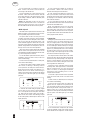 12
12
-
 13
13
-
 14
14
-
 15
15
-
 16
16
-
 17
17
-
 18
18
-
 19
19
-
 20
20
-
 21
21
-
 22
22
-
 23
23
-
 24
24
-
 25
25
-
 26
26
-
 27
27
-
 28
28
-
 29
29
-
 30
30
-
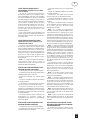 31
31
-
 32
32
-
 33
33
-
 34
34
-
 35
35
-
 36
36
-
 37
37
-
 38
38
-
 39
39
-
 40
40
-
 41
41
-
 42
42
-
 43
43
-
 44
44
-
 45
45
-
 46
46
-
 47
47
-
 48
48
-
 49
49
-
 50
50
-
 51
51
-
 52
52
-
 53
53
-
 54
54
-
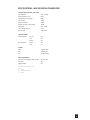 55
55
-
 56
56
dans d''autres langues
- English: NAD 118 Owner's manual
- Deutsch: NAD 118 Bedienungsanleitung
Autres documents
-
Arcam AV8 Manuel utilisateur
-
Focusrite Platinum TwinTrak PRO Le manuel du propriétaire
-
Yamaha S12 Le manuel du propriétaire
-
Focal Performance Expert DSA 500 RT Manuel utilisateur
-
VINCENT SAV-C1 Le manuel du propriétaire
-
VINCENT SAV-C2 Le manuel du propriétaire
-
VINCENT SA-94 Le manuel du propriétaire
-
Yamaha NX242 Manuel utilisateur
-
VINCENT SA-T7 Le manuel du propriétaire
-
Focusrite MixMaster Manuel utilisateur