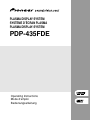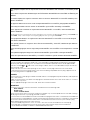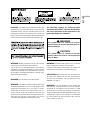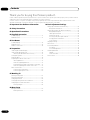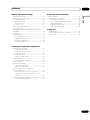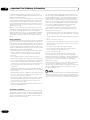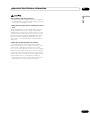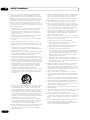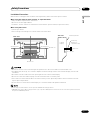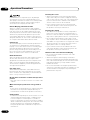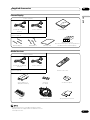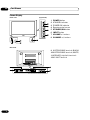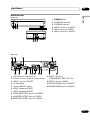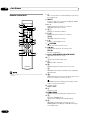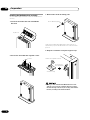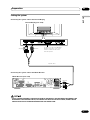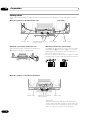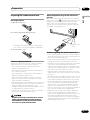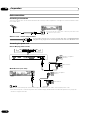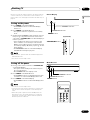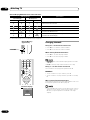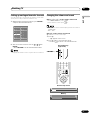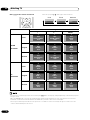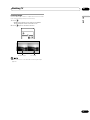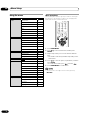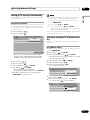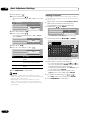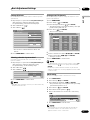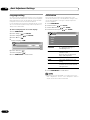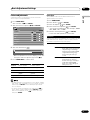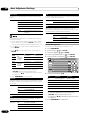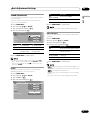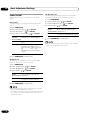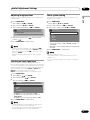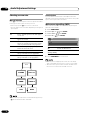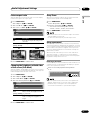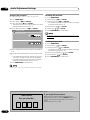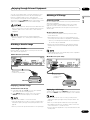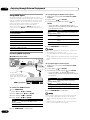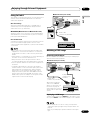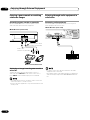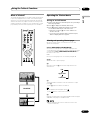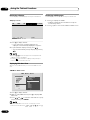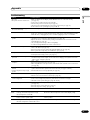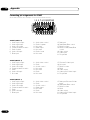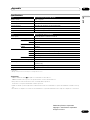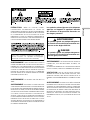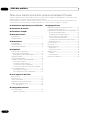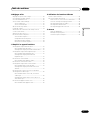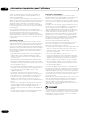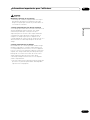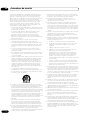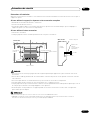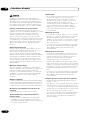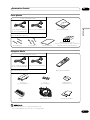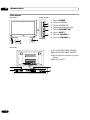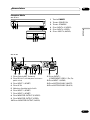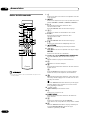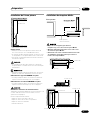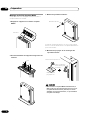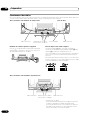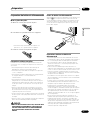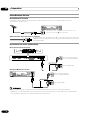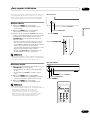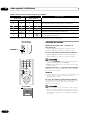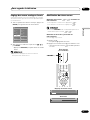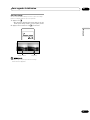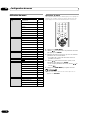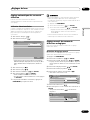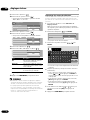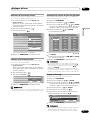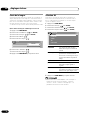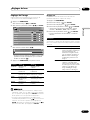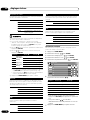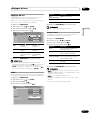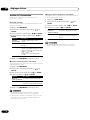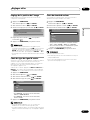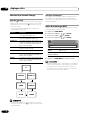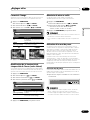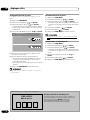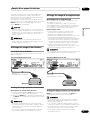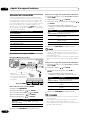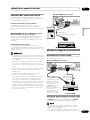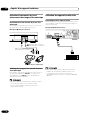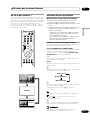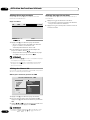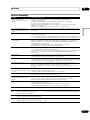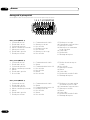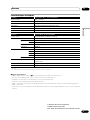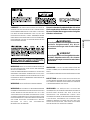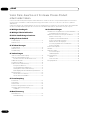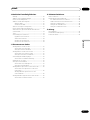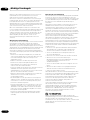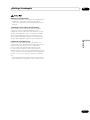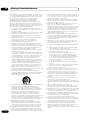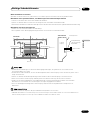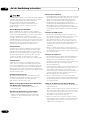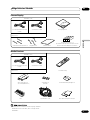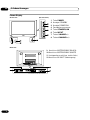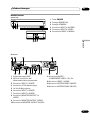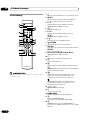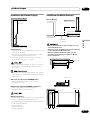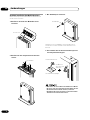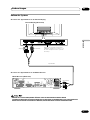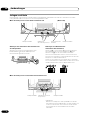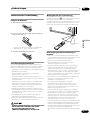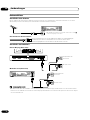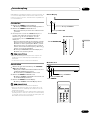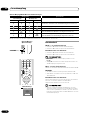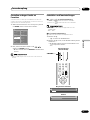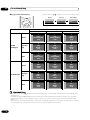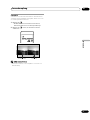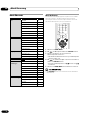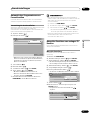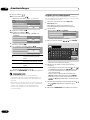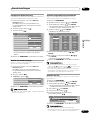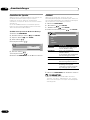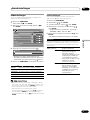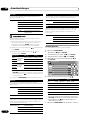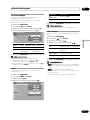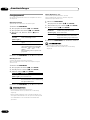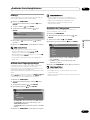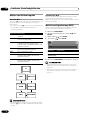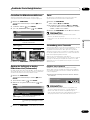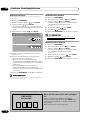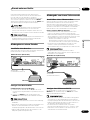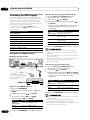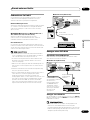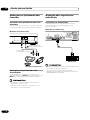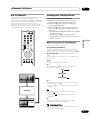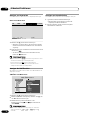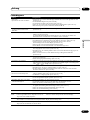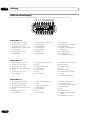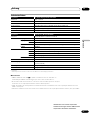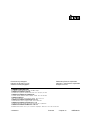Pioneer 435 fde Le manuel du propriétaire
- Catégorie
- Téléviseurs à écran plasma
- Taper
- Le manuel du propriétaire
Ce manuel convient également à

This equipment complies with the requirements of Directives 89/336/EEC and 73/23/EEC as amended by 93/68/
EEC.
Dieses Gerät entspricht den Anforderungen der EG-Richtlinien 89/336/EWG und 73/23/EWG mit Änderung 93/
68/EWG.
Ce matériel répond aux exigences contenues dans les directives 89/336/CEE et 73/23/CEE modifiées par la
directive 93/68/CEE.
Dit apparaat voldoet aan de eisen van de richtlijnen 89/336/EEG en 73/23/EEG, gewijzigd door 93/68/EEG.
Dette udstyr overholder kravene i direktiv nr. 89/336/EEC og 73/23/EEC med tillæg nr. 93/68/EEC.
Quest’ apparecchio è conforme ai requisiti delle direttive 89/336/EEC e 73/23/EEC, come emendata dalla
direttiva 93/68/EEC.
« „ͷًÛÙ·ÛÁ ·ıÙfi ·ÌÙ·ÔÍÒflÌÂÙ·È ÛÙÈÚ ··ÈÙfiÛÂÈÚ Ù˘Ì Ô‰Á„È˛Ì ÙÁÚ EıÒ˘·˙ÍfiÚ EÌ˘ÛÁÚ 89/336/EOK Í·È
73/23/EOK, ¸˘Ú ÔÈ Í·ÌÔÌÈÛÏÔfl ·ıÙÔfl ÛıÏÎÁÒ˛ËÁÍ·Ì ·¸ ÙÁÌ Ô‰Á„fl· 93/68/EOK.
Este equipamento obedece às exigências das directivas 89/336/CEE e 73/23/CEE, na sua versão corrigida
pela directiva 93/68/CEE.
Este aparato satisface las exigencias de las Directivas 89/336/CEE y 73/23/CEE, modificadas por medio de
la 93/68/CEE.
Denna utrustning uppfyller kraven enligt riktlinjerna 89/336/EEC och 73/23/EEC så som kompletteras av 93/68/
EEC.
Dette produktet oppfyller betingelsene i direktivene 89/336/EEC og 73/23/EEC i endringen 93/68/EEC.
Tämä laite täyttää direktiivien 89/336/EEC ja 73/23/EEC vaatimukset, joita on muutettu direktiivillä 93/68/EEC.
SPECIAL NOTE FOR USERS IN THE U.K.
The mains lead of this product is fitted with a non-rewireable (moulded) plug incorporating a 13A (Media
Receiver)/13A (Plasma Display) fuse. Should the fuse need to be replaced, a BSI or ASTA approved BS
1362 fuse marked or and of the same rating as above, which is also indicated on the pin face of the
plug, must be used.
Always refit the fuse cover after replacing the fuse. Never use the plug without the fuse cover fitted.
In the unlikely event of the socket outlet in your home not being compatible with the plug supplied, cut off
the mains plug and fit an appropriate type.
DANGER:
The fuse from the cut-off plug should be removed and the cut-off plug destroyed immediately and disposed
of in a safe manner.
Under no circumstances should the cut-off plug be inserted elsewhere into a 10A socket outlet, as a serious
electric shock may occur.
To fit an appropriate plug to the mains lead, follow the instructions below:
IMPORTANT:
The wires in the mains lead are coloured in accordance with the following code:
Blue: Neutral
Brown: Live
Green & Yellow: Earth
As the colours of the wires in the mains lead of this product may not correspond with the coloured markings
identifying the terminals in your plug, proceed as follows:
• The wire which is coloured blue must be connected to the plug terminal which is marked N or coloured black.
• The wire which is coloured brown must be connected to the plug terminal which is marked L or coloured red.
Ensure that neither the brown nor the blue wire is connected to the earth terminal in your three-pin plug.
Before replacing the plug cover make sure that:
• If the new fitted plug contains a fuse, its value is the same as that removed from the cut-off plug.
• The cord grip is clamped over the sheath of the mains lead, and not simply over the lead wires.
IF YOU HAVE ANY DOUBT, CONSULT A QUALIFIED ELECTRICIAN.

English
CAUTION: THE POWER SWITCH DOES NOT COMPLETELY
SEPARATE THE UNIT FROM THE MAINS IN OFF POSITION.
THEREFORE INSTALL THE UNIT SUITABLE PLACES EASY TO
DISCONNECT THE MAINS PLUG IN CASE OF THE ACCIDENT. THE
MAINS PLUG OF UNIT SHOULD BE UNPLUGGED FROM THE WALL
SOCKET WHEN LEFT UNUSED FOR A LONG PERIOD OF TIME.
WARNING: BEFORE PLUGGING IN THE UNIT FOR THE FIRST
TIME, READ THE FOLLOWING SECTION CAREFULLY.
THE VOLTAGE OF THE AVAILABLE POWER SUPPLY DIFFERS
ACCORDING TO COUNTRY OR REGION. BE SURE THAT THE
POWER SUPPLY VOLTAGE OF THE AREA WHERE THIS UNIT WILL
BE USED MEETS THE REQUIRED VOLTAGE (E.G. 230V OR 120V)
WRITTEN ON THE REAR PANEL.
WARNING: THIS APPARATUS MUST BE EARTHED.
WARNING: THIS PRODUCT IS EQUIPPED WITH A THREE-WIRE
GROUNDING (EARTHING) TYPE PLUG. A PLUG HAVING A THIRD
(GROUNDING, EARTHING) PIN, IT WILL ONLY FIT INTO A
GROUNDING (EARTHING) TYPE POWER OUTLET. THIS IS A
SAFETY FEATURE. IF YOU ARE UNABLE TO INSERT THE PLUG
INTO THE OUTLET, CONTACT YOUR ELECTRICIAN TO REPLACE
YOUR OBSOLETE OUTLET. DO NOT DEFEAT THE SAFETY
PURPOSE OF THE GROUNDING (EARTHING) TYPE PLUG.
The following symbols are found on labels
attached to the product. They alert the operators
and service personnel of this equipment to any
potentially dangerous conditions.
WARNING
This symbol refers to a hazard or unsafe
practice which can result in personal injury or
property damage.
CAUTION
This symbol refers to a hazard or unsafe
practice which can result in severe personal
injury or death.
WARNING:
NO NAKED FLAME SOURCES SUCH AS LIGHTED
CANDLE, SHOULD BE PLACED ON THE APPARATUS.
IF NAKED FLAME SOURCES ACCIDENTALLY FALL DOWN, FIRE
SPREAD OVER THE APPARATUS THEN MAY CAUSE FIRE.
VENTILATION: WHEN INSTALLING THIS UNIT, MAKE SURE
TO LEAVE SPACE AROUND THE UNIT FOR VENTILATION TO
IMPROVE HEAT RADIATION. FOR THE MINIMUM SPACE
REQUIRED, SEE PAGE 15.
WARNING: SLOTS AND OPENINGS IN THE CABINET ARE
PROVIDED FOR VENTILATION AND TO ENSURE RELIABLE
OPERATION OF THE PRODUCT AND TO PROTECT IT FROM
OVERHEATING, TO PREVENT FIRE HAZARD, THE OPENINGS
SHOULD NEVER BE BLOCKED AND COVERED WITH ITEMS, SUCH
AS NEWSPAPERS, TABLE-CLOTHS, CURTAINS, ETC. ALSO DO NOT
PUT THE APPARATUS ON THE THICK CARPET, BED, SOFA, OR
FABRIC. HAVING A THICK PILE.

Contents
4
En
Thank you for buying this Pioneer product.
Please read through these operating instructions so you will know how to operate your model properly. After you have finished
reading the instructions, put them away in a safe place for future reference.
In some countries or regions, the shape of the power plug and power outlet may sometimes differ from that shown in the
explanatory drawings. However the method of connecting and operating the unit is the same.
01 Important User Guidance Information
02 Safety Precautions
03 Operational Precautions
04 Supplied Accessories
Plasma Display ................................................................... 11
Media Receiver .................................................................... 11
05 Part Names
Plasma Display ................................................................... 12
Media Receiver .................................................................... 13
Remote control unit ............................................................ 14
06 Preparation
Installing the Plasma Display ............................................ 15
Installing the Media Receiver ............................................ 15
Installing the Media Receiver vertically ...................... 16
Setting the system .............................................................. 17
Routing cables .................................................................... 18
Preparing the remote control unit ..................................... 19
Inserting batteries ......................................................... 19
Cautions regarding batteries ....................................... 19
Allowed operation range of the remote control unit ... 19
Cautions regarding the remote control unit .............. 19
Basic connections .............................................................. 20
Connecting to an antenna ........................................... 20
Connecting the power cord ......................................... 20
07 Watching TV
Turning on the power .......................................................... 21
Turning off the power .......................................................... 21
Changing channels ............................................................ 22
Setting up analogue favourite channels ........................... 23
Changing the volume and sound ...................................... 23
Freezing images ............................................................ 25
08 Menu Setup
Using the menu .................................................................. 26
Menu operations ........................................................... 26
09 Basic Adjustment Settings
Setting up TV channels automatically .............................. 27
Using Auto Installation ................................................ 27
Setting up analogue TV channels manually ..................... 27
Using Manual Adjust ................................................... 27
Labelling TV channels .................................................. 28
Setting Child Lock ......................................................... 29
Selecting a decoder input terminal............................. 29
Sorting preset TV channels .......................................... 29
Clock setting ................................................................. 29
Language setting ................................................................ 30
AV Selection ........................................................................ 30
Picture adjustments ........................................................... 31
Pro Adjust ...................................................................... 31
Colour Management .................................................... 32
Sound adjustments ............................................................ 33
FOCUS ........................................................................... 33
Front Surround .............................................................. 33
Power Control ...................................................................... 34

Contents
English
5
En
10 Useful Adjustment Settings
Adjusting image positions ................................................. 35
Selecting an input signal type ........................................... 35
Colour system setting ......................................................... 35
Selecting a screen size ....................................................... 36
Manual Selection .......................................................... 36
Auto Selection ............................................................... 36
Wide screen signalling (WSS) ........................................... 36
Picture aspect ratio ............................................................. 37
Changing the brightness at both sides of the screen
(Side Mask) .......................................................................... 37
Sleep Timer .......................................................................... 37
Using a password ............................................................... 37
Entering a password ..................................................... 37
Changing the password ............................................... 38
Resetting the password ............................................... 38
Disabling the password ............................................... 38
11 Enjoying through External Equipment
Watching a decoder image ................................................ 39
Connecting a decoder .................................................. 39
Displaying a decoder image ........................................ 39
Watching a VCR image ...................................................... 39
Connecting a VCR ........................................................ 39
Displaying a VCR image ............................................... 39
Using HDMI Input ............................................................... 40
Connecting HDMI equipment ..................................... 40
Using i/o Link.A ................................................................... 41
Watching a DVD image ...................................................... 41
Connecting a DVD player ............................................. 41
Displaying a DVD image .............................................. 41
Enjoying a game console or watching
camcorder images .............................................................. 42
Connecting a game console or camcorder ................ 42
Displaying an image from the game console or
camcorder ..................................................................... 42
Enjoying through audio equipment in connection .......... 42
Connecting audio equipment ...................................... 42
12 Using the Teletext Functions
What is Teletext?.................................................................. 43
Operating the Teletext basics ............................................. 43
Turning on and off Teletext ........................................... 43
Selecting and operating Teletext pages ...................... 43
Displaying subpages .................................................... 44
Displaying TOP Over View ............................................ 44
Displaying subtitle pages ............................................. 44
13 Appendix
Troubleshooting .................................................................. 45
Connecting pin assignments for SCART .......................... 46
Specifications ...................................................................... 47

6
En
In order to obtain maximum enjoyment from this Pioneer
PureVision PDP-435FDE Plasma Display System, please first
read this information carefully.
With the Pioneer PureVision PDP-435FDE, you can be assured
of a high quality Plasma Display System with long-life and
high reliability. To achieve images of exceptional quality, this
Pioneer Plasma Display System incorporates state-of-the-art
design and construction, as well as very precise and highly
advanced technology.
Over the course of its lifetime, the luminosity of the Pioneer
PDP-435FDE Plasma Display System will diminish very slowly,
such as with all phosphor-based screens (for example, a
traditional tube-type television). To enjoy beautiful and bright
images on your Pioneer Plasma Display System for a long
time, please carefully read and follow the usage guidances
below:
Usage guidelines
All phosphor-based screens (including conventional tube-type
televisions) can be affected by displaying static images for a
prolonged period. Plasma Display System’s are no exception
to this rule. After-image and permanent effects on the screen
can be avoided by taking some basic precautions. By follow-
ing the recommendations listed below, you can ensure longer
and satisfactory results from your plasma:
• Whenever possible, avoid frequently displaying the same
image or virtually still moving pictures (e.g. closed-cap-
tioned images or video game images which have static
portions).
• Do not display Teletext for a prolonged period of time.
• Avoid viewing the On Screen Display for extended periods,
from a decoder, DVD player, VCR and all other components.
• Do not leave the same picture freeze-framed or paused
continuously over a long period of time, when using the still
picture mode from a TV, VCR, DVD player or any other
component.
• Images which have both very bright areas and very dark
areas side by side should not be displayed for a prolonged
period of time.
• When playing a game, the “GAME” mode setting within “AV
Selection” is strongly recommended. However, please limit
its use to less than 2 hours at a time.
• After playing a game or displaying any still image, it is best
to view a normal moving picture in the “WIDE” or “FULL”
screen setting for more than 3 times the length of the
previous still moving image.
• After using the Plasma Display System, always switch the
display to “STANDBY” mode.
Installation guidelines
The Pioneer PureVision PDP-435FDE Plasma Display System
incorporates a very thin design. To ensure safety, please take
the proper measures to mount or install the Plasma Display,
in order to prevent the unit from tipping over in the event of
vibration or accidental movement.
This product should be installed by using only parts and
accessories designed by PIONEER. Use of accessories other
than the PIONEER stand or installation bracket may result in
instability, and could cause injury. For custom installation,
please consult the dealer where the unit was purchased. To
ensure correct installation, experienced and qualified experts
must install the unit. PIONEER will not be held responsible
for accident or damage caused by the use of parts and
accessories manufactured by other companies.
To avoid malfunction and overheating, make sure that the
vents on the main unit are not blocked when installing to
ensure proper heat emission:
• Distance the unit slightly from other equipment, walls, etc.
For the minimum space required around the unit, see page
15.
• Do not fit the unit inside narrow spaces where ventilation is
poor.
• Do not cover with a cloth, etc.
• Clean the vents on the sides and rear of the unit to remove
dust build-up, by using a vacuum cleaner set to its lowest
suction setting.
• Do not place the product on a carpet or blanket.
• Do not leave the product tilted over except the case of
vertical installation of the Media Receiver.
• Do not reverse the product.
Using the unit without proper ventilation may cause the
internal temperature to rise, and could result in possible
malfunction. When the surrounding or internal temperature
exceeds a certain degree, the display will automatically power
off in order to cool the internal electronics and prevent
hazardous occurrences.
Any malfunction may occur due to: an inappropriate installa-
tion site, improper assembly, installation, mounting, or
operation of this product, modifications made to the product.
However, PIONEER cannot be held responsible for such
accidents or malfunction.
Typical effects and characteristics of a phosphor-based matrix
display, e.g., permanent residual images upon the phosphor
of the panel, and the existence of a minute number of inactive
light cells in the screen, are not covered by local warranties.
01 Important User Guidance Information

English
7
En
01Important User Guidance Information
Panel sticking and after-image lag
• Displaying the same images such as still images for
a long time may cause after-image lagging. This may
occur in the following two cases.
1. After-image lagging due to remaining electrical
load
When image patterns with very high peak luminance
are displayed for more than 1 minute, after-image
lagging may occur due to the remaining electric load.
The after-images remaining on the screen will disap-
pear when moving images are displayed. The time for
the after-images to disappear depends on the lumi-
nance of the still images and the time they had been
displayed.
2. After-image (lag image) due to burning
Avoid displaying the same image on the Plasma
Display continuously over a long period of time. If the
same image is displayed continuously for several
hours, or for shorter periods of time over several days, a
permanent after-image may remain on the screen due
to burning of the fluorescent materials. Such images
may become less noticeable if moving images are later
displayed, but they will not disappear completely.
• The energy save function can be set to help prevent
damage from screen burning (see page 34).

8
En
Electricity is used to perform many useful functions, but it
can also cause personal injuries and property damage if
improperly handled. This product has been engineered and
manufactured with the highest priority on safety. However,
improper use can result in electric shock and/or fire. In order
to prevent potential danger, please observe the following
instructions when installing, operating and cleaning the
product. To ensure your safety and prolong the service life of
your product, please read the following precautions carefully
before using the product.
1. Read instructions—All operating instructions must be
read and understood before the product is operated.
2. Keep this manual in a safe place—These safety and
operating instructions must be kept in a safe place for
future reference.
3. Observe warnings—All warnings on the product and in
the instructions must be observed closely.
4. Follow instructions—All operating instructions must be
followed.
5. Cleaning—Unplug the power cord from the AC outlet
before cleaning the product. Use a damp cloth to clean
the product. Do not use liquid cleaners or aerosol clean-
ers.
6. Attachments—Do not use attachments not recom-
mended by the manufacturer. Use of inadequate attach-
ments can result in accidents.
7. Water and moisture—Do not use the product near water,
such as bathtub, washbasin, kitchen sink and laundry
tub, swimming pool and in a wet basement.
8. Stand—Do not place the product on an unstable cart,
stand, tripod or table. Placing the product on an unstable
base can cause the product to fall, resulting in serious
personal injuries as well as damage to the product. Use
only a cart, stand, tripod, bracket or table recommended
by the manufacturer or sold with the product. When
mounting the product on a wall, be sure to follow the
manufacturer’s instructions. Use only the mounting
hardware recommended by the manufacturer.
9. When relocating the product placed on a cart, it must be
moved with utmost care. Sudden stops, excessive force
and uneven floor surface can cause the product to fall
from the cart.
10. Ventilation—The vents and other openings in the cabinet
are designed for ventilation. Do not cover or block these
vents and openings since insufficient ventilation can
cause overheating and/or shorten the life of the product.
Do not place the product on a bed, sofa, rug or other
similar surface, since they can block ventilation openings.
This product is not designed for built-in installation; do
not place the product in an enclosed place such as a
bookcase or rack, unless proper ventilation is provided or
the manufacturer’s instructions are followed.
11. Power source—This product must operate on a power
source specified on the specification label. If you are not
sure of the type of power supply used in your home,
consult your dealer or local power company.
12. Power cord protection—The power cords must be routed
properly to prevent people from stepping on them or
objects from resting on them. Check the cords at the
plugs and product.
13. The plasma Display used in this product is made of glass.
Therefore, it can break when the product is dropped or
applied with impact. Be careful not to be injured by
broken glass pieces in case the plasma Display breaks.
14. Overloading—Do not overload AC outlets or extension
cords. Overloading can cause fire or electric shock.
15. Entering of objects and liquids—Never insert an object
into the product through vents or openings. High voltage
flows in the product, and inserting an object can cause
electric shock and/or short internal parts. For the same
reason, do not spill water or liquid on the product.
16. Servicing—Do not attempt to service the product yourself.
Removing covers can expose you to high voltage and
other dangerous conditions. Request a qualified service
person to perform servicing.
17. Repair—If any of the following conditions occurs, unplug
the power cord from the AC outlet, and request a qualified
service person to perform repairs.
a. When the power cord or plug is damaged.
b. When a liquid was spilled on the product or when
objects have fallen into the product.
c. When the product has been exposed to rain or water.
d. When the product does not operate properly as
described in the operating instructions.
Do not touch the controls other than those described
in the operating instructions. Improper adjustment of
controls not described in the instructions can cause
damage, which often requires extensive adjustment
work by a qualified technician.
e. When the product has been dropped or damaged.
f. When the product displays an abnormal condition. Any
noticeable abnormality in the product indicates that
the product needs servicing.
18. Replacement parts—In case the product needs replace-
ment parts, make sure that the service person uses
replacement parts specified by the manufacturer, or those
with the same characteristics and performance as the
original parts. Use of unauthorized parts can result in fire,
electric shock and/or other danger.
19. Safety checks—Upon completion of service or repair
work, request the service technician to perform safety
checks to ensure that the product is in proper operating
condition.
20. Wall or ceiling mounting—When mounting the product
on a wall or ceiling, be sure to install the product accord-
ing to the method recommended by the manufacturer.
21. Heat sources—Keep the product away from heat sources
such as radiators, heaters, stoves and other heat- generat-
ing products (including amplifiers).
22. Unplug the power cord from the AC outlet before install-
ing the speakers.
23. Never expose the screen of the Plasma Display to a strong
impact, for example, by hitting it. The screen may be
broken, resulting in fire or personal injury.
24. Do not expose the Plasma Display to direct sunlight for a
long period of time. The optical characteristics of the front
protection panel changes, resulting in discolouration or
warp.
25. The Plasma Display weighs about 26.8 kg (59.1 lbs.) for
the PDP-435PE. Because it has small depth and is
unstable, unpack, carry, and install the product with one
more person at least and use the handles.
02 Safety Precautions

English
9
En
• Be sure to use four or more mounting holes symmetrical to the vertical and horizontal median lines.
• Use M8 screws, which go 12 to 18 mm in depth from the mounting surface of the Plasma Display. See the side
view above.
• Be careful not to block the ventilation opening at the rear of the Plasma Display.
• Be sure to install the Plasma Display on a flat surface because it contains glass.
• The screw holes other than the above are to be used only for the specified products. Never use them for mount-
ing non-specified products.
• Do not mount or remove the Plasma Display to or from the stand, with speakers attached.
• It is strongly recommended to use the optional PIONEER mounting products.
• PIONEER shall not be liable for any personal injury or product damage that results from the use of mounting items other than
the optional PIONEER products.
Installation Precautions
Observe the following precautions when installing with any items such as the optional stand.
When using the optional stand, brackets, or equivalent items
• Ask your dealer to perform the installation.
• Be sure to use the supplied bolts.
• For details, see the instruction manual that comes with the optional stand (or equivalent items).
When using other items
• Consult your dealer.
• The following six mounting holes can be used for the installation:
Median line
Rear view
Median line
Side view
Plasma
Display
Mounting surface
12 to 18 mm
M8 screw
Mounting
bracket (or
equivalent item)
Mounting holeMounting hole
02Safety Precautions

10
En
PIONEER bears no responsibility for any damage
arising from incorrect use of the product by you or
other people, malfunctions when in use, other product
related problems, and use of the product except in
cases where the company must be liable.
Plasma Display protection function
When still images (such as photos and computer
images) stay on the screen for an extended period of
time, the screen will be slightly dimmed. This is be-
cause the protection function of the Plasma Display
automatically adjusts the brightness to protect the
screen when detecting still images; so this does not
designate malfunction. The screen is dimmed when a
still image is detected for about three minutes.
Infrared rays
The Plasma Display releases infrared rays because of
its characteristics. Depending on how the Plasma
Display is in use, the remote controls of nearby equip-
ment may be adversely affected or wireless head-
phones using infrared rays are interfered by noise. If
this is the case, place that equipment at a location
where its remote control sensor is not affected.
Radio interference
While this product meets the required specifications, it
emits a small amount of noise. If you place such
equipment as an AM radio, personal computer, and
VCR close to this product, that equipment may be
interfered. If this happens, place that equipment far
enough from this product.
Fan motor noise
When ambient temperature of the Media Receiver
becomes high, the rotation speed of the cooling fan
motor increases. This may make you feel that the fan
motor is noisy at such an occasion.
Do not attach such items as labels and tape to the
product.
• This may result in the discolouration or scratch of the
cabinet.
When not using the product for a long period of
time
• If you do not use the product for a long period of time,
the functions of the product may be adversely af-
fected. Switch on and run the product occasionally.
Condensation
• Condensation may take place on the surface or inside
of the product when the product is rapidly moved
from a cold place to a warm place or just after a
heater is switched on in winter morning, for example.
When condensation takes place, do not switch on the
product and wait until condensation disappears.
Using the product with condensation may result in
malfunction.
Cleaning the screen
• When cleaning the screen of this product, gently
wipe it with a dry soft cloth; the supplied cleaning
cloth or other similar cloths (e.g., cotton and flannel).
If you use a hard cloth or rub the screen hard, the
surface of the screen will be scratched.
• If you clean the surface of the screen with a wet
cloth, water droplets on the surface may enter into
the product, resulting in malfunction.
Cleaning the cabinet
• The cabinet of this product is mostly composed of
plastic. Do not use chemicals such as benzene or
thinner to clean the cabinet. Using these chemicals
may result in quality deterioration or coating removal.
• Do not expose the product to volatile gas or fluid
such as pesticide. Do not make the product contact
with rubber or vinyl products for a long period of time.
The effect of plasticizer in the plastic may result in
quality deterioration or coating removal.
• If you clean the surface of the cabinet with a wet
cloth, water droplets on the surface may enter into
the product, resulting in malfunction.
Handles at the rear of the Plasma Display
• Do not remove the handles from the rear of the
Plasma Display.
• When moving the Plasma Display, ask another
person for help and use the handles attached to the
rear of the Plasma Display. Do not move the Plasma
Display by holding only a single handle. Use the
handles as shown.
• Do not use the handles to hang the product when
installing or carrying the product, for example. Do not
use the handles for the purpose of preventing the
product from tilting over.
03 Operational Precautions

English
11
En
Media Receiver
Warranty card
• Always use the power cord supplied with the Plasma
Display and the one supplied with the Media Receiver for
each respective unit.
Power cord (2 m)
Remote control unit
Screw x 4
(for stand)
Screw hole cap x 4
Stand System cable (3 m)
Power cord (2 m)
Cleaning cloth
Speed clamp x 3 Bead band x 3
(For Europe, except U.K.
and Eire)
(For U.K. and Eire)
AA size battery x 2
(Manganese battery)
Only the power cord that is appropriate in your country or
region is supplied.
Speaker cushion x 3
(Use when installing the optional speakers at
the bottom of the Plasma Display.)
Plasma Display
04Supplied Accessories
(For Europe, except U.K.
and Eire)
(For U.K. and Eire)
Only the power cord that is appropriate in your country or
region is supplied.
Two operating instructions

05 Part Names
12
En
Plasma Display
1 POWER button
2 STANDBY indicator
3 POWER ON indicator
4 Remote control sensor
5 STANDBY/ON button
6 INPUT button
7 VOLUME +/– buttons
8 CHANNEL +/– buttons
5
6
7
8
4
2
3
1
(right view)
Front view
9
10
11
12
Rear view
9 SYSTEM CABLE terminal (BLACK)
10 SYSTEM CABLE terminal (WHITE)
11 SPEAKER (right/left) terminals
12 AC INLET terminal
The terminals are set facing down.

05Part Names
English
13
En
Rear view
1 ANT (Antenna) input terminal
2 RS-232C terminal (used for factory setup)
3 INPUT 1 terminal (SCART)
4 AC IN terminal
5 i/o link.A SELECT switch
6 INPUT 2 terminal (SCART)
7 INPUT 3 terminal (SCART)
8 MONITOR OUTPUT terminal (S-VIDEO)
9 MONITOR OUTPUT terminal (VIDEO)
10 MONITOR OUTPUT terminals (AUDIO)
11 INPUT 2 terminals
(COMPONENT VIDEO: Y, PB, PR)
12 INPUT 3 terminal (HDMI)
13 SYSTEM CABLE terminal (WHITE)
14 SYSTEM CABLE terminal (BLACK)
SERVICE ONLY
i / o link.A
SELECT
INPUT
23
INPUT 2
INPUT 1
INPUT 3
INP UT 2
YP
B
P
R
COMPONENT VI DEO
MONITOR
OUTPUT
R-AUDIO-L
S-VIDEO
VIDEO
BLACK
WHITE
SYSTEM CABLE
AC IN
HDMI
INPUT 3
1 2 3
5 6 7
4
8 9
10 11 12 13 14
Media Receiver
Front view
1 POWER button
2 POWER ON indicator
3 STANDBY indicator
4 INPUT 4 terminal (S-VIDEO)
5 INPUT 4 terminal (VIDEO)
6 INPUT 4 terminals (AUDIO)
1 2 3
4 5 6
Pull this section to open the door.

05 Part Names
14
En
Remote control unit
1 a
Turns on the power to the Plasma Display or places into
the standby mode.
2 INPUT
Selects an input source of the Plasma Display. (INPUT
1, INPUT 2, INPUT 3, INPUT 4)
3 0 – 9
TV/External input mode: Selects a channel.
TELETEXT mode: Selects a page.
4 p y
Displays the channel information.
5 P +/P –
TV/External input mode: Selects a channel.
w/x
TELETEXT mode: Selects a page.
6 g
Sets the sound multiplex mode.
7 RETURN
Restores the previous menu screen.
8
/ / /
Selects a desired item on the setting screen.
ENTER
Executes a command.
9 Colour (RED/GREEN/YELLOW/BLUE)
TELETEXT mode: Selects a page.
10 [
Jumps to the teletext subtitle page.
11 k
Displays hidden characters.
12 f
TV/External input mode: Selects the screen size.
v
TELETEXT mode: Switches Teletext images. (full/upper
half/lower half)
13 d
TV/External input mode: Freezes a frame from a moving
image. Press again to cancel the function.
TELETEXT mode: Stops updating Teletext pages. Press
again to release the hold mode.
14 i +/i –
Sets the volume.
15 e
Mutes the sound.
16 HOME MENU
TV/External Input mode: Displays the Menu screen.
17 m
Selects the TELETEXT mode.
(all TV image, all TEXT image, TV/TEXT image)
18 l
TELETEXT mode: Displays an Index page for the
CEEFAX/FLOF format. Displays a TOP Over View page
for the TOP format.
1
2
3
4
5
6
7
8
9
10
11
12
13
14
15
16
17
18
• When using the remote control unit, point it at the Plasma
Display.

06Preparation
English
15
En
Installing the Plasma Display
Over 50 cm
Location
• Avoid direct sunlight. Maintain adequate ventilation.
• The length of the system cable used to connect the Plasma
Display and the Media Receiver is about 3 m.
• Because the Plasma Display is heavy, be sure to have
someone help you when moving it.
• If you place anything on the top of the Media Receiver it will
not receive enough ventilation and will not operate properly.
• Allow enough space around the upper and back parts when
installing to ensure adequate ventilation of the rear of the
unit.
Using the optional PIONEER stand
• For details on installation, refer to the instruction manual
provided with the stand.
Using the optional PIONEER speakers
• For details on installation, refer to the instruction manual
provided with the speaker.
Operating Environment
Operating environment temperature and humidity: +0°C to
+40°C; less than 85% RH (cooling vents not blocked)
Avoid installing in the following locations:
• Under direct exposure to sunlight
• Under strong artificial light
• In high humidity
• Poorly ventilated
Installing the Media Receiver
Plasma Display
Media Receiver
(vertical installation)
(horizontal installation)
System cable
(approx. 3 metres)
• Do not place a VCR or any other device on top of the
Media Receiver.
• When installing, allow enough space on the sides and
above the Media Receiver.
• Do not block the side cooling vents or the rear ventila-
tion fan opening of the Media Receiver.
Over 10 cm
Over 5 cm
Over 5 cm
Over 5 cm
Over 5 cmOver 5 cm
Over 5 cm
Over 10 cm
Over
10 cm

06 Preparation
16
En
Installing the Media Receiver vertically
You can use the supplied stand to install the Media Receiver
vertically.
1. Insert the stand into the side of the Media
Receiver.
2. Secure the stand with the supplied screws.
Screws
3. Remove the shock absorbing pads.
Keep the shock absorbing pads and screws. They are re-
quired when you place the Media Receiver in the horizontal
position.
4. Plug the screw holes using the supplied caps.
• When you have installed the Media Receiver verti-
cally, be sure to use the supplied stand. If you place
the unit directly on the floor, the cooling vents will be
blocked, resulting in mechanical failure.
Remove the separation sheet.
Screw hole cap
Align with the
hole and attach.
Right side
Shock absorbing pad

06Preparation
English
17
En
SERVICE ONLY
i / o link.A
SELECT
INPUT
23
INPUT 2
INPUT 1
INPUT 3
INP UT 2
YP
B
P
R
COMPONENT VI DE O
MONITOR
OUTPUT
R-AUDIO-L
S- VIDEO
VIDEO
BLACK
WHITE
SYSTEM CABLE
AC IN
INPUT 3
HDMI
INPUT 3
Setting the system
Connecting the system cable to the Plasma Display
• THESE SPEAKER TERMINALS CAN BE APPLIED WITH HAZARDOUS VOLTAGE WHEN YOU CONNECT OR
DISCONNECT THE SPEAKER CABLES, TO PREVENT THE RISK OF ELECTRIC SHOCK, DO NOT TOUCH
UNINSULATED PARTS BEFORE DISCONNECTING THE POWER CORD.
Connecting the system cable to the Media Receiver
For details on optional PIONEER
speaker installation, refer to the
instruction manual that came
with the speaker.
Plasma Display (rear view)
(WHITE)
(BLACK)
System cable
Media Receiver (rear view)
(WHITE)
(BLACK)

06 Preparation
18
En
Routing cables
Speed clamps and bead bands are supplied for bunching cables. Once properly bunched, follow the steps below to route the
cables.
When the speakers are installed on the sides
When the speakers are installed at the bottom
(rear view)
Cable binders (supplied
with the stand)*
Attaching speed clamps to the main unit
Attach the speed clamps using the 4 holes marked with
below, depending on your routing system.
Attaching and removing speed clamps
Insert [1] into an appropriate hole on the rear of the Plasma
Display and snap [2] into the back of [1] to lock the clamp.
Speed clamps are designed to be difficult to undo once in
place. Please attach them carefully.
Use pliers to twist the clamp 90°, pulling outward. The clamp
may deteriorate over time and become damaged if removed.
1
2
Speaker cable Speed clamps
Speaker cable Speaker cable
Cable binders (supplied
with the stand)*
Speaker cable
* Cable binder
Using the cable binders supplied with the stand, put the
speaker and system cables together so that the cables are
invisible from the front. At that time be careful not to apply
any force to the connection sections of the cables.

06Preparation
English
19
En
Preparing the remote control unit
Inserting batteries
1
Open the battery cover.
2
Insert the supplied two AA size batteries.
Allowed operation range of the remote con-
trol unit
Operate the remote control unit while pointing it toward the
remote control sensor (
t) located at the bottom right of the
front panel of the Plasma Display. The distance from the
remote control sensor must be within 7 m and the angle
relative to the sensor must be within 30 degrees in the right,
left, upward, or downward direction.
7 m
30º
30º
Remote control
sensor
• Place batteries with their terminals corresponding to
the (+) and (–) indicators in the battery compartment.
3
Close the battery cover.
Cautions regarding batteries
Improper use of batteries can result in chemical leakage or
explosion. Be sure to follow the instructions below.
• Do not use alkaline batteries. When you replace the
batteries, use manganese ones.
• Place the batteries with their terminals corresponding to
the (+) and (–) indicators.
• Do not mix batteries of different types. Different types of
batteries have different characteristics.
• Do not mix old and new batteries. Mixing old and new
batteries can shorten the life of new batteries or cause
chemical leakage in old batteries.
• Remove batteries as soon as they have worn out. Chemicals
that leak from batteries can cause a rash. If you find any
chemical leakage, wipe thoroughly with a cloth.
• The batteries supplied with this product may have a shorter
life expectancy due to storage conditions.
• If you will not use the remote control unit for an extended
period of time, remove the batteries from it.
• WHEN DISPOSING OF USED BATTERIES, PLEASE
COMPLY WITH GOVERNMENTAL REGULATIONS OR
ENVIRONMENTAL PUBLIC INSTRUCTION’S RULES
THAT APPLY IN YOUR COUNTRY/AREA.
Cautions regarding the remote control unit
• Do not expose the remote control unit to shock. In addition,
do not expose the remote control unit to liquids, and do not
place in an area with high humidity.
• Do not install or place the remote control unit under direct
sunlight. The heat may cause deformation of the unit.
• The remote control unit may not work properly if the remote
control sensor of the Plasma Display is under direct
sunlight or strong lighting. In such case, change the angle
of the lighting or Plasma Display set, or operate the remote
control unit closer to the remote control sensor.
• When any obstacle exists between the remote control unit
and the remote control sensor, the remote control unit may
not function.
• As the batteries become empty, the remote control unit can
function within a shorter distance from the remote control
sensor. Replace the batteries with new ones early enough.
• The Plasma Display emits very weak infrared rays from its
screen. If you place such equipment operated through
infrared remote control as a VCR nearby, that equipment
may not receive commands from its remote control unit
properly or entirely. If this is the case, place that equipment
at a location far enough from the Plasma Display.
• Depending on the installation environment, infrared rays
from the Plasma Display may not allow this system to
properly receive commands from the remote control unit or
may shorten allowable distances between the remote
control unit and the remote control sensor. The strength of
infrared rays emitted from the screen differs, depending on
images displayed on the screen.

06 Preparation
20
En
Antenna cable - commercially available
If your outdoor antenna uses a 75-ohm coaxial cable with a standard DIN45325
plug (IEC169-2), plug it into the antenna terminal at the rear of the Media Receiver.
Basic connections
Connecting to an antenna
To enjoy a clearer picture, use an outdoor antenna. The following is a brief explanation of the types of connections that are used
for a coaxial cable.
Europe, except U.K.
and Eire
Europe, except U.K.
and Eire
U.K. and Eire
U.K. and Eire
SERVICE ONLY
i /o link.A
SELECT
INPUT
23
INPUT 2
INPUT 1
INPUT 3
INPUT 2
YP
B
P
R
COMPONENT VIDE O
MONITOR
OUTPUT
R-AUDIO-L
S-VIDEO
VIDEO
BLACK
WHITE
SYSTEM CABLE
AC IN
INPUT 3
HDMI
INPUT 3
SERVICE ONLY
i /o link.A
SELECT
INPUT
23
INPUT 2
INPUT 1
INPUT 3
INPUT 2
YP
B
P
R
COMPONENT VIDE O
MONITOR
OUTPUT
R-AUDIO-L
S-VIDEO
VIDEO
BLACK
WHITE
SYSTEM CABLE
AC IN
INPUT 3
HDMI
INPUT 3
Connecting the power cord
Plasma Display (bottom view)
Media Receiver (rear view)
• Always turn off the main power of the Plasma Display and Media Receiver when connecting the power cords.
• Disconnect the power cord from the power outlet, Plasma Display and Media Receiver when the system is not going to be
used for a long period of time.
• Connect the 75-ohm coaxial cable (commercially available) to ANT
(antenna input) terminal.
La page est en cours de chargement...
La page est en cours de chargement...
La page est en cours de chargement...
La page est en cours de chargement...
La page est en cours de chargement...
La page est en cours de chargement...
La page est en cours de chargement...
La page est en cours de chargement...
La page est en cours de chargement...
La page est en cours de chargement...
La page est en cours de chargement...
La page est en cours de chargement...
La page est en cours de chargement...
La page est en cours de chargement...
La page est en cours de chargement...
La page est en cours de chargement...
La page est en cours de chargement...
La page est en cours de chargement...
La page est en cours de chargement...
La page est en cours de chargement...
La page est en cours de chargement...
La page est en cours de chargement...
La page est en cours de chargement...
La page est en cours de chargement...
La page est en cours de chargement...
La page est en cours de chargement...
La page est en cours de chargement...
La page est en cours de chargement...
La page est en cours de chargement...
La page est en cours de chargement...
La page est en cours de chargement...
La page est en cours de chargement...
La page est en cours de chargement...
La page est en cours de chargement...
La page est en cours de chargement...
La page est en cours de chargement...
La page est en cours de chargement...
La page est en cours de chargement...
La page est en cours de chargement...
La page est en cours de chargement...
La page est en cours de chargement...
La page est en cours de chargement...
La page est en cours de chargement...
La page est en cours de chargement...
La page est en cours de chargement...
La page est en cours de chargement...
La page est en cours de chargement...
La page est en cours de chargement...
La page est en cours de chargement...
La page est en cours de chargement...
La page est en cours de chargement...
La page est en cours de chargement...
La page est en cours de chargement...
La page est en cours de chargement...
La page est en cours de chargement...
La page est en cours de chargement...
La page est en cours de chargement...
La page est en cours de chargement...
La page est en cours de chargement...
La page est en cours de chargement...
La page est en cours de chargement...
La page est en cours de chargement...
La page est en cours de chargement...
La page est en cours de chargement...
La page est en cours de chargement...
La page est en cours de chargement...
La page est en cours de chargement...
La page est en cours de chargement...
La page est en cours de chargement...
La page est en cours de chargement...
La page est en cours de chargement...
La page est en cours de chargement...
La page est en cours de chargement...
La page est en cours de chargement...
La page est en cours de chargement...
La page est en cours de chargement...
La page est en cours de chargement...
La page est en cours de chargement...
La page est en cours de chargement...
La page est en cours de chargement...
La page est en cours de chargement...
La page est en cours de chargement...
La page est en cours de chargement...
La page est en cours de chargement...
La page est en cours de chargement...
La page est en cours de chargement...
La page est en cours de chargement...
La page est en cours de chargement...
La page est en cours de chargement...
La page est en cours de chargement...
La page est en cours de chargement...
La page est en cours de chargement...
La page est en cours de chargement...
La page est en cours de chargement...
La page est en cours de chargement...
La page est en cours de chargement...
La page est en cours de chargement...
La page est en cours de chargement...
La page est en cours de chargement...
La page est en cours de chargement...
La page est en cours de chargement...
La page est en cours de chargement...
La page est en cours de chargement...
La page est en cours de chargement...
La page est en cours de chargement...
La page est en cours de chargement...
La page est en cours de chargement...
La page est en cours de chargement...
La page est en cours de chargement...
La page est en cours de chargement...
La page est en cours de chargement...
La page est en cours de chargement...
La page est en cours de chargement...
La page est en cours de chargement...
La page est en cours de chargement...
La page est en cours de chargement...
La page est en cours de chargement...
La page est en cours de chargement...
La page est en cours de chargement...
La page est en cours de chargement...
-
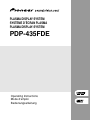 1
1
-
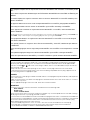 2
2
-
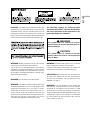 3
3
-
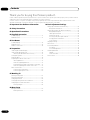 4
4
-
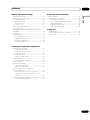 5
5
-
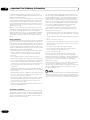 6
6
-
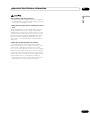 7
7
-
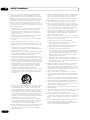 8
8
-
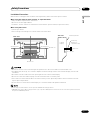 9
9
-
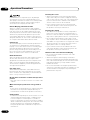 10
10
-
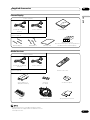 11
11
-
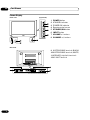 12
12
-
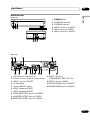 13
13
-
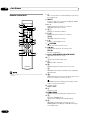 14
14
-
 15
15
-
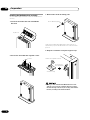 16
16
-
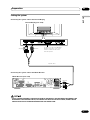 17
17
-
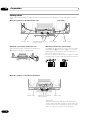 18
18
-
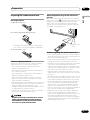 19
19
-
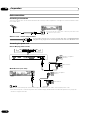 20
20
-
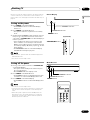 21
21
-
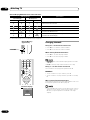 22
22
-
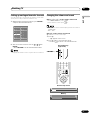 23
23
-
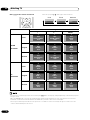 24
24
-
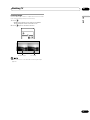 25
25
-
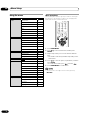 26
26
-
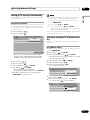 27
27
-
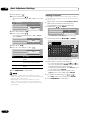 28
28
-
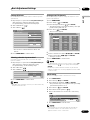 29
29
-
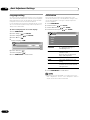 30
30
-
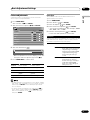 31
31
-
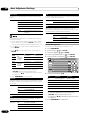 32
32
-
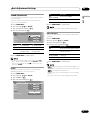 33
33
-
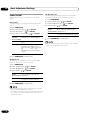 34
34
-
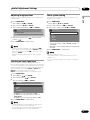 35
35
-
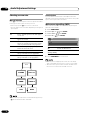 36
36
-
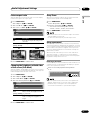 37
37
-
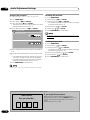 38
38
-
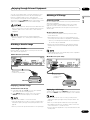 39
39
-
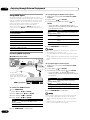 40
40
-
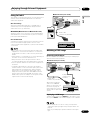 41
41
-
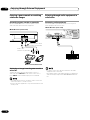 42
42
-
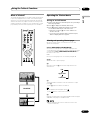 43
43
-
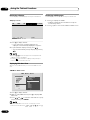 44
44
-
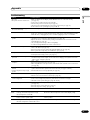 45
45
-
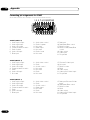 46
46
-
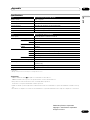 47
47
-
 48
48
-
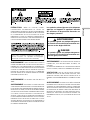 49
49
-
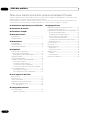 50
50
-
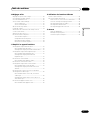 51
51
-
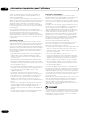 52
52
-
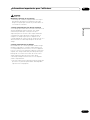 53
53
-
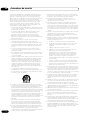 54
54
-
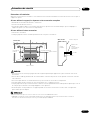 55
55
-
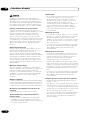 56
56
-
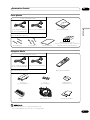 57
57
-
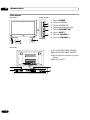 58
58
-
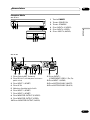 59
59
-
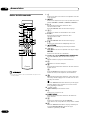 60
60
-
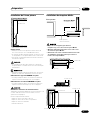 61
61
-
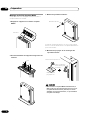 62
62
-
 63
63
-
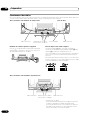 64
64
-
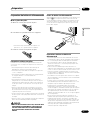 65
65
-
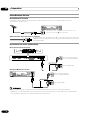 66
66
-
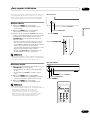 67
67
-
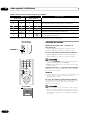 68
68
-
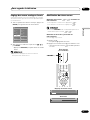 69
69
-
 70
70
-
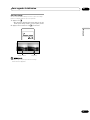 71
71
-
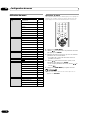 72
72
-
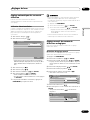 73
73
-
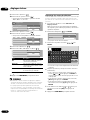 74
74
-
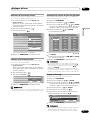 75
75
-
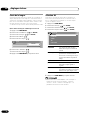 76
76
-
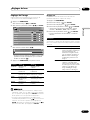 77
77
-
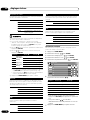 78
78
-
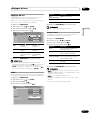 79
79
-
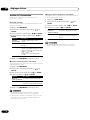 80
80
-
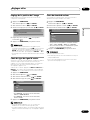 81
81
-
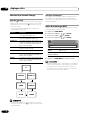 82
82
-
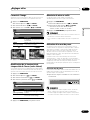 83
83
-
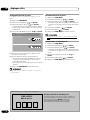 84
84
-
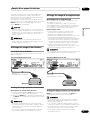 85
85
-
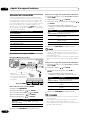 86
86
-
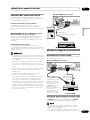 87
87
-
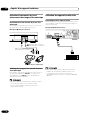 88
88
-
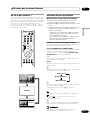 89
89
-
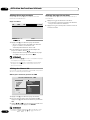 90
90
-
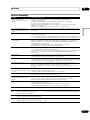 91
91
-
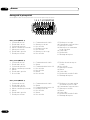 92
92
-
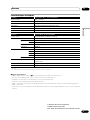 93
93
-
 94
94
-
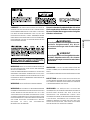 95
95
-
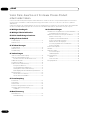 96
96
-
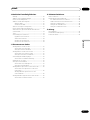 97
97
-
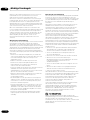 98
98
-
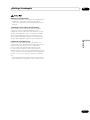 99
99
-
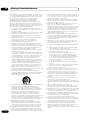 100
100
-
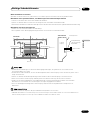 101
101
-
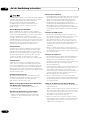 102
102
-
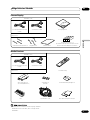 103
103
-
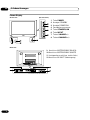 104
104
-
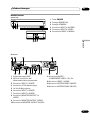 105
105
-
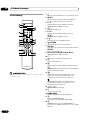 106
106
-
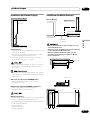 107
107
-
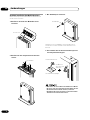 108
108
-
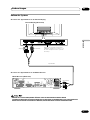 109
109
-
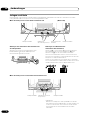 110
110
-
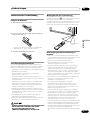 111
111
-
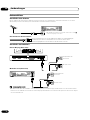 112
112
-
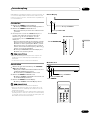 113
113
-
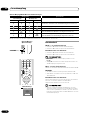 114
114
-
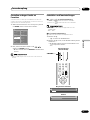 115
115
-
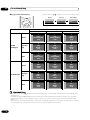 116
116
-
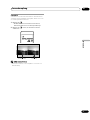 117
117
-
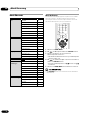 118
118
-
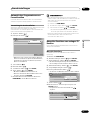 119
119
-
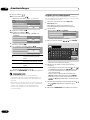 120
120
-
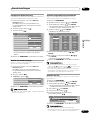 121
121
-
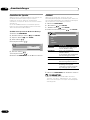 122
122
-
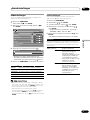 123
123
-
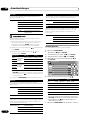 124
124
-
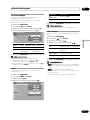 125
125
-
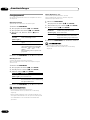 126
126
-
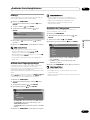 127
127
-
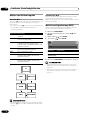 128
128
-
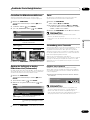 129
129
-
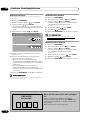 130
130
-
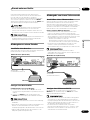 131
131
-
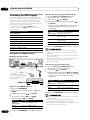 132
132
-
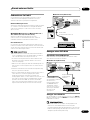 133
133
-
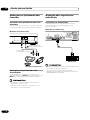 134
134
-
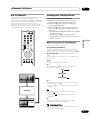 135
135
-
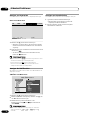 136
136
-
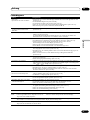 137
137
-
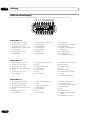 138
138
-
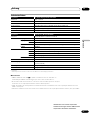 139
139
-
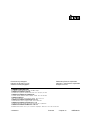 140
140
Pioneer 435 fde Le manuel du propriétaire
- Catégorie
- Téléviseurs à écran plasma
- Taper
- Le manuel du propriétaire
- Ce manuel convient également à
dans d''autres langues
- English: Pioneer 435 fde Owner's manual
- Deutsch: Pioneer 435 fde Bedienungsanleitung
Documents connexes
-
Pioneer PDP-4214HD Manuel utilisateur
-
Pioneer PDP-436RXE Manuel utilisateur
-
Pioneer PDP-504HDE Le manuel du propriétaire
-
Pioneer PDP-436FDE Manuel utilisateur
-
Pioneer pdp-4270xd Manuel utilisateur
-
Pioneer PDP-507CMX Manuel utilisateur
-
Pioneer pdp-607xd Manuel utilisateur
-
Pioneer PDP-4270XA Manuel utilisateur
-
Pioneer PDP-436XDE Le manuel du propriétaire
-
Pioneer PDP-S60 Mode d'emploi