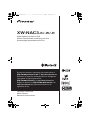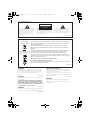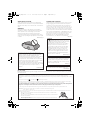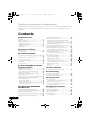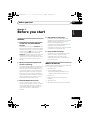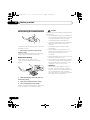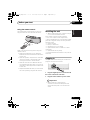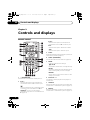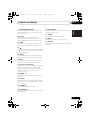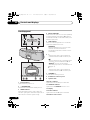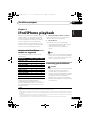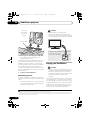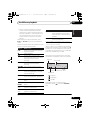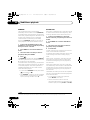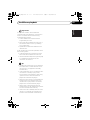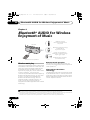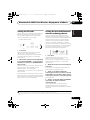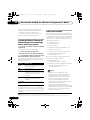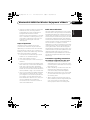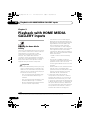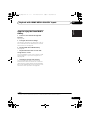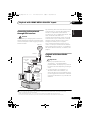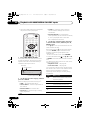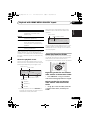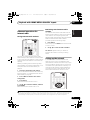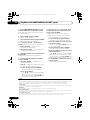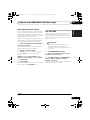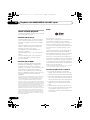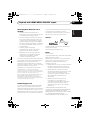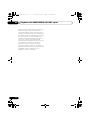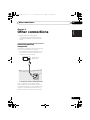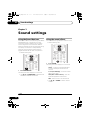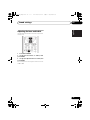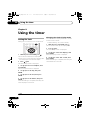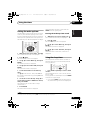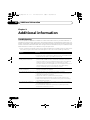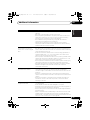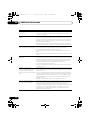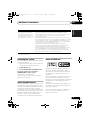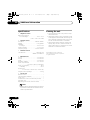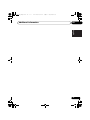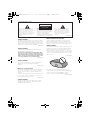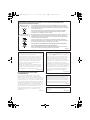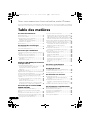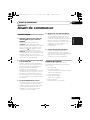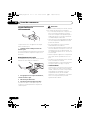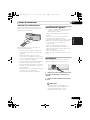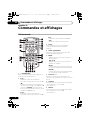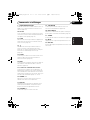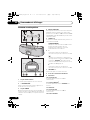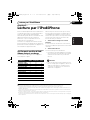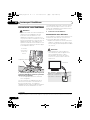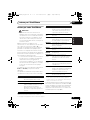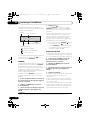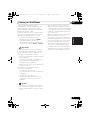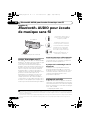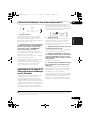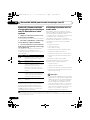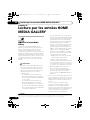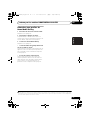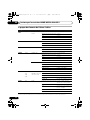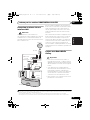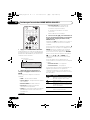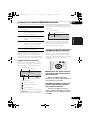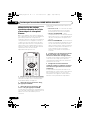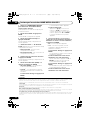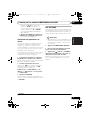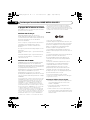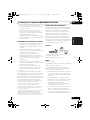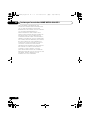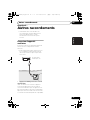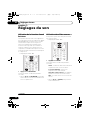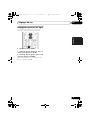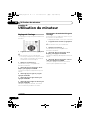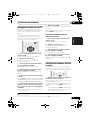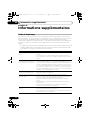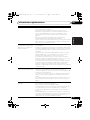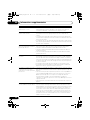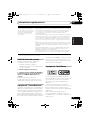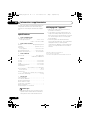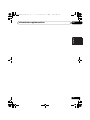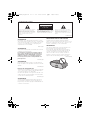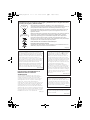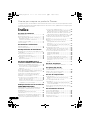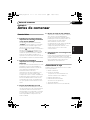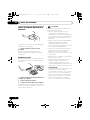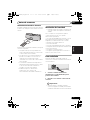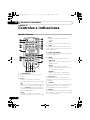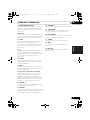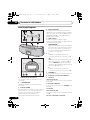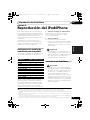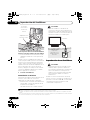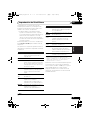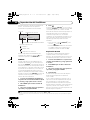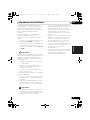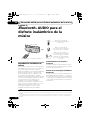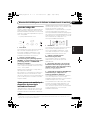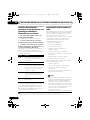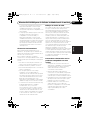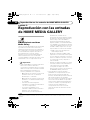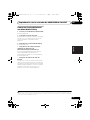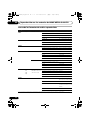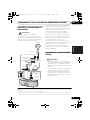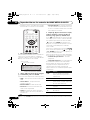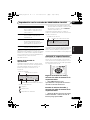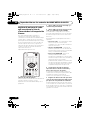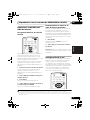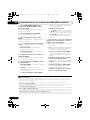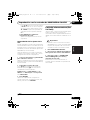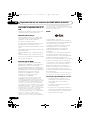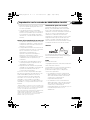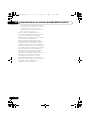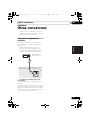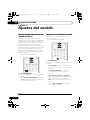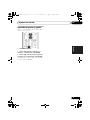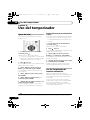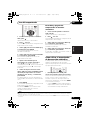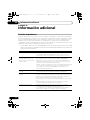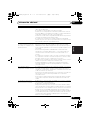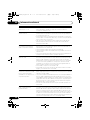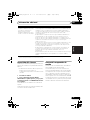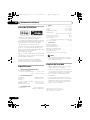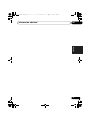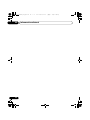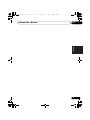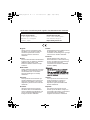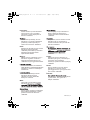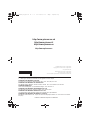XW-NAC3-K/-W/-R
Digital Speaker System for iPod
Station d’accueil audio numérique pour iPod
Sistema digital de parlantes para iPod
Operating Instructions
Mode d’emploi
Manual de instrucciones
Discover the benefits of registering your product online at
http://www.pioneer.co.uk (or http://www.pioneer.eu).
Découvrez les nombreux avantages offerts en enregistrant
votre produit en ligne maintenant sur
http://www.pioneer.fr (ou http://www.pioneer.eu).
Registre su producto en
http://www.pioneer.es (o en
http://www.pioneer.eu) Descubra los beneficios de
registrarse on-line:
XW-NAC3_SYXJ.book 1 ページ 2010年3月25日 木曜日 午後7時21分

The exclamation point within an equilateral
triangle is intended to alert the user to the
presence of important operating and
maintenance (servicing) instructions in the
literature accompanying the appliance.
The lightning flash with arrowhead symbol,
within an equilateral triangle, is intended to
alert the user to the presence of uninsulated
“dangerous voltage” within the product’s
enclosure that may be of sufficient
magnitude to constitute a risk of electric
shock to persons.
CAUTION:
TO PREVENT THE RISK OF ELECTRIC
SHOCK, DO NOT REMOVE COVER (OR
BACK). NO USER-SERVICEABLE PARTS
INSIDE. REFER SERVICING TO QUALIFIED
SERVICE PERSONNEL.
CAUTION
RISK OF ELECTRIC SHOCK
DO NOT OPEN
IMPORTANT
D3-4-2-1-1_A1_En
WARNING
This equipment is not waterproof. To prevent a fire or
shock hazard, do not place any container filled with
liquid near this equipment (such as a vase or flower
pot) or expose it to dripping, splashing, rain or
moisture.
D3-4-2-1-3_A1_En
WARNING
Before plugging in for the first time, read the following
section carefully.
The voltage of the available power supply differs
according to country or region. Be sure that the
power supply voltage of the area where this unit
will be used meets the required voltage (e.g., 230 V
or 120 V) written on the rear panel.
D3-4-2-1-4*_A1_En
WARNING
To prevent a fire hazard, do not place any naked flame
sources (such as a lighted candle) on the equipment.
D3-4-2-1-7a_A1_En
WARNING
Store small parts out of the reach of children and
infants. If accidentally swallowed, contact a doctor
immediately.
Operating Environment
Operating environment temperature and humidity:
+5 °C to +35 °C (+41 °F to +95 °F); less than 85 %RH
(cooling vents not blocked)
Do not install this unit in a poorly ventilated area, or in
locations exposed to high humidity or direct sunlight (or
strong artificial light)
D3-4-2-1-7c*_A1_En
Information for users on collection and disposal of old equipment and used batteries
These symbols on the products, packaging, and/or accompanying documents mean
that used electrical and electronic products and batteries should not be mixed with
general household waste.
For proper treatment, recovery and recycling of old products and used batteries,
please take them to applicable collection points in accordance with your national
legislation.
By disposing of these products and batteries correctly, you will help to save valuable
resources and prevent any potential negative effects on human health and the
environment which could otherwise arise from inappropriate waste handling.
For more information about collection and recycling of old products and batteries,
please contact your local municipality, your waste disposal service or the point of sale
where you purchased the items.
These symbols are only valid in the European Union.
For countries outside the European Union:
If you wish to discard these items, please contact your local authorities or dealer and
ask for the correct method of disposal.
K058a_A1_En
Symbol examples
for batteries
Symbol for
equipment
Pb
XW-NAC3_SYXJ.book 2 ページ 2010年3月25日 木曜日 午後7時21分

If the AC plug of this unit does not match the AC
outlet you want to use, the plug must be removed
and appropriate one fitted. Replacement and
mounting of an AC plug on the power supply cord of
this unit should be performed only by qualified
service personnel. If connected to an AC outlet, the
cut-off plug can cause severe electrical shock. Make
sure it is properly disposed of after removal.
The equipment should be disconnected by removing
the mains plug from the wall socket when left unused
for a long period of time (for example, when on
vacation).
D3-4-2-2-1a_A1_En
CAUTION
The STANDBY/ON switch on this unit will not
completely shut off all power from the AC outlet.
Since the power cord serves as the main
disconnect device for the unit, you will need to
unplug it from the AC outlet to shut down all
power. Therefore, make sure the unit has been
installed so that the power cord can be easily
unplugged from the AC outlet in case of an
accident. To avoid fire hazard, the power cord
should also be unplugged from the AC outlet
when left unused for a long period of time (for
example, when on vacation).
D3-4-2-2-2a*_A1_En
POWER-CORD CAUTION
Handle the power cord by the plug. Do not pull out the
plug by tugging the cord and never touch the power
cord when your hands are wet as this could cause a
short circuit or electric shock. Do not place the unit, a
piece of furniture, etc., on the power cord, or pinch the
cord. Never make a knot in the cord or tie it with other
cords. The power cords should be routed such that they
are not likely to be stepped on. A damaged power cord
can cause a fire or give you an electrical shock. Check
the power cord once in a while. When you find it
damaged, ask your nearest PIONEER authorized
service center or your dealer for a replacement.
S002*_A1_En
When using this product, confirm the safety
information shown on the bottom of the unit.
D3-4-2-2-4_B1_En
This product is for general household purposes.
Any failure due to use for other than household
purposes (such as long-term use for business
purposes in a restaurant or use in a car or ship)
and which requires period.
K041_A1_En
VENTILATION CAUTION
When installing this unit, make sure to leave space
around the unit for ventilation to improve heat radiation
(at least 10 cm at top, 10 cm at rear, and 10 cm at each
side).
WARNING
Slots and openings in the cabinet are provided for
ventilation to ensure reliable operation of the product,
and to protect it from overheating. To prevent fire
hazard, the openings should never be blocked or
covered with items (such as newspapers, table-cloths,
curtains) or by operating the equipment on thick carpet
or a bed.
D3-4-2-1-7b*_A1_En
D3-4-2-1-2-2*_A2_En
[For UK model]
Replacement and mounting of an AC plug on the power supply cord of this unit should be performed only by qualified
service personnel.
IMPORTANT: THE MOULDED PLUG
This appliance is supplied with a moulded three pin mains plug for your safety and convenience. A 5 amp fuse is fitted in this plug.
Should the fuse need to be replaced, please ensure that the replacement fuse has a rating of 5 amps and that it is approved by ASTA or BSI to
BS1362.
Check for the ASTA mark or the BSI mark on the body of the fuse.
If the plug contains a removable fuse cover, you must ensure that it is refitted when the fuse is replaced. If you lose the fuse cover the plug
must not be used until a replacement cover is obtained. A replacement fuse cover can be obtained from your local dealer.
If the fitted moulded plug is unsuitable for your socket outlet, then the fuse shall be removed and the plug cut off and disposed of
safely. There is a danger of severe electrical shock if the cut off plug is inserted into any 13 amp socket.
If a new plug is to be fitted, please observe the wiring code as shown below. If in any doubt, please consult a qualified electrician.
IMPORTANT: The wires in this mains lead are coloured in accordance with the following code:
Blue : Neutral Brown : Live
As the colours of the wires in the mains lead of this appliance may not correspond with the coloured markings identifying the terminals in
your plug, proceed as follows;
The wire which is coloured BLUE must be connected to the terminal which is marked with the
letter N or coloured BLACK.
The wire which is coloured BROWN must be connected to the terminal which is marked with the
letter L or coloured RED.
How to replace the fuse: Open the fuse compartment with a screwdriver and replace the fuse.
XW-NAC3_SYXJ.book 3 ページ 2010年3月25日 木曜日 午後7時21分

4
En
Thank you for buying this Pioneer product.
Please read through these operating instructions so that you will know how to operate your model
properly. After you have finished reading the instructions, put them in a safe place for future
reference.
Contents
01 Before you start
Features . . . . . . . . . . . . . . . . . . . . . . . . . . . . . . 5
What’s in the box . . . . . . . . . . . . . . . . . . . . . . . 5
Before using the remote control . . . . . . . . . . . . 6
Replace the battery . . . . . . . . . . . . . . . . . . . . 6
Using the remote control . . . . . . . . . . . . . . . . 7
Installing the unit . . . . . . . . . . . . . . . . . . . . . . . 7
Plugging in . . . . . . . . . . . . . . . . . . . . . . . . . . . . 7
02 Controls and displays
Remote control . . . . . . . . . . . . . . . . . . . . . . . . . 8
Front/top panel . . . . . . . . . . . . . . . . . . . . . . . . 10
03 iPod/iPhone playback
Confirm what iPod/iPhone models are supported
. . . . . . . . . . . . . . . . . . . . . . . . . . . . . . . . . . . . 11
Connecting your iPod/iPhone . . . . . . . . . . . . . 11
Connecting your TV . . . . . . . . . . . . . . . . . . . 12
Playing your iPod/iPhone . . . . . . . . . . . . . . . . 12
SHUFFLE
2
. . . . . . . . . . . . . . . . . . . . . . . . . . 14
HI-LITE Scan. . . . . . . . . . . . . . . . . . . . . . . . . 14
04
Bluetooth
® AUDIO for Wireless
Enjoyment of Music
Wireless music play . . . . . . . . . . . . . . . . . . . . 16
Remote control operation. . . . . . . . . . . . . . . 16
About Bluetooth wireless technology . . . . . . 16
Setting the PIN code. . . . . . . . . . . . . . . . . . . . 17
Pairing this unit and Bluetooth wireless
technology device . . . . . . . . . . . . . . . . . . . . . . 17
Listening to Music Contents of Bluetooth wireless
technology device with Your System . . . . . . . . 18
Radio wave caution. . . . . . . . . . . . . . . . . . . . . 18
Scope of operation . . . . . . . . . . . . . . . . . . . . 19
Radio wave reflections . . . . . . . . . . . . . . . . . 19
Precautions regarding connections to products
supported by this unit. . . . . . . . . . . . . . . . . . 19
05 Playback with HOME MEDIA
GALLERY inputs
Enjoying the Home Media Gallery . . . . . . . . . . 20
Steps to enjoy the Home Media Gallery. . . . . . 21
About playable file formats . . . . . . . . . . . . . . . 22
Connecting to the network through LAN interface
. . . . . . . . . . . . . . . . . . . . . . . . . . . . . . . . . . . . 23
Playback with Home Media Gallery. . . . . . . . . 23
About the playback screen . . . . . . . . . . . . . .25
About the Favorites folder . . . . . . . . . . . . . . . .25
Registering audio files and Internet radio
stations in the Favorites folder . . . . . . . . . . .25
Deleting audio files and Internet radio stations
from the Favorites folder. . . . . . . . . . . . . . . .25
Registering broadcast stations not on the vTuner
list from the special Pioneer site . . . . . . . . . . .26
Advanced operations for Internet radio . . . . . .27
Saving Internet radio stations . . . . . . . . . . . .27
Retrieving saved Internet radio stations . . . .27
Setting up the network . . . . . . . . . . . . . . . . . .27
Checking the network settings . . . . . . . . . . .29
Ext. Vol Limit . . . . . . . . . . . . . . . . . . . . . . . . . .29
About network playback . . . . . . . . . . . . . . . . .30
Windows Media Player . . . . . . . . . . . . . . . . .30
Windows Media DRM . . . . . . . . . . . . . . . . . .30
DLNA . . . . . . . . . . . . . . . . . . . . . . . . . . . . . .30
Content playable over a network . . . . . . . . . .30
About playback behavior over a network . . . .31
Authorizing this unit . . . . . . . . . . . . . . . . . . .31
aacPlus. . . . . . . . . . . . . . . . . . . . . . . . . . . . .31
FLAC. . . . . . . . . . . . . . . . . . . . . . . . . . . . . . .31
06 Other connections
Connecting auxiliary components . . . . . . . . . .33
07 Sound settings
Using the Sound Retriever . . . . . . . . . . . . . . .34
Using the sound effects . . . . . . . . . . . . . . . . .34
Adjusting the bass and treble . . . . . . . . . . . . .35
08 Using the timer
Setting the clock . . . . . . . . . . . . . . . . . . . . . . .36
Changing the clock’s display mode . . . . . . .36
Setting the wake-up timer . . . . . . . . . . . . . . . .37
Turning the wake-up timer on/off . . . . . . . . .37
Using the sleep timer . . . . . . . . . . . . . . . . . . .37
09 Additional information
Troubleshooting . . . . . . . . . . . . . . . . . . . . . . .38
Resetting the system. . . . . . . . . . . . . . . . . . . .41
About Sound Retriever . . . . . . . . . . . . . . . . . .41
About iPod/iPhone . . . . . . . . . . . . . . . . . . . . .41
Specifications . . . . . . . . . . . . . . . . . . . . . . . . .42
Cleaning the unit. . . . . . . . . . . . . . . . . . . . . . .42
XW-NAC3_SYXJ.book 4 ページ 2010年3月25日 木曜日 午後7時21分

Before you start 01
5
En
English
Français Español
Chapter 1:
Before you start
Features
1. Alternating mix playback using two
iPod/iPhone units with SHUFFLE
2
function
Alternating mix playback (SHUFFLE
2
) can
be enjoyed by merely connecting two Apple
iPod/iPhone units to this unit’s connector,
and by pressing
on the unit or remote
control. In addition to the automated
SHUFFLE
2
playback, you can also manually
operate and switch between two iPod/
iPhone units, or play a digest of the music
on the two iPod/iPhone units (HI-LITE
SCAN).
2. Wireless Playback Using
Bluetooth
wireless technology
Since this speaker system is equipped with
Bluetooth wireless technology, you can
listen to other Bluetooth-enabled devices
(cell phones, digital music players, etc.)
without the need for a cable connection.
Even when using a wireless connection,
high quality sound is assured by means of
the Sound Retriever Air function, which
helps prevent signal deterioration.
3. Network Multimedia Function
This unit can be used to listen to the
newest kinds of digital content, including
music libraries stored within a network-
connected computer, Internet radio, or
music files stored on USB memory
devices.
4. High Fidelity Sound Design
In addition to its 2-channel full-range
speaker, this unit also features a low-range
passive radiator speaker, producing
powerful, high-quality sound.
In addition, the Sound Retriever function
augments sound quality lost in
compression, allowing rich sound like that
produced by conventional CDs.
5. Enjoy iPod/iPhone Images
Since this unit is equipped with a video
output connector, the unit can be
connected to a TV in order to view
photographs and music videos stored in
your iPod/iPhone.
What’s in the box
Please confirm that the following accessories
are in the box when you open it.
• Remote control
• Lithium battery (CR2025)
(The lithium battery has been factory
installed in the remote control unit.)
•Power cord
• USB terminal cover (included with
product)
• Warranty card
• Operating instructions (This document)
XW-NAC3_SYXJ.book 5 ページ 2010年3月25日 木曜日 午後7時21分

Before you start01
6
En
Before using the remote control
The battery supplied with this unit is stored in
the battery casing.
• Remove the protective seal from the
battery casing.
When you notice a decrease in the operating
range, replace the battery (see below).
Replace the battery
When replacing the battery, use a
commercially available Lithium CR2025
battery.
1 While pushing the release tab, pull out
the battery casing.
2 Remove the battery from the casing.
3 Place a new battery in the casing.
Make sure the side of the battery is facing up
when you place it in the space provided.
Caution
When using lithium batteries, please observe
the following:
• There is danger of explosion if the battery is
incorrectly replaced. Make sure to replace
only with the same or equivalent type
recommended by the manufacturer.
• Dispose of used battery cells immediately
after replacement. Keep away from
children.
• If swallowed, please contact a doctor
immediately.
• Lithium batteries may present a fire or
chemical burn hazard if misused. Do not
disassemble, heat above 100 °C, or
incinerate.
• Remove the battery if the unit isn’t going to
be used for a month or more.
• When disposing of used batteries, please
comply with governmental regulations or
environmental public instruction’s rules
that apply in your country or area.
• WARNING
Do not use or store batteries in direct
sunlight or other excessively hot place,
such as inside a car or near a heater. This
can cause batteries to leak, overheat,
explode or catch fire. It can also reduce the
life or performance of batteries.
1
1
3
2
XW-NAC3_SYXJ.book 6 ページ 2010年3月25日 木曜日 午後7時21分

Before you start 01
7
En
English
Français Español
Using the remote control
The remote has a range of about 7 m at an
angle of about 30º from the remote sensor.
Keep in mind the following when using the
remote control:
• Make sure that there are no obstacles
between the remote and the remote sensor
on the unit.
• Remote operation may become unreliable
if strong sunlight or fluorescent light is
shining on the unit’s remote sensor.
• Remote controllers for different devices
can interfere with each other. Avoid using
remotes for other equipment located close
to this unit.
• Replace the batteries when you notice a fall
off in the operating range of the remote.
Installing the unit
• When installing this unit, make sure to put
it on a level and stable surface.
Don’t install it on the following places:
– on a color TV (the screen may distort)
– near a cassette deck (or close to a device that
gives off a magnetic field). This may interfere
with the sound.
– in direct sunlight
– in damp or wet areas
– in extremely hot or cold areas
– in places where there is vibration or other
movement
– in places that are very dusty
– in places that have hot fumes or oils (such as
a kitchen)
Plugging in
After you’ve finished making all connections,
plug the unit into an AC outlet.
1 Plug the supplied power cord into the
AC
IN
socket on the back of the unit.
2 Plug the other end into a power outlet.
Important
• Before making or changing any
connections, switch off the power and
disconnect the power cord from the AC
outlet.
30°
30°
7 m
AC IN
AC IN
XW-NAC3_SYXJ.book 7 ページ 2010年3月25日 木曜日 午後7時21分

Controls and displays02
8
En
Chapter 2:
Controls and displays
Remote control
1 STANDBY/ON
Switches the unit between standby and on.
2
iPod a
Switches the input to the iPod/iPhone
connected to the iPod a connector port.
When iPod/iPhone are connected to both
connector ports iPod a and iPod b, the
SHUFFLE
2
function can be used to
alternately play tracks on iPod a and iPod
b (page 14).
iPod b
Switches the input to the iPod/iPhone
connected to the iPod b connector port.
BT A
Switches the input to Bluetooth AUDIO.
AUX
Switches the input to external input.
3
CLASS
Switches between the three banks (classes) of
radio station presets (page 27).
4
T.EDIT (TUNER EDIT)
Use to save Internet radio stations (page 27).
5
MENU
Press to make various settings.
///
Use these to select items, change settings.
ENTER
Use this to implement the selected item or
enter a setting that you have changed.
RETURN
Use to return to the previous menu or the
category list screen.
6
PLAYLIST
< / >
Use these to select playlists to be played on
iPod/iPhone.
7
SHUFFLE
Perform shuffle play of tracks on the selected
iPod/iPhone or USB memory device (page 13).
8
REPEAT
Perform repeat play of tracks on the selected
iPod/iPhone or USB memory device (page 13).
16
15
18
1
2
3
4
5
7
8
2019 21
6
17
11
10
9
22 23
12
13
14
XW-NAC3_SYXJ.book 8 ページ 2010年3月25日 木曜日 午後7時21分

Controls and displays 02
9
En
English
Français Español
9
HOME MEDIA GALLERY
Switches the input to internet radio, a USB
storage device or server components on the
network (page 21).
10
HI-LITE
If an iPod/iPhone is connected to the
connector port, the HI-LITE function can be
used to playback part of the track (page 14).
11
SLEEP
Use to put the unit in sleep mode and select
the amount of time before sleep (page 37).
12
Use to turn the wake-up timer function ON/OFF
(page 37). Also use to switch the clock display
functions (page 36).
13
CLEAR
Use to delete audio files and Internet radio
stations from the Favorites folder (page 25).
14
PGM
Use to register audio files and Internet radio
stations in the Favorites folder (page 25).
15 Playback control buttons
Use when operating an iPod/iPhone, Bluetooth
wireless technology device, USB storage
device, internet radio and the music files
stored in PC’s with this remote control
(page 12, 18, 23).
16
ALBUM
< / >
Use these to select albums to play on iPod/
iPhone.
17
DISPLAY
Switches the track information (artist name/
album name) each time the button is pressed
during playback.
18
VOLUME +/–
Use to set the listening volume.
19
S.RETRIEVER
Use to turn the Sound Retriever function ON/
OFF (page 34).
20
BASS
/
TREBLE
Use the bass and treble controls to adjust the
overall tone (page 35).
21
SOUND
Switches Sound modes (page 34).
22
MUTE
Press to temporarily silence the sound.
23
DISP OFF
Turns the display off except when pressing the
buttons.
XW-NAC3_SYXJ.book 9 ページ 2010年3月25日 木曜日 午後7時21分

Controls and displays02
10
En
Front/top panel
1 Power Indicator
Lights when the power is on.
2 STANDBY/ON
Switches the unit between standby and on.
3
TIMER
indicator
When the wake-up timer is set to ON, this
indicator lights green. When the sleep timer is
set to ON, this indicator lights orange.
4
INPUT SELECTOR
Use to select an input source. Press repeatedly
to switch between iPod a, iPod b, Bluetooth
AUDIO (BT AUDIO), Home Media Gallery and
external input (AUX).
5 USB terminal
When no USB storage device is connected,
install the USB terminal cover.
WARNING
Store the USB terminal cover out of the
reach of children and infants. If
accidentally swallowed, contact a doctor
immediately.
6a
Switches the input to the iPod/iPhone
connected to the iPod a connector port.
When iPod/iPhone are connected to both
connector ports iPod a and iPod b, the
SHUFFLE
2
function can be used to
alternately play tracks on iPod a and iPod
b (page 14).
b
Switches the input to the iPod/iPhone
connected to the iPod b connector port.
7
VOLUME +/–
Use to set the listening volume.
8 iPod/iPhone connector ports
9 Speaker units
10
iPod a
indicator
Lights when the iPod a input is selected.
11
SHUFFLE
2
indicator
Lights when the SHUFFLE
2
function is on.
12 Display
13
iPod b
indicator
Lights when the iPod b input is selected.
14 Remote control sensor
a
b
iPodiPod
STANDBY/ON
VOLUME
a
INPUT
SELECTOR
ba
TIMER
WAKE UP(GREEN)
SLEEP(ORANGE)
USB
3 4 6
1 5
2
8
9
7
10 131211
14
XW-NAC3_SYXJ.book 10 ページ 2010年3月25日 木曜日 午後7時21分

iPod/iPhone playback 03
11
En
English
Français Español
Chapter 3:
iPod/iPhone playback
Merely by connecting your iPod/iPhone to this
speaker system, you can enjoy high-quality
sound from your iPod/iPhone. This unit can
also be connected to a television set, letting
you view images from your iPod/iPhone.
Playback and volume level setting for iPod/
iPhone music and images can be performed
from this unit or the iPod/iPhone itself.
Confirm what iPod/iPhone
models are supported
The iPod/iPhone playable on this unit are
shown below.
1
Always use the most recent version of iPod/
iPhone software available. Operation
compatibility may vary depending on the
version of the software used. You can confirm
your software version by operating your iPod/
iPhone as follows:
1Select
’Settings’
from the top menu.
When using iPod touch or iPhone, select
‘General’ after selecting ‘Settings’.
2Select
’About’
.
The software version will be displayed.
• Consult the Apple website regarding the
newest software versions and
instructions on how to update your
version.
Tip
• When using an iPod/iPhone not supported
by this unit, use a commercially available
cable to connect the iPod/iPhone to the
AUX IN connector of this unit.
Connecting your iPod/iPhone
Caution
• When connecting one or two iPod/iPhone
units, always use the dock adapter
provided with your iPod/iPhone, or a
commercially adapter designed to support
iPod/iPhone. The iPod/iPhone cannot be
connected without a dock adapter;
attempting to connect an iPod/iPhone
without a dock adapter will cause damage
or malfunction.
iPod/iPhone Audio Control Video
iPod nano 1/2G
iPod nano 3/4/5G
iPod 5G
iPod classic 2007
iPod classic 2008
iPod classic 2009
iPod touch 1G
iPod touch 2G
iPod touch 2G 2009
iPhone
iPhone 3G/3GS
Note
1 • Pioneer does not guarantee that this unit plays iPod/iPhone other than the ones specified.
• Some functions may be restricted depending on the model or software version.
• iPod/iPhone is licensed for reproduction of non-copyrighted materials or materials the user is legally permitted to reproduce.
• Features such as the equalizer cannot be controlled using this system, and we recommend switching the equalizer off before
connecting.
• Pioneer cannot under any circumstances accept responsibility for any direct or indirect loss arising from any inconvenience
or loss of recorded material resulting from the iPod/iPhone failure.
• For detailed instructions on using the iPod/iPhone, please refer to the manual supplied with the iPod/iPhone.
XW-NAC3_SYXJ.book 11 ページ 2010年3月25日 木曜日 午後7時21分

iPod/iPhone playback03
12
En
1 Attach the Dock adapter to iPod/iPhone
connector port on the top panel of this unit.
• An iPod/iPhone Dock adapter is not
supplied with this unit.
When attaching the Dock adapter, be sure to
orient the front-back directions of the Dock
adapter correctly. To attach, first place the
protruding tabs on the front side of the adapter
into the depressions on the iPod/iPhone
connector port and press into position. When
attaching the adapter, be careful not to strike
the connectors.
2 Connect your iPod/iPhone.
Connecting your TV
To watch iPod/iPhone images on a television,
perform connections using a composite video
cable.
• When an iPod/iPhone is connected to this
unit, the iPod/iPhone’s TV output setting is
automatically set to ON.
1
Caution
• Before making or changing the
connections, switch off the power and
disconnect the power cord from the power
outlet. Plugging in should be the final step.
Playing your iPod/iPhone
Caution
• When your iPod is connected to this unit
and you wish to operate the iPod/iPhone by
touching it directly, be sure to hold the
iPod/iPhone steady with the other hand to
prevent malfunctions due to faulty
contacts.
When the iPod/iPhone function is selected, if
an iPod/iPhone is connected to the connector
port iPod a or b, ‘iPod a/b Connecting’ will be
displayed while the device is being confirmed.
2
Playback and volume level setting for iPod/
iPhone music and images can be performed
from this unit or the iPod/iPhone itself.
Note
1 • Some iPods allow the TV output setting to be changed while connected.
• When the iPod/iPhone is disconnected from this unit, the iPod/iPhone’s TV output setting returns to its original state.
MENU
MENU
iPod nano/
iPod classic/
iPod touch/
iPhone
Dock adapter
2 If an iPod/iPhone is connected when the iPod/iPhone is in playback mode and this unit is in standby mode, the power will turn on
and playback of the iPod/iPhone will begin.
VIDEO
OUT
AUX
IN
VIDEO
OUT
AUX
IN
TV
Composite video cable
(commercially available)
XW-NAC3_SYXJ.book 12 ページ 2010年3月25日 木曜日 午後7時21分

iPod/iPhone playback 03
13
En
English
Français Español
• When using the iPod/iPhone to adjust
sound volume, the adjustment will be
applied only to the sound produced from
this unit’s speakers.
1
If the iPod/iPhone is
disconnected from this unit, the iPod’s
sound volume will return to its original
setting.
When playing a single iPod/iPhone, press
iPod a or iPod b to switch to the respective
mode.
The following operations are possible for iPod/
iPhone, using the remote control.
When no device is connected to the selected
iPod/iPhone connector ports (iPod a or iPod b)
and this unit is not operated for 30 minutes or
more after the respective function is selected,
power will automatically turn OFF.
While playing an iPod/iPhone unit, the track
information is displayed on this unit’s display.
When playing two iPod/iPhone units
alternately, press
to perform SHUFFLE
2
play.
Note
1 These adjustments are applied to all inputs to the unit.
Button What it does
/
Starts normal playback and pauses/
unpauses playback.
Pauses playback.
Press to skip to the start of the
current file, then previous files. Press
and hold to start fast reverse
scanning.
Press to skip to the next file. Press
and hold to start fast forward
scanning.
VOLUME
+/–
Use to set the listening volume.
SHUFFLE
The currently selected iPod/iPhone
tracks are played back in random
order (shuffle play).
REPEAT
The currently selected iPod/iPhone
tracks are played back repeatedly.
a
MENU
Use to access the iPod/iPhone
menu.
//
ENTER
Use to control the iPod/iPhone
menu.
PLAYLIST
< / >
Use these to select playlists to be
played on iPod/iPhone.
ALBUM
< / >
Use these to select albums to be
played on iPod/iPhone.
DISPLAY
Switches the track information
(artist name/album name) each
time the button is pressed during
playback.
DISP OFF
Turns the display off except when
pressing the buttons.
a Press repeatedly to switch between repeat play options.
‘Repeat’ plays the currently playing file repeatedly. ‘Repeat
ALL’ plays all the files repeatedly.
Button What it does
Ar t i st name
Song name
iPod a
0:00
Function
Song name
Time
Artist name/Album name
Play mode
: Repeat 1
: Repeat all
: Shuffle
XW-NAC3_SYXJ.book 13 ページ 2010年3月25日 木曜日 午後7時21分

iPod/iPhone playback03
14
En
SHUFFLE
2
Two iPod/iPhone units can be played
alternately with no break in sound (SHUFFLE
2
).
A bit before the currently playing iPod/iPhone
track ends, playback begins on the other iPod/
iPhone track and the volume is gradually
raised to fade in seamlessly (Cross fade).
During the SHUFFLE
2
operation, the order of
track playback is set by the shuffle function.
1 Connect two iPod/iPhone units to the
iPod/iPhone connector ports (
iPod a
,
iPod b
),
then press
iPod a
or
iPod b
.
2Press
MENU
to access the iPod/iPhone
menu.
3 Select the track area that you want to
play back, then press
ENTER
.
4Press .
The SHUFFLE
2
mode is set, and the SHUFFLE
2
indicator lights; the unit connected to the iPod
a connector port will playback.
A bit before the currently playing iPod/iPhone
track ends, the other iPod/iPhone unit begins
cross fade playback. The same operation is
repeated thereafter until all tracks on both
units have been played.
1
• To cancel the SHUFFLE
2
mode, press either
once again, or .
•The SHUFFLE
2
mode will also be canceled
if the function is switched to any another
input (including iPod a or iPod b).
HI-LITE Scan
Each track is played back for a few seconds at
a certain time from the track beginning, thus
allowing desired tracks to be found quickly.
1 Connect an iPod/iPhone to the iPod/
iPhone connector ports, then press
iPod a
or
iPod b
.
2 Press
MENU
to access the iPod/iPhone
menu.
3 Select the track area that you want to
play back, then press
ENTER
.
4 Press
HI-LITE
.
HI-LITE scan function will begin from the first
track on the selected iPod/iPhone.
If playback was already underway, the HI-LITE
scan will begin from the currently playing
track.
After a track is played for a few seconds, the
next track will be found and a certain time
2
from the track beginning will be played for a
few seconds.
When two iPod/iPhone units are connected
simultaneously, the first track on the alternate
iPod/iPhone will be found and a certain time
from the track beginning will be played for a
few seconds.
Thereafter, the same process will be repeated
until all tracks have been found and played for
a few seconds each.
• To cancel the HI-LITE Scan operation,
press HI-LITE once more.
• The HI-LITE Scan mode will also be
canceled if the function is switched to any
another input (including iPod a or iPod b).
Note
1 During Cross Fade operation, /, and / are deactivated.
2 If a track’s total length is too short, the track will be played back from the track beginning for a few seconds.
XW-NAC3_SYXJ.book 14 ページ 2010年3月25日 木曜日 午後7時21分

iPod/iPhone playback 03
15
En
English
Français Español
Important
If the power indicator and iPod/iPhone
indicator flash simultaneously, a connection
fault is indicated. Perform the following
troubleshooting checks:
• Check whether the iPod/iPhone was
supported by this unit.
• Reconnect the iPod/iPhone to the unit. If
this doesn’t seem to work, try resetting
your iPod/iPhone.
• Update the iPod/iPhone software to the
latest version.
If the iPod/iPhone cannot be operated, check
the following items:
• Is the iPod/iPhone connected correctly?
Reconnect the iPod/iPhone to the unit.
• Is the iPod/iPhone experiencing a hangup?
Try resetting the iPod/iPhone, and
reconnect it to the unit.
Tip
• iPod/iPhone recharging occurs whenever
an iPod/iPhone is connected to this unit.
(This function is supported in standby
mode as well.)
• If an iPod/iPhone unit is connected to this
unit when it is already in play mode,
turning the unit’s power ON or switching
input to iPod will cause iPod/iPhone
playback to automatically begin.
• When this unit’s power is turned ON with
another function is selected, even if an
iPod/iPhone in play mode is connected,
playback will not automatically begin.
• When input is switched from iPod to
another function, the iPod/iPhone’s power
will be turned OFF automatically.
• If the unit is set to standby when an iPod/
iPhone is connected, the iPod/iPhone’s
power will be turned OFF automatically.
XW-NAC3_SYXJ.book 15 ページ 2010年3月25日 木曜日 午後7時21分

Bluetooth
® AUDIO for Wireless Enjoyment of Music
04
16
En
Chapter 4:
Bluetooth
®
AUDIO for Wireless
Enjoyment of Music
Wireless music play
This unit is furnished with a built-in Bluetooth
®
ADAPTER (Pioneer Model No. AS-BT100); as a
result, any product equipped with Bluetooth
wireless technology (portable cell phone,
digital music player, etc.) can be used to listen
to music wirelessly.
1
Also, by using a
commercially available transmitter supporting
Bluetooth wireless technology, you can listen
to music on a device not equipped with
Bluetooth wireless technology. This unit
supports SCMS-T contents protection, so
music can also be enjoyed on devices
equipped with SCMS-T type Bluetooth wireless
technology.
Remote control operation
The remote control supplied with this unit
allows you to play and stop media, and perform
other operations.
2
About
Bluetooth
wireless
technology
The Bluetooth word mark and logos are owned
by the Bluetooth SIG, Inc. and any use of such
marks by Pioneer Corporation is under license.
Other trademarks and trade names are those
of their respective owners.
Remote control operation
This unit
Device not equipped with
Bluetooth wireless technology:
Digital music player
+
Bluetooth audio transmitter
(sold commercially)
Bluetooth wireless technology
enabled device:
Digital music player
Bluetooth wireless
technology enabled device:
Cell phone
Note
1 • It must be necessary that the Bluetooth wireless technology enabled device supports A2DP profiles.
• Pioneer does not guarantee proper connection and operation of this unit with all
Bluetooth
wireless technology enabled devices.
2 • It must be necessary that the Bluetooth wireless technology enabled device supports AVRCP profiles.
• Remote control operations cannot be guaranteed for all Bluetooth wireless technology enabled devices.
XW-NAC3_SYXJ.book 16 ページ 2010年3月25日 木曜日 午後7時21分

Bluetooth
® AUDIO for Wireless Enjoyment of Music
04
17
En
English
Français Español
Setting the PIN code
Set this unit’s PIN code to the same setting as
that for the Bluetooth wireless technology
device used. Supported PIN code setting
values include 0000, 1234 or 8888.
• Default setting: 0000
1 Press
BT A
.
When the Bluetooth wireless technology
device is not connected, ‘Device
Disconnected’ is displayed. If the Bluetooth
wireless technology device is connected,
disconnect it.
2 When ’Device Disconnected’ is displayed,
press and hold
VOLUME –
on the top panel,
and then press and hold
STANDBY/ON
for
three seconds.
The PIN code will be changed, and the newly
set PIN code will be displayed. Choose
between ‘0000’, ‘1234’ and ‘8888’.
Repeat step 2 until the PIN code is reset to the
value desired.
These settings are preserved in memory even
when the power is turned OFF. When resetting
the PIN code, turn the power ON, and perform
step 2 without any unit connected.
Pairing this unit and
Bluetooth
wireless technology device
“Pairing” must be done before you start
playback of Bluetooth wireless technology
content using Bluetooth AUDIO. Make sure to
perform pairing first time you operate the
system or any time pairing data is cleared.
“Pairing” is the step necessary to register
Bluetooth wireless technology device to enable
Bluetooth communications.
1
For more details,
see also the operating instructions of your
Bluetooth wireless technology device.
1Press
BT A
.
When the Bluetooth wireless technology
device is not connected, ‘Device
Disconnected’ is displayed. If the Bluetooth
wireless technology device is connected,
disconnect it.
2 When ’Device Disconnected’ is displayed,
press
.
‘Pairing’ will be displayed, and the unit will
enter the pairing standby mode.
3 Switch on the
Bluetooth
wireless
technology device that you want to perform
pairing with, place the device within 1 meter
of the system, and set it to the pairing mode.
Pairing begins.
4 Check to see that the
Bluetooth
AUDIO is
detected by the
Bluetooth
wireless
technology device.
‘Device Connected’ is displayed when
Bluetooth wireless technology device is
connected. Then the connected device name is
displayed.
STANDBY/ON
VOLUME
a
INPUT
SELECTOR
ba
TIMER
WAKE UP(GREEN)
SLEEP(ORANGE)
USB
Note
1 • Pairing is required when you first use Bluetooth wireless technology device and this unit.
• To enable Bluetooth communication, pairing should be done with both of your system and Bluetooth wireless technology
device.
XW-NAC3_SYXJ.book 17 ページ 2010年3月25日 木曜日 午後7時21分

Bluetooth
® AUDIO for Wireless Enjoyment of Music
04
18
En
‘Device Disconnected’ is displayed when
Bluetooth wireless technology device is not
connected. In this case, perform the
connection operation from the side of the
Bluetooth wireless technology device.
Listening to Music Contents of
Bluetooth
wireless technology
device with Your System
1Press
BT A
to switch to
Bluetooth
AUDIO
input mode.
‘Device Disconnected’ is displayed.
2 Connect the
Bluetooth
wireless
technology device to the
Bluetooth
AUDIO.
3 Start playback of music contents stored in
Bluetooth
wireless technology device.
The following operations are now possible for
Bluetooth wireless technology devices, using
the remote control.
1
When no Bluetooth wireless technology device
is connected and this unit is not operated for
30 minutes or more after the Bluetooth AUDIO
function is selected, power will automatically
turn OFF.
Radio wave caution
This unit uses a 2.4 GHz radio wave frequency,
which is a band used by other wireless systems
(see list below). To prevent noise or interrupted
communication, do not use this unit nearby
such devices, or make sure these devices are
switched off during use.
• Cordless phones
• Cordless facsimiles
•Microwave ovens
• Wireless LAN devices (IEEE802.11b/g)
• Wireless AV equipment
• Wireless controllers for game systems
• Microwave-based health aids
• Some baby monitors
Other, less common, equipment that may
operate on the same frequency:
•Anti-theft systems
• Amateur radio stations (HAM)
• Warehouse logistic management systems
• Discrimination systems for train or
emergency vehicles
Note
• In the event noise appears in your
television image, there is the possibility
that a Bluetooth wireless technology
enabled device or this unit (including
products supported by this unit) are
causing signal interference with the
antenna input connector of your television,
video, BS tuner, CS tuner, etc.
In this event, increase the distance
between the antenna input connector and
the Bluetooth wireless technology enabled
device or this unit (including products
supported by this unit).
Button What it does
/
Starts normal playback and pauses/
unpauses playback.
Stops playback.
Press to skip to the start of the
current file, then previous files. Press
and hold to start fast reverse
scanning.
Press to skip to the next file. Press
and hold to start fast forward
scanning.
VOLUME
+/–
Use to set the listening volume.
Note
1• Bluetooth wireless technology device should be compatible with AVRCP profile.
• Depending on Bluetooth wireless technology device you use, operation may differ from what is shown in this table.
XW-NAC3_SYXJ.book 18 ページ 2010年3月25日 木曜日 午後7時21分

Bluetooth
® AUDIO for Wireless Enjoyment of Music
04
19
En
English
Français Español
• If there is something obstructing the path
between this unit (including devices
supported by this unit) and the device
equipped with Bluetooth wireless
technology (such as a metal door, concrete
wall, or insulation containing tinfoil), you
may need to change the location of your
system to prevent signal noise and
interruptions.
Scope of operation
Use of this unit is limited to home use.
(Transmission distances may be reduced
depending on communication environment).
In the following locations, poor condition or
inability to receive radio waves may cause the
audio to be interrupted or stopped:
• In reinforced concrete buildings or steel
framed or iron-framed buildings.
• Near large metallic furniture.
• In a crowd of people or near a building or
obstacle.
• In a location exposed to the magnetic field,
static electricity or radio wave interference
from radio communication equipment
using the same frequency band (2.4 GHz)
as this unit, such as a 2.4 GHz wireless LAN
device (IEEE802.11b/g) or microwave oven.
• If you live in a heavily populated residential
area (apartment, townhouse, etc.) and if
your neighbor’s microwave is placed near
your system, you may experience radio
wave interference. If this occurs, move your
unit to a different place. When the
microwave is not in use, there will be no
radio wave interference.
Radio wave reflections
The radio waves received by this unit include
the radio wave coming directly from the device
equipped with Bluetooth wireless technology
(direct wave) and waves coming from various
directions due to reflections by walls, furniture
and building (reflected waves). The reflected
waves (due to obstacles and reflecting objects)
further produce a variety of reflected waves as
well as variation in reception condition
depending on locations. If the audio cannot be
received properly due to this phenomenon, try
moving the location of the device equipped
with Bluetooth wireless technology a little. Also
note that audio may be interrupted due to the
reflected waves when a person crosses or
approaches the space between this unit and
the device equipped with Bluetooth wireless
technology.
Precautions regarding connections
to products supported by this unit
• Complete connections for all devices
supported by this unit, including all audio
cords and power cables before connecting
them to this unit.
• After completing connections to this unit,
check the audio and power cables to
confirm that they not twisted together.
• When disconnecting this unit, confirm that
you have sufficient working space in the
surrounding area.
• When changing connections of audio or
other cables for products supported by this
unit, confirm that you have sufficient
working space in the surrounding area.
XW-NAC3_SYXJ.book 19 ページ 2010年3月25日 木曜日 午後7時21分

Playback with HOME MEDIA GALLERY inputs05
20
En
Chapter 5:
Playback with HOME MEDIA
GALLERY inputs
Enjoying the Home Media
Gallery
This unit’s Home Media Gallery function allows
you to listen to audio files or listen to Internet
radio stations on a computer or other
component connected to this unit’s LAN
terminal. This chapter describes the
connection, setup, and playback procedures
required to enjoy these features. It is advisory
that you also refer to the operation manual
supplied with your network component.
Important
• The Home Media Gallery allows you to play
music on media servers connected on an
identical Local Area Network (LAN) as the
receiver. This unit allows for the playing of
files stored on the following:
-
PCs running Microsoft Windows Vista
or XP with Windows Media Player 11
installed
-
PCs running Microsoft Windows 7 with
Windows Media Player 12 installed
-
DLNA-compatible digital media servers
(on PCs or other components)
-
Files stored in a PC or DMS (Digital
Media Server) as described above can
be played via command from an external
Digital Media Controller (DMC). The
device used to play files under the
control of the DMC is called a Digital
Media Renderer (DMR*). The XW-NAC3
unit supports the use of such DMR
components. When selecting a DMC or
DMS, use only those that have received
DLNA certification.
*: DMR is a device class certified by
DLNA.
-
During use of a DMR, an external
controller can be used to start and stop
playback of files. Control of sound
volume and the MUTE function are also
possible.
1
-
When a DMR is in use, if the XW-NAC3’s
remote control is operated, DMR
operation will be canceled (this excludes
the use of certain buttons including
VOLUME, MUTE, and DISPLAY).
• To play back audio files stored on
components on the network or listen to
Internet radio stations, you must turn on
the DHCP server function of your router.
In case your router does not have the built-
in DHCP server function, it is necessary to
set up the network manually. Otherwise,
you cannot play back audio files stored on
components on the network or listen to
Internet radio stations. See page 27.
Note
1 Depending on the external controller used, playback may be interrupted when the controller is used to adjust the sound
volume. In this event, perform sound volume adjustments from the main unit or the remote control unit.
XW-NAC3_SYXJ.book 20 ページ 2010年3月25日 木曜日 午後7時21分
La page charge ...
La page charge ...
La page charge ...
La page charge ...
La page charge ...
La page charge ...
La page charge ...
La page charge ...
La page charge ...
La page charge ...
La page charge ...
La page charge ...
La page charge ...
La page charge ...
La page charge ...
La page charge ...
La page charge ...
La page charge ...
La page charge ...
La page charge ...
La page charge ...
La page charge ...
La page charge ...
La page charge ...
La page charge ...
La page charge ...
La page charge ...
La page charge ...
La page charge ...
La page charge ...
La page charge ...
La page charge ...
La page charge ...
La page charge ...
La page charge ...
La page charge ...
La page charge ...
La page charge ...
La page charge ...
La page charge ...
La page charge ...
La page charge ...
La page charge ...
La page charge ...
La page charge ...
La page charge ...
La page charge ...
La page charge ...
La page charge ...
La page charge ...
La page charge ...
La page charge ...
La page charge ...
La page charge ...
La page charge ...
La page charge ...
La page charge ...
La page charge ...
La page charge ...
La page charge ...
La page charge ...
La page charge ...
La page charge ...
La page charge ...
La page charge ...
La page charge ...
La page charge ...
La page charge ...
La page charge ...
La page charge ...
La page charge ...
La page charge ...
La page charge ...
La page charge ...
La page charge ...
La page charge ...
La page charge ...
La page charge ...
La page charge ...
La page charge ...
La page charge ...
La page charge ...
La page charge ...
La page charge ...
La page charge ...
La page charge ...
La page charge ...
La page charge ...
La page charge ...
La page charge ...
La page charge ...
La page charge ...
La page charge ...
La page charge ...
La page charge ...
La page charge ...
La page charge ...
La page charge ...
La page charge ...
La page charge ...
La page charge ...
La page charge ...
La page charge ...
La page charge ...
La page charge ...
La page charge ...
La page charge ...
La page charge ...
La page charge ...
La page charge ...
La page charge ...
La page charge ...
-
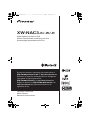 1
1
-
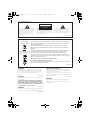 2
2
-
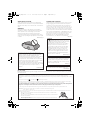 3
3
-
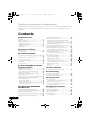 4
4
-
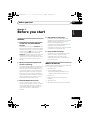 5
5
-
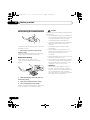 6
6
-
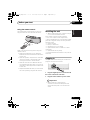 7
7
-
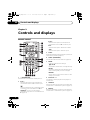 8
8
-
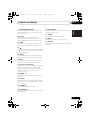 9
9
-
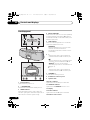 10
10
-
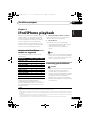 11
11
-
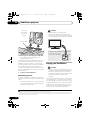 12
12
-
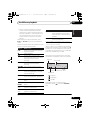 13
13
-
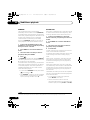 14
14
-
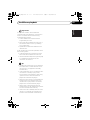 15
15
-
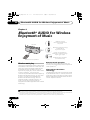 16
16
-
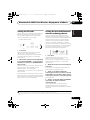 17
17
-
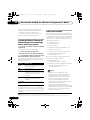 18
18
-
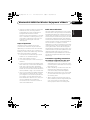 19
19
-
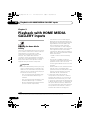 20
20
-
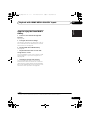 21
21
-
 22
22
-
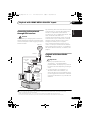 23
23
-
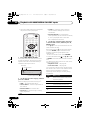 24
24
-
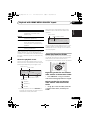 25
25
-
 26
26
-
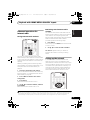 27
27
-
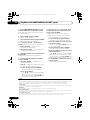 28
28
-
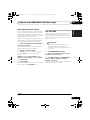 29
29
-
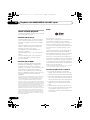 30
30
-
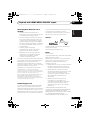 31
31
-
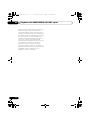 32
32
-
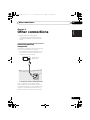 33
33
-
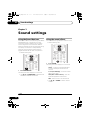 34
34
-
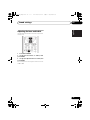 35
35
-
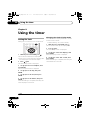 36
36
-
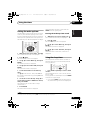 37
37
-
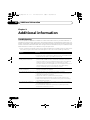 38
38
-
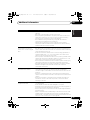 39
39
-
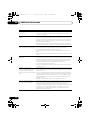 40
40
-
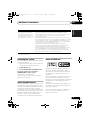 41
41
-
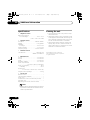 42
42
-
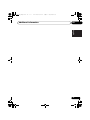 43
43
-
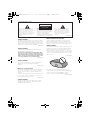 44
44
-
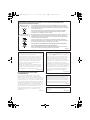 45
45
-
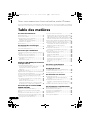 46
46
-
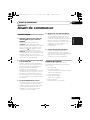 47
47
-
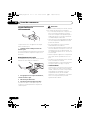 48
48
-
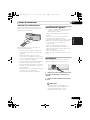 49
49
-
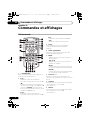 50
50
-
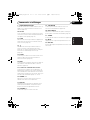 51
51
-
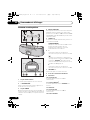 52
52
-
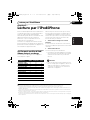 53
53
-
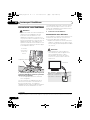 54
54
-
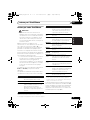 55
55
-
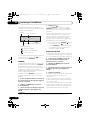 56
56
-
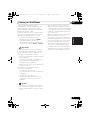 57
57
-
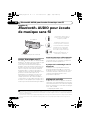 58
58
-
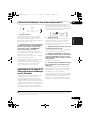 59
59
-
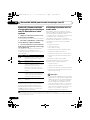 60
60
-
 61
61
-
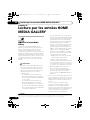 62
62
-
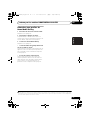 63
63
-
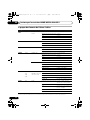 64
64
-
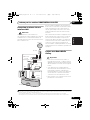 65
65
-
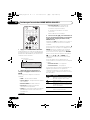 66
66
-
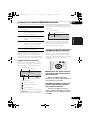 67
67
-
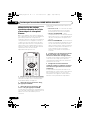 68
68
-
 69
69
-
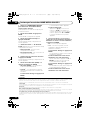 70
70
-
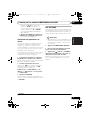 71
71
-
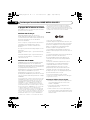 72
72
-
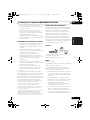 73
73
-
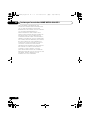 74
74
-
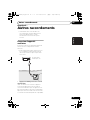 75
75
-
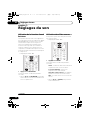 76
76
-
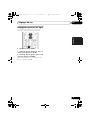 77
77
-
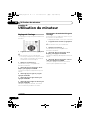 78
78
-
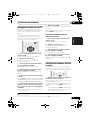 79
79
-
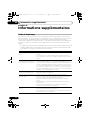 80
80
-
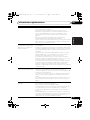 81
81
-
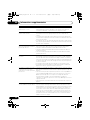 82
82
-
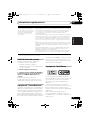 83
83
-
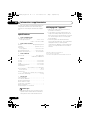 84
84
-
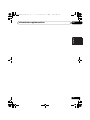 85
85
-
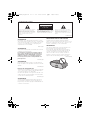 86
86
-
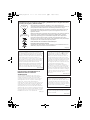 87
87
-
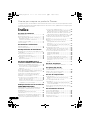 88
88
-
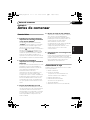 89
89
-
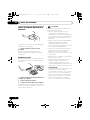 90
90
-
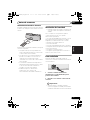 91
91
-
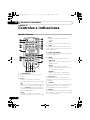 92
92
-
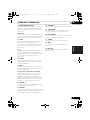 93
93
-
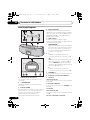 94
94
-
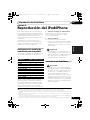 95
95
-
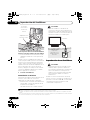 96
96
-
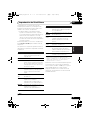 97
97
-
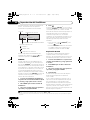 98
98
-
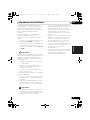 99
99
-
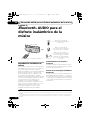 100
100
-
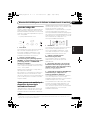 101
101
-
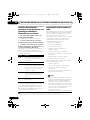 102
102
-
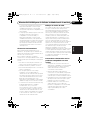 103
103
-
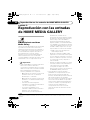 104
104
-
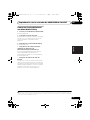 105
105
-
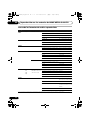 106
106
-
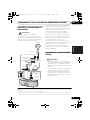 107
107
-
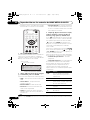 108
108
-
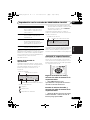 109
109
-
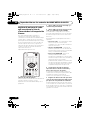 110
110
-
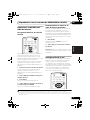 111
111
-
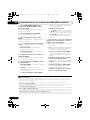 112
112
-
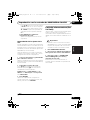 113
113
-
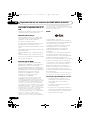 114
114
-
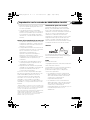 115
115
-
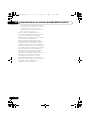 116
116
-
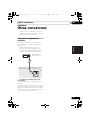 117
117
-
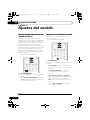 118
118
-
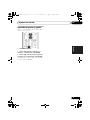 119
119
-
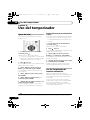 120
120
-
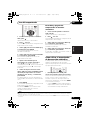 121
121
-
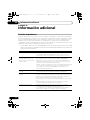 122
122
-
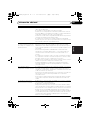 123
123
-
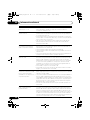 124
124
-
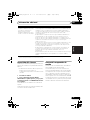 125
125
-
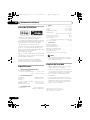 126
126
-
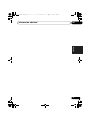 127
127
-
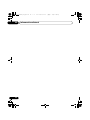 128
128
-
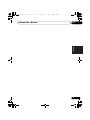 129
129
-
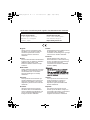 130
130
-
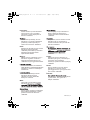 131
131
-
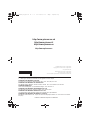 132
132
Pioneer XW-NAC3R-R Le manuel du propriétaire
- Taper
- Le manuel du propriétaire
- Ce manuel convient également à
dans d''autres langues
Documents connexes
-
Pioneer XW-BTS5 Manuel utilisateur
-
Pioneer XW-NAS5 Manuel utilisateur
-
Pioneer HTP-FS510 Le manuel du propriétaire
-
Pioneer VSX-1020-K Le manuel du propriétaire
-
Pioneer XW-NAS3 Mode d'emploi
-
Pioneer DM-40BT-W White Manuel utilisateur
-
Pioneer N-50 Manuel utilisateur
-
Pioneer X-SMC3-S Le manuel du propriétaire
-
Pioneer X-SMC3-K Manuel utilisateur
-
Pioneer AS-BT100 Le manuel du propriétaire