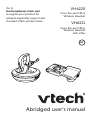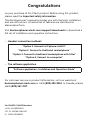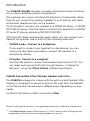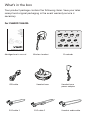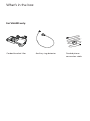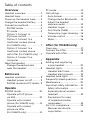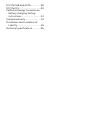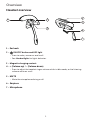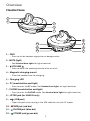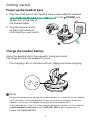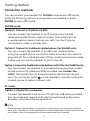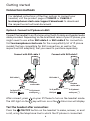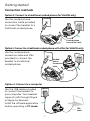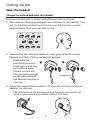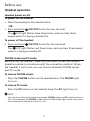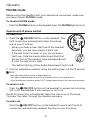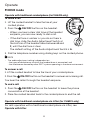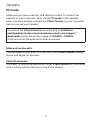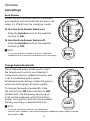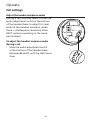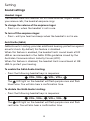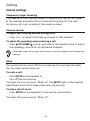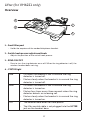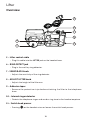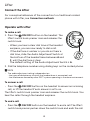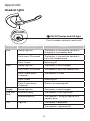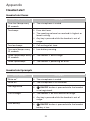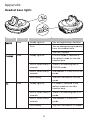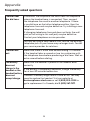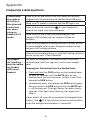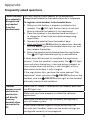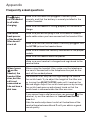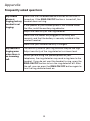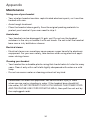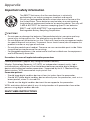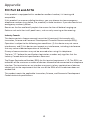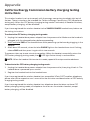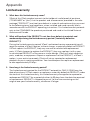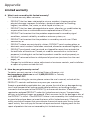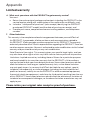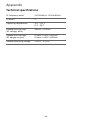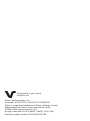VTech VH6220 Manuel utilisateur
- Catégorie
- Écouteurs
- Taper
- Manuel utilisateur
Ce manuel convient également à

Congratulations
on your purchase of this VTech product. Before using this product,
please read the Important safety information.
This Abridged user’s manual provides you with the basic installation
and use instructions. A limited set of features are described in
abbreviated form.
Visit businessphones.vtech.com/support/downloads to download a
full set of installation and operation instructions.
• Headset connection methods
“Option 1: Connect to IP phone via EHS”
“Option 2: Connect to traditional corded phone”
“Option 3: Connect to traditional corded phone with Lifter”
“Option 4: Connect to a computer”
• The software application
“Software application - Installation and Operation Guide”
For customer service or product information, visit our website at
businessphones.vtech.com or call 1 (800) 595-9511. In Canada, please
dial 1 (800) 267-7377.
For VH6221/VH6220 headset:
HVIN: 35-800001HD
FCC ID: EW780-1360-00
IC: 1135B-80136000

The VH6220/VH6221 includes a wireless headset and base that allow
you to have handsfree phone conversations.
The package also comes with the EHS (Electronic Hookswitch) cables.
They let you connect the wireless headset to an IP phone, and make
and answer telephone calls via the headset.
The EHS cable 1 connects the headset to a SNOM D3 series, or SNOM
D735/785 IP phone. The EHS cable 2 connects the headset to a SNOM
D7 series IP phone, excluding SNOM D735/D785.
With the EHS cables and headset audio cable, you can connect your
headset using either one or both of the following methods:
• PHONE mode - Connect to a deskphone
If you want to connect your headset to a deskphone, you can
simply use the cables provided to connect the headset to a
deskphone directly.
• PC mode - Connect to a computer
Use the USB cable to connect the headset base and your PC. You
can make and receive VoIP calls through Skype®* or Skype for
Business®, using
the
VTech Control software application.
VH6221 Convertible Office Wireless Headset with Lifter:
The VH6221 package also comes with the extra corded handset lifter,
making it convenient to answer and end calls right from the headset,
so that the product can be used in different ways depending on your
needs.
For lifter’s information, refer to the section Lifter.
Introduction
Skype® and Skype for Business® are registered trademarks of Microsoft Corporation.
* The VTech Control supports Skype version 7.1-7.40. Later versions of Skype are not
supported by VTech Control for remote headset call control.

Headset base
power adapter
Wireless headset
Headset base
11 earbuds
What’s in the box
Your product package contains the following items. Save your sales
receipt and original packaging in the event warranty service is
necessary.
Headset audio cable
EHS cable 1 EHS cable 2
Abridged user's manual
For VH6220/VH6221:
USB cable
XL LMS
LS
M
XL LMS

Corded phone
connection cable
What’s in the box
Auxiliary ring detectorCorded handset lifter
For VH6221 only:

Table of contents
Overview
Headset overview .........................1
Headset base .................................2
Power up the headset base ....... 4
Charge the headset battery ....... 4
Connection methods ....................5
PHONE mode ............................5
PC mode .....................................5
Option 1: Connect to
IP phone via EHS ...................... 6
Option 2: Connect to a
traditional corded phone
(for VH6221 only) .......................7
Option 3: Connect to a
traditional corded phone
with Lifter (for VH6221 only) ....7
Option 4: Connect to a
computer ....................................7
Wear the headset ......................... 8
Change the earbud and
wear the headset ...................... 8
Before use
Headset operation ....................... 9
Headset power on/off ............. 9
PHONE mode and PC mode ...9
Operate
PHONE mode ............................. 10
Operate with IP phone
via EHS...................................... 10
Operate with corded
phone (for VH6221 only) ........11
Operate with corded
phone via Lifter
(for VH6221 only) .....................11
PC mode ....................................... 12
Call settings ..................................13
Auto Answer .............................13
Change Audio Bandwidth .....13
Adjust the headset
earpiece audio ........................ 14
Headset ringer .........................15
Anti-Startle (G616) ...................15
Temporary ringer silencing ... 16
Volume control ....................... 16
Mute .......................................... 16
Lifter (for VH6221 only)
Overview ......................................17
Connect the Lifter ...................... 19
Operate with Lifter ..................... 19
Appendix
Adding and registering
a new headset ......................... 20
Headset lights .............................. 21
Headset alert tones .................22
Headset alert prompts ............22
Headset base lights ....................23
Frequently asked questions ..... 24
Maintenance ............................... 30
Important safety information ....31
Safety information ...................31
Especially about wireless
headsets ....................................32
Precautions for users
of implanted cardiac
pacemakers ..............................33
For C-UL compliance ................. 34
Mesures de sécurité
importantes ............................. 34

FCC Part 68 and ACTA ............... 38
FCC Part 15 ..................................40
California Energy Commission
battery charging testing
instructions............................... 41
Limited warranty ........................ 42
Disclaimer and Limitation of
Liability ..................................... 45
Technical specifications .............46

1
Overview
Headset overview
1 – Ear hook
2 – ON/OFF button and LED light
• Press to make, answer or end a call.
• See Headset lights for lights behavior.
3 – Magnetic charging contacts
4 – + (Volume up) / - (Volume down)
• Press to adjust the headset ringer volume while in idle mode, or the listening
volume while on a call.
5 – MUTE
• Mute the microphone during a call.
6 – Earpiece
7 – Microphone
5
6
7
4
2
31

2
Overview
Headset base
1 – PAIR
• Press to initiate headset registration or deregistration.
2– MUTE (light)
• See Headset base lights for lights behavior.
3 – VOLUME
• Press to adjust the speaking volume while on a call.
4 – Magnetic charging mount
• Place the headset here for charging.
5 – Charging LED
6 – PC (mode button and light)
• Press to enter the PC mode. See Headset base lights for lights behavior.
7 – PHONE (mode button and light)
• Press to enter the PHONE mode. See Headset base lights for lights behavior.
8 – LIFTER jack (for VH6221 only)
9 – (USB port)
• Open the port cover to plug in the USB cable for use with PC mode.
10 – EHS jack (red dot)
11 – PHONE jack (blue dot)
12 – POWER jack (green dot)
3
4
51
2
8
13
14
15
9
6
7
10
11
12
8
9
6
7
10
11
12

3
Overview
13 – AutoAns ON/OFF
• When turned on, your headset will then automatically answer a call when it is
lifted from the charging cradle.
14 – WB (Wideband) / NB (Narrowband) Switch
• If you connect your headset to a telephone that supports and sets to use
wideband audio, you can use this switch to adjust the audio bandwidth of your
headset to wideband. Wideband audio delivers wider frequency response and
higher HD audio quality.
15 – Audio Adjustment Switch
• When you have connected the headset base to a deskphone, use this switch to
adjust the headset earpiece audio between A and F, until the dial tone is clear.
Notes
• The default setting of the Audio Adjustment Switch is A.
• The audio adjustment setting is dependent on
- the types of deskphones to which the headset base is connected; and
- the interference caused by other DECT systems operating in the same
environment.
Headset base
3
4
51
2
8
13
14
15
9
6
7
10
11
12

4
Getting started
Power up the headset base
1. Plug the small end of the headset base power adapter labelled
to the POWER jack
(green dot) at the rear of
the headset base.
2. Plug the large end into
an electrical outlet not
controlled by a wall switch.
Charge the headset battery
Hang the headset onto the magnetic charging mount.
The magnet holds the headset in place.
• The charging LED on the base will turn steady red while charging.
Notes
• For optimal performance, charge the headset battery for at least 30 minutes before
use. The battery is fully charged after 2 hours of continuous charging. When the
headset is not in use, recharge by hanging it onto the headset base.
• The headset battery is built-in. If you need to replace the headset, visit our website
at businessphones.vtech.com or call 1 (800) 595–9511 to get a replacement. In
Canada, dial 1 (800) 267-7377.

5
Getting started
Connection methods
You can connect your headset for PHONE mode and/or PC mode,
using the following options, and operate your headset in either
PHONE mode or PC mode.
PHONE mode
Option 1: Connect to IP phone via EHS
• You can connect the headset to an IP phone using the EHS
cable and headset audio cable provided. The headset acts as
a supplementary device that can join calls. Use the IP phone
connected to make or answer calls.
Option 2: Connect to traditional corded phone (for VH6221 only)
• You can connect the headset to a traditional corded phone
using the corded phone connection cable provided. You need to
physically lift the corded handset off the corded phone base cradle
before you can use the headset to join in the call.
Option 3: Connect to traditional corded phone with Lifter (for VH6221 only)
• You can connect the headset to a corded phone using the corded
phone connection cable and lifter provided (see Connect the
Lifter). The headset acts as a supplementary device that can join
calls. You can simply press on the headset to use the connected
corded phone to make or answer calls.
PC mode
Option 4: Connect to a computer
• Connect the headset base to your PC with the USB cable provided.
You can make and receive VoIP calls through Skype or Skype for
Business, using
the software application
.
Note
• The cords have colored labels that guide you to plug them into the correct headset
base jacks. The back of the headset base has color-coded dots and the names of the
jacks above them that correspond to the colored labels on the cords.

6
Getting started
Connection methods
For detailed instructions of the four options to connect your
headset, visit the product page of VH6220 or VH6221 at
businessphones.vtech.com/support/downloads to download
the respective instructional document.
Option 1: Connect to IP phone via EHS
Connect the headset to an IP phone using the EHS cable and headset audio
cable provided. Depending on the brand and series of your IP phone, you
might need to use either EHS cable 1 or EHS cable 2 for connection.
Visit businessphones.vtech.com for the compatibility list of IP phone
models that are compatible for EHS connection, as well as the
respective EHS adapter(s) that you need to purchase separately.
After connect, press on your IP Phone to turn on the headset mode.
The LED light on the key will turn on or the status icon will display.
Test the headset after connection:
Press
the
ON/OFF button
on the headset to make, answer, or end
a call, using the telephone line to which the IP phone is connected.
EHS cable 1
Headset
audio cable
Connect with EHS cable 1
To IP phone’s
audio port
To IP phone’s
EHS jack
Connect with EHS cable 2
Headset
audio cable
EHS cable 2
To IP phone’s
audio port
To IP phone’s
EHS jack

7
Getting started
Option 3: Connect to a traditional corded phone with Lifter (for VH6221 only)
U
se the corded phone
connection cable and lifter
provided
to c
onnect the
headset to a traditional
corded phone.
Option 4: Connect to a computer
Use the USB cable provided
to connect the headset to
your computer. Your headset
supports calls through Skype
or Skype for Business.
Install
the software application
before operating in PC mode.
Connection methods
Option 2: Connect to a traditional corded phone (for VH6221 only)
Use the
corded phone
connection cable
provided
to connect the headset to a
traditional corded phone.
Corded phone
connection cable
Corded
phone
connection
cable
USB
cable

8
Getting started
Wear the headset
Change the earbud and wear the headset
There are 11 earbuds included, with different sizes and types.
1. The medium-sized gray earbud is pre-attached to the headset. You
can try the other earbuds and choose one that best fits your ear.
Remove them from your ear after trying.
2. Remove the pre-attached medium-sized gray earbud from the
headset and then attach your desired earbud.
• Make sure the
protruding bump is
pointing towards the
microphone when
placed on your ear.
The protruding bump
on the earbud holds
the headset securely in
your ear.
3. Adjust the angle of the headset to fit your ear, and then hook the
headset on your ear.
• The microphone should be pointing towards your mouth, as
close to your cheek as possible without touching.
XL LMS
LS
M
XL LMS
1
2
Microphone

9
Headset operation
Headset power on/off
To power on the headset:
• Place the headset in the headset base.
-OR-
• Press and hold ON/OFF button for two seconds.
The LED light flashes blue three times, and you hear three
beeps when it is being powered on.
To power off the headset:
• Press and hold ON/OFF button for four seconds.
The LED light flashes red three times, and you hear three beeps
when it is being powered off.
PHONE mode and PC mode
Before using the headset, make sure you have chosen the headset
operation mode in accordance with the connection method. When
the headset is not in use, you can choose between PHONE mode
and PC mode.
To choose PHONE mode:
• Press the PHONE button on the headset base. The PHONE light
turns on.
To choose PC mode:
• Press the PC button on the headset base. The PC light turns on.
Note
• You can also switch back and forth between PHONE mode and PC mode while on a
call. Once selected, the PHONE mode light or the PC mode light flashes twice every
three seconds to indicate that line is in use.
Before use

10
Operate
PHONE mode
Before using the headset with your telephone connected, make sure
you have chosen PHONE mode.
To choose PHONE mode:
• Press the PHONE button on the headset base. The PHONE light turns on.
Operate with IP phone via EHS
To make a call:
1. Press the ON/OFF button on the headset. The
EHS connection automatically takes the phone
line at your IP phone.
• When you hear a clear dial tone at the headset
earpiece, you are now ready to dial a call.
• If the dial tone is unclear or you do not hear a
dial tone, slide the Audio Adjustment Switch at
the bottom of the headset base between A and
F, until the dial tone is clear.
The default setting of the Audio Adjustment Switch is A.
2. Dial the telephone number using the dialing keys on the IP phone.
Note
• The audio adjustment setting is dependent on
- the types of deskphones to which the headset base is connected; and
- the interference caused by other DECT systems operating in the same environment.
To answer a call:
• Press the ON/OFF button on the headset to answer an incoming
call, or lift the headset if auto answer is set to on.
The EHS connection automatically takes the line on your IP phone.
You hear the caller through the headset earpiece.
To end a call:
• Press the ON/OFF button on the headset to end a call. The EHS
connection automatically releases the line on your IP phone.

11
Operate
PHONE mode
Operate with traditional corded phone (for VH6221 only)
To make a call:
1.
Lift the corded handset to take the line at your
corded
phone.
2. Press
the
ON/OFF button
on the headset.
• When you hear a clear dial tone at the headset
earpiece, you are now ready to dial a call.
• If the dial tone is unclear or you do not hear a
dial tone, slide the Audio Adjustment Switch at
the bottom of the headset base between A and
F, until the dial tone is clear.
The default setting of the Audio Adjustment Switch is A.
3. Dial the telephone number using dialing keys on the corded phone.
Note
• The audio adjustment setting is dependent on
- the types of deskphones to which the headset base is connected; and
- the interference caused by other DECT systems operating in the same environment.
To answer a call:
1.
Lift the corded handset to take the line at your
corded
phone.
2. Press
the
ON/OFF button
on the headset to answer an incoming call.
You hear the caller through the headset earpiece.
To end a call:
1. Press
the
ON/OFF button
on the headset to leave the phone
conversation at the headset.
2.
Place the corded handset back to the corded phone to end the call.
Operate with traditional corded phone via Lifter (for VH6221 only)
For calls operation with a traditional corded phone via Lifter, see
Operate with Lifter.

12
Operate
PC mode
Make sure you have used the USB cable provided to connect the
headset to your computer, have chosen PC mode at the headset
base, and have already installed the VTech Control on your computer
before you use your headset.
Download the VTech Control application and its Installation
and Operation Guide at
businessphones.vtech.com/support/
downloads
, under the product page of VH6220 or VH6221.
Unzip and install the application after download
Make and receive calls
You can make and receive VoIP calls with your VTech Control through
Skype and Skype for Business.
Caller ID announce
The Caller ID announce feature with your VTech Control lets you know
who is calling without having to look at the display.

13
Operate
Call settings
Auto Answer
When the Auto Answer feature is enabled,
your headset will automatically answer a call
when it is lifted from the charging cradle.
To turn the Auto Answer feature on:
• Slide the AutoAns knob at the headset
bottom to ON.
To turn the Auto Answer feature off:
• Slide the AutoAns knob at the headset
bottom to OFF.
Note
• If you connected the headset only to a traditional
corded phone, the Auto Answer feature will not apply.
Change Audio Bandwidth
The wideband audio mode works only if
the telephone to which your headset is
connected supports wideband audio, and
is set to wideband audio mode.
Wideband audio delivers wider frequency
response and higher HD audio quality.
To change the audio bandwidth, slide
the switch from NB (Narrowband) to WB
(Wideband), the frequency response of
a call will be widened, whilst the battery
power consumption will also be increased,
thereby resulting in reduced talk time.
Note
• If you are not certain whether the telephone
to which your headset is connected supports wideband audio, keep the audio
bandwidth as NB.
La page est en cours de chargement...
La page est en cours de chargement...
La page est en cours de chargement...
La page est en cours de chargement...
La page est en cours de chargement...
La page est en cours de chargement...
La page est en cours de chargement...
La page est en cours de chargement...
La page est en cours de chargement...
La page est en cours de chargement...
La page est en cours de chargement...
La page est en cours de chargement...
La page est en cours de chargement...
La page est en cours de chargement...
La page est en cours de chargement...
La page est en cours de chargement...
La page est en cours de chargement...
La page est en cours de chargement...
La page est en cours de chargement...
La page est en cours de chargement...
La page est en cours de chargement...
La page est en cours de chargement...
La page est en cours de chargement...
La page est en cours de chargement...
La page est en cours de chargement...
La page est en cours de chargement...
La page est en cours de chargement...
La page est en cours de chargement...
La page est en cours de chargement...
La page est en cours de chargement...
La page est en cours de chargement...
La page est en cours de chargement...
La page est en cours de chargement...
La page est en cours de chargement...
-
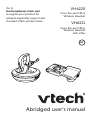 1
1
-
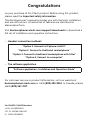 2
2
-
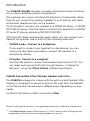 3
3
-
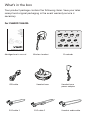 4
4
-
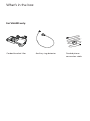 5
5
-
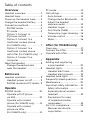 6
6
-
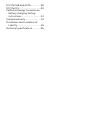 7
7
-
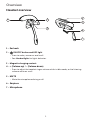 8
8
-
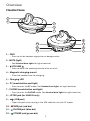 9
9
-
 10
10
-
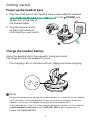 11
11
-
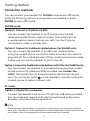 12
12
-
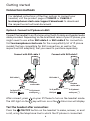 13
13
-
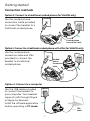 14
14
-
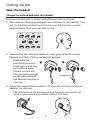 15
15
-
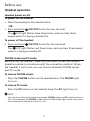 16
16
-
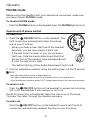 17
17
-
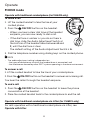 18
18
-
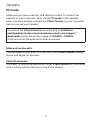 19
19
-
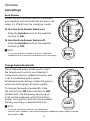 20
20
-
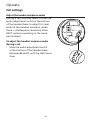 21
21
-
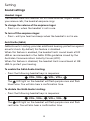 22
22
-
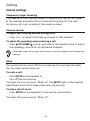 23
23
-
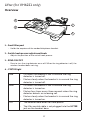 24
24
-
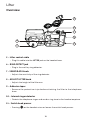 25
25
-
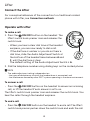 26
26
-
 27
27
-
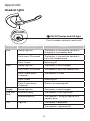 28
28
-
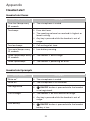 29
29
-
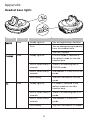 30
30
-
 31
31
-
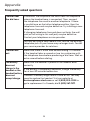 32
32
-
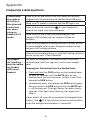 33
33
-
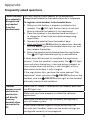 34
34
-
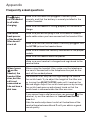 35
35
-
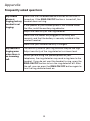 36
36
-
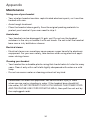 37
37
-
 38
38
-
 39
39
-
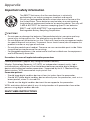 40
40
-
 41
41
-
 42
42
-
 43
43
-
 44
44
-
 45
45
-
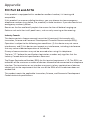 46
46
-
 47
47
-
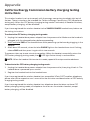 48
48
-
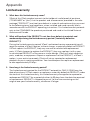 49
49
-
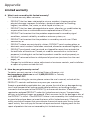 50
50
-
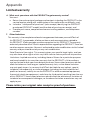 51
51
-
 52
52
-
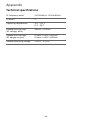 53
53
-
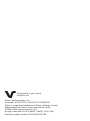 54
54
VTech VH6220 Manuel utilisateur
- Catégorie
- Écouteurs
- Taper
- Manuel utilisateur
- Ce manuel convient également à
dans d''autres langues
- English: VTech VH6220 User manual