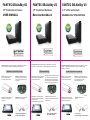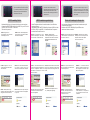FANTEC DB-AluSky U3 FANTEC DB-AluSky U3 FANTEC DB-AluSky U3
3.5” Aluminum enclosure
USER MANUAL
.
3,5” Aluminium Gehäuse
Benutzerhandbuch
Packungsinhalt: FANTEC DB-AluSky U3, USB Kabel 3.0, Anleitung,
Schrauben, Standfuß, Netzteil, Festplattenbefestigung, Gummifüße
Einbauanleitung
Schritt1: Öffnen Sie das Gehäuse.
Ziehen Sie den Festplattenkäfig
aus dem Gehäuse raus.
Schritt 2: Legen Sie die Festplatte auf
die Führungsschienen und schieben
Sie diese in Richtung der Platine bis
der SATA-Stecker der Festplatte fest
mit der SATA-Buchse verbunden ist.
Schritt 3: Verschrauben Sie die
Festplatte mit dem Gehäuse oder
benutzen Sie die
Festplattenbefestigungsschiene.
Sc
hritt 4: Schließen Sie das
Gehäuse und verschrauben Sie die
Rückblende.
Der Festplatteneinbau
ist abgeschlossen.
R
3.5” boîtier aluminium
MANUEL DE L'UTILISATEU
Contenu de l'emballage: FANTEC DB-AluSky U3, câble USB 3.0, manuel,
support, vis, adaptateur d'alimentation, disque dur de fixation Pad.
les pieds en caoutchouc
Guide d'installation du matériel
ETAPE 1 : Ouvrez le boîtier.
Vous pourrez observer la
structure interne du boîtier.
ETAPE 2 : Poussez le disque dur
vers la carte électronique et vérifiez
que le connecteur SATA est
correctement branché.
ETAPE 3 :
sur le plateau ou bien utiliser le
disque dur de fixation Pad.
Visser le disque dur
ETAPE 4 : Revissez le c
ouvercle
arrière.
L 'o p é ra tio n
d 'a s s e m b la g e e s t t e rm i n é
e .
Package contents: FANTEC DB-AluSky U3, USB Cable 3.0, Manual,
Stand, Screws, Power Adapter, HDD fixing Pad, Rubber feet
Hardware Installation Guide
STEP1: Open the enclosure.
You will see the internal
tructure of the enclosure.
STEP2: Push the HDD to wards
the electronic board and make
sure the SATA connector is well
connected.
STEP3: Screw the HDD on the
ray tightly or use the HDD
xing Pad.
STEP4:Close the enclosure and
screw the rear cover back.
The assembling process
is now accomplished.
S
fi

You can use the stand for vertical position.
If you want to use the device horizontally,
please mount the enclosed rubber feet
at the bottom of the case.
HDD Formatting Guide
- New hard disks have to be formatted, before you can use them.
- Connect the FANTEC DB-AluSky U3 via USB 3.0 to your PC's with
USB 3.0, USB 2.0 or USB 1.1 interface.
- Then turn the power on.
STEP1: Right-click on
“My Computer” icon and select
the ”Manage” column.
STEP2: Select “Disk Management”
and you will see your External HDD
showed “Unallocated”.
E
l
Vous pouvez utiliser le support pour le
mode permanent. Si vous voulez utiliser
l'appareil horizontalement, s'il vous plaît
monter les pieds en caoutchouc clos sur
cette affaire.
Guide de formatage du disque dur
- Les nouveaux disques durs doivent être formatés avant qu'ils
ne puissent être utilisés.
- Branchez le FANTEC DB-AluSky U3 p ar USB sur votre
ordinateur. Mettez en marche.
TAPE 1 : Cliquez à droite sur l'icône
« Mon ordinateur » et sélectionnez
a colonne « Gestion ».
ETAPE 2 : Sélectionnez « Gestion
de disque » et vous verrez que votre
disque dur externe est indiqué
comme « Non affecté ».
Sie können den Standfuß für den
stehenden Betrieb benutzen. Wenn Sie
das Gerät liegend benutzen wollen,
kleben Sie bitte die beiliegen Füße auf
das Gehäuse.
HDD Formatierungsanleitung
- Neue Festplatten müssen formatiert werden, bevor Sie diese
benutzen können.
- Verbinden Sie das FANTEC DB-AluSky U3 mittels USB3.0 mit der
USB 3.0, USB 2.0 oder USB 1.1 Schnittstelle ihres Computers
und schalten Sie den Strom ein.
Schritt 1: Rechtsklick auf das
Symbol “Arbeitsplatz”; und wählen
Sie “Verwalten” in dem Menü aus.
Schritt 2: Wählen Sie die
“Datenträgerverwaltung” aus. Ihre
Festplatte wird als “Nicht initialisiert”
angezeigt. Bitte initialisieren Sie die
Festplatte.
ETAPE 3 : Cliquez à droite sur le
bloc « Non affecté » et s
é
lectionnez
« Nouvelle partition ».
ETAPE 4 : L'« assistant nouvelle
partition » apparaît. Veuillez suivre
les consignes de l'assistant pour
effectuer la partition.
ETAPE 5 : Une fois la partition
terminée, le disque dur externe
sera alors reconnu comme
« Nouveau volume ».
ETAPE 6 : Double-cliquez
Mon ordinateur ». Vous pourrez
voir le nouveau volume sur votre
ordinateur.
STEP3: Right-Click on the
“Unallocated” bock and select
“New Partition”.
STEP5: When partitioning is
completed, the external HDD will be
recognized as a “New Volume”.
STEP4: The “New Partition Wizard”
will appear. Please follow th e
instruction of the wizard to complete.
STEP6: Double-click “My Computer”
You will see the new volume appears
on your PC.
Schritt 3: Die externe HDD wird nun
als “Online” angezeigt. Rechtsklick auf
den “Nicht zugeordnet” Balken und
anschließend Linksklick auf “Neue
Partition erstellen”.
Schritt 4: Der Assistent zum erstellen
einer neuen Partition erscheint. Bitte
folgen Sie den Anweisungen bis zum
Ende.
Schritt 5: Wenn Ihre neue Partition
erstellt wurde, wird Ihre HDD als
“Volume“ dargestellt.
Schritt 6: Die Festplatte wird nun
im „ Arbeitsplatz“ angezeigt.
«
-
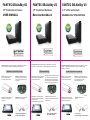 1
1
-
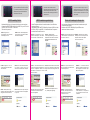 2
2
dans d''autres langues
- English: Fantec DB-AluSky U3 User manual
- Deutsch: Fantec DB-AluSky U3 Benutzerhandbuch
Documents connexes
-
Fantec DB-ALU3e Manuel utilisateur
-
Fantec DB-228U3e Manuel utilisateur
-
Fantec AluPro U3 Manuel utilisateur
-
Fantec ER-35U3-6G Guide de démarrage rapide
-
Fantec MM-FH36US Manuel utilisateur
-
Fantec MM-HDRL Manuel utilisateur
-
Fantec MM-FHDL Manuel utilisateur
-
Fantec TV-FHDS Manuel utilisateur
-
Fantec TV-LHD Manuel utilisateur
-
Fantec ALU-25C31 Manuel utilisateur