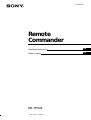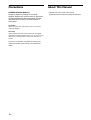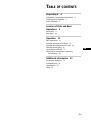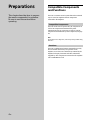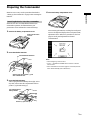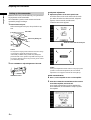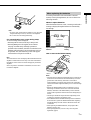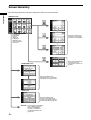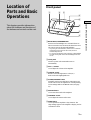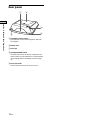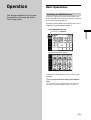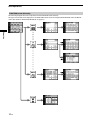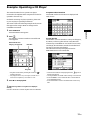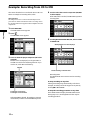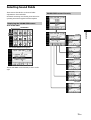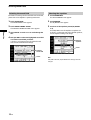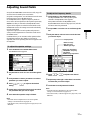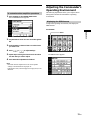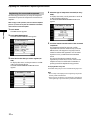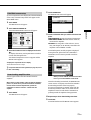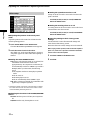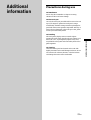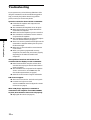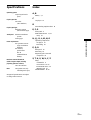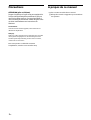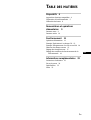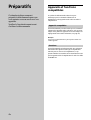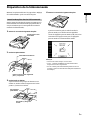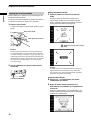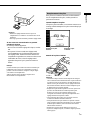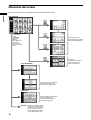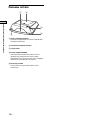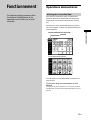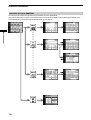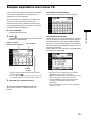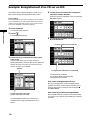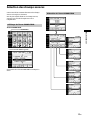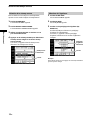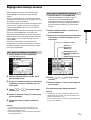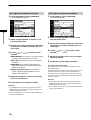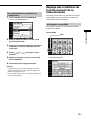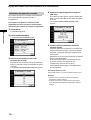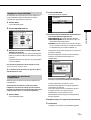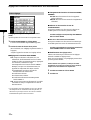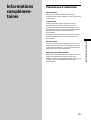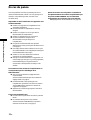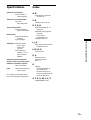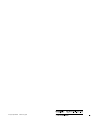Sony RM-TP501E Le manuel du propriétaire
- Taper
- Le manuel du propriétaire

3-865-783-16(1)
Remote
Commander
1998 by Sony Corporation
RM-TP501E
Operating Instructions
Mode d’emploi
GB
FR

2
GB
Precautions
CAUTION (Lithium battery)
Danger of explosion if battery is incorrectly
replaced. Replace only with the same or equivalent
type recommended by the manufacturer. Discard
used batteries according to the manufacturer’s
instructions.
On operation
Before connecting other components, be sure to turn off and
unplug the amplifier.
On cleaning
Clean the cabinet, panel and controls with a soft cloth slightly
moistened with a mild detergent solution. Do not use any type of
abrasive pad, scouring powder or solvent such as alcohol or
benzine.
If you have any question or problem concerning your
remote commander, please consult your nearest Sony
dealer.
About This Manual
• The following icon is used in this manual:
z Indicates hints and tips for making the task easier.

3
GB
TABLE OF CONTENTS
Preparations 4
Compatible Components and Functions 4
Preparing the Commander 5
Screen Hierarchy 8
Location of Parts and Basic
Operations 9
Front panel 9
Rear panel 10
Operation 11
Basic Operations 11
Example: Operating a CD Player 13
Example: Recording from CD to MD 14
Selecting Sound Fields 15
Adjusting Sound Fields 17
Adjusting the Commander’s Operating
Environment 19
Additional information 23
Precautions during use 23
Troubleshooting 24
Specifications 25
Index 25
GB

4
GB
Preparations
This chapter describes how to prepare
the remote commander for operation.
Be sure to read this section before
operating.
Compatible Components
and Functions
This unit is a remote control system that utilizes infrared
rays to control an amplifier and AV components
connected to the amplifier.
Compatible Components
This unit can be used to operate Sony AV components as
well as AV components manufactured by other
manufacturers. Set up is necessary in order to operate
components manufactured by other companies (see page
19).
Note
Depending on the component, control may not be possible using
this unit.
Functions
This unit is a bidirectional remote commander. Not only
does it transmit infrared rays for operation of the
amplifier, it can also receive infrared rays emitted by the
amplifier to display characters and other information
supplied by other components connected to the amplifier
with a CONTROL A1 cord.

5
GB
Preparations
Please be sure to carry out the procedures described in
“Setting up the commander” on page 6 after inserting the
batteries.
Inserting batteries into the commander
Insert the four size-AA (LR6) alkaline batteries (for
commander operation) and lithium battery (for
preservation of the commander’s internal memory).
1 Remove the battery compartment cover.
2 Insert the alkaline batteries.
3 Insert the lithium battery.
After wiping the lithium battery thoroughly with a
dry cloth, insert it into the compartment with the
positive (+) pole side facing up.
Preparing the Commander
4 Close the battery compartment cover.
After inserting the batteries, touching the touch panel
turns on the light and displays the touch panel (LCD)
adjustment screen. Follow the procedure on the next
page for touch panel adjustment and initial
communication.
Notes
• The LCD lights up when touched.
• VOL +/–, MUTING and SLEEP can be used even when the
LCD is not lit.
• If the commander is not used for approx. 10 seconds, the LCD
turns off automatically (Auto Off function).
Push in the direction
of arrow
Always insert the negative (–) pole
side of batteries first
Size-AA alkaline batteries
Coin shaped lithium
battery CR2032
Positive (+) pole side up
]
]
}
}
]
}
]
}

6
GB
Preparations
Touch panel adjustment
3 Adjust the position of the touch panel’s LCD.
Touch the center of each of the 4 dots with the touch
pen. When all 4 dots have been touched “Adjusted”
appears, a buzzer sounds, and the initial
communication screen appears.
Caution
Touch panel adjustment must be carried out for proper panel
operation. If used without adjustment, the ”Touch Panel
Adjustment” screen appears each time the LCD lights up.
Initial communication
4 Press U on the amplifier to turn on the amplifier.
5 Point the commander’s transmitter/receiver section
toward the amplifier, and touch OK.
Once initial communication with the amplifier has
been established, the commander is ready to operate
the amplifier.
Setting up the commander
Please be sure to carry out the following 1 to 5 procedures
for preparation of the commander.
The commander’s panel is touch sensitive and can be
operated by simply touching it.
1 Remove the touch pen.
When returning the touch pen, always slide it in tip
first.
Caution
Use only the touch pen provided with this unit or the soft tip
of your finger to operate the touch panel. Using a
commercially available writing utensils may damage the
panel and make correct operation impossible. If the tip of the
touch pen is damaged, or the touch pen is lost, please consult
your nearest Sony dealer.
2 Turn CONTRAST to adjust brightness of the LCD.
Touch the 4 dots with the touch pen.
Preparing the Commander
Pen holder
Remove by sliding out
CONTRAST control

7
GB
Preparations
Note
• To ensure good communication conditions, carry out initial
setup from directly in front of, and close to the amplifier.
• Do not move the unit during initial setup.
If a communication error occurs during setup
An error message will be displayed.
• Touching OK will return to the step 5 setup screen.
• Touching SKIP goes to the regular screen without
carrying out initial setup. Although operation is
possible in this condition, functions not included on the
amplifier will be displayed, and some buttons will not
be operable. Also, the initial setup screen will appear
each time the touch panel is turned on.
Note
The commander receives and displays data transmitted from the
amplifier. Communication errors may occur if the commander’s
transmitter/receiver section is not directed properly toward the
amplifier.
Be sure to point the commander’s transmitter/receiver section
towards the amplifier.
When replacing the batteries
To ensure preservation of the commander’s internal
memory when replacing batteries, be sure to observe the
following cautions.
When to replace batteries
When the batteries become weak, a warning sounds and a
message is displayed. Replace batteries as instructed by
the message.
How to remove the lithium battery
Notes
• Disc titles and song titles downloaded from the CD changer are
memorized in the commander. The lithium battery is used for
preservation of this memory. If the unit is used with an
exhausted battery, the settings memorized in the commander
will be erased. Please replace the battery as soon as the message
appears.
• Replace the alkaline batteries with new batteries as soon as
their charge is exhausted. If the unit is used with exhausted
batteries, exhaustion of the lithium battery used to maintain
memory will be quickened and the memorized settings may be
erased.
• The life span of batteries may be shortened depending on the
conditions in which the commander is used.
• If the alkaline batteries and lithium battery become exhausted
at the same time, replace the alkaline batteries first. Replacing
the lithium battery first will erase the data memorized in the
commander.
• When replacing the alkaline batteries, always replace all 4
batteries with new ones.
• After replacing batteries, be sure to carry out touch panel
adjustment (page 6).
1 m ~ 2 m
Replace alkaline
batteries.
Replace lithium
battery.

8
GB
Preparations
The following diagram shows the basic composition of this unit’s screen hierarchy.
FUNCTION screen
Screen Hierarchy
Normally, the
FUNCTION
screen is
displayed.
To display a
different screen,
touch the left side
of the LCD.
SOUND FIELD screen
SETUP screen
Screen for selection and
adjustment of the sound fields
and equalizer (see page 16~20).
Screen for setting up the
operation environment and
control of components made by
other manufacturers (page 20).
Touch when the song titles of
a CD or MD being played
back are not displayed
correctly or when all the
soundfield parameters are
grayed out.
Screens for selection and
operation of components
connected to the amplifier.
Screen for recording audio
and video from one
component to another (see
page 14).
RELOAD...

9
GB
Location of Parts and Basic Operations
Front panel
1 BACK LIGHT/COMMANDER OFF
Press to turn the backlight on or off. Hold down for
about 2 seconds to turn the LCD off. When the LCD is
off, press to turn on the LCD and backlight.
• To prolong use of the batteries, if there are no commands
entered in the touch panel for 10 seconds, the LCD
automatically turns off.
• To view the LCD display without turning on the backlight,
touch the touch panel when both the backlight and LCD
are off.
2 Touch panel
Touch to operate. The commander turns on
automatically.
3 VOL +/– buttons
Use to adjust the volume of the amplifier.
4 JOG DIAL control
Rotate to scroll through items in a list (etc.).
Push to select the highlighted item.
5 SYSTEM/STANDBY button
Normally used to turn off all Sony components. Can
also be used to turn the amplifier on or off depending
on the settings made in the SETUP screen (see page
22).
6 MUTING button
Use to mute the sound of the amplifier.
7 CONTRAST control
Use to adjust the contrast of the LCD.
8 SLEEP button
Use to operate the amplifier’s sleep function. The
sleep settings appear in the amplifier’s display, not the
commander’s LCD.
Location of
Parts and Basic
Operations
This chapter provides information
about the locations and functions of
the buttons and controls on this unit.
1
23
4
5
6
7
8

10
GB
Location of Parts and Basic Operations
Rear panel
1 Transmitter/receiver section
Transmits and receives infrared signals to and from
the amplifier.
2 Battery cover
3 Touch pen
4 SYSTEM/STANDBY button
Normally used to turn off all Sony components. Can
also be used to turn the amplifier on or off depending
on the settings made in the SETUP screen (see page
22).
5 Touch pen holder
Pull out and insert touch pen when not in use.
1
2
3
4
5

11
GB
Operation
Basic Operations
Displaying the FUNCTION screen
To operate components connected to the amplifier, first
display the FUNCTION screen, then select the component
you wish to operate (CD, MD etc.).
Normally, the FUNCTION screen is displayed. If it is not
displayed, touch FUNCTION to display it.
Touch FUNCTION in the LCD.
The FUNCTION screen appears.
Composition of the FUNCTION screen is shown on the
next page.
z
You can change the functions displayed in the FUNCTION
screen
You can set all functions, except REC EDIT, to be displayed, or
not, using the FUNCTION HOOK UP screen (see page 21).
Operation
This chapter explains how to operate
the amplifier and connected audio/
video components.
FUNCTION

12
GB
Operation
FUNCTION screen hierarchy
The following diagram shows the composition of the FUNCTION screen hierarchy.
The types of icons that can be displayed on the FUNCTION screen can be set using FUNCTION HOOK UP in the SETUP
screen. (For details on FUNCTION HOOK UP, see page 21.)
Basic Operations

13
GB
Operation
To operate other functions
Touch SUB. Another set of buttons are displayed and
ready for use.
To view the list
Touch LIST to view the disc titles in a Sony CD changer (5,
50, 200 CD) or the song/disc titles in a Sony MD deck
connected by a CONTROL A1 cord. In this case of a Sony
CD changer, the information must be downloaded from
the receiver (see page 21 for details).
The LIST screen can only be displayed when the
FUNCTION is set to CD or DAT/MD.
• Touch the disc number to start playing that disc. appears on
the disc being played.
• Use the JOG DIAL or touch 4 or $ to scroll up or down the list.
• Touch NUMBER to sort in numerical order or touch TITLE to
sort in alphabetical order.
• Touch FUNCTION to return to the FUNCTION screen at any
time.
This section describes how to operate a CD player
connected to the amplifier. Other components can also be
operated in the same way.
For details concerning CD player operation, please refer
to your CD player’s operating instructions.
The screens used in the following example are the screens
that appear when using a SONY CD changer with a
CONTROL A1 terminal.
1 Touch FUNCTION.
The FUNCTION screen appears.
2 Touch .
The amplifier’s function switches to CD and the CD
screen appears.
• Long titles can be read by touching the scroll icon ( ) to
scroll along the title.
* Only displayed when a Sony CD changer (5/50/200 CDs) is
connected to the amplifier by a CONTROL A1 cord.
3 Touch ( to start playback.
z
When the song number or song title is not displayed
correctly
Point the commander toward the amplifier and touch RELOAD.
Disc title*
Song title*
Example: Operating a CD Player
Selected maker and
category (see page 20).

14
GB
Operation
This section describes how record audio from a CD to an
MD as an example of recording audio/video.
Other operations
Recording from an LD to a video deck is basically the same
procedure. For details on the buttons used in recording, refer to
the operating instructions supplied with the amplifier and other
components.
1 Touch FUNCTION.
The FUNCTION screen appears.
2 Touch .
The REC EDIT screen appears.
3 Touch to select the player component (CD in this
example).
Because CD is not displayed, use the JOG DIAL or
touch $ to scroll downward through the list. If you
scroll to far, touch 4 to scroll back up.
When PLAYER is selected, the amplifier’s function
automatically switches to the PLAYER component.
4 Touch to select the recorder component (MD/DAT
in this example).
When MD/DAT is touched, the REC EDIT operation
screen appears.
5 Touching r in RECORDER: MD/DAT, then touch (
in PLAYER: CD.
Recording starts.
The FUNCTION screen returns once the recording
finishes.
To stop recording at any time
Although recording stops automatically in the above
example, recording can also be stopped at any time by
touching p in RECORDER.
To stop the recording procedure at any time
Touch FUNCTION to display the FUNCTION screen.
During steps 2 to 3, touching EXIT will also stop the
recording procedure.
Touching 4 moves list up
Touching $ moves list down
PLAYER
Example: Recording from CD to MD
Starts playback from the CD player
Starts recording on the MD deck.

15
GB
Operation
CUSTOM
LEVEL
SURR EDIT
EQ EDIT
SP SETUP
These sections describe how to select and make
adjustments to the sound fields.
For details concerning sound fields, please refer to the
operating instructions supplied with the amplifier.
Displaying the SOUND FIELD screen
Touch SOUND FIELD.
The SOUND FIELD screen appears.
The SOUND FIELD screen hierarchy is shown on the
right.
Selecting Sound Fields
SOUND FIELD
SOUND FIELD screen hierarchy

16
GB
Operation
Selecting the sound field
For details concerning which sound fields can be selected,
please refer to the amplifier’s operating instructions.
1 Touch SOUND FIELD.
The SOUND FIELD screen appears.
2 Touch DIGITAL CINEMA SOUND.
The DIGITAL CINEMA SOUND screen appears.
3 Use JOG DIAL or touch 4 or $ to scroll through the
list.
4 Push JOG DIAL to select the highlighted sound field
or touch the sound field you desire.
A check (✔) will appear next to the selected sound
field, and the sound field will change.
Selected
sound field
Cursor
Selecting the equalizer
1 Touch SOUND FIELD.
The SOUND FIELD screen appears.
2 Touch EQ BANK.
The EQ BANK screen appears.
3 Touch one of the equalizer presets (EQ PRESET
1~5).
Touch EQ OFF to turn the amplifier’s equalizer off.
A check (✔) will appear next to the selected equalizer,
and the equalizer settings will change.
Selected
equalizer
Cursor
Note
If EQ OFF is selected, EQUALIZER screen settings cannot be
changed.
Selecting Sound Fields

17
GB
Operation
To adjust the frequency bands
1 Touch EQ EDIT on the SOUND FIELD screen.
The EQUALIZER screen of the equalizer preset
selected in the EQ BANK screen appears.
If EQ OFF is selected in the EQ BANK screen,
EQUALIZER screen items are all grayed out, and edit
functions cannot be performed.
2 Use JOG DIAL or touch 4 or $ to scroll through the
list.
3 Push JOG DIAL to select an item or touch the item
you want to adjust.
4 Touch or to adjust to the desired
value.
5 Repeat steps 2 through 4 when there is more than
one item that you wish to adjust.
6 Touch EXIT when adjustment is finished.
Notes
• Items that cannot be adjusted due to the current speaker
settings or sound field mode are grayed out.
• If the alarm sounds, or all items appear to be grayed out, touch
RELOAD.
Adjusting Sound Fields
Set up the SOUND FIELD screen menus to fully enjoy the
surround sound created by the sound fields.
Set speaker configuration, size and distance from the main
listening position on the SP SETUP screen.
On the EQ EDIT screen, adjust the frequency bands of
front, center and rear speakers of the equalizer preset (EQ
PRESET 1-5) that you selected on the EQ BANK screen.
Adjust various aspects of individual sound fields on the
SURROUND screen. The settings are stored individually
for each sound field.
Adjust the output level of each speaker and perform a
variety of other adjustments to control the sound mix on
the LEVEL screen.
CUSTOM allows you to customize other operations that
the amplifier performs. For details on what can be
adjusted, refer to the operating instructions supplied with
the amplifier.
To adjust the speaker settings
1 Touch SP SETUP on the SOUND FIELD screen.
The SP SETUP screen appears.
2 Use JOG DIAL or touch 4 or $ to scroll through the
list.
3 Push JOG DIAL to select a parameter or touch the
parameter you want to adjust.
4 Touch or to adjust to the desired
setting.
5 Repeat steps 2 through 4 when there is more than
one parameter that you wish to adjust.
6 Touch EXIT when speaker setup is finished.
Notes
• Items that cannot be adjusted due to the current speaker
settings or sound field mode are grayed out.
• If the alarm sounds, or all items appear to be grayed out, touch
RELOAD.
Output speaker
BASS: low range
MID: mid range
TREBLE: high range
GAIN: gain adjustment
FREQUENCY: frequency
adjustment
RANGE: range adjustment

18
GB
Operation
To adjust the surround parameters
1 Touch SURR EDIT on the SOUND FIELD screen.
The SURROUND screen appears.
2 Use JOG DIAL or touch 4 or $ to scroll through the
list.
3 Push JOG DIAL to select an item or touch the
aspect you want to adjust.
4 Touch or to adjust to the desired
value.
SURROUND EFFECT: Higher values increase the
“presence” of the surround effect.
WALL TYPE: Use to simulate different sonic
environments.
REVERB TIME: Use to control the spacing of the early
reflections to simulate a larger or smaller room.
Tone quality adjustments: Use these parameters to
adjust the overall sound quality of the selected
sound field.
5 Repeat steps 2 through 4 when there is more than
one aspect that you wish to adjust.
6 Touch EXIT when adjustment is finished.
Notes
• Items that cannot be adjusted due to the current speaker
settings or sound field mode are grayed out.
• If the alarm sounds, or all items appear to be grayed out, touch
RELOAD.
To adjust the speaker levels
1 Touch LEVEL on the SOUND FIELD screen.
The LEVEL screen appears.
2 Use JOG DIAL or touch 4 or $ to scroll through the
list.
3 Push JOG DIAL to select an item or touch the item
you want to adjust.
4 Touch or to adjust.
5 Repeat steps 2 through 4 when there is more than
one item that you wish to adjust.
6 Touch EXIT when adjustment is finished.
To adjust the speaker balance
Use TEST TONE to listen to the levels output from each speaker.
AUTO outputs the test tone to each speaker in order. You can also
select individual speakers to output the test tone. Adjust your
speaker levels so that the test tone is output at the same level
from all speakers.
Notes
• Items that cannot be adjusted due to the current speaker
settings or sound field mode are grayed out.
• If the alarm sounds, or all items appear to be grayed out, touch
RELOAD.
Adjusting Sound Fields

19
GB
Operation
The following explanations allow you to adjust various
setting and customize the commander’s operating
environment.
Displaying the SETUP screen
To adjust the operating environment, first display the
SETUP screen.
Touch SETUP.
The SETUP screen appears.
To customize other amplifier operations
1 Touch CUSTOM on the SOUND FIELD screen.
The CUSTOMIZE screen appears.
2 Use JOG DIAL or touch 4 or $ to scroll through the
list.
3 Push JOG DIAL to select an item or touch the item
you want to set.
4 Touch or to adjust settings.
5 Repeat steps 2 through 4 when there is more than
one item that you wish to adjust.
6 Touch EXIT when adjustment is finished.
Notes
• Items that cannot be adjusted due to the current speaker
settings or sound field mode are grayed out.
• If the alarm sounds, or all items appear to be grayed out, touch
RELOAD.
Adjusting the Commander’s
Operating Environment
SETUP

20
GB
Operation
Registering the connected component
The following procedure lets you setup the component
commander to operate the components connected to the
amplifier.
When carrying out this operation, make sure that the amplifier’s
power is on, and be sure to point the commander’s transmitter/
receiver section toward the amplifier.
1 Touch SETUP.
The SETUP screen appears.
2 Touch FUNCTION&USER IR.
The FUNCTION&USER IR screen appears.
3 Select the function that you wish to register (Ex:
VCR).
To display other items, use the JOG DIAL or touch 4
or $ to scroll through the list.
The FUNCTION&USER IR:CATEGORY screen
appears.
4 Select the type of component connected (Ex: Sony
VTR1).
To display other items, use the JOG DIAL or touch 4
or $ to scroll through the list.
The FUNCTION&USER IR:MAKER CODE screen
appears.
5 Touch the remote controller mode of the connected
component.
The component selected in steps 4 to 5 will be
registered at the function selected in step 3, and the
SETUP screen will reappear. A long beep sound is
emitted to indicate that registration was successful.
Operation is now possible from the FUNCTION
screen.
If a series of short beeps is emitted, redo the
registration procedure. If this occurs, make sure the
amplifier is turned on and that the commander is
pointing toward the amplifier during operation.
To stop registration at any time
Touch EXIT during step 2 or touch CANCEL during steps 3 to 5.
Notes
• All icons may not be displayed when registering components
made by certain manufacturers.
• Some icons may not function even though they are displayed
when registering components made by certain manufacturers.
Adjusting the Commander’s Operating Environment
La page est en cours de chargement...
La page est en cours de chargement...
La page est en cours de chargement...
La page est en cours de chargement...
La page est en cours de chargement...
La page est en cours de chargement...
La page est en cours de chargement...
La page est en cours de chargement...
La page est en cours de chargement...
La page est en cours de chargement...
La page est en cours de chargement...
La page est en cours de chargement...
La page est en cours de chargement...
La page est en cours de chargement...
La page est en cours de chargement...
La page est en cours de chargement...
La page est en cours de chargement...
La page est en cours de chargement...
La page est en cours de chargement...
La page est en cours de chargement...
La page est en cours de chargement...
La page est en cours de chargement...
La page est en cours de chargement...
La page est en cours de chargement...
La page est en cours de chargement...
La page est en cours de chargement...
La page est en cours de chargement...
La page est en cours de chargement...
La page est en cours de chargement...
La page est en cours de chargement...
La page est en cours de chargement...
La page est en cours de chargement...
La page est en cours de chargement...
-
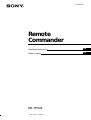 1
1
-
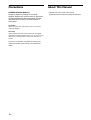 2
2
-
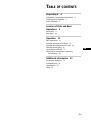 3
3
-
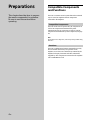 4
4
-
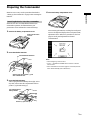 5
5
-
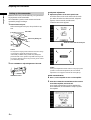 6
6
-
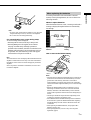 7
7
-
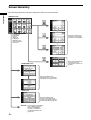 8
8
-
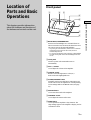 9
9
-
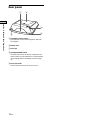 10
10
-
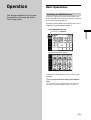 11
11
-
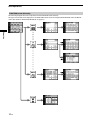 12
12
-
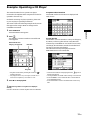 13
13
-
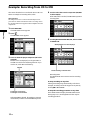 14
14
-
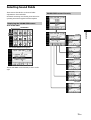 15
15
-
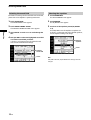 16
16
-
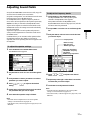 17
17
-
 18
18
-
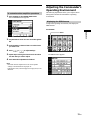 19
19
-
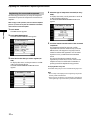 20
20
-
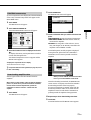 21
21
-
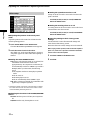 22
22
-
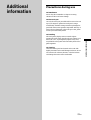 23
23
-
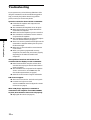 24
24
-
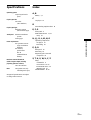 25
25
-
 26
26
-
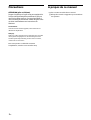 27
27
-
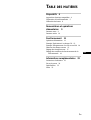 28
28
-
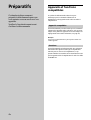 29
29
-
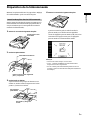 30
30
-
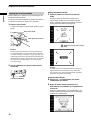 31
31
-
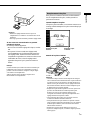 32
32
-
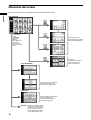 33
33
-
 34
34
-
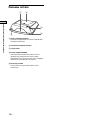 35
35
-
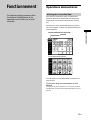 36
36
-
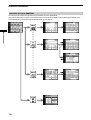 37
37
-
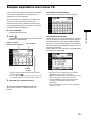 38
38
-
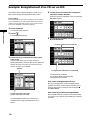 39
39
-
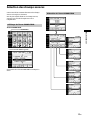 40
40
-
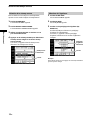 41
41
-
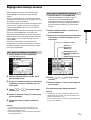 42
42
-
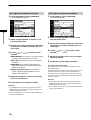 43
43
-
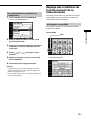 44
44
-
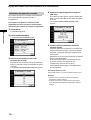 45
45
-
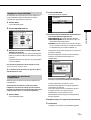 46
46
-
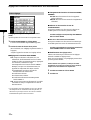 47
47
-
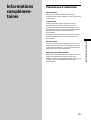 48
48
-
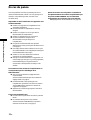 49
49
-
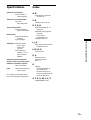 50
50
-
 51
51
-
 52
52
-
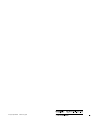 53
53
Sony RM-TP501E Le manuel du propriétaire
- Taper
- Le manuel du propriétaire
dans d''autres langues
- English: Sony RM-TP501E Owner's manual