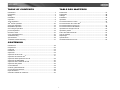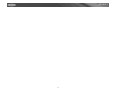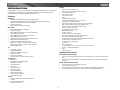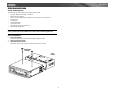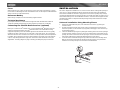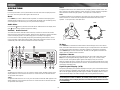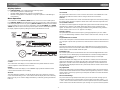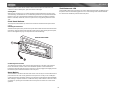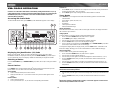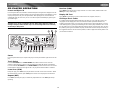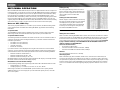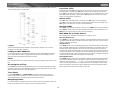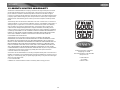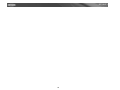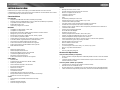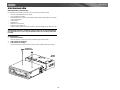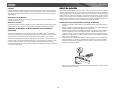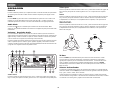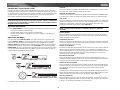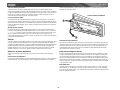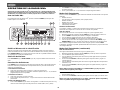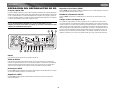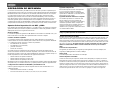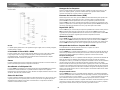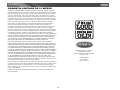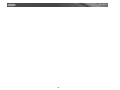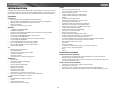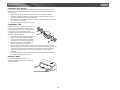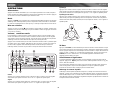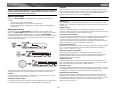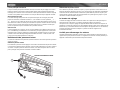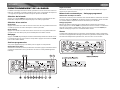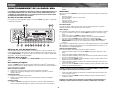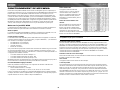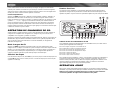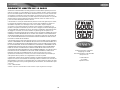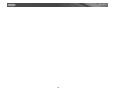Audiovox Car Stereo System MPX6411 Manuel utilisateur
- Catégorie
- Récepteurs multimédia de voiture
- Taper
- Manuel utilisateur
Ce manuel convient également à

MPX6411
Instruction Manual
Manual de Instrucciones
Guide d'instructions


i
MPX6411
TABLE OF CONTENTS
Introduction ..............................................................................................1
Preparation ..............................................................................................2
Wiring .......................................................................................................3
Installation ................................................................................................4
Operation .................................................................................................6
Tuner Operation .......................................................................................9
XM
®
Radio Operation ............................................................................10
CD Player Operation ..............................................................................11
MP3/WMA Operation .............................................................................12
CD Changer Operation ..........................................................................14
JPORT Operation ..................................................................................14
Remote Control ......................................................................................15
Care and Maintenance ...........................................................................15
Troubleshooting .....................................................................................16
Specifications .........................................................................................16
12-Month Limited Warranty ....................................................................17
CONTENIDO
Introducción ...........................................................................................19
Preparación ............................................................................................20
Cableado ................................................................................................21
Instalación ..............................................................................................22
Operación ..............................................................................................24
Operación de la Radio ...........................................................................27
Operation de la Radio XM
® ......................................................................................28
Operación del Reproductor de CD .........................................................29
Operación de MP3/WMA .......................................................................30
Operación del Cambiador de CD ...........................................................32
Operación del JPORT ............................................................................32
Control Remoto ......................................................................................33
Cuidado y Mantenimiento ......................................................................33
Corrección de Problemas ......................................................................34
Especificationes .....................................................................................34
Garantia Limitade de 12 Meses .............................................................35
TABLE DES MATIÈRES
Introduction ............................................................................................37
Préparation ............................................................................................38
Câblage .................................................................................................38
Installation ..............................................................................................40
Opération ...............................................................................................42
Fonctionnement de la radio ...................................................................45
Fonctionnement de la radio XM
® .......................................................................... 46
Fonctionnement du lecteur CD ..............................................................47
Fonctionnement de MP3/WMA ..............................................................48
Opération de changeur de CD ...............................................................50
Opération JPORT ..................................................................................50
Prêt à être télécommandé .....................................................................51
Soin et entretien .....................................................................................51
Dépannage ............................................................................................52
Specifications .........................................................................................52
Garantie limitée de 12 mois ...................................................................53

ii
MPX6411

MPX6411
1
INTRODUCTION
Congratulations on your purchase of the Jensen MPX6411 Mobile Receiver. It’s a good idea to
read all of the instructions before beginning the installation. We recommend having your
Jensen MPX6411 installed by a reputable installation shop.
Features
XM READY
• Requires Terk XMD1000 Tuner Box (Sold Separately)
• Requires Terk XMDJEN100 or Jensen JXMC XM Cables (Sold Separately)
• Advanced display shows the artist and song title
• Direct Channel entry
• XM channel and category at a glance
MP3 / WMA
• MP3 / WMA- CD-R/RW compatible
•ID3 tag compatible
• MP3 / WMA quick file search via rotary volume knob
• MP3 / WMA song surfing
• MP3 / WMA file search by title, artist or folder
• MP3 / WMA direct track access
• Supports up to 32 characters for file or folder names
• MP3 / WMA “loaded/inserted” icon
• High-speed audible fast forward/rewind
• MP3 100-second ESP - Electronic Skip Protection
• WMA 200-second ESP - Electronic Skip Protection
• 16MB SDRAM buffer
CD
• Last position memory
• Random/repeat/intro
• High-speed audible track search
• 1-Bit D/A converter
• Anti-shock mechanism
• 40-second ESP - Electronic Skip Protection
AM/FM Tuner
• World Tuner
• 30 station presets (18 FM/12AM)
• JENSEN Plus Tuner II
• Auto station store
• Preset scan
• One-touch memory
• Auto stereo/mono
• Manual local/distance
• Manual tuning up/down
• Auto seek tuning up/down
• 5-second Scan tuning
Chassis
• Motorized Swing-down detachable faceplate
• 1.0 DIN
• Import ISO/DIN mountable
• 20-pin power harness
General
• PTM - Personal Text Message
• Allows up to 32 character personal message
• User friendly setup menu
• LCD contrast control
• LCD dimmer control
•Clock
• Selectable display priority
• Switchable Bi-color illumination – Red or Blue
• Infrared remote control (included)
• IR30 steering wheel remote control ready (sold separately)
• High contrast positive Liquid Crystal Display (LCD)
• Electronic volume, bass, treble, balance, fader
• Rotary encoder audio control
• Programmable turn-on volume
• Multi-button power on
• Keyless CD eject
• 2-Pair Front / Rear pre-amp outputs
• 5V Peak / 2V RMS RCA pre-amp output voltages
• 200-ohm low impedance preamp output
• 1-Subwoofer pre-amp output (RCA) (adjustable level control)
• 200Hz low pass subwoofer crossover
• 1-Pair rear RCA auxiliary input
• Flex-Fader
• iEQ5 – instant EQ
• 5-selectable iEQ curves – Beat, Jazz, Classic, Pop and Rock
• iX-Bass – instant eXtended bass
•Mute
• Hard carry case
Optional Accessories
iAUX READY (Sold Separately)
• Can connect to any portable media device or multimedia device using a standard 3.5mm
plug
• Converts 3.5mm auxiliary input to RCA stereo outputs for easy connection to the radios
Aux inputs
JPORT READY (Sold Separately)
• Controls all iPod’s except “Shuffle” (audio only)
• CD changer pass-thru input
• Plug both the iPod and CD changer in at the same time (operates independently)
• APPLE® approved iPod interface cable (Included with jPort Adapter Module)

MPX6411
2
PREPARATION
Tools and Supplies
The following tools and supplies are needed to install the radio.
• Torx type, flathead and Philips screwdrivers
• Wire cutters and strippers
• Tools to remove existing radio (screwdriver, socket wrench set or other tools)
• Electrical tape
• Crimping tool
• Volt meter/test light
• Crimp connections
• 18 gauge wire for power connections
• 16-18 gauge speaker wire
SPEAKER REQUIREMENTS: Only connect speakers rated in the load impedance of 4
ohms. Speakers with a load impedance less than 4 ohms could damage the unit.
Pre-installation
1. Disconnect Battery
Before you begin, always disconnect the battery negative terminal.
2. Remove Transport Screws
3. Remove Radio from Sleeve
Lift latches on both sides of sleeve to remove half-sleeve from radio.
TRANSPORT
SCREWS
HALF
SLEEVE

MPX6411
3
WIRING
Wiring with a Wiring
Adapter (Purchased
Separately)
Connect Wires
You can make all these
connections without even being
in the vehicle.
1. Splice or crimp wires.
2. Attach wiring adapter to the
car wiring harness.
Wiring Diagram / Color Codes
1. Power Antenna (dark blue
wire) - Connect to the power
antenna or a amplifier. If not
used, tape the bare end of
wire.
2. Ground (black wire) -
Connect to the ground
terminal or a clean,
unpainted part of the
chassis.
3. Memory/Battery (yellow
wire) - Connect to the
battery or to a 12 volt power
source that is always alive.
The radio will not work if this
wire is not connected.
4. Accessory/Ignition (red wire)
- Connect to the existing
radio wire or radio fuse.
5. Left front speaker
6. Right front speaker
7. Left rear spearker
8. Right rear speaker
9. RCA Outputs to Amplifier
10. Auxiliary Input Cable
(yellow)
11. Antenna
12. XM
®
Direct Connect Cable
13. XM
®
Audio Input (black RCA)
14. Subwoofer Output (blue)
15. CD Changer/JPORT connector - Use this 8-pin DIN socket to connect an optional CD
Changer or JPORT (sold separately).
*TERK XMDJEN100 cables sold separately.
**TERK XMD1000 Direct Tuner and antenna sold separately.
NOTE: The amplifier in this radio is only designed for use with four speakers. Never
combine (bridge) outputs for use with two speakers. Never ground negative speaker
leads to chassis ground. Failure to wire exactly as shown may cause electrical damage
to the radio.

MPX6411
4
Fuses
When replacing a fuse, make sure the new fuse is the correct type and amperage. Using an
incorrect fuse could damage the radio. The MPX6411 uses one 15 amp fuse located below the
wiring connector (15 amp fast blow ATO).
Reconnect Battery
When wiring is complete, reconnect the battery negative terminal.
Technical Assistance
If you require assistance, contact Technical Support at 1-800-323-4815 from 8:30am to
7:00pm EST Monday through Friday and from 9:00am to 5:00pm EST on Saturday.
Connecting the Satellite Radio Receiver (optional)
Before you can listen to XM
®
satellite radio, you must install the XM
®
Direct Receiver and
antenna (purchased separately). The XM
®
Direct Receiver is the central data receiving
equipment required to process the satellite signals from the external antenna. It is typically
installed in the dash, under the seat, or in the trunk or rear of the vehicle. Do not mount the
XM
®
Direct Receiver near a heater vent or where it can be exposed to extreme temperatures.
In addition, when running the wire for the external antenna do not kink or pinch the antenna
cable. A sharp 90 degree bend or slight "nick" to the outer cable sheath will cause signal
degradation. The wiring diagram on page 3 will help you identify the proper connections.
INSTALLATION
This unit is designed for installation in cars, trucks and vans with an existing radio opening. In
many cases, a special installation kit will be required to mount the radio to the dashboard.
These kits are available at electronics supply stores and car stereo specialty shops. Always
check the kit application before purchasing to make sure the kit works with your vehicle. If you
have trouble locating a kit or need installation assistance, contact Technical Support at 1-800-
323-4815 from 8:30am to 7:00pm EST Monday through Friday and from 9:00am to 5:00pm
EST on Saturday.
Universal Installation Using Mounting Sleeve
1. Remove the detachable front panel, if it is attached to the chassis, by pushing the
“Release” button.
2. Slide the mounting sleeve off of the chassis if it has not already been removed. If it is
locked into position, use the removal keys (supplied) to disengage it. The removal keys
are depicted on page 5.
3. Check the dashboard opening size by sliding the mounting sleeve into it. If the opening is
not large enough, carefully cut or file as necessary until the sleeve easily slides into the
opening. Do not force the sleeve into the opening or cause it to bend or bow. Check that
there will be sufficient space behind the dashboard for the radio chassis.
4. Locate the series of bend tabs along the top, bottom and sides of the mounting sleeve.
With the sleeve fully inserted into the dashboard opening, bend as many of the tabs
outward as necessary to firmly secure the sleeve to the dashboard.

MPX6411
5
5. Place the radio in front of the dashboard opening so the wiring can be brought through the
mounting sleeve.
6. Follow the wiring diagram carefully and make certain all connections are secure and
insulated with crimp connectors or electrical tape to ensure proper operation.
7. After completing the wiring connections, attach the front panel and turn the unit on to
confirm operation (vehicle ignition switch must be on). If the unit does not operate,
recheck all wiring until the problem is corrected. Once proper operation is achieved, turn
the ignition switch off and proceed with final mounting of the chassis.
8. Carefully slide the radio into the mounting sleeve making sure it is right-side-up until it is
fully seated and the spring clips lock it into place.
9. Attach one end of the perforated support strap (supplied) to the screw stud on the rear of
the chassis using the hex nut provided. Fasten the other end of the perforated strap to a
secure part of the dashboard either above or below the radio using the screw and hex nut
provided. Bend the strap, as necessary, to position it. CAUTION: The rear of the radio
must be supported with the strap to prevent damage to the dashboard from the weight of
the radio or improper operation due to vibration.
10. Re-attach the front panel to the chassis and test radio operation by referring to the
operating instructions for the unit.
NOTE: For proper operation of the CD player, the chassis must be mounted within 20° of
horizontal. Make sure the unit is mounted within this limitation.
Kit Installation
If your vehicle requires the use of an installation kit to mount this radio, follow the instructions
included with the installation kit to attach the radio to the mounting plate supplied with the kit.
1. Wire and test the radio as outlined in the Universal Installation instructions.
2. Install the radio/mounting plate assembly to the sub-dashboard according to the
instructions in the installation kit.
3. Attach the support strap to the radio and dashboard as described in the Universal
Installation instructions.
4. Replace the dashboard trim panel.
ISO Installation
This unit has threaded holes in the chassis side
panels which may be used with the original factory
mounting brackets of some vehicles to mount the
radio to the dashboard. Please consult with your
local car stereo shop for assistance on this type of
installation.
1. Remove the existing factory radio from the
dashboard or center console mounting. Save all
hardware and brackets as they will be used to
mount the new radio.
2. Carefully unsnap the plastic frame from the
front of the new radio chassis. Remove and discard the frame.
3. Remove the factory mounting brackets and hardware from the existing radio and attach
them to the new radio. Do not exceed M5 x 9 MM maximum screw size. Longer screws
may damage components inside the chassis.
4. Wire the new radio to the vehicle as outlined in the Universal Installation instructions.
5. Mount the new radio assembly to the dashboard or center console using the reverse
procedure of step 1.
Remove Radio
To remove the radio after installation, remove the
trim ring by lifting in the center and pulling it off
from either side. Insert the removal keys straight
back until they lock, and then pull the radio out. If
removal keys are inserted at an angle, they will
not lock properly to release the unit.
REMOVAL KEYS

MPX6411
6
OPERATION
Power
Press the power button (1) or any other button on the front of the radio (except Eject) to turn
the unit on. Press the power button again to turn the unit off.
Mode
Press MODE (2) to select a different mode of operation, as indicated on the display panel.
Available modes include tuner (F1, F2, F3, AM1, AM2), XM Radio, CDP and auxiliary (AUX).
CD mode appears in the menu only if a CD is present in the CD player.
Audio Mute
Press the mute button (3) to silence the audio volume. “Mute” flashes in the display. Press
mute again to restore volume to the previous setting.
Volume / Audio Control
To increase the volume, rotate the volume control (4) clockwise. To decrease the volume,
rotate the volume control counter-clockwise. When volume is adjusted, the volume level will be
shown on the display panel as a number ranging from “0” (lowest) to “46” (highest).
Press the volume control repeatedly to step through the following audio functions: volume
(VOL), bass (BAS), treble (TRB), balance (BAL), fader (FAD) and back to volume. The unit
automatically exits audio control mode after five seconds of inactivity.
Bass
To adjust the bass level from “-6” to “+6”, press the volume control until “BAS” appears in the
display. Rotate the control clockwise to increase or counter-clockwise to decrease the bass.
“0” represents a flat response.
Treble
To adjust the treble level from “-6” to “+6”, press the volume control until “TRB” appears in the
display. Rotate the control clockwise to increase or counter-clockwise to decrease the treble.
“0” represents a flat response.
Balance
To adjust the balance from “L12” (full left) to ”R12” (full right), press the volume control until
“BAL” appears in the display. Rotate the control clockwise or counter-clockwise to adjust the
balance between the left and right speakers. “C00” represents a center balance.
Fader
To adjust the fader from “F12” (full front) to “R12” (full rear), press the volume control and
rotate it clockwise or counter-clockwise to adjust the fader between the front and rear
speakers. “C00” represents a center fader level.
iX-Bass
Press iX-BASS (5) to activate the iX-BASS feature. When listening to music at low volume
levels, this feature will boost the bass and treble ranges to compensate for the characteristics
of human hearing. When this feature is activated, “iX-BASS On” will appear in the display.
Press iX-BASS again to select “iX-BASS Off”. The iXBS icon will appear and remain in the
display when the iX-BASS feature is activated.
Equalizer Selector
The equalizer function applies preset sound effects to the unit’s audio output signal. Press
IEQ5 (6) to step through the following equalizer options: “Pop”, “Jazz”, “Classic”, “Beat”,
“Rock”, and “Off”. The equalizer options appear in the display as they are accessed.
When the equalizer function is activated, the most recently selected bass/treble levels cannot
be adjusted. When the equalizer function is not active, the unit will return to the most recently
selected bass and treble levels.
Liquid Crystal Display (LCD)
The liquid crystal display (LCD) panel (8) displays the frequency, time and activated functions
of the unit, including a combination audio level/disc indicator, which appears as dual disc icons
with circular bar graphs depicting the audio signal. In addition, the display contains a receive
signal indicator that depicts the relative strength of the incoming broadcast frequency.
NOTE: LCD panels may take longer to respond when subjected to cold temperatures for
an extended period of time. In addition, the visibility of the numbers on the LCD may
decrease slightly. The LCD display will return to normal when the temperature increases
to a normal range.
VOL
VOL
BAS
TRB
BAL
FAD
P
U
S
H
S
E
E
L
C
T
B
B
S
L
E
T
A
A
A
D
F
R
P
U
S
H
S
E
E
L
C
T
B
B
S
L
E
T
A
A
A
D
F
R
P
U
S
H
S
E
E
L
C
T
B
B
S
L
E
T
A
A
A
D
F
R
P
U
S
H
S
E
E
L
C
T
B
B
S
L
E
T
A
A
A
D
F
R

MPX6411
7
Display Options
Press DISPLAY/MENU (7) to navigate through the following options:
• Tuner: FREQ > Spectrum > PTM Message
• CDP/MP-3/WMA: Elapsed Time > Spectrum > PTM Message
• XM mode: Category Name > Artist Name > Song Title > Spectrum > PTM Message >
Channel Name
Menu Operation
A second function of the DISPLAY / MENU button (7) is to access a menu of radio options.
Press DISPLAY / MENU for more than three seconds to access the menu. “Menu” will appear
in the display. Navigate the menu by pressing DISPLAY / MENU momentariiy to move forward
to the next option. The menu can also be navigated by using the UP TUNING (10) or DOWN
TUNING (11) button to move to the next or previous option. Once the desired option appears in
the display, adjust that option by rotating the volume control within five seconds.
The following options are adjusted through this menu feature:
Contrast
The contrast level of the display is set at “CONTRAST 05” by default. Rotate the volume
control to adjust the contrast level from “00” to “10”.
Dimmer
The dimmer feature of the display is set to “DIMMER High” by default. Rotate the volume
control to turn the dimmer to the low setting.
XM Scroll
This option determines whether or not the XM display text scrolls continuously across the
screen. The default setting is “OFF”. Select “ON” to make the display text scroll continuously.
When set to off, you can view the display information by continuously pressing the DISPLAY
button (7).
NOTE: The XM Scroll option only appears when an XM box is connected.
Clock Format
This option allows selection of a 12 hour or 24 hour clock format. “CLK FORMAT 12H” is the
default setting. Rotate the volume control to change to the 24 hour clock format.
Time Set
The time on the clock will be set to “12:00” as the default. Program the current time by rotating
the volume control clockwise to adjust the minutes and counter-clockwise to adjust the hours.
Local / Distance Selector
This feature is used to designate the strength of the signals at which the radio will stop during
automatic tuning. “Distant” is the default, allowing the radio to stop at a broader range of
signals. To set the unit to select only strong local stations during automatic tuning, rotate the
volume control to select “Local”. “LOC” appears in the display.
Frequency Spacing
This option allows the selection of the frequency spacing appropriate for your area. “AREA
U.S.A.” is the default setting. Rotate the volume control to select the “Latin”, “Europe” or “Oirt”
options.
Programmable Turn-on Volume
Use the “VOL PGM” option to select the default volume the radio will assume when first turned
on. To program a specific start-up volume level, rotate the volume control to select the desired
level.
Beep Tone
The beep tone feature allows the selection of an audible beep tone to be heard each time a
button is pressed on the face of the radio. “BEEP TONE On” is the default display. Rotate the
volume control to select the “BEEP TONE Off” option.
Illumination Color
The “COLOR” option allows selection between two colors for the backlight illumination of the
unit. “COLOR 1” is the default display and will illuminate the unit in blue backlight. Rotate the
volume control to select “COLOR 2”, which will illuminate the display in red backlight.
Selectable Clock Display
When the selectable clock display (CLK ON LCD) feature is activated, the clock and default
greeting note will appear in the display when the radio is turned off but still connected to the
ignition wire. “CLK ON LCD On” is the default display for this option. To select that the clock
and greeting not be displayed when the unit is powered off, rotate the volume control to select
“CLK ON LCD Off”.
Key Light On/Off
When the key light feature is activated (ON) the preset buttons and the rest of the front panel
function buttons remain lit when the unit is turned off, but the ignition key remains on. Turn the
volume control to select “Key Light Off” if you would prefer the buttons not remain illuminated
when the unit is off.
Personal Text Message
The personal text message (PTM) feature allows you to enter a personal message up to 20
characters (including spaces) using the letters A-Z, the numbers 0-9 and the symbols “_”, “+”,
“-” and “!”. Press in on the volume control to access this option from the menu, then rotate the
volume control to select the first character for your message. Once you have selected your first

MPX6411
8
character, press in on the volume control to move to the next space and select the next
character. To leave a blank space, press the volume control again.
Greeting Note
When the unit is powered on, one of three greetings is displayed based on the time of day:
“Good Morning”, “Good Afternoon” or “Good Evening”. When the unit is powered off with the
ignition on, the LCD scrolls through the following messages (if the selectable clock display
feature is activated): “Radio Off”, “Visit us at Jensen.com”, “Enjoy Driving and Have a Safe
Trip”.
Front Panel Release
The front panel release button (9) releases the mechanism that holds the front panel to the
chassis.
Detaching the Front Panel
To detach the front panel, first press the front panel release button to release the left side of the
panel. Next, grasp the released side and pull it off the chassis. After removing the front panel,
store it in the supplied carrying case to protect it from dirt and damage.
Re-attaching the Front Panel
To re-attach the front panel, make sure the electrical terminals on the back of the panel are
free of dust and dirt, as debris could cause intermittent operation or other malfunctions.
Position the right side of the panel in place so that it is correctly engaged, then lightly press the
left side of the panel until the mechanism locks it into place.
Reset Button
The reset button is located on the front of the chassis and can only be accessed with the front
panel removed. The reset circuitry protects the microprocessor circuitry. Since resetting the
unit will erase the time and preset memories, it should only be activated upon initial installation
after all wiring is complete or if there is a malfunction of any of the switches on the unit. In these
circumstances, pressing the reset button will clear the system and return the unit to normal
operation.
Theft Deterrent LED
A light-emitting diode (LED) is located on the chassis behind the front panel and will flash when
the panel is removed. The flashing light serves as a visual warning to the would-be thief that
the unit has been disabled by removal of the front panel.
REMOVE FRONT PANEL

MPX6411
9
TUNER OPERATION
The MPX6411 comes equipped with a World Tuner, allowing you to receive channels in USA,
EUROPE, LATIN, & OIRT (Russia). See “Frequency Spacing” on page 7 to learn how to
change the World Tuner options.
Select a Band
Press BAND (19) to change between three FM bands and two AM bands. Each band stores up
to six preset stations.
Tuning
Manual Tuning
Press the UP TUNING (10) or DOWN TUNING (11) button for more than three seconds to
enter manual tuning mode, then press the UP TUNING or DOWN TUNING buttons to move the
radio frequency number up or down one step.
Auto Seek Tuning
Press the UP TUNING (10) or DOWN TUNING (11) button for less than three seconds to move
to next station automatically.
Scan
Press SCAN (20) to scan through strong stations in the current band. The radio pauses for five
seconds at each strong station. Press SCAN again to listen to the current station.
Preset Stations
Six numbered preset buttons store and recall stations for each band.
Store a Station
Select a band (if needed), then select a station. Hold a preset button (12-17) for three seconds.
The preset number will appear in the display.
Recall a Station
Select a band (if needed). Press a preset button (12-17) to select the corresponding stored
station.
Automatically Store / Preset Scan
Automatically Store
Automatically select six strong stations and store them in the current band. Select a band (if
needed). Press AS/PS (21) for more than three seconds. The new stations replace any
stations already stored in that band.
Preset Scan
Scan stations stored in the current band. Select a band (if needed). Press AS/PS (21) for less
than three seconds. The unit will pause for ten seconds at each preset station. Press AS/PS
again to stop scanning when the desired station is reached.
Stereo
The unit will automatically pick up a stereo signal, when available. When in stereo mode, the
“ST” icon (18) appears in the display. When no stereo signal is available, the unit will
automatically revert to mono operation, and no icon will be displayed.

MPX6411
10
XM
®
RADIO OPERATION
Listeners can subscribe to XM
®
Radio on the Web by visiting www.xmradio.com, or by
calling (800) 967-2346. Customers should have their Radio ID ready (see “Displaying the
Identification (ID) Code”). Customers can receive a limited number of free-to-air
channels without activation.
Accessing XM
®
Radio Mode
To switch to XM
®
Radio mode, press MODE (2) until “XM RADIO” appears on the display.
Displaying the Identification (ID) Code
Before you listen to XM
®
Radio, you must subscribe to the service using your radio’s
identification number. To display the radio ID, press the DOWN TUNING (|<<) button (11) to
access channel 000. The screen displays “RADIO ID” followed by an 8-figure ID number.
Selecting a Station
Press the UP TUNING (>>|) or DOWN TUNING (|<<) button (10 and 11) to change to another
station.
Preset Stations
Press BAND (19) to change between three XM
®
Radio bands. Each band stores up to six
preset stations. You can store and recall a total of 18 preset stations.
Store a Station
1. Select a band (if needed), then select a station.
2. Hold a preset button (12 – 17) for three seconds. The preset number appears in the
display.
Recall a Station
1. Select a band (if needed).
2. Press a preset button (12 – 17) to select the corresponding stored station.
Preset Scan
1. Press AS/PS (21) for < 3 seconds. The unit pauses for 5 seconds at each preset station
for all three bands (XM-1, XM-2, and XM-3).
2. Press AS/PS again to stop scanning when the desired station is reached.
Tuner Modes
Press DISPLAY (7) to change the tuner mode to the following options in the order listed.
• Channel Name
• Genre (News, Sports, Hits, Kids, etc.)
• Artist name
• Song Name
• 11 Bar Spectrum Indicator
• PTM (Animated Message)
Display Information
If the selected channel name, artist, or title exceeds eight characters, the display information
will scroll twice upon selection.
Category Mode
To select stations in a specific category, perform the following steps.
1. Press and hold the BAND button (19) until “Direct-T” appears.
2. Press BAND again to display “CATEGORY”.
3. Turn the rotary encoder to move through the available categories.
4. Press the AS/PS button (21) to select the displayed category.
5. Once a category is selected, press the UP TUNING (>>|) or DOWN TUNING (|<<) button
(10 and 11) to select stations in the current category.
To change the category while in category mode, press the AS/PS button. “CATEGORY” will
flash in the display, allowing you to use the 5 and 6 buttons to select a different category.
Direct Tuning Mode
To enter a station directly, perform the following steps.
1. Press and hold the BAND button (19) until “Direct-T” appears.
2. Turn the rotary encoder to display XM CH 0 _ _.
3. Turn the rotary encoder again to select the first digit of the desired channel (0, 1, or 2).
4. Press the ENTER button (rotary encoder) to enter the first number and move to the
second position.
5. Turn the rotary encoder again to select the second digit of the desired channel (0 - 9).
6. Press the ENTER button (rotary encoder) to enter the second number and move to the
third position.
NOTE: Use the UP TUNING (>>|) or DOWN TUNING (|<<) button (10 and 11) to move
between the first and third positions.
7. Turn the rotary encoder again to select the third digit of the channel you want to tune to (0
- 9).
8. Press the ENTER button (rotary encoder) to enter the third number and access the
channel.
NOTE: If the channel is unauthorized or invalid, “CH Unavail” appears on the LCD and
return to the input interface after 2 seconds.

MPX6411
11
CD PLAYER OPERATION
Insert and Eject CD
Press the eject button (22) and let the motorized front panel swing-down to display the CD slot.
Insert a CD label side up. After inserting a CD, the front panel will close automatically. To stop
CD play and eject the CD, press the eject button. After ejecting the CD, the unit will close
automatically after 10 seconds or you can close the front panel immediately by pressing the
eject button again.
NOTE: The unit is designed for play of standard 5” (12 cm.) compact discs only. Do not
attempt to use 3” (8 cm.) CD singles in this unit, either with or without an adaptor, as
damage to the player and/or the disc may occur. Such damage will not be covered by
the warranty on this product.
Pause
Press the pause button (12) to suspend disc play. Press the pause button again to resume disc
play.
Track Select
Press the UP TUNING (10) or DOWN TUNING (11) button for less than one second to
advance to the next track on the CD. The selected track number will appear on the display.
Press and hold the UP TUNING (10) or DOWN TUNING (11) button for more than one second
to fast forward or fast reverse through the disc. CD play starts when the button is released.
Intro Scan (SCN)
During disc play, press SCN (13) to play the first 10 seconds of each track on the disc. When
the desired track is reached, press SCN again to end the scan and play the selected track.
Repeat (RPT)
Press RPT (14) during disc play to continuously repeat the track. Press RPT again to stop
repeating.
Random (RDM)
Press RDM (15) during disc play to play all tracks on a CD in random, shuffled order. Press
RDM again to stop random play.
Display CD Text
Press AS/PS (21) to display any text encoded on the CD (song title, artist, etc.).
CD Player Error Codes
If a problem should develop while operating the CD player, an error code (ER-1, ER-2, etc.)
may appear on the display panel. This can indicate a number of problems with the unit,
including a mechanical error or an error in the microprocessor control of the player. If an error
code should appear, try ejecting and reloading the disc into the player. While the disc is out of
the unit, make sure it is clean and undamaged, and then load it correctly. If this does not solve
the problem, pressing the reset button may help, but will erase the time and preset memory. If
the suggested measures do not solve the problem, contact an approved warranty station near
you for further assistance.

MPX6411
12
MP3/WMA OPERATION
MP3 and WMA (Windows Media Audio) music files are digital audio files that are compressed
to allow more files on a single CD. This unit can play MP3/WMA directly from files contained on
a CD-R/RW using the buttons on the receiver (or optional remote) as described below. Many
types of software are available for converting audio files into MP3/WMA formats. Jensen
recommends Nero, MusicMatch Jukebox or Roxio Easy CD Creator. Depending on the media
type and recording method, some CD-R/RW's may be incompatible with this unit. The unit
supports playback of MP3/WMA and CDDA (CDA), Mixed-Mode CDs and CD-Extra (including
multi-session discs), but discs on which the session has not been closed will not play.
Notes on MP3/WMA Play
This unit can play MP3 (MPEG1, 2, 2.5 Audio Layer 3). However, the MP3 recording media
and accepted formats are limited. When writing MP3/WMA, pay attention to the following
restrictions.
Acceptable Media
The MP3/WMA recording media acceptable to this unit are CD-ROM, CD-R and CD-RW.
When using CD-RW, use full format rather than quick format to prevent malfunction.
Acceptable Medium Formats
The following formats are available for the media used in this unit. The maximum number of
characters used for file name including the delimiter (".") and three-character extension are
indicated in parentheses.
• ISO 9660 Level 1 (11 characters)
• ISO 9660 Level 2 (31 characters)
• Joliet (31 characters)
• Romeo (31 characters)
Up to 200 characters can be displayed in the long file name format. For a list of available
characters, see the instruction manual of the writing software and the section “Entering File
and Folder Names” below. The media reproducible on this unit has the following limitations:
• Maximum number of nested folders: 8
• Maximum number of files per disc: 999
• Maximum number of folders per disc: 255
MP3/WMA written in formats other than those listed above will not play successfully and their
file names or folder names will not be display properly.
MP3/WMA Encoder and CD Writer Settings
Use the following settings when compressing audio data in MP3 data with the MP3 encoder.
• Transfer bit rate : 8 - 320 kbps
• Sampling frequency : 8, 11.025, 12, 16, 22.05, 24, 32, 44.1, 48 kHz
When using a CD writer to record MP3/WMA up to the maximum disc capacity, disable
additional writing. To record an empty disc up to the maximum capacity at once, select the
“disc at once” option.
Entering ID3 Tag
This unit supports ID3 tag versions 1.0 and 1.1.
For the character codes, refer to the table to the
right. The unit also supports CD-TEXT encoded
discs for Album, Track and Artist Title
information.
Entering File and Folder Names
Names using the code list characters are the only
file names and folder names that can be entered
and displayed. Using any other character will
cause the file and folder names to be displayed
incorrectly. The unit recognizes and plays only
files with the MP3/WMA extension.
NOTE: A file name entered with characters not on the code list may not play correctly.
Writing Files into a Medium
When a medium containing MP3/WMA data is loaded, the unit checks all data. If the medium
contains many folders or non-MP3/WMA files, MP3/WMA play will be delayed, it may take time
for the unit to move to the next file, and searches may not be performed smoothly. Loading
such a medium may produce loud noise and cause damage to the speakers. Do not attempt
to play a medium containing a non-MP3/WMA file with the MP3/WMA extension or a
medium containing non MP3/WMA files.
Electronic Shock Protection
• 40 seconds for CDDA (CDA)
• 120 seconds for MP3 recorded at 44.1kHz, 128kbps
• 200 seconds for WMA recorded at 44.1kHz, 128kbps
Bit Rates
The unit supports bit rates from 32 - 320 kbps.
MP3 Playing Order
When selected for play, files and folders (Folder Search, File Search or Folder Select) are
accessed in the order they were written by the CD writer. As a result, the order in which they
are expected to be played may not match the order in which they are actually played. You may
be able to set the order in which MP3/WMA are to be played by writing them onto a medium
such as a CD-R with their file names beginning with play sequence numbers such as "01" to
"99".

MPX6411
13
For example, a medium with the following folder/file hierarchy is subject to Folder Search, File
Search or Folder Select as shown below.
Languages
The unit supports playback of the following seven languages: English, French, German,
Portuguese, Spanish, Italian and Dutch.
Loading an MP3/WMA Disc
Press the eject button (22) to lower the front panel, then Insert an MP3/WMA disc. After the
disc is loaded, the track number and elapsed time will appear, then the display will scroll
through any ID3 Tag information while the file is playing.
Pause
Press the pause button (12) to suspend disc play. Press the pause button again to resume disc
play.
Accessing the ID3 Tag
Press AS/PS (21) repeatedly during MP3/WMA play to access the ID3 information manually.
The display will show any of the following information that is programmed on the disc: Folder
Name, File Name, Album Title, Track Title, Artist Title.
Track Select
Press the UP TUNING (10) or DOWN TUNING (11) button for less than one second to
advance to the next track on the disc, or for more than one second to fast forward or fast
reverse through the disc. Disc play starts when the button is released.
Navigating Folders
Press the Folder Down (16) button (also the “5” button) to skip to the next folder, or press the
Folder Up (17) button (also the “6” button) to return to the previous folder.
Intro Scan (SCN)
During disc play, press SCN (13) to play the first 10 seconds of each track on the disc. When
the desired track is reached, press SCN again to end the scan and play the selected track.
Press SCN for more than three seconds to play the first 10 seconds of each track in the current
folder. When the desired track is reached, press SCN again for more than three seconds to
end the scan and play the selected track.
Repeat (RPT)
Press RPT (14) to repeatedly play the current file. Press RPT again to resume normal play.
Press RPT for more than three seconds to repeatedly play all files in the current folder. Press
RPT again for more than three seconds to resume normal play.
Random (RDM)
Press RDM (15) to randomly play all files on the disc. Press RDM again to resume normal play.
Press RDM for more than three seconds to randomly play all files in the current folder. Press
RDM again for more than three seconds to resume normal play.
MP3/WMA File or Folder Search
The unit offers three methods of searching for files or folders on a disc:
Direct File Number Search
Press BAND (19). The LCD will display "Number", and the illumination around the select knob
(4) will blink. Rotate the knob to select the desired track number, then press in on the knob to
confirm and play the selected file.
Navigation Search
Press BAND (19) twice. The LCD will display "Navigate", and the illumination around the select
knob (4) will blink. Rotate the knob to navigate through all folders and sub-folders on the disc.
The folder names will be displayed on the LCD. Press the select knob for more than three
seconds to play the first file in the folder. Press the select knob for less than three seconds to
access the sub-folders or files. Rotate the select knob to navigate, then press the select knob
to confirm and begin file play. During navigation search, press AS/PS or rotate the select knob
counter-clockwise to move back to the last upper level of a folder.
Direct Alphabet Search
Press BAND (19) three times. The LCD will display "Alphabet", and the illumination around the
select knob (4) will blink. Rotate the select knob to choose a character, including letters A-Z,
numbers 0-9 and the symbols “_”, “-”, “+” and “!”. Press the select knob to confirm entry and
move to the next character space. The unit will also search for matching file or folder names
when only the first few characters are entered. Rotate the select knob to navigate the files or
folders, then press the select knob to confirm and play file.

MPX6411
14
CD CHANGER OPERATION
Please call Jensen technical support at 1-800-323-4815 for a complete list of CD changers
compatible with this unit. The following Jensen CD Changers are compatible with this unit:
JCH10RF and CH1001.
After the CD changer has been installed and properly connected, press the Reset button to
initialize the installation. Refer to the owner’s manual included with the CD changer for
instructions on installing, loading and using the CD magazine.
CD Changer Mode
Press MODE (2) during radio or disc play to select operation of the CD changer. “CDC” will
appear in the display. Disc play will begin, and the disc and track numbers will be shown in the
display. If a new magazine has been loaded into the changer, play will begin from the first track
of the first disc. If a magazine was already in the changer, play will resume where it ended.
Disc Select (UP/DN)
To select a disc for play, use the UP (17) button to advance to a higher disc or the DN (16) button to move
back to a lower disc. The number of the disc in play appears on the display.
Other Features
The Play/Pause, Scan, Repeat, Shuffle, Track Select and Fast Forward/Fast Reverse features
for CD changer play are accessed in the same methods as for regular disc play. Refer to the
CD Player Operation section of this manual for details.
CD Changer Error Codes
If problems arise during CD changer operation, the following error codes may appear in the
display:
ER-1: No magazine loaded in the CD changer. ER-2: Problem in the disc loading function.
ER-3: Error in the disc loading function. ER-4: Error in the disc unloading function.
ER-5: Error in the magazine position. ER-6: Error in the laser pickup position.
ER-7: Error in the laser focus on the disc.
To resolve any of the above problems, eject the magazine from the changer and verify that the
discs are clean, undamaged and loaded correctly. Pressing the reset button may help, but will
erase the time and preset memories. If the suggested measures do not solve the problem,
contact an approved warranty station near you for further assistance.
JPORT OPERATION
After the JPORT has been installed and connected, press the RESET button to initialize the
installation. The JPORT can be used to control your iPod and an optional CD Changer. Refer
to the owner’s manual included with the JPORT for instructions regarding the operation
of external devices attached to your JPORT.

MPX6411
15
REMOTE CONTROL
The remote control will allow you to control the basic functions of the MPX6411.
The remote control sensor is at the top left of the IX-BASS (18) button.
CARE AND MAINTENANCE
CD Player
The following guidelines will help you extend the life of your CD player:
1. When cleaning the vehicle interior, do not get water or cleaning fluids on the unit.
2. The CD player will not operate properly in extreme hot/cold or under damp conditions. In
case of such conditions, wait until the vehicle interior reaches a normal temperature or
any condensation on the disc player lens has evaporated before using the player.
3. Never insert anything other than round 5” CDs into the player. Attempting to insert CDs of
other sizes (even with an adaptor) will cause damage not covered by the warranty.
4. Always remove the CD when the player is not is use.
5. The unit is designed with a vibration dampening CD mechanism to minimize interruption
of disc play due to normal vibration in a moving vehicle. However, occasional sound skips
may occur when driving on very rough roads. This will not scratch or damage the disc,
and normal play will resume when the rough conditions cease.
Compact Discs
CD-R and CD-RW Capability
Depending on media type and method of "recording/burning", some CD-R/RWs may be
incompatible with this unit. After "recording/burning", the session must be closed. Please refer
to your software's recommended procedures for closing a disc/session. Review your recording
software to familiarize yourself with the correct "recording/burning" procedures. We
recommend using the latest versions of ROXIO
TM
or NERO
TM
burning software.
In addition, this unit will only recognize the CDDA (Compact Disc Digital Audio), .MP3 and
.WMA formats "recorded / burned" onto a CD-R/RW. This unit does not support .WAV, .OGG
or other formats.
CD Care and Handling
Dirt, dust, scratches and warpage can cause skips in the playback and deterioration of sound
quality. Please follow these guidelines to take care of your compact discs.
1. Carefully wipe fingerprints, dust and dirt from the disc’s playing surface with a soft cloth.
Wipe in a straight motion from the inside to the outside of the disc.
2. Never use chemicals such as record sprays or household cleaners to clean CDs, as they
can irreparably damage the disc’s surface.
3. Discs should be kept in their storage cases when not in use.
4. Do not expose discs to direct sunlight, high temperatures or high humidity for long
periods.
5. Do not stick paper, tape or labels on disc surfaces.

MPX6411
16
TROUBLESHOOTING SPECIFICATIONS
CEA Power Ratings
Power Output . . . . . . . . . . . . . . . .16 watts RMS X 4 channels into 4-ohms @ < 1% THD+N
Signal to Noise Ratio. . . . . . . . . . . . . . 90dBA below reference. (Reference: 1 watt, 4-ohms)
Dynamic Power. . . . . . . . . . . . . . . . . . . . . . . . . . . . 76 Watts @ 4-Ohms all channels driven
Frequency Response . . . . .20Hz to 20kHz (-3dB), Auxiliary input used as source reference
Reference Supply Voltage. . . . . . . . . . . . . . . . . . . . . . . . . . . . . . . . . . . . . . . . . . . . .14.4VDC
CD Player
Signal to Noise Ratio. . . . . . . . . . . . . . . . . . . . . . . . . . . . . . . . . . . . . . . . . . . . . . . . . .>90dBA
Frequency Response . . . . . . . . . . . . . . . . . . . . . . . . . . . . . . . . . . . . . . 20Hz to 20kHz, -3dB
Channel Separation. . . . . . . . . . . . . . . . . . . . . . . . . . . . . . . . . . . . . . . . . . . . > 55dB @ 1kHz
D/A converter . . . . . . . . . . . . . . . . . . . . . . . . . . . . . . . . . . . . . . . . . . . . . . . . . . . . . . 1-Bit/Ch
FM Tuner
Tuning Range . . . . . . . . . . . . . . . . . . . . . . . . . . . . . . . . . . . . . . . . . . . 87.5MHz - 107.9MHz
Mono Sensitivity . . . . . . . . . . . . . . . . . . . . . . . . . . . . . . . . . . . . . . . . . . . . . . . . . . . . . . 12dBf
50dB Stereo Quieting Sensitivity. . . . . . . . . . . . . . . . . . . . . . . . . . . . . . . . . . . . . . . . . . 16dBf
Stereo Separation @ 1kHz . . . . . . . . . . . . . . . . . . . . . . . . . . . . . . . . . . . . . . . . . . . . . .>30dB
Frequency Response . . . . . . . . . . . . . . . . . . . . . . . . . . . . . . . . . . . . . . 30Hz to 14kHz, -3dB
AM Tuner
Tuning Range . . . . . . . . . . . . . . . . . . . . . . . . . . . . . . . . . . . . . . . . . . . . . . 530kHz - 1720kHz
Sensitivity @ 20dB Signal to Noise. . . . . . . . . . . . . . . . . . . . . . . . . . . . . . . . . . . . . . . . .30uV
Frequency Response . . . . . . . . . . . . . . . . . . . . . . . . . . . . . . . . . . . . . . . . 50Hz - 2kHz, -3dB
Auxiliary Input
Input Sensitivity. . . . . . . . . . . . . . . . . . . . . . . . . . . .400mV RMS for 1 watt RMS into 4-ohms
Frequency Response . . . . . . . . . . . . . . . . . . . . . . . . . . . . . . . . . . . . . . 20Hz to 20kHz, -3dB
Input Impedance . . . . . . . . . . . . . . . . . . . . . . . . . . . . . . . . . . . . . . . . . . . . . . . . . . . 10k-ohms
General
Power Supply . . . . . . . . . . . . . . . . . . . . . . . . . . . . . . . . . . . . . 11 to 16VDC, negative ground
Fuse . . . . . . . . . . . . . . . . . . . . . . . . . . . . . . . . . . . . . . . . . . . . . . . . . . . . . .15 amp, ATO type
Wire Harness. . . . . . . . . . . . . . . . . . . . . . . . . . . . . . . . . . . . . . . . . . . 20-pin quick-disconnect
DIN chassis dimensions . . . . . . . . . . . . . . . . . . . . . 2” X 7" X 7" (51mm x 178mm x 178mm)
Specifications subject to change without notice.
Problem Cause Corrective Action
Does not operate
(display does not
light)
No power to yellow wire;
no power to red wire
Check connection with test light;
check vehicle fuse with test light.
Inline fuse blown Replace fuse.
No power to unit Inline fuse blown Check/replace fuse.
No speakers oper-
ate (display lights
normally)
Speaker harness not con-
nected
Connect speaker harness; check
speaker wires.
Not all speakers
operate
Incorrect splices or con-
nections
Check all splices and connec-
tions.
Speaker wires shorting to
chassis ground or to each
other
Check splices, insulate all bare
wires.
Blows fuses Power wire shorting to
ground
Make sure wire is not pinched.
Speaker wires shorting to
ground
Make sure wire is not pinched.
Incorrect fuse/fuse too
small
Install fuse of correct rating.
CD skips too much Receiver mount is not
solid or backstrap is not
secure
Check mounting and backstrap,
tighten if needed.
La page est en cours de chargement...
La page est en cours de chargement...
La page est en cours de chargement...
La page est en cours de chargement...
La page est en cours de chargement...
La page est en cours de chargement...
La page est en cours de chargement...
La page est en cours de chargement...
La page est en cours de chargement...
La page est en cours de chargement...
La page est en cours de chargement...
La page est en cours de chargement...
La page est en cours de chargement...
La page est en cours de chargement...
La page est en cours de chargement...
La page est en cours de chargement...
La page est en cours de chargement...
La page est en cours de chargement...
La page est en cours de chargement...
La page est en cours de chargement...
La page est en cours de chargement...
La page est en cours de chargement...
La page est en cours de chargement...
La page est en cours de chargement...
La page est en cours de chargement...
La page est en cours de chargement...
La page est en cours de chargement...
La page est en cours de chargement...
La page est en cours de chargement...
La page est en cours de chargement...
La page est en cours de chargement...
La page est en cours de chargement...
La page est en cours de chargement...
La page est en cours de chargement...
La page est en cours de chargement...
La page est en cours de chargement...
La page est en cours de chargement...
La page est en cours de chargement...
-
 1
1
-
 2
2
-
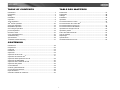 3
3
-
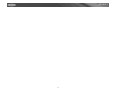 4
4
-
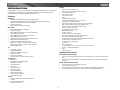 5
5
-
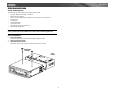 6
6
-
 7
7
-
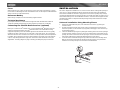 8
8
-
 9
9
-
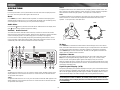 10
10
-
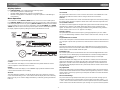 11
11
-
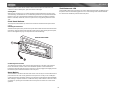 12
12
-
 13
13
-
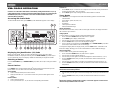 14
14
-
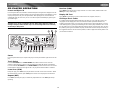 15
15
-
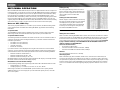 16
16
-
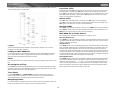 17
17
-
 18
18
-
 19
19
-
 20
20
-
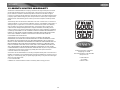 21
21
-
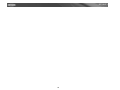 22
22
-
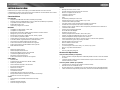 23
23
-
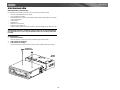 24
24
-
 25
25
-
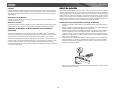 26
26
-
 27
27
-
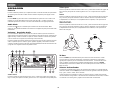 28
28
-
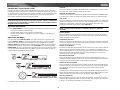 29
29
-
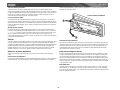 30
30
-
 31
31
-
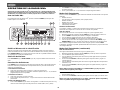 32
32
-
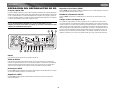 33
33
-
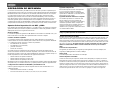 34
34
-
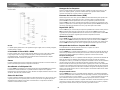 35
35
-
 36
36
-
 37
37
-
 38
38
-
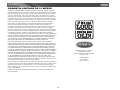 39
39
-
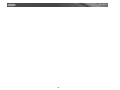 40
40
-
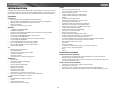 41
41
-
 42
42
-
 43
43
-
 44
44
-
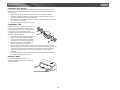 45
45
-
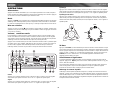 46
46
-
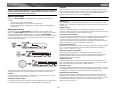 47
47
-
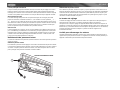 48
48
-
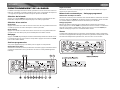 49
49
-
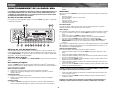 50
50
-
 51
51
-
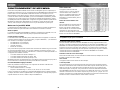 52
52
-
 53
53
-
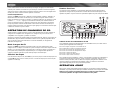 54
54
-
 55
55
-
 56
56
-
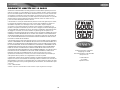 57
57
-
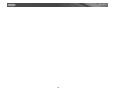 58
58
Audiovox Car Stereo System MPX6411 Manuel utilisateur
- Catégorie
- Récepteurs multimédia de voiture
- Taper
- Manuel utilisateur
- Ce manuel convient également à
dans d''autres langues
Documents connexes
-
Jensen MP5620 Manuel utilisateur
-
Jensen CDC-10R Le manuel du propriétaire
-
Jensen CD2620SE Manuel utilisateur
-
Jensen CD3610 Manuel utilisateur
-
Audiovox JPS10 Manuel utilisateur
-
Audiovox MP6211 Manuel utilisateur
-
Audiovox MP5720USB Manuel utilisateur
-
Jensen MP5610 - In-Dash CD Player Le manuel du propriétaire
-
Audiovox MP7610 Le manuel du propriétaire
-
Audiovox CD2610 Manuel utilisateur
Autres documents
-
Jensen SD1513 Le manuel du propriétaire
-
VDO Dayton VDOdayton Manuel utilisateur
-
VDO CD1537X Manuel utilisateur
-
Jensen VM8023HD - DVD Receiver Mode d'emploi
-
Jensen MP5720USB Guide de démarrage rapide
-
Jensen VM8013HD - Screen MultiMedia Receiver Manuel utilisateur
-
Jensen CR1620SE Le manuel du propriétaire
-
Jensen MP7610XMi Manuel utilisateur
-
Jensen VM8113 Manuel utilisateur
-
Nextar M930 Manuel utilisateur