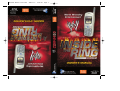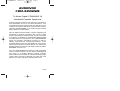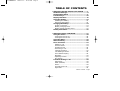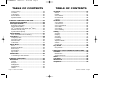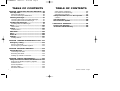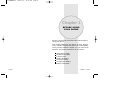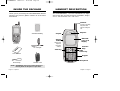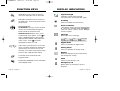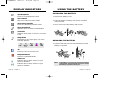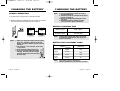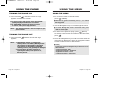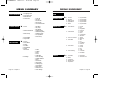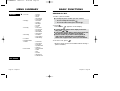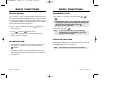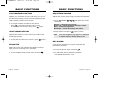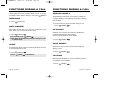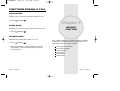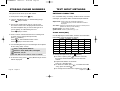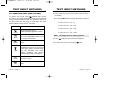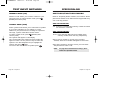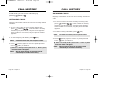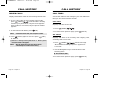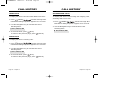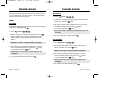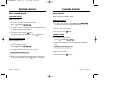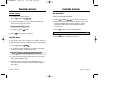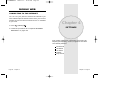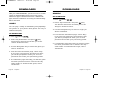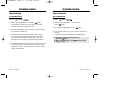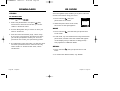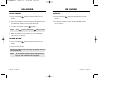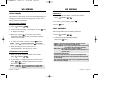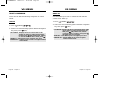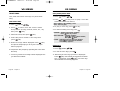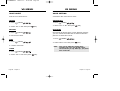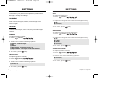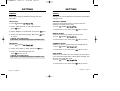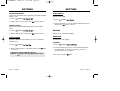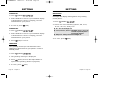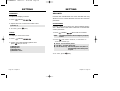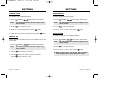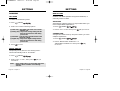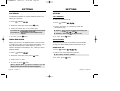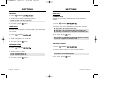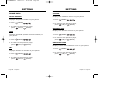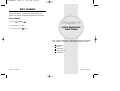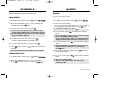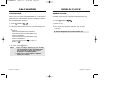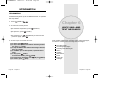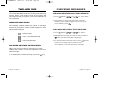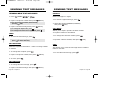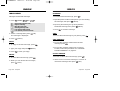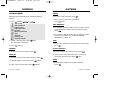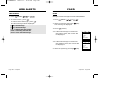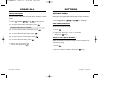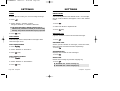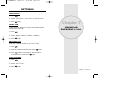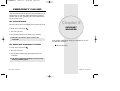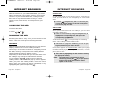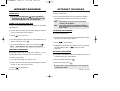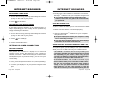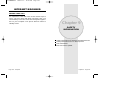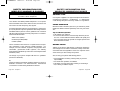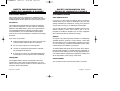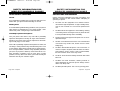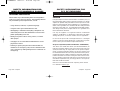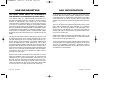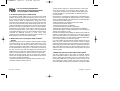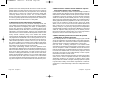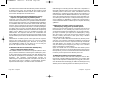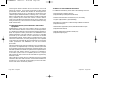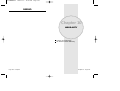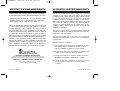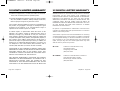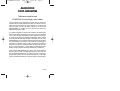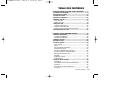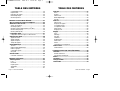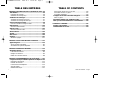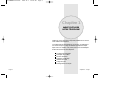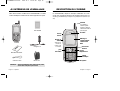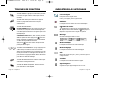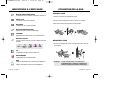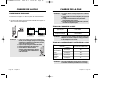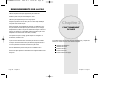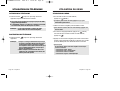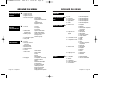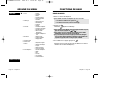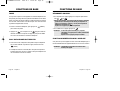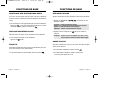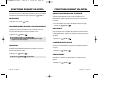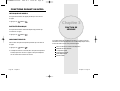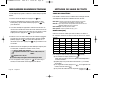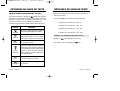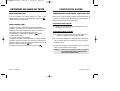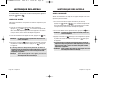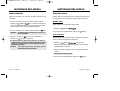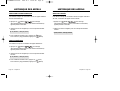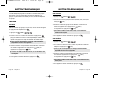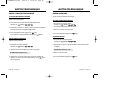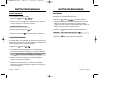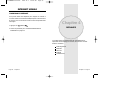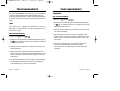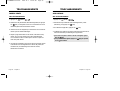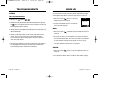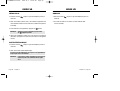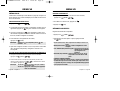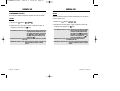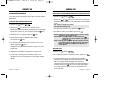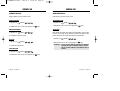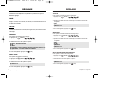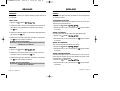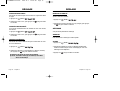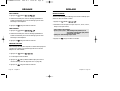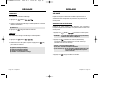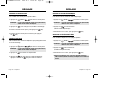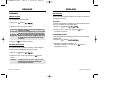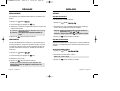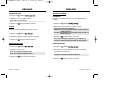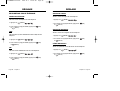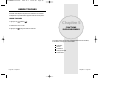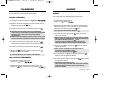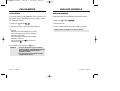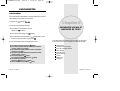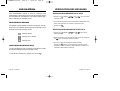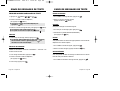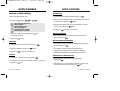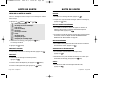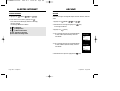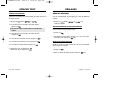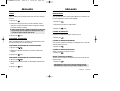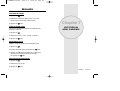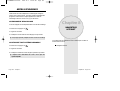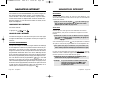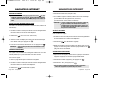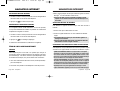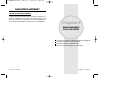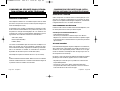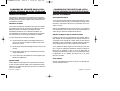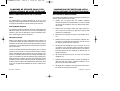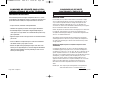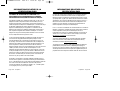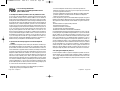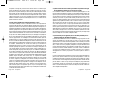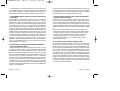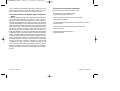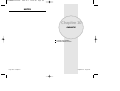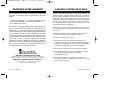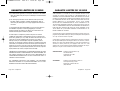REV.00 WWE
5U010000299
CDM-8455 Manual Cover1101 2003.11.4 3:26 PM Page 1

©2003 Audiovox Communications Corp. • www.audiovox.com
5155 Spectrum Way • Unit #5 • Mississauga, Ontario L4W 5A1 • Canada • 800.465.9672
555 Wireless Boulevard • Hauppauge, New York 11788 • USA • 800.229.1235
Solo is a trademark of Bell Mobility Inc.
©2003 World Wrestling Entertainment, Inc. All Rights Reserved. Game and software
© 2002 THQ/JAKKS Pacific, LLC. Used under exclusive license by THQ/JAKKS Pacific, LLC.
JAKKS Pacific and the JAKKS Pacific logo are trademarks of JAKKS Pacific Inc.
THQ, THQ Wireless and their respective logos are trademarks and/or
registered trademarks of THQ Inc. All rights reserved
©2003 Audiovox Communications Corp. • www.audiovox.com
5155 Spectrum Way • Unit #5 • Mississauga, Ontario L4W 5A1 • Canada • 800.465.9672
555 Wireless Boulevard • Hauppauge, New York 11788 • USA • 800.229.1235
Solo est une marque de commerce de Bell Mobilité Inc.
©2003 World Wrestling Entertainment, Inc. Tous droits réservés. Jeux et logiciels © 2002
THQ/JAKKS Pacific s.r.l. Utilisés sous licence exclusive par THQ/JAKKS Pacific, s.r.l. JAKKS
Pacific et le logo JAKKS Pacific sont des marques de commerce de JAKKS Pacific Inc. THQ,
THQ Wireless et leur logo respectif sont des marques de commerce et/ou des marques
déposées de THQ Inc. Tous droits réservés.
CDM-8455 Manual Cover1101 2003.11.4 3:26 PM Page 2

AUDIOVOX
AUDIOVOX
CDM-8455WWE
CDM-8455WWE
Tri Mode Digital CDMA2000 1X
Handheld Portable Telephone
In today’s fast paced world, it has become a necessity to
have immediate access to real time information. Your
communications tools must provide you with this access
anywhere at anytime. With that in mind, Audiovox devel-
oped the CDM-8455WWE, a tri-mode bar type handset
with a 4096 color STN display.
This 1X digital handset enables carriers supporting 1X
technology to provide consumers with access to high
speed connectivity for web browsing, e-mail and mobile
e-commerce. Operating on the 800 MHz AMPS/CDMA
and 1900 MHz PCS frequencies, the CDM-8455WWE
allows for seamless nationwide coverage as well as
offering state-of-the-art, user-friendly features. Voice
activated dialing and 2-way speakerphone are great for
enhancing hands-free use of this phone. T9
TM
Text Input,
vibrating alert and an 8-line LCD display make the CDM-
8455WWE easier to use.
Your new CDM-8455WWE provides you with something
only an Audiovox phone can: the proven reliability that
has made us a leading wireless handset provider.
Please take a few moments to read the following pages
of the owner’s manual. It will help you make the most
efficient use of this valuable communications tool.
Preface
TX-65BWWE1104 2003.11.4 10:51 AM Page 1

T
T
ABLE OF CONTENTS
ABLE OF CONTENTS
CHAPTER 1 BEFORE USING YOUR PHONE .........7
Inside the Package.................................................8
Handset Description ..............................................9
Function Keys.......................................................10
Display Indicators.................................................11
Using the Battery..................................................13
Installing the Battery ...........................................13
Removing the Battery .........................................13
Charging the Battery............................................14
Power Connection...............................................14
Battery Charging Time........................................15
Battery Talk & Standby Times.............................15
Battery Information ..............................................16
CHAPTER 2 BASIC OPERATION...........................17
Using the Phone...................................................18
Turning the Phone On.........................................18
Turning the Phone Off.........................................18
Using the Menu.....................................................19
Menu Summary.....................................................20
Basic Functions....................................................23
Making a Call......................................................23
Pause Feature.....................................................24
Speaker Phone ...................................................24
Answering a Call.................................................25
Caller ID Function ...............................................25
Call Waiting Function..........................................26
Voice Memo Display ...........................................26
Etiquette..............................................................26
Adjusting Volume.................................................27
Key Guard...........................................................27
Functions During a Call.......................................28
Messaging...........................................................28
Mute (Unmute)....................................................28
Silent...................................................................28
Send My Phone # ...............................................29
My Profile............................................................29
Table of Contents - Page 1
TX-65BWWE1104 2003.11.4 10:51 AM Page 2

T
T
ABLE OF CONTENTS
ABLE OF CONTENTS
T
T
ABLE OF CONTENTS
ABLE OF CONTENTS
VR Mode................................................................57
Name ..................................................................57
Redial..................................................................57
Voice Memo........................................................58
Phone Book ........................................................58
Cancel.................................................................59
VS Menu................................................................60
Voice Memo........................................................60
Call Answer.........................................................61
Voice Command .................................................62
Voice Dial............................................................64
Voice Alert...........................................................66
Voice Setting.......................................................67
Setting...................................................................68
Sounds................................................................68
Display................................................................73
Security...............................................................77
Roaming..............................................................80
Location ..............................................................82
Airplane Mode.....................................................82
Others.................................................................83
Phone Info ..........................................................86
Key Guard.............................................................88
Key Guard...........................................................88
CHAPTER 5 SUPPLEMENTARY FUNCTIONS......89
Schedule ...............................................................90
New Event ..........................................................90
View Event List...................................................90
Alarm.....................................................................91
Calculator..............................................................92
World Clock ..........................................................93
Stopwatch.............................................................94
Voice Privacy.......................................................29
Location...............................................................29
Call History..........................................................30
Phone Book.........................................................30
Speaker Mode.....................................................30
CHAPTER 3 MEMORY FUNCTION .......................31
Storing Phone Numbers......................................32
Text Input Methods..............................................33
Entering Characters............................................33
Alpha Mode [ABC] ..............................................33
T9
TM
Predictive Text Mode [T9
TM
ABC].................34
Numeric Mode [123] ...........................................36
Symbol Mode [SYM]...........................................36
Speed Dialing .......................................................37
One-Touch/Two-Touch Dialing............................37
Call History ...........................................................38
Outgoing Calls....................................................38
Incoming Calls....................................................39
Missed Calls .......................................................40
Call Times...........................................................41
Phone Book..........................................................44
Find.....................................................................44
Edit Phone Book.................................................46
Edit Group...........................................................47
Speed Dial..........................................................48
My Profile............................................................49
Mobile Web...........................................................50
Connecting to the Internet..................................50
CHAPTER 4 SETTINGS..........................................51
Downloads............................................................52
Games ................................................................52
Ringers................................................................53
Wallpapers..........................................................54
Applications.........................................................55
Others.................................................................56
Page 2 - Table of Contents Table of Contents - Page 3
TX-65BWWE1104 2003.11.4 10:51 AM Page 4

T
T
ABLE OF CONTENTS
ABLE OF CONTENTS
T
T
ABLE OF CONTENTS
ABLE OF CONTENTS
Other Safety Guidelines....................................126
Precautions and Warnings................................127
Operating Procedures.......................................128
Safety Information for FCC RF Exposure........129
Caution..............................................................129
SAR Information.................................................130
FDA Consumer Update......................................132
CHAPTER 10 WARRANTY..................................141
Protect Your Warranty .......................................142
12 Month Limited Warranty...............................143
Page 4 - Table of Contents
CHAPTER 6
VOICE MAIL AND TEXT MESSAGES
...95
Two-Way SMS.......................................................96
Message Indicators.............................................96
Received Message Notification ..........................96
Checking Messages ............................................97
Checking Received Voice Mail Message............97
Checking Received Text Message......................97
Sending Text Messages.......................................98
Sending New Text Messages .............................98
Inbox....................................................................100
Inbox Menu.......................................................100
Outbox.................................................................102
Outbox Menu ....................................................102
Web Alerts...........................................................104
Filed.....................................................................105
Erase All..............................................................106
Settings...............................................................107
Settings Menu...................................................107
CHAPTER 7 MAKING AN EMERGENCY CALL..111
Emergency Calling.............................................112
911 In Lock Mode..............................................112
911 Using Any Available System.......................112
CHAPTER 8 INTERNET BROWSER ....................113
Internet Browser ................................................114
Launching The Web..........................................114
Browsing The Web............................................114
Setting Up A Web Connection...........................118
CHAPTER 9 SAFETY INFORMATION...................121
Safety Information for Wireless Handheld Phones
.122
Exposure To Radio Frequency Signals ............122
Antenna Care....................................................123
Phone Operation...............................................123
Driving Safety ...................................................123
Electronic Devices............................................124
Table of Contents - Page 5
TX-65BWWE1104 2003.11.4 10:51 AM Page 6

Please read and fully understand this manual before
using your phone.
This chapter addresses your phone, its keys, display
icons, and the charging and proper use of the battery.
Once you have read this chapter, you can move on to
the basic and advanced features of your phone.
Inside the Package
Handset Description
Function Keys
Display Indicators
Using the Battery
Charging the Battery
Battery Information
Chapter 1
BEFORE USING
YOUR PHONE
Chapter 1 - Page 7Page 6
TX-65BWWE1104 2003.11.4 10:51 AM Page 8

HANDSET DESCRIPTION
HANDSET DESCRIPTION
Volume
Button
Adjusts the
earpiece
and ringer
volume.
Earpiece
Function
Keys
Keypad
Microphone
END/
Power Key
Send key
Earjack
The CDM-8455WWE, a tri-mode CDMA2000 1X digital
phone with data and web browsing capabilities, weighs
3.1 oz. and measures 4.3” x 1.8” x 0.7”.
Chapter 1 - Page 9
INSIDE THE P
INSIDE THE P
ACKAGE
ACKAGE
Thank you for purchasing the CDM-8455WWE wireless
handset. The phone’s giftbox contains all of the items
listed below.
NOTE: Immediately report any product defects or
missing items to the place of purchase.
User Manual
Hand strap
Handset
Page 8 - Chapter 1
Antenna
For best call quality,
fully extend the
antenna during the
call.
4096 STN
Color LCD
Display
AC Charger
Standard Battery
Leather case
TX-65BWWE1104 2003.11.4 10:51 AM Page 10

DISPLA
DISPLA
Y INDICA
Y INDICA
TORS
TORS
Chapter 1 - Page 11
FUNCTION KEYS
FUNCTION KEYS
SEND KEY: Press to make or receive a
call. Press and hold to turn on VR mode.
END KEY: Terminate a call or to return to
the initial page. Press and hold to turn the
power on/off.
NAVIGATION KEY:
In Idle Mode-Press up to access the Web,
down to access the Download, right for
Event and left for the Phone book.
Inside the menu-Within a menu, use to
scroll through menu options. Press to
select a highlighted item or the function
displayed in the middle of the bottom line
of the screen. Press to enable
speakerphone when on a call.
SOFT KEYS: (Soft 1) Press to access the
menu or function displayed on bottom line.
(Soft 2) Press to access a voice or text
message, or to return to the previous page.
Press to clear a digit from the display.
LOCK KEY: Press and hold to enter
Keyguard mode.
ETIQUETTE MODE KEY: Press and hold to
enter etiquette mode.
Page 10 - Chapter 1
Signal Strength
Indicates current signal strength.
The more lines, the stronger the signal.
Roaming
Phone is outside of its home area.
Service Indicator
Indicates call is in progress, indicates
the phone is in standby mode, and indi-
cates the phone cannot receive a signal
from the system.
Message
New text or voice message.
Digital Mode
Phone is operating in digital mode.
Analog Mode
Phone is operating in analog mode.
Battery
Battery charging level–the more blocks,
the stronger the charge.
Mute
Phone is mute during a call.
Emergency call
Blinks when an emergency call is in
progress.
Text
Message
Voice
Message
Voice & Text
Message
TX-65BWWE1104 2003.11.4 10:52 AM Page 12

USING THE BA
USING THE BA
TTER
TTER
Y
Y
Chapter 1 - Page 13
DISPLA
DISPLA
Y INDICA
Y INDICA
TORS
TORS
INSTALLING THE BATTERY
1. Remove the battery cover.
2. Insert the bottom of battery into groove at bottom
of the handset.
3. Press in the top of the battery until it clicks.
REMOVING THE BATTERY
1.
Push the tab with one hand and lift the top of the
battery
to separate.
NOTE: If the battery is not correctly placed in the battery
compartment, the handset will not turn on and/or
the battery may detach during use.
Page 12 - Chapter 1
Speakerphone
Phone is in speakerphone mode.
Voice Memo
New voice memo has been made.
Answering machine
Phone is in answering machine mode.
New Downloads
Appears when contents is downloaded.
Schedule
Appears when either an event or an alarm
is set.
Ring Mode
Depending on the ringer type, one of the
following appears:
1X
Phone is in the 1x service area.
Etiquette Mode
Phone is in Etiquette Mode.
GPS Icon
Indicates the Location Service of your
phone is disabled.
Indicates the Location Service of your
phone is enabled.
Ringer Ring off SilentVibrateRinger after
vibrate
TX-65BWWE1104 2003.11.4 10:52 AM Page 14

CHARGING THE BA
CHARGING THE BA
TTER
TTER
Y
Y
NOTE: Charging time applies only when your phone
is turned off. Charging time may vary if your
phone is turned on.
NOTE: These times are for a new battery.
Talk and standby time may decrease over time.
BATTERY TALK & STANDBY TIMES
BATTERY CHARGING TIME
Chapter 1 - Page 15
CHARGING THE BA
CHARGING THE BA
TTER
TTER
Y
Y
NOTE: 1. It is more efficient to charge the battery
with the handset off.
2. The battery must be connected to the phone
in order to charge it.
3.
Battery operating time gradually decreases
over
time.
4. If the battery fails to perform normally,
you may need to replace the battery.
Page 14 - Chapter 1
POWER CONNECTION
1.
Plug the AC charger into a standard outlet.
2.
With the battery installed, plug the other end of the
AC charger into the bottom of your phone.
Battery Type
BTR - 8450
200 minutes
Charging Time
Standard Battery
(900mAh)
170
103
150
25
Talk Time
(min)
Digital
Analog
Digital
Analog
Standby
Time
(hrs)
NOTE: 1. When you charge the battery with the phone
power off, “Charging” appears on the LCD
display. The phone will not operate until it is
turned on.
2.
The battery is not charged at the time
of purchase.
3. Fully charge the battery before use.
4. If you are using the data cable while
charging, disconnect the AC charger
from the phone before disconnecting
the data cable.
Battery
Charging
MENU MENU
Charging is
complete
Charging is
in progress
Charging is
complete
TX-65BWWE1104 2003.11.4 10:52 AM Page 16

This chapter addresses the phone’s basic functions
including menus, volume levels, and call features.
Using the Phone
Using the Menu
Menu Summary
Basic Functions
Functions During a Call
Chapter 2
BASIC OPERATION
Chapter 2 - Page 17
Use only manufacturer approved batteries.
Never use a damaged or worn out battery.
Use the battery only for its intended purpose.
Never expose the battery terminals to any other metal
object. This can short circuit the battery.
Avoid exposure to temperature extremes. A phone with
a hot or cold battery may temporarily not work
(or charge), even if the battery is fully charged.
Always allow it to cool down or warm up first and keep
the battery between 41
o
F and 95
o
F (5
o
C and 35
o
C).
When not in use, store the battery uncharged in a cool,
dark, dry place.
The battery is a self-contained unit. Do not attempt to
open its case.
Battery operating time gradually decreases. You may
need to buy a new battery.
Never dispose of a battery in a fire!
Dispose of used batteries in accordance with local
regulations.
Recycle!
BA
BA
TTER
TTER
Y INFORMA
Y INFORMA
TION
TION
Page 16 - Chapter 1
TX-65BWWE1104 2003.11.4 10:52 AM Page 18

USING THE MENU
USING THE MENU
USING THE MENU
1. To access the menu in the idle mode,
press [MENU].
2. Use the Navigation Key to scroll through the menu.
3. To return to the previous page, press [BACK].
To exit the current menu and return to the idle mode,
press .
4. Press the Navigation Key to enter a function when its
main page is displayed or press its assigned number
to have a direct access to the function.
Chapter 2 - Page 19
USING THE PHONE
USING THE PHONE
TURNING THE PHONE ON
1. Press and hold , until the “Power On” logo
appears and the tone sounds.
NOTE: 1.
Immediately change or recharge the
battery when “Low Battery Warning Power
Off” appears on the display. If the phone
turns off due to the battery completely
draining, memory may possibly be damaged.
2.
Turn the phone off before removing or
replacing the battery. If the phone is on,
data may be lost.
NOTE: The default password is the last 4 digits of your
phone number.
● To select a logo, refer to page 73 for more details.
(Setting>Display>Animation) for more detail.
● If “PASSWORD” appears, the phone is locked.
To unlock, enter your 4-digit password.
● Hotkey
In idle mode, move the Navigation Key as follows to access
these functions:
• Upward movement – Web
• Downward movement – Downloads
• Rightward movement – Event
• Leftward movement – Phone Book
● When the key guard is activated, press 1, 2, 3 to unlock
the key guard.
● To search through the menu in numerical order, press
down or to the right.
TURNING THE PHONE OFF
1. Press and hold until the “Power Off” logo
appears.
Page 18 - Chapter 2
TX-65BWWE1104 2003.11.4 10:52 AM Page 20

MENU SUMMAR
MENU SUMMAR
Y
Y
1 : Games
2 : Ringers
3 : Wall Papers
4 : Applications
5 : Other
1 : Voice Memo
2 : Call Answer
3 : Voice Command
4 : Voice Dial
5 : Voice Alert
6 : Voice Setting
1 : Schedule
2 : Alarm
3 : Calculator
4 : World Clock
5 : Stopwatch
1 : My Downloads
1 : My Downloads
1 : My Downloads
1 : My Downloads
1 : My Downloads
1 : Record
2 : Play
3 : Play(SPKR)
4 : Erase All
1 : On/Off
2 : Inbox
3 : Call Speaker
4 :Wait Time
1 :Yes/No
2 :Wake-Up
1 :Add
2 : List
3 : List(SPKR)
4 : Erase All
1 : On/Off
2 : Record
3 : Play
4 : Clear
1 : Untrain All
2 : HFK Mode
1 : New Event
2 :View Event List
Chapter 2 - Page 21
MENU SUMMAR
MENU SUMMAR
Y
Y
CALL HISTORY
u
WEB
DOWNLOADS
u
VOICE SVC.
u
TOOLS
u
PHONE BOOK
u
MESSAGING
u
1 : Last Call
2 :All Calls
3 : Home Calls
4 : Roam Calls
5 :Accumulated Calls
1 : By Name
2 : By Group
3 : By Number
1 :Add New Entry
2 : Edit Existing Entry
1 :Add New Group
2 : Change Name
3 : Clear Group
1 : Inbox
2 : Outbox
3 : Filed
4 :Voice
5 :Web Alerts
1 : Save Sent Msg
2 : Default CallBack
3 :Alert
4 :Auto Erase
5 : Entry Mode
6 : Message Log
7 :Time Display
8 : Retry Time
9 : Edit Voice C.B
0 : Push Settings
1 : Outgoing Calls
2 : Incoming Calls
3 : Missed Calls
4 : Call Times
1 : Find
2 : Edit Phone Book
3 : Edit Group
4 : Speed Dial
5 : My Profile
1 : Voice
2 : Send New
3 : Inbox
4 : Outbox
5 : Web Alerts
6 : Filed
7 : Erase All
8 : Settings
Page 20 - Chapter 2
TX-65BWWE1104 2003.11.4 10:52 AM Page 22

Chapter 2 - Page 23
BASIC FUNCTIONS
BASIC FUNCTIONS
MAKING A CALL
1. Enter a phone number.
2. Press .
The indicator , appears on the display.
3. To end a call, press .
(Refer to page 32 for more details about storing a
phone number.)
Page 22 - Chapter 2
MENU SUMMAR
MENU SUMMAR
Y
Y
1 :Volume
2 : Ringers
3 :Alerts
4 : Roam Ringer
5 :Tone Length
1 :Animation
2 : Greeting
3 : Backlight
4 : Contrast
5 : Clock
1 : Lock Phone
2 : Change Lock
3 : Special #’s
4 : Erase PBook
5 : Reset Phone
1 : Set Mode
2 : Force Analog
3 : NAM Setting
1 : Call Answer
2 :Auto Answer
3 : Language
4 : Speaker Mode
5 : Data Svc.
1 : Phone Number
2 : MSID
3 : PRL
4 : S/W Ver.
5 : Browser Ver.
6 : Indicator Icons
1 : Sounds
2 : Display
3 : Security
4 : Roaming
5 : Location
6 : Airplane Mode
7 : Others
8 : Phone Info.
● If “CALL FAILED” appears on the display or the line is
busy, press or .
● If the number you are dialing is stored in the phone book,
the name and number will appear on the display.
● There is another way to make a call through the VR
mode, which is called VAD (Voice Activated Dialing).
Please refer to page 64 (Voice Service) for more details.
● To modify the phone number you have entered:
• To erase one digit at a time press .
• To erase the entire number, press and hold .
SETTING
u
KEY GUARD
TX-65BWWE1104 2003.11.4 10:52 AM Page 24

Chapter 2 - Page 25
BASIC FUNCTIONS
BASIC FUNCTIONS
Page 24 - Chapter 2
ANSWERING A CALL
1. To answer a call, press any key except , or
.
2. To end a call, press .
● In the Settings menu, you can select either “Any Key” or
“Send Key” to answer a call. lf “Send Key” is selected, the
phone can only be answered by pressing .
See page 83 for more information.
NOTE: In Auto Answer Mode a call is automatically
answered after a preset number of ring tones.
See page 83 for more details.
NOTE: The caller ID is stored in the call history.
CALLER ID FUNCTION
If the person calling you is in your phone book, Caller ID
will display their name and number.
BASIC FUNCTIONS
BASIC FUNCTIONS
PAUSE FEATURE
You can dial or save a phone number with pauses for
use in the automated systems where you need to enter
a credit card number, a social security number, and so
on. This feature will be convenient when you are linked
to ARS (Advanced Record System).
1. Enter a phone number, then press [MENU] to
insert a pause.
2. Press to dial or [OK] to store.
Please refer to page 32 for more details about
storing a phone number.
SPEAKER PHONE
1. To activate the speaker phone when the phone is in
idle mode or you are on a call, press and hold
[SPKR]
.
2. The phone returns to normal (Speaker phone off)
after ending or call or when the phone is turned off
and back on.
TX-65BWWE1104 2003.11.4 10:52 AM Page 26

ADJUSTING VOLUME
Adjusts the volume of the ringer, key beep and speaker.
1. Press [MENU] and select one of the
following.
2. Adjust volume and press [OK] to save it.
ETIQUETTE
Mutes key tones and activates the vibration mode to
alert you of an incoming call or message.
1. To turn etiquette mode on/off, press and hold .
Chapter 2 - Page 27
BASIC FUNCTIONS
BASIC FUNCTIONS
Page 26 - Chapter 2
BASIC FUNCTIONS
BASIC FUNCTIONS
CALL WAITING FUNCTION
Notifies you of another incoming call when you are on
the phone by making a beep sound and displaying the
caller’s phone number on the screen.
1. To answer another call while on the phone,
press . This places the first call on hold.
To switch back to the first caller, press again.
VOICE MEMO DISPLAY
Displays the number of voice memos recorded in the
answering machine.
1. To play the recorded voice memos, press [PLAY].
● Ringer – Controls the ringer volume.
● Voice Call – Controls the speaker & Earpiece volume.
● Key – Controls the keypad tone.
● Messages – Controls the message alert volume.
NOTE: Move the Navigation Key upward or downward
to adjust earpiece volume during a call.
KEY GUARD
Locks phone allowing it to only be used after the
password is entered.
1. To lock the phone, press and hold .
2. To unlock the phone, input the password.
The default password is 1 2 3.
TX-65BWWE1104 2003.11.4 10:52 AM Page 28

Chapter 2 - Page 29
FUNCTIONS DURING A CALL
FUNCTIONS DURING A CALL
SEND MY PHONE #
Automatically transmits your phone number to
a pager during a call without manually entering
the number.
1. To transmit your phone number during a call,
press [MENU] .
MUTE (UNMUTE)
The caller cannot hear you and any sound from your
side, while you can hear his or her voice.
1. Press [MENU] .
To display menu options during a call, press [MENU].
Page 28 - Chapter 2
SILENT
Prevents the other end from hearing tones if any key
is pressed during a call.
1. Press [MENU] .
FUNCTIONS DURING A CALL
FUNCTIONS DURING A CALL
MESSAGING
1. Press [SMS] Key.
MY PROFILE
Enables you to review and edit your profile that
is entered through the phone book.
Please see page 49 for more details.
1. Press [MENU] .
These menu items are available while you are on a call.
VOICE PRIVACY
Enhances voice privacy and avoids tapping
during a call.
1. Press [MENU] .
● To deactivate, press [MENU] .
● The phone will automatically un-mute in Emergency Call
or Callback mode.
● Press [MENU] to deactivate it.
LOCATION
Determines whether or not the network system
can detect your position.
1. Press [MENU] .
TX-65BWWE1104 2003.11.4 10:52 AM Page 30

This chapter addresses numerous functions including
saving phone numbers to the internal phone book,
entering text and accessing call logs.
Storing Phone Numbers
Text Input Methods
Speed Dialing
Call History
Phone Book
Mobile Web
Chapter 3
MEMORY
FUNCTION
Chapter 3 - Page 31
Page 30 - Chapter 2
FUNCTIONS DURING A CALL
FUNCTIONS DURING A CALL
CALL HISTORY
Enables you to review the call history while on a call.
1. Press [MENU] .
PHONE BOOK
Enables you to review your phonebook while on a call.
1. Press [MENU] .
SPEAKER MODE
Activates the speakerphone while on a call.
1. Press [MENU] .
2. The phone returns to normal (speaker phone off)
after ending or call or when the phone is turned
off and back on.
TX-65BWWE1104 2003.11.4 10:52 AM Page 32

Key Pad
1
2ABC
3DEF
4GHI
:
9WXYZ
1 Repetition
1
A
D
G
:
W
2 Repetitions
.
B
E
H
:
X
3 Repetitions
@
C
F
I
:
Y
4 Repetitions
-
2
3
4
:
Z
5 Repetitions
’
A
D
G
:
9
TEXT INPUT METHODS
TEXT INPUT METHODS
ENTERING CHARACTERS
For convenient entry of memory location names and text
messages, your phone offers several text input methods:
Alpha mode : Enters words by repeatedly tapping the
corresponding key until the desired character is
displayed.
T9
TM
mode : Tap each corresponding key only once and the phone
predicts the word you are entering.
Numeric mode : Only enters numbers.
Symbol mode : Enters symbols like @, #, %.
●
To enter a space, press . After two seconds,
the cursor will automatically move to the next
column.
●
Repeat until letters are entered.
There is a 16-letter limit.
●
To delete one letter, press . To delete the entire
entry, press and hold .
●
To change from lowercase to uppercase, press .
ALPHA MODE [ABC]
Use the digit keys to enter letters, numbers and characters.
Enter letters using the keypad as follows:
To change the input mode, press [MODE].
Chapter 3 - Page 33
STORING PHONE NUMBERS
STORING PHONE NUMBERS
Page 32 - Chapter 3
The phone book stores up to 300 entries.
2. Choose “Add New Entry” or “Add Existing Entry”.
Press [OK] to select.
3. The Phone # will appear next to a list of icons.
The name of the icon is displayed above the list.
Use the Navigation Key to choose the type of #
you’re adding, as indicated by the icon.
Press [OK] to select.
4. Enter a name. Follow instructions for entering text
on page 33. To change the input mode,
press [MODE].
Press to switch between letter cases.
Press [OK] to store the name.
5. Use the Navigation Key to scroll through more options
for the entry (VAD, secret).
6. To store the entry, press [OK] “New entry is saved”
will be displayed.
1. Enter phone # and press [OK].
Group – Family, Friends, Work, Etc
Voice dial – Home, Mobile, Office, Unassigned
Set Secret – Yes, No
● The other fields are set to Numeric mode as a default.
TX-65BWWE1104 2003.11.4 10:52 AM Page 34
La page est en cours de chargement...
La page est en cours de chargement...
La page est en cours de chargement...
La page est en cours de chargement...
La page est en cours de chargement...
La page est en cours de chargement...
La page est en cours de chargement...
La page est en cours de chargement...
La page est en cours de chargement...
La page est en cours de chargement...
La page est en cours de chargement...
La page est en cours de chargement...
La page est en cours de chargement...
La page est en cours de chargement...
La page est en cours de chargement...
La page est en cours de chargement...
La page est en cours de chargement...
La page est en cours de chargement...
La page est en cours de chargement...
La page est en cours de chargement...
La page est en cours de chargement...
La page est en cours de chargement...
La page est en cours de chargement...
La page est en cours de chargement...
La page est en cours de chargement...
La page est en cours de chargement...
La page est en cours de chargement...
La page est en cours de chargement...
La page est en cours de chargement...
La page est en cours de chargement...
La page est en cours de chargement...
La page est en cours de chargement...
La page est en cours de chargement...
La page est en cours de chargement...
La page est en cours de chargement...
La page est en cours de chargement...
La page est en cours de chargement...
La page est en cours de chargement...
La page est en cours de chargement...
La page est en cours de chargement...
La page est en cours de chargement...
La page est en cours de chargement...
La page est en cours de chargement...
La page est en cours de chargement...
La page est en cours de chargement...
La page est en cours de chargement...
La page est en cours de chargement...
La page est en cours de chargement...
La page est en cours de chargement...
La page est en cours de chargement...
La page est en cours de chargement...
La page est en cours de chargement...
La page est en cours de chargement...
La page est en cours de chargement...
La page est en cours de chargement...
La page est en cours de chargement...
La page est en cours de chargement...
La page est en cours de chargement...
La page est en cours de chargement...
La page est en cours de chargement...
La page est en cours de chargement...
La page est en cours de chargement...
La page est en cours de chargement...
La page est en cours de chargement...
La page est en cours de chargement...
La page est en cours de chargement...
La page est en cours de chargement...
La page est en cours de chargement...
La page est en cours de chargement...
La page est en cours de chargement...
La page est en cours de chargement...
La page est en cours de chargement...
La page est en cours de chargement...
La page est en cours de chargement...
La page est en cours de chargement...
La page est en cours de chargement...
La page est en cours de chargement...
La page est en cours de chargement...
La page est en cours de chargement...
La page est en cours de chargement...
La page est en cours de chargement...
La page est en cours de chargement...
La page est en cours de chargement...
La page est en cours de chargement...
La page est en cours de chargement...
La page est en cours de chargement...
La page est en cours de chargement...
La page est en cours de chargement...
La page est en cours de chargement...
La page est en cours de chargement...
La page est en cours de chargement...
La page est en cours de chargement...
La page est en cours de chargement...
La page est en cours de chargement...
La page est en cours de chargement...
La page est en cours de chargement...
La page est en cours de chargement...
La page est en cours de chargement...
La page est en cours de chargement...
La page est en cours de chargement...
La page est en cours de chargement...
La page est en cours de chargement...
La page est en cours de chargement...
La page est en cours de chargement...
La page est en cours de chargement...
La page est en cours de chargement...
La page est en cours de chargement...
La page est en cours de chargement...
La page est en cours de chargement...
La page est en cours de chargement...
La page est en cours de chargement...
La page est en cours de chargement...
La page est en cours de chargement...
La page est en cours de chargement...
La page est en cours de chargement...
La page est en cours de chargement...
La page est en cours de chargement...
La page est en cours de chargement...
La page est en cours de chargement...
La page est en cours de chargement...
La page est en cours de chargement...
La page est en cours de chargement...
La page est en cours de chargement...
La page est en cours de chargement...
La page est en cours de chargement...
La page est en cours de chargement...
La page est en cours de chargement...
La page est en cours de chargement...
La page est en cours de chargement...
La page est en cours de chargement...
-
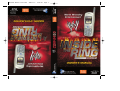 1
1
-
 2
2
-
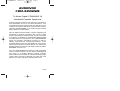 3
3
-
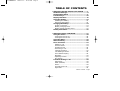 4
4
-
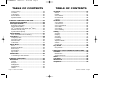 5
5
-
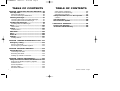 6
6
-
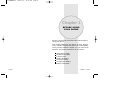 7
7
-
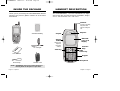 8
8
-
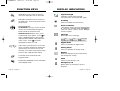 9
9
-
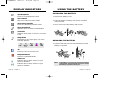 10
10
-
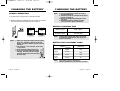 11
11
-
 12
12
-
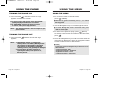 13
13
-
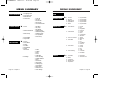 14
14
-
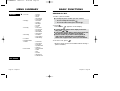 15
15
-
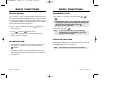 16
16
-
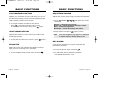 17
17
-
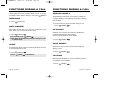 18
18
-
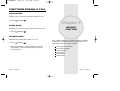 19
19
-
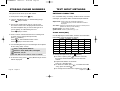 20
20
-
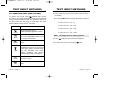 21
21
-
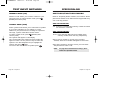 22
22
-
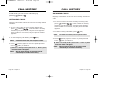 23
23
-
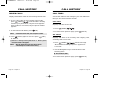 24
24
-
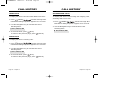 25
25
-
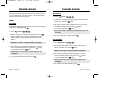 26
26
-
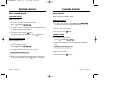 27
27
-
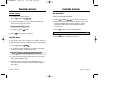 28
28
-
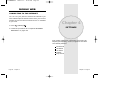 29
29
-
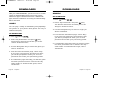 30
30
-
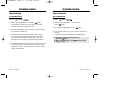 31
31
-
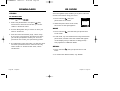 32
32
-
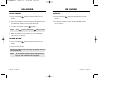 33
33
-
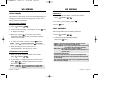 34
34
-
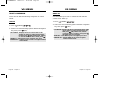 35
35
-
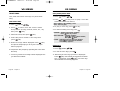 36
36
-
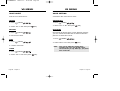 37
37
-
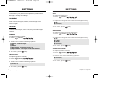 38
38
-
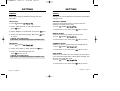 39
39
-
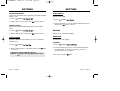 40
40
-
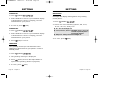 41
41
-
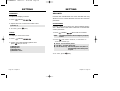 42
42
-
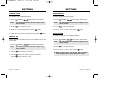 43
43
-
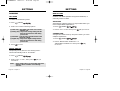 44
44
-
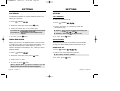 45
45
-
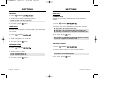 46
46
-
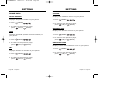 47
47
-
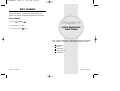 48
48
-
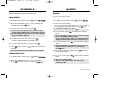 49
49
-
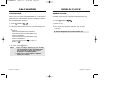 50
50
-
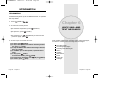 51
51
-
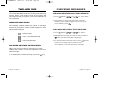 52
52
-
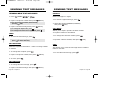 53
53
-
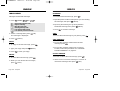 54
54
-
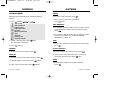 55
55
-
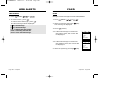 56
56
-
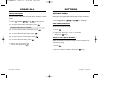 57
57
-
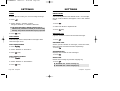 58
58
-
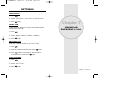 59
59
-
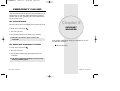 60
60
-
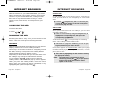 61
61
-
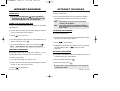 62
62
-
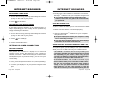 63
63
-
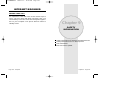 64
64
-
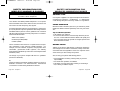 65
65
-
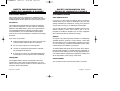 66
66
-
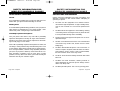 67
67
-
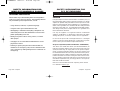 68
68
-
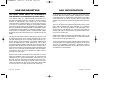 69
69
-
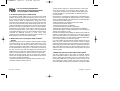 70
70
-
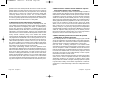 71
71
-
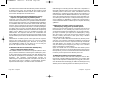 72
72
-
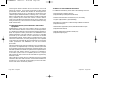 73
73
-
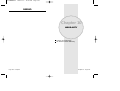 74
74
-
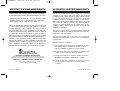 75
75
-
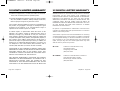 76
76
-
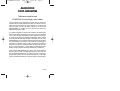 77
77
-
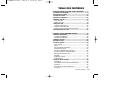 78
78
-
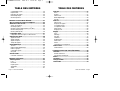 79
79
-
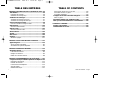 80
80
-
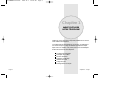 81
81
-
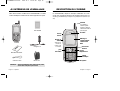 82
82
-
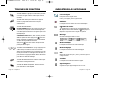 83
83
-
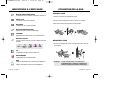 84
84
-
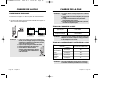 85
85
-
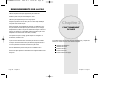 86
86
-
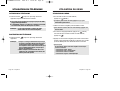 87
87
-
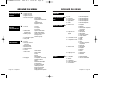 88
88
-
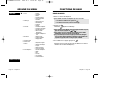 89
89
-
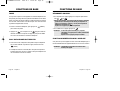 90
90
-
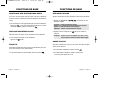 91
91
-
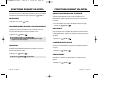 92
92
-
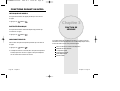 93
93
-
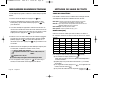 94
94
-
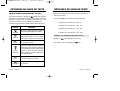 95
95
-
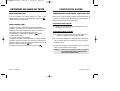 96
96
-
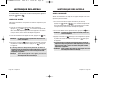 97
97
-
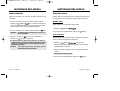 98
98
-
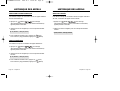 99
99
-
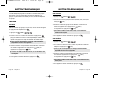 100
100
-
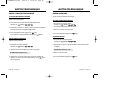 101
101
-
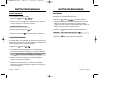 102
102
-
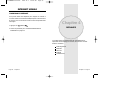 103
103
-
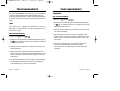 104
104
-
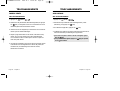 105
105
-
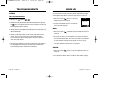 106
106
-
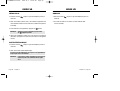 107
107
-
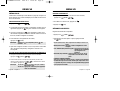 108
108
-
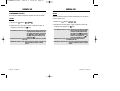 109
109
-
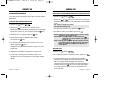 110
110
-
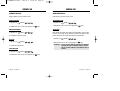 111
111
-
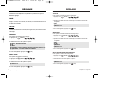 112
112
-
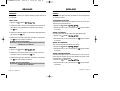 113
113
-
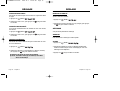 114
114
-
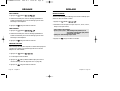 115
115
-
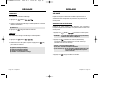 116
116
-
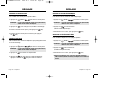 117
117
-
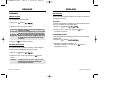 118
118
-
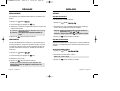 119
119
-
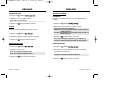 120
120
-
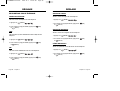 121
121
-
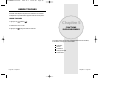 122
122
-
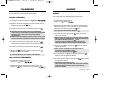 123
123
-
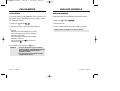 124
124
-
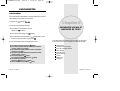 125
125
-
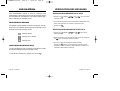 126
126
-
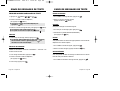 127
127
-
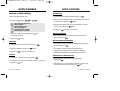 128
128
-
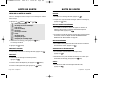 129
129
-
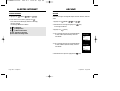 130
130
-
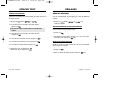 131
131
-
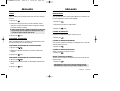 132
132
-
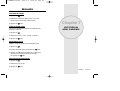 133
133
-
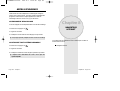 134
134
-
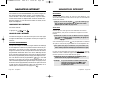 135
135
-
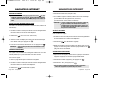 136
136
-
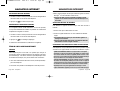 137
137
-
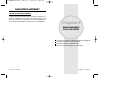 138
138
-
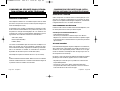 139
139
-
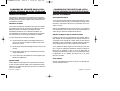 140
140
-
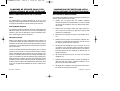 141
141
-
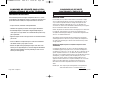 142
142
-
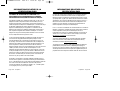 143
143
-
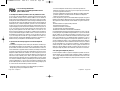 144
144
-
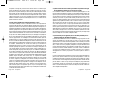 145
145
-
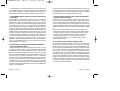 146
146
-
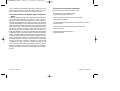 147
147
-
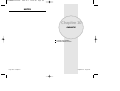 148
148
-
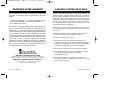 149
149
-
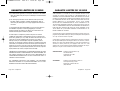 150
150
Audiovox CDM-8455WWE Manuel utilisateur
- Taper
- Manuel utilisateur
- Ce manuel convient également à
dans d''autres langues
- English: Audiovox CDM-8455WWE User manual