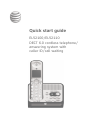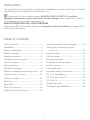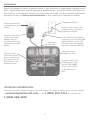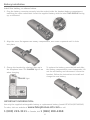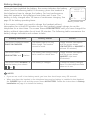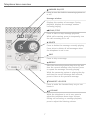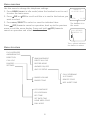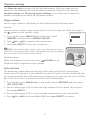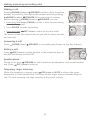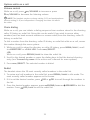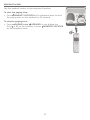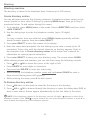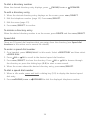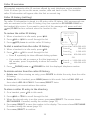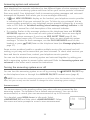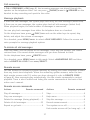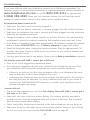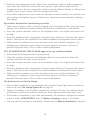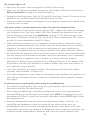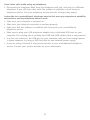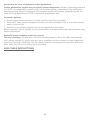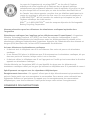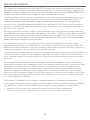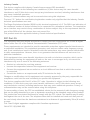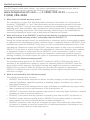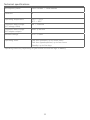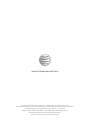AT&T EL52110 Guide de démarrage rapide
- Catégorie
- Téléphones
- Taper
- Guide de démarrage rapide
Ce manuel convient également à

Quick start guide
EL52100/EL52110
DECT 6.0 cordless telephone/
answering system with
caller ID/call waiting

Instructions
This quick start guide provides you with basic installation and use instructions. A limited
set of features are described in abbreviated form.
Please refer to the complete online EL52100/EL52110 DECT 6.0 cordless
telephone/answering system with caller ID/call waiting user’s manual for a full set
of installation and operation instructions at
www.telephones.att.com/manuals.
Before using this AT&T product, please read Important safety information on pages 22-24
of this quick start guide.
Table of contents
Parts checklist........................................................2
Installation .............................................................3
Battery installation ..............................................4
Battery charging ...................................................5
Handset overview .................................................6
Telephone base overview.................................7
Menu overview.......................................................8
Menu structure ......................................................8
Telephone settings ..............................................9
Making, answering and ending calls........10
Options while on a call ..................................11
Handset locator ..................................................12
Directory ................................................................13
Speed dial ............................................................14
Caller ID overview .............................................15
Caller ID history (call log) .............................15
Answering system and voicemail ..............16
Turning the answering system
on or off ..........................................................16
Announcement ...................................................16
Call screening .....................................................17
Message playback .............................................17
To delete all old messages ..........................17
Remote access ....................................................17
Troubleshooting .................................................18
Important safety information ......................22
For C-UL compliance .......................................25
FCC Part 68 and ACTA....................................28
FCC Part 15 ..........................................................29
Limited warranty ................................................30
Technical specifications ........................32
1

Parts checklist
Your telephone package contains the following items. Save your sales receipt and
original packaging in the event warranty service is necessary.
Cordless handset Wall-mount bracket
Battery compartment cover
Telephone line cordBattery for cordless handset
Power adapter for
telephone base
Telephone base
Quick start guide
2
Quick start guide
EL52100/EL52110
DECT 6.0 cordless telephone/
answering system with
caller ID/call waiting
THIS SIDE UP / CE CÔTÉ VERS LE HAUT
Battery Pack / Bloc-piles :
BT162342/BT262342 (2.4V 3 00mAh Ni-MH)
WARNING / AVERTISSEMENT :
DO NOT BURN OR PUNCTURE BATTERIES.
NE PAS INCINÉRER OU PERCER LES PILES.
Made in China / Fabriqué en chine CR1423

3
Installation
Install the telephone base, as shown below. If you subscribe to high-speed Internet service
(DSL - digital subscriber line) through your telephone line, you must install a DSL filter on
the DSL line. If you want to mount your telephone on a wall, use the included wall-mount
bracket and refer to Wall-mount installation in the online user’s manual for details.
IMPORTANT INFORMATION:
Use only the power adapter provided with this product. To obtain a replacement, visit our website
at www.telephones.att.com or call 1 (800) 222-3111. In Canada, dial
1 (866) 288-4268.
Plug the large end
of the base power
adapter into an
electrical outlet not
controlled by a wall
switch.
Plug the small
end of the larger
power adapter into
the power jack on
the bottom of the
telephone base.
Electrical outlet not
controlled by a wall
switch
A DSL filter (not included) is
required if you have DSL high-
speed Internet service. The
DSL filter must be plugged
into the telephone wall jack.
Route the cords
through the slots.
Plug one end of the
telephone line cord
into the TEL. LINE
jack on the bottom
of the telephone
base.
Telephone
line cord
Plug the other end of the
telephone line cord into a
telephone wall jack.
Telephone wall jack

4
Battery installation
Install the battery, as shown below.
IMPORTANT INFORMATION:
Use only the supplied rechargeable battery or replacement battery (model BT162342/BT166342).
To order, visit our website at www.telephones.att.com or call
1 (800) 222-3111. In Canada, dial 1 (866) 288-4268.
Plug the battery connector securely into the socket inside the handset battery compartment,
matching the color-coded label. Insert the supplied battery with the label THIS SIDE UP facing
up, as indicated.
1.
Align the cover flat against the battery compartment, then slide it upwards until it clicks
into place.
2.
Charge the handset by placing it face up in
the telephone base. The CHARGE light is on
when charging.
3.
To replace the battery, press the tab and slide
the battery compartment cover downwards. Lift
out the old battery and disconnect it from the
handset. Follow the instructions to install and
charge the new battery.
CHARGE light
T
HI
S
S
I
DE
U
P
/ CE
C
ÔT
É
VE
R
S
L
E
HA
UT
Ba
t
t
er
y
P
ack
/
B
l
oc
-
p
i
l
es
:
BT
16
234
2
(
2.
4V
300mA
h
Ni
-
M
H)
W
AR
N
I
NG
/
A
V
E
RT
I
S
S
E
M
E
N
T
:
DO
NO
T
BURN
O
R
P
U
N
C
T
U
R
E
B
AT
TE
RI
E
S
.
NE
P
A
S
I
N
C
I
NÉ
R
E
R
O
U
P
E
RCE
R
LE
S
P
I
LE
S
.
M
a
d
e
i
n
C
h
in
a
/
Fa
b
ri
q
ué
en
c
h
i
n
e
C
R
14
2
3
É
V
ERS LE HA
U
T
:
MH
)
AT
TE
R
IE
S.
S P
I
LE
S
.
C
R
1
4
2
3

5
Battery charging
Once you have installed the battery, the screen indicates the battery
status (see the following table). If necessary, place the handset in
the telephone base to charge the battery. For best performance,
keep the handset in the telephone base when not in use. The
battery is fully charged after 10 hours of continuous charging. See
page 32 for battery operating times.
If the screen is blank, you need to charge the handset without
interruption for at least 30 minutes to give the handset enough charge to use the
telephone for a short time. The screen shows LOW BATTERY until you have charged the
battery without interruption for at least 30 minutes. The following table summarizes the
battery charge indicators and actions to take.
Battery indicators Battery status Action
The screen is blank or shows
PLACE IN CHARGER.
The battery has no or very
little charge. The handset
cannot be used.
Charge without interruption
until the screen shows
LOW BATTERY or HANDSET 1
(at least 30 minutes).
The screen shows
LOW BATTERY and flashes.
The battery has enough charge
to be used for a short time.
Charge without interruption
until the screen shows
HANDSET 1 (at least
30 minutes).
The screen shows HANDSET 1
and the battery icon shows
, or .
The battery is charged. To keep the battery charged,
place it in the telephone base
when not in use.
notes:
If you are on a call in low battery mode, you hear four short beeps every 50 seconds.
When you place the handset in the telephone base and no battery is installed in that handset,
the CHARGE light is off and the screen shows NO BATTERY. Follow the instructions in Battery
installation on page 4 to install the battery.
•
•
HANDSET 1
16 MISSED CALLS
10:30PM
11/20
Battery status icon

6
Handset overview
CID/VOLUME
Press to scroll down while in
menus.
Press to decrease the
listening volume.
Press to show the caller ID
log when the handset is not
in use.
While entering names or
numbers in the directory,
press to move the cursor to
the left.
MENU/SELECT
Press to display the menu.
Once in the menu, press to
select an item or save an
entry or setting.
OFF/CLEAR
During a call, press to hang up.
While using menus, press to
cancel an operation, back up
to the previous menu, or exit
the menu display.
Press and hold while the
handset is not in use to erase
the missed call indicator.
#
When reviewing a caller ID
history entry, press repeatedly
to view the dialing options.
DIR/VOLUME
Press to scroll up while in
menus.
Press to increase the listening
volume.
Press to show directory
entries when the handset is
not in use.
While entering names or
numbers in the directory,
press to move the cursor to
the right.
SPEAKER
Press to turn on the handset
speakerphone, press again to
resume normal handset use.
REDIAL/PAUSE
Press repeatedly to view the
last 20 numbers dialed.
While entering numbers,
press and hold to insert a
dialing pause.
TONE
During a call, press to send
touch-tone signals..
PHONE/FLASH
Press to make or answer a call.
During a call, press to answer
an incoming call when you
receive a call waiting alert.
MUTE
During a call, press to mute
the microphone.
1
While reviewing a caller ID
history entry, press repeatedly
to add or remove 1 in front of
the telephone number before
dialing or saving it to the
directory.
0
While entering names in the
directory, press to add a space.
DELETE
While predialing, press to
erase digits.
While reviewing the redial
list, directory, speed dial list
or caller ID history, press to
delete an individual entry.

7
DELETE
Press to delete the message currently playing.
Press twice to delete all old messages when
the telephone is not in use.
Telephone base overview
SKIP
Press to skip a message.
PLAY/STOP
Press to start or stop message playback.
While call screening, press to temporarily turn
the call screening on or off.
HANDSET LOCATOR
Press to make the handset beep so you can
locate it.
ANSWER ON/OFF
Press to turn the built-in answering system on
or off.
Message window
Displays the number of messages. During
playback, displays the message number
currently playing.
REPEAT
After the answering system plays the day and
time the current message was received, press
to repeat the message currently playing.
While the answering system is playing the day
and time the current message was received,
press to listen to the previous message.
VOLUME
While the telephone is not in use, press to
adjust the telephone base ringer volume.
During call screening or message playback,
press to adjust the listening volume.

8
Menu overview
Use the menu to change the telephone settings.
Press MENU/SELECT in idle mode (when the handset is not in use)
to enter the main menu.
Press DIR or CID to scroll until the > is next to the feature you
want to select.
Press MENU/SELECT to select or save the indicated item.
Press OFF/CLEAR to cancel an operation, back up to the previous
menu or exit the menu display. Press and hold OFF/CLEAR to
cancel an operation and return to idle mode.
Menu structure
1.
2.
3.
HANDSET 1
16 MISSED CALLS
10:30PM
11/20
The handset is in
idle mode.
>PLAY MESSAGES
ANSWERING SYS
The > symbol indicates
the feature to select.
PLAY MESSAGES
ANSWERING SYS
DIRECTORY
CALL LOG
RINGERS
SETTINGS
ANNOUNCEMENT
DELETE ALL OLD
RECORD MEMO
ANSWER ON/OFF
ANS SYS SETUP
RINGER VOLUME
RINGER TONE
LCD LANGUAGE
CLR VOICEMAIL
KEY TONE
SET DATE/TIME
HOME AREA CODE
DIAL MODE
CALL SCREENING
# OF RINGS
REMOTE CODE
MSG ALERT TONE

9
Telephone settings
Use Menu structure on page 8 to find and set features. Many are simple yes/no
questions. The following are a few examples of common features to set. Refer to
Handset settings and Answering system settings in the online user’s manual for
detailed instructions on setting all telephone features.
Ringer volume
Set the ringer volumes, individually on the handset and the telephone base.
Handset:
You can set the handset ringer volume level, or turn the ringer off. When the ringer is
off, appears on the handset screen.
On a handset, press MENU/SELECT in idle mode. Select
>RINGERS and then select >RINGER VOLUME.
Press DIR or CID to sample each volume level.
Press MENU/SELECT to save your preference.
note: If the handset ringer volume is set to off, that handset ringer is
silenced for all incoming calls; however, that handset still plays the paging
tone when you use the handset locator feature.
Telephone base:
When the telephone is not in use, press
VOLUME on the
telephone base to adjust the ringer volume.
Date and time
The answering system announces the day of the week and time of each message
received prior to playing it. If you subscribe to caller ID service, the day, month and time
are set automatically with each incoming call. However, the year must be set so that the
day of the week can be calculated from the caller ID information.
On a handset, press MENU/SELECT in idle mode. Select >SETTINGS and then select
>SET DATE/TIME.
Use the dialing keys (0-9) to enter two-digit numbers for the month, day and year.
Press MENU/SELECT.
Use the dialing keys (0-9) to enter two-digit numbers for the hour and minute.
Press DIR or CID to choose AM or PM. Press MENU/SELECT to confirm.
1.
2.
3.
1.
2.
3.
4.
RINGER VOLUME

10
Making, answering and ending calls
Making a call
Press PHONE/FLASH or
SPEAKER and then dial a telephone
number, or predial by first dialing the number and then pressing
PHONE/FLASH or
SPEAKER. When entering the number
before pressing PHONE/FLASH or
SPEAKER, you can:
Press and hold REDIAL/PAUSE to insert a three-second dialing
pause (a P appears).
Press DELETE to make corrections.
Press and hold OFF/CLEAR to return to the idle mode.
The screen shows the elapsed time as you talk (in hours, minutes
and seconds).
Answering a call
Press PHONE/FLASH,
SPEAKER, or any dialing key (known as Any Key Answer).
Ending a call
Press OFF/CLEAR or put the handset in the telephone base to
end the call (known as Auto Off).
Speakerphone
During a call, press
SPEAKER to switch between speakerphone and normal handset
use. Press OFF/CLEAR to hang up.
Temporary ringer silencing
While the telephone is ringing, press OFF/CLEAR or MUTE to silence the ringer
temporarily on that handset only. This turns off the ringer without disconnecting the
call. The next incoming call rings normally at the preset volume.
•
•
•

11
Options while on a call
Volume control
While on a call, press DIR/VOLUME to increase or press
CID/VOLUME to decrease the listening volume.
note: The handset earpiece volume setting (1-5) and speakerphone
volume setting (1-6) are independent. Changing one does not affect
the other.
Chain dialing
While on a call, you can initiate a dialing sequence from numbers stored in the directory,
caller ID history or redial list. Doing this can be useful if you wish to access other
numbers (such as bank account numbers or access codes) from the directory, caller ID
history or redial list.
To dial a number from the directory, caller ID history or redial list while on a call, access
the number through the menu system:
While on a call, to show the directory or caller ID history, press MENU/SELECT, scroll
to >DIRECTORY or >CALL LOG. Press MENU/SELECT.
-OR-
While on a call, press REDIAL/PAUSE to show the redial list.
Scroll to the desired number or press the dialing keys to find the desired directory
entry (see To search by name in the online user’s manual for more options).
Press MENU/SELECT. The selected number is dialed.
Redial
The handset stores the 20 most recently called numbers in the redial list.
To review and call numbers in the redial list, press REDIAL/PAUSE in idle mode. The
most recently called number appears on the screen.
If it is not the desired number, press DIR or CID to scroll through the numbers in
the list.
Once the desired number appears, press PHONE/FLASH or
SPEAKER to dial the
number. Press OFF/CLEAR to exit the redial list.
1.
2.
3.
1.
2.
3.

12
Handset locator
Use the handset locator to find misplaced handset.
To start the paging tone:
Press
HANDSET LOCATOR at the telephone base to start
the paging tone on the handset for 60 seconds.
To stop the paging tone:
Press PHONE/FLASH,
SPEAKER, or any dialing key
(0-9, or #) on the handset, or press
HANDSET LOCATOR
on the telephone base.
•
•

13
Directory
Directory overview
The directory is stored in the telephone base. It stores up to 100 entries.
Create directory entries
You can add new entries to the directory whenever a telephone number shows on the
screen (predial or from caller ID history) by pressing MENU/SELECT, then go to Step 3
mentioned below. To add entries through the menu:
On a handset, press MENU/SELECT in idle mode. Select >DIRECTORY and then select
>ADD CONTACT.
Use the dialing keys to enter the telephone number (up to 30 digits).
-OR-
To copy a number from the redial list, press REDIAL/PAUSE repeatedly until the
desired number appears, then press MENU/SELECT.
Press MENU/SELECT to save the number in the display.
Enter the name when prompted. Use the dialing keys to enter a name (up to 15
characters). Press a key until the desired character on that key appears. Refer to
the character chart in Create directory entries of the online user’s manual for
information on entering special characters.
Press MENU/SELECT to store your new directory entry. The screen shows SAVED.
While entering names and numbers, you can edit them using the following controls:
Press DIR or CID to move the cursor to the right or left.
Press DELETE to erase digits or characters.
Press and hold DELETE to erase the entire entry.
While entering the telephone number, press and hold REDIAL/PAUSE to enter a
three-second dialing pause (a P appears).
While entering the name, press 0 to add a space.
To Review directory entries
Press DIR when in idle mode to show the first entry in the directory.
Press DIR or CID to browse through the directory or press the dialing keys (0-9) to
start a name search. Entries appear alphabetically by the first letter in the name.
note: If the telephone number in the directory exceeds 15 digits, < appears in front of the
telephone number. Press TONE to move towards the end of the telephone number or press # to
move towards the beginning of the telephone number.
1.
2.
3.
4.
5.
•
•
•
•
•
1.
2.

14
To dial a directory number
When the desired directory entry displays, press PHONE/FLASH or
SPEAKER.
To edit a directory entry
When the desired directory entry displays on the screen, press MENU/SELECT.
Edit the telephone number (page 13). Press MENU/SELECT.
Edit the name (page 13).
Press MENU/SELECT to confirm.
To delete a directory entry
When the desired directory number is on the screen, press DELETE and then MENU/SELECT.
Speed dial
There are 10 speed dial locations that you assign from the directory (see Speed dial
locations in the online user’s manual for details).
To enter a speed dial number
On a handset, press MENU/SELECT in idle mode. Select >DIRECTORY and then select
>SPEED DIAL.
Press DIR or CID to scroll to the desired speed dial location.
Press MENU/SELECT to show the directory. Press DIR or CID to browse through
the directory or press the dialing keys (0-9) to start a name search.
When the screen shows the desired directory entry, press MENU/SELECT.
To dial a speed dial number
When in idle mode, press and hold a dialing key (0-9) to display the desired speed
dial entry.
Press PHONE/FLASH or
SPEAKER to dial the displayed telephone number.
1.
2.
3.
4.
1.
2.
3.
4.
1.
2.

15
Caller ID overview
This product supports caller ID services offered by most telephone service providers.
Caller ID allows you to see the name, number, date and time of calls. The available
caller ID information will appear after the first or second ring.
Caller ID history (call log)
The caller ID information is stored in a 50-entry caller ID history. Until unanswered new
calls are reviewed in the caller ID history, they are reported as XX MISSED CALLS on
the handset idle screen. If you want to mark all of the messages old, press and hold
OFF/CLEAR for four seconds when the handset is idle.
To review the caller ID history
When a handset is in idle mode, press CID.
Press DIR or CID to scroll through the list.
Press OFF/CLEAR to exit the caller ID history.
To dial a number from the caller ID history
When a handset is in idle mode, press CID.
Press DIR or CID to scroll through the list.
Press # repeatedly to show different dialing options.
If you need to add or remove a 1 at the beginning of
the number, press 1 repeatedly to show the number
options.
Press PHONE/FLASH or
SPEAKER to dial the displayed telephone number.
To delete entries from the caller ID history
Delete one: When viewing an entry, press DELETE to delete the entry from the caller
ID history.
Delete all: On a handset, press MENU/SELECT in idle mode. Select >CALL LOG and
then select >DEL ALL CALLS. Press MENU/SELECT twice.
Once deleted, you cannot retrieve the entries.
To store a caller ID entry in the directory
On a handset, press CID in idle mode.
Press DIR or CID to scroll through the list.
When the desired entry is on the screen, press MENU/SELECT. The screen shows
EDIT NUMBER. If needed, modify the number (page 13).
Press MENU/SELECT to save the number in the display. The screen shows EDIT NAME.
If needed, modify the name (page 13).
Press MENU/SELECT to confirm.
1.
2.
3.
1.
2.
•
•
3.
•
•
1.
2.
3.
4.
5.
-OR-
Press # 1-800-360-4121
Press # 360-4121
Press # 1-360-4121
Press # 800-360-4121
Press 1 1-800-360-4121
Press 1 800-360-4121
10:45
PM
11/20
Robert Brown
800-360-4121

16
Answering system and voicemail
Your telephone has separate indicators for two different types of voice messages: those
left on its built-in answering system and those left on your service provider’s voicemail
(fees may apply). Your telephone’s built-in answering system messages and voicemail
messages are separate. Each alerts you to new messages differently.
If and NEW VOICEMAIL display on the handset, your telephone service provider
is indicating that it has new voicemail for you. To listen to your voicemail, dial an
access number provided by your telephone service provider, followed by a security
code or PIN. Refer to Voicemail waiting (visual message waiting) indicator in the
online user’s manual for a full description of the voicemail indicator.
If a number flashes in the message window on the telephone base and XX NEW
MESSAGES appears on the screen of each system handset, there are new digital
answering system messages. If you turn on MSG ALERT TONE (page 8), the
telephone base beeps every 10 seconds when there are new answering system
messages. To listen to these messages, use the PLAY MESSAGES menu on the
handset or press /PLAY/STOP on the telephone base (see Message playback on
page 17).
Some service providers bundle or combine multiple services like voicemail and call
waiting, so you may not be aware that you have voicemail. To check what services you
have and how to access them, contact your telephone service provider.
You can use the telephone answering system and voicemail together by setting your
built-in answering system to answer before voicemail. Refer to Answering system and
voicemail in the online user’s manual for instructions.
Turning the answering system on or off
You can turn the answering system on or off by pressing the
ANSWER ON/OFF key
on the telephone base or through the ANSWER ON/OFF handset menu (page 8).
note: You can turn the answering system on or off from either the handset or the telephone
base, but you can only use the handset to change the other answering system settings.
Announcement
The announcement is the greeting callers hear when calls are answered by the
answering system. The telephone has a default announcement. You can use this
announcement, or record your own announcement of up to 90 seconds.
On a handset, press MENU/SELECT in idle mode. Select
>ANSWERING SYS and then select >ANNOUNCEMENT. Follow
the screen and voice prompts to record a new announcement.
•
•
2-PLAY
5-STOP
3-DELETE
7-RECORD

17
Call screening
If CALL SCREENING is ON (page 8), the incoming messages are played through the
speaker on the telephone base. You can press PHONE/FLASH or
SPEAKER on the
handset to stop recording and speak to the caller.
Message playback
If there are new messages, the system plays back only the new messages (oldest first).
If there are no new messages, the system plays back all old messages (oldest first).
When playback begins, the total number of messages is announced.
You can play back messages from either the telephone base or a handset.
On the telephone base, press PLAY/STOP and use the other keys to repeat, skip,
delete, and adjust the volume of messages.
On a handset, press MENU/SELECT to select >PLAY MESSAGES. Follow the screen and
voice prompts for message playback options.
To delete all old messages
From idle mode, you can delete all old messages. Once they are deleted, you cannot
retrieve them. You cannot delete messages until you have listened to them.
On the telephone base, press DELETE twice.
On a handset, press MENU/SELECT in idle mode. Select >ANSWERING SYS and then
select >DELETE ALL OLD. Press MENU/SELECT.
Remote access
You can access the answering system remotely by dialing your home telephone number
from any touch-tone telephone. When the answering system answers, enter the two-
digit remote access code (19, unless you have changed it; refer to REMOTE CODE
on page 8). New messages play automatically. Use the remote commands to control
playback. There is also a wallet card listing the remote commands at the back of the
online user’s manual.
Remote access commands
Actions Remote command
Play all messages ................................................. 1
Play new messages .............................................. 2
Delete the message (during playback) ....... 3
Delete all old messages ..................................33
Repeat or go back ................................................ 4
Actions Remote command
Stop .............................................................................5
Help menu ..............................................................*5
Skip the message .................................................6
Record announcement .....................................*7
Turn system on or off ........................................0
End remote access call (or hang up) .........8

18
Troubleshooting
If you have difficulty with your telephone, please try the following suggestions. For
customer service, or to purchase accessories or replacement parts, visit our website at
www.telephones.att.com, or call 1 (800) 222-3111. In Canada, dial
1 (866) 288-4268. When you call customer service, you will need the serial
number or model number found on the bottom of the telephone base.
My telephone doesn’t work at all.
Make sure the power cord is securely plugged in.
Make sure that the battery connector is securely plugged into the cordless handset.
Make sure the telephone line cord is securely and firmly plugged into the telephone
base and the telephone wall jack.
Charge the battery in the cordless handset for at least 10 hours. For optimum daily
performance, return the cordless handset to the telephone base when not in use.
If the battery is depleted, it may take approximately 30 minutes to charge the handset
before it shows LOW BATTERY, refer to Battery charging on page 5 for details.
Reset the telephone base. Unplug the electrical power. Wait for approximately 15
seconds, then plug it back in. Allow up to one minute for the cordless handset and
telephone base to reset.
You may need to purchase a new battery. Please refer to Battery installation on page 4.
The display shows NO LINE. I cannot get a dial tone.
First, try all of the suggestions mentioned above.
If the previous suggestions do not work, disconnect the telephone line cord from
your telephone and connect the telephone line cord to another telephone.
If there is no dial tone on that other telephone either, your telephone line cord
may be defective. Install a new telephone line cord.
If changing the telephone line cord does not help, the wall jack (or the wiring to
this wall jack) may be defective. Try using a different wall jack in your home to
connect your EL52100/EL52110 telephone, or contact your telephone service
provider (charges may apply).
I cannot dial out.
First try all the suggestions in the item The display shows NO LINE. I cannot get a
dial tone on this page.
Make sure you have a dial tone before dialing. The cordless handset may take a
second or two to find the telephone base and produce a dial tone. This is normal.
Wait an extra second before dialing.
Check that all the telephones connected to the same telephone line are hung up.
Make sure to set the dial mode to the correct setting (pulse dialing or tone dialing)
for the service in your area (see the DIAL MODE menu on page 8).
•
•
•
•
•
•
•
•
•
•
•
•
•
•
•

19
Eliminate any background noise. Noise from a television, radio or other appliances
may cause the telephone not to dial out properly. If you cannot eliminate the
background noise, first try muting the cordless handset before dialing, or dialing from
another room in your home with less background noise.
If the other telephones in your home are having the same problem, the problem is in
your wiring or telephone service. Contact your telephone service provider (charges
may apply).
My cordless handset isn’t performing normally.
Make sure the power cord is securely plugged into the telephone base. Plug the power
adapter into a different, working electrical outlet not controlled by a wall switch.
Move the cordless handset closer to the telephone base. You might have moved out
of range.
Reset the telephone base. Unplug the electrical power. Wait for 15 seconds, then plug it
back in. Allow up to one minute for the cordless handset and telephone base to reset.
Other electronic products can cause interference to your cordless telephone. Try
installing your telephone as far away from these types of electronic devices as
possible: television sets, VCRs, or other cordless telephones.
OUT OF RANGE OR NO PWR AT BASE appears on my cordless handset.
Ensure that the telephone base is powered up.
Place the cordless handset in the telephone base for one minute to allow the
cordless handset and base to synchronize.
Move the cordless handset closer to the telephone base. You might have moved out
of range.
Reset the telephone base. Unplug the electrical power. Wait for 15 seconds, then plug it
back in. Allow up to one minute for the cordless handset and telephone base to reset.
Other electronic products can cause interference to your cordless telephone. Try
installing your telephone as far away from these types of electronic devices as
possible: television sets, VCRs, or other cordless telephones.
The batteries do not hold a charge.
If the cordless handset is in the telephone base and the charge light does not come on,
refer to the item The charge light is off on page 20.
Charge the battery in the cordless handset for at least 10 hours. For optimum daily
performance, return the cordless handset to the telephone base when not in use.
If the battery is depleted, it may take approximately 30 minutes to charge the handset
before it shows LOW BATTERY. Refer to Battery charging on page 5 for details.
You may need to purchase a new battery. Please refer to Battery installation on page 4.
•
•
•
•
•
•
•
•
•
•
•
•
•
•
•
La page est en cours de chargement...
La page est en cours de chargement...
La page est en cours de chargement...
La page est en cours de chargement...
La page est en cours de chargement...
La page est en cours de chargement...
La page est en cours de chargement...
La page est en cours de chargement...
La page est en cours de chargement...
La page est en cours de chargement...
La page est en cours de chargement...
La page est en cours de chargement...
La page est en cours de chargement...
La page est en cours de chargement...
-
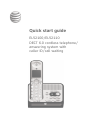 1
1
-
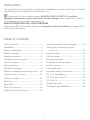 2
2
-
 3
3
-
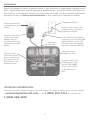 4
4
-
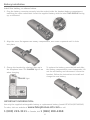 5
5
-
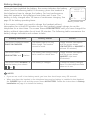 6
6
-
 7
7
-
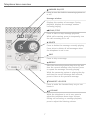 8
8
-
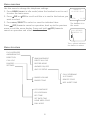 9
9
-
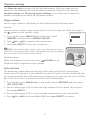 10
10
-
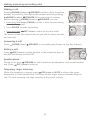 11
11
-
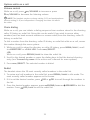 12
12
-
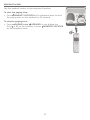 13
13
-
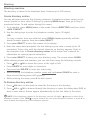 14
14
-
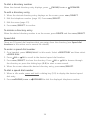 15
15
-
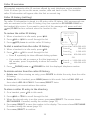 16
16
-
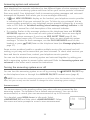 17
17
-
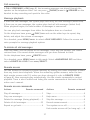 18
18
-
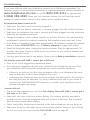 19
19
-
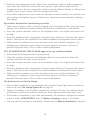 20
20
-
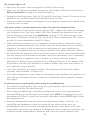 21
21
-
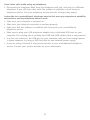 22
22
-
 23
23
-
 24
24
-
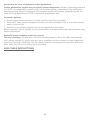 25
25
-
 26
26
-
 27
27
-
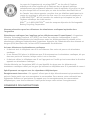 28
28
-
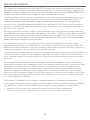 29
29
-
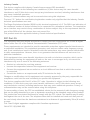 30
30
-
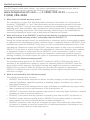 31
31
-
 32
32
-
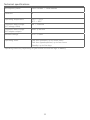 33
33
-
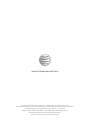 34
34
AT&T EL52110 Guide de démarrage rapide
- Catégorie
- Téléphones
- Taper
- Guide de démarrage rapide
- Ce manuel convient également à
dans d''autres langues
- English: AT&T EL52110 Quick start guide